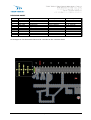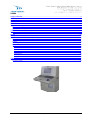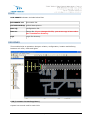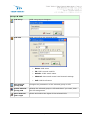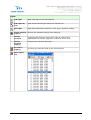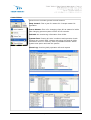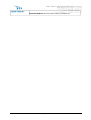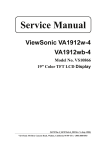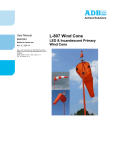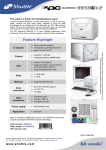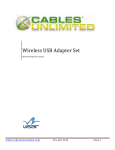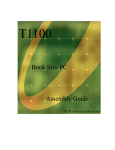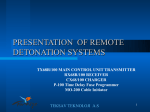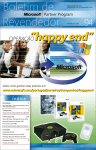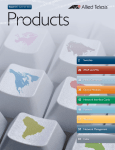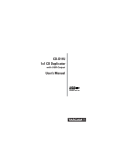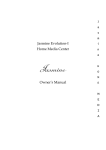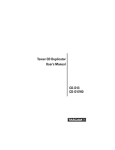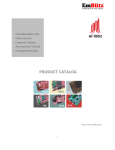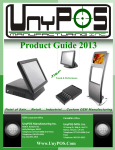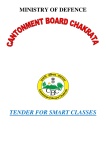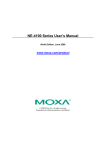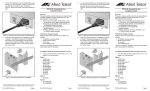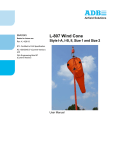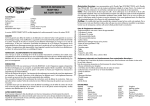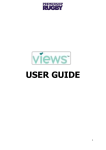Download here
Transcript
RCD-2000FX RUNWAY LIGHTING REMOTE CONTROL DESK with FIBER OPTIC Version 2.0 USER MANUAL Published by Teksav Teknoloji Elektrik Elektronik Mak. Sanayi ve Tic. A.Ş. Address Phone Fax e-Mail Web Site :10016 Sokak No: 20 A.O.S.B. Cigli Izmir – Turkey : +90-232-3281141 (PBX 5 lines) : +90-232-3281147 : [email protected] [email protected] : www.teksav-teknoloji.com Document no Date Manufacturer NATO code DUNS no : 060817-4 : November 2006 : T9041 : 566212869 TEKSAV Teknoloji A.S certified according to ISO 9001:2008 Copyright©2009 Teksav Teknoloji A.S All rights reserved. RCD-2000FX, User Manual 1 REVISION SHEET # 1 2 3 4 5 Date May 2006 July 2006 Aug 2006 Nov 2006 March 2010 Description Modification Modification Modification upgrading Done by Yavuz Özdemir Yavuz Özdemir Yavuz Özdemir Yavuz Özdemir P. Akdurak Approved by Dr. S. Akdurak Dr. S. Akdurak Dr. S. Akdurak Dr. S. Akdurak Dr. S. Akdurak All changes to this document have to be recorded to the revision sheet. RCD-2000FX, User Manual 2 INDEX MAIN WINDOW..........................................................................................................4 SETTINGS.................................................................................................................5 PASSWORD...............................................................................................................5 CHANGE PASSWORD..................................................................................................5 SYSTEM....................................................................................................................6 System Design....................................................................................................... 7 Runtime Configuration.............................................................................................8 IP and Mask Assignment..........................................................................................8 SERVICE...................................................................................................................9 Buttons and service modes...................................................................................... 9 FILES......................................................................................................................10 DESIGNER...............................................................................................................10 CCR (Constant Current Regulator)...........................................................................10 CELL....................................................................................................................11 Lights.................................................................................................................. 11 Working Modes..................................................................................................... 11 Buttons................................................................................................................12 Files.................................................................................................................12 Cells.................................................................................................................13 Groups & CCRs..................................................................................................14 Lights...............................................................................................................15 Alignment.........................................................................................................16 Selection.......................................................................................................... 16 PopUp Menu......................................................................................................16 CONTROL................................................................................................................ 17 Control Menu........................................................................................................18 RCD-2000FX, User Manual 3 MAIN WINDOW By this module, you can define all system parameters and run design and control module. touch screens , user friendly control is guaranteed The master PC is showing on the left upper corner, the used PC is showing on the right bottom corner. Management menu includes below items. Settings Sets serial (com) port for the switchs and system name. Change Password Changes the system password. Service Runs the Service Module. Designer Runs the Designer Module. Control Runs the Control Module. RCD-2000FX, User Manual 4 Exit Exits the software. SETTINGS Com Port for Swithes Sets serial (com) port for the switchs. System Name Sets the system name that showing control module. PASSWORD System is under protection for entering by unauthorized people without password. The password is case sensitive. After three wrong trails software will stop. CHANGE PASSWORD The system will start existing password which have been logged by the manufacturer. You can create your own password should be at least 4 characters up 15. Retype your new password. RCD-2000FX, User Manual 5 SYSTEM RCD-2000FX, Remote Control Desk with Fiber Optic includes; PC Media Converter • Shuttle XPC SS59G: LGA775, Sis 661FX, 500/533 MHz, 2xDDR400, 64 MB integrated graphic card, AGP 8X, 1xPCI, 1xATA133, 2xSerial ATA, Raid support, I.C.E. Heat Pipe, Ethernet, 6 channels speaker, 2xFirewire, 6xUSB 2.0 • CPU: Intel Celeron 3.2 MHz • Disk: 80 GB Samsung • Memory: 512 MB DDR 400 • CD-RW: LG 52x32x52 • Keyboard: Logitech Media • Mouse: A4 Tech 620 Optic Mouse • Graphics Adaptor: Sparkle GeForce FX5200 128 MB DDR+TV • Display: View Sonic VA1912W Wide MultiMedia Digital LCD Allied Telesyn AT-MC102XL: 100Base-TX to 100Base-FX Fast Ethernet Converter RCD-2000FX, User Manual 6 Ethernet to Serial Converter MOXA 4110S, Ethetnet to Serial (RS232) Converter Ethernet Switch Allied Telesyn AT-FS708 Fast Ethernet Switch Fiber Cable HCS, Armored Single Loose Tube Fiber Optic Cables, Black, 62.5/125 micron, 4 cores Patch Panel HSC Multimedia Box System Design RCD-2000FX, User Manual 7 Runtime Configuration The minimum configuration of RCD-2000FX is listed below: • 1440 x 900 pixels Screen Resolution • Highest (32 bit) Color quality • Fast ethernet • Microsoft Windows XP with Service Pack 2 • 5 MB free disk space (except log files) • Graphic Card with 64 MB IP and Mask Assignment IP and Mask assignments listed below: Hardware IP Mask Name Tower Computer 192.168.1.2 255.255.255.0 RCD1 Shelter Computer 192.168.1.3 255.255.255.0 RCD2 Other Computers 192.168.1.x x: 4..99 255.255.255.0 RCDy y:3..99 Cell (Moxa) 192.168.1.100 255.255.255.0 Other Cells 192.168.1.z z: 101..150 255.255.255.0 RCD-2000FX, User Manual 8 SERVICE This module checks the selected cell’s CCRs and switches. Buttons and service modes Setup Setup the service parameters. Start Start the service process. Stop Stop the service process. Service Modes • Normal Mode: Query the cell CCRs only. If you set the channel, please click gray circle. • Test Mode: System automatically sets the CCR channels to all levels in sequentially. • Random Mode: System automatically sets the CCR channels to random level. • Full Mode: System automatically sets the CCR channels to full level. RCD-2000FX, User Manual 9 FILES RCD-2000FX software includes below files. RCD2000FX.exe Executable file. airfield1400.bmp Airfield base picture. Data.cfg Configuration file. Data.tre Design file. If you change this file, you must copy it into other PCs' installation directory. Logs Logs' file directory. DESIGNER This module helps to operation designer relation, configuration, location and defining between cell room, CCRs and lights. CCR (Constant Current Regulator) System has control card for each CCR. RCD-2000FX, User Manual 10 CELL Each CCR group separately controlled. Lights Each lighting fixture is called light. Lighting fixture symbols: Runway Edge Taxiway Edge Approach Threshold Papi Reil Rotating Beacon WindCone Runaway Distance Marker Strope Light Working Modes System includes three different working modes. • Add Light: Click your mouse anywhere that you want to add light for selected CCR. • Add Lights by Line: This option is used to locate lights on selected line. Follow the below procedure to create a lights line: o o o o • Select the light fixture symbol from the light list. Click you mouse at the beginning of line and move your mouse to the end point by pushing left mouse key. You can also use Shift and Ctrl key for horizontal or vertical line. Relese the left mouse key. Write the quantity of lights on opening window and click OK button. Edit Mode: This option used for changing and location of light fixture group. Follow the below procedure to create a lights line: o Click your mouse left key on any corner of lights group and select the lights, draw the mouse while left key pressed. Release the left key when all fixture are selected which needed to change. Click on unselected lights by pressing shift key for adding to the list o Click on any selected light by pressing shift key for removing from the list. o Click your mouse on any clean place to cancel your selection. RCD-2000FX, User Manual 11 Buttons Files Load Design File Loads and shows the design parameters from the file. Save Design File Saves design parameters to the file. Compile and Check Integrity Compiles and checks the design parameters. Show Active Mode Generates active mode presentation from design parameters. Connection Report Generates connection report between Lights, Control Cards, CCRs, Cells, and Switch. Export Lights List Exports all lights to user file. Exit Exits the design module. RCD-2000FX, User Manual 12 Cells Add Cell Adds new cell to designer. • Name: Cell name • IP Address: Preconfigured Cell Control Card IP address. • Check IP: Search network (Moxa) device for the defined IP. Edit Selected Cell Changes the parameters of the selected cell. Delete Selected Cell Deletes the selected cell. RCD-2000FX, User Manual 13 Groups & CCRs Add Group Adds new group to designer. Add CCR Adds new CCR to the selected group. • Name: CCR name • ID: CCR's control card ID. • Switch: CCR's switch name • Channel: Connected control card channel settings. • Cell: CCR'S cell name. Edit Selected Group/CCR Changes the parameters of the selected group or CCR. Delete Selected Group/CCR Deletes the selected group or CCR and than if you want, clear the CCR assignment. Show Selected CCR's Light Shows and selects the lights of the selected CCR. RCD-2000FX, User Manual 14 Lights Add Light Adds new light to the clicked point. Add Lights by Line Adds equal spaced lights along the defined line. Edit Light Edits light parameters (position, CCR, type, direction, width). Delete Selected Light(s) Deletes the selected light(s) from designer. Change Direction Changes light direction from left to right or right to left (applicable only strope, approach, threshold, wind cone) Change Selected Light(s) Changes the selected light type. Set CCR to Light(s) Connects the selected CCR to the selected light. Show Lights List Shows lights list in a new window. RCD-2000FX, User Manual 15 Alignment Align Left Edge Aligns the selected lights to the left edge of the light first selected. Align Top Edge Aligns the selected lights to the top edge of the light first selected. Space Equally, Horizontally Horizontally aligns three or more selected lights so that the middle lights are equally spaced between the outer lights. Space Equally, Vertically Vertically aligns three or more selected lights so that the middle lights are equally spaced between the outer lights. Dublicate Dublicates the selected light(s). Mirror Mirrors the selected lights. Flip Flips the selected lights. Selection Select All Selects all lights. Invert Selection Selects the unselected lights, unselects the selected lights. UnSelect All Unselects all lights PopUp Menu You can reach to popup menu by clicking your mouse right key. Available options will be seen as active others passive. RCD-2000FX, User Manual 16 CONTROL This module is used for online control of all functions. The up side of the window includes PC name, master PC name, date, time and control button. At the bottom side, Operation mode and lights information are seen. Default operation mode is Switch. Operation modes are Switch, PC USER or Switch/PC. Select the light brightness level using top bar number 1, 2, 3, 4, 5. Click <ALL> if you want to select all CCRs. RCD-2000FX, User Manual 17 Control Menu Control menu includes general control buttons: Stop Control: This is just for master PC. It stops master PC operation. Set as Master: This is for changing client PC as master PC while this changing process system will be off 15 seconds. Refresh: the monitoring information from CCRs. System Test: Testing all units’ conditions and operation levels. System can control itself, relation with other PCs and all CCRs, connection lines. In case any fault a yellow&red blinks. Select system test option and test the system. Show Log: Checking daily operation info and reports RCD-2000FX, User Manual 18 Close All Others: All Client PCs closed by Master PC. RCD-2000FX, User Manual 19 RCD-2000FX, User Manual 20 RCD-2000FX, User Manual 21