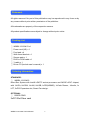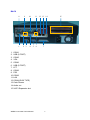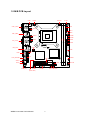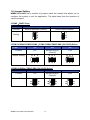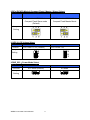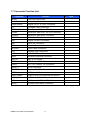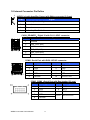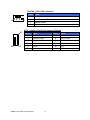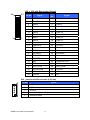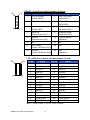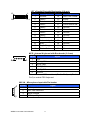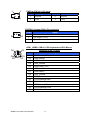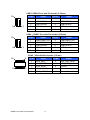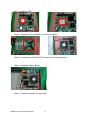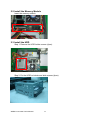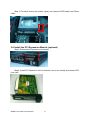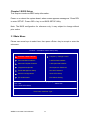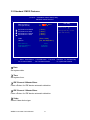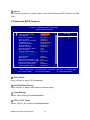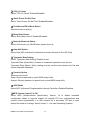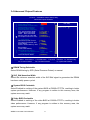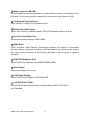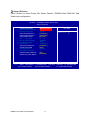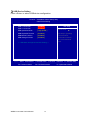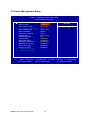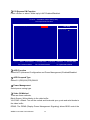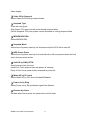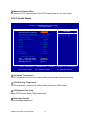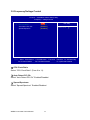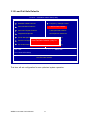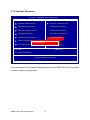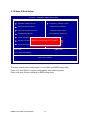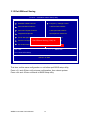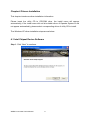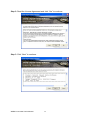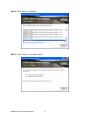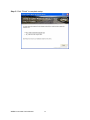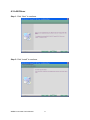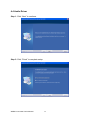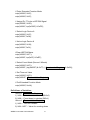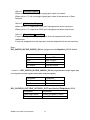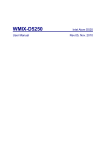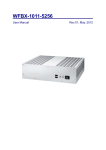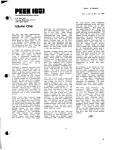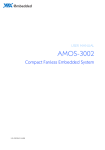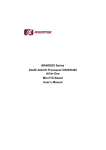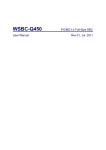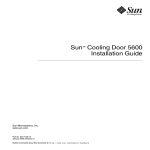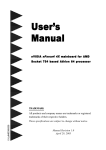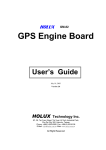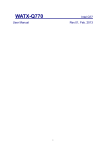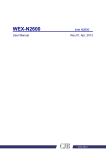Download User Manual
Transcript
WMBX-1212-9453 User Manual Rev.01, Sep. 2011 Statement All rights reserved. No part of this publication may be reproduced in any forms or by any means without prior written permission of the publisher. All trademarks are property of the respective owners. All product specifications are subject to change without prior notice. Packing List □ □ □ □ □ □ □ □ WMBX-1212-9453 x 1 Power cord (US) x 1 Food pad x 4 Wall mount bracket x 1 Screws pack x 1 RJ50 to COM cable x 1 Y cable x 1 Driver CD (Include user’s manual) x 1 Ordering Information STANDARD: □ WMBX-1212-9453 Micro Box System with Intel® LGA775 socket processor and 945GC+ICH7 chipset, with 1xVGA, 6xCOM, 1xLAN, 6xUSB, 1xPS2(KB/MS), 1xCash Drawer, 1xAudio, 1x LPT, 2xPCI Expansion slot, Smart Fan design. OPTIONAL: □ RISER CRAD 2xPCI Slot Riser card WMBX-1212-9453 User’s Manual 2 Contents 1.1 General Description ....................................................................................................... 4 1.2 Features ............................................................................................................................ 5 1.3 Dimensions ...................................................................................................................... 6 1.4 I/O Outlets ......................................................................................................................... 7 1.5 M/B PCB Layout .............................................................................................................. 9 1.6 Jumper Setting .............................................................................................................. 10 1.7 Connector Function List............................................................................................. 12 1.8 Internal Connector Pin Define................................................................................... 13 Chapter 2 Hardware Installation...................................................................................... 20 2.1 Open the cover .............................................................................................................. 20 2.2 Install the CPU (If no CPU install) ............................................................................ 20 2.2 Install the Memory Module ......................................................................................... 22 2.3 Install the HDD............................................................................................................... 22 2.6 Installing the Wall Mount bracket ............................................................................. 25 Chapter 3 BIOS Setup ........................................................................................................ 26 3.1 Main Menu ...................................................................................................................... 26 3.2 Standard CMOS Features ........................................................................................... 27 3.3 Advanced BIOS Features ........................................................................................... 28 3.4 Advanced Chipset Features ...................................................................................... 31 3.5 Integrated Peripherals................................................................................................. 33 3.6 Power Management Setup ......................................................................................... 39 3.7 PnP/PCI Configurations .............................................................................................. 42 3.8 PC Health Status ........................................................................................................... 43 3.9 Frequency/Voltage Control ........................................................................................ 44 3.10 Load Fail-Safe Defaults............................................................................................. 45 3.11 Load Optimized Defaults .......................................................................................... 46 3.12 Set Supervisor Password ........................................................................................ 47 3.13 Set User Password .................................................................................................... 48 3.14 Save & Exit Setup....................................................................................................... 49 3.15 Exit Without Saving ................................................................................................... 50 Chapter 4 Drivers Installation .......................................................................................... 51 4.1 Intel Chipset Device Software ................................................................................... 51 4.2 Intel Graphic Media Accelerator Driver .................................................................. 54 4.3 LAN Driver ...................................................................................................................... 57 4.4 Audio Driver ................................................................................................................... 59 Appendix-A Watchdog ....................................................................................................... 60 Appendix-B GPIO ................................................................................................................ 62 WMBX-1212-9453 User’s Manual 3 Chapter 1 Product Information This chapter introduces the product features, jumper and connector information. 1.1 General Description WMBX-1212-9453 is a Mini BOX PC system that can support Intel LGA775 Socket processor. WMBX-1212-9453 supports Windows® 2000, Windows® XP, Windows® XP embedded, Windows® 7, which is suitable for the most endurable operation. WMBX-1212-9453 User’s Manual 4 1.2 Features Construction Heave duty steel CPU Supports Intel® LGA775 Core 2 Duo processor/ Pentium Dual-Core processor/Celeron 400 sequence processor System memory 2 x 240-pin DDR2 533/667 DIMM SDRAM, max. up to 2GB Chipset Intel 945GC + ICH7 BIOS Award 16MB SPI System I/O Front I/O: 2 x USB Rear I/O: 4xUSB, 6xCOM(1 x RJ50, 4 x RS-232,1 x RS-232/422/485; All support 12V/5V/RI by jumper selector), 1xVGA, 1xLAN, 1xLPT, 1xAudio-out, 1xPS2 Watch dog timer Interval: Programmable 1~255 sec. Storage support 1 x CF and 2 x 3.5" HDD Expansion slot 2 x PCI System Indicators 1 x Power LED, 1 x HDD LED System controls 1 x Power on switch Mounting Kit Wall mount bracket Power Supply Flex-ATX 250W power supply Operating Temperature 0°C~40°C (32°F~104°F) Storage temperature -20°C~80°C (-68°F~176°F) Relative Humidity 0%~90% (non-condensing) Dimensions 230mm(W) x 215mm(D) x 65mm(H) 9.1"(W) x 8.5"(D) x 2.6"(H) Weight Gross: 2.7Kg/5.94Lb Net: 2.4Kg/5.28Lb Standard Color Black WMBX-1212-9453 User’s Manual 5 1.3 Dimensions The following diagrams show you dimensions and outlines of WMBX-1212-9453. WMBX-1212-9453 User’s Manual 6 1.4 I/O Outlets FRONT 4 1 2 1. 2. 3. 4. 5. 5 3 USB USB Power button HDD status LED Power status LED WMBX-1212-9453 User’s Manual 7 BACK 1. 2. 3. 4. 5. 6. 8 9 10 1 2 3 4 5 11 12 13 14 6 7 COM1 USB (2 PORT) COM5 VGA COM6 USB (2 PORT) 7. LPT 8. COM2 9. PS2 10. COM3 11. LAN 12. COM4 (RJ50 TYPE) 13. Cash Drawer 14. Audio out 15. 2xPCI Expansion slot WMBX-1212-9453 User’s Manual 8 15 1.5 M/B PCB Layout PWR1 JCOM2 1 5 CPUFAN JLVDS 1 4 2 6 2 3 1 29 9 30 LCD COM1_COM2 1 5 6 JCOM1 5 2 6 2 1 1 5 12 1 MCR 14 5 USB1_KBMS 6 5 8 4 9 INV1 1 1 JCOM5 13 6 5 6 JCOM3 2 1 1 2 5 JCOM6 6 10 DIMM1 5 6 10 VGA2 VGA_COM3 1 2 11 2 DIMM2 9 1 15 2 1 COM5 9 10 2 1 10 9 9 1 5 6 COM6 10 20 L 14 L 10 L9 U5 U4 U8 L 13 UBS_LAN2 JCOM4 6 L 12 5 U1 L2 PWR L1 2 1 L 11 2 10 2 1 DIO 1 11 COM4 26 13 9 10 11 1 1 2 LPT CASH_DRAWER JCMOS IDE1 5 6 5 4 AUDIO1 14 SATA2 1 1 2 44 3 10 2 2 MIC-IN 43 1 USB3 SATA1 7 1 PCI1 16 2 2 4 2 1 JPWR_SEL AUDIO2 CF1 (Bottom Side) WMBX-1212-9453 User’s Manual 6 15 1 JFRONT JIDE 9 1 5 SATAPWR SYSFAN 1.6 Jumper Setting WMBX-1212-9453 has a number of jumpers inside the chassis that allows you to configure the system to suit the application. The table below lists the functions of various jumpers. JCOMS:CMOS Clear Pin No. Function 1-2 2-3 Normal Operation (Default) Clear CMOS Contents Jumper Setting 1 2 3 1 2 3 JCOM1/JCOM2/JCOM5/JCOM6:COM1/COM2/COM5/COM6 (5V/12V/RI) Select Pin No. 1-2 3-4 5-6 Function +5V Modem Ring In (Default) +12V Jumper Setting 5 3 1 5 3 1 5 3 1 6 4 2 6 4 2 6 4 2 Modem Ring In (Default) +12V WMBX-1212-9453 User’s Manual 10 2 4 6 +5V 1 3 5 5-6 2 4 6 Jumper Setting 3-4 2 4 6 Function 1-2 1 3 5 Pin No. 1 3 5 JCOM3/JCOM4:COM3/COM4 (5V/12V/RI) Select JIDE:IDE ATA Mode & Compact Flash ( Master / Slave ) Select Pin No. Function 1-3, 4-6 3-5, 2-4 Auto detect UDMA Mode Compact Flash Slave mode (Default) IDE Work mini. UDMA2 Mode Compact Flash Master Mode Jumper Setting JLVDS:LCD Voltage Select Pin No. Function 1-2 2-3 LCD Power +3.3V (Default) Jumper Setting LCD Power +5V 3 2 1 3 2 1 JPWR_SEL:Power Mode Select Pin No. Function Jumper Setting 1-2 2-3 ATX Mode (Default) AT Mode 1 2 3 1 2 3 WMBX-1212-9453 User’s Manual 11 1.7 Connector Function List Connector Function Audio1 Line-Out Phone Jack Audio2 Audio Amplifier Out Connector Cash Drawer Digital I/O RJ-11-6P6C Connector CF Compact Flash Connector COM1,2,3 Serial port with D-sub 9Pin Connector COM4 Serial port with RJ50-10P10C Connector COM5,6 Serial port with Wafer Connector CPUFAN CPU Fan 4Pin Connector DIO Digital I/O with Pin-header IDE HDD IDE Connector INV Inverter Connector JFRONT Front Panel Connector LPT Parallel Port Connectors LCD LVDS LCD Panel Connector MCR External Keyboard Connector MIC-IN MIC-In Connector PWR ATX Power 20 Pin Connector PWR1 ATX 12V Power 4 Pin Connector SATA1,2 SATA Connector SYSFAN System Fan 3Pin Connector USB3 USB x2 with Pin-header USB1_KBMS USB x2 and PS2 Keyboard and Mouse USB2_LAN USB x2 and LAN x1 VGA VGA port with D-Sub 15Pin Connector VGA2 VGA port with Wafer Connector WMBX-1212-9453 User’s Manual 12 Note 1.8 Internal Connector Pin Define 1 AUDIO2:Audio Amplifier Output with Wafer connector (2.0 mm) Pin No. 4 Signal 1 Audio Amplifier Out Right 2 Ground 3 Ground 4 Audio Amplifier Out Left CASH_DRAWER:Digital IO with RJ-11-6P6C connector Pin No. 1 Ground 2 DIO_Out1 (bit1) 3 1 6 Signal 12V 4 DIO_IN0 (bit2) 5 DIO_Out0 (bit0) 6 Ground COM4 : Serial Port with RJ50-10P10C connector Pin No. 1 10 Signal Pin No. Signal 1 NC 2 DCD 3 DSR 4 RXD 5 RTS 6 TXD 7 CTS 8 DTR 9 Ground 10 RI/+5V/+12V COM5, COM6:Serial Port with Box-header (2.0 mm) Pin No. WMBX-1212-9453 User’s Manual Signal Pin No. Signal 1 DCD 2 DSR 3 RXD 4 RTS 5 TXD 6 CTS 7 DTR 9 Ground 13 8,10 RI/+5V/+12V CPUFAN:4Pin FAN connector Pin No. Signal 4 1 1 Ground 2 Fan Power (+12V) 3 Speed Sense 4 Control DIO1:Digital I/O with Pin-header (2.54mm) 11 Pin No. Signal 2 1 Pin No. Signal 1 DIO-Out0 bit0 2 DIO-In0 bit2 3 DIO-Out1 bit1 4 DIO-In1 bit3 5 DIO-Out2 bit6 6 DIO-In2 bit4 7 DIO-Out3 bit7 8 DIO-In3 bit5 9 +12V 10 +5V 11 Ground 12 NC WMBX-1212-9453 User’s Manual 14 IDE: IDE with Box-header (2.0mm) 44 43 Pin No. 2 1 P n No. Signa 1 RESET# 2 Ground 3 Data 7 4 Data 8 5 Data 6 6 Data 9 7 Data 5 8 Data 10 9 Data 4 10 Data 11 11 Data 3 12 Data 12 13 Data 2 14 Data 13 15 Data 1 16 Data 14 17 Data 0 18 Data 15 19 Ground 20 NC 21 DMA REQ 22 Ground 23 IOW# 24 Ground 25 IOR# 26 Ground 27 IOCHRDY 28 Pull-down 29 DMA ACK# 30 Ground 31 INT REQ 32 NC 33 SA1 34 UDMA DETECT 35 SA0 36 SA2 37 HDC CS1# 38 HDC CS3# 39 HDD Active# 40 Ground 41 +5V 42 +5V 43 Ground 44 NC INV:Inverter with Box-header (2.50 mm) 5 1 Signal Pin No. Signal 1 +12V 2 +12V 3 Ground 4 Inverter Brightness Abject 5 Inverter Enable WMBX-1212-9453 User’s Manual 15 JFRONT:Front Panel with Pin-header (2.54mm) 16 2 15 Pin No. 1 Signal Pin No. Signal 1 +5V (470 Ohm), (Power LED+) 2 +5V (470 Ohm), (HDD LED+) 3 NC 4 HDD LED#, (HDD LED-) 5 Ground, (Power LED-) 6 5VSB (470 Ohm), (Suspend LED+) 7 RESET#, (Reset Button Pin1) 8 Suspend LED#, (Suspend LED-) 9 Ground, (Reset Button Pin2) 10 FSPK# (Beep), (Speaker-) 11 NC 12 NC 13 SW_PWR#, (Power ON Button Pin1) 14 NC 15 Ground, (Power ON Button Pin2) 16 +5V, (Speaker+) LCD:LVDS Panel Signal with Box-header (1.0 mm) 30 2 29 1 Pin No. Signal Pin No. Signal 1 Ground 2 Ground 3 Data A3+ 4 Data A3- 5 Clock A+ 6 Clock A- 7 Data A2+ 8 Data A2- 9 Data A1+ 10 Data A1- 11 Data A0+ 12 Data A0- 13 Ground 14 Ground 15 Data B3+ 16 Data B - 17 Clock B+ 18 Clock B- 19 Data B2+ 20 Data B2- 21 Data B1+ 22 Data B1- 23 Data B0+ 24 Data B0- 25 Ground 26 Ground 27 LVDS Power 28 LVDS Power 29 LVDS Power 30 LVDS Power Note1:LVDS Power = +5V or +3.3V (Default) WMBX-1212-9453 User’s Manual 16 LPT:Parallel Port with Box-header (2.0 mm) 13 1 26 Pin No. 14 Signal Pin No. Signal 1 Strobe# 14 Auto Form Feed# 2 Data 0 15 Error# 3 Data 1 16 Initialization# 4 Data 2 17 Printer Select IN# 5 Data 3 18 Ground 6 Data 4 19 Ground 7 Data 5 20 Ground 8 Data 6 21 Ground 9 Data 7 22 Gro nd 10 Acknowledge# 23 Ground 11 Busy 24 Ground 12 Paper Empty 25 Ground 13 Printer Select 26 Ground MCR:Internal Keyboard with Box-header (2.0 mm) Pin No. 6 1 Signal 1 +5V 2 KCLK_CON 3 KCLK_KBC 4 KDAT_CON 5 KDAT_KBC 6 Ground Note:If not use MCR need short (Pin2 to Pin3) and (Pin4 to Pin5) to enable PS2 Keyboard. MIC-IN:Micro phone input with Pin-header 4 1 Pin No. Signal 1 MIC Input Left 2 MIC Jack Detection 3 Audio Ground 4 MIC Input Right WMBX-1212-9453 User’s Manual 17 3 PWR1:ATX 2x2 +12V Input 2 Pin No. 4 1 Signal Pin No. Signal 1 Ground 2 Ground 3 +12V 4 +12V SYSFAN:System FAN 3 Pin connector Pin No. 3 P6 1 P5 Signal 1 Gr und 2 Fan Power (+12V) 3 Speed Sense USB1_KBMS: USBx2, PS2 Keyboard and PS2 Mouse connector (PS2 Y-Cable) Pin No. P4 P2 P3 P1 Signal U1 USB Power (+5V) U2 USB Data0N U3 USB Data0P U4 USB_Ground U5 USB Power (+5V) U6 USB Data1N U7 USB Data1P U8 USB_Ground P1 PS2_Ground P2 PS2 Keyboard Data P3 PS2 Mouse Data P4 PS2 Power (+5V) P5 PS2 Keyboard Clock P6 PS2 Mouse Clock WMBX-1212-9453 User’s Manual 18 USB3: USB3/4 Port with Pin-header (2.54mm) 10 2 1 Pin No. Signal Pin No. Signal 1 USB Power (+5V) 2 USB Power (+5V) 3 USB DATA4N 4 USB DATA5N 5 USB DATA4P 6 USB DATA5P 7 USB Ground 8 USB Ground 9 NC 10 Shield Ground USB4:USB6/7 Port with Pin-header (2.54mm) 10 2 1 Pin No. Signal Pin No. Signal 1 USB Power (+5V) 2 USB Power (+5V) 3 USB DATA6N 4 USB DATA7N 5 USB DATA6P 6 USB DATA7P 7 USB Ground 8 USB Ground 9 NC 10 Shield Ground VGA2:VGA with Box-header (2.0 mm) 10 9 2 1 Pin No. Signal Pin No. Signal 1 VGA_RED 2 VGA_DDC_DATA 3 VGA_GREEN 4 VGA_DDC_CLK 5 VGA_BLUE 6 Ground 7 VGA_ HSYNC 8 Ground 9 VGA_ VSYNC 10 Ground WMBX-1212-9453 User’s Manual 19 Chapter 2 Hardware Installation WMBX-1212-9453 is convenient for various hardware configurations, such as Memory Module, HDD, Compact Flash. Chapter 2 will show you how to install the hardware. The information is shown as bellow. 2.1 Open the cover Step 1: Remove the cover screws at the bottom (5pcs). 2.2 Install the CPU (If no CPU installation) Step 1: Remove the cable on the board (20PIN power cable, 4PIN power cable, Front panel cable, USB cable, COM5/6 cable, System FAN cable. Please remember all locations). Step 2: Remove the Mother Board. WMBX-1212-9453 User’s Manual 20 Step 3: Install the CPU. Step 4: Install the CPU Heatsink (for customer option). Step 5: Connecters install the CPU Heatsink (for customer option). Step 6: Install the Mother Board. Step 7: Connect all cables on the board. WMBX-1212-9453 User’s Manual 21 2.2 Install the Memory Module Insert the memory module. 2.3 Install the HDD Step 1: Remove the HDD holder screws (4pcs). Step 2: Put the HDD on holder and slide screws (4pcs). WMBX-1212-9453 User’s Manual 22 Step 3: Put back screws the holder (4pcs) and connect SATA cable and Power cable. 2.4 Install the PCI Expansion Module (optional) Step1: Remove the Expansion slot bracket. Step2: Install PCI Expansion card on bracket (one or two cards) and connect PCI riser card. WMBX-1212-9453 User’s Manual 23 Step3: Install Expansion module on Mother Board. Step4: Put back the screws (4pcs). 2.5 Install the Foot Pad Connect the foot pad (4pcs). WMBX-1212-9453 User’s Manual 24 2.6 Install the Wall Mount bracket Connect the wall mount kit screws (6pcs). WMBX-1212-9453 User’s Manual 25 Chapter 3 BIOS Setup This chapter introduces BIOS setup information. Power on or reboot the system board, when screen appears message as “Press DEL to enter SETUP“. Press <DEL> key to run BIOS SETUP Utility. Note: The BIOS configuration for reference only, it may subject to change without prior notice. 3.1 Main Menu Please use arrow keys to select item, then press <Enter> key to accept or enter the sub-menu. Phoenix – AwardBIOS CMOS Setup Utility Standard CMOS Features Frequency / Voltage Control Advanced BIOS Features Load Fail-Safe Defaults Advanced Chipset Features Load Optimized Defaults Integrated Peripherals Set Supervisor Password Power Management Setup Set User Password PnP/PCI Configurations Save & Exit Setup PC Health Status Exit Without Saving ↑↓ ← → : Select Item Esc : Quit F10 : Save & Exit Setup Time, Date, Hard Disk Type… WMBX-1212-9453 User’s Manual 26 3.2 Standard CMOS Features Phoenix – AwardBIOS CMOS Setup Utility Standard CMOS Features Date (mm:dd:yy) Time (hh:mm:ss) Item Help Thu, Apr 29 2010 10 : 38 : 22 Menu Level IDE Channel 0 Master IDE Channel 0 Slave IDE Channel 1 Master IDE Channel 1 Slave [ [ [ [ Video Halt On [ EGA / VGA ] [ All , But Keyboard ] Base Memory Extended Memory Total Memory None ] None ] None ] None ] 640K 1038336K 1039360K ↑↓→ ← :Move Enter:Select +/-/PU/PD:Value F5: Previous Values Change the day, month, year and century F10:Save F6: Fail-Safe Defaults □ Date Set system date. □ Time Set system time. □ IDE Channel 0 Master/Slave Press <Enter> for IDE device automatic detection. □ IDE Channel 1 Master/Slave Press <Enter> for IDE device automatic detection. □ Video Select Video device type. WMBX-1212-9453 User’s Manual 27 ESC:Exit F1: General Help F7: Optimized Defaults □ Halt on Select stop procedure or ignore when error detected during POST (Power On Self Test). 3.3 Advanced BIOS Features Phoenix – AwardBIOS CMOS Setup Utility Advanced BIOS Features x x CPU Feature Hard Disk Boot Priority Virus Warning CPU L1 & L2 Cache CPU L3 Cache Quick Power On Self Test First Boot Device Second Boot Device Third Boot Device Boot Other Device Boot Up NumLock Status Gate A20 Option Typematic Rate Setting Typematic Rate (Chars/Sec) Typematic Delay (Msec) Security Option APIC Mode MPS Version Control For OS OS Select For DRAM > 64MB Report No FDD For WIN 95 Full Screen LOGO Show Small Logo(EPA) Show [ Press Enter ] [ Press Enter ] [ Disabled ] [ Enabled ] [ Enabled ] [ Enabled ] [ USB-CDROM ] [ Hard Disk ] [ USB-FDD ] [ Enabled ] [ On ] [ Fast ] [ Disabled ] 6 250 [ Setup ] [ Enabled ] [ 1.4 ] [ Non-OS2 ] [ No ] [ Disabled ] [ Disabled ] ↑↓→ ← :Move Enter:Select +/-/PU/PD:Value F5: Previous Values ▲ Menu Level ▼ F10:Save F6: Fail-Safe Defaults □ CPU Feature Press <Enter> to select CPU parameter. □ Hard Disk Boot Priority Press <Enter> to select Hard Disk boot device priority. □ Virus Warning Select “Virus Warning” Enabled/Disabled. □ CPU L1 & L2 Cache Select “CPU L1 & L2 Cache” Enabled/Disabled. WMBX-1212-9453 User’s Manual 28 Item Help ESC:Exit F1: General Help F7: Optimized Defaults □ CPU L3 Cache Select “CPU L3 Cache” Enabled/Disabled. □ Quick Power On Self Test Select “Quick Power On Self Test” Enabled/Disabled. □ First/Second/Third Boot Device Select boot device priority. □ Boot Other Device Select “Boot Other Device” Enabled/Disabled. □ Boot Up NumLock Status Select <NumLock> key ON/Off when system boot up. □ Gate A20 Option Select Gate A20 controlled by Keyboard controller (Normal) or Port 92 (Fast). □ Typematic Rate Setting Select “Typematic Rate Setting” Enabled to set, Typematic Rate (Chars/Sec): Number of characters repeated in one second. Typematic Delay (Msec): When holding one key, set the time between the first and second character displayed. □ Security Option Select security mode, Setup: Require password to permit BIOS setup utility. System: Require password to permit boot-up and BIOS setup utility. □ APIC Mode Select APIC (Advanced Programmable Interrupt Controller) Enabled/Disabled. □ MPS Version Control For OS Select MPS (Multiprocessor Specification) Version 1.4 to added extended configuration tables to improve support for multiple PCI bus configurations and improve future expandability. It is also required for a secondary PCI bus to work without the need for a bridge. Select Version 1.1 for older Operating Systems. WMBX-1212-9453 User’s Manual 29 □ OS Select for DRAM > 64M Select “OS2” only if you are running older version of IBM OS/2 Operating System with greater than 64MB of RAM on the system. Otherwise select “Non-OS/2” setting. □ Report No FDD for WIN 95 If running Windows 95/98 without floppy disk drive, select “Enabled” to release IRQ6. This is required to pass Windows 95/98's SCT test, if select “Disabled”, BIOS will not report missing floppy drive to Win95/98. □ Full Screen LOGO Show Select the full screen logo appears during the system boot-up process. □ Small Logo(EPA) Show Select EPA (Environmental Protection Agency) Energy Star logo appears during the system boot-up process. WMBX-1212-9453 User’s Manual 30 3.4 Advanced Chipset Features Phoenix – AwardBIOS CMOS Setup Utility Advanced Chipset Features x x x x x DRAM Timing Selectable CAS Latency Time DRAM RAS# to CAS# Delay DRAM RAS# Precharge Precharge delay (tRAS) System Memory Frequency SLP_S4# Assertion Width System BIOS Cacheable Video BIOS Cacheable Memory Hole At 15M-16M PCI Express Root Port Func [ By SPD ] Auto Auto Auto Auto Auto [ 1 to 2 Sec. ] [ Enabled ] [ Disabled ] [ Disabled ] [ Press Enter ] ** VGA Setting ** PEG/Onchip VGA Control On-Chip Frame Buffer Size DVMT Mode DVMT / FIXED Memory Size [ Auto ] [ 8MB ] [ DVMT ] [ 128MB ] [ Auto ] Boot Display [ Disabled ] LVDS Panel Setting LVDS x SDVO-B Device Setting 18bit x SDVO-B LVDS Data Format 1 Ch 1024 x 768 x SDVO-B Panel Type [ Disabled ] LAN PXE Option ROM ↑↓→ ← :Move Enter:Select +/-/PU/PD:Value F5: Previous Values ▲ Menu Level ▼ F10:Save F6: Fail-Safe Defaults Item Help ESC:Exit F1: General Help F7: Optimized Defaults □ DRAM Timing Selectable Select DRAM timing by SPD (Serial Presence Detect) or manual. □ SLP_S4# Assertion Width Select the minimum assertion width of the SLP-S4# signal to guarantee the DRAM has been safely power-cycled. □ System BIOS Cacheable Select Enabled to caching of the system BIOS at F0000h-FFFFFh, resulting in better system performance. However, if any program is written to this memory area, the system error may result. □ Video BIOS Cacheable Select Enabled to caching of the video BIOS at C0000h-F7FFFh, resulting in better video performance. However, if any program is written to this memory area, the system error may result. WMBX-1212-9453 User’s Manual 31 □ Memory Hole At 15M-16M Select Enabled to improve performance, certain space in memory can be reserved for ISA cards. The memory must be mapped into the memory space below 16 MB. □ PCI Express Root Port Func Press <Enter> to setting PCI Express function. □ PEG/Onchip VGA Control Select VGA control by onboard chipset, PEG (PCI-Express Graphic) or Auto. □ On-Chip Frame Buffer Size Select share system memory 1MB or 8MB. □ DVMT Mode DVMT (Dynamic Video Memory Technology) allowing the system to dynamically allocate memory resources according to the demands of the system at any point in time, that improve efficiency of the memory allocated to either system or graphics processor. □ DVMT/FIXED Memory Size Select DVMT/Fixed Memory Size 64MB/128MB/224MB. □ Boot Display Select boot display device type. □ LVDS Panel Setting Select LVDS Panel Disabled or SDVO-B LVDS. □ LAN PXE Option ROM Select PXE (Preboot Execution Environment) Option ROM “PCIe 8111C Lan”/Disabled. WMBX-1212-9453 User’s Manual 32 3.5 Integrated Peripherals Phoenix – AwardBIOS CMOS Setup Utility Integrated Peripherals OnChip IDE Device Onboard Device Super IO Device Second IO Device USB Device Setting [ Press Enter ] [ Press Enter ] [ Press Enter ] [ Press Enter ] [ Press Enter ] ↑↓→ ← :Move Enter:Select +/-/PU/PD:Value F5: Previous Values WMBX-1212-9453 User’s Manual F10:Save F6: Fail-Safe Defaults 33 Item Help Menu Level ESC:Exit F1: General Help F7: Optimized Defaults □ OnChip IDE Device Press <Enter> to set IDE and SATA device configuration. Phoenix – AwardBIOS CMOS Setup Utility OnChip IDE Device IDE HDD Block Mode On-Chip Primary PCI IDE IDE Primary Master PIO IDE Primary Slave PIO IDE Primary Master UDMA IDE Primary Slave UDMA On-Chip Secondary PCI IDE IDE Secondary Master PIO IDE Secondary Slave PIO IDE Secondary Master UDMA IDE Secondary Slave UDMA x x x [ Enabled ] [ Enabled ] [ Auto ] [ Auto ] [ Auto ] [ Auto ] [ Enabled ] [ Auto ] [ Auto ] [ Auto ] [ Auto ] Item Help Menu Level *** On-Chip Serial ATA Setting *** IDE SATA Mode [ Auto ] On-Chip Serial ATA Disabled SATA PORT Speed Settings Secondary PATA IDE Mode P0,P2 is Primary SATA Port ↑↓→ ← :Move Enter:Select +/-/PU/PD:Value F5: Previous Values WMBX-1212-9453 User’s Manual F10:Save F6: Fail-Safe Defaults 34 If your IDE hard drive supports block mode select Enabled for automatic detection of the optimal number of block read/writes per sector the drive can support ESC:Exit F1: General Help F7: Optimized Defaults □ Onboard Device Phoenix – AwardBIOS CMOS Setup Utility Onboard Device Lan Chip Control : Azalia/AC97 Audio Select [ Enabled ] [ Auto ] Item Help Menu Level ↑↓→ ← :Move Enter:Select +/-/PU/PD:Value F5: Previous Values F6: Fail-Safe Defaults □ Lan Chip Control Select Onboard Lan Enabled/Disabled. □ Azalia/AC97 Audio Select Press <Enter> to select Azalia/AC97 mode. WMBX-1212-9453 User’s Manual F10:Save 35 ESC:Exit F1: General Help F7: Optimized Defaults □ Super IO Device Press <Enter> to select Power ON, Serial, Parallel, “PWRON After PWR-Fail” and Watch dog configuration. Phoenix – AwardBIOS CMOS Setup Utility Super IO Device x x x x x x x x Power ON Function KB Power ON Password Hot Key Power ON Onboard Serial Port 1 Onboard Serial Port 2 UART Mode Select RxD , TxD Active IR Transmission Delay UR2 Duplex Mode Use IR Pins Onboard Parallel Port Parallel Port Mode EPP Mode Select ECP Mode Use DMA PWRON After PWR-Fail Watch Dog Timer Select [ BUTTON ONLY ] Enter Ctrl-F1 [ 3F8/IRQ4 ] [ 2F8/IRQ3 ] [ Normal ] Hi , Lo Enabled Half IR-Rx2Tx2 [ 378/IRQ7 ] [ SPP ] EPP1.7 3 [ Off ] [ Disabled ] ↑↓→ ← :Move Enter:Select +/-/PU/PD:Value F5: Previous Values WMBX-1212-9453 User’s Manual F10:Save F6: Fail-Safe Defaults 36 Item Help Menu Level ESC:Exit F1: General Help F7: Optimized Defaults □ Second IO Device Phoenix – AwardBIOS CMOS Setup Utility Second IO Device Onboard Serial Port 3 Serial Port 3 Use IRQ Onboard Serial Port 4 Serial Port 4 Use IRQ Onboard Serial Port 5 Serial Port 5 Use IRQ Onboard Serial Port 6 Serial Port 6 Use IRQ [ 3E8 ] [ IRQ10 ] [ 2E8 ] [ IRQ11 ] [ 4F8 ] [ IRQ5 ] [ 4E8 ] [ IRQ11 ] ↑↓→ ← :Move Enter:Select +/-/PU/PD:Value F5: Previous Values Menu Level F10:Save F6: Fail-Safe Defaults □ Onboard Serial Port 3/4/5/6 Select serial port address. □ Serial Port 3/4/5/6 Use IRQ Select serial port IRQ. WMBX-1212-9453 User’s Manual Item Help 37 ESC:Exit F1: General Help F7: Optimized Defaults □ USB Device Setting Press <Enter> to select USB device configuration. Phoenix – AwardBIOS CMOS Setup Utility USB Device Setting USB 1.0 Controller [ Enabled ] USB 2.0 Controller [ Enabled ] USB Operation Mode [ High Speed ] USB Keyboard Function [ Enabled ] USB Mouse Function [ Enabled ] USB Storage Function [ Enabled ] Item Help Menu Level *** USB Mass Storage Device Boot Setting *** ↑↓→ ← :Move Enter:Select +/-/PU/PD:Value F5: Previous Values WMBX-1212-9453 User’s Manual F10:Save F6: Fail-Safe Defaults 38 [Enable] or [Disable] Universal Host Controller Interface for Universal Serial Bus. ESC:Exit F1: General Help F7: Optimized Defaults 3.6 Power Management Setup Phoenix – AwardBIOS CMOS Setup Utility Power Management Setup x x x PCI Express PM Function ACPI Function ACPI Suspend Type Run VGABIOS if S3 Resume Power Management Video Off Method Video Off In Suspend Suspend Type MODEM USE IRQ Suspend Mode HDD Power Down Soft-Off by PWR-BTTN Wake-Up by PCI card Power On by Ring Resume by Alarm Date(of Month) Alarm Time(hh:mm:ss) Alarm [ Press Enter ] [ Enabled ] [ S1(POS) ] Auto [ User Define ] [ DPMS ] [ Yes ] [ Stop Grant] [3] [ Disabled ] [ Disabled ] [ Instant-Off] [ Disabled ] [ Disabled ] [ Disabled ] 0 0 : 0 : 0 ↑↓→ ← :Move Enter:Select +/-/PU/PD:Value F5: Previous Values WMBX-1212-9453 User’s Manual F10:Save F6: Fail-Safe Defaults 39 Item Help Menu Level ESC:Exit F1: General Help F7: Optimized Defaults □ PCI Express PM Function Press <Enter> to select “Wake-up by LAN” Enabled/Disabled. Phoenix – AwardBIOS CMOS Setup Utility PCI Express PM Function [ Disabled ] Wake-up by LAN Item Help Menu Level ↑↓→ ← :Move Enter:Select +/-/PU/PD:Value F5: Previous Values F10:Save F6: Fail-Safe Defaults ESC:Exit F1: General Help F7: Optimized Defaults □ ACPI Function Select ACPI (Advanced Configuration and Power Management) Enabled/Disabled. □ ACPI Suspend Type Select S1 (POS)/S3(STR)/S1&S3 □ Power Management Select power saving type. □ Video Off Method There are three methods, Blank Screen: Writes blanks to the video buffer. V/H SYNC + Blank: Turn off the vertical and horizontal sync; ports and write blanks to the video buffer. DPMS: The DPMS (Display Power Management Signaling) allows BIOS control the WMBX-1212-9453 User’s Manual 40 video display. □ Video Off In Suspend Select Video On/Off during suspend state. □ Suspend Type There are two types, Stop Grant: CPU goes into idle mode during suspend state. PwrOn Suspend: CPU and system remain powered on during suspend state. □ MODEM USE IRQ Select MODEM IRQ. □ Suspend Mode Select time of system inactivity, all devices except the CPU will be shut off. □ HDD Power Down Select time of system inactivity, the hard disk drive will be powered down while all other devices remain active. □ Soft-Off by PWR_BTTN Select power button function, Instant-off: Press power button will power off instantly. Delay 4 Sec: Press power button 4 second to power off. □ Wake-UP by PCI card Select Wake-UP by PCI device Enabled/Disabled. □ Power On by Ring Select Power on by Ring Indicator signal from Modem. □ Resume by Alarm Set date and time to power on system from soft-off state. WMBX-1212-9453 User’s Manual 41 3.7 PnP/PCI Configurations Phoenix – AwardBIOS CMOS Setup Utility PnP / PCI Configurations Init Display First [ PCI Slot ] Resources Configuration Data [ Disabled ] Item Help Menu Level x Resources Controlled By IRQ Resources [ Auto(ESCD) ] Press Enter PCI/VGA Palette Snoop [ Disabled ] ** PCI Express relative items ** Maximum Payload Size [ 128 ] ↑↓→ ← :Move Enter:Select +/-/PU/PD:Value F5: Previous Values F10:Save F6: Fail-Safe Defaults ESC:Exit F1: General Help F7: Optimized Defaults □ Init Display First Select initial display by PCI or Onboard device. □ Reset Configuration Data Select Enabled to reset Extended System Configuration Data (ESCD) when you exit BIOS setup utility, if you have installed new add-on card and the system reconfiguration has caused such a serious conflict that the OS cannot boot. □ Resources Controlled By BIOS can automatically configure all the boot and Plug and Play compatible devices. If you choose Auto, you cannot select IRQ DMA and memory base address fields, since BIOS automatically assigns them. □ PCI/VGA Palette Snoop Select PCI/VGA Palette Snoop Enabled/Disabled. WMBX-1212-9453 User’s Manual 42 □ Maximum Payload Size Set maximum TLP payload size for the PCI Express devices, the unit is byte. 3.8 PC Health Status Phoenix – AwardBIOS CMOS Setup Utility PC Health Status Shutdown Temperature CPU Warning Temperature Current CPU. Temperature Current System Temperature CPU Fan Speed Sysem. Fan Speed Vcore +12 V +1.5 V +1.8 V +5 V +3.3 V VBAT (V) 3.3VSB (V) [ Disabled ] [ Disabled ] 50℃/ 122℉ 35℃/ 95℉ 2909 RPM 0 RPM 1.21 V 11.97 V 1.50 V 1.80 V 5.05 V 3.28 V 3.13 V 3.28 V ** Smart FAN Setting ** CPU Smart Fan Temp. System Smart Fan Temp. BackLight Control [ Disabled ] [ Disabled ] [ Step 3 ] ↑↓→ ← :Move Enter:Select +/-/PU/PD:Value F5: Previous Values F10:Save F6: Fail-Safe Defaults Item Help Menu Level ESC:Exit F1: General Help F7: Optimized Defaults □ Shutdown Temperature If CPU temperature reaches the setting value will automatic shutdown system. □ CPU Warning Temperature If CPU temperature reaches the setting value will beep in DOS mode. □ CPU/System Fan Temp. Setup CPU/System Smart FAN temperature. □ BackLight Control Select backlight brightness. WMBX-1212-9453 User’s Manual 43 3.9 Frequency/Voltage Control Phoenix – AwardBIOS CMOS Setup Utility Frequency / Voltage Control x CPU Clock Ratio CPU N/2 Ratio Auto Detect PCI Clk Spread Spectrum [ 11 X ] Disabled [ Enabled ] [ Disabled ] ↑↓→ ← :Move Enter:Select +/-/PU/PD:Value F5: Previous Values Item Help Menu Level F10:Save F6: Fail-Safe Defaults □ CPU Clock Ratio Select “CPU Clock Ratio” (From 6 to 11). □ Auto Detect PCI Clk Select “Auto Detect PCI Clk” Enabled/Disabled. □ Spread Spectrum Select “Spread Spectrum” Enabled/Disabled. WMBX-1212-9453 User’s Manual 44 ESC:Exit F1: General Help F7: Optimized Defaults 3.10 Load Fail-Safe Defaults Phoenix – AwardBIOS CMOS Setup Utility Standard CMOS Features Frequency / Voltage Control Advanced BIOS Features Load Fail-Safe Defaults Advanced Chipset Features Load Optimized Defaults Integrated Peripherals Set Supervisor Password Power Management Setup Set User Password PnP/PCI Configurations & Exit Load Fail-Safe Defaults Save (Y/N)? N Setup Load Fail-Safe Defaults (Y/N)? N PC Health Status Exit Without Saving ↑↓ ← → : Select Item Esc : Quit F10 : Save & Exit Setup Load Fail-Safe Defaults This item will set configuration for non optimized system operation. WMBX-1212-9453 User’s Manual 45 3.11 Load Optimized Defaults Phoenix – AwardBIOS CMOS Setup Utility Standard CMOS Features Frequency / Voltage Control Advanced BIOS Features Load Fail-Safe Defaults Advanced Chipset Features Load Optimized Defaults Integrated Peripherals Set Supervisor Password Power Management Setup Set User Password PnP/PCI Configurations & Exit Load Optimized DefaultsSave (Y/N)? N Setup Load Optimized Defaults (Y/N)? N PC Health Status Exit Without Saving ↑↓ ← → : Select Item Esc : Quit F10 : Save & Exit Setup Load Optimized Defaults This item will restore factory default setting for optimized system operation. WMBX-1212-9453 User’s Manual 46 3.12 Set Supervisor Password Phoenix – AwardBIOS CMOS Setup Utility Standard CMOS Features Frequency / Voltage Control Advanced BIOS Features Load Fail-Safe Defaults Advanced Chipset Features Load Optimized Defaults Integrated Peripherals Set Supervisor Password Power Management Setup Set User Password PnP/PCI Configurations Save & Exit Setup PC Health Status Exit Without Saving Enter Password: ↑↓ ← → : Select Item Esc : Quit F10 : Save & Exit Setup Change/Set/Disabled Password If set supervisor password, it will request typing password to enter BIOS setup utility. WMBX-1212-9453 User’s Manual 47 3.13 Set User Password Phoenix – AwardBIOS CMOS Setup Utility Standard CMOS Features Frequency / Voltage Control Advanced BIOS Features Load Fail-Safe Defaults Advanced Chipset Features Load Optimized Defaults Integrated Peripherals Set Supervisor Password Power Management Setup Set User Password PnP/PCI Configurations Save & Exit Setup PC Health Status Exit Without Saving Enter Password: ↑↓ ← → : Select Item Esc : Quit F10 : Save & Exit Setup Change/Set/Disabled Password If set user password will request typing password to enter BIOS setup utility, and does not allow modifying configuration. WMBX-1212-9453 User’s Manual 48 3.14 Save & Exit Setup Phoenix – AwardBIOS CMOS Setup Utility Standard CMOS Features Frequency / Voltage Control Advanced BIOS Features Load Fail-Safe Defaults Advanced Chipset Features Load Optimized Defaults Integrated Peripherals Set Supervisor Password Power Management Setup Set User Password PnP/PCI Configurations Save & ExitYSetup SAVE to CMOS and EXIT (Y/N)? SAVE to CMOS and EXIT (Y/N)? Y PC Health Status Exit Without Saving ↑↓ ← → : Select Item Esc : Quit F10 : Save & Exit Setup Save Data to CMOS This item confirm save configuration or not before exit BIOS setup utility, Press <Y> and <Enter> to save configuration, then reboot system. Press <N> and <Enter> will back to BIOS setup utility. WMBX-1212-9453 User’s Manual 49 3.15 Exit Without Saving Phoenix – AwardBIOS CMOS Setup Utility Standard CMOS Features Frequency / Voltage Control Advanced BIOS Features Load Fail-Safe Defaults Advanced Chipset Features Load Optimized Defaults Integrated Peripherals Set Supervisor Password Power Management Setup Set User Password PnP/PCI Configurations Save &NExit Setup Quit Without Saving (Y/N)? Quit Without Saving (Y/N)? N PC Health Status Exit Without Saving ↑↓ ← → : Select Item Esc : Quit F10 : Save & Exit Setup Abandon all Data This item confirm save configuration or not before quit BIOS setup utility, Press <Y> and <Enter> will not save configuration, then reboot system. Press <N> and <Enter> will back to BIOS setup utility. WMBX-1212-9453 User’s Manual 50 Chapter 4 Drivers Installation This chapter introduces driver installation information. Please insert the utility CD to CD-ROM drive, the install menu will appear automatically, if the install menu did not list suitable driver of Operate System or did not appear automatically, please select corresponding driver of utility CD to install. The Windows XP driver installation steps are as below. 4.1 Intel Chipset Device Software Step 1. Click “Next” to continue. WMBX-1212-9453 User’s Manual 51 Step 2. Read the License Agreement and click “Yes” to continue. Step 3. Click “Next” to continue. WMBX-1212-9453 User’s Manual 52 Step 4. Click “Next” to continue. Step 5. Click “Finish” to complete setup. WMBX-1212-9453 User’s Manual 53 4.2 Intel Graphic Media Accelerator Driver Step 1. Click “Next” to continue. Step 2. Read the License Agreement and click “Yes” to continue. WMBX-1212-9453 User’s Manual 54 Step 3. Click “Next” to continue. Step 4. Click “Next” to continue. WMBX-1212-9453 User’s Manual 55 Step 5. Click “Finish” to complete setup. WMBX-1212-9453 User’s Manual 56 4.3 LAN Driver Step 1. Click “Next” to continue. Step 2. Click “Install” to continue. WMBX-1212-9453 User’s Manual 57 Step 3. Click “Finish” to complete setup. WMBX-1212-9453 User’s Manual 58 4.4 Audio Driver Step 1. Click “Next” to continue. Step 2. Click “Finish” to complete setup. WMBX-1212-9453 User’s Manual 59 Appendix-A Watchdog The working algorithm of the WDT function can be simply described as a counting process. The Time-Out Interval can be set through software programming. The availability of the time-out interval is set by software. The System Board allows users control WDT through dynamic software programming. The WDT starts counting when it is activated. It sends out a signal to system reset, when time-out interval ends. To prevent the time-out interval from running out, a re-trigger signal will need to be sent before the counting reaches its end. This action will restart the counting process. WDT program should keep the counting process running under normal condition. WDT should never generate a system reset unless the system runs into troubles. The related Control Registers of WDT are all included in the following sample program that is written in C language. User can fill a non-zero value into the Time-out Value Register to enable/refresh WDT. System will be reset after the Time-out Value to be counted down to zero. Or user can directly fill a zero value into Time-out Value Register to disable WDT immediately. To ensure a successful accessing to the content of desired Control Register, the sequence of following program codes should be step-by-step run again when each register is accessed. For more information about WDT, please refer to Winbond W83627EHF data sheet. There are two PnP I/O port addresses that can be used to configure WDT, 1) 0x2E:EFIR (Extended Function Index Register, for identifying CR index number) 2) 0x2F:EFDR (Extended Function Data Register, for accessing desired CR) Below are some example codes, which demonstrate the use of WDT. WMBX-1212-9453 User’s Manual 60 // Enter Extended Function Mode outp(0x002E, 0x87); outp(0x002E, 0x87); // Assign Pin 77 to be a WDTO# Signal outp(0x002E, 0x2D); outp(0x002F, inp(0x002F) & 0xFE); // Select Logic Device 8 outp(0x002E, 0x07); outp(0x002F, 0x08); // Active Logic Device 8 outp(0x002E, 0x30); outp(0x002F, 0x01); //Clear WDTO# Status outp(0x002E, 0xF7); outp(0x002F, inp(0x2F) & 0xEF); // Select Count Mode (Second / Minute) outp(0x002E, 0xF5); outp(0x002F, (inp(0x002F) & 0xF7) | ( Count-mode Register // Set Time-out Value outp(0x002E, 0xF6); outp(0x002F, Time-out Value Register ); // Exit Extended Function Mode outp(0x002E, 0xAA); Definitions of Variables: Value of Count-mode Register : 1) 0x00 -- Count down in seconds (Bit3=0) 2) 0x08 -- Count down in minutes (Bit3=1) Value of Time-out Value Register : 1) 0x00 -- Time-out Disable 2) 0x01~0xFF -- Value for counting down WMBX-1212-9453 User’s Manual 61 & 0x08)); Appendix-B GPIO The System Board provides 4 dedicated output ports and 4 programmable I/O ports that can be individually configured to perform a simple I/O function. Users can configure 4 programmable I/O ports to become an input or output port by programming register bit of I/O Selection .To invert port value, the setting of Inversion Register has to be made (Note). Port values can be set to read or write through Data Register. Note: Only 4 programmable I/O ports support. Additionally, 4 Digital Output ports amplified signals from GPIO ports. There are open-drain buffers, which can offer greater driving capacity up to 100mA. For more information about GPIO, please refer to Winbond W83627EHF data sheet. The related Control Registers of GPIO are all included in the following sample program that is written in C language. To ensure a successful accessing to the content of desired Control Register, the sequence of following program codes should be step-by-step run again when each register is accessed. There are two PnP I/O port addresses that can be used to configure GPIO ports, 1) 0x2E - EFER (Extended Function Enable Register, for entering Extended Function Mode) - EFIR (Extended Function Index Register, for identifying CR index number) 2) 0x2F - EFDR (Extended Function Data Register, for accessing desired CR) Below are some example codes, which demonstrate the use of GPIOs. // Enter Extended Function Mode outp(0x002E, 0x87); outp(0x002E, 0x87); // Assign Pin121-128 to be GPIO port outp(0x002E, 0x29); outp(0x002F, inp(0x002F) | 0x01); WMBX-1212-9453 User’s Manual 62 // Select Logic Device 7 outp(0x002E, 0x07); outp(0x002F, 0x07); // Active Logic Device 7 outp(0x002E, 0x30); outp(0x002F, 0x01); // Select Inversion Mode outp(0x002E, 0xF2); outp(0x002F, (inp(0x002F) & 0x3C) | ( Inversion Register & 0xC3)); // Select I/O Mode outp(0x002E, 0xF0); outp(0x002F, (inp(0x002F) & 0x3C) | ( I/O Selection Register // Access GPIO ports outp(0x002E, 0xF1); outp(0x002F, (inp(0x002F) & 0x3C) | ( Output Data or Input Data = inp(0x002F); & 0xC3)); & 0xC3)); // Exit Extended Function Mode outp(0x002E, 0xAA); Definitions of Variables: Each bit in the lower nibble of each Register represents the setting of a GPIO port. Super IO Pin Bit 128 0 GPIO DIO-Out0 127 1 GPIO DIO-Out1 126 2 GPIO DIO-In0 125 3 GPIO DIO-In1 124 4 GPIO DIO-In2 123 5 GPIO DIO-In3 122 6 GPIO DIO-Out2 121 7 GPIO DIO-Out3 WMBX-1212-9453 User’s Manual 63 GPIO DIO Value of Inversion Register : When set to a ‘1’, the incoming/outgoing port value is inverted. When set to a ‘0’, the incoming/outgoing port value is the same as in Data Register. Value of I/O Selection Register : When set to a ‘1’, respective GPIO port is programmed as an input port. When set to a ‘0’, respective GPIO port is programmed as an output port. Value of Output Data / Input Data : If a port is assigned to be an output port, then its respective bit can be read/written. If a port is assigned to be an input port, then its respective bit can be read only. Note : DIO_IN0/DIO_IN1/DIO_IN2/DIO_IN3 are programmed as Inputs by BIOS default. Parameter Conditions VinH min +1.857V VinL max +0.525V Rated Vin -8V ~ +12V NC Status High by Default ** Attention : If DIO_IN0/DIO_IN1/DIO_IN2/DIO_IN3 are programmed as Output signal, they can only offer a normal signal transfer.(NOT amplified signals.) Parameter Conditions VoutH 3.3V thru 10k VoutL 0V thru 1k DIO_OUT0/DIO_OUT1/DIO_OUT2/DIO_OUT3 are fixed as Outputs by BIOS. Parameter Conditions Open-drain buffer Power-on default = Open Driving Capacity max 100mA continue WMBX-1212-9453 User’s Manual 64