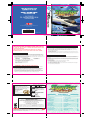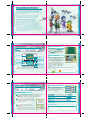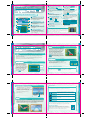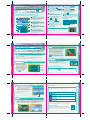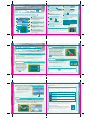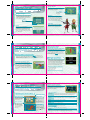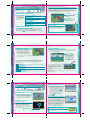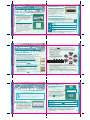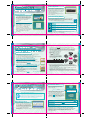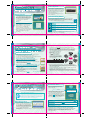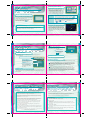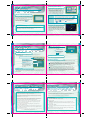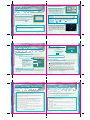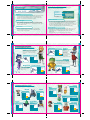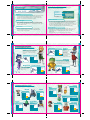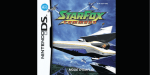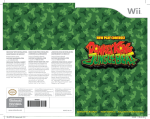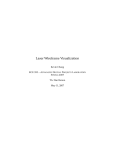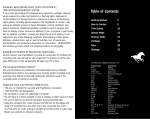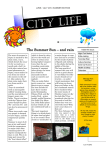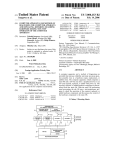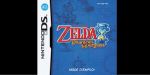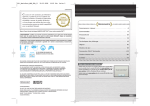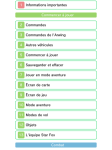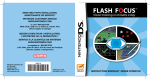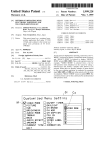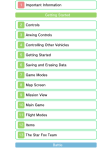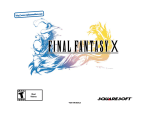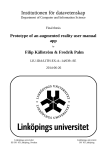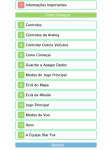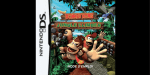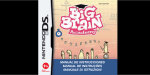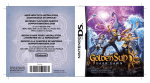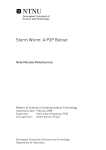Download INSTRUCTION BOOKLET
Transcript
Nintendo of America Inc.
P.O. Box 957, Redmond, WA 98073-0957 U.S.A.
www.nintendo.com
61216A
INSTRUCTION BOOKLET
PRINTED IN USA
PLEASE CAREFULLY READ THE SEPARATE HEALTH AND SAFETY
PRECAUTIONS BOOKLET INCLUDED WITH THIS PRODUCT BEFORE
USING YOUR NINTENDO ® HARDWARE SYSTEM, GAME CARD OR
ACCESSORY. THIS BOOKLET CONTAINS IMPORTANT HEALTH AND
SAFETY INFORMATION.
IMPORTANT SAFETY INFORMATION: READ THE FOLLOWING
WARNINGS BEFORE YOU OR YOUR CHILD PLAY VIDEO GAMES.
WARNING - Seizures
•
•
•
•
Some people (about 1 in 4000) may have seizures or blackouts triggered by light flashes or patterns,
such as while watching TV or playing video games, even if they have never had a seizure before.
Anyone who has had a seizure, loss of awareness, or other symptom linked to an epileptic condition
should consult a doctor before playing a video game.
Parents should watch when their children play video games. Stop playing and consult a doctor if you or
your child have any of the following symptoms:
Convulsions
Eye or muscle twitching
Loss of awareness
Altered vision
Involuntary movements
Disorientation
To reduce the likelihood of a seizure when playing video games:
1. Sit or stand as far from the screen as possible.
2. Play video games on the smallest available television screen.
3. Do not play if you are tired or need sleep.
4. Play in a well-lit room.
5. Take a 10 to 15 minute break every hour.
WARNING - Repetitive Motion Injuries and Eyestrain
Playing video games can make your muscles, joints, skin or eyes hurt after a few hours. Follow these
instructions to avoid problems such as tendinitis, carpal tunnel syndrome, skin irritation or eyestrain:
• Avoid excessive play. It is recommended that parents monitor their children for appropriate play.
• Take a 10 to 15 minute break every hour, even if you don't think you need it.
• When using the stylus, you do not need to grip it tightly or press it hard against the screen. Doing so
may cause fatigue or discomfort.
• If your hands, wrists, arms or eyes become tired or sore while playing, stop and rest them for several
hours before playing again.
• If you continue to have sore hands, wrists, arms or eyes during or after play, stop playing and see a doctor.
WARNING - Battery Leakage
The Nintendo DS contains a rechargeable lithium ion battery pack. Leakage of ingredients contained within the
battery pack, or the combustion products of the ingredients, can cause personal injury as well as damage to your
Nintendo DS.
If battery leakage occurs, avoid contact with skin. If contact occurs, immediately wash thoroughly with soap and
water. If liquid leaking from a battery pack comes into contact with your eyes, immediately flush thoroughly with
water and see a doctor.
To avoid battery leakage:
• Do not expose battery to excessive physical shock, vibration, or liquids.
• Do not disassemble, attempt to repair or deform the battery.
• Do not dispose of battery pack in a fire.
• Do not touch the terminals of the battery, or cause a short between the terminals with a metal object.
• Do not peel or damage the battery label.
WARNING - Radio Frequency Interference
The Nintendo DS can emit radio waves that can affect the operation of nearby electronics, including
cardiac pacemakers.
• Do not operate the Nintendo DS within 9 inches of a pacemaker while using the wireless feature.
• If you have a pacemaker or other implanted medical device, do not use the wireless feature of the
Nintendo DS without first consulting your doctor or the manufacturer of your medical device.
• Observe and follow all regulations and rules regarding use of wireless devices in locations such as
hospitals, airports, and on board aircraft. Operation in those locations may interfere with or cause
malfunctions of equipment, with resulting injuries to persons or damage to property.
The official seal is your assurance
that this product is licensed or
manufactured by Nintendo. Always
look for this seal when buying
video game systems,
accessories, games
and related
products.
Nintendo does not license the sale or use of products
without the Official Nintendo Seal.
2-6
Wireless DS
Single-Card
Download Play
THIS GAME ALLOWS WIRELESS MULTIPLAYER
GAMES DOWNLOADED FROM ONE GAME CARD.
2
Wireless DS
Multi-Card
Play
THIS GAME ALLOWS WIRELESS MULTIPLAYER
GAMES WITH EACH DS SYSTEM CONTAINING
A SEPARATE GAME CARD.
Rumble Pak
Compatible
(sold separately)
THIS GAME IS COMPATIBLE WITH
THE RUMBLE PAK ACCESSORY.
Nintendo's game pages, at www.nintendo.com/games, feature
walkthroughs, frequently-asked questions, and codes for many of our
games. If your answer isn't there, check out our forums where you can
exchange tips with other gamers online.
For more information about our forums, visit
www.nintendo.com/community.
If you don't have access to the web-site, recorded tips for many titles are
available on Nintendo's Power Line at (425) 885-7529. This may be a longdistance call, so please ask permission from whoever pays the phone bill.
© 2006 NINTENDO. TM, ® AND THE NINTENDO DS LOGO ARE TRADEMARKS OF NINTENDO.
© 2006 NINTENDO. All Rights, including the copyrights of Game, Scenario, Music and Program, reserved by
NINTENDO. This product uses the LC Font by Sharp Corporation, except some characters. LCFONT, LC Font and
the LC logo mark are trademarks of Sharp Corporation.
CONTENTS
Story
6
Fox Stands Alone…
6
Download Play
30
Controls
8
DS Wireless Link/
DS Download Play
32
Getting Started
10
Wi-Fi Battle
34
Combat Screen
12
Getting Started with Wi-Fi
34
Combat Actions
14
Wi-Fi Play
36
Single Player
18
Friend Codes
38
Starting Play
20
Wi-Fi Connections
40
Story Mode Rules
20
Rumble Pak
41
The Tactics Map
22
Options
42
Round Progression
24
Character Introductions
44
About Combat
28
Staff Credits
48
05
Nintendo of America Inc.
P.O. Box 957, Redmond, WA 98073-0957 U.S.A.
www.nintendo.com
61216A
INSTRUCTION BOOKLET
PRINTED IN USA
PLEASE CAREFULLY READ THE SEPARATE HEALTH AND SAFETY
PRECAUTIONS BOOKLET INCLUDED WITH THIS PRODUCT BEFORE
USING YOUR NINTENDO ® HARDWARE SYSTEM, GAME CARD OR
ACCESSORY. THIS BOOKLET CONTAINS IMPORTANT HEALTH AND
SAFETY INFORMATION.
IMPORTANT SAFETY INFORMATION: READ THE FOLLOWING
WARNINGS BEFORE YOU OR YOUR CHILD PLAY VIDEO GAMES.
WARNING - Seizures
•
•
•
•
Some people (about 1 in 4000) may have seizures or blackouts triggered by light flashes or patterns,
such as while watching TV or playing video games, even if they have never had a seizure before.
Anyone who has had a seizure, loss of awareness, or other symptom linked to an epileptic condition
should consult a doctor before playing a video game.
Parents should watch when their children play video games. Stop playing and consult a doctor if you or
your child have any of the following symptoms:
Convulsions
Eye or muscle twitching
Loss of awareness
Altered vision
Involuntary movements
Disorientation
To reduce the likelihood of a seizure when playing video games:
1. Sit or stand as far from the screen as possible.
2. Play video games on the smallest available television screen.
3. Do not play if you are tired or need sleep.
4. Play in a well-lit room.
5. Take a 10 to 15 minute break every hour.
WARNING - Repetitive Motion Injuries and Eyestrain
Playing video games can make your muscles, joints, skin or eyes hurt after a few hours. Follow these
instructions to avoid problems such as tendinitis, carpal tunnel syndrome, skin irritation or eyestrain:
• Avoid excessive play. It is recommended that parents monitor their children for appropriate play.
• Take a 10 to 15 minute break every hour, even if you don't think you need it.
• When using the stylus, you do not need to grip it tightly or press it hard against the screen. Doing so
may cause fatigue or discomfort.
• If your hands, wrists, arms or eyes become tired or sore while playing, stop and rest them for several
hours before playing again.
• If you continue to have sore hands, wrists, arms or eyes during or after play, stop playing and see a doctor.
WARNING - Battery Leakage
The Nintendo DS contains a rechargeable lithium ion battery pack. Leakage of ingredients contained within the
battery pack, or the combustion products of the ingredients, can cause personal injury as well as damage to your
Nintendo DS.
If battery leakage occurs, avoid contact with skin. If contact occurs, immediately wash thoroughly with soap and
water. If liquid leaking from a battery pack comes into contact with your eyes, immediately flush thoroughly with
water and see a doctor.
To avoid battery leakage:
• Do not expose battery to excessive physical shock, vibration, or liquids.
• Do not disassemble, attempt to repair or deform the battery.
• Do not dispose of battery pack in a fire.
• Do not touch the terminals of the battery, or cause a short between the terminals with a metal object.
• Do not peel or damage the battery label.
WARNING - Radio Frequency Interference
The Nintendo DS can emit radio waves that can affect the operation of nearby electronics, including
cardiac pacemakers.
• Do not operate the Nintendo DS within 9 inches of a pacemaker while using the wireless feature.
• If you have a pacemaker or other implanted medical device, do not use the wireless feature of the
Nintendo DS without first consulting your doctor or the manufacturer of your medical device.
• Observe and follow all regulations and rules regarding use of wireless devices in locations such as
hospitals, airports, and on board aircraft. Operation in those locations may interfere with or cause
malfunctions of equipment, with resulting injuries to persons or damage to property.
The official seal is your assurance
that this product is licensed or
manufactured by Nintendo. Always
look for this seal when buying
video game systems,
accessories, games
and related
products.
Nintendo does not license the sale or use of products
without the Official Nintendo Seal.
2-6
Wireless DS
Single-Card
Download Play
THIS GAME ALLOWS WIRELESS MULTIPLAYER
GAMES DOWNLOADED FROM ONE GAME CARD.
2
Wireless DS
Multi-Card
Play
THIS GAME ALLOWS WIRELESS MULTIPLAYER
GAMES WITH EACH DS SYSTEM CONTAINING
A SEPARATE GAME CARD.
Rumble Pak
Compatible
(sold separately)
THIS GAME IS COMPATIBLE WITH
THE RUMBLE PAK ACCESSORY.
Nintendo's game pages, at www.nintendo.com/games, feature
walkthroughs, frequently-asked questions, and codes for many of our
games. If your answer isn't there, check out our forums where you can
exchange tips with other gamers online.
For more information about our forums, visit
www.nintendo.com/community.
If you don't have access to the web-site, recorded tips for many titles are
available on Nintendo's Power Line at (425) 885-7529. This may be a longdistance call, so please ask permission from whoever pays the phone bill.
© 2006 NINTENDO. TM, ® AND THE NINTENDO DS LOGO ARE TRADEMARKS OF NINTENDO.
© 2006 NINTENDO. All Rights, including the copyrights of Game, Scenario, Music and Program, reserved by
NINTENDO. This product uses the LC Font by Sharp Corporation, except some characters. LCFONT, LC Font and
the LC logo mark are trademarks of Sharp Corporation.
CONTENTS
Story
6
Fox Stands Alone…
6
Download Play
30
Controls
8
DS Wireless Link/
DS Download Play
32
Getting Started
10
Wi-Fi Battle
34
Combat Screen
12
Getting Started with Wi-Fi
34
Combat Actions
14
Wi-Fi Play
36
Single Player
18
Friend Codes
38
Starting Play
20
Wi-Fi Connections
40
Story Mode Rules
20
Rumble Pak
41
The Tactics Map
22
Options
42
Round Progression
24
Character Introductions
44
About Combat
28
Staff Credits
48
05
Nintendo of America Inc.
P.O. Box 957, Redmond, WA 98073-0957 U.S.A.
www.nintendo.com
61216A
INSTRUCTION BOOKLET
PRINTED IN USA
PLEASE CAREFULLY READ THE SEPARATE HEALTH AND SAFETY
PRECAUTIONS BOOKLET INCLUDED WITH THIS PRODUCT BEFORE
USING YOUR NINTENDO ® HARDWARE SYSTEM, GAME CARD OR
ACCESSORY. THIS BOOKLET CONTAINS IMPORTANT HEALTH AND
SAFETY INFORMATION.
IMPORTANT SAFETY INFORMATION: READ THE FOLLOWING
WARNINGS BEFORE YOU OR YOUR CHILD PLAY VIDEO GAMES.
WARNING - Seizures
•
•
•
•
Some people (about 1 in 4000) may have seizures or blackouts triggered by light flashes or patterns,
such as while watching TV or playing video games, even if they have never had a seizure before.
Anyone who has had a seizure, loss of awareness, or other symptom linked to an epileptic condition
should consult a doctor before playing a video game.
Parents should watch when their children play video games. Stop playing and consult a doctor if you or
your child have any of the following symptoms:
Convulsions
Eye or muscle twitching
Loss of awareness
Altered vision
Involuntary movements
Disorientation
To reduce the likelihood of a seizure when playing video games:
1. Sit or stand as far from the screen as possible.
2. Play video games on the smallest available television screen.
3. Do not play if you are tired or need sleep.
4. Play in a well-lit room.
5. Take a 10 to 15 minute break every hour.
WARNING - Repetitive Motion Injuries and Eyestrain
Playing video games can make your muscles, joints, skin or eyes hurt after a few hours. Follow these
instructions to avoid problems such as tendinitis, carpal tunnel syndrome, skin irritation or eyestrain:
• Avoid excessive play. It is recommended that parents monitor their children for appropriate play.
• Take a 10 to 15 minute break every hour, even if you don't think you need it.
• When using the stylus, you do not need to grip it tightly or press it hard against the screen. Doing so
may cause fatigue or discomfort.
• If your hands, wrists, arms or eyes become tired or sore while playing, stop and rest them for several
hours before playing again.
• If you continue to have sore hands, wrists, arms or eyes during or after play, stop playing and see a doctor.
WARNING - Battery Leakage
The Nintendo DS contains a rechargeable lithium ion battery pack. Leakage of ingredients contained within the
battery pack, or the combustion products of the ingredients, can cause personal injury as well as damage to your
Nintendo DS.
If battery leakage occurs, avoid contact with skin. If contact occurs, immediately wash thoroughly with soap and
water. If liquid leaking from a battery pack comes into contact with your eyes, immediately flush thoroughly with
water and see a doctor.
To avoid battery leakage:
• Do not expose battery to excessive physical shock, vibration, or liquids.
• Do not disassemble, attempt to repair or deform the battery.
• Do not dispose of battery pack in a fire.
• Do not touch the terminals of the battery, or cause a short between the terminals with a metal object.
• Do not peel or damage the battery label.
WARNING - Radio Frequency Interference
The Nintendo DS can emit radio waves that can affect the operation of nearby electronics, including
cardiac pacemakers.
• Do not operate the Nintendo DS within 9 inches of a pacemaker while using the wireless feature.
• If you have a pacemaker or other implanted medical device, do not use the wireless feature of the
Nintendo DS without first consulting your doctor or the manufacturer of your medical device.
• Observe and follow all regulations and rules regarding use of wireless devices in locations such as
hospitals, airports, and on board aircraft. Operation in those locations may interfere with or cause
malfunctions of equipment, with resulting injuries to persons or damage to property.
The official seal is your assurance
that this product is licensed or
manufactured by Nintendo. Always
look for this seal when buying
video game systems,
accessories, games
and related
products.
Nintendo does not license the sale or use of products
without the Official Nintendo Seal.
2-6
Wireless DS
Single-Card
Download Play
THIS GAME ALLOWS WIRELESS MULTIPLAYER
GAMES DOWNLOADED FROM ONE GAME CARD.
2
Wireless DS
Multi-Card
Play
THIS GAME ALLOWS WIRELESS MULTIPLAYER
GAMES WITH EACH DS SYSTEM CONTAINING
A SEPARATE GAME CARD.
Rumble Pak
Compatible
(sold separately)
THIS GAME IS COMPATIBLE WITH
THE RUMBLE PAK ACCESSORY.
Nintendo's game pages, at www.nintendo.com/games, feature
walkthroughs, frequently-asked questions, and codes for many of our
games. If your answer isn't there, check out our forums where you can
exchange tips with other gamers online.
For more information about our forums, visit
www.nintendo.com/community.
If you don't have access to the web-site, recorded tips for many titles are
available on Nintendo's Power Line at (425) 885-7529. This may be a longdistance call, so please ask permission from whoever pays the phone bill.
© 2006 NINTENDO. TM, ® AND THE NINTENDO DS LOGO ARE TRADEMARKS OF NINTENDO.
© 2006 NINTENDO. All Rights, including the copyrights of Game, Scenario, Music and Program, reserved by
NINTENDO. This product uses the LC Font by Sharp Corporation, except some characters. LCFONT, LC Font and
the LC logo mark are trademarks of Sharp Corporation.
CONTENTS
Story
6
Fox Stands Alone…
6
Download Play
30
Controls
8
DS Wireless Link/
DS Download Play
32
Getting Started
10
Wi-Fi Battle
34
Combat Screen
12
Getting Started with Wi-Fi
34
Combat Actions
14
Wi-Fi Play
36
Single Player
18
Friend Codes
38
Starting Play
20
Wi-Fi Connections
40
Story Mode Rules
20
Rumble Pak
41
The Tactics Map
22
Options
42
Round Progression
24
Character Introductions
44
About Combat
28
Staff Credits
48
05
In days gone by, the burning desire of Dr. Andross to rule the Lylat
system filled the galaxy with the chaos of war. The mad ape sent out
wave after wave of armies from his stronghold on the planet
Venom, and used unique forms of radiation to create horrible
monsters and terrible soldiers. His ambition swept this army across
the galaxy to the planet Corneria.
It was there, however, that a quartet of mercenaries known
as Star Fox put an end to the threat, and the leader of the
team, Fox McCloud, defeated Andross in single combat.
In the years that followed, Venom was designated a
forbidden planet and placed under the rigorous
watch of Cornerian forces. All was going well until a
mysterious army suddenly sprung forth from the toxic seas of the
planet. Controlled by a mysterious leader called the Anglar
Emperor, this new threat cuts through the Lylat system like a scythe
through ripe wheat. The unexpected attack once again places the
peoples, cities, and culture of the Lylat system in dire peril.
But much to the shock and dismay of the Lylat people, the members
of Star Fox have gone their separate ways…leaving Fox McCloud as
the lone obstacle in the Anglar army’s path. Despite the odds, Fox
heroically launches himself into the fray. But can he survive without
the aid of his former teammates?
06
07
Controls
Combat Controls
You will control Star Fox Command by using both the Touch
Screen and buttons. For more on Touch Screen controls,
see page 14.
Top Screen
Y Button
X Button
L Button
Mic
+Control Pad
Touch Screen
R Button
POWER Button
On the Combat Screen (see p. 12) use the
A, B, X, Y, L or R Buttons—or the +Control
Pad—to fire lasers and initiate lock-on
attacks. Press START to display the pause
menu. (see p. 13) All other actions are
performed on the Touch Screen with
a stylus.
Other Controls
On menu screens, you can make
selections and change screens by tapping
icons or bars. You can also touch the
screen to scroll through conversations or
make game-progression choices.
A Button
B Button
START Button
SELECT Button
Closing the DS during game play will initiate Sleep Mode and conserve
battery life. Open the DS to resume game play.
(You can also press the A, B, X, Y, L or R
Buttons—or the +Control Pad—to scroll
through conversations.) Additionally, you
can skip conversations by touching the
Skip icon.
The color of the frames around the screen shots in this manual denote which
screen is being show.
Top screen images have a
frame, while Touch Screen images
have a
frame.
08
09
Getting Started
Once you have Star Fox Command up and running, go to the
mode select screen to choose the mode you want to play.
Mode Select Screen
Once you are on the title screen, press the
A Button or START (or tap the Touch
Screen) to bring up the Mode Select
screen. Select the mode you want to play
from the menu that appears.
Powering Up
1 Make sure your Nintendo DS is off, then insert the Star Fox Command
Game Card into the DS Game Card slot until it clicks into place.
If you’re using the DS Rumble Pak, insert it into the Game Boy
Advance slot.
2 Turn the power on and read the information on
the start-up screen shown to the right. When
you’ve finished, tap the Touch Screen to advance
to the DS menu screen.
3 On the DS menu screen, tap the Star Fox
Command panel to display the title screen and
start the game.
If you have your Nintendo DS start-up mode set to
Auto, the DS menu screen will not appear. See your
Nintendo DS instruction booklet for more details.
10
Single Player
Play the one-player story mode. (See p. 18)
Download Play
Use the DS local wireless system to play versus
matches with up to 6 players. (See p. 32)
Wi-Fi
Match piloting skills with up to 3 friends via
Nintendo Wi-Fi Connection. (See p. 34)
Options
Adjust a variety of game settings. (See p. 40)
About Saving
This game has an auto-save feature. Game progress will be saved when
you clear a mission or change any game setting in the options menu.
11
In days gone by, the burning desire of Dr. Andross to rule the Lylat
system filled the galaxy with the chaos of war. The mad ape sent out
wave after wave of armies from his stronghold on the planet
Venom, and used unique forms of radiation to create horrible
monsters and terrible soldiers. His ambition swept this army across
the galaxy to the planet Corneria.
It was there, however, that a quartet of mercenaries known
as Star Fox put an end to the threat, and the leader of the
team, Fox McCloud, defeated Andross in single combat.
In the years that followed, Venom was designated a
forbidden planet and placed under the rigorous
watch of Cornerian forces. All was going well until a
mysterious army suddenly sprung forth from the toxic seas of the
planet. Controlled by a mysterious leader called the Anglar
Emperor, this new threat cuts through the Lylat system like a scythe
through ripe wheat. The unexpected attack once again places the
peoples, cities, and culture of the Lylat system in dire peril.
But much to the shock and dismay of the Lylat people, the members
of Star Fox have gone their separate ways…leaving Fox McCloud as
the lone obstacle in the Anglar army’s path. Despite the odds, Fox
heroically launches himself into the fray. But can he survive without
the aid of his former teammates?
06
07
Controls
Combat Controls
You will control Star Fox Command by using both the Touch
Screen and buttons. For more on Touch Screen controls,
see page 14.
Top Screen
Y Button
X Button
L Button
Mic
+Control Pad
Touch Screen
R Button
POWER Button
On the Combat Screen (see p. 12) use the
A, B, X, Y, L or R Buttons—or the +Control
Pad—to fire lasers and initiate lock-on
attacks. Press START to display the pause
menu. (see p. 13) All other actions are
performed on the Touch Screen with
a stylus.
Other Controls
On menu screens, you can make
selections and change screens by tapping
icons or bars. You can also touch the
screen to scroll through conversations or
make game-progression choices.
A Button
B Button
START Button
SELECT Button
Closing the DS during game play will initiate Sleep Mode and conserve
battery life. Open the DS to resume game play.
(You can also press the A, B, X, Y, L or R
Buttons—or the +Control Pad—to scroll
through conversations.) Additionally, you
can skip conversations by touching the
Skip icon.
The color of the frames around the screen shots in this manual denote which
screen is being show.
Top screen images have a
frame, while Touch Screen images
have a
frame.
08
09
Getting Started
Once you have Star Fox Command up and running, go to the
mode select screen to choose the mode you want to play.
Mode Select Screen
Once you are on the title screen, press the
A Button or START (or tap the Touch
Screen) to bring up the Mode Select
screen. Select the mode you want to play
from the menu that appears.
Powering Up
1 Make sure your Nintendo DS is off, then insert the Star Fox Command
Game Card into the DS Game Card slot until it clicks into place.
If you’re using the DS Rumble Pak, insert it into the Game Boy
Advance slot.
2 Turn the power on and read the information on
the start-up screen shown to the right. When
you’ve finished, tap the Touch Screen to advance
to the DS menu screen.
3 On the DS menu screen, tap the Star Fox
Command panel to display the title screen and
start the game.
If you have your Nintendo DS start-up mode set to
Auto, the DS menu screen will not appear. See your
Nintendo DS instruction booklet for more details.
10
Single Player
Play the one-player story mode. (See p. 18)
Download Play
Use the DS local wireless system to play versus
matches with up to 6 players. (See p. 32)
Wi-Fi
Match piloting skills with up to 3 friends via
Nintendo Wi-Fi Connection. (See p. 34)
Options
Adjust a variety of game settings. (See p. 40)
About Saving
This game has an auto-save feature. Game progress will be saved when
you clear a mission or change any game setting in the options menu.
11
In days gone by, the burning desire of Dr. Andross to rule the Lylat
system filled the galaxy with the chaos of war. The mad ape sent out
wave after wave of armies from his stronghold on the planet
Venom, and used unique forms of radiation to create horrible
monsters and terrible soldiers. His ambition swept this army across
the galaxy to the planet Corneria.
It was there, however, that a quartet of mercenaries known
as Star Fox put an end to the threat, and the leader of the
team, Fox McCloud, defeated Andross in single combat.
In the years that followed, Venom was designated a
forbidden planet and placed under the rigorous
watch of Cornerian forces. All was going well until a
mysterious army suddenly sprung forth from the toxic seas of the
planet. Controlled by a mysterious leader called the Anglar
Emperor, this new threat cuts through the Lylat system like a scythe
through ripe wheat. The unexpected attack once again places the
peoples, cities, and culture of the Lylat system in dire peril.
But much to the shock and dismay of the Lylat people, the members
of Star Fox have gone their separate ways…leaving Fox McCloud as
the lone obstacle in the Anglar army’s path. Despite the odds, Fox
heroically launches himself into the fray. But can he survive without
the aid of his former teammates?
06
07
Controls
Combat Controls
You will control Star Fox Command by using both the Touch
Screen and buttons. For more on Touch Screen controls,
see page 14.
Top Screen
Y Button
X Button
L Button
Mic
+Control Pad
Touch Screen
R Button
POWER Button
On the Combat Screen (see p. 12) use the
A, B, X, Y, L or R Buttons—or the +Control
Pad—to fire lasers and initiate lock-on
attacks. Press START to display the pause
menu. (see p. 13) All other actions are
performed on the Touch Screen with
a stylus.
Other Controls
On menu screens, you can make
selections and change screens by tapping
icons or bars. You can also touch the
screen to scroll through conversations or
make game-progression choices.
A Button
B Button
START Button
SELECT Button
Closing the DS during game play will initiate Sleep Mode and conserve
battery life. Open the DS to resume game play.
(You can also press the A, B, X, Y, L or R
Buttons—or the +Control Pad—to scroll
through conversations.) Additionally, you
can skip conversations by touching the
Skip icon.
The color of the frames around the screen shots in this manual denote which
screen is being show.
Top screen images have a
frame, while Touch Screen images
have a
frame.
08
09
Getting Started
Once you have Star Fox Command up and running, go to the
mode select screen to choose the mode you want to play.
Mode Select Screen
Once you are on the title screen, press the
A Button or START (or tap the Touch
Screen) to bring up the Mode Select
screen. Select the mode you want to play
from the menu that appears.
Powering Up
1 Make sure your Nintendo DS is off, then insert the Star Fox Command
Game Card into the DS Game Card slot until it clicks into place.
If you’re using the DS Rumble Pak, insert it into the Game Boy
Advance slot.
2 Turn the power on and read the information on
the start-up screen shown to the right. When
you’ve finished, tap the Touch Screen to advance
to the DS menu screen.
3 On the DS menu screen, tap the Star Fox
Command panel to display the title screen and
start the game.
If you have your Nintendo DS start-up mode set to
Auto, the DS menu screen will not appear. See your
Nintendo DS instruction booklet for more details.
10
Single Player
Play the one-player story mode. (See p. 18)
Download Play
Use the DS local wireless system to play versus
matches with up to 6 players. (See p. 32)
Wi-Fi
Match piloting skills with up to 3 friends via
Nintendo Wi-Fi Connection. (See p. 34)
Options
Adjust a variety of game settings. (See p. 40)
About Saving
This game has an auto-save feature. Game progress will be saved when
you clear a mission or change any game setting in the options menu.
11
5
Combat Screen
6
On the combat screen, you’ll pilot a fighter and engage the
enemy. Master all of the moves at your disposal (see p. 14) to
make the most of your ship!
7
5
6
10
7
2 Remaining Time
If this gauge reaches zero, you will
run out of time and fuel, and lose
(p. 21) the battle.
12
8
9
11
13
12
3 Boost Gauge
The Boost Gauge will empty as you
boost, brake, or roll. It will fill as
time passes.
4 Item Countdown
An item appears with every 5
enemies shot down. This meter
counts the current number of foes
you’ve defeated.
Combat Actions
Slide or tap in the direction you want to proceed
Your ship moves forward automatically. To change directions, touch
the place on the map towards which you want to fly or simply slide the
stylus in that direction.
By going to Controller Type on the options menu and choosing controller
type B or D, you can reverse the vertical controls.
Boost / Brake
8
The Accelerometer
This
will flash when you’re
boosting, and this
when
you’re braking.
9
12 Bomb Icon (See p. 16)
Touch and hold this, then slide
the stylus over the area you
want to attack to drop a bomb.
If you see
, you’re out
of ammo!
13 Radar
This shows the entire playing field.
Items (see p. 17) and enemies are
represented by symbols.
Radar Key
Loop Icon (See p. 15)
Tap this to do a loop.
Your ship
Fuel Cell
Enemy ship
Supply Ring
Item Ring
Enemy Core
Bomb
10 Kill Count
This displays how many enemies
you’ve shot down.
(When there is only one enemy
containing a core remaining, it will
flash on the radar.)
Pause Menu
Press START while on the Combat screen to stop the
game and bring up the Pause menu. Choose Continue
to return to the game, Retry to start the mission over or
Quit to return to the title screen.
You can also confirm how many ships you have left. (p. 28)
13
Quickly rub the stylus on the Touch
Screen two or three time to roll—which
will deflect enemy fire. The boost gauge
will deplete while you are rolling. You
will continue to roll until the boost
gauge is empty or you tap the screen
again. If you roll well and deflect
enemy fire, you’ll receive a time bonus
(p. 17) and increase your remaining
time. Additionally, rolling near items
(p. 17) will cause them to be drawn into
the ship.
Loop / U-Turn Tap the Loop or U-Turn icon
Tap the loop icon to loop, and the U-turn icon to
perform a U-turn and fly in the opposite
direction. Use these maneuvers when enemy
ships are on your tail!
Double tap the Touch Screen
Double-tap and hold your
stylus on the top portion of
the Touch Screen to speed up.
Double-tap and continue to
hold your stylus on the bottom
portion of the Touch Screen to
brake. You will continue to
boost or brake until you lift
your stylus or your Boost
gauge (p.12) runs out.
Reticule
11 U-Turn Icon (See p. 15)
Tap this to do a U-turn.
Rolling Rub the stylus on the Touch Screen
Most fighter actions are performed by tapping or sliding the
stylus on the Touch Screen.
Move
Cores Collected (See p. 17)
Use this to target enemies—
it will flash red when you lock on.
1 Shields
Your shields will weaken when you
hit an object or take enemy fire. If
your shields run out completely,
your ship will explode!
3
4
.
The current number of collected cores
as well as the number needed to clear
the mission.
Viewing the Combat Screen
1
2
Enemy Core Locations
These will appear as
Boost
Brake
Loop
U-turn
About Automatic U-turns
Your fighter will automatically do a U-turn if you fly to the edge of the
play area. Use your radar (p. 13) to keep track of your location.
14
15
Laser Attack / Lock-On Attack
All Buttons
Press the A, B, X, Y, L, R Button—or the
+Control Pad—to fire your lasers. Press
and hold any of these lock onto an
enemy, then release it to fire a blast that
will follow the foe across the sky!
About Items
You can pick up items by coming into contact with them. You can also pull
in nearby items by rolling (see p. 15) when you fly by them.
Enemy Cores appear when you destroy certain
Enemy Cores target enemies. Collect a set number of cores to
clear a mission.
Note that not all Characters have
lock-on abilities.
Locked-on
enemy
Bombs
Fuel Cell
Grab one of these to increase your remaining time
(see p. 12) by twenty-five seconds.
Supply Ring
Pick up one of these to restore your ship’s shields
(see p. 12).
Bomb
Round up a bomb to increase your bomb supply
by one.
Touch the Bomb Icon
When you have bombs, touch and hold the bomb icon, then slide the
stylus on the radar over the place you want to attack. Doing so will drop
a bomb in that location. You can also quickly double tap the bomb icon
to drop a bomb directly in front of your ship. Bombs are powerful, but
you have only a limited supply, so use them carefully!
Coin
Coins will appear after you have shot down 100 enemies. Collect
all of the coins before they disappear to gain an extra ship.
About Item Rings
Item Ring
Fly through item rings to reveal hidden fuel cells, supply
rings, or bombs. In single-player mode, one of these items
will appear for every five enemies that you destroy. Be sure to
keep an eye on the item countdown meter! (p. 12)
16
17
5
Combat Screen
6
On the combat screen, you’ll pilot a fighter and engage the
enemy. Master all of the moves at your disposal (see p. 14) to
make the most of your ship!
7
5
6
10
7
2 Remaining Time
If this gauge reaches zero, you will
run out of time and fuel, and lose
(p. 21) the battle.
12
8
9
11
13
12
3 Boost Gauge
The Boost Gauge will empty as you
boost, brake, or roll. It will fill as
time passes.
4 Item Countdown
An item appears with every 5
enemies shot down. This meter
counts the current number of foes
you’ve defeated.
Combat Actions
Slide or tap in the direction you want to proceed
Your ship moves forward automatically. To change directions, touch
the place on the map towards which you want to fly or simply slide the
stylus in that direction.
By going to Controller Type on the options menu and choosing controller
type B or D, you can reverse the vertical controls.
Boost / Brake
8
The Accelerometer
This
will flash when you’re
boosting, and this
when
you’re braking.
9
12 Bomb Icon (See p. 16)
Touch and hold this, then slide
the stylus over the area you
want to attack to drop a bomb.
If you see
, you’re out
of ammo!
13 Radar
This shows the entire playing field.
Items (see p. 17) and enemies are
represented by symbols.
Radar Key
Loop Icon (See p. 15)
Tap this to do a loop.
Your ship
Fuel Cell
Enemy ship
Supply Ring
Item Ring
Enemy Core
Bomb
10 Kill Count
This displays how many enemies
you’ve shot down.
(When there is only one enemy
containing a core remaining, it will
flash on the radar.)
Pause Menu
Press START while on the Combat screen to stop the
game and bring up the Pause menu. Choose Continue
to return to the game, Retry to start the mission over or
Quit to return to the title screen.
You can also confirm how many ships you have left. (p. 28)
13
Quickly rub the stylus on the Touch
Screen two or three time to roll—which
will deflect enemy fire. The boost gauge
will deplete while you are rolling. You
will continue to roll until the boost
gauge is empty or you tap the screen
again. If you roll well and deflect
enemy fire, you’ll receive a time bonus
(p. 17) and increase your remaining
time. Additionally, rolling near items
(p. 17) will cause them to be drawn into
the ship.
Loop / U-Turn Tap the Loop or U-Turn icon
Tap the loop icon to loop, and the U-turn icon to
perform a U-turn and fly in the opposite
direction. Use these maneuvers when enemy
ships are on your tail!
Double tap the Touch Screen
Double-tap and hold your
stylus on the top portion of
the Touch Screen to speed up.
Double-tap and continue to
hold your stylus on the bottom
portion of the Touch Screen to
brake. You will continue to
boost or brake until you lift
your stylus or your Boost
gauge (p.12) runs out.
Reticule
11 U-Turn Icon (See p. 15)
Tap this to do a U-turn.
Rolling Rub the stylus on the Touch Screen
Most fighter actions are performed by tapping or sliding the
stylus on the Touch Screen.
Move
Cores Collected (See p. 17)
Use this to target enemies—
it will flash red when you lock on.
1 Shields
Your shields will weaken when you
hit an object or take enemy fire. If
your shields run out completely,
your ship will explode!
3
4
.
The current number of collected cores
as well as the number needed to clear
the mission.
Viewing the Combat Screen
1
2
Enemy Core Locations
These will appear as
Boost
Brake
Loop
U-turn
About Automatic U-turns
Your fighter will automatically do a U-turn if you fly to the edge of the
play area. Use your radar (p. 13) to keep track of your location.
14
15
Laser Attack / Lock-On Attack
All Buttons
Press the A, B, X, Y, L, R Button—or the
+Control Pad—to fire your lasers. Press
and hold any of these lock onto an
enemy, then release it to fire a blast that
will follow the foe across the sky!
About Items
You can pick up items by coming into contact with them. You can also pull
in nearby items by rolling (see p. 15) when you fly by them.
Enemy Cores appear when you destroy certain
Enemy Cores target enemies. Collect a set number of cores to
clear a mission.
Note that not all Characters have
lock-on abilities.
Locked-on
enemy
Bombs
Fuel Cell
Grab one of these to increase your remaining time
(see p. 12) by twenty-five seconds.
Supply Ring
Pick up one of these to restore your ship’s shields
(see p. 12).
Bomb
Round up a bomb to increase your bomb supply
by one.
Touch the Bomb Icon
When you have bombs, touch and hold the bomb icon, then slide the
stylus on the radar over the place you want to attack. Doing so will drop
a bomb in that location. You can also quickly double tap the bomb icon
to drop a bomb directly in front of your ship. Bombs are powerful, but
you have only a limited supply, so use them carefully!
Coin
Coins will appear after you have shot down 100 enemies. Collect
all of the coins before they disappear to gain an extra ship.
About Item Rings
Item Ring
Fly through item rings to reveal hidden fuel cells, supply
rings, or bombs. In single-player mode, one of these items
will appear for every five enemies that you destroy. Be sure to
keep an eye on the item countdown meter! (p. 12)
16
17
5
Combat Screen
6
On the combat screen, you’ll pilot a fighter and engage the
enemy. Master all of the moves at your disposal (see p. 14) to
make the most of your ship!
7
5
6
10
7
2 Remaining Time
If this gauge reaches zero, you will
run out of time and fuel, and lose
(p. 21) the battle.
12
8
9
11
13
12
3 Boost Gauge
The Boost Gauge will empty as you
boost, brake, or roll. It will fill as
time passes.
4 Item Countdown
An item appears with every 5
enemies shot down. This meter
counts the current number of foes
you’ve defeated.
Combat Actions
Slide or tap in the direction you want to proceed
Your ship moves forward automatically. To change directions, touch
the place on the map towards which you want to fly or simply slide the
stylus in that direction.
By going to Controller Type on the options menu and choosing controller
type B or D, you can reverse the vertical controls.
Boost / Brake
8
The Accelerometer
This
will flash when you’re
boosting, and this
when
you’re braking.
9
12 Bomb Icon (See p. 16)
Touch and hold this, then slide
the stylus over the area you
want to attack to drop a bomb.
If you see
, you’re out
of ammo!
13 Radar
This shows the entire playing field.
Items (see p. 17) and enemies are
represented by symbols.
Radar Key
Loop Icon (See p. 15)
Tap this to do a loop.
Your ship
Fuel Cell
Enemy ship
Supply Ring
Item Ring
Enemy Core
Bomb
10 Kill Count
This displays how many enemies
you’ve shot down.
(When there is only one enemy
containing a core remaining, it will
flash on the radar.)
Pause Menu
Press START while on the Combat screen to stop the
game and bring up the Pause menu. Choose Continue
to return to the game, Retry to start the mission over or
Quit to return to the title screen.
You can also confirm how many ships you have left. (p. 28)
13
Quickly rub the stylus on the Touch
Screen two or three time to roll—which
will deflect enemy fire. The boost gauge
will deplete while you are rolling. You
will continue to roll until the boost
gauge is empty or you tap the screen
again. If you roll well and deflect
enemy fire, you’ll receive a time bonus
(p. 17) and increase your remaining
time. Additionally, rolling near items
(p. 17) will cause them to be drawn into
the ship.
Loop / U-Turn Tap the Loop or U-Turn icon
Tap the loop icon to loop, and the U-turn icon to
perform a U-turn and fly in the opposite
direction. Use these maneuvers when enemy
ships are on your tail!
Double tap the Touch Screen
Double-tap and hold your
stylus on the top portion of
the Touch Screen to speed up.
Double-tap and continue to
hold your stylus on the bottom
portion of the Touch Screen to
brake. You will continue to
boost or brake until you lift
your stylus or your Boost
gauge (p.12) runs out.
Reticule
11 U-Turn Icon (See p. 15)
Tap this to do a U-turn.
Rolling Rub the stylus on the Touch Screen
Most fighter actions are performed by tapping or sliding the
stylus on the Touch Screen.
Move
Cores Collected (See p. 17)
Use this to target enemies—
it will flash red when you lock on.
1 Shields
Your shields will weaken when you
hit an object or take enemy fire. If
your shields run out completely,
your ship will explode!
3
4
.
The current number of collected cores
as well as the number needed to clear
the mission.
Viewing the Combat Screen
1
2
Enemy Core Locations
These will appear as
Boost
Brake
Loop
U-turn
About Automatic U-turns
Your fighter will automatically do a U-turn if you fly to the edge of the
play area. Use your radar (p. 13) to keep track of your location.
14
15
Laser Attack / Lock-On Attack
All Buttons
Press the A, B, X, Y, L, R Button—or the
+Control Pad—to fire your lasers. Press
and hold any of these lock onto an
enemy, then release it to fire a blast that
will follow the foe across the sky!
About Items
You can pick up items by coming into contact with them. You can also pull
in nearby items by rolling (see p. 15) when you fly by them.
Enemy Cores appear when you destroy certain
Enemy Cores target enemies. Collect a set number of cores to
clear a mission.
Note that not all Characters have
lock-on abilities.
Locked-on
enemy
Bombs
Fuel Cell
Grab one of these to increase your remaining time
(see p. 12) by twenty-five seconds.
Supply Ring
Pick up one of these to restore your ship’s shields
(see p. 12).
Bomb
Round up a bomb to increase your bomb supply
by one.
Touch the Bomb Icon
When you have bombs, touch and hold the bomb icon, then slide the
stylus on the radar over the place you want to attack. Doing so will drop
a bomb in that location. You can also quickly double tap the bomb icon
to drop a bomb directly in front of your ship. Bombs are powerful, but
you have only a limited supply, so use them carefully!
Coin
Coins will appear after you have shot down 100 enemies. Collect
all of the coins before they disappear to gain an extra ship.
About Item Rings
Item Ring
Fly through item rings to reveal hidden fuel cells, supply
rings, or bombs. In single-player mode, one of these items
will appear for every five enemies that you destroy. Be sure to
keep an eye on the item countdown meter! (p. 12)
16
17
Single Player
Stage Select
Choose Start to play through the story mode, go to the Stage
Select screen, view the Gallery, or enter Training.
Choose this to see a list of previously
cleared missions. Select the mission you
want to play by tapping it.
Page
Tap this to turn
the page.
Single Player
Gallery
The first time you select Single Player,
you will see a cinema scene and launch
into story mode. The next time you
choose Single Player, you will see the
menu shown to the right.
Come here to view profiles of Fox and
his fellow pilots. You can also review
any endings that you have unlocked.
When viewing a character profile, that
character’s theme music will play.
Back
Tap this to return to the
mode select screen.
Training
Go here to brush up on your flying
and combat skills. There are four
training exercises to choose from.
Start
When the screen to the right is
displayed, choose Yes to continue from
your last save. If you choose No, you
will be able to restart the game. If you
do so, clear a mission and save a new
game, you will overwrite your previous
save. Be careful!
18
19
Single Player Rules
Accept a mission to bring up the Tactics Map (p. 25),, where you
can direct Fox and his companions in battle. Destroy all
enemies to clear the mission.
Story Mode Progression
You’ll move through the story mode in turns (p. 24), by directing your
pilots on the Tactics Map and battling enemies (p. 28) as you come into
contact with them. You must complete each mission within the specified
amount of turns you’re given.
Destroying Enemy
Motherships and
Liberating Captured Bases
Enemy motherships are located in all
captured bases. Use your fighters to destroy
the motherships and send the enemy forces
packing. You’ll gain extra turns when you
liberate a base, and also be able to use it as
a base of your own. (p. 28)
Mission Complete!/
The Results Screen
Fulfill the objectives of each mission to clear
it and progress to the next one. The Great
Fox can carry up to three missiles from
mission to mission. Missions will end in
failure if any of the events listed below
occur. If that happens, you can retry or stop
playing and return to the title screen.
Protect the Great Fox
Your enemies will try to shoot down the
Great Fox by sending troops or firing
long-range missiles. If the Great Fox is
destroyed, your mission will end in failure.
Use sound tactical maneuvering to keep
your enemies focused on your pilots, then
defeat them in combat before they become
a threat.
Mission Failure Conditions
Lose all your ships
Lose the Great Fox
Run out of turns
20
21
Viewing Information
The Tactics Map
The Tactics Map displays the entire area over which a mission
occurs. Missions are broken up into turns on this map.
During the flight-path drawing phase (p. 25)
of each turn, you can tap items or enemies
to see intelligence reports on the top screen.
Tap your pilots to display dossiers on the
fighters they’re piloting.
Fighter Dossiers
Viewing the Tactics Map
Remaining Ships
Remaining Time
This shows how much
time you have while
engaging in battle on
the combat screen.
Turn Capsules
This shows how many
turns are available
for a mission. One
capsule will vanish at
the beginning of
each turn.
22
Ally Status
This shows how many
bombs and how much
shield power each of
your allies possesses.
You can also see how
many missiles the
Great Fox is carrying.
Tactics Map
This map shows the
position of your ships,
enemies, and items.
The Great Fox will be
shown as
and allied
pilots by character
icons.
Laser Type
The type of laser equipped. Laser varieties include Single (one
beam), Twin (two beams), Plasma (two round shots), Arc
(curved beam), and Zapper (powerful, long-distance beam).
Lock-on
The type of lock-on ability possessed. There are three varieties
of lock-on capability; Single (1 lock-on point), Multi (up to 8
lock-on points), and Wide (can lock on to all visible enemies).
Bomb
The remaining number of bombs.
Shield
The shield capacity.
Boost
The boost gauge capacity.
Time Bonus
This shows the time bonus this ship will receive for rolling
(p. 15) and reflecting enemy fire.
Enemy Abilities
Shield—
This shows the enemy’s shield rating.
Weapon—
This shows the enemy’s attack rating.
“X 2” etc. shows the number of enemies that must be destroyed.
23
Single Player
Stage Select
Choose Start to play through the story mode, go to the Stage
Select screen, view the Gallery, or enter Training.
Choose this to see a list of previously
cleared missions. Select the mission you
want to play by tapping it.
Page
Tap this to turn
the page.
Single Player
Gallery
The first time you select Single Player,
you will see a cinema scene and launch
into story mode. The next time you
choose Single Player, you will see the
menu shown to the right.
Come here to view profiles of Fox and
his fellow pilots. You can also review
any endings that you have unlocked.
When viewing a character profile, that
character’s theme music will play.
Back
Tap this to return to the
mode select screen.
Training
Go here to brush up on your flying
and combat skills. There are four
training exercises to choose from.
Start
When the screen to the right is
displayed, choose Yes to continue from
your last save. If you choose No, you
will be able to restart the game. If you
do so, clear a mission and save a new
game, you will overwrite your previous
save. Be careful!
18
19
Single Player Rules
Accept a mission to bring up the Tactics Map (p. 25),, where you
can direct Fox and his companions in battle. Destroy all
enemies to clear the mission.
Story Mode Progression
You’ll move through the story mode in turns (p. 24), by directing your
pilots on the Tactics Map and battling enemies (p. 28) as you come into
contact with them. You must complete each mission within the specified
amount of turns you’re given.
Destroying Enemy
Motherships and
Liberating Captured Bases
Enemy motherships are located in all
captured bases. Use your fighters to destroy
the motherships and send the enemy forces
packing. You’ll gain extra turns when you
liberate a base, and also be able to use it as
a base of your own. (p. 28)
Mission Complete!/
The Results Screen
Fulfill the objectives of each mission to clear
it and progress to the next one. The Great
Fox can carry up to three missiles from
mission to mission. Missions will end in
failure if any of the events listed below
occur. If that happens, you can retry or stop
playing and return to the title screen.
Protect the Great Fox
Your enemies will try to shoot down the
Great Fox by sending troops or firing
long-range missiles. If the Great Fox is
destroyed, your mission will end in failure.
Use sound tactical maneuvering to keep
your enemies focused on your pilots, then
defeat them in combat before they become
a threat.
Mission Failure Conditions
Lose all your ships
Lose the Great Fox
Run out of turns
20
21
Viewing Information
The Tactics Map
The Tactics Map displays the entire area over which a mission
occurs. Missions are broken up into turns on this map.
During the flight-path drawing phase (p. 25)
of each turn, you can tap items or enemies
to see intelligence reports on the top screen.
Tap your pilots to display dossiers on the
fighters they’re piloting.
Fighter Dossiers
Viewing the Tactics Map
Remaining Ships
Remaining Time
This shows how much
time you have while
engaging in battle on
the combat screen.
Turn Capsules
This shows how many
turns are available
for a mission. One
capsule will vanish at
the beginning of
each turn.
22
Ally Status
This shows how many
bombs and how much
shield power each of
your allies possesses.
You can also see how
many missiles the
Great Fox is carrying.
Tactics Map
This map shows the
position of your ships,
enemies, and items.
The Great Fox will be
shown as
and allied
pilots by character
icons.
Laser Type
The type of laser equipped. Laser varieties include Single (one
beam), Twin (two beams), Plasma (two round shots), Arc
(curved beam), and Zapper (powerful, long-distance beam).
Lock-on
The type of lock-on ability possessed. There are three varieties
of lock-on capability; Single (1 lock-on point), Multi (up to 8
lock-on points), and Wide (can lock on to all visible enemies).
Bomb
The remaining number of bombs.
Shield
The shield capacity.
Boost
The boost gauge capacity.
Time Bonus
This shows the time bonus this ship will receive for rolling
(p. 15) and reflecting enemy fire.
Enemy Abilities
Shield—
This shows the enemy’s shield rating.
Weapon—
This shows the enemy’s attack rating.
“X 2” etc. shows the number of enemies that must be destroyed.
23
Single Player
Stage Select
Choose Start to play through the story mode, go to the Stage
Select screen, view the Gallery, or enter Training.
Choose this to see a list of previously
cleared missions. Select the mission you
want to play by tapping it.
Page
Tap this to turn
the page.
Single Player
Gallery
The first time you select Single Player,
you will see a cinema scene and launch
into story mode. The next time you
choose Single Player, you will see the
menu shown to the right.
Come here to view profiles of Fox and
his fellow pilots. You can also review
any endings that you have unlocked.
When viewing a character profile, that
character’s theme music will play.
Back
Tap this to return to the
mode select screen.
Training
Go here to brush up on your flying
and combat skills. There are four
training exercises to choose from.
Start
When the screen to the right is
displayed, choose Yes to continue from
your last save. If you choose No, you
will be able to restart the game. If you
do so, clear a mission and save a new
game, you will overwrite your previous
save. Be careful!
18
19
Single Player Rules
Accept a mission to bring up the Tactics Map (p. 25),, where you
can direct Fox and his companions in battle. Destroy all
enemies to clear the mission.
Story Mode Progression
You’ll move through the story mode in turns (p. 24), by directing your
pilots on the Tactics Map and battling enemies (p. 28) as you come into
contact with them. You must complete each mission within the specified
amount of turns you’re given.
Destroying Enemy
Motherships and
Liberating Captured Bases
Enemy motherships are located in all
captured bases. Use your fighters to destroy
the motherships and send the enemy forces
packing. You’ll gain extra turns when you
liberate a base, and also be able to use it as
a base of your own. (p. 28)
Mission Complete!/
The Results Screen
Fulfill the objectives of each mission to clear
it and progress to the next one. The Great
Fox can carry up to three missiles from
mission to mission. Missions will end in
failure if any of the events listed below
occur. If that happens, you can retry or stop
playing and return to the title screen.
Protect the Great Fox
Your enemies will try to shoot down the
Great Fox by sending troops or firing
long-range missiles. If the Great Fox is
destroyed, your mission will end in failure.
Use sound tactical maneuvering to keep
your enemies focused on your pilots, then
defeat them in combat before they become
a threat.
Mission Failure Conditions
Lose all your ships
Lose the Great Fox
Run out of turns
20
21
Viewing Information
The Tactics Map
The Tactics Map displays the entire area over which a mission
occurs. Missions are broken up into turns on this map.
During the flight-path drawing phase (p. 25)
of each turn, you can tap items or enemies
to see intelligence reports on the top screen.
Tap your pilots to display dossiers on the
fighters they’re piloting.
Fighter Dossiers
Viewing the Tactics Map
Remaining Ships
Remaining Time
This shows how much
time you have while
engaging in battle on
the combat screen.
Turn Capsules
This shows how many
turns are available
for a mission. One
capsule will vanish at
the beginning of
each turn.
22
Ally Status
This shows how many
bombs and how much
shield power each of
your allies possesses.
You can also see how
many missiles the
Great Fox is carrying.
Tactics Map
This map shows the
position of your ships,
enemies, and items.
The Great Fox will be
shown as
and allied
pilots by character
icons.
Laser Type
The type of laser equipped. Laser varieties include Single (one
beam), Twin (two beams), Plasma (two round shots), Arc
(curved beam), and Zapper (powerful, long-distance beam).
Lock-on
The type of lock-on ability possessed. There are three varieties
of lock-on capability; Single (1 lock-on point), Multi (up to 8
lock-on points), and Wide (can lock on to all visible enemies).
Bomb
The remaining number of bombs.
Shield
The shield capacity.
Boost
The boost gauge capacity.
Time Bonus
This shows the time bonus this ship will receive for rolling
(p. 15) and reflecting enemy fire.
Enemy Abilities
Shield—
This shows the enemy’s shield rating.
Weapon—
This shows the enemy’s attack rating.
“X 2” etc. shows the number of enemies that must be destroyed.
23
Single Player Rules
Each turn in single-player mode is made up of three phases.
It’s especially important to remember the particulars of the
flight path phase.
How to Draw a Flight Path
Touch a ship, then slide the stylus in any direction to draw the flight path.
The maximum length of the flight path is determined by how much fuel the
ship in question possesses. If you wish to change a ship’s flight path,
simply touch it again and draw a new one. When you’ve finished drawing
all of your flight paths, double-tap the Touch Screen to bring up the turn
icon. Touch the icon to proceed to the movement phase.
About Turns and Phases
Turns proceed in the
Flight Path Phase –
order shown to the
right. Once all battles
in the combat phase
are complete, the turn
is finished.
Movement Phase –
Combat Phase –
Fuel Gauge
Draw flight paths for all
fighters on the mission.
Shown during movement,
this empties as the route
grows longer.
All allies and enemies move
along their respective
flight paths.
Pass through these to
replenish your fuel.
All battles take place in whatever
order you choose.
Flight Path Phase
In this part of the turn, you draw flight paths for all ships in the field.
You can also view information on enemies and items on the map
(p. 22), or fire missiles from the Great Fox. Additionally, you can display
the pause menu (p. 13) by pressing the START Button.
Allied Base
Firing Missiles from
the Great Fox
To fire a missile, touch the Great Fox and
then drag the missile onto an enemy.
Missiles are extremely powerful but limited
in number, so choose your targets wisely.
24
25
Movement Phase
During this phase, all of your fighters
move simultaneously along their
respective flight paths. Enemies and
missiles also move during this phase.
Any items contacted during the
movement phase will become yours.
Combat Phase
If combat is initiated during the movement phase, the top and Touch
Screens will switch. The Touch Screen will then display battle panels for
all of the upcoming battles.
Battle Panels
The character engaging
in battle is displayed in
the upper right-hand
corner of the panel. The
number of cores needed
to win (p. 21) is in the
lower right-hand corner.
You can access the pause menu during the movement phase
by pressing START.
Engaging in Combat
The four types of enemies you can encounter are listed below. If you
meet certain conditions while moving, you will engage these enemies in
battle. Once in the combat phase, fight one battle at a time until all
combat is complete.
Enemy Fighter
If one of these enemies crosses a ship’s flight path,
combat will occur. The number of (icon) shows the
number of enemies.
Enemy Missile
Combat will begin if a fighter and a missile come
into contact.
Enemy Bases
If a fighter passes over one of these, it will stop and
engage the enemy mothership protecting the base.
26
Single Player Battles
During the combat phase, (p. 27) select battle panels to move to
the combat screen (p. 27) and engage in battle.
Beginning Combat
Touch a battle panel to begin that fight.
Once one battle is finished, touch
another panel to start that a new one.
Continue this pattern until all battles
are finished.
When panels are stacked on top of each other, you can select only the
front panel.
When two characters are displayed on a panel, you can choose which
character will fight.
27
Completing Battle
Once the fighting is over, the combat
results screen will display. You’ll receive
a time bonus based on the number of
enemies you shot down and then return
to the battle panel screen. (p. 27)
The remaining time is the time left for all
combat during the entire mission.
Combat Rules
Before combat begins, the target enemy
will be displayed. Pilot your fighter
across the screen and destroy the target.
Once you collect the set number of
enemy cores (p. 21), the battle will be
finished.
Pursuit Combat and
Guide Beacons
The act of chasing down enemy motherships
and missiles is know as pursuit combat.
Follow the guide beacons to catch the
target, then follow the on-screen
instructions to destroy it. If you miss the
guide beacons, the enemy will escape or
you will be shot down!
Guide Beacon
28
If you complete a battle with a perfect
score, the Great Fox will receive a
missile. (p. 25)
Penalties
If a fighter gets shot down or runs out of
time, that pilot will lose the battle in which
he or she is engaged, and the player’s ship
stock will be reduced by one ship.
Accordingly the remaining movement of the
fighter that was defeated in battle will be
cancelled, and the enemy that defeated the
fighter will continue along its original flight
path. If your fighter stock is zero and a
character falls, you will no longer be able to
use that character. If you run out of
characters, the mission will end in failure.
Gaining Turns
Liberate an allied city and you’ll get two turns (p. 22),
lengthening the number of turns you have to
complete the mission.
29
Single Player Rules
Each turn in single-player mode is made up of three phases.
It’s especially important to remember the particulars of the
flight path phase.
How to Draw a Flight Path
Touch a ship, then slide the stylus in any direction to draw the flight path.
The maximum length of the flight path is determined by how much fuel the
ship in question possesses. If you wish to change a ship’s flight path,
simply touch it again and draw a new one. When you’ve finished drawing
all of your flight paths, double-tap the Touch Screen to bring up the turn
icon. Touch the icon to proceed to the movement phase.
About Turns and Phases
Turns proceed in the
Flight Path Phase –
order shown to the
right. Once all battles
in the combat phase
are complete, the turn
is finished.
Movement Phase –
Combat Phase –
Fuel Gauge
Draw flight paths for all
fighters on the mission.
Shown during movement,
this empties as the route
grows longer.
All allies and enemies move
along their respective
flight paths.
Pass through these to
replenish your fuel.
All battles take place in whatever
order you choose.
Flight Path Phase
In this part of the turn, you draw flight paths for all ships in the field.
You can also view information on enemies and items on the map
(p. 22), or fire missiles from the Great Fox. Additionally, you can display
the pause menu (p. 13) by pressing the START Button.
Allied Base
Firing Missiles from
the Great Fox
To fire a missile, touch the Great Fox and
then drag the missile onto an enemy.
Missiles are extremely powerful but limited
in number, so choose your targets wisely.
24
25
Movement Phase
During this phase, all of your fighters
move simultaneously along their
respective flight paths. Enemies and
missiles also move during this phase.
Any items contacted during the
movement phase will become yours.
Combat Phase
If combat is initiated during the movement phase, the top and Touch
Screens will switch. The Touch Screen will then display battle panels for
all of the upcoming battles.
Battle Panels
The character engaging
in battle is displayed in
the upper right-hand
corner of the panel. The
number of cores needed
to win (p. 21) is in the
lower right-hand corner.
You can access the pause menu during the movement phase
by pressing START.
Engaging in Combat
The four types of enemies you can encounter are listed below. If you
meet certain conditions while moving, you will engage these enemies in
battle. Once in the combat phase, fight one battle at a time until all
combat is complete.
Enemy Fighter
If one of these enemies crosses a ship’s flight path,
combat will occur. The number of (icon) shows the
number of enemies.
Enemy Missile
Combat will begin if a fighter and a missile come
into contact.
Enemy Bases
If a fighter passes over one of these, it will stop and
engage the enemy mothership protecting the base.
26
Single Player Battles
During the combat phase, (p. 27) select battle panels to move to
the combat screen (p. 27) and engage in battle.
Beginning Combat
Touch a battle panel to begin that fight.
Once one battle is finished, touch
another panel to start that a new one.
Continue this pattern until all battles
are finished.
When panels are stacked on top of each other, you can select only the
front panel.
When two characters are displayed on a panel, you can choose which
character will fight.
27
Completing Battle
Once the fighting is over, the combat
results screen will display. You’ll receive
a time bonus based on the number of
enemies you shot down and then return
to the battle panel screen. (p. 27)
The remaining time is the time left for all
combat during the entire mission.
Combat Rules
Before combat begins, the target enemy
will be displayed. Pilot your fighter
across the screen and destroy the target.
Once you collect the set number of
enemy cores (p. 21), the battle will be
finished.
Pursuit Combat and
Guide Beacons
The act of chasing down enemy motherships
and missiles is know as pursuit combat.
Follow the guide beacons to catch the
target, then follow the on-screen
instructions to destroy it. If you miss the
guide beacons, the enemy will escape or
you will be shot down!
Guide Beacon
28
If you complete a battle with a perfect
score, the Great Fox will receive a
missile. (p. 25)
Penalties
If a fighter gets shot down or runs out of
time, that pilot will lose the battle in which
he or she is engaged, and the player’s ship
stock will be reduced by one ship.
Accordingly the remaining movement of the
fighter that was defeated in battle will be
cancelled, and the enemy that defeated the
fighter will continue along its original flight
path. If your fighter stock is zero and a
character falls, you will no longer be able to
use that character. If you run out of
characters, the mission will end in failure.
Gaining Turns
Liberate an allied city and you’ll get two turns (p. 22),
lengthening the number of turns you have to
complete the mission.
29
Single Player Rules
Each turn in single-player mode is made up of three phases.
It’s especially important to remember the particulars of the
flight path phase.
How to Draw a Flight Path
Touch a ship, then slide the stylus in any direction to draw the flight path.
The maximum length of the flight path is determined by how much fuel the
ship in question possesses. If you wish to change a ship’s flight path,
simply touch it again and draw a new one. When you’ve finished drawing
all of your flight paths, double-tap the Touch Screen to bring up the turn
icon. Touch the icon to proceed to the movement phase.
About Turns and Phases
Turns proceed in the
Flight Path Phase –
order shown to the
right. Once all battles
in the combat phase
are complete, the turn
is finished.
Movement Phase –
Combat Phase –
Fuel Gauge
Draw flight paths for all
fighters on the mission.
Shown during movement,
this empties as the route
grows longer.
All allies and enemies move
along their respective
flight paths.
Pass through these to
replenish your fuel.
All battles take place in whatever
order you choose.
Flight Path Phase
In this part of the turn, you draw flight paths for all ships in the field.
You can also view information on enemies and items on the map
(p. 22), or fire missiles from the Great Fox. Additionally, you can display
the pause menu (p. 13) by pressing the START Button.
Allied Base
Firing Missiles from
the Great Fox
To fire a missile, touch the Great Fox and
then drag the missile onto an enemy.
Missiles are extremely powerful but limited
in number, so choose your targets wisely.
24
25
Movement Phase
During this phase, all of your fighters
move simultaneously along their
respective flight paths. Enemies and
missiles also move during this phase.
Any items contacted during the
movement phase will become yours.
Combat Phase
If combat is initiated during the movement phase, the top and Touch
Screens will switch. The Touch Screen will then display battle panels for
all of the upcoming battles.
Battle Panels
The character engaging
in battle is displayed in
the upper right-hand
corner of the panel. The
number of cores needed
to win (p. 21) is in the
lower right-hand corner.
You can access the pause menu during the movement phase
by pressing START.
Engaging in Combat
The four types of enemies you can encounter are listed below. If you
meet certain conditions while moving, you will engage these enemies in
battle. Once in the combat phase, fight one battle at a time until all
combat is complete.
Enemy Fighter
If one of these enemies crosses a ship’s flight path,
combat will occur. The number of (icon) shows the
number of enemies.
Enemy Missile
Combat will begin if a fighter and a missile come
into contact.
Enemy Bases
If a fighter passes over one of these, it will stop and
engage the enemy mothership protecting the base.
26
Single Player Battles
During the combat phase, (p. 27) select battle panels to move to
the combat screen (p. 27) and engage in battle.
Beginning Combat
Touch a battle panel to begin that fight.
Once one battle is finished, touch
another panel to start that a new one.
Continue this pattern until all battles
are finished.
When panels are stacked on top of each other, you can select only the
front panel.
When two characters are displayed on a panel, you can choose which
character will fight.
27
Completing Battle
Once the fighting is over, the combat
results screen will display. You’ll receive
a time bonus based on the number of
enemies you shot down and then return
to the battle panel screen. (p. 27)
The remaining time is the time left for all
combat during the entire mission.
Combat Rules
Before combat begins, the target enemy
will be displayed. Pilot your fighter
across the screen and destroy the target.
Once you collect the set number of
enemy cores (p. 21), the battle will be
finished.
Pursuit Combat and
Guide Beacons
The act of chasing down enemy motherships
and missiles is know as pursuit combat.
Follow the guide beacons to catch the
target, then follow the on-screen
instructions to destroy it. If you miss the
guide beacons, the enemy will escape or
you will be shot down!
Guide Beacon
28
If you complete a battle with a perfect
score, the Great Fox will receive a
missile. (p. 25)
Penalties
If a fighter gets shot down or runs out of
time, that pilot will lose the battle in which
he or she is engaged, and the player’s ship
stock will be reduced by one ship.
Accordingly the remaining movement of the
fighter that was defeated in battle will be
cancelled, and the enemy that defeated the
fighter will continue along its original flight
path. If your fighter stock is zero and a
character falls, you will no longer be able to
use that character. If you run out of
characters, the mission will end in failure.
Gaining Turns
Liberate an allied city and you’ll get two turns (p. 22),
lengthening the number of turns you have to
complete the mission.
29
Download Play
Guest System
This mode is for up to six players. For instructions on using the
DS download play, see p. 32.
In this mode you can download the game
from the host system and join a battle
group. Once the host system has selected
Cut Off, the download process will begin.
After this and ship set up are complete,
battle will commence.
Downloaded data will be lost when you
turn your DS off.
Host System
In multiplayer mode, the player using the
system with the DS Game Card will be
the host and create the battle group. All
other players will join the host’s group.
Select Download Play to display the
screen shown to the right, then
select Recruit.
Download Play Rules
Fly against other pilots on the combat screen. If you shoot down
another ship, a star will appear. The player with the most stars
at the end of the match is the winner. In addition, the following
items will be available during versus play.
Star
Entry
Wait for opponents to appear on the
entry screen. Touch Cut Off to close the
group, and begin the downloading the
game. Complete the ship set up and
combat will begin automatically.
On your ship set up screen you can
choose between Short, Normal and Long
for your shield type. You can also choose
either Normal or Reverse for your
control type.
This section explains how to establish a link for local
wireless play.
What You Will Need:
• Nintendo DS or Nintendo DS Lite systems – One per player
• Star Fox Command Game Cards - One - Two
You can enjoy download play with one DS Game Card. To exchange
friend codes, you will need 2 DS Game Cards.
Steps (When using a DS Game Card)
1. Make sure that the DS system is turned off, then insert a
Star Fox Command DS Game Card into the system.
2. Turn the game system on. The DS menu screen will display.
3. Touch the Star Fox Command panel.
4. Follow the instructions on p. 30, 39.
Game List Screen
1. Turn the game system on. The DS menu screen will display.
2. Touch the DS Download Play panel to display a list of
available games.
3. Select Star Fox Command. The download confirmation
screen will now display.
4. If you wish to continue, select Yes to begin downloading
the game from P1.
5. Follow the instructions on p. 31.
Download Confirmation Screen
Wi-Fi Battle Nintendo
Wi-Fi Connection
Nintendo Wi-Fi Connection allows multiple Star Fox Command
pilots to dogfight over the internet—even when separated by
long distances.
What is Nintendo Wi-Fi Connection?
Nintendo WFC is the first worldwide gaming system from Nintendo that
allows gamers everywhere to play each other via the internet easily,
safely, and free of charge. Using access points in countries across the
globe or via wireless systems in their homes, gamers can easily play
multiplayer games, cooperate on adventures, and heighten their
gaming experiences with other international gamers.
Setting up Wi-Fi
To play Wi-Fi Battle, you must first
complete the Nintendo Wi-Fi set up. On
the Wi-Fi Battle menu, select Wi-Fi Set
Up and follow the instructions shown on
the screen shown to the right. For more
details and contact information, please
see the separate Nintendo Wi-Fi
Connection instruction booklet included
with this game.
34
Twin
Snag this to equip a powerful twin laser.
Stealth
Grab this to make yourself invisible to your opponents
radar for a short time.
Time Bomb
Snatch this versus-only bomb and let the countdown to
destruction begin.
31
Important Wireless Communication Guidelines
Establishing the
DS Wireless Link
32
Pick this up to transform your laser into a plasma shot.
There is no pause menu in multiplayer games. If there is a tie, no one
will receive credit for a victory in their stats.
30
Steps (When not using a DS Game Card)
Plasma
• The DS Wireless icon
indicates compatibility with DS Wireless
play. This icon appears on the DS menu screen, in-game menus, and
other places. Selecting any menu items that have this icon will turn on
the wireless communication system, so be aware of and comply with
rules and regulations regarding the use of wireless devices in locations
such as hospitals, airports, and
aircraft, etc.
• During wireless game play, an
icon
appears on-screen
showing the strength of the
wireless signal. The icon displays
four levels of signal strength. The
stronger the signal, the smoother
(5) 30 feet
game play will be.
(10 m) or less.
Number of bars
Signal Strength
Weak
Strong
The power light blinks when the wireless
function is working.
For optimum wireless communications, please follow these guidelines.
• Begin with the distance between systems at about 30 feet or less and move
closer or farther apart as desired, keeping the signal strength at two or
more bars for best results.
• The systems should face each other as directly as possible without having
people or other obstructions between them.
• Avoid interference from other devices. If communication seems to be
affected by other devices (wireless LAN, microwave ovens, cordless devices,
computers), move to another location or turn off the interfering devices.
33
Wi-Fi Battle Menu
Choose Wi-Fi Battle from the Mode
Select menu. When you do, the menu
below will display.
Rank
Star Fox Command ranks your pilot skill
from Z to A. The number to the right of
your rank represents your progress
through that rank. The higher you are, the
closer you are to advancing. The number
next to the
shows the number of stars
you have collected. Wins, Drop Outs, and
Total stats are shown here as well.
Wi-Fi Battle
Connect to Nintendo WFC to play versus matches. (p. 36)
Friend Settings
Check your friend codes or register a friend code to your
friend roster here. (p. 38)
Wi-Fi Settings
Select this option to adjust the settings used to connect to
Nintendo WFC.
After you connect to Nintendo Wi-Fi Connection for the first time, it’s
important to continue using the same DS hardware and Star Fox
Command DS Game Card. Once you connect to Nintendo WFC for the
first time, it treats the hardware and Game Card as a set. For more
information, please refer to the Nintendo Wi-Fi Connection
instruction booklet.
35
Download Play
Guest System
This mode is for up to six players. For instructions on using the
DS download play, see p. 32.
In this mode you can download the game
from the host system and join a battle
group. Once the host system has selected
Cut Off, the download process will begin.
After this and ship set up are complete,
battle will commence.
Downloaded data will be lost when you
turn your DS off.
Host System
In multiplayer mode, the player using the
system with the DS Game Card will be
the host and create the battle group. All
other players will join the host’s group.
Select Download Play to display the
screen shown to the right, then
select Recruit.
Download Play Rules
Fly against other pilots on the combat screen. If you shoot down
another ship, a star will appear. The player with the most stars
at the end of the match is the winner. In addition, the following
items will be available during versus play.
Star
Entry
Wait for opponents to appear on the
entry screen. Touch Cut Off to close the
group, and begin the downloading the
game. Complete the ship set up and
combat will begin automatically.
On your ship set up screen you can
choose between Short, Normal and Long
for your shield type. You can also choose
either Normal or Reverse for your
control type.
This section explains how to establish a link for local
wireless play.
What You Will Need:
• Nintendo DS or Nintendo DS Lite systems – One per player
• Star Fox Command Game Cards - One - Two
You can enjoy download play with one DS Game Card. To exchange
friend codes, you will need 2 DS Game Cards.
Steps (When using a DS Game Card)
1. Make sure that the DS system is turned off, then insert a
Star Fox Command DS Game Card into the system.
2. Turn the game system on. The DS menu screen will display.
3. Touch the Star Fox Command panel.
4. Follow the instructions on p. 30, 39.
Game List Screen
1. Turn the game system on. The DS menu screen will display.
2. Touch the DS Download Play panel to display a list of
available games.
3. Select Star Fox Command. The download confirmation
screen will now display.
4. If you wish to continue, select Yes to begin downloading
the game from P1.
5. Follow the instructions on p. 31.
Download Confirmation Screen
Wi-Fi Battle Nintendo
Wi-Fi Connection
Nintendo Wi-Fi Connection allows multiple Star Fox Command
pilots to dogfight over the internet—even when separated by
long distances.
What is Nintendo Wi-Fi Connection?
Nintendo WFC is the first worldwide gaming system from Nintendo that
allows gamers everywhere to play each other via the internet easily,
safely, and free of charge. Using access points in countries across the
globe or via wireless systems in their homes, gamers can easily play
multiplayer games, cooperate on adventures, and heighten their
gaming experiences with other international gamers.
Setting up Wi-Fi
To play Wi-Fi Battle, you must first
complete the Nintendo Wi-Fi set up. On
the Wi-Fi Battle menu, select Wi-Fi Set
Up and follow the instructions shown on
the screen shown to the right. For more
details and contact information, please
see the separate Nintendo Wi-Fi
Connection instruction booklet included
with this game.
34
Twin
Snag this to equip a powerful twin laser.
Stealth
Grab this to make yourself invisible to your opponents
radar for a short time.
Time Bomb
Snatch this versus-only bomb and let the countdown to
destruction begin.
31
Important Wireless Communication Guidelines
Establishing the
DS Wireless Link
32
Pick this up to transform your laser into a plasma shot.
There is no pause menu in multiplayer games. If there is a tie, no one
will receive credit for a victory in their stats.
30
Steps (When not using a DS Game Card)
Plasma
• The DS Wireless icon
indicates compatibility with DS Wireless
play. This icon appears on the DS menu screen, in-game menus, and
other places. Selecting any menu items that have this icon will turn on
the wireless communication system, so be aware of and comply with
rules and regulations regarding the use of wireless devices in locations
such as hospitals, airports, and
aircraft, etc.
• During wireless game play, an
icon
appears on-screen
showing the strength of the
wireless signal. The icon displays
four levels of signal strength. The
stronger the signal, the smoother
(5) 30 feet
game play will be.
(10 m) or less.
Number of bars
Signal Strength
Weak
Strong
The power light blinks when the wireless
function is working.
For optimum wireless communications, please follow these guidelines.
• Begin with the distance between systems at about 30 feet or less and move
closer or farther apart as desired, keeping the signal strength at two or
more bars for best results.
• The systems should face each other as directly as possible without having
people or other obstructions between them.
• Avoid interference from other devices. If communication seems to be
affected by other devices (wireless LAN, microwave ovens, cordless devices,
computers), move to another location or turn off the interfering devices.
33
Wi-Fi Battle Menu
Choose Wi-Fi Battle from the Mode
Select menu. When you do, the menu
below will display.
Rank
Star Fox Command ranks your pilot skill
from Z to A. The number to the right of
your rank represents your progress
through that rank. The higher you are, the
closer you are to advancing. The number
next to the
shows the number of stars
you have collected. Wins, Drop Outs, and
Total stats are shown here as well.
Wi-Fi Battle
Connect to Nintendo WFC to play versus matches. (p. 36)
Friend Settings
Check your friend codes or register a friend code to your
friend roster here. (p. 38)
Wi-Fi Settings
Select this option to adjust the settings used to connect to
Nintendo WFC.
After you connect to Nintendo Wi-Fi Connection for the first time, it’s
important to continue using the same DS hardware and Star Fox
Command DS Game Card. Once you connect to Nintendo WFC for the
first time, it treats the hardware and Game Card as a set. For more
information, please refer to the Nintendo Wi-Fi Connection
instruction booklet.
35
Download Play
Guest System
This mode is for up to six players. For instructions on using the
DS download play, see p. 32.
In this mode you can download the game
from the host system and join a battle
group. Once the host system has selected
Cut Off, the download process will begin.
After this and ship set up are complete,
battle will commence.
Downloaded data will be lost when you
turn your DS off.
Host System
In multiplayer mode, the player using the
system with the DS Game Card will be
the host and create the battle group. All
other players will join the host’s group.
Select Download Play to display the
screen shown to the right, then
select Recruit.
Download Play Rules
Fly against other pilots on the combat screen. If you shoot down
another ship, a star will appear. The player with the most stars
at the end of the match is the winner. In addition, the following
items will be available during versus play.
Star
Entry
Wait for opponents to appear on the
entry screen. Touch Cut Off to close the
group, and begin the downloading the
game. Complete the ship set up and
combat will begin automatically.
On your ship set up screen you can
choose between Short, Normal and Long
for your shield type. You can also choose
either Normal or Reverse for your
control type.
This section explains how to establish a link for local
wireless play.
What You Will Need:
• Nintendo DS or Nintendo DS Lite systems – One per player
• Star Fox Command Game Cards - One - Two
You can enjoy download play with one DS Game Card. To exchange
friend codes, you will need 2 DS Game Cards.
Steps (When using a DS Game Card)
1. Make sure that the DS system is turned off, then insert a
Star Fox Command DS Game Card into the system.
2. Turn the game system on. The DS menu screen will display.
3. Touch the Star Fox Command panel.
4. Follow the instructions on p. 30, 39.
Game List Screen
1. Turn the game system on. The DS menu screen will display.
2. Touch the DS Download Play panel to display a list of
available games.
3. Select Star Fox Command. The download confirmation
screen will now display.
4. If you wish to continue, select Yes to begin downloading
the game from P1.
5. Follow the instructions on p. 31.
Download Confirmation Screen
Wi-Fi Battle Nintendo
Wi-Fi Connection
Nintendo Wi-Fi Connection allows multiple Star Fox Command
pilots to dogfight over the internet—even when separated by
long distances.
What is Nintendo Wi-Fi Connection?
Nintendo WFC is the first worldwide gaming system from Nintendo that
allows gamers everywhere to play each other via the internet easily,
safely, and free of charge. Using access points in countries across the
globe or via wireless systems in their homes, gamers can easily play
multiplayer games, cooperate on adventures, and heighten their
gaming experiences with other international gamers.
Setting up Wi-Fi
To play Wi-Fi Battle, you must first
complete the Nintendo Wi-Fi set up. On
the Wi-Fi Battle menu, select Wi-Fi Set
Up and follow the instructions shown on
the screen shown to the right. For more
details and contact information, please
see the separate Nintendo Wi-Fi
Connection instruction booklet included
with this game.
34
Twin
Snag this to equip a powerful twin laser.
Stealth
Grab this to make yourself invisible to your opponents
radar for a short time.
Time Bomb
Snatch this versus-only bomb and let the countdown to
destruction begin.
31
Important Wireless Communication Guidelines
Establishing the
DS Wireless Link
32
Pick this up to transform your laser into a plasma shot.
There is no pause menu in multiplayer games. If there is a tie, no one
will receive credit for a victory in their stats.
30
Steps (When not using a DS Game Card)
Plasma
• The DS Wireless icon
indicates compatibility with DS Wireless
play. This icon appears on the DS menu screen, in-game menus, and
other places. Selecting any menu items that have this icon will turn on
the wireless communication system, so be aware of and comply with
rules and regulations regarding the use of wireless devices in locations
such as hospitals, airports, and
aircraft, etc.
• During wireless game play, an
icon
appears on-screen
showing the strength of the
wireless signal. The icon displays
four levels of signal strength. The
stronger the signal, the smoother
(5) 30 feet
game play will be.
(10 m) or less.
Number of bars
Signal Strength
Weak
Strong
The power light blinks when the wireless
function is working.
For optimum wireless communications, please follow these guidelines.
• Begin with the distance between systems at about 30 feet or less and move
closer or farther apart as desired, keeping the signal strength at two or
more bars for best results.
• The systems should face each other as directly as possible without having
people or other obstructions between them.
• Avoid interference from other devices. If communication seems to be
affected by other devices (wireless LAN, microwave ovens, cordless devices,
computers), move to another location or turn off the interfering devices.
33
Wi-Fi Battle Menu
Choose Wi-Fi Battle from the Mode
Select menu. When you do, the menu
below will display.
Rank
Star Fox Command ranks your pilot skill
from Z to A. The number to the right of
your rank represents your progress
through that rank. The higher you are, the
closer you are to advancing. The number
next to the
shows the number of stars
you have collected. Wins, Drop Outs, and
Total stats are shown here as well.
Wi-Fi Battle
Connect to Nintendo WFC to play versus matches. (p. 36)
Friend Settings
Check your friend codes or register a friend code to your
friend roster here. (p. 38)
Wi-Fi Settings
Select this option to adjust the settings used to connect to
Nintendo WFC.
After you connect to Nintendo Wi-Fi Connection for the first time, it’s
important to continue using the same DS hardware and Star Fox
Command DS Game Card. Once you connect to Nintendo WFC for the
first time, it treats the hardware and Game Card as a set. For more
information, please refer to the Nintendo Wi-Fi Connection
instruction booklet.
35
Wi-Fi Battle
Choosing Wi-Fi Play
Wi-Fi Battle let you choose the ship you want to pilot. You can
play against up to three other players.
In Wi-Fi Mode, you can choose two
different versus modes: Battle Royale and
Free Battle. In Free Battle, you can
choose from four different games. Once
an opponent has been found, the entry
screen will display. When enough players
have been found, the game will begin.
Wi-Fi Modes
Wi-Fi Connection Set Up
Choose Wi-Fi Play on the Wi-Fi Battle menu,
then confirm your selection by tapping OK to
initiate Nintendo WFC set up.
If you’re connecting to Nintendo WFC for the
first time, a Friend Code (p. 38) will
automatically be created for you.
Battle Royale—
Free Battle—
Choose Battle Royale to soar into combat against three other
fighters. Results will effect each player’s ranking. (p. 35)
Select Friend Battle to play against one to three people
registered on your friend roster. If you choose Random
Battle, you can select the number of players per game.
You can also select the number of players per game.
Choose from
two players,
three players,
and
four players.
Wi-Fi Play Rules
Troubleshooting
If you can’t connect to Nintendo WFC, an error message and error
code will be displayed. For more information, please refer to the
Nintendo Wi-Fi Connection instruction booklet.
In this mode, you will compete three times
against the same competitor. Wi-Fi Play
rules are basically the same as those for
Download Play (p. 31). Shoot down other
fighters to make stars appear. The pilot who
gathers the most stars within the time of the
match wins.
36
37
Wi-Fi Battle
Friend Code
1 Enter a Friend Code
When you see the screen shown to the right,
you can enter a Friend Code. Once you
input all 12 digits, select OK.
If you and a friend register each others' Friend Codes, you can face each other
in a Friend Battle while playing the Free Battle portion of Wi-Fi Play mode.
Number Buttons
Touch numbers to
enter them. Select
to move
the cursor.
Host System
Friend
Roster
Information on friends is displayed here. You can have up to 30
friends registered.
Selected Friend’s Ranking
Come here to view your own Friend Code.
Friend Roster
Code Exchange
The information on your
friend is displayed.
You can exchange Friend Codes via the DS Wireless system. (p. 32-33)
Delete
Select a name from the
roster and tap this to
delete that name from
the roster.
Input Code
38
Confirm Code
Come here to enter other players' Friend Codes and register them on your
Friend Roster. Be sure to go to Confirm Code and make note of your own
Friend Code.
1 To exchange Friend Codes, first select Wi-Fi Battle from the main
menu, next choose Friend Code on the Wi-Fi Battle menu, and then
Code Exchange on the Friend Code menu. From here the host system
will choose Code Center, and the guest system will choose
Search Code
2 Once a search is successful, the host system’s nickname will
display on the guest system’s bottom screen. Select the host system’s
nickname to exchange Friend Codes with that system. There can be
up to four host system nicknames displaying at the same time on the
guest system’s bottom screen, but the exchanging of Friend Codes
can only be done with one system at a time.
39
Nintendo Wi-Fi Connection
Rumble Pak
The Nintendo Wi-Fi Connection allows multiple Star Fox
Command owners to play together over the internet—even
when separated by long distances.
This game is compatible with the Nintendo DS Rumble Pak (sold
separately). The Rumble Pak includes built-in features that rumble
while you play, providing realistic feedback. Please read the
following before you play the game with Rumble Pak enabled.
• To play Nintendo DS games over the internet, you must first set up the
Nintendo Wi-Fi Connection (Nintendo WFC) on your Nintendo DS system. Please
see the separate Nintendo Wi-Fi Connection instruction booklet included with
this game for directions on setting up your Nintendo DS.
• Make sure the Nintendo DS is turned off.
• To complete the Nintendo WFC setup, you will also need access to a PC that
has a wireless network device installed (such as a wireless router) and an active
broadband or DSL internet account.
• Make sure to turn the power off before removing the Rumble Pak.
• If you do not have a wireless network installed on your PC, you can order a
Nintendo Wi-Fi USB Connector (sold separately) directly from Nintendo. See the
separate Nintendo WFC instruction booklet for more information.
• Nintendo Wi-Fi Connection game play uses more battery power than other
game play. You may prefer to use the AC Adapter to prevent running out of
power when using the Nintendo WFC.
• You can also play Nintendo WFC compatible games at selected internet
hotspots without additional setup.
• The Terms of Use Agreement which governs Nintendo Wi-Fi connection game
play is available in the Nintendo Wi-Fi Connection instruction booklet or online
at www.nintendowifi.com/terms.
For additional information on the Nintendo WFC, setting up your Nintendo DS, or a list of available internet
hot spots, visit nintendowifi.com (USA, Canada, and Latin America)
or call 1-800-895-1672 (USA/Canada only).
40
TM
• Insert the Rumble Pak into Slot-2 on the front of the Nintendo DS (the label
should face toward the bottom) just like loading a Game Boy Advance Game Pak.
Troubleshooting
• Nintendo DS Rumble Pak is making a sound
- When the Rumble Feature is on, the Rumble Pak will make sounds during game play.
• Does not rumble
- Make sure the Rumble Feature is turned on in the game (select Options in the
main menu).
- Make sure the edge connector of the Rumble Pak and the Nintendo DS system (Slot-2)
are not dirty.
• Does not stop rumbling
- Make sure the edge connector of the Rumble Pak and the Nintendo DS system (Slot-2)
are not dirty.
If the Rumble Pak still does not work properly after following these troubleshooting
measures, please call Nintendo customer service.
41
Wi-Fi Battle
Choosing Wi-Fi Play
Wi-Fi Battle let you choose the ship you want to pilot. You can
play against up to three other players.
In Wi-Fi Mode, you can choose two
different versus modes: Battle Royale and
Free Battle. In Free Battle, you can
choose from four different games. Once
an opponent has been found, the entry
screen will display. When enough players
have been found, the game will begin.
Wi-Fi Modes
Wi-Fi Connection Set Up
Choose Wi-Fi Play on the Wi-Fi Battle menu,
then confirm your selection by tapping OK to
initiate Nintendo WFC set up.
If you’re connecting to Nintendo WFC for the
first time, a Friend Code (p. 38) will
automatically be created for you.
Battle Royale—
Free Battle—
Choose Battle Royale to soar into combat against three other
fighters. Results will effect each player’s ranking. (p. 35)
Select Friend Battle to play against one to three people
registered on your friend roster. If you choose Random
Battle, you can select the number of players per game.
You can also select the number of players per game.
Choose from
two players,
three players,
and
four players.
Wi-Fi Play Rules
Troubleshooting
If you can’t connect to Nintendo WFC, an error message and error
code will be displayed. For more information, please refer to the
Nintendo Wi-Fi Connection instruction booklet.
In this mode, you will compete three times
against the same competitor. Wi-Fi Play
rules are basically the same as those for
Download Play (p. 31). Shoot down other
fighters to make stars appear. The pilot who
gathers the most stars within the time of the
match wins.
36
37
Wi-Fi Battle
Friend Code
1 Enter a Friend Code
When you see the screen shown to the right,
you can enter a Friend Code. Once you
input all 12 digits, select OK.
If you and a friend register each others' Friend Codes, you can face each other
in a Friend Battle while playing the Free Battle portion of Wi-Fi Play mode.
Number Buttons
Touch numbers to
enter them. Select
to move
the cursor.
Host System
Friend
Roster
Information on friends is displayed here. You can have up to 30
friends registered.
Selected Friend’s Ranking
Come here to view your own Friend Code.
Friend Roster
Code Exchange
The information on your
friend is displayed.
You can exchange Friend Codes via the DS Wireless system. (p. 32-33)
Delete
Select a name from the
roster and tap this to
delete that name from
the roster.
Input Code
38
Confirm Code
Come here to enter other players' Friend Codes and register them on your
Friend Roster. Be sure to go to Confirm Code and make note of your own
Friend Code.
1 To exchange Friend Codes, first select Wi-Fi Battle from the main
menu, next choose Friend Code on the Wi-Fi Battle menu, and then
Code Exchange on the Friend Code menu. From here the host system
will choose Code Center, and the guest system will choose
Search Code
2 Once a search is successful, the host system’s nickname will
display on the guest system’s bottom screen. Select the host system’s
nickname to exchange Friend Codes with that system. There can be
up to four host system nicknames displaying at the same time on the
guest system’s bottom screen, but the exchanging of Friend Codes
can only be done with one system at a time.
39
Nintendo Wi-Fi Connection
Rumble Pak
The Nintendo Wi-Fi Connection allows multiple Star Fox
Command owners to play together over the internet—even
when separated by long distances.
This game is compatible with the Nintendo DS Rumble Pak (sold
separately). The Rumble Pak includes built-in features that rumble
while you play, providing realistic feedback. Please read the
following before you play the game with Rumble Pak enabled.
• To play Nintendo DS games over the internet, you must first set up the
Nintendo Wi-Fi Connection (Nintendo WFC) on your Nintendo DS system. Please
see the separate Nintendo Wi-Fi Connection instruction booklet included with
this game for directions on setting up your Nintendo DS.
• Make sure the Nintendo DS is turned off.
• To complete the Nintendo WFC setup, you will also need access to a PC that
has a wireless network device installed (such as a wireless router) and an active
broadband or DSL internet account.
• Make sure to turn the power off before removing the Rumble Pak.
• If you do not have a wireless network installed on your PC, you can order a
Nintendo Wi-Fi USB Connector (sold separately) directly from Nintendo. See the
separate Nintendo WFC instruction booklet for more information.
• Nintendo Wi-Fi Connection game play uses more battery power than other
game play. You may prefer to use the AC Adapter to prevent running out of
power when using the Nintendo WFC.
• You can also play Nintendo WFC compatible games at selected internet
hotspots without additional setup.
• The Terms of Use Agreement which governs Nintendo Wi-Fi connection game
play is available in the Nintendo Wi-Fi Connection instruction booklet or online
at www.nintendowifi.com/terms.
For additional information on the Nintendo WFC, setting up your Nintendo DS, or a list of available internet
hot spots, visit nintendowifi.com (USA, Canada, and Latin America)
or call 1-800-895-1672 (USA/Canada only).
40
TM
• Insert the Rumble Pak into Slot-2 on the front of the Nintendo DS (the label
should face toward the bottom) just like loading a Game Boy Advance Game Pak.
Troubleshooting
• Nintendo DS Rumble Pak is making a sound
- When the Rumble Feature is on, the Rumble Pak will make sounds during game play.
• Does not rumble
- Make sure the Rumble Feature is turned on in the game (select Options in the
main menu).
- Make sure the edge connector of the Rumble Pak and the Nintendo DS system (Slot-2)
are not dirty.
• Does not stop rumbling
- Make sure the edge connector of the Rumble Pak and the Nintendo DS system (Slot-2)
are not dirty.
If the Rumble Pak still does not work properly after following these troubleshooting
measures, please call Nintendo customer service.
41
Wi-Fi Battle
Choosing Wi-Fi Play
Wi-Fi Battle let you choose the ship you want to pilot. You can
play against up to three other players.
In Wi-Fi Mode, you can choose two
different versus modes: Battle Royale and
Free Battle. In Free Battle, you can
choose from four different games. Once
an opponent has been found, the entry
screen will display. When enough players
have been found, the game will begin.
Wi-Fi Modes
Wi-Fi Connection Set Up
Choose Wi-Fi Play on the Wi-Fi Battle menu,
then confirm your selection by tapping OK to
initiate Nintendo WFC set up.
If you’re connecting to Nintendo WFC for the
first time, a Friend Code (p. 38) will
automatically be created for you.
Battle Royale—
Free Battle—
Choose Battle Royale to soar into combat against three other
fighters. Results will effect each player’s ranking. (p. 35)
Select Friend Battle to play against one to three people
registered on your friend roster. If you choose Random
Battle, you can select the number of players per game.
You can also select the number of players per game.
Choose from
two players,
three players,
and
four players.
Wi-Fi Play Rules
Troubleshooting
If you can’t connect to Nintendo WFC, an error message and error
code will be displayed. For more information, please refer to the
Nintendo Wi-Fi Connection instruction booklet.
In this mode, you will compete three times
against the same competitor. Wi-Fi Play
rules are basically the same as those for
Download Play (p. 31). Shoot down other
fighters to make stars appear. The pilot who
gathers the most stars within the time of the
match wins.
36
37
Wi-Fi Battle
Friend Code
1 Enter a Friend Code
When you see the screen shown to the right,
you can enter a Friend Code. Once you
input all 12 digits, select OK.
If you and a friend register each others' Friend Codes, you can face each other
in a Friend Battle while playing the Free Battle portion of Wi-Fi Play mode.
Number Buttons
Touch numbers to
enter them. Select
to move
the cursor.
Host System
Friend
Roster
Information on friends is displayed here. You can have up to 30
friends registered.
Selected Friend’s Ranking
Come here to view your own Friend Code.
Friend Roster
Code Exchange
The information on your
friend is displayed.
You can exchange Friend Codes via the DS Wireless system. (p. 32-33)
Delete
Select a name from the
roster and tap this to
delete that name from
the roster.
Input Code
38
Confirm Code
Come here to enter other players' Friend Codes and register them on your
Friend Roster. Be sure to go to Confirm Code and make note of your own
Friend Code.
1 To exchange Friend Codes, first select Wi-Fi Battle from the main
menu, next choose Friend Code on the Wi-Fi Battle menu, and then
Code Exchange on the Friend Code menu. From here the host system
will choose Code Center, and the guest system will choose
Search Code
2 Once a search is successful, the host system’s nickname will
display on the guest system’s bottom screen. Select the host system’s
nickname to exchange Friend Codes with that system. There can be
up to four host system nicknames displaying at the same time on the
guest system’s bottom screen, but the exchanging of Friend Codes
can only be done with one system at a time.
39
Nintendo Wi-Fi Connection
Rumble Pak
The Nintendo Wi-Fi Connection allows multiple Star Fox
Command owners to play together over the internet—even
when separated by long distances.
This game is compatible with the Nintendo DS Rumble Pak (sold
separately). The Rumble Pak includes built-in features that rumble
while you play, providing realistic feedback. Please read the
following before you play the game with Rumble Pak enabled.
• To play Nintendo DS games over the internet, you must first set up the
Nintendo Wi-Fi Connection (Nintendo WFC) on your Nintendo DS system. Please
see the separate Nintendo Wi-Fi Connection instruction booklet included with
this game for directions on setting up your Nintendo DS.
• Make sure the Nintendo DS is turned off.
• To complete the Nintendo WFC setup, you will also need access to a PC that
has a wireless network device installed (such as a wireless router) and an active
broadband or DSL internet account.
• Make sure to turn the power off before removing the Rumble Pak.
• If you do not have a wireless network installed on your PC, you can order a
Nintendo Wi-Fi USB Connector (sold separately) directly from Nintendo. See the
separate Nintendo WFC instruction booklet for more information.
• Nintendo Wi-Fi Connection game play uses more battery power than other
game play. You may prefer to use the AC Adapter to prevent running out of
power when using the Nintendo WFC.
• You can also play Nintendo WFC compatible games at selected internet
hotspots without additional setup.
• The Terms of Use Agreement which governs Nintendo Wi-Fi connection game
play is available in the Nintendo Wi-Fi Connection instruction booklet or online
at www.nintendowifi.com/terms.
For additional information on the Nintendo WFC, setting up your Nintendo DS, or a list of available internet
hot spots, visit nintendowifi.com (USA, Canada, and Latin America)
or call 1-800-895-1672 (USA/Canada only).
40
TM
• Insert the Rumble Pak into Slot-2 on the front of the Nintendo DS (the label
should face toward the bottom) just like loading a Game Boy Advance Game Pak.
Troubleshooting
• Nintendo DS Rumble Pak is making a sound
- When the Rumble Feature is on, the Rumble Pak will make sounds during game play.
• Does not rumble
- Make sure the Rumble Feature is turned on in the game (select Options in the
main menu).
- Make sure the edge connector of the Rumble Pak and the Nintendo DS system (Slot-2)
are not dirty.
• Does not stop rumbling
- Make sure the edge connector of the Rumble Pak and the Nintendo DS system (Slot-2)
are not dirty.
If the Rumble Pak still does not work properly after following these troubleshooting
measures, please call Nintendo customer service.
41
Viewing the Keyboard Screen
Options
Input letters from the keyboard by touching them. Press OK
when you’re finished with your selection.
Select Options on the Mode Select screen (p. 38) to display the
following Option menu selections.
Nickname
Keyboard
Sound
Shift Button
This is where you can adjust the game’s sound settings. Choose from
stereo, surround or headphone settings. You can also adjust the
character voice settings. Choose from User – player-created voice,
Normal – the default voice, or Machine – no voice.
Touch this to change
the keyboard.
Voice Record
Control Type
This is where you can choose the control type used on the Combat
screen. Available controller types are Type A – normal with rumble,
Type B – reverse with rumble, Type C – normal without rumble, Type D
– reverse without rumble.
Nickname
You can use your own voice to create unique voice data for individual
characters in the game. Answer questions out loud when they appear
on screen, then press [ICON]. When you’ve answered all of the
questions, the data confirmation screen will be displayed. To make sure
the voice is OK, tap the character for whom you want to use it and take
a listen. If everything’s all right, touch OK to finalize the voice.
Clear Data
Ready a eight-letter or less nickname for use in Wi-Fi Battle.
This is where you can clear game data. Select Voice Data to clear voice
data that you’ve recorded, or choose Single Data, which erases all
single player data, or choose Wi-Fi Results, which erases all
Wi-Fi results.
If you don’t input a nickname, your Nintendo DS game system
nickname will be used by default.
42
43
Once data has been erased, it’s gone forever! Be careful!
Character Intros
For information on viewing individual fighter specs,
see p. 23.
Fox
Falco
Sky Claw
The hero of the game. He’s the leader
of the mercenary group, Star Fox. He
possesses a strong sense of justice,
and is brave. He can be too serious
at times.
Lasers
Single
Lock
Multi
Bombs
1
Shields
Boost
Arwing II
Lasers
Single
Lock
Single
Bombs
2
Slippy
Shields
Fox’s closest friend on the Star Fox
team. He’s a better mechanic than he
is a pilot, and he comes up with all
kinds of weapons for the team to use.
Boost
Krystal
A brash and
headstrong pilot
who has issues
with authority
figures. His
undeniable flying
skills make him an
indispensable
member of the team.
Cloud Runner
A former member of team
Star Fox. She’s strong and
kind, but can be overly
stubborn as well.
44
Bullfrog
Lasers
Twin
Lasers
Lock
Single
Lock
None
Bombs
1
Bombs
3
Shields
Shields
Boost
Boost
Plasma
45
Character Intros
Lucy
For information on viewing individual fighter specs,
see p. 23.
Leon
Rainbow Delta
Lasers
Twin
1
Lock
None
Shields
Twin
Bombs
3
Boost
Lock
Single
Lock
Multi
Bombs
2
Bombs
1
Boost
Shields
Boost
Boost
Amanda
Tadpole
Panther
Black Rose
Lasers
N/A
Lasers
Zapper
Lock
Wide
Lock
N/A
Bombs
2
Bombs
1
Shields
Shields
Boost
Boost
46
Single
Bombs
Lasers
Shields
Shields
Plasma
Twin
Red Fang
Monkey Arrow
Lasers
Cornerian
Lock
Wolf
Dash
Lasers
Sky Bunny
Bill
Katt
Cat’s Paw MK. II
Lasers
Single
Shields
Lock
Multi
Boost
Bombs
1
Peppy
Arwing
Lasers
Arc
Lasers
Lock
Single
Lock
Single
Bombs
2
Bombs
2
Shields
Shields
Boost
Boost
Twin
47
Viewing the Keyboard Screen
Options
Input letters from the keyboard by touching them. Press OK
when you’re finished with your selection.
Select Options on the Mode Select screen (p. 38) to display the
following Option menu selections.
Nickname
Keyboard
Sound
Shift Button
This is where you can adjust the game’s sound settings. Choose from
stereo, surround or headphone settings. You can also adjust the
character voice settings. Choose from User – player-created voice,
Normal – the default voice, or Machine – no voice.
Touch this to change
the keyboard.
Voice Record
Control Type
This is where you can choose the control type used on the Combat
screen. Available controller types are Type A – normal with rumble,
Type B – reverse with rumble, Type C – normal without rumble, Type D
– reverse without rumble.
Nickname
You can use your own voice to create unique voice data for individual
characters in the game. Answer questions out loud when they appear
on screen, then press [ICON]. When you’ve answered all of the
questions, the data confirmation screen will be displayed. To make sure
the voice is OK, tap the character for whom you want to use it and take
a listen. If everything’s all right, touch OK to finalize the voice.
Clear Data
Ready a eight-letter or less nickname for use in Wi-Fi Battle.
This is where you can clear game data. Select Voice Data to clear voice
data that you’ve recorded, or choose Single Data, which erases all
single player data, or choose Wi-Fi Results, which erases all
Wi-Fi results.
If you don’t input a nickname, your Nintendo DS game system
nickname will be used by default.
42
43
Once data has been erased, it’s gone forever! Be careful!
Character Intros
For information on viewing individual fighter specs,
see p. 23.
Fox
Falco
Sky Claw
The hero of the game. He’s the leader
of the mercenary group, Star Fox. He
possesses a strong sense of justice,
and is brave. He can be too serious
at times.
Lasers
Single
Lock
Multi
Bombs
1
Shields
Boost
Arwing II
Lasers
Single
Lock
Single
Bombs
2
Slippy
Shields
Fox’s closest friend on the Star Fox
team. He’s a better mechanic than he
is a pilot, and he comes up with all
kinds of weapons for the team to use.
Boost
Krystal
A brash and
headstrong pilot
who has issues
with authority
figures. His
undeniable flying
skills make him an
indispensable
member of the team.
Cloud Runner
A former member of team
Star Fox. She’s strong and
kind, but can be overly
stubborn as well.
44
Bullfrog
Lasers
Twin
Lasers
Lock
Single
Lock
None
Bombs
1
Bombs
3
Shields
Shields
Boost
Boost
Plasma
45
Character Intros
Lucy
For information on viewing individual fighter specs,
see p. 23.
Leon
Rainbow Delta
Lasers
Twin
1
Lock
None
Shields
Twin
Bombs
3
Boost
Lock
Single
Lock
Multi
Bombs
2
Bombs
1
Boost
Shields
Boost
Boost
Amanda
Tadpole
Panther
Black Rose
Lasers
N/A
Lasers
Zapper
Lock
Wide
Lock
N/A
Bombs
2
Bombs
1
Shields
Shields
Boost
Boost
46
Single
Bombs
Lasers
Shields
Shields
Plasma
Twin
Red Fang
Monkey Arrow
Lasers
Cornerian
Lock
Wolf
Dash
Lasers
Sky Bunny
Bill
Katt
Cat’s Paw MK. II
Lasers
Single
Shields
Lock
Multi
Boost
Bombs
1
Peppy
Arwing
Lasers
Arc
Lasers
Lock
Single
Lock
Single
Bombs
2
Bombs
2
Shields
Shields
Boost
Boost
Twin
47
Viewing the Keyboard Screen
Options
Input letters from the keyboard by touching them. Press OK
when you’re finished with your selection.
Select Options on the Mode Select screen (p. 38) to display the
following Option menu selections.
Nickname
Keyboard
Sound
Shift Button
This is where you can adjust the game’s sound settings. Choose from
stereo, surround or headphone settings. You can also adjust the
character voice settings. Choose from User – player-created voice,
Normal – the default voice, or Machine – no voice.
Touch this to change
the keyboard.
Voice Record
Control Type
This is where you can choose the control type used on the Combat
screen. Available controller types are Type A – normal with rumble,
Type B – reverse with rumble, Type C – normal without rumble, Type D
– reverse without rumble.
Nickname
You can use your own voice to create unique voice data for individual
characters in the game. Answer questions out loud when they appear
on screen, then press [ICON]. When you’ve answered all of the
questions, the data confirmation screen will be displayed. To make sure
the voice is OK, tap the character for whom you want to use it and take
a listen. If everything’s all right, touch OK to finalize the voice.
Clear Data
Ready a eight-letter or less nickname for use in Wi-Fi Battle.
This is where you can clear game data. Select Voice Data to clear voice
data that you’ve recorded, or choose Single Data, which erases all
single player data, or choose Wi-Fi Results, which erases all
Wi-Fi results.
If you don’t input a nickname, your Nintendo DS game system
nickname will be used by default.
42
43
Once data has been erased, it’s gone forever! Be careful!
Character Intros
For information on viewing individual fighter specs,
see p. 23.
Fox
Falco
Sky Claw
The hero of the game. He’s the leader
of the mercenary group, Star Fox. He
possesses a strong sense of justice,
and is brave. He can be too serious
at times.
Lasers
Single
Lock
Multi
Bombs
1
Shields
Boost
Arwing II
Lasers
Single
Lock
Single
Bombs
2
Slippy
Shields
Fox’s closest friend on the Star Fox
team. He’s a better mechanic than he
is a pilot, and he comes up with all
kinds of weapons for the team to use.
Boost
Krystal
A brash and
headstrong pilot
who has issues
with authority
figures. His
undeniable flying
skills make him an
indispensable
member of the team.
Cloud Runner
A former member of team
Star Fox. She’s strong and
kind, but can be overly
stubborn as well.
44
Bullfrog
Lasers
Twin
Lasers
Lock
Single
Lock
None
Bombs
1
Bombs
3
Shields
Shields
Boost
Boost
Plasma
45
Character Intros
Lucy
For information on viewing individual fighter specs,
see p. 23.
Leon
Rainbow Delta
Lasers
Twin
1
Lock
None
Shields
Twin
Bombs
3
Boost
Lock
Single
Lock
Multi
Bombs
2
Bombs
1
Boost
Shields
Boost
Boost
Amanda
Tadpole
Panther
Black Rose
Lasers
N/A
Lasers
Zapper
Lock
Wide
Lock
N/A
Bombs
2
Bombs
1
Shields
Shields
Boost
Boost
46
Single
Bombs
Lasers
Shields
Shields
Plasma
Twin
Red Fang
Monkey Arrow
Lasers
Cornerian
Lock
Wolf
Dash
Lasers
Sky Bunny
Bill
Katt
Cat’s Paw MK. II
Lasers
Single
Shields
Lock
Multi
Boost
Bombs
1
Peppy
Arwing
Lasers
Arc
Lasers
Lock
Single
Lock
Single
Bombs
2
Bombs
2
Shields
Shields
Boost
Boost
Twin
47
Music Composition
Hajime Wakai
Credits
Producer
Takaya Imamura
Director
Dylan Cuthbert
Programming Lead
Ryuji Nishikawa
Art Lead
Paul Leonard
Technology Lead
James McLaren
Network and Schedule Direction
Takahiro Matsuya
Technical and Map Direction
Shouichi Tominaga
Strategy and Enemy Direction
Kazushi Maeta
Enemy Model Design
Yutaka Kurahashi
Stage Model Design
Paul Leonard
Character Model Design
Yutaka Kurahashi
Tool Programming
Erik Slivken
Shinichiro Tanaka
Game Engine Lead
Yasuhiro Miki
Artwork
Ryo Koizumi
Yasuo Inoue
Strategy Map Design
Kazushi Maeta
Satoshi Ogino
Assistant Map Director
Kazuya Shiogai
Strategy Map Programming
Ryuji Nishikawa
Masahiro Yokota
Assistant Art
Andy Palmer
Riho Ohtomo
Player and Camera Programming
Rhodri Broadbent
Yasuhiro Miki
Assistant Programming
Hirokazu Eki
Enemy Programming
Erik Slivken
Rhodri Broadbent
Assistant Planning
Akito Takahashi
North American Localization Management
Jeff Miller
Leslie Swan
Bill Trinen
Nate Bihldorff
Game Sequence Programming
Masahiro Yokota
Kouichi Sato
Network Programming
Shinichiro Tanaka
Assistant Network Programming
Kouichi Sato
Hirokazu Eki
North American Localization
Duncan Flett
Alan Averill
Tim O'Leary
User Interface and 2D Design
Satoshi Ogino
Developed By
Q-Games Ltd.
Sound Effects and Programming in game
Masato Mizuta
Technical Support
Hironobu Kakui
Yoshito Yasuda
Shintaro Jikumaru
48
Important Legal Information
REV–D
Copying of any video game for any Nintendo system is illegal and is strictly prohibited by domestic
and international intellectual property laws. “Back-up” or “archival” copies are not authorized and
are not necessary to protect your software. Violators will be prosecuted.
This video game is not designed for use with any unauthorized copying device or any unlicensed
accessory. Use of any such device will invalidate your Nintendo product warranty. Nintendo (and/or
any Nintendo licensee or distributor) is not responsible for any damage or loss caused by the use of
any such device. If use of such device causes your game to stop operating, disconnect the device
carefully to avoid damage and resume normal game play.
If your game ceases to operate and you have no device attached to it, please contact Nintendo
Customer Service (see below).
The contents of this notice do not interfere with your statutory rights.
This booklet and other printed materials accompanying this game are protected by domestic and
international intellectual property laws.
For further information or assistance, please contact:
Nintendo Consumer Service
www.nintendo.com
or call 1-800-255-3700
(U.S. and Canada)
Special Thanks
Koji Kondo
Yasuhiro Kawaguchi
Kenji Yamamoto
Tetsuya Nakata
Masato Kimura
Dale Thomas
Jerome Liard
Kenkichi Shimooka
Miyo Uno-Cuthbert
Isao Moro
Mel Ide
Mr. Pooh
NOA Product Testing Department
SUPER MARIO CLUB
Supervisor
Katsuya Eguchi
General Producer
Shigeru Miyamoto
Executive Producer
Satoru Iwata
Warranty & Service Information
49
REV–P
You may need only simple instructions to correct a problem with your product. Try our website at www.nintendo.com or call our
Consumer Assistance Hotline at 1-800-255-3700, rather than going to your retailer. Hours of operation are 6 a.m. to 7 p.m., Pacific
Time, Monday - Sunday (times subject to change). If the problem cannot be solved with the troubleshooting information available online or over the
telephone, you will be offered express factory service through Nintendo. Please do not send any products to Nintendo without contacting
us first.
HARDWARE WARRANTY
Nintendo of America Inc. ("Nintendo") warrants to the original purchaser that the hardware product shall be free from defects in material and
workmanship for twelve (12) months from the date of purchase. If a defect covered by this warranty occurs during this warranty period, Nintendo
will repair or replace the defective hardware product or component, free of charge. The original purchaser is entitled to this warranty only if the date
of purchase is registered at point of sale or the consumer can demonstrate, to Nintendo's satisfaction, that the product was purchased within the last
12 months.
GAME & ACCESSORY WARRANTY
Nintendo warrants to the original purchaser that the product (games and accessories) shall be free from defects in material and workmanship for a
period of three (3) months from the date of purchase. If a defect covered by this warranty occurs during this three (3) month warranty period,
Nintendo will repair or replace the defective product, free of charge.
SERVICE AFTER EXPIRATION OF WARRANTY
Please try our website at www.nintendo.com or call the Consumer Assistance Hotline at 1-800-255-3700 for troubleshooting information and repair or
replacement options and pricing. In some instances, it may be necessary for you to ship the complete product, FREIGHT PREPAID AND INSURED FOR
LOSS OR DAMAGE, to Nintendo. Please do not send any products to Nintendo without contacting us first.
WARRANTY LIMITATIONS
THIS WARRANTY SHALL NOT APPLY IF THIS PRODUCT: (a) IS USED WITH PRODUCTS NOT SOLD OR LICENSED BY NINTENDO (INCLUDING, BUT NOT
LIMITED TO, NON-LICENSED GAME ENHANCEMENT AND COPIER DEVICES, ADAPTERS, AND POWER SUPPLIES); (b) IS USED FOR COMMERCIAL PURPOSES
(INCLUDING RENTAL); (c) IS MODIFIED OR TAMPERED WITH; (d) IS DAMAGED BY NEGLIGENCE, ACCIDENT, UNREASONABLE USE, OR BY OTHER CAUSES
UNRELATED TO DEFECTIVE MATERIALS OR WORKMANSHIP; OR (e) HAS HAD THE SERIAL NUMBER ALTERED, DEFACED OR REMOVED.
ANY APPLICABLE IMPLIED WARRANTIES, INCLUDING WARRANTIES OF MERCHANTABILITY AND FITNESS FOR A PARTICULAR PURPOSE, ARE
HEREBY LIMITED IN DURATION TO THE WARRANTY PERIODS DESCRIBED ABOVE (12 MONTHS OR 3 MONTHS, AS APPLICABLE). IN NO EVENT SHALL
NINTENDO BE LIABLE FOR CONSEQUENTIAL OR INCIDENTAL DAMAGES RESULTING FROM THE BREACH OF ANY IMPLIED OR EXPRESS WARRANTIES.
SOME STATES DO NOT ALLOW LIMITATIONS ON HOW LONG AN IMPLIED WARRANTY LASTS OR EXCLUSION OF CONSEQUENTIAL OR INCIDENTAL
DAMAGES, SO THE ABOVE LIMITATIONS MAY NOT APPLY TO YOU.
This warranty gives you specific legal rights. You may also have other rights which vary from state to state or province to province.
Nintendo's address is: Nintendo of America Inc., P.O. Box 957, Redmond, WA 98073-0957 U.S.A.
This warranty is only valid in the United States and Canada.
Music Composition
Hajime Wakai
Credits
Producer
Takaya Imamura
Director
Dylan Cuthbert
Programming Lead
Ryuji Nishikawa
Art Lead
Paul Leonard
Technology Lead
James McLaren
Network and Schedule Direction
Takahiro Matsuya
Technical and Map Direction
Shouichi Tominaga
Strategy and Enemy Direction
Kazushi Maeta
Enemy Model Design
Yutaka Kurahashi
Stage Model Design
Paul Leonard
Character Model Design
Yutaka Kurahashi
Tool Programming
Erik Slivken
Shinichiro Tanaka
Game Engine Lead
Yasuhiro Miki
Artwork
Ryo Koizumi
Yasuo Inoue
Strategy Map Design
Kazushi Maeta
Satoshi Ogino
Assistant Map Director
Kazuya Shiogai
Strategy Map Programming
Ryuji Nishikawa
Masahiro Yokota
Assistant Art
Andy Palmer
Riho Ohtomo
Player and Camera Programming
Rhodri Broadbent
Yasuhiro Miki
Assistant Programming
Hirokazu Eki
Enemy Programming
Erik Slivken
Rhodri Broadbent
Assistant Planning
Akito Takahashi
North American Localization Management
Jeff Miller
Leslie Swan
Bill Trinen
Nate Bihldorff
Game Sequence Programming
Masahiro Yokota
Kouichi Sato
Network Programming
Shinichiro Tanaka
Assistant Network Programming
Kouichi Sato
Hirokazu Eki
North American Localization
Duncan Flett
Alan Averill
Tim O'Leary
User Interface and 2D Design
Satoshi Ogino
Developed By
Q-Games Ltd.
Sound Effects and Programming in game
Masato Mizuta
Technical Support
Hironobu Kakui
Yoshito Yasuda
Shintaro Jikumaru
48
Important Legal Information
REV–D
Copying of any video game for any Nintendo system is illegal and is strictly prohibited by domestic
and international intellectual property laws. “Back-up” or “archival” copies are not authorized and
are not necessary to protect your software. Violators will be prosecuted.
This video game is not designed for use with any unauthorized copying device or any unlicensed
accessory. Use of any such device will invalidate your Nintendo product warranty. Nintendo (and/or
any Nintendo licensee or distributor) is not responsible for any damage or loss caused by the use of
any such device. If use of such device causes your game to stop operating, disconnect the device
carefully to avoid damage and resume normal game play.
If your game ceases to operate and you have no device attached to it, please contact Nintendo
Customer Service (see below).
The contents of this notice do not interfere with your statutory rights.
This booklet and other printed materials accompanying this game are protected by domestic and
international intellectual property laws.
For further information or assistance, please contact:
Nintendo Consumer Service
www.nintendo.com
or call 1-800-255-3700
(U.S. and Canada)
Special Thanks
Koji Kondo
Yasuhiro Kawaguchi
Kenji Yamamoto
Tetsuya Nakata
Masato Kimura
Dale Thomas
Jerome Liard
Kenkichi Shimooka
Miyo Uno-Cuthbert
Isao Moro
Mel Ide
Mr. Pooh
NOA Product Testing Department
SUPER MARIO CLUB
Supervisor
Katsuya Eguchi
General Producer
Shigeru Miyamoto
Executive Producer
Satoru Iwata
Warranty & Service Information
49
REV–P
You may need only simple instructions to correct a problem with your product. Try our website at www.nintendo.com or call our
Consumer Assistance Hotline at 1-800-255-3700, rather than going to your retailer. Hours of operation are 6 a.m. to 7 p.m., Pacific
Time, Monday - Sunday (times subject to change). If the problem cannot be solved with the troubleshooting information available online or over the
telephone, you will be offered express factory service through Nintendo. Please do not send any products to Nintendo without contacting
us first.
HARDWARE WARRANTY
Nintendo of America Inc. ("Nintendo") warrants to the original purchaser that the hardware product shall be free from defects in material and
workmanship for twelve (12) months from the date of purchase. If a defect covered by this warranty occurs during this warranty period, Nintendo
will repair or replace the defective hardware product or component, free of charge. The original purchaser is entitled to this warranty only if the date
of purchase is registered at point of sale or the consumer can demonstrate, to Nintendo's satisfaction, that the product was purchased within the last
12 months.
GAME & ACCESSORY WARRANTY
Nintendo warrants to the original purchaser that the product (games and accessories) shall be free from defects in material and workmanship for a
period of three (3) months from the date of purchase. If a defect covered by this warranty occurs during this three (3) month warranty period,
Nintendo will repair or replace the defective product, free of charge.
SERVICE AFTER EXPIRATION OF WARRANTY
Please try our website at www.nintendo.com or call the Consumer Assistance Hotline at 1-800-255-3700 for troubleshooting information and repair or
replacement options and pricing. In some instances, it may be necessary for you to ship the complete product, FREIGHT PREPAID AND INSURED FOR
LOSS OR DAMAGE, to Nintendo. Please do not send any products to Nintendo without contacting us first.
WARRANTY LIMITATIONS
THIS WARRANTY SHALL NOT APPLY IF THIS PRODUCT: (a) IS USED WITH PRODUCTS NOT SOLD OR LICENSED BY NINTENDO (INCLUDING, BUT NOT
LIMITED TO, NON-LICENSED GAME ENHANCEMENT AND COPIER DEVICES, ADAPTERS, AND POWER SUPPLIES); (b) IS USED FOR COMMERCIAL PURPOSES
(INCLUDING RENTAL); (c) IS MODIFIED OR TAMPERED WITH; (d) IS DAMAGED BY NEGLIGENCE, ACCIDENT, UNREASONABLE USE, OR BY OTHER CAUSES
UNRELATED TO DEFECTIVE MATERIALS OR WORKMANSHIP; OR (e) HAS HAD THE SERIAL NUMBER ALTERED, DEFACED OR REMOVED.
ANY APPLICABLE IMPLIED WARRANTIES, INCLUDING WARRANTIES OF MERCHANTABILITY AND FITNESS FOR A PARTICULAR PURPOSE, ARE
HEREBY LIMITED IN DURATION TO THE WARRANTY PERIODS DESCRIBED ABOVE (12 MONTHS OR 3 MONTHS, AS APPLICABLE). IN NO EVENT SHALL
NINTENDO BE LIABLE FOR CONSEQUENTIAL OR INCIDENTAL DAMAGES RESULTING FROM THE BREACH OF ANY IMPLIED OR EXPRESS WARRANTIES.
SOME STATES DO NOT ALLOW LIMITATIONS ON HOW LONG AN IMPLIED WARRANTY LASTS OR EXCLUSION OF CONSEQUENTIAL OR INCIDENTAL
DAMAGES, SO THE ABOVE LIMITATIONS MAY NOT APPLY TO YOU.
This warranty gives you specific legal rights. You may also have other rights which vary from state to state or province to province.
Nintendo's address is: Nintendo of America Inc., P.O. Box 957, Redmond, WA 98073-0957 U.S.A.
This warranty is only valid in the United States and Canada.