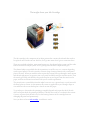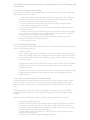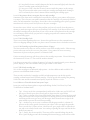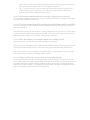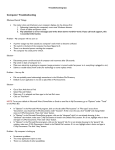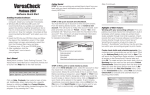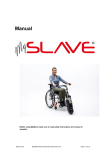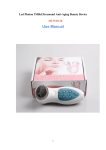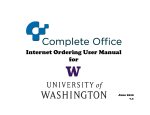Download An inkjetsuperstore.com quest is An inkjetsuperstore.com quest is to
Transcript
An inkjetsuperstore.com quest is to provide you with everything you need in order for your Inkjet Printer to run smoothly. You probably already realized smooth printing is hard to accomplish when there are “technical problems” with your printer. Reason Reason why we created: The insight about your Ink Cartridge The ink cartridge is the component of an inkjet printer that contains the ink and that needs to be replaced once the ink runs out. Hold on, we’ll get into more detail…give us some time here! There are two kinds of inkjets, most manufacturers use the thermal inkjet system, and the other kind is Piezoelectric Inkjet system. See it’s getting more and more complicated it goes… The thermal inkjet system holds the ink in partitions it could be one, two, or more depending on the type of printer. The ink is inside a reservoir along a heating element with a small metal plate or resistor. When you send the order to print the resistor heats up through a small current and the ink right next to it vaporizes into a very small air bubble and goes into the nozzle. Then the nozzle gets filled with bubbles they push a droplet out and it goes from the nozzle to the paper, and that is all done faster than it took you to read the explanation. The piezoelectric system differs from the inkjet because it uses a piezoelectric crystal instead of the metal plate or resistor. At the moment the current is applied the crystal changes shape or size and that is the reason the droplet is forced out into the paper. To go in deeper, what makes the printing go smoothly depends only upon the ink. If the ink dries at the print head, the printing is hindered. The ink also works as a coolant for the resistor if you try to print when the ink is too low the heating elements of the cartridge burn out damaging the print head permanently. Now you know what an ink cartridge is and how it works. The following are some often asked request to our Inkjetsuperstore.com Tech Support and their solutions: Issue #1 How to change an Ink Cartridge Do you need to change your ink cartridge? Well all you need to do is follow these simple steps and you’ll be on your way to print. 1. - Make sure you have the ink cartridge specifically for your printer. One of the great features our web page has is the search button on the left hand corner of any page where you can put the model number or cartridge number. 2. - Turn on your printer and raise the lid or press the cartridge changing button. 3. - Wait for the cartridge carrier to slide out. 4. - Put your finger behind the ridge on the top front of the old cartridge and pull it toward you to remove. 5. - Carefully remove the tape from the ink opening on the bottom of the new cartridge. 6. - Insert the new cartridge into the cartridge carrier. Make sure the new cartridge is oriented the same way that the old cartridge had been. 7. - Feel and hear the cartridge click into position. On some models, arrows will indicate the cartridge is correctly positioned. 8. - Close the printer cover. Issue#2 Cartridge failed message A message appears in the HP Printer display that says: Please replace cartridge and the printer doesn’t allow printing of any kid. Possible Solutions: a) The cartridge might not have sufficient or full contact with the printer. You should remove the cartridge, inspect the cartridge and reseat the printer. One possible error is that you inserted the cartridge with the protective tape; remove it before re-installing back in the printer. b) Clean the contacts of the cartridge. If the previous solution didn’t solve the problem, carefully clean the electrical contacts of the cartridge. There are specific steps and cleaning items to use. c) Repeat the above steps over and over until you get the desired result and the message disappears from the display; if it doesn’t please contact your cartridge provider for further assistance. Issue #3 How to Clean the Contact of an Ink Cartridge A lot of the problems we find with Ink cartridges can be solved cleaning the copper-colored electrical contacts. Up front we want you to verify the information found in your printer’s manual, remember that all printers are different and ink cartridges differ from each other as well. That being said we will provide a step by step guide to clean the contacts of your HP ink cartridge; there are two kinds of ways a superficial wiping and a more thoroughly cleaning method: Remove the Ink Cartridge (most printers need the printer to be on in order to do so) 1) Turn off and unplug de Printer 2) With a clean, dry, lint-free cotton cloth wipe the copper-colored electrical contacts, be careful no to touch the nozzle area. The copper contacts looks like small squares obviously of copper that differ from cartridge to cartridge, those are the ones you wipe. 3) Insert the cartridge and perform a printing test. 4) If the problem still exists then like we stated previously you’ll need to do a more meticulous cleaning process. 5) Again remove de Ink cartridge and unplug the printer. 6) Using distilled water carefully dampens the lint-free material lightly and cleans the contacts avoiding again touching the nozzles. 7) Using a new swab, clean the electrical contacts inside the printer, in the carriage. They are the ones that make contact with your cartridge and might need cleaning as well. Let them dry for at least 5 minutes before installing the cartridge again. Issue #4 My printer doesn’t recognize the new ink cartridge Sometimes even when an ink cartridge has been refilled to capacity, your printer still registers it as empty. This is because your printer remembers that the cartridge was previously installed and it can only remember it was empty. Part of this is due to technology put in place by printer manufacturers so that you will always have to buy new cartridges. Because there is no "official" way to fix this problem, you have to basically clear the printer's memory to make it recognize that you are installing a full cartridge. If you have tried to install the refilled cartridge and you have done all you can to convince your printer that the cartridge isn't still empty, then basically you just have to unplug your printer for a minute and then trying reinstalling again. Issue #5 Ink Cartridge Leak There is no solution regarding this issue. Because this problem occurs due to manufacturer defects or shipping damages, in this case please contact Customer Service for further assistance. Issue #6 Ink Cartridge replaced but printers shows “Empty” The first to make sure in this case is that you have a new filled cartridge inside. If this message persists what you need to do is to reset your printer. Every printer has it own resetting instructions so please read your printer User Manual Guide. If after resetting the message still shows take out the cartridge in question. Clean it following the Instructions of Issue #3. That could be another solution. Last thing to attempt is by “tricking the printer” by living the cartridge inside, power down the printer, unplug it, wait a few minutes and re plug it to then see if it works. Issue# 7 HP45 ink cartridge use We use the cartridges in an industrial inkjet printer. Are there different inks available? We print on several different kinds of stock. There are only two kinds of cartridges available at Inkjetsuperstore.com for this specific cartridge, remanufactured and OEM ink cartridge. For this specific Ink cartridge the printing Yield is the same and the remanufactured quality equals the OEM on a 99.8%. Issue#8 How to Clean Ink Stains from your Carpet Items (you could use them together or separate) Rubbing Alcohol, Oxi Clean, Dry Cloth, Toothbrush or Medium Brush • • • • Tip 1 - Always attack the stain immediately and head on. Make sure you DO NOT rub the rag over the ink spot; this will only push it deeper into the carpet fibers! Tip 2 - Make a solution of Oxi clean with Alcohol; I mix about 1/2 scoop Oxi clean with really warm water and a couple tablespoon 91% rubbing alcohol, used a toothbrush for scrubbing and the stain goes away just like magic. Brush from the outer edges of the stain inward to prevent the stain from spreading. Tip 3 - Another way out is to use is a mixture of hydrogen peroxide. A solution of 3 percent can be used to get rid of stains on your carpets. After you apply the peroxide, leave it to soak for 1 ½ hours at least. After the wait, get a paper towel or clothe that is wet and use it to daub the ink stain. You can keep repeating the steps until the ink has finally been removed. Tip 4 - Finally, dry the area quickly. There may still be some ink hiding deep in the fibers. Quick drying prevents this remaining ink from wicking up to the surface of the • carpet where it can become visible again. Paper towels work well to get the moisture out, and a fan left blowing on the area will complete the process. Tip 5 – Last tip. Always test the cleaning solutions on an inconspicuous part of the carpet before using on a large area. Use a white cloth rather than a colored one to prevent any dyes from coming off on the carpet. Issue #9 Will using a remanufactured toner cartridge void my printer's warranty? No. According to printer manufacturers, using a remanufactured toner cartridge will not affect coverage under the printer's warranty. Issue #10 Why use remanufactured ink cartridges instead of OEM/original ink cartridges? First reason is savings: ink cartridges that are remanufactured typically cost up to 40% less than new cartridges. Second reason is to help the Environment: Each cartridge that is recycled saves 2.5 lbs or more of plastic and metal from being dumped in a landfill. It also saves an average of 3 quarts of oil from being used to make a new cartridge. Being Green is a lifestyle. Issue # 11 How do I find the correct Brother Ink & toner cartridge I need? There are two ways to find the correct ink cartridge for you printer: First, you can select the printer brand option on the left hand corner of the main page then after choosing the Printer Brand you have, select the series you need and then the printer model. The second option is to use our Inkjet search tool at the top left hand corner of our web page and search by Printer Model or Cartridge Model Number. Issue #12 What can I do if one or more colors are not printing (blank)? If one or more colors of the ink are missing from the pages printed by your printer (received faxes, copies, and/or documents printed from the PC), more than likely the nozzles or ink jet in the print head may be clogged. Another problem could be that the ink cartridge in question may not be installed correctly. Verifying that the ink & toner cartridges are installed correctly and/or cleaning the print head may solve this problem.