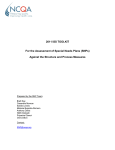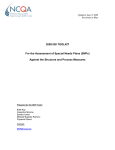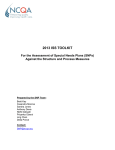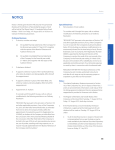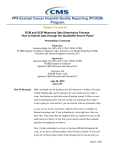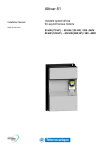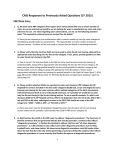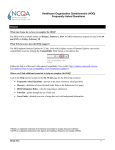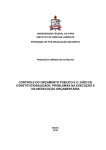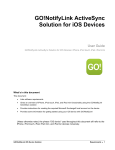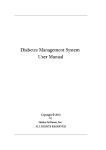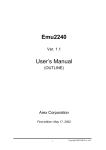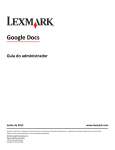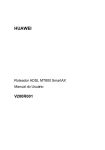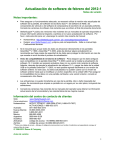Download 2010 ISS TOOLKIT For the Assessment of Special Needs Plans
Transcript
2010 ISS TOOLKIT For the Assessment of Special Needs Plans (SNPs) Against the Structure and Process Measures Prepared by the SNP Team: Brett Kay Casandra Monroe Sandra Jones Melanie Bujanda Romero Priyanka Oberoi Contact: [email protected] 2010 ISS TOOLKIT Table of Contents I. SNP Reporting Key Messages (English) 4 II. SNP Reporting Key Messages (Spanish) 7 III. Reporting Requirements for SNP Type/Element 9 IV. Data Sources by Element 11 V. Examples of Data Sources 13 VI. Guidelines for a Successful Evaluation of a Special Needs Plan (SNP) Against the 2010 Structure & Process Measures 15-22 VII. Steps and Screenshots for Key Activities 24-48 VIII. ISS Documentation Tips (English) 50 IX. ISS Documentation Tips (Spanish) 53 X. ISS Quick Tips for Uploading Documents 56 2 SNP Reporting Key Messages (English) 3 2010 ISS Toolkit - SNP Reporting Key Messages The following key messages are important and should be used to guide you through your organization’s readiness evaluation and the ISS tool submission process. • If your organization has more than one Special Needs Plan (SNP) benefit package, you must submit a separate survey tool for every SNP benefit package. Use the name of the SNP, Hnumber and plan ID to identify the correct survey tool. • Prepare to submit ISS tool(s) early to avoid internet traffic delays but do not submit your ISS th tool(s) later than June 30 . • Set up each ISS tool by selecting the correct survey type (returning or initial): Returning Initial Surveys Surveys Operational 1/1/09; Operational 1/1/09; renewed in 2010; renewed in 2010; S&P Measures/Elements submitted in 2008 or 2009 no previous submission 1. Complex Case Management No Yes Elements A – G 2. Improving Member Satisfaction No Yes Elements A - B 3. Clinical Quality Improvements Element A: Relevance to Members 4. Care Transitions Elements A – D 5. Institutional SNP Relationship with Facility Elements A – C 6. Coordination with Medicare & Medicaid Coverage Elements A – E No Yes Yes Yes No Yes Yes Yes The column labeled Returning Surveys includes the reporting requirements for SNPs that were assessed in 2009. The Initial Surveys column contains the reporting requirements for new SNPs that have not reported before. Only SNP benefit packages that were operational in 2009 and renewed in 2010 are required to report. • Each SNP survey tool has a 1-4 person user license. Your organization’s ISS administrator (this is the person who was sent the tool originally) can give three other individuals access to each of your survey tools. • Do not push the “Submit Survey Tool” button unless your survey tool is complete and you are ready for NCQA surveyors to start the survey process. • You must attach documentation to demonstrate performance for all factors and elements. • When preparing for a survey please review the S&P measures, FAQs, any policy clarifications and training materials NCQA releases updating or clarifying the requirements, since FAQs and policy clarifications are effective upon release (unless noted otherwise). 4 • Plan to highlight sections in your documents that contain evidence for the individual factors and elements, this will help us assess your performance. • Do not include any symbols (i.e. &, #) in the title of the documents when saving them. • If you have any S&P content or SNP reporting questions, the preferable mode of communication is in writing through the Policy Clarification Support (PCS) system http://app04.ncqa.org/pcs/web/asp/TIL_ClientLogin.asp. • You can contact the SNP team by e-mailing us at [email protected] SNP Team Contact Information: Brett Kay - [email protected], Casandra Monroe - [email protected], Sandra Jones - [email protected], Melanie Bujanda Romero - [email protected], Priyanka Oberoi - [email protected] 5 SNP Reporting Key Messages (Spanish) 6 SNP Mensajes de Clave para Reportar ISS 2010 Los siguientes mensajes de clave son importantes y deben ser utilizados durante la evaluación de su organización y la sumisión del instrumento de ISS. • Si su organización tiene más de un paquete de beneficio de Special Needs Plan (SNP), usted tiene que presentar un instrumento de inspección separado para cada paquete de beneficio de SNP. Use el nombre de SNP, H-numero e ID de el plan para identificar el instrumento de inspección correcto. • Presente el instrumento(s) de ISS temprano para evitar demoras de tráfico de internet pero no presente su instrumento(s) de ISS después del 30 de Junio. • Establezca cada instrumento de ISS por seleccionar el tipo de SNP correcto: SNP Existente Nuevo Operacional en 1/1/09; Operacional en 1/1/09; renovado en el 2010; renovado en el 2010 sometido en el 2008 y 2009 SNP 1 SNP 2 SNP 3 SNP 4 SNP 5 SNP 6 ninguna sumisión anterior X X X X X X X X • Cada instrumento de la inspección de SNP tiene 1-4 licencia de usuario de persona. El administrador de ISS (esta es la persona que le fue enviado el instrumento originalmente) puede dar acceso al instrumento de inspección a tres individuos. • No presione la tecla de "Somete Instrumento de Inspección " a menos que su instrumento de inspección sea completo y usted está listo para agrimensores de NCQA comiencen el proceso de inspección. • Usted debe conectar documentación para demostrar desempeño para todos los factores y elementos. • Cuando estén preparando una encuesta por favor repasen las medidas de S&P, preguntas frecuentes y cualquier comunicados de prensa de NCQA clarificando las pólizas y poniendo al corriente los requisitos, desde que las clarificaciones de póliza de preguntas frecuentes son efectivos desde el momento del los comunicados de prensa (a menos que se indique). • Destacar secciones en sus documentos que contienen evidencia para los factores y elementos individuales, esto nos ayudará a evaluar su desempeño. • No incluya ningún símbolo (es decir &, #) en el título de los documentos de guardar. • Si tiene un pregunta sobre el contenido de S&P o reportes de SNP, el modo preferible de comunicación es por escrito através del sistema de Policy Clarificaction Support (PCS) http://app04.ncqa.org/pcs/web/asp/TIL_ClientLogin.asp. • Usted puede contactar el equipo de SNP enviando un correo electrónico a [email protected] Información de Contacto del Equipo de SNP: Brett Kay - [email protected], Casandra Monroe [email protected], Sandra Jones - [email protected], Melanie Bujanda Romero - [email protected], Priyanka Oberoi [email protected] 7 Reporting Requirements for SNP Type/Element 8 2010 ISS Toolkit – Reporting Requirements by SNP Type/Element Returning Surveys** Reporting Required (Y or N) Measure/Element Initial Surveys** Reporting Required (Y or N) Measure: SNP 1: Complex Case Management N Y Element A: Identifying Members for Case Management Element B: Access to Case Management Element C: Case Management Systems Element D: Frequency of Member Identification Element E: Providing Members With Information Element F: Case Management Process N N N N N N Y Y Y Y Y Y Element G: Informing and Educating Practitioners N Y SNP Type Exceptions Measure: SNP 2: Improving Member Satisfaction Element A: Assessment of Member Satisfaction N Y Element B: Opportunities for Improvement N Y N Y Element A: Managing Transitions Element B: Supporting Members Through Transitions Y Y Y Y Element C: Identifying Unplanned Transitions Y Y Element D: Reducing Transitions Y Y N Y Measure: SNP 3: Clinical Quality Improvements Element A: Relevance to Members Measure: SNP 4: Care Transitions Measure: SNP 5: Institutional SNP Relationship With Facility Element A: Monitoring Members’ Health Status Not for Chronic/Duals Element B: Monitoring Changes in Members’ Health Status N Y Not for Chronic/Duals Element C: Maintaining Members’ Health Status N Y Not for Chronic/Duals Element A: Coordination of Benefit for Dual-Eligible Members Element B: Administrative Coordination for Dual-Eligible BP Element C: Relationship With State Medicaid Agency for Dual-Eligible BP Y Y Y Y Y Y Not for Chronic/Institutional Not for Chronic/Institutional* Not for Chronic/Institutional* Element D: Administrative Coordination for Chronic Condition & Institutional BP Y Y Not For Duals *SEE EXCEPTIONS Element E: Service Coordination Y Y Measure: SNP 6: Coordination of Medicare and Medicaid Coverage Applies to all SNP types *SEE EXCEPTIONS *EXCEPTIONS (SNPs must provide documentation for any of the following NA scores allowed in Elements 6B, 6C, 6D and 6E): - Element 6B Factor 2 is not applicable (N/A) for SNPs that are not contractually responsible for adjudication of Medicaid claims. - Element 6C is not applicable (N/A) for Chronic and Institutional SNPs. Not applicable for Dual-eligible SNPs in states that do not or refuse to enter into agreement. - Element 6D is not applicable (N/A) for Chronic and Institutional SNPs with fewer than 5% dual-eligible members. - Element 6E is not applicable (N/A) for Chronic and Institutional SNPs with fewer than 5% dual-eligible members. st ** Returning Surveys – SNPs that previously submitted S&P measures in 2008 and/or 2009; Initial Surveys – 1 submission for SNPs operational as of 1/1/09 and renewed in 2010. 9 Data Sources by Element 10 2010 ISS Toolkit Data Sources by Element SNP SNP 1: Complex Care Management Element A Element B Element C Element D Element E Element F Element G SNP 2: Improving Member Satisfaction Element A Element B SNP 3: Clinical Quality Improvements Element A SNP 4: Care Transitions Element A – for factors 1 through 3 Element A – for factor 4 Element B – for factors 1 through 3 Element B – for factor 4 Element C – for each factor Element D – for factors 1 and 4 Element D – for factors 2 and 3 SNP 5: Institutional SNP Relationship with Facility Element A Element B Element C SNP 6: Coordination of Medicare and Medicaid Coverage Element A Element B Element C Element D Element E Data Sources Documented processes OR reports Documented processes OR reports OR materials Documented processes AND screenshots (reports) Documented processes OR reports Documented processes AND materials Documented processes Documented processes AND materials Reports Reports Reports Documented processes AND Reports OR Materials Documented processes AND Reports Documented processes AND Reports OR Materials Documented processes AND Reports Documented processes AND Reports Documented processes AND Reports Documented processes AND Reports OR Materials Documented processes AND reports OR materials Documented processes AND reports OR materials Documented processes AND materials Documented processes AND MAY PROVIDE reports OR materials Documented processes AND MAY PROVIDE reports OR materials Documented processes OR reports OR materials Documented processes AND MAY PROVIDE reports OR materials Documented processes AND reports OR materials If you would like examples of documented processes, reports or materials, please refer to the Examples of Data Sources document found on page 13 or the Guidelines for a Successful Evaluation of a Special Needs Plan (SNP) Against the 2010 Structure & Process Measures document which starts on page 15. 11 Examples of Data Sources 12 2010 ISS Toolkit Examples of Data Sources Documented Process ‐ A documented process includes policies and procedures, process flow charts, protocols and other mechanisms that describe the SNPs actual process it uses. Reports ‐ Reports are aggregated sources of evidence of action or compliance with an element Materials ‐ Prepared materials or content that the organization provides to its members and practitioners. Documented Process* • Policies and procedures with timeframes where appropriate • Procedures for arranging services • Procedures for ordering services from providers • Contracts or agreements (especially for facilities’ responsibilities with institutional SNPs and administering Medicaid benefits to dual‐eligibles) • Procedures for network facilities to provide updates on members’ health • Evidence of coverage • • • • • • • • • • • • • • Materials* Job descriptions Briefing materials Checklists Scripts Education materials Brochures Information prepared for members’ experiencing transitions Evidence of coverage Benefit summaries Marketing materials Instructional materials Provider directory Provider manuals Newsletters * This list is not all‐inclusive 13 Reports* • Management reports • Key indicator reports • Redacted reports (daily, monthly) • Redacted reports that show predictive modeling • Reports on overall rates of admission • Report showing aggregate analysis • Summary reports of analysis • System output giving information • Meeting minutes • Documentation of actions that the SNP has taken • Written notification of scheduled meeting with state or state acknowledgement of receipt • Reports on access indicators Actual reports required Guidelines for a Successful Evaluation of a Special Needs Plan (SNP) Against the 2010 Structure & Process Measures 14 2010 ISS Toolkit: Guidelines for a Successful Evaluation of a Special Needs Plan (SNP) Against the 2010 Structure & Process Measures Welcome to the Structure & Process Measures survey process. The guidelines and resources contained in this section will help you prepare for your organization’s survey and maximize the efficiency of your preparation time. SNP Survey Process Readiness Evaluation NCQA’s Web-based Survey Tool for the Evaluation of a Special Needs Plan allows your organization to perform a readiness evaluation at its own pace before submitting data to NCQA. You may assess your program’s operations and evaluate your performance against the Structure & Process Measures. During the readiness evaluation stage, NCQA does not view your information; therefore, you can use the tool to its full capacity and evaluate your organization in a variety of ways. Evaluation by NCQA The NCQA survey process begins with the submission of the Survey Tool which is final upon receipt by NCQA. All Survey Tools are due to NCQA no later than June 30, 2010. If you have specific questions about your preparation contact Customer Service at 888-275-7585, 8:30 a.m.–5:00 p.m. Eastern Time or via e-mail at [email protected]. Preparing for the Readiness Evaluation 1) To facilitate the process, you may find it helpful to keep documents that you link to the Survey Tool in a single directory shared by all your users. This will facilitate multiple users working on the Survey Tool. You can modify, move or rename a linked document, since it is not final until you submit it to NCQA for the evaluation. If you move or rename documents, be sure to update the links in the Survey Tool before your final submission. 2) The Document Library includes a list of all documents linked to your Survey Tool. From here, you can link, unlink or edit documents for any element. Refer to the instructions under the Help tab for detailed information. 15 You can also add documents to the library without linking them to a specific element. This feature allows you to "load" your documents so that they are available in a list of "previously linked" documents that you can access when you need to link a document to an element during your readiness evaluation. NCQA limits the types of documents you may send (see the list of Recommended Supporting Documents at the end of these guidelines). NCQA encourages you to submit only documents, pages or sections necessary to demonstrate how your organization meets the measures. Preparing your documentation for submission in ISS requires you to follow several steps. The Toolkit contains written instructions and screenshots to walk you through each process. You must: 1) add your documents to the Document Library; 2) link the documents to the appropriate element(s); and 3) upload the documents to NCQA’s secure server. It is important to note that adding documents to the Document Library and uploading documents to NCQA’s secure server are separate and distinct processes. When you have added your documents to the Document Library AND linked them to appropriate elements, you should begin to upload [the documents] in batches to the NCQA secure server thus avoiding possible delays that could occur around the June 30 submission date. For instructions on attaching, linking and uploading documents, please refer to page 24 and 25 of the section titled Steps and Screenshots for Key Activities. This document walks you through each activity and directs you to several screenshots which illustrate the steps you need to follow such as: screenshots 8A-8C (attaching documents) and 8D-8E (linking documents) and 9A-9D (uploading documents). Tips and helpful information for uploading documents can be found on page 56 of this guide in the section titled ISS Quick Tips for Uploading. In addition, you may wish to view a demo within the ISS Tool on Uploading Documents in ISS; to do so select Help and Instructions on the dark blue tool bar; scroll down to ISS Demonstrations and click on Uploading Documents in ISS. Utilizing the available resources and following each of these steps are essential for successful preparation of your documentation for the submission process. 3) Download the Supplemental Worksheet for SNP 3A by clicking the Supplemental Worksheet link at the bottom of Element A. Review the instructions and enter the requested data as directed documenting your performance. After completing the worksheet, include a copy of it in the document library and link it to SNP 3 Element A. 16 Completing the Survey Tool Print out and use the instructions in the Survey Tool, which you can access by clicking the Help button on the Navigation Bar on the opening screen. The Structure & Process Survey Tool instructions appear on the next screen. They provide all the information necessary to successfully navigate and complete the tool and complete your readiness evaluation. As you assess your performance with each factor and element, be sure to: 1. Preload your document library with essential documents that demonstrate performance against the measures. 2. Evaluate each element and attach the appropriate document(s) that demonstrates performance by linking it to an existing library document or, if necessary, attach a new document by clicking the Link a New Document button. Each factor and element must have supporting documentation. If possible, limit supporting documentation to no more than three documents per requirement. Once you have linked the documents, you must also upload them to NCQA’s secure server. For detailed instructions please refer to the section titled: Steps and Screenshots for Key Activities which starts on page 25 (be sure to view screenshots 9A-9D) and ISS Quick Tips for Uploading on page 56 of this guide. In addition, you may wish to view the Uploading Documents in ISS demo within the ISS Tool by selecting Help and Instructions on the dark blue tool bar; scroll down to ISS Demonstrations; click on Uploading Documents in ISS. 3. After entering a data in an element, save it before moving on by clicking the Save button, the Next Standard or Previous Standard button. 4. For each supporting document listed, you must: • identify the page number containing the information that supports the factor or element, as specified in the Survey Tool. • attach only pages and sections necessary to demonstrate how your organization meets the measures, as well as any cover page that identifies the document and, if applicable, provides its date. If you reference a document multiple times, you may place the entire document in the document library and reference different pages and paragraphs throughout your assessment. 17 If you wish to stop using the Survey Tool, click on the Log Out button located on the Navigation Bar. You should log out even if you only plan a short break. This will properly notify the system that you are done with your session. If you do not log out, the Survey Tool will “time-out” after 30 minutes of inactivity. Submitting the Survey Tool: Start of the SNP Evaluation Process Upon completion of your readiness evaluation, you will submit the Survey Tool on or before June 30, 2010. Be aware that: After you submit the Survey Tool, you will not be able to change data in the Survey Tool or submit additional materials through the Survey Tool. The Survey Tool is final upon submission. An independent, external surveyor will access the Survey Tool and will perform the assessment. A Plan Comment Period* will take place between the second and third levels of internal review in which plans may provide information to clarify issues raised from documentation originally submitted. The turn-around-time for the plan comment period is short; therefore, plans must respond quickly and provide appropriate documentation upon NCQA’s request. SNPs with questions regarding plan comment requests should contact a member of the SNP Team immediately for clarification since it is extremely important for you to submit appropriate responses to these requests*. NCQA will then conduct a final review of any clarifying information the plan provides along with the surveyor’s assessment and finalize the survey results. *Please Note: This is the only opportunity Plans will have to address outstanding issues for scores less than 100 percent. 18 NCQA Resources NCQA’s SNP Web page, http://www.ncqa.org/snp contains a wealth of information that includes recent news from NCQA, the Policy Clarification Support (PCS) system, policy clarifications and updates, and slides and audio recordings of SNP trainings. Online Support PCS Send any questions about interpretation of the Structure & Process measures through the PCS system on the NCQA Web site at http://app04.ncqa.org/pcs/web/asp/TIL_ClientLogin.asp FAQs are available on the SNP page of NCQA’s Web site http://www.ncqa.org/snp FAQs Recommended Supporting Documents Ensure that your documents, policies, procedures, reports and materials address all aspects of each element. The following is a list of documents recommended to attach as evidence of performance so the NCQA surveyor may complete the evaluation of your SNP plan against the Structure & Process measures. The list is not intended to be all-inclusive or prescriptive. Measure SPECIAL NEEDS PLANS SNP 1 Documents* Policies and procedures for identifying members for complex case management Specific criteria used to identify members eligible for complex case management program Scripts or protocols with evidence-based guidelines and automated documentation of contacts Policies or reports that demonstrate frequency with which SNPs systematically identify eligible members for case management Case management procedures Sample case management reports For Element C, screenshots are required (considered reports) For Element E, scripts for in-person/phone conversations are required. For Factor 3, the SNP must submit documentation to support its claim for not applicable (N/A) based on the requirement to provide case management to all members (opt-in/opt-out) SNP 2 Provider manuals, training brochures, information on organization’s website used to inform and educate practitioners. Reports demonstrating an evaluation of member complaint and appeal data (including how the population was identified, sampling methodology and collection of valid data). 19 Report showing an organization’s analysis of CAHPS results and opportunities for improvement it identified if used. Reports demonstrating identification of opportunities for improvement. Organizations with no members at the start of the look-back period may select not applicable (N/A); however, you must provide information to support the N/A claim and NCQA will verify with the April 2010 CMS SNP Comprehensive Report. SNP 3 SNP 4 Reports that demonstrate: -- the SNP identified at least three meaningful clinical issues; and -- the SNP selected three clinical measures that are relevant to its membership. ISS tool supplemental worksheet Organizations with no members at the start of the look-back period may select not applicable (N/A); however, you must provide information to support the N/A claim and NCQA will verify with the April 2010 CMS SNP Comprehensive Report. Documented processes AND reports are required for each factor in SNP 4 Elements A, B and C. Policies and procedures detailing the organization’s process for identifying and managing planned/unplanned transitions between care settings which include timeframes for specified activities. Procedures with specified timeframes that demonstrate: --how the SNP notifies the member’s usual practitioner of a transition --how the SNP communicates changes in members’ conditions to, member and or responsible party; and --how the SNP educates member and/or responsible party regarding the transition process. Reports demonstrating aggregate analysis of performance managing transition tasks Policies and procedures for reporting by contracted entities Reports on daily admissions or staff notification of transitions Policies and procedures for case managers or other staff to contact members at-risk for a transition and arrange services Reports detailing an analysis of admissions and ER visits which indicates -- how the SNP works to reduce unplanned transitions For Factor 4 of Element D, SNPs with no members at the start of the look-back period may select not applicable (N/A); however, you must provide information to support the N/A claim and NCQA will verify with the April 2010 CMS SNP Comprehensive Report. 20 SNP 5 Policies and procedures that demonstrate: --how the SNP receives updates from facilities on members care and monitors their health Procedures delineating how the organization and facilities respond to changes in members’ health status and triggering events Contracts or agreements with facilities covering their reporting responsibilities Reports (such as MDS) or materials that show how the SNP collects member health status data Job descriptions of staff that visit members and reports they provide on changes in members’ health status Briefing materials distributed by facilities. Elements 5A, 5B and 5C are not applicable (N/A) for Chronic condition and Dual-eligible benefit packages. SNP 6 Policies and procedures that demonstrate how the SNP coordinates Medicaid and Medicare benefits and services Procedures and reports used to determine Medicaid eligibility and changes in members’ Medicaid eligibility. Instructional materials distributed to members or responsible parties on where to reapply for Medicaid. Sample marketing materials, brochures and benefit summaries, Contracts or agreements with the state Medicaid agency; MOU, MOA or letter, legislation/regulation indicating a refusal or inability to act from the state; procedures for administering Medicaid benefits; written notification of a scheduled meeting with state to discuss contracting within the past 12 months; and acknowledgment of receipt of instructional materials from state on how to administer Medicaid benefits. Job descriptions, procedures and scripts used by staff that assist members with information on Medicare and Medicaid: eligibility, benefits and claims Policies and procedures for arranging services for members along with provider directories, provider manuals. Reports on accessibility of Medicare and Medicaid practitioners and providers Elements 6A, 6B and 6C are not applicable (N/A) for Chronic condition and Institutional benefit packages. 21 Element 6B Factor 2 is not applicable (N/A) for SNPs that are not contractually obligated to adjudicate Medicaid claims. Element 6D is not applicable (N/A) for all Dual Eligible SNPs and Chronic and Institutional SNPs with fewer than 5% dual-eligible members; however, Chronic and Institutional SNPs must provide information to support the N/A claim and NCQA will verify with enrollment data from CMS. Element 6E is not applicable (N/A) for Chronic condition and Institutional SNPs with fewer than 5% dual-eligible members are not required to report; however, you must provide information to support the N/A claim and NCQA will verify with enrollment data from CMS. For security reasons, including the protection of the data and documents you send to us, we limit the types of documents you may send. The permitted file types are .CSV, .DOC, .GIF, .JPG, .MPP, .PDF, .PPT, .RTF, .TIF, .TXT, .VSD and .XLS. We cannot accept files in other formats. Please note that most other formats can be converted to .GIF, .TIF, or .JPG via scanner, or to PDF using Adobe® Acrobat®. Please do not attach documents to ISS that contain Protected Health Information (PHI). 22 Steps and Screenshots for Key Activities 23 2010 SNP ISS Toolkit – Steps and Screenshots for Key Activities This section of the toolkit summarizes and illustrates steps and information organizations can use to perform certain activities in their ISS survey tools. It provides a quick reference for: logging into survey tools, changing passwords, adding documents to the library; uploading documents to your server and conducting completeness checks. Please consult the Interactive Survey System User’s Manual in ISS for complete instructions and details on all ISS survey tool functions. Getting started: NCQA gives the Administrator for each SNP a temporary user ID and password which prompts the user to change the password the first time it is used. Administrators should store their password in a safe place since they can grant up to 3 additional users access to the organization’s survey tools. 1) Go to https://iss.ncqa.org (you may want to bookmark this page) 2) Enter the user ID and password (passwords are case sensitive) 3) Click log-in 4) Accept the license agreement (access is not permitted if you do not accept) 5) Welcome page (picture of Peggy O’Kane) 6) 10) Administrators may manage users via Administrative Functions or Change User Password (screenshots 1A and 1B) (see full instructions in User Manual) Select the appropriate survey tool by clicking on 2010 SNP S&P link to enter the tool (screenshot 2A) Click on the Help and Instructions tab for complete instructions or a Users’ Manual (screenshot 3A) You must set up your survey tool by selecting the appropriate survey type for the SNP before you can work in ISS. Setting up your survey tool: (a) Click Set-up Survey Tool (screenshot 4A); (b) Click Select Evaluation Options (screenshot 4B) (c) Select Initial or Returning Survey; (d) Select for Readiness Evaluation; (e) click Save; (f) close window to return to SNP page (screenshot 4C) On Navigation Bar, click Organization Background tab and complete (screenshot 5A) 11) Click Survey Tool to return to SNP page (screenshot 6A) 7) 8) 9) Top Navigation Bar includes ISS functions Blue Navigation Bar includes contents of the S&P measures 12) Click the SNP Tab/Select the Measure or Element to begin readiness evaluation (screenshot 6B) Tip: If you have selected the appropriate survey type, you will be allowed to populate answers for the Measures and Elements assigned to that survey. (screenshot 7A) 13) You can add a document in ISS directly from an element or by going into the Document Library; however the following instructions are for adding documents from the Document Library. To add documents: (a) click Document Library; (b) click Add Document to the Library, a form appears that contains fields you must complete entitled Document name and Document file path; (c) use the Browse button to launch a file “look-in” prompt of your local drives; (d) locate the document and select it using the Open button located on the file “look-in” prompt; (e) scroll over the name of the document only – not the entire path; (f) copy and paste the name of the 24 document into the Document name field; (g) click Save or Save and attach more documents. (screenshots 8A and 8B) Tip: We recommend that you browse to the document since the name and file path must match exactly and typing this information could introduce typing errors (screenshot 8C) Tip: Ensure that document titles do not contain any special characters or symbols (e.g., -, _, #, & etc.) 14) Remember to link documents to the appropriate element(s) in the Document library. Linking a document to an element: (a) Click Link to New Element to link documents; (b) enter the page number(s) in Reference Pages; (c) select the Relevance level from the available options; (d) select the element to which you want to link the document to; (e) click Save or click Save and Link More Elements if you would like to link this document to more elements; (f) click Save. (screenshots 8D and 8E). To link another new document to an element repeat steps (a) through (e). 15) To upload documents: (screenshots 9A, 9B, 9C and 9D) (You may also wish to refer to Quick Tips for Uploading Documents.) (a) From the Survey Tool page click Upload Documents; (b) the Documents verification and upload window will appear/maximize window; (c) scroll down to view documents. (d) Under the Supporting Documents for the Survey Tool header, you will see the: Document Name, Document File Path, Referenced in Elements, Verify Document Path, Upload Complete and Remove from Server fields. (e) complete the Verify Document Path field by Browsing to document file path (recommended) or by copying and pasting it; (f) after browsing select the file path and open it from the file look-in menu; (g) click Upload Document. (h) The page will refresh – “Yes” will appear under Upload Complete and file path will move if the upload is successful. (i) You must verify the path and upload each document. (j) Please upload documents periodically in batches. To remove documents: (a) Select the checkbox under the Remove document from server field; (b) click Remove Documents from Server button at the bottom of page; (c) click OK in the dialogue box – “No” will appear if removal is successful; (d) click return to Survey Tool when you have completed uploading the documents. Tip: Always logout when you are finished working on your ISS tool (screenshot 10A) 16) Perform a completeness check before you submit your survey tool. To check completeness: (screenshot 11A and 11B) (a) Click Survey Tool followed by Utilities; (b) Select the Completeness check link; (c) Review the Evaluation Option selections; (d) double check each element and complete all that are listed as incomplete. 17) To submit survey tool(s): After you have confirmed all information in the survey tool is accurate and you are ready to submit, (a) Click on Set-up the Survey Tool followed by Select Evaluation Options; (b) Mark the checkbox for your survey type under “Select to Submit for Survey” and save (screenshots 12A and 12B); (c) click on the Submit Survey Tool link on the Top Navigation Bar (screenshot 12C); (d) confirm that you are ready to submit your final Survey Tool. This is the last chance you have to cancel the final submission of your Survey Tool. (e) Click ok to submit your Survey Tool for survey. Once submitted, you will receive a confirmation and have access to a "read only" copy of your submitted Survey Tool (screenshot 12D). Please note: once you have successfully submitted, you will receive a project number for that survey tool on the completed submission page. Please save this number. You will use it to verify you 25 are viewing the correct final survey tool results once NCQA finalizes the scoring and notifies you of the results. 18) Reviewing your results after NCQA completes the assessment After you receive notification from NCQA that the SNP Assessment is complete and your results are available, log on to NCQA’s ISS (https://iss.ncqa.org/RDSat/ATLogin.asp) with your original User ID and password (screenshot 13A). If you cannot remember your password, but still have your User ID, click on the hypertext on the log in page that says, “If you have forgotten your Password, enter your User ID above and click here.” Your password will then be emailed to you. Once on the main ISS home page, please select the “Survey and Results” tab for each survey tool which should have a project number listed directly below it (screenshot 13B). Open the survey tool(s) click the “results” tab, agree to the statement regarding results and click on the red link for the evaluation option; this will provide the score for each element (screenshots 13C 13F). You should also go directly into the survey tool and view each element. If your tool has elements with scores less than 100%, click the “Support Text/Notes” tab at the bottom of the element for an explanation of the score. 26 Screenshot 1A Change Password The ISS tool gives you the option to change your password. Screenshot 1B Change Password 27 Screenshot 2A Welcome (License) Select the 2010 SNP Structure & Process license link to enter the ISS tool 28 Screenshot 3A Help & Instructions Help & Instructions tab can assist you in navigating the ISS tool. 29 Screenshot 4A Survey Tool Select the Setup Survey Tool to select the SNP’s correct evaluation option Screenshot 4B Setup Survey Tool Click on the Select Evaluation Options link. 30 Screenshot 4C Select Survey Type (Evaluation Option) Select your survey type 31 Screenshot 5A Organization Background Please complete the fields below for your SNP 32 Screenshot 5A Organization Background continued The organization can attach additional documents 33 Screenshot 6A Enter Survey Tool Screenshot 6B ISS tool You are now in the ISS Tool 34 Screenshot 7A ISS Tool – S&P Measure Returning Surveys SNP 4 & 6 only If you did not set up your tool by selecting the correct survey type under evaluation options you will not see the “Yes”or “No” options (as shown on the left) Initial Surveys SNP 1-6 35 Screenshot 8A Document Library Click on Document Library tab to add and link documents Screenshot 8B Document Library- Browse Documents Add pertinent documents to the document library. 36 Screenshot 8C Document Library- Add Documents Locate documents by browsing to find them. More information included in the ISS steps. Screenshot 8D Document Library- Link Documents Link documents to relevant elements. 37 Screenshot 8E Document Library- Link Document to Element Make sure to select the element you are linking the document to and save. 38 Screenshot 9A Upload Documents Upload your documents by selecting the upload documents option. Screenshot 9B Upload Document Verify document file path 39 Screenshot 9C Upload Documents You will see a “Yes” confirmation for a successful upload Click “Upload Documents” Screenshot 9D Additional Example 40 Screenshot 10A Logout Always logout when you are finished working on your ISS tool. 41 Screenshot 11A Utilities – Completeness Check Utilities Tab After you are finished completing the tool, please click on the Utilities tab and check your ISS tool completeness. Screenshot 11B Utilities – Completeness Check Completeness check: Elements that are not complete will appear. 42 Screenshot 12A Submit- Setup Survey Tool When you are ready to submit your ISS tool, click Setup Survey Tool followed by select evaluation options. Screenshot 12B Submit- Select Survey Type (Evaluation Option) Click the appropriate survey type in the Select to Submit for Survey section and save. 43 Screenshot 12C Submit Next click on Submit Survey Tool Screenshot 12D Submit Confirmation A project number for the survey is assigned. 44 Screenshot 13A Log-in to view your results You must use your SNP 2010 License ID to log-in and view your results 45 Screenshot 13B Log-in to view your results continued DO NOT click here (license is displayed). CLICK HERE - The SNP tool located under “Survey & Results” to view your FINAL results. 46 Screenshot 13C View Results Click Results Screenshot 13D View Results continued Click I Agree 47 Screenshot 13E View Results continued Click on your Evaluation Option: Initial or Returning Survey Screenshot 13F View Results continued Scroll down to view all of your results 48 ISS Documentation Tips (English) 49 1 2 3 4 5 6 7 8 9 10 11 12 13 14 15 16 17 18 19 20 21 22 23 24 25 26 27 28 29 30 31 32 33 34 35 36 37 38 39 40 41 42 43 44 45 ISS Documentation Tips • Maintain documents on a shared drive. • Consider creating folders for each standards category. • Establish a system for version control. • Name documents clearly – your audience is both internal staff and surveyors. • Avoid characters such as ampersand (&) or apostrophe (‘). • Avoid duplicate names. • Use common file types such as: .doc (Word documents); .xls documents); .ppt (Power Point); .pdf (Adobe PDF); .gft; .tif; .jpg. • Do not send .exe (executables). • Documents that you don’t have electronically can be scanned and converted to PDF, GIF, TIF or JPG. • Don’t scan everything – this creates large files that may be challenging for you to upload and for the surveyors to open. • Consider including only relevant pages of a large document, with a copy of the document cover page on top. • Consider making your final Word or Excel documents “read only” to ensure no changes will be made. • Try using legal line numbering as on the left of this page to identify areas that demonstrate compliance.* (remember: this may change your pagination) • Highlight key sentences or areas of your documents to call the surveyor’s attention to that area. • Insert a hyperlink if necessary to demonstrate compliance by either copying the url: https://iss.ncqa.org/RDSat/ATLogin.asp or by using the “Insert” function of Word or Excel. 50 (Excel 46 47 48 49 50 51 52 53 54 55 56 57 58 59 60 61 62 63 64 65 66 67 68 69 70 71 72 73 74 75 76 77 78 • Label drafts and final documents carefully to be able to distinguish between them. Only submit final versions of documents; NCQA will not consider drafts. • Use the date feature in footers to keep track of last time you updated the document (note that it defaults to updating every time you open the document, whether you made changes or not). • Linked documents can be edited but remember that may change page reference numbers. • Uploaded documents (those already transferred to NCQA servers) cannot be edited. Prior to submission, if you need to edit a document uploaded to the NCQA server, you must remove, edit and re-upload it. After submission, you may not edit uploaded documents. *Directions for legal line numbering in Word: 1. On the File menu, click Page Setup, and then click the Layout tab. 2. If you're adding line numbers to part of a document, click Selected text in the Apply to box. 3. Click Line Numbers. 4. Select the Add line numbering check box, and then select the options you want. 79 80 51 ISS Documentación Tips (Spanish) 52 1 2 3 4 5 6 7 8 9 10 11 12 13 14 15 16 17 18 19 20 21 22 23 24 25 26 27 28 29 30 31 32 33 34 35 36 37 38 39 40 41 42 43 44 45 46 47 48 49 50 Consejos para los documentos de ISS • Mantenga documentos en un camino compartido • Considere carpetas para cada medida de los estándares. • Establezca un sistema para el control de versión • Establezca un nombre claramente para el documento - su audiencia es ambos internos personal y agrimensores • Evite caracteres como el signo (&) o el apóstrofo (‘) • Evite nombres de duplicado • Utilice archivos comunes como: .doc (Word); .xls (Excel); .ppt (Power Point); .pdf (Adobe PDF); .gft; .tif;.jpg. • No envie .exe (Executables) • Documentos que no tienen electrónicamente, pueden ser escaneados y convertidos en PDF, GIF, TIF o JPG. • No debe escanear todo- esto causa que los documentos sean muy grandes y puede ser un reto para que usted cargue y para que el agrimensor abra el documento. • Considere incluir las páginas más importantes de los documentos, con una cubra página. • Considere hacer los documentos finales de Word y Excel “Sólo Lea” para asegurar que ningunos cambios serán hechos. • Intente numerar el documento (como a la izquierda de esta página) para identificar áreas que demuestran conformidad. • Destaque oraciones o áreas de clave en sus documentos para llamar la atención del agrimensor a esa área. • Inserta un hiperenlace si es necesario para demostrar conformidad por o copiar la url: https://iss.ncqa.org/RDSat/ATLogin.asp o por utilizar la función de “Insert” de Word o Excel. • Etiquete el concepto y documentos finales, para distinguir entre ellos. Sólo someta versiones finales de documentos. NCQA no considerará documentos en versión borrador. • Utilice la característica de la fecha en pies de página para seguir la última vez que usted actualizó el documento (el documento se puede actualizar cada vez que se abre, con cambios o no). 53 51 52 53 54 55 56 57 58 • Los documentos ligados pueden ser redactados pero recuerdan que eso puede cambiar números de referencia. • Los documentos cargados (esos ya transferidos a servidores de NCQA) no pueden ser redactados. Antes de sumisión, si usted necesita redactar un documento cargado al servidor de NCQA, usted debe quitar el documento, redactar y descarga lo. Después de sumisión, usted no pueda redactar documentos cargados. 54 ISS Quick Tips for Uploading Documents 55 INTERACTIVE SURVEY SYSTEM Quick Tips: Uploading Documents NCQA’s Interactive Survey System is designed to make the process of transferring your survey documentation to NCQA easy and secure. But depending on factors such as the size of those documents, the speed of your server and network conditions, the upload process may take several hours. The following facts, tips and guidelines will help make sure that your documentation makes it to NCQA on time and with a minimum of hassle. • Upload early. Upload often. It’s never too early to upload completed documents. Uploading documents is not the same thing as submitting the Survey Tool (ST) and starting your S&P assessment. You can visit the upload screen as often as you wish before hitting the “Submit Final Survey Tool” button. If a document you have already uploaded to the ISS server needs to be updated or replaced, no problem. Simply resend the updated document with the same file name. The ST will only use the latest version; you can add or delete documents from the ISS server before you submit. • Document “bulk” will affect your upload times. “Bulk” is NCQA’s term for the total size, in kilobytes, of all your organization’s supporting documents. For example, ten 200-kilobyte documents have the same “bulk” as one 2-megabyte document. Your upload times will be determined, in large part, by your document bulk. • Your network and server capability will affect upload times, too. Every network is different; yours may be extremely fast, allowing you to upload several documents at once without concern. But if that’s not the case, you might consider uploading during off-peak hours. • Your Privacy is Paramount. It’s in the License Agreement. NCQA stores documents on a dedicated, high security server only accessible to our IT staff for maintenance. Surveyors are prohibited from seeing documents until you submit you final ST and the assessment starts. • The “Document Upload” option will be added to the main navigation bar. If you’re already using the ISS, you know that the document upload link is found under “Submit Survey Tool” on the black navigation bar. The “Upload Documents” option can also be found on the main navigation bar, saving users a click when it’s time to upload documents. • Be certain you’re set to go before you submit your final ST. Prior to submitting your Survey Tool, use the “Completeness Check” to be sure you’ve filled out all the portions of your Survey Tool the Structure and Process Measures call for. The “Completeness Check” can be found under the “Utilities” section. “THE ISS MAKES managing the survey process easier from start to finish.” Kathy Barfoot, National Manager of Accreditation, UnitedHealthcare 56 ISS Upload Guidelines 1. Test the process! It’s critical to confirm that your documents will be received by NCQA. The test will give you an idea of how quickly your documents will upload. 2. Start early. Send documents when they are complete. Don’t wait until your submission date! 3. Send documents in bunches. NCQA recommends uploading documents in groups of 2 to 5; large documents should be sent singly. Start with small documents before moving to those with more “bulk.” 4. Copy your documents from your network to your hard drive, and upload from there. This will significantly increase the likelihood of a successful submission. Note: you do not have to change the ST references to the document location if you do this. 5. Upload during off-peak hours. The Internet and your network both have rush hours, too—traffic moves more slowly when everyone’s on the “information superhighway.” Plan accordingly! 7585. 57