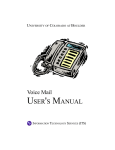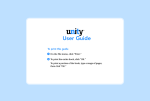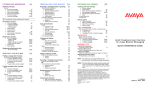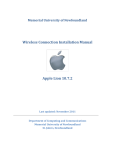Download Memorial Univerisity VoIP User's Guide
Transcript
Memorial University VoIP Voicemail User’s Guide Memorial University VoIP Voicemail User’s Guide INTRODUCTION………………………………………………………….….. 2 TUTORIAL…………………………………………………………….….….. 2 HOW TO LOG INTO YOUR MAILBOX………………………….……….... 3 CHANGING YOUR PASSWORD………………………………….………… 3 RECORDING YOUR ACTIVE GREETING………………………….……… 4 VOICEMAIL………………………………………………………………….. 4 PLAYING A MESSAGE……………………………………………………… 4 RECOVERING DELETED MESSAGES…………………………………….. 5 PERMANENTLY DELETING MESSAGES…………………………………. 5 PROGRAMMING YOUR PERSONAL OPERATOR NUMBER……………. 5 PROGRAMMING A GREETINGS SCHEDULE…………………………….. 5 SHARED MAILBOXES………………………………………………………. 5 RECEIVE MESSAGE NOTIFICATION ON ADDITIONAL PHONES…… 5 AT-A-GLANCE……………………………………………………………….. 6 MESSAGES GREETINGS PASSWORD FORGOT YOUR PASSWORD? PERMANENTLY DELETING MESSAGES TO RETURN TO THE MAIN MENU ACCESS VOICEMAIL FROM ANOTHER VOIP PHONE AT MEMORIAL LIST OF AVAILABLE MENUS AND OPTIONS……………………………… 7 1 INTRODUCTION Please read through the following guide to become familiar with the options available to you. Feel free to email [email protected] if you have any problems or questions regarding the use of this service. TUTORIAL The first time you access your voicemail you will be provided with a tutorial which will guide you through setting up your new voicemail account. 1. Log into your voicemail by pressing the messages button (or softkey on the 7912). 2. Enter your password then press #. Your password for the initial setup will be 2005709 3. Follow the instructions presented to record a new greeting and set a new password. Sample Greeting: Hello, You have reached Jane Doe. I am unavailable to take your call right now. Please leave your name, number, and a brief message and I will return your call as soon as possible. Did you know? - You can access your mailbox ID outside your office. Just dial 864-3700, enter your mailbox ID, press the # key and enter your password. - Your mailbox ID is the four digit extension of your phone. - To access another mailbox from a VoIP phone, press the messages button (or softkey on the 7912), then press # to be prompted for a mailbox ID. 2 HOW TO LOG INTO YOUR MAILBOX How to log into your mailbox: 1. Press the messages button (or softkey on the 7912). 2. Enter your password 3. Press # How to log into your mailbox from another VoIP phone: 1. Press the messages button (or softkey on the 7912). 2. Press # to be prompted for a mailbox ID. 3. Enter your mailbox ID (your 4 digit extension) 4. Press # 5. Enter your password 6. Press # How to log into your mailbox from another location: 1. Dial 864-3700 2. Enter your mailbox ID (your 4 digit extension) 3. Press # 4. Enter your password CHANGING YOUR PASSWORD How to change your password: 1. Log into your mailbox 2. Press 4 Setup Options 3. Press 3 Personal Settings 4. Press 1 Change Password (note: your password must be greater than 4 digits) 3 RECORDING YOUR GREETING Your greeting is the personal message that callers hear when they cannot reach you directly. How to record your active greeting: 1. 2. 3. 4. Log into your mailbox Press 4 Setup Options Press 1 Greetings Press 1 Record this greeting Did you know? - You can record up to three personal greetings. See page 5 VOICEMAIL Voicemail allows a caller to leave a message if you are unable to take a call. If a caller has left you a message, the red light on the receiver of your VoIP phone will be lit to indicate that you have one or more new voicemail messages. For phones with multiples lines, the normal “telephone” icon will be replaced by an “envelope” to indicate which line has the voicemail. The red indicator light will light up to indicate new voicemail for the primary line. PLAYING A MESSAGE 1. Log into your mailbox 2. Press 1 to listen to your messages Messages will play and you will have the following options: - Press 1 to restart the message - Press 2 to save the message - Press 3 to delete the message - Press 4 for slow playback - Press 6 for fast playback - Press 7 to rewind the message - Press 8 to pause/resume - Press 9 to fast-forward - Press # to fast-forward to end - Press ## to skip message and save as is. 4 RECOVERING DELETED MESSAGES 1. 2. 3. 4. Press 3 to review old messages Press 2 for Deleted Messages Press 1 to review deleted messages Press 2 to restore message as saved PERMANENTLY DELETING MESSAGES 1. 2. 3. 4. Press 3 for old messages Press 2 for deleted messages Press 2 to delete all deleted messages Press 1 to confirm PROGRAMMING YOUR PERSONAL OPERATOR NUMBER To provide your caller with an option to “Zero out” to another person, please email your request to [email protected] to have this option configured for you. PROGRAMMING A GREETINGS SCHEDULE To provide your caller with different greetings according to an open/closed schedule, please email your request to [email protected] SHARED MAILBOXES To share a mailbox with another extension, please contact [email protected] RECEIVE MESSAGE NOTIFICATION ON ADDITIONAL PHONES To receive message notification on additional phones, please contact [email protected] to have this feature configured. 5 AT-A-GLANCE Messages Greetings Password • • • • • To replay a message To pause a message To recover a deleted message To skip a message To delete all “deleted” messages 11 8 3212 # 3221 • • • • To record a greeting To edit other greetings To enable/disable alternate greeting To play your active greeting 411 413 412 414 • To change your password 431 To return to the main menu • Press * (continue to press the * key until you reach the main menu) To access your voicemail from another VoIP phone at Memorial • Press the messages button (or softkey on the 7912). • Press # • Enter mailbox ID (4 digit extension) • Press # • Enter password • Press # 6 LIST OF AVAILABLE MENUS AND OPTIONS INITIAL MENU 1. New Messages 2. Send Messages 3 . Old Messages 4. Setup Options NEW MESSAGES MENU 1.New Messages During Message Menu 1 to restart the message 2 to save the message 3 to delete the message 4 for slow playback 6 for fast playback 7 to rewind the message 8 to pause/resume 9 to fast-forward # to fast-forward to end ## to skip message and save as is. After Message Menu 1 to replay message 2 to save/restore as saved 3 to delete 4 to reply 4 2 to reply to all 4 4 call the subscriber 5 to forward the message 6 to save as new or restore as new 7 to rewind the message 8 deliver email or fax to fax machine 9 to play message properties # to save as is 7 SEND MESSAGES MENU 2. Send Messages # to send now 1 for message options 1 to change address 1 to add name 2 to hear all names 3 remove name 2 to change recording 1 to hear recording 2 to save recording 3 to rerecord 4 to add to recording 3 set special delivery 1 urgent 2 return receipt 3 private 4 future 4 to review message # to send OLD MESSAGES MENU 3 . Old Messages (use menu above for options available during and after message playback) 1 saved 2 deleted 8 SETUP OPTIONS MENU 4. Setup Options 1 for greetings 1 record this greeting 2 turn on/off alternate greeting 3 edit other greetings 4 hear all greetings 2 for message settings 1 to change message notification 1 pager 2 home phone 3 work phone 4 spare phone 2 change fax delivery 3 change menu type 1 select full or brief menus 4 edit private lists 1 hear lists 2 change names on a list 3 for personal settings 1 change password 2 change recorded name 3 change directory listing 1 change listing status 4 for call transfer 1 switch between transferring calls to extension or voicemail 2 change extension or phone number ADDITIONAL OPTIONS DURING MESSAGE PLAYBACK: * 1 11 8 9 # Cancel or back up Backup during replay Replay message Pause message skip forward skip to end of message 9