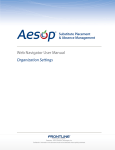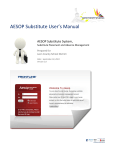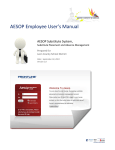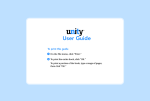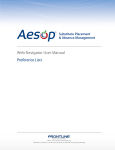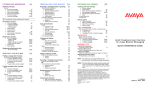Download AESOP Phone System Instructions for Employees
Transcript
5. To Review or Change Name and Title Recording Follow instructions for changing name recording but select different menu options. Phone Number - 3 6. To Review or Change PIN Number Update Personal Information - 5 Press 1 Press 2 Press 3 PIN - 2 To save To rerecord To return without saving Main Menu After recording, AESOP will present the following options: Name – 1 • Review Specific Absence – 4 Also, it is best to avoid long pauses before and after your recording. Next 30 Days - 3 Notice: It is customary to record the grade of an elementary teacher and either the grade and subject or just the subject of a secondary teacher. Review Upcoming Absences - 3 If you wish to change, AESOP will then prompt you to record your name and title. AESOP Phone System Instructions for Employees Listen to Entitlement Balances - 2 • Tomorrow - 2 AESOP will either play back your previous recording or spell out your name and ask if you wish to change the recording. Today - 1 • Create Absence - 1 Press 1 Press 2 Press 3 Absence Start Date To change name and title To change PIN To change phone number Number of Days AESOP will present the following options: Absence Start and End Time • Press 5 Entitlement Type From Main Menu Save/Assign Absence • 8. AESOP Phone Menu at a Glance 7. To Review or Change Phone Number Follow instructions for changing name recording but select different menu options. 1-800-94-AESOP or 1-800-942-3767 How to Access the AESOP Phone System 1. Dial 800-94-AESOP (or 800-942-3767). 2. Enter your ID number followed by the # sign. 3. Enter your PIN number followed by the # sign. Instructions in This Guide 1. Create an Absence 2. Check Entitlement Balances 3. Review or Cancel Upcoming Absences 4. Review or Cancel Specific Absence 5. Review or Change Name/Title Recording 6. Review or Change PIN number 7. Review or Change Phone number 8. AESOP Phone System at a Glance Helpful hint: Pressing the * key will always take you back one menu level anywhere in the phone system. 3. Enter the number of days for your absence (maximum of 5 days). 4. Enter a start and end time for your absence by selecting from the following options: For a Full Day For a Half-Day Morning For a Half-Day Afternoon For Specific Start/End Times From the Main Menu 2. Select from the following Start-Date Options: For Today For Tomorrow For Another Day For Monday From the Main Menu Press 2 AESOP will play back your entitlement balances. 3. To Review or Cancel Upcoming Absences (This feature is not available to all users and is not available to any user if a substitute has already accepted the absence.) • From Main Menu • AESOP will ask you to select the day(s) you wish to review or cancel absences. Press 3 4. Select a reason for your absence. 5. Confirm the details of your absence by completing the following steps: • AESOP will play back the details of the absence and then ask the following . For today For tomorrow For next 30 days (Note: If you are required to leave a verbal message for your absence, AESOP will prompt you to enter that before playing back the details of your absence.) + Not heard if there are no absences on these days If correct To reenter To cancel • • Press 1 Press 2 Press 3 • Press 1+ Press 2+ Press 3+ AESOP will play back the absence and then present the following options: To hear more details To hear this again To cancel this absence To listen to next absence To return to Main Menu If a multiple-day absence . . . AESOP will prompt you to enter a date for the next day of your absence or you may accept the default date. AESOP will then ask the following: Press 1+ Press 2 Press 3++ Press 4+++ Press 5 + Heard only when reviewing a multi-day absence. ++ Option may not be available to you. +++Heard only when reviewing more than one absence for next 30 days. If details are same as previous date Press 1 To change some of the details Press 2 To change all of the details Press 3 Press 1 Press 1+ Press 2 Press 3 Press 4++ 6. Save your absence by completing the following steps: • If you have permission to make this decision,AESOP will ask if you need a substitute. • If you have permission to assign substitutes to your absences, AESOP will ask if you wish to select a substitute to assign to your absence. • If yes, AESOP will request the substitute’s phone number. • If no, AESOP will find a substitute for your absence. +Option 1 is not available when entering an absence after your school’s Absence Cutoff Time. ++Option 4 is available only on Fridays and Saturdays. • • Press 1 Press 2+ Press 3+ Press 4+ + This option might not be available in your district. 1. To Create an Absence 1. 2. To Check Entitlement Balances If option 3 is selected, AESOP will prompt you to enter the day of the month for which you wish your absence to begin. (Note: You are only able to enter dates up to 30 days in advance of the current date.) Note: If you work at more than one school, please see the Employee Quick Start Guide for special instructions. • AESOP will save your information and play back your confirmation number. 4. To Review or Cancel A Specific Absence (This feature is not available to all users and is not available to any user if a substitute has already accepted the absence.) • From Main Menu • AESOP will ask you to enter the confirmation number of the absence you wish to review or cancel. • See To Review or Cancel Upcoming Absences for remaining instructions. Press 4