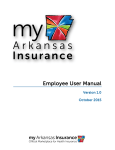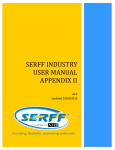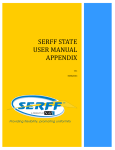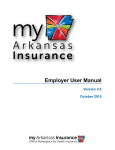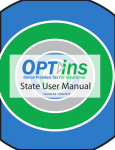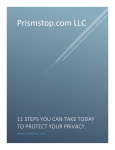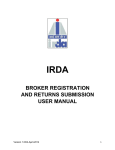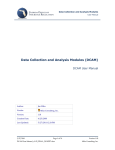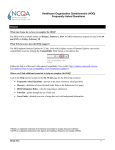Download Chapter 1: Administrative Application Section
Transcript
Chapter 1: Instructions for the Administrative Application Section Contents Chapter 1: Instructions for the Administrative Application Section ....................................... 1-1 1. Overview.............................................................................................................................. 1-1 2. QHP Data Display................................................................................................................ 1-1 3. Purpose................................................................................................................................. 1-2 4. Administrative Data Requirements...................................................................................... 1-2 5. Application Instructions....................................................................................................... 1-2 5.1 Template Instructions..................................................................................................... 1-3 5.2 Data Updates................................................................................................................ 1-10 1. Overview This section of the Qualified Health Plan (QHP) Application collects administrative information about the insurance company and any holding company associated with an issuer submitting an application. This administrative information is used to support the operations of the Federallyfacilitated Marketplace (FFM), including tracking of issues, communications, and data submission. When possible, much of the information in this and other sections is prepopulated with data previously submitted to the Health Insurance Oversight System (HIOS). In this section, issuers supply information about their organization. They must complete the Administrative Template, which contains items related to the legal entity, organization web address, National Association of Insurance Commissioners (NAIC) affiliation, proposed market types, and company contacts, such as chief executive officer (CEO), chief financial officer (CFO), and customer service. 2. QHP Data Display Some data collected in the Administrative Template is also contained in HIOS. The data displayed on www.healthcare.gov for the individual market is pulled from the data contained in HIOS, and not the Administrative Template. Therefore, it is imperative that you ensure the information contained in HIOS is correct and the data fields are populated (see Section 4.2 for specific fields displayed on www.healthcare.gov). However, you must still submit a completed Administrative Template with your application. The Issuer Marketing Name displayed for the Federally-facilitated Small Business Health Options Programs (FF-SHOP) plan is pulled from the Administrative Template. Issuers who offer plans in the FF-SHOP will need to ensure that their Issuer Marketing Name is updated both Version 2 1-1 2015 QHP Application Instructions in HIOS and on the Administrative Template. If the issuer has not provided an Issuer Marketing Name, the Issuer Legal Name name will be displayed. 3. Purpose This chapter guides you through completing the Administrative section of your QHP Application. 4. Administrative Data Requirements To complete this section, you need the following information: 1. HIOS Issuer ID 2. Issuer state 3. HIOS Product ID for proposed QHPs 4. NAIC company and group codes 5. Taxpayer Identification Number (TIN) or Employer Identification Number (EIN), also known as Federal Employer Identification Number (FEIN) 6. Proposed exchange market coverage: Individual, Small Business Health Options Program (SHOP), or both 7. Current sales market: Individual, SHOP, or both 8. Names, phone numbers, e-mail addresses, and website addresses (i.e., URLs) for company contacts, such as CEO, CFO, and customer service. 5. Application Instructions The Administrative section of the QHP Application uses an Excel template to collect issuer administrative information. Figure 1-1 shows key items in these instructions for completing the Administrative section. Version 2 1-2 2015 QHP Application Instructions Figure 1-1. Administrative Section Highlights • Download the latest versions of the Administrative Template from http://cciio.cms.gov/programs/exchanges/qhp.html. • Using the correct template version is critical. The current and correct version of template includes 2015 in the banner. • To initiate the template and allow data entry, enable template macros using the Options button on the Security Warning toolbar, and select Enable this content. • The Administrative Template contains 12 sections. • If you are a registered HIOS user, your template may have prepopulated fields that are highlighted in yellow and cannot be changed. • The data displayed on www.healthcare.gov is pulled from the data contained in HIOS, and not the Administrative Template. Therefore, it is imperative that you ensure the information contained in HIOS is correct and the data fields are populated (see Section 4.2 for specific fields displayed on www.healthcare.gov). • All header fields in the template marked with an asterisk (*) are required. • All state values must be selected from the drop-down menu. • The template requires you to select a Current Sales Market. If you are not currently selling products in either the Individual or SHOP markets, select Both in the Current Sales Market field. • Dual product issuers should submit the primary dental contact where indicated in the Administrative Template, and indicate your main customer service line in Section 9 (individual market) or Section 10 (small group). Only a single customer service line can be entered. • Dual product issuers can only enter a single customer service number in HIOS. Issuers should communicate directly with members and/or route calls regarding dental questions to the right support. Issuers should work with their account managers, when assigned, to indicate additional contact information as appropriate. All issuers must complete the Administrative Template. When the template is completed, issuers must upload it to the Administrative Data section of the Issuer Module in the QHP Application system. 5.1 Template Instructions Using the 2015 version 1 of the template downloaded from the Administrative Data section of the Issuer Module in the QHP Application system, follow the instructions below to complete the Administrative Template. Figures 1-2 through 1-5 show samples of completed Administrative Template sections. 1 The 2015 version of the template must be used. The banner section of each template will specify 2015. Version 2 1-3 2015 QHP Application Instructions Figure 1-2. Administrative Template (Sections 1 through 4) Figure 1-3. Administrative Template (Sections 5 through 10) Version 2 1-4 2015 QHP Application Instructions Figure 1-4. Administrative Template (Section 11) Figure 1-5. Administrative Template (Section 12) Complete the following fields in the Administrative Template: 1. Enable template macros using the Options button on the Security Warning toolbar, and select Enable this content. If macros are not enabled before entering data, the template will not recognize the data and they will have to reenter. 2. HIOS Issuer ID (required). Enter your five-digit HIOS issuer ID, if not prepopulated. 3. Proposed Exchange Market (required). Use the drop-down menu to select the correct proposed exchange market (Individual, SHOP, or Both). An application can be associated with both an Individual market plan and SHOP. If you intend to offer both Individual and SHOP plans in the FFM, select Both. An issuer should not fill out two separate applications: submitting a second Administrative Template overwrites the first submission in HIOS. 4. Issuer State (required). Select the state in which you propose to offer coverage using the drop-down menu. Version 2 1-5 2015 QHP Application Instructions 5. Current Sales Market (required). Select the markets in which you currently sell products using the drop-down menu: a. If you are not currently selling products in either the Individual or SHOP markets, select Both. 6. Administrative Data (Section 1). Enter administrative data: a. CompanyLlegal Name (required). Enter the company’s legal name. (This may be your parent or holding company. If you do not have a parent or holding company, your company legal name and issuer legal name are the same.) b. Issuer Legal Name (required). Enter the issuer’s legal name. If the Issuer legal name on the template does not match exactly the name associated with your Issuer ID in HIOS, the template returns an invalid issuer legal name system error when you upload it. c. Issuer Marketing Name (required). Enter any marketing name you use for the plans you offer. d. Associated Health Plan ID (HPID). Enter your HPID (the controlling HPID for the company licensed to operate within the state), if applicable. e. TIN (required). Enter your nine-digit tax identification number (TIN). The TIN field accepts nine numbers (no hyphen) or 10 characters (including the hyphen). If users enter 10 numbers, it will not pass validation. f. NAIC company code. Enter your NAIC company code, if applicable. g. NAIC group code. Enter your NAIC group code, if applicable. 7. Company Address (Section 2). Enter company address information: a. Enter the address, city, state, and ZIP code information, as required. b. Enter any additional address information in the Address 2 field, if applicable. 8. Issuer Address (Section 3). Enter issuer address information: a. Enter the address, city, state, and ZIP code information, as required. b. Enter any additional address information in the Address 2 field, if applicable. 9. Primary Contact (required) (Section 4). Using the drop-down menu, select the market (Individual or SHOP) associated with the person designated as the primary Marketplace contact for your organization. 10. Issuer Individual Market Contact (section 5). If you chose Individual as your primary contact, enter the contact information for the Individual market contact: Version 2 1-6 2015 QHP Application Instructions a. Enter the first name, last name, e-mail address, and phone number of your Individual market contact. b. Enter a phone extension for your Individual market contact, if applicable. If the phone extension begins with a zero, copy and paste the number from another Excel document (format the cell in the other Excel document as text) into the cell (it will be accepted and pass validation); do not type a phone extension beginning with a zero directly into the template because Excel reformats the entry. 11. Issuer Small Group Contact (Section 6). If you chose SHOP as your primary contact, enter the contact information for the SHOP (Small Group) market contact: a. Enter the first name, last name, e-mail address, and phone number of your SHOP contact. b. Enter a phone extension for your SHOP contact, if applicable. If the phone extension begins with a zero, copy and paste the number from another Excel document (format the cell in the other Excel document as text) into the cell (it will be accepted and pass validation); do not type a phone extension beginning with a zero directly into the template because Excel reformats the entry. 12. CEO (Section 7). Enter the contact information for your CEO contact: a. Enter the first name, last name, e-mail address, and phone number of your CEO contact. b. Enter a phone extension for your CEO contact, if applicable. If the phone extension begins with a zero, copy and paste the number from another Excel document (format the cell in the other Excel document as text) into the cell (it will be accepted and pass validation); do not type a phone extension beginning with a zero directly into the template because Excel reformats the entry. 13. CFO (Section 8). Enter the contact information for your CFO contact: a. Enter the first name, last name, e-mail address, and phone number of your CFO contact. b. Enter a phone extension for your CFO contact, if applicable. If the phone extension begins with a zero, copy and paste the number from another Excel document (format the cell in the other Excel document as text) into the cell (it will be accepted and pass validation); do not type a phone extension beginning with a zero directly into the template because Excel reformats the entry. 14. Customer Service Individual Market (Section 9). If you chose Individual as your proposed exchange market, enter your customer service contact: a. Enter the proposed Individual market coverage customer service phone, toll-free number, TTY, and customer service URL. Version 2 1-7 2015 QHP Application Instructions i. Use your Customer service phone number if there is no 10-digit TTY number. ii. The customer service phone number, toll-free number, and TTY need to be final as entered into the QHP Application, but the numbers themselves do not need to be live until open enrollment. b. Enter a phone extension for your Individual market customer service contact, if applicable. If the phone extension begins with a zero, copy and paste the number from another Excel document (format the cell in the other Excel document as text) into the cell (it will be accepted and pass validation); do not type a phone extension beginning with a zero directly into the template because Excel reformats the entry. 15. Customer Service SHOP (Small Group) (Section 10). If you chose SHOP as your proposed exchange market, enter your customer service contact: a. Enter the proposed SHOP market coverage customer service phone, toll-free number, TTY, and customer service URL. i. Use your Customer service phone number if there is no 10-digit TTY number. ii. The customer service phone number, toll-free number, and TTY need to be final as entered into the QHP Application, but the numbers themselves do not need to be live until open enrollment. b. Enter a phone extension for your SHOP customer service contact, if applicable. If the phone extension begins with a zero, copy and paste the number from another Excel document (format the cell in the other Excel document as text) into the cell (it will be accepted and pass validation); do not type a phone extension beginning with a zero directly into the template because Excel reformats the entry. 16. Contacts (Section 11). Enter other contacts, as applicable: a. Contact information is optional, but very useful. The contacts you provide should reflect the person at the issuer who can answer Department of Health and Human Services (HHS) questions on the specific topic. The contacts are not made public. i. The User Access Contact is used to identify the single point of contact for addressing issues related to HIOS access. ii. The Quality Contact is the person who should be contacted for issues related to QHP quality reporting requirements such as accreditation, the Quality Rating System and the QHP Enrollee Experience Survey (also known as the Enrollee Satisfaction Survey). b. Enter the first name, last name, phone number, and e-mail address of each applicable contact. Version 2 1-8 2015 QHP Application Instructions c. Enter a phone extension for each contact, if applicable. If the phone extension begins with a zero, copy and paste the number from another Excel document (format the cell in the other Excel document as text) into the cell (it will be accepted and pass validation); do not type a phone extension beginning with a zero directly into the template because Excel reformats the entry. d. The pharmacy benefit manager and reinsurance contacts do not apply to dental plans. 17. Third Party Administrator (required) (Section 12). Identify whether you have third-party administrators (TPAs) by selecting Yes or No, as applicable. Use the drop-down menu to select the correct response. This information identifies whether the issuer works with a TPA (any vendor that provides services in the functional areas listed); indicating “Yes” does not require that a TPA perform all functions. a. Enrollment b. Claims Processing c. Edge Server Host. 18. Click the Validate button in the template. The template identifies any data issues that require attention. Resolve any identified errors and click Validate again. Repeat until all errors are resolved. 19. Click the Finalize button in the template to create the template document to be uploaded. The function creates an XML file. It is also recommended to save the template to your hard drive as an XLSM. 20. Save the XML file using your default drive or store the file where you will be able to find it to upload to the Administrative Data section of the Issuer Module in the QHP Application system. 21. Upload the completed Administrative Template in the Administrative Data section of the Issuer Module in the QHP Application system. Version 2 1-9 2015 QHP Application Instructions 5.2 Data Updates Figure 1-6 shows the fields displayed on www.healthcare.gov. Figure 1-6. Plan Compare—QHP Landscape Data element Issuer ID Issuer State Issuer Address Issuer Legal Name Issuer Marketing Name Customer Service-Individual Market-Customer Service Phone Customer Service-Individual Market-Customer Service Phone Extension Customer Service-Individual Market-Customer Service Toll Free Customer Service-Individual Market-Customer Service TTY Customer Service-Individual Market-Customer Service URL Customer Service-SHOP (Small Group)-Customer Service Phone Customer Service-SHOP (Small Group)-Customer Service Phone Extension Customer Service-SHOP (Small Group)-Customer Service Toll Free Customer Service-SHOP (Small Group)-Customer Service TTY Customer Service-SHOP (Small Group)-Customer Service URL Displayed Displayed on on QHP Displayed on Plan Compare? Landscape? My Account? SHOP Display No Yes No No No Yes Yes No No No Yes No Only if Issuer Only if Issuer Only if Issuer Only if Issuer marketing marketing marketing marketing name is blank name is blank name is blank name is blank Yes Yes Yes Yes* Yes Yes Yes No Yes, if Yes, if Yes, if extension extension extension No exists exists exists Yes Yes Yes No Yes, if different Yes, if different Yes, if different from toll free from toll free from toll free No Yes Yes Yes No No Yes Yes No Yes, if Yes, if extension extension No No exists exists No Yes Yes No Yes, if different Yes, if different No from toll free from toll free No No Yes Yes No *Issuer Marketing Name for SHOP Display is pulled from the Administrative template. Updates to the data displayed for plan compare, QHP Landscape, and My Account must be completed in HIOS Plan Finder. Updates to the Issuer Marketing Name for display in FF-SHOP must be completed in the Administrative Template. 1. If you need to change your customer service information (phone numbers or URL), please note the following: a. You must have a submitter role in HIOS to make changes. b. Instructions on how to make these changes in the HIOS Plan Finder Module are contained in Section 5.1 of the Health Insurance Oversight System Plan Finder— Issuer User Manual at http://www.cms.gov/CCIIO/Resources/Forms-Reports-and Other-Resources/Downloads/hios-plan-finder-issuer-user-manual.pdf. 2. If you need to change your Issuer Marketing Name, take the following steps (you must have an Issuer Administrator role in order to make issuer-level changes): a. Log in to HIOS. b. Select “Manage an Organization” on the left hand side of the bar. c. Enter the FEIN, and click “Search.” The issuers associated with the company will display. Version 2 1-10 2015 QHP Application Instructions d. Select “Edit” next to the issuer where the change is needed. e. The Issuer Marketing Name is the third data element. f. After making the desired change, scroll to the bottom of the page, select the “Submit” button. g. The change is then committed to the database and seen on the screen. The Issuer Marketing Name does not need to be changed in the Administrative Template unless you want to change other data elements in the Administrative Template, or want to update the FF-SHOP display. If you want to change other data in the Administrative Template, first change the Issuer Marketing Name in the HIOS web edit feature (instructions above) and then download a new version of the Administrative Template with the revised Issuer Marketing Name prepopulated in the template. The template then can be resubmitted into the QHP Issuer Module. 3. Other: a. Instructions on how to update data contained in HIOS (but not displayed on www.healthcare.gov) are found at http://www.cms.gov/CCIIO/Resources/Forms Reports-and-Other-Resources/Downloads/hios-portal-user-manual-10-09-2013.pdf. b. If you determine that information in HIOS for the following fields is incorrect, you need to submit a change request to the CMS Help Desk, Exchange Operations Support Center (XOSC) at 1-855-CMS-1515 or via e-mail at [email protected]. Specify your issuer ID, the updates that need to be made, and that the update needs to be made to the data in the HIOS Plan Finder Module. i. NAIC Company Code ii. NAIC Group Code iii. Issuer Legal Name iv. Issuer Address. c. Updates to contacts should be provided to your account manager, when assigned. Version 2 1-11 2015 QHP Application Instructions