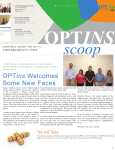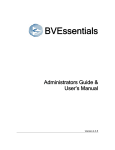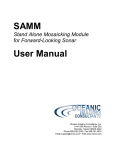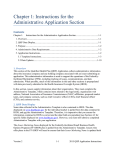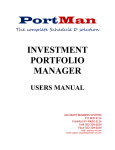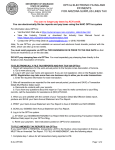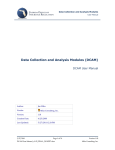Download State User Manual
Transcript
State User Manual Version 4.6 - 9/26/2012 OPTins User Training Manual - State TABLE OF CONTENTS Introduction ...................................................................................................3 Lesson 1 .........................................................................................................4 Browser Configuration .............................................................................4 Lesson 2 .........................................................................................................5 OPTins Login .............................................................................................6 OPTins Workspace ...................................................................................9 User Preferences ......................................................................................10 User Admin Forms ...................................................................................11 State Configuration Settings ....................................................................14 Filing Periods ......................................................................................14 Payment Types ...................................................................................15 Company Types ..................................................................................16 Filing Configurations ..........................................................................17 State Specific Field Definitions ...........................................................18 State Account ...........................................................................................19 Lesson 3 .........................................................................................................20 Locate New Filings ...................................................................................21 Assign Filings ............................................................................................22 Batch Update ...........................................................................................22, 26 View SBS Licensing Data ..........................................................................23 Update Filings ..........................................................................................24 Request Additional Taxes or Fees ......................................................26 Assess a Penalty .................................................................................26 Update the State Status .....................................................................26 Filing Revisions .........................................................................................27 Amend Filing ......................................................................................27 Reallocate Funds ................................................................................30 Create Paper Filing ...................................................................................31 Lesson 4 .........................................................................................................36 Search.......................................................................................................36 Quick Export and Complete Export..........................................................37 EFT Reports ..............................................................................................40 Transaction Reports .................................................................................41 Copyright ©2012 National Association of Insurance Commissioners. All rights reserved. Page 2 of 44 OPTins User Training Manual - State Introduction OPTins, Online Premium Tax for Insurance, facilitates the submission of premium tax, assessment, surplus lines, Annual Contracted Producer Reports, and other state-specific filings and payments to the states. States can securely collect payments and review the submissions electronically. In addition, the NAIC has partnered with TriTech, allowing PREMIUM Pro software users the capability of submitting their premium tax forms and payments electronically via OPTins. About This Manual This manual was developed to assist the states receive and audit premium tax, assessments, surplus lines, Annual Contracted Producer Report, and other state-specific filings via OPTins. This manual was written using OPTins v4.5. Using This Manual We believe that teaching concepts is just as important as teaching procedures. With this in mind each topic is introduced and background information provided. Then details and procedures are presented in easy to absorb segments. All of the topics will walk you through a step by step process. As an additional resource, please view the State OPTins tutorial located here. Conventions Used In This Manual The following special features are included in this manual to assist readers: Bold fonts are used to emphasize an idea or a representation. The green pointer is used to let you know that there is something you must do. The red pointer is used to let you know that there is something of importance. Copyright ©2012 National Association of Insurance Commissioners. All rights reserved. Page 3 of 44 OPTins User Training Manual - State Lesson 1 OPTins is a secure, web-based program accessed through your Internet browser. OPTins is tested on Firefox and Internet Explorer. We do not test and cannot support Apple browsers. This lesson covers the following topics: • Browser Configuration Browser Configuration OPTins performs optimally using either Microsoft Internet Explorer or Firefox. System requirements dictate that users must log in through Internet Explorer 7 or higher. All versions of Firefox are system compliant. Most NAIC applications are written using JavaScript 1.2 or higher and use cookies. Consequently, these applications perform optimally with browsers configured as follows: • JavaScript 1.2 or higher enabled • Cookies accepted • Pop-up blockers disabled • SSL 3.0 enabled Copyright ©2012 National Association of Insurance Commissioners. All rights reserved. Page 4 of 44 OPTins User Training Manual - State Lesson 2 In this lesson we will review logging into OPTins as well as the OPTins Workspace. User Preferences, State Configuration Settings and State Accounts will be discussed as well. OPTins state users must have an Account in order to access the OPTins application. Initiate the process by contacting the OPTins Marketing Team at [email protected] or 816-783-8787. This lesson assumes that the state has already completed the implementation process. This lesson covers the following topics: • • • • • • OPTins Login OPTins Workspace User Preferences User Admin Forms State Configuration Settings o Filing Periods o Payment Types o Company Types o Filing Period Requirements State Account Copyright ©2012 National Association of Insurance Commissioners. All rights reserved. Page 5 of 44 OPTins User Training Manual - State OPTins Login 1. Access the OPTins login page either by clicking on the OPTins logo on the NAIC website, www.naic.org, or from the OPTins website, www.optins.org. NAIC Website Access (www.naic.org) OPTins Website Access (www.optins.org) 2. If you log in from the NAIC website, you will be directed to the OPTins website (www.optins.org). You will then need to click on the button on the right side of the screen to be directed to the OPTins Splash Page. 3. Once on the Splash Page, click on “Login Here” in the upper right-hand corner of the screen to be directed to the application login page. Copyright ©2012 National Association of Insurance Commissioners. All rights reserved. Page 6 of 44 OPTins User Training Manual - State 4. Type in your username (provided by the NAIC) in the User Name box. 5. Type in your temporary password (provided by the NAIC) in the Password box. 6. Click the button. When you initially login, you will be prompted to change your password. Please note that passwords are set to expire every 90 days. Copyright ©2012 National Association of Insurance Commissioners. All rights reserved. Page 7 of 44 OPTins User Training Manual - State 1. Enter your username (assigned by the NAIC) in the User Name box. 2. Enter your current password (assigned by the NAIC) in the Existing Password box. 3. Enter a new, personalized password in the first New Password box. Please note the password rules: • Passwords must be at least seven characters with a maximum of thirty characters; • Passwords must contain at least one number and one lowercase letter; • Certain characters are permitted: @%.$'!^-~*_#; • You cannot reuse previous passwords. 4. Re-type your new personalized password in the second New Password box for confirmation. 5. Click on the button. Copyright ©2012 National Association of Insurance Commissioners. All rights reserved. Page 8 of 44 OPTins User Training Manual - State OPTins Workspace The OPTins Workspace offers states the ability to search for filings, run EFT reports, manage their User Preferences and State Configuration Settings, as well as access to the i-Site and State Based Systems (SBS) applications. *You must be an SBS state in order to view the SBS link. The OPTins Workspace contains two tabs with corresponding links. State users with either of the State Transaction roles will also see a third tab – Transactions. (Transactions will be covered later in the manual.): • Filings: All filings are managed on the Filings tab. o Search Filings: This is the initial view upon login. States can search for filings based on a variety of criteria. o EFT Reports: This link allows states to balance the fees received on filings against their bank statements by running an EFT report. o i-Site Link: This link will take states directly to the NAIC’s i-Site system so they can research annual state data. o SBS Link: This link will be active for all states using SBS and can be set up to direct to a specific SBS service. • Settings: o User Preferences: All user contact information is managed on the User Preferences tab. o State Configuration: The states can enter and manage their State Configuration settings; including which Filing Periods they will accept, Payment Types, Company Types for which they will accept filings, and Filing Configurations link the filing periods, payment types and company types to the individual state forms. . State Configuration must be coordinated with the OPTins staff. o State Account: The State Account is created by OPTins staff and cannot be edited. o User Admin Links: Users with the User Admin role will see three additional links: “Request New User,” “Request User Update,” and “Request User Deactivate.” Copyright ©2012 National Association of Insurance Commissioners. All rights reserved. Page 9 of 44 OPTins User Training Manual - State User Preferences When you initially log into OPTins, you should choose the Settings tab and enter the balance of your contact information. (The NAIC will enter your first and last name, email address and phone number during initial set-up.) After your contact information has been entered, you can edit the data at any time by simply clicking the button. 1. Click on the “Settings” tab. 2. If your state has multiple Accounts, i.e. an Account for Premium Tax and a separate Account for Surplus Lines taxes, you can toggle between the Accounts to review the filings, if you have the appropriate access to do so. Select the Current Account from the drop down menu to switch Accounts. 3. Enter all of your contact information, including fax number and mailing address. 4. Enter your state and/or department in the Organization field. 5. Enter an Email Signature to include when emailing comments to filers through the Update Filing option. 6. Maintain your subscription to the OPTins Scoop by checking or unchecking the selection check box. 7. Click on the button. Copyright ©2012 National Association of Insurance Commissioners. All rights reserved. Page 10 of 44 OPTins User Training Manual - State User Admin Forms To make changes to the users who have access to OPTins or to add a new user to an OPTins account, a User Admin request must be submitted to the Help Desk using the User Admin Forms in OPTins. Current users who have the “User Admin” role will see the following User Admin links across the top of the Settings tab: “Request New User,” “Request User Update,” and “Request User Deactivate.” All User Admin requests will be directed to the Help Desk for processing. The User will be notified once the request has been completed. Request a New User 1. 2. 3. 4. 5. 6. 7. 8. Click on the “Request New User” link. The e-mail address of the User submitting the request will automatically populate. Fill in all fields. Note that any field with a red asterisks is a required field. Check the radio box next to all of the roles to be assigned to the new User. Confirm the selection check box next to the OPTins Scoop Subscription is checked. Provide any applicable additional information in the Additional Information field. Click “Submit.” The new User will receive a confidential e-mail from the Help Desk containing their Username and Password. Copyright ©2012 National Association of Insurance Commissioners. All rights reserved. Page 11 of 44 OPTins User Training Manual - State Copyright ©2012 National Association of Insurance Commissioners. All rights reserved. Page 12 of 44 OPTins User Training Manual - State Request User Update 1. Click on the “Request User Update” link. 2. Choose the User to update from the “User” drop-down. 3. Select the updated roles to be assigned to the User. Note, if there are roles assigned that should be removed, please de-select the role and put a note in the Additional Information explaining your request. 4. Click “Submit.” Request User Deactivate 1. 2. 3. 4. Click on the “Request User Deactivate” link. The e-mail address of the User submitting the request will automatically populate. Choose the User to be deactivated from the “User” drop-down. If there is any additional information that the Help Desk would need to know, enter the data in the “Additional Information” field. 5. Click “Submit.” Copyright ©2012 National Association of Insurance Commissioners. All rights reserved. Page 13 of 44 OPTins User Training Manual - State State Configuration Settings Before your state can receive and review filings, the State Configuration Settings must be created. These settings will guide the user through the filing process by communicating the required forms, Filing Periods accepted, Payment Types accepted and Company Types accepted. To access the State Configuration Settings, you should choose the Settings tab. **NOTE: State Configuration will be administered, with state guidance, by the OPTins staff. Filing Periods Communicate which Filing Periods are accepted by your state by adding your state-specific Filing Periods. OPTins automatically allows for Annual Filing Periods, but states can also activate Interim Periods. In the example below, we’ve used the Interim Period “Quarter,” but you have the flexibility of naming the Interim Period based on your state-specific requirements (Installment, Payment Vouchers, etc.). 1. Select the button in the Filing Periods box. 2. Click on the button to add a new field for an Interim Filing Period. 3. Enter the Interim Period name, assign a Type Code and enter the number of Yearly Occurrences. 4. Select the “Active” box next to each Filing Period to activate the specific Filing Period. If there is no check mark next to the Filing Period, it will not be activated and the user will not be able to submit filings for that specific Filing Period. 5. Select the button to save your entry. Copyright ©2012 National Association of Insurance Commissioners. All rights reserved. Page 14 of 44 OPTins User Training Manual - State Payment Types State-specific payment types must be created in order to accept fee payments via OPTins. States are offered the flexibility of naming the specific Payment Types accepted. For example: Taxes, Fees, Penalty, ACP, etc. **NOTE: States must contact the OPTins staff when changing or adding Payment Types. 1. Select the button in the Payment Types box. 2. Select the button. 3. Enter the Payment Type name in the “Name” field. 4. Enter the Payment Type Code in the “Code” field. This code can be anything the states want, but must be unique. The Payment Type Code must be entered when a new Payment Type is added. This field is not editable after the new Payment Type has been saved. 5. Enter the Payment Type description in the “Description” field. This field is for internal description only. The description cannot be viewed by industry users. 6. Change the order of the Payment Types by hovering over the arrows in the Sort column until highlighted blue. Drag the Payment Type to the desired location in the Payment Types list. Please note, the default Payment Type will always be the top option in the Payment Types list. 7. Repeat this process for each Payment Type. When finished, select the button. 8. A Payment Type can be deactivated at any time by removing the checkmark from the “Active” box next to the Payment Type. Payment Types cannot be deleted. **NOTE: Any changes to Payment Types must be coordinated with OPTins staff. Copyright ©2012 National Association of Insurance Commissioners. All rights reserved. Page 15 of 44 OPTins User Training Manual - State Company Types OPTins offers states the flexibility of creating state-specific Company Types for all filings. The Company Type Name and Special Instructions are free-form fields. The Company Types will link up with the Filing Requirements to guide the user to the necessary forms. There is no limit to the number of Company Types your state can create. 1. Select the button in the Company Types box. 2. Select the button to generate the field. 3. Enter the Company Type Name. Use sentence capitalization as OPTins will create the Company Type Name exactly as entered. 4. Enter details regarding the Company Type in the Special Instructions field. This data will appear as “Additional Instructions” in the State Instructions for Submission section. This is an optional field, but a good resource to communicate instructions critical to the company preparing their filings. 5. Repeat this process for each Company Type. 6. When finished, click on the button. Copyright ©2012 National Association of Insurance Commissioners. All rights reserved. Page 16 of 44 OPTins User Training Manual - State Filing Configurations States may have different Filing Requirements, Vendor Requirements and field Requirements for each Filing Period accepted. Any forms related to the Filing Requirements should be an interactive PDF, or in some cases a Microsoft Excel form. The users are required to download the form to their network, complete the form, and upload and submit the completed form to the state along with their taxes or fees. The forms are created for states by OPTins staff, which helps to ensure an accurate tax form is submitted as data fields can be parsed, flagged as required and all calculations are built into the form. Additionally, the interactive forms allow the states to extract the data, assisting with their auditing and reporting. Please note, to edit or add a new Filing Configuration please contact the OPTins Marketing Team at optinsmktg.org. To view your current Filing Configurations: 1. If ‘Open’ is not yet expanded, click the arrow to the left of ‘Open’ to expand the section. 2. Select ‘View’ to the right of the Filing Configuration you wish to view. 3. Then, the Filing Configuration will open showing you an expanded view of what is displayed on the previous screen. This new screen will also display any Vendor Requirements and Field Requirements that were set up by the OPTins staff. Copyright ©2012 National Association of Insurance Commissioners. All rights reserved. Page 17 of 44 OPTins User Training Manual - State State Specific Field Definitions State Specific Fields gives you the ability to track state specific data elements. Once a State Specific Field is defined it will display in the OPTins filing as well as the Maintain State Specific Field Data page. Please note: You must have the State Specific Field Administrator role to have access to maintain these fields. To add a State Specific Field: 1. Select the button under the State Specific Fields Definition section. 2. Select the button to begin adding a new field. 3. Enter a State Specific Field Label in the Label field. 4. Select the field type from the Type drop-down. The different field type options are Date, Memo, Money, Numeric, Text, or True/False. 5. Select the 'Show On Filing' box to indicate a State Specific Field will display on the filing view screen. Deselect the 'Show On Filing' box to indicate a state specific field will not display on the filing view screen. 6. Select the 'Active' box to indicate a state specific field is active. Deselect the 'Active' box to indicate a state specific field is inactive. Please note: Only active fields can be updated. 7. Change the order of the State Specific Fields by hovering over the arrows in the Sort column until highlighted blue. Drag the State Specific Field to the desired location in the State Specific Fields list. 8. Click to add the new State Specific Field. Copyright ©2012 National Association of Insurance Commissioners. All rights reserved. Page 18 of 44 OPTins User Training Manual - State State Account The State Account is created by OPTins staff. States can have multiple accounts, based on the different filing types accepted. Example: Premium Tax, Surplus Lines, Assessments, etc. Each of the State Accounts will populate when the industry creates their filing, prompting them to choose the correct account based on the type of filing being submitted. The State Account will also link the state’s bank account information to the account with the UNID. This number is specific to each state and directs the EFT funds to the correct bank account. Copyright ©2012 National Association of Insurance Commissioners. All rights reserved. Page 19 of 44 OPTins User Training Manual - State Lesson 3 In this lesson, we will review how to audit a filing within OPTins. This lesson assumes that the state has already updated their State Configuration Settings and User Preferences. This lesson covers the following topics: • • • • • • Locate New Filings Assign Filings o Batch Update o Within a Filing View SBS Licensing Data Update Filings o Request Additional Taxes or Fees o Assess a Penalty o Update the State Status Batch Update Within a Filing Filing Revisions o Amend Filing o Reallocate Funds Create Paper Filing Copyright ©2012 National Association of Insurance Commissioners. All rights reserved. Page 20 of 44 OPTins User Training Manual - State Locate New Filings Each time you log into OPTins, you will be directed to the Search screen. Any new filings that have been submitted since you last logged into OPTins will automatically populate in Search Results. This includes filings that have been amended by the industry. If you’ve been logged in for a period of time, new filing submissions will not automatically generate. You will need to use the Search tool to locate new filings that were submitted to the state after you logged into a current OPTins session. Make sure the Search Status is “New.” Click on the button. The Search Results will update, listing any companies containing a new or amended filing submission. Amendments will be indicated with an icon - next to the Filing Period. Hover your mouse over the filing on the Search Results field. If you mouse to the left, by the Entity Name, you can view all filings for that company for a fiscal year. If you mouse to the right, by the Period, you can choose the specific Filing Period for that company. The field will turn a light shade of grey. Click to select the desired filing view and open the filing. OPTins will display twenty (20) Entities at a time in the Search results. Users can page through the results by clicking on the “Next” link or “Last” link found at the top or bottom of the Search results. Copyright ©2012 National Association of Insurance Commissioners. All rights reserved. Page 21 of 44 OPTins User Training Manual - State Assign Filings There are two ways to assign filings to a specific reviewer or reviewers: Batch Update or Assign from within a filing. Batch Update 1. From the Search screen, select the box to the far right of each filing to be assigned to a specific reviewer. 2. Click on the button. 3. When the Batch Filing Update box appears, choose the name of the reviewer, and click on the right arrow button to select them. Click “Save.” 4. Once a filing has been assigned, the icon will appear next to the filing in the Search results. Copyright ©2012 National Association of Insurance Commissioners. All rights reserved. Page 22 of 44 OPTins User Training Manual - State Within a Filing 1. With the filing open select the button to assign the filing for review. 2. A list of active reviewers will populate in the left box. Select the name(s) and then the right arrow button to move the reviewer(s) into the right (active) box. 3. Select the button. Once the filing has been assigned, an icon will appear next to the filing in the Search Results. View SBS Licensing Data OPTins allows states using State Based Systems (SBS) to view licensing data for Entities from within a filing. Once you’ve selected a filing from the Search screen, look for the View Licensing Data icon next to the Entity name. Click on the icon to open up the Licensing Data details and confirm their licensing status. Copyright ©2012 National Association of Insurance Commissioners. All rights reserved. Page 23 of 44 OPTins User Training Manual - State Review Filings Once you are within a filing you can begin the filing review process. From within each filing record, an overview of each Filing Period will be displayed, including any prior filings submitted via OPTins on behalf of the company. To hide Filing details for a Filing Period that is not currently being reviewed, select the “-” sign next to the Filing Period. The “-” symbol will change to a “+.” To display the Filing details for a Filing Period that has been hidden, select the “+” symbol next to the Filing Period. The “+” symbol will change to a “-” and the Filing details will be displayed. NOTE: If there has been no filing for a particular period, the message “No OPTins Submission Made” will list underneath the Filing Period. There will not be a “-” or “+” symbol to select. 1. Filing Information provides an overview of the filing information. This section lists Filing Tracking Number, Original Submission Date, Company Type, State Status, and the state reviewer that the filing is Assigned To. 2. The State Notes are available to keep notes throughout the review. These notes cannot be seen by the industry. If there are prior notes for the entity they will be shown in the banner area with the current State Notes. 3. Scroll down to the “Payment Information” header for an overview of payments submitted. All funds are submitted via EFT from the user bank account to the state bank account on the business day after the filing submission. You can run an EFT Report to confirm the fees remitted by the industry (See EFT Reports.). 4. Scroll down to the “Filing Summary” header for an overview of Filing Information, and to review any forms or attachments submitted. Click on the blue hyperlink (form name) under Filing Attachments to open the form. 5. While the form is open on your screen, complete the audit process. If you need to save the form to your network follow these steps: a. Click on the “Save” button on the Adobe Acrobat toolbar. b. Choose the area on your network or hard drive to save the form. c. Confirm the name of the form is correct, and click “Save.” If you need to make changes to a form and/or the submitter information fields, see Amend Filing. 6. Review the information included in the “Additional Info” field. Note: Updating the “Additional Info” field is optional for the industry, so there may not be any information to review. 7. OPTIONAL: State users can retrieve the Schedule T and State Pages for companies that have filed an NAIC Annual Statement. This option will be available for annual premium tax filings only. If there is no Annual Statement Data available, the “Available NAIC Annual Statements” field will indicate so. If there is data available, the links directly to the forms will be populated. Update Filings Update Filings and Amend Filings are two separate processes. Update Filings includes the initial audit process. Amend Filings will allow state users to make changes to forms after their original submission. To Update Filings: 1. Once you have reviewed the filing and its attachments select the review process. Copyright ©2012 National Association of Insurance Commissioners. All rights reserved. button to initiate the Page 24 of 44 OPTins User Training Manual - State 2. An Update Filing pop-up opens to begin the process. 3. The State Status is a drop down field offering several options: “Complete,” “Pending Industry,” and “Under Review.” Change the State Status from “New” to “Under Review.” a. Under Review – select this option when you are reviewing a filing for audit (See Audit New Filings.) b. Pending Industry – select this option if you’ve requested additional information, an amended form, additional taxes or penalty fees (See Requesting Additional Taxes or Fees.) c. Complete – select this option if the audit process is complete (See Audit New Filings, Requesting Additional Taxes or Fees, Assessing a Penalty, or Amending Forms.) 4. The State Notes field is available to keep notes throughout the review. These notes cannot be seen by the industry. 5. The Comments field allows you to send information directly to the filer. If you’d like to e-mail these comments to the filer, select the box next to “Email comments…” OPTins has incorporated a one-way email tool, allowing the states to email the user. The industry cannot reply to this email. By selecting the box next to “Email comments…” your signature from your User Preferences will be inserted into the Comments field. 6. Add any attachments you wish to send to the filer by selecting the button. 7. The Requested Funds section will allow you to either Request Additional Taxes/Fees or Assess a Penalty (see below for instructions on how to process either). 8. Once you have completed all necessary fields click on the button. Once you click “Save,” your email is sent to the user notifying them of the requested revisions so they can then take necessary action (if you chose to email the comments). Copyright ©2012 National Association of Insurance Commissioners. All rights reserved. Page 25 of 44 OPTins User Training Manual - State Request Additional Taxes or Fees 1. Change the Status to “Pending Industry.” 2. Enter details in the Comments box. The comments should explain what the filer needs to correct. In this example, the request IS NOT an assessment of penalties, but a request for additional taxes. The reasoning behind the request should be included. 3. Click the box next to “Email comments to filer…” This will also populate your Signature you created in your User Preferences. 4. In the applicable Requested Amount Type box, enter the amount due. Or Assess a Penalty The steps for assessing a penalty are the same as above, except the details entered in the Comments box should reflect the reason for the penalty. Once the industry has submitted the additional payment or fee due, you should be notified by either a phone call or an email (whichever you requested in your comments). From that point, you should Search for and update the filing. 1. Run an EFT Report confirming receipt of the funds. (See EFT Reports). 2. 3. 4. 5. Click on the button in the original Filing Revision. Change the filing Status to “Complete.” Mark the box next to the “Paid” field. Enter the date the payment was received in the “Date Paid” field. Enter in mm/dd/yyyy format or use the calendar drop down button. 6. Click on the button. Update the State Status While the OPTins Status automatically changes based on specific changes in status (only viewable by the Industry), states are responsible for keeping the State Status field updated. Status is a searchable field, so keeping the status correctly updated will assist in narrowing down your search range. There are two ways to update the State Status, through a Batch Update, or from within the filing post-audit. Batch Update 1. From the Search screen, select the box to the far right of each filing to be updated. 2. Click on the button. 3. When the Batch Filing Update box appears, choose the Filing Status from the State Status drop down menu. Click “Save.” Copyright ©2012 National Association of Insurance Commissioners. All rights reserved. Page 26 of 44 OPTins User Training Manual - State Filing Revisions OPTins allows states the flexibility amend previously submitted forms and to reallocate funds. All revisions are incorporated in the original filing, maintaining the integrity of the filing. Amend Filing OPTins allows the state the flexibility to request or make changes to forms after the original submission. States can either amend the form themselves, or request the industry filer amend the form and resubmit the amendment to the state via OPTins. Steps for a state to amend a form: 1. While viewing the Filing Details, select the button. 2. If you need to update the Submitter data, change the information in the applicable fields. Completing this information enables you to utilize the one-way OPTins e-mail system to communicate to the filer, if necessary. 3. Several fields will appear, including a listing of all of the forms provided by the state and those originally submitted by the filer. The “State Provided” forms will be on the left, the industry filed forms will be on the right. Copyright ©2012 National Association of Insurance Commissioners. All rights reserved. Page 27 of 44 OPTins User Training Manual - State 4. You will need to save the form to your network or hard drive in order to make changes to the form, and then upload the amended form. To initiate the process, click on the paperclip icon - next to the form submitted by the industry. 5. The form will open up in Adobe Acrobat or Microsoft Excel (if the document is in Excel format). Click the Save button on the toolbar to save the form to your network or hard drive. Save the form with a similar, but different name, indicating an amendment. For example: Amended OPTins Quarterly form.pdf. 6. Make the necessary amendments to the form and resave the document to your network or hard drive. 7. Once the amendments are complete, you’ll need to click on the button again, scroll to the “Upload Form” section, and click on the “Replace” link. This will replace the form originally submitted by the industry with the form you just amended. 8. Upload the amended form into the filing by selecting the button, then choose the amended form from your network or hard drive, and select “Open” to add the form to the filing. 9. You have the option of entering comments regarding the amended form in the “Provide Additional Information” field. 10. Click on the button to save your changes. Copyright ©2012 National Association of Insurance Commissioners. All rights reserved. Page 28 of 44 OPTins User Training Manual - State An overview of the Current Amendment and Original Submission will appear under the Filing Summary. The amendment icon will appear, indicating an amendment to the filing. Once you’ve amended the filing, the Filing Status will default to “Complete.” (See Update the Filing Status). Unless changes are minimal, in most cases the industry will be amending the form. Following are steps to request that the industry amend a form: 1. Confirm that the filing Status is marked “Pending Industry.” 2. Select the button. 3. Scroll down to Comments field and enter your request. Be as detailed as possible with your request. 4. Select the box next to “Email comments to filer…” Make sure your email address is included in your signature if you want confirmation once the form has been amended and submitted via OPTins. 5. Click the button to save your changes. Copyright ©2012 National Association of Insurance Commissioners. All rights reserved. Page 29 of 44 OPTins User Training Manual - State Reallocate Funds If the user submitted fees, but allocated them to the wrong Payment Type, states can reallocate the funds. 1. Under the Payment Information header, select the button. 2. The “Payment Reallocation” box will appear. Enter the fee amount in the correct Payment Type field. For example, if fees were submitted as Annual, but were actually Installment fees; delete the fees in the Annual field and type the amount in the Installment field. 3. Confirm the amount in the “Total” field is correct. 4. Click the button. ** NOTE: Reallocation is for the audit of the filing and for the state to document what the monies are for. Reallocation has no impact on EFT and does not transfer funds between bank accounts. Copyright ©2012 National Association of Insurance Commissioners. All rights reserved. Page 30 of 44 OPTins User Training Manual - State Create Paper Filing States may choose to use OPTins for all tracking and reporting of the accepted types of filings, even those filings not submitted via OPTins, thus creating a “paper filing” in OPTins. For example, a company may submit an interim filing to the state via paper because they had not yet implemented OPTins. This means the state user will take the filing originally submitted in paper and re-create in OPTins. This will allow states the ability to store and search for all of their filings in one location – OPTins. It will also allow states to combine paper filings to electronically submitted filings (see Combine Paper and Electronic Filings). **NOTE – OPTins staff will load all entities for states upon initial implementation of paper filings. The following process explains how to enter individual entities should it be necessary. Before states can create a paper filing, the company, or Entity, must be entered into OPTins. Only users with a specific role are allowed to enter Entities into OPTins. To have this role added to a user please submit a Request User Update through OPTins. Copyright ©2012 National Association of Insurance Commissioners. All rights reserved. Page 31 of 44 OPTins User Training Manual - State Add the “Paper Entity” into OPTins 1. Click on the “Settings” tab and the “State Account” link. 2. Click on the button. 3. The “Filing Entity Maintenance” screen will appear. Choose whether your Entity is a Company or Individual, Confirm the check box next to Active is selected and then fill in all of the company information. A red asterisk denotes a required field. 4. Enter the company’s State ID number for your state and click on the button. OPTins will automatically populate your state name. If you are adding an individual such as a surplus lines broker, the agent’s license number should be entered in the State ID Number field. 5. Click on . Copyright ©2012 National Association of Insurance Commissioners. All rights reserved. Page 32 of 44 OPTins User Training Manual - State Edit the Entity data 1. Hover your mouse over the data until the line turns grey, then click to select. 2. Make the necessary changes. **NOTE: The NAIC Company Code cannot be edited. 3. Click . Once you’ve entered your “Paper Entities” into OPTins, you can then create a “Paper Filing.” 1. From the “Filings” tab, click on the “Create Filing” link. 2. “Create Filing: Select Entity will appear. This step will allow you to search for the Entity to create a paper filing. You can enter data into one or all of the fields, but the least amount of data entered will return the broadest search. Once you’ve entered the data, click on the Search button. 3. Please note: search fields are exact match. To widen your search results add an asterisk at either the beginning and/or end of your search criteria. 4. The Entity Search Results will appear at the bottom of the screen. This is a list of companies that have submitted electronic OPTins filings, as well as the company that your state has entered as a “Paper Entity.” 5. The Paper Entities are denoted by the paper icon . If the search results return both a Paper Entity and an electronic entity, please choose the electronic entity to create your filing. This will ensure that the data generated by the industry will match the state Paper Filing data. 6. The “Create Filing” screen will appear. Filing Year, State and Filing Entity will be pre-populated on the Create Filing Wizard. 7. Make changes to the Filing Year, if necessary. 8. Choose the Company Type from the drop-down menu. 9. Choose from the available Filing Period Types in the drop-down menu. 10. Choose from the available Filing Periods and then click “Next.” 11. The “State Instructions for Submission” and “Submission Steps” fields will appear. Copyright ©2012 National Association of Insurance Commissioners. All rights reserved. Page 33 of 44 OPTins User Training Manual - State 12. Under “Submitter Information,” enter the name, phone number and e-mail address of the industry filer. If you do not have all of the information, enter as much as possible. Entering this data will allow the state to utilize the one-way e-mail system in OPTins to communicate with the industry. 13. Choose the date the filing was originally submitted from the “Submission Date” calendar picker. 14. A list of State Provided Forms will appear under the “Upload Form(s)” field. Choose the paperclip icon to the form to download the document, save it to your PC, and complete. 15. Once the form has been completed and re-saved, upload it back into OPTins. 16. To upload the document, click on the “Upload” link next to the form name. next 17. The “Upload Form” field will appear. Click on the button to search for the form. When you locate the form on your network or hard drive, select the form, then click “Open” to add the form to the OPTins filing. 18. Once the form has been uploaded, it will appear next to the “State Provided” form. Copyright ©2012 National Association of Insurance Commissioners. All rights reserved. Page 34 of 44 OPTins User Training Manual - State 19. OPTIONAL: Enter data into the “Provide Additional Information” Field. 20. Click “Next” to go to the payment information screen. 21. Enter “Filing Payments” received in the correct fields. If no payment was required, select the radio button. OPTins will automatically total the fees in the “Total” field. 22. After entering the Filing Payments, you can enter the check payment information for the paper filing. Enter the Check Number, Check Amount, Check Date and Reference Number then click Add. 23. Click on the button to complete the process. A message will appear at the top of the screen, confirming that you’ve submitted the paper filing. An icon will appear next to the Filing Detail confirming that it is a Paper Filing. From this point, you should assign the filing and update the status as you would an electronically submitted OPTins filing (see Assign Filings and Update the Filing Status). Copyright ©2012 National Association of Insurance Commissioners. All rights reserved. Page 35 of 44 OPTins User Training Manual - State Lesson 4 This lesson will review the Search and Export functionality and EFT Reports available in OPTins. This lesson covers the following topics: • • • • Search Quick Export and Complete Export EFT Reports Transaction Reports Search Each time you log into OPTins, a list of filings with the state status of ‘New’ will automatically display in the Search Results field. States can search for filings on several sets of criteria, including: Entity Name, Company Type, Fiscal Year, Status, ID (NAIC Company Code, FEIN, National Producer Number, and State ID Number), State of Domicile, Filing Period, Tracking Number, Assignee and Date Submitted. You can search on any of these criteria individually, or a combination of the criteria. If you unsure of the exact information you are searching for, add an asterisk to the search criteria to include all results. The more criteria used in your search, the narrower the results provided by OPTins. Once you’ve entered the search criteria, click on the will display in the Search Results. button. Each filing that matches the search criteria OPTins will list a summary of each filing, including the Entity Name (company/individual) submitted on behalf of, NAIC Company Code, FEIN, National Producer Number, State ID Number, Fiscal Year, Period, Date Submitted, and Payment Amount. To view the Filing, move your mouse over the Filing on the Search Result field. The field will turn a light shade of grey. You can choose to view the entire filing record from a filing entity, or a specific Filing Period. Click to select the Filing. OPTins will display twenty (20) Entities at a time in the Search results. Users can page through the results by clicking on the “Next” link or “Last” link found at the top or bottom of the Search results. Copyright ©2012 National Association of Insurance Commissioners. All rights reserved. Page 36 of 44 OPTins User Training Manual - State Quick Export and Complete Export Quick Export provides a subset of data useful in creating custom reports. Complete Export provides a report in several formats based on the states preference. The Complete Export’s default is an XML file; a standard file format which can be used to import data into a legacy system. The Complete Export results include all data elements from the selected filings and tax forms. The data elements in the Complete Export will be populated with the filer’s form data if the premium tax filing was submitted via TriTech or if the form was marked as parsed. Quick Export Once you’ve completed the search and are prepared to export data and create a personalized report, if desired, from the list of static fields that are returned: 1. 2. 3. 4. Select the button. The Windows confirmation box will appear, requesting that you either “Open” or “Save” the data download. Select “Save” to save the document to your network. The document will export in Microsoft Excel format. The Quick Export will return the same information in every export but once the document is in Microsoft Excel format, you can personalize the display of the data to serve your needs. Complete Export The Complete Export is typically run in an XML format. For states that prefer their data be exported in a .txt format or format other than XML, our staff will work with each state to gather their reporting business requirements. **Note: States must contact the OPTins Marketing Team in order to implement an export format other than XML. For states that wish to export data in an XML format, once the search criteria has been chosen: 1. Select the button. 2. The Windows confirmation box will appear, requesting that you either “Open” or “Save” the data download. 3. Select “Save” to save the document to your network. The document will export in XML format. The Complete Export is essentially the same for states that have provided the OPTins team with their business requirements and chosen to modify their report options to export data in either an XML or a .txt format. There will be Copyright ©2012 National Association of Insurance Commissioners. All rights reserved. Page 37 of 44 OPTins User Training Manual - State additional options once the “Complete Export” button is clicked. If you are interested in utilizing this functionality please contact the OPTins Marketing Team. Once you’ve completed your search and are prepared to export the data: 1. Select the button. 2. The Complete Export Transformation box will appear. Choose from the pre-determined formats created by the OPTins team to be included in the export and then click “Export.” By selecting “No Transformation” the export will deliver an XML file. 3. The File Download box will then appear. Choose to either open the .txt file in Notepad, or save it to your network to convert to a Microsoft Excel format. Copyright ©2012 National Association of Insurance Commissioners. All rights reserved. Page 38 of 44 OPTins User Training Manual - State Data exported into Notepad 4. In order to import the data into a Microsoft Excel spreadsheet, save it to your network, then open up a blank Excel spreadsheet. 5. Choose “File,” then “Open,” and then search for the .txt file. When the file is chosen, it will open the Text Import Wizard box. Choose the “Delimited” option if it is not already selected, then click “Next.” 6. Depending on your state’s business requirements and implementation choices, choose either “Tab” Delimiter or “Semicolon” Delimiter, then click “Next,” and then click “Finish.” The data will automatically import into the Excel spreadsheet. Copyright ©2012 National Association of Insurance Commissioners. All rights reserved. Page 39 of 44 OPTins User Training Manual - State EFT Reports OPTins users have two Financial Reports which can be viewed in two formats: The EFT Report can be viewed as a Web Page or a CSV File, which can be converted to a Microsoft Excel document and the Payment Report can be viewed as an SBS Revenue Report or a Raw XML file. States can use the EFT report and Payment Report to confirm receipt of payments and reconcile their bank statements. Only states with the SBS Company Module can run the Payment Report. Both reports can be run at any time and will show all transactions issued to the state. To run an EFT Report: 1. Select the “Financial Reports” link from the main OPTins Workspace. 2. Select “EFT Reports” 3. Enter the Begin Date in mm/dd/yyyy format, or choose the date from the calendar button option. 4. Enter the End Date in mm/dd/yyyy format, or choose the date from the calendar button option. 5. Choose the Report Format. 6. Click on the button. Copyright ©2012 National Association of Insurance Commissioners. All rights reserved. Page 40 of 44 OPTins User Training Manual - State An EFT report is generated, providing all of the transaction details for the period requested. The EFT report will also display the total number of transactions for each day that a fee was received, as well as the total amount of fees received for that day. To run a Payment Report: 1. Select the “Financial Reports” link from the main OPTins Workspace. 2. Select “Payment Reports” 3. Enter the Begin Date in mm/dd/yyyy format, or choose the date from the calendar button option. 4. Enter the End Date in mm/dd/yyyy format, or choose the date from the calendar button option. 5. Choose the Report Format. 6. Click on the button. Transaction Reports There are two Transaction Reports in OPTins which will assist states in their audit process: State Transaction Balance Report and Entity Transaction Balance. Only users with the State Transaction Maintainer or State Transaction Viewer role(s) will see the Transaction tab and have access to the Transaction Reports. If you would like to implement this report function, please contact the OPTins Marketing Team at optinsmktg.org. State Transaction Balance Report The State Transaction Balance Report is an overview, or snapshot, of current balances for all Entities that have filed to your state account. When you first click on the “State Report” link, the list of Entities which have submitted filings with payments will appear, “real time.” Click on the button to retrieve the most recent filing data. Check the “Include entities with a zero balance” box for a listing of all Entities that have submitted filings, regardless of whether there was a payment toward tax liability included. The “Total Balance” represents the overall tax liability due to the state account. This figure is the sum of all payments itemized below and will include offsets or adjustments entered by the state on the Entity Balance page. Copyright ©2012 National Association of Insurance Commissioners. All rights reserved. Page 41 of 44 OPTins User Training Manual - State Negative figures, indicated with a “-” sign represent payments submitted by the Entity toward their overall tax liability. The figure will show as a negative until the state has entered an offset or adjustment showing the total tax liability due from the Entity. The offset or adjustment will need to be entered by the state on the Entity Balance page. To view Entity details, hover the mouse over the name. A dialogue box appears, listing the Entity name, NAIC Company Code, FEIN, National Producer Number, State of Domicile, State ID, and NAIC Group Code. Entity Transaction Balance This page allows you to view the current balance for any Entity that has filed to your state. You may also view the transactions that have led up to that balance within a date range. To view the Transaction Balance for an Entity: 1. From the Transactions tab, click on the “Entity Balance” link. 2. Select the Entity from the “Select Filing Entity” dropdown. 3. Select the Transaction Date range. 4. Click the button. In addition to viewing the Entity Transaction Balance as described above, users can view the Transaction Balance from within a filing by clicking on the “View Entity Transaction Balance” link located in the upper right-hand corner. All of the transactions submitted by the Entity to the state will list under “Entity Details.” To see the details of a particular transaction, simply click on that transaction in the table. • Transaction Date: Date and time the filing/transaction was submitted to the state. • Transaction Description: If the transaction is system generated (a filing submitted by the industry) the description will be filing information related to the transaction, i.e. year, filing period and filing type. If the transaction was entered by the state (an offset or adjustment) the detail will be whatever data was entered by the state user. Copyright ©2012 National Association of Insurance Commissioners. All rights reserved. Page 42 of 44 OPTins User Training Manual - State • • • • Transaction Performed by: If the transaction was system generated (a filing submitted by the industry) “OPTins” will appear. If the transaction was entered by a state user (an offset or adjustment) the name of the state user will appear. Transaction Amount: The amount of the specific transaction. The negative figure indicates payment toward the overall tax liability. Entity Balance: The sum of all of the transactions submitted within the chosen date range. The figure will show as negative, indicating payment toward the total tax liability, until the state enters an offset or adjustment. Transaction Notes: State users can enter notes on each transaction to keep track of the audit process. When there is a note on a transaction, the icon will appear. All users with the State Transaction Maintainer role can add/edit/delete notes, regardless of who originally added the note. Entering an Offset or Adjustment All transactions submitted will show as a negative, indicating payment toward the Entity’s tax liability due, until the state completes their audit and enters an offset or adjustment. Users with the State Transaction Maintainer role can enter an offset or adjustment. To enter an offset or adjustment: 1. Select the Entity from the “Select Filing Entity” dropdown. 2. Select the Transaction Date range. 3. Click on the button. All of the transactions submitted by the Entity to the state will list under “Entity Details.” 4. Click on the button. The Entity name (based on the Entity chosen in Step 1) and time/date stamp automatically populate. 5. Enter the Transaction Description, or why you are entering the Transaction. For example: “Adjustment,” “Credit,” “Tax Liability Due,” etc. 6. Enter the Transaction Amount. This could be an overpayment due to the Entity or the total tax liability due based on the audit, among other reasons. 7. Enter detailed information about the transaction in the Transaction Notes field. 8. Click . Copyright ©2012 National Association of Insurance Commissioners. All rights reserved. Page 43 of 44 OPTins User Training Manual - State The Transaction entered by the state user will list under “Entity Details” and will offset any payments submitted by the Entity. The Entity Balance and Balance Due will reflect the transaction entered by the state, indicating an overall figure still due to the state by the Entity. **NOTE: Once a Transaction has been entered, it CANNOT be edited or deleted. If a mistake was made, a separate Transaction must be entered to correct the entry. Copyright ©2012 National Association of Insurance Commissioners. All rights reserved. Page 44 of 44