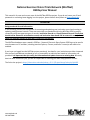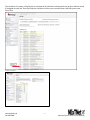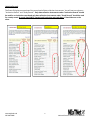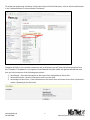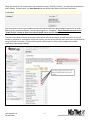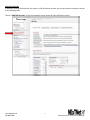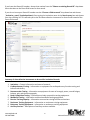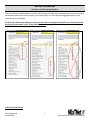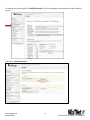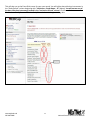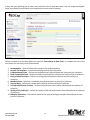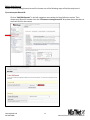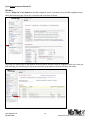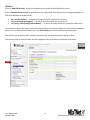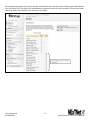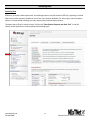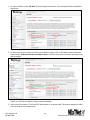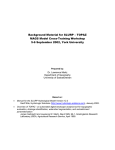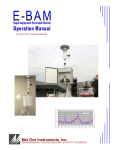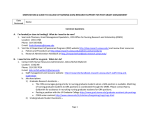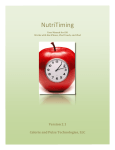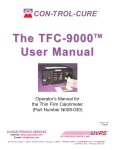Download (NExTNet) REDCap User Manual
Transcript
National Exercise Clinical Trials Network (NExTNet) REDCap User Manual This manual is for new and current users of the NExTNet REDCap project. If you do not have a user ID and password or are having issues logging in to the project, please contact Jenny Martz at [email protected]. OVERVIEW Background and General Information In the following sections are instructions for accessing and updating your institution record and creating or updating study/protocol records. There are essentially two databases within the NExTNet REDCap project, created by using two separate types of records: Institution Records and Study/Protocol Records. Study data should not be entered in an institution record, and institution data should not be entered in a study record. There is a separate process for each that is covered in this manual. The NExTNet databases were created in REDCap – Research Electronic Data Capture. REDCap may be used in most browsers on PC and Mac, including Internet Explorer, Chrome, and Safari. Javascript will need to be enabled. If you have not logged into the NExTNet project previously, the data for your institution was either imported from an Excel spreadsheet completed by you, or entered by an administrator based on information you provided. It is important that you verify your information and update incorrect or missing data. No study data has been entered for you, you will be responsible for creating your own study/protocol records. The link to the project is https://dmsrv.dom.uab.edu/redcap_v5.11.3/ProjectSetup/index.php?pid=66 [email protected] 205-996-4086 1 National Exercise Clinical Trials Network NExTNet Institution Records Database of Key Personnel, Interests, and Capacities at each Institution Accessing Institutional Records (first time user) Log in to Redcap using the project link https://dmsrv.dom.uab.edu/redcap_v5.11.3/ProjectSetup/index.php?pid=66. If you do not have a username and password or you have lost or forgotten them, please contact Jenny Martz [email protected]. Once logged in, click on “Institution List” under Reports on the left navigation menu. If you don’t see a left side navigation menu, check the bottom of your screen for a scroll bar and scroll over to view it. [email protected] 205-996-4086 2 National Exercise Clinical Trials Network The Institution List report, will give you an overview of all institution records within the project and the record ID assigned to each one. Once you find your institution click on your record ID and it will take you to your Event Grid. Institution List Report Event Grid [email protected] 205-996-4086 3 National Exercise Clinical Trials Network Updating Records The Event Grid gives an overview of the record and all data collection instruments. You will see two columns – “Institution Record” and “Study Record”. Only data collection instruments under “Institution Record” should be used for an institution record and only data collection instruments under “Study Record” should be used for a study record. A record should NOT contain both institution and study data. It should be one or the other. [email protected] 205-996-4086 4 National Exercise Clinical Trials Network To review and update your institution’s information from the Event Grid screen, click on the first radio button in the “Institution Record” column labeled “Institution”. Complete all fields in the institution instrument and at the bottom you will have the following options from the “Complete?” dropdown list: Incomplete, Unverified and Complete. Make the appropriate selection and then you can choose one of the following save options. 1. Save Record – Save the information on the current form and go back to Event Grid. 2. Save and Continue – Save the information on the current form. 3. Save and go to Next Form – Save information on the current form and move to next form. (choose this option if updating for the first time) [email protected] 205-996-4086 5 National Exercise Clinical Trials Network When you reach the last instrument in the institution record, “Ancillary Services”, you will only have options 1 and 2 (below). Choose option 1 to Save Record and you will be taken back to the Event Grid screen. Your institution record is now complete and should look like the event grid on page 5 above with all radio buttons in the “Institution Record” column colored green or “Complete”. There should be no colors in the “Study Record” column as those instruments should not be used in institution records. The color of the data collection instrument radio button tells you the status of each instrument. If you are unable to complete all instruments during one session you can quickly identify later which are not complete by using the Event Grid screen. Click on those specific radio buttons to access and complete the needed information (see example below). [email protected] 205-996-4086 6 National Exercise Clinical Trials Network Searching Records In addition to using the Institution List report to find institution records, you can also search institution records in the following way: Click on “Add/Edit Records” in the left navigation menu under the Data Collection section. [email protected] 205-996-4086 7 National Exercise Clinical Trials Network If you know the Record ID number, choose that number from the “Choose an existing Record ID” drop down box to be taken to the Event Grid screen for that record. If you do not know your Record ID number use the “Choose a field to search” drop down box and choose “institution_name” (Institution Name). Start typing the institution name in the Search query box and choose from the resulting list. This will take you to the first data collection instrument for that record instead of the Event Grid screen. Summary of data collection instruments to be used for Institution Records 1. Institution – Contact information and areas of research. 2. Cardiopulmonary Testing – Information on equipment for cardiopulmonary function testing and indirect calorimetry. 3. Neuromuscular Testing – Information on equipment for tests of strength, power, muscle fatigue, balance, gait, and electromyography. 4. Body Composition Testing – Information on body composition testing equipment. 5. Metabolite Testing – Information on blood metabolite testing equipment. 6. Exercise Training Capacity – Information on exercise training facilities and trainers. 7. Resistance Training Equipment – Information on resistance training equipment. 8. Endurance Training Equipment – Information on endurance training equipment. 9. Ancillary Services – Descriptions of ancillary services available. [email protected] 205-996-4086 8 National Exercise Clinical Trials Network NExTNet Study Records Resource and Data Sharing Database The intent of this second database is to foster the sharing of existing data and resources which may be used in collaborative efforts for preliminary data, joint manuscripts, etc. Users will enter aggregate data for each protocol or study separately. To do this you will need to add a new record. Do not create a study/protocol within your institution record by using the instruments in the “Study Record” column. Study Records should be created separately from Institution Records. Creating a Study Record [email protected] 205-996-4086 9 National Exercise Clinical Trials Network To create a study record click on “Add/Edit Records” in the left navigation menu under the Data Collection section. Then select “Add new record”. [email protected] 205-996-4086 10 National Exercise Clinical Trials Network This will take you to the Event Grid screen for your new record. You will utilize data collection instruments in the “Study Record” column beginning with “Institution – Study Name – PI” (below). You will not use any of the data collection instruments located in the “Institution Record” column. Click the radio button next to “Institution – Study Name – PI” in the Study Record column to begin entering data. [email protected] 205-996-4086 11 National Exercise Clinical Trials Network A form will open allowing you to select your institution from a drop down box. Enter a Principal Investigator name and a Study/Protocol Name (the study/protocol name must be unique). Choose complete from the drop down box and click “Save and go to Next Form” to complete the rest of the instruments for the study record (listed below). 1. 2. 3. 4. 5. Demographics – General information related to the study population. Exercise Training Data – Information defining the exercise prescription. Cardiopulmonary Data – Defines the cardiopulmonary data collected and time point(s) of collection. Body Composition Data – Defines the body composition data collected and time point(s) of collection. Energy Expenditure Data – Defines the energy expenditure data collected and time point(s) of collection. 6. Metabolic Data – Defines the metabolic data collected and time point(s) of collection. 7. Vascular Data – Defines the vascular data collected and time point(s) of collection. 8. Strength and Physical Function – Defines the performance test results collected and time point(s) of collection. 9. Quality of Life and Psych – Defines the quality of life and psychometric data collected and time point(s) of collection. 10. Biological Specimens – Information related to the types of biological samples collected and the time points of collection. [email protected] 205-996-4086 12 National Exercise Clinical Trials Network Editing Study Records To edit an existing study/protocol record first choose one of the following ways to find the study record. If you know your Record ID: Click on “Add/Edit Records” in the left navigation menu under the Data Collection section. Then choose your Record ID number from the “Choose an existing Record ID” drop down box to be taken to the Event Grid for that record. [email protected] 205-996-4086 13 National Exercise Clinical Trials Network If you do not know your Record ID: OPTION 1: Click on “Study List” under Reports on the left navigation menu. If you don’t see a left side navigation menu, check the bottom of your screen for a scroll bar and scroll over to view it. The Study List report gives an overview of all study records and the record ID assigned to each one. Once you find the study you are looking for click on the record ID to be taken to the Event Grid for that study. [email protected] 205-996-4086 14 National Exercise Clinical Trials Network OPTION 2: Click on “Add/Edit Records” in the left navigation menu under the Data Collection section. In the “Choose a field to search” drop down box start typing “ini”, then choose from the following options to search the database of study records. 1. “init_inst (Institution)” – To search all study records for a particular institution. 2. “init_pi (Principal Investigator)” – To search all study records for a particular PI. 3. “init_study_name (Study/Protocol Name)” – To search all study records for a particular study name. Once you have chosen the field to search start typing either the Institution Name (1), the Principal Investigator Name (2) or the Study/Protocol Name (3) in the Search query box and choose from the resulting list. This will take you to the first data collection instrument for that record instead of the Event Grid. You can then click on Record ID ## in the left navigation menu to be taken to the Event Grid screen. [email protected] 205-996-4086 15 National Exercise Clinical Trials Network Once you have found the record, you can edit the data collection instruments by clicking on the radio buttons from the Event Grid. The color of the radio buttons indicate the status of each instrument. Click on each radio button to access and complete that instrument as needed. [email protected] 205-996-4086 16 National Exercise Clinical Trials Network Analyzing Data Analyzing Data REDCap is primarily a data capture tool, and although reports may be created in REDCap, reporting is limited. Most users prefer to export the data to one of the many formats available. For this project, the Excel export option is recommended, although you may choose your preferred export format. To export data to Excel or other formats, click on the “Data Exports, Reports and Stats Tool” in the left column under Applications, and complete the following steps. [email protected] 205-996-4086 17 National Exercise Clinical Trials Network 1. To export all data, under “All data” click the Export Data button. This will export all data available in the project. 2. To select only certain instruments (forms) and fields to export click on the Make custom selections button under “Selected instruments and/or events” and then select the instruments and events you wish to export. 3. Once you have selected the fields you wish to export, click the Export Data button. After clicking submit you will see the different export options available. 4. Select one of the options. The Excel CSV labels option is recommended. This option exports the label name instead of the variable name. [email protected] 205-996-4086 18 National Exercise Clinical Trials Network