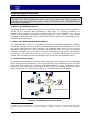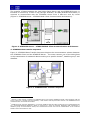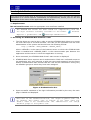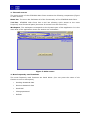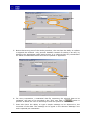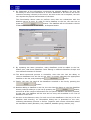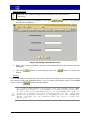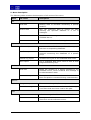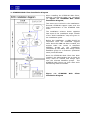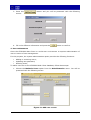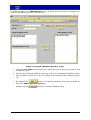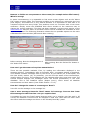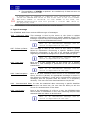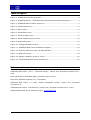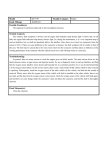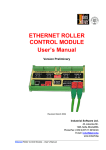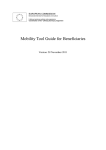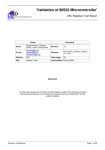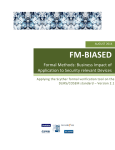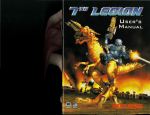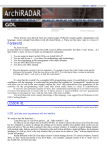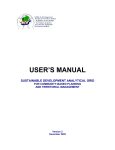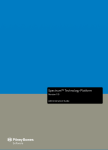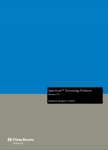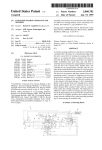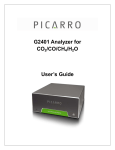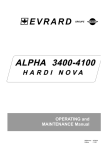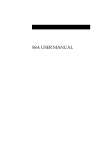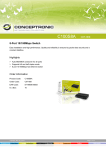Download STATISTICS, TELEMATIC NETWORKS AND EDI BULLETIN
Transcript
2003 EDITION COPYRIGHT ISSN 1725-3349 Luxembourg: Office for Official Publications of the European Communities, 2003 ISSN 1725-3349 Cat. No. KS-CX-03-001-EN-N © European Communities, 2003 Statistics, telematic networks and EDI bulletin E U R O P E A N COMMISSION 9 THEME 9 Researc and development Europe Direct is a service to help you find answers to your questions about the European Union New freephone number: 00 800 6 7 8 9 10 11 A great deal of additional information on the European Union is available on the Internet. It can be accessed through the Europa server (http://europa.eu.int). Luxembourg: Office for Official Publications of the European Communities, 2003 ISSN 1725-3349 © European Communities, 2003 STNE Bulletin No.1 - 2003 Editorial This edition of the STNE Bulletin introduces the STADIUM Web Client application. Table of Contents STADIUM system overview.................. 2 1. 2. 3. 4. 5. What is the STADIUM Server?...................... 2 What is the STADIUM Web Client (SWC)?...... 2 Communication scheme .............................. 2 STADIUM data transfer sequence ................. 3 Benefits of the STADIUM Web Client ............. 4 The STADIUM Web Client is a key tool provided by Eurostat for data transmission from National Statistical Institutes (data producers) to Eurostat, the “consumer” of the data. User’s Quick Guide ............................. 5 When considering Eurostat’s goal of timely and safe data transmission, the improvement of data transmission tools and an increase in their use are major concerns. SWC administration.......................... 15 A new release of the STADIUM Web Client has recently been made available (in June 2003). Therefore, in this issue, we will give a quick overview of the new functionalities in which end-users and local administrators of the system may find particular interest. Frequently Asked Questions (FAQ) ..... 21 A deployment plan was introduced during the last Group of Local Coordinators meeting (18-19 June). The National Statistical Institutes planning to move to the new release of the STADIUM Web Client will certainly find useful information within this document. 1. 2. 3. 4. 5. Requirements ............................................ 5 Accessing the STADIUM Web Client as a user 5 The main screen ........................................ 6 Most frequently used functions..................... 6 Menu description.......................................14 1. The role of the local administrator ...............15 2. STADIUM Web Client installation diagram.....16 3. First administrator connection and adding a new domain ..............................................17 4. User maintenance .....................................18 5. Assigning a dataflow group.........................19 1. General....................................................21 2. Installation ...............................................22 3. Usage ......................................................24 Technical Issues .............................. 27 1. 2. 3. 4. 5. 6. STADIUM Web Client architecture................27 Key features .............................................28 Installation requirements ...........................28 Type of message .......................................29 Security and Certification ...........................30 Java Applet constraint................................30 Table of figures................................ 31 Reference documents ....................... 31 Page 1 STADIUM system overview The first two paragraphs of this section give an overview of the main functionalities of the STADIUM server and STADIUM Web Client. Then some schema will help the reader to understand the architecture of the system. Finally, the benefits of the new STADIUM Web Client will be highlighted. 1. What is the STADIUM Server? The STADIUM Server, based on Client-Server architecture, is an autonomous and generic system for the collection and distribution of data files. It currently operates as a statistical data management system, handling more than 700 dataflows1 with varying volume and periodicity. STADIUM ensures transparent, secure, effective and reliable exchange of statistical data using an advanced control system with acknowledgements, reminders and notifications. 2. What is the STADIUM Web Client (SWC)? The STADIUM Web Client is a flexible and modular web-based application enabling transparent, effective and user-friendly communication between the STADIUM server and the various data providers. More precisely, the STADIUM Web Client is a menu driven application that allows the user to package statistical data into an electronic envelope containing metadata and send them to Eurostat. The SWC does not require any program installation on an individual user’s PC (other than a certificate) and provides secure and reliable data exchange through acknowledgements received by the STADIUM server. 3. Communication scheme The STADIUM Web Client architecture allows people to communicate with the STADIUM server without major installation on the client side. Only one installation has to be made within the local intranet of a National Statistical Institute or other organisation. Each authorised person within the local intranet is able to send his message or data through a Web Client Server via a web browser (Figure 1: STADIUM Client-Server Model). Standalone STADIUM Client NSI 1 (SWC) Statistical Data over STATEL or INTERNET STADIUM Server SWC = Stadium Web Client NSI 2 (SWC) Figure 1: STADIUM Client-Server Model 1 Dataflow (formerly Consignment): A particular kind of statistical data that is exchanged between a Data Producer and a Data Consumer, e.g. Short Term Statistics - Industry - Production - Monthly (STS-IND-PRODM). Page 2 The transfer of data between the local Web Client Server and the STADIUM Server in Eurostat is ensured by e-mail or ftp (through STATEL). An SNN (STATEL Nick Name) is required to communicate with the STADIUM Server even if data are sent by e-mail (Figure 2: STADIUM Server - STADIUM Web Client Communication Architecture). Figure 2: STADIUM Server - STADIUM Web Client Communication Architecture 4. STADIUM data transfer sequence Figure 3: STADIUM Data Transfer Sequence depicts the communication schema between the STADIUM Client and the STADIUM Server. The most common use of the Web Client is the transmission of statistical data according to a specific domain2, dataflow group3 and dataflow. Figure 3: STADIUM Data Transfer Sequence 2 Domain: A star network comprising a STADIUM Server and several STADIUM Clients communicating with the server. There are currently two such domains, a test domain and the production domain. The STADIUM servers of both domains are hosted at Eurostat. 3 Dataflow Group (formerly Application): A group of dataflows that are either produced by an organisational unit at a Competent National Authority (CNA) or received by a team at Eurostat. Attributes that characterise a dataflow group are transmission means, the transmission format used and an identification of the technical facilities from which data are sent. Page 3 In the first step of the process, the STADIUM server collects the data. Upon successful collection and validation of the metadata transmitted with the file (the domain, dataflow group and dataflow combination is valid, the action requested is the one expected, etc.), the server replies to the providing dataflow group (in effect, the sender’s installation) with an Acknowledgment, showing successful reception of the file or reporting any possible errors. Finally, the appropriate queries are undertaken on the server side in order to identify the consuming dataflow groups related to the transaction. For each of the consuming dataflow groups, a notification is sent to inform the consumer that a file has been received. After the notification, the file is forwarded to the consumer, usually by means of delivery to a specific directory but equally via the corresponding facility of the Web Client. 5. Benefits of the STADIUM Web Client The main enhancement introduced in the STADIUM Web Client is its multi-user facility. Each user introduced is responsible for a particular set of dataflow groups and has a unique identification id (username) as well as a password. The set of dataflow groups for which a user is responsible, as well as the list of users, is maintained by the local administrator of the STADIUM Web Client with the help of integrated facilities developed for this purpose. The new capability of the STADIUM Web Client application to support several users significantly cuts the maintenance cost. Each time an user has to be added in an organisation in which the STADIUM Web Client is operational, no new installation of STADIUM is required, as before, but the administrator of the system is able to perform the whole task by simply introducing the new user into the system and assigning him/her the appropriate dataflow groups. One installation also means that the STADIUM Server will have to support only one Reference4 and Follow-Up5 Base for the specific installation, while with the former implementation, the Server had to support the Reference and Follow-Up Bases of all the different installations within the same organisation. Another enhancement in the STADIUM Web Client is the simplification of the “Send Data” mechanism used for the transmission of statistical data from the client side to the server. With the former installation, each time users wished to use this facility they had to declare the domain and the dataflow group from the beginning. Next, once the domain and the dataflow group were selected, users couldn’t modify their values. Now, the domain and the dataflow group have been integrated with the rest of the functionality of the “Send Data” mechanism in a single screen. Each time users wish to send a file that belongs to a different dataflow group, they simply have to select the desired dataflow group from a single drop-down list. In this screen, a new “Dataflows to be sent” has also been introduced. Users are allowed to select as many domains, dataflow groups and dataflows as they wish to be sent to the STADIUM server, by adding or removing items in this list. Once the items defined in the list are those the user wishes to send, only one transmission is required. Furthermore, plug-in modules providing compression and encryption have been implemented on the client side of the application. These modules are activated for each physical dataflow transaction and are maintained by the STADIUM Server. 4 Reference Database: The STADIUM Client Reference Database contains the set of dataflow groups and set of dataflows within each dataflow group, which the specific Client is allowed to receive or transmit. 5 Follow-Up Base: Database that logs all the transactions between the STADIUM Client and the STADIUM Server. Page 4 User’s Quick Guide This User’s Quick Guide aims at providing the STADIUM Web Client user with all relevant information in a concise manner. Information on requirements, access, how to use and description of the menus of the application will be set out. 1. Requirements Ä A universal browser with the appropriate root certificate installed The STADIUM Web Client has been tested for compatibility with the two major browsers currently available in the market: Explorer 5 (preferable) and Internet Netscape Communicator 6. 2. Accessing the STADIUM Web Client as a user 1. The first thing you need to do in order to use the STADIUM Web Client is to access the local URL from a universal browser. This URL can be requested from the local administrator of the system and should have the following format: http://<SERVER>.<YOUR_DOMAIN>:<SERVER_PORT>/ where <SERVER> is the name of the Intranet server on which the STADIUM Web Client is installed and <SERVER_PORT> is the communication port between the application and the server in which the application is running. 2. Once connected, the STADIUM Web Client’s main screen is displayed. 3. STADIUM Web Client requires user’s authentication. Each user is allowed access to the application only upon entering a valid user name and password (see the figure below). Authentication also ensures that the user will be restricted to seeing only the dataflow groups to which they have been assigned. Figure 4: Authentication box 4. Upon successful validation of the login information provided by the user, the main page is loaded and displayed. Note that in the authentication box, the “Logon as public user” can be checked. This public user is similar to all other users but doesn’t need to be authenticated. The administrator can assign dataflow groups to this public user. Page 5 3. The main screen The main screen of the STADIUM Web Client contains the following components (Figure 5: Main screen): Menu bar: The menu bar facilitates all of the functionality of the STADIUM Web Client. Tool bar: STADIUM Web Client has a tool bar allowing quick access to the most frequently used functional parts (shortcuts of actions from the menu bar). Workspace: The workspace corresponds to the dynamic part of the application. It is the main area of the application where the actions are undertaken. Figure 5: Main screen 4. Most frequently used functions The most frequently used functions are listed below. (You can press the name of the function to see its description). • Sending Statistical data • Receive Statistical data • Send Mail • Change password • Refresh Page 6 Why? Sending Statistical data When the user has to send statistical data to Eurostat for one or more specific dataflows. The user should have already been assigned the corresponding dataflow group by the local administrator. The user should be aware of the specific dataflow and the period/sequence for which the transaction applies. 1. Select Send Statistical Data from the File menu or press the button on the toolbar. The screen in the following Figure 6: Send Data screen will be displayed. Figure 6: Send Data screen 2. Select a domain from the relevant drop-down menu. Each domain is related to a set of dataflow groups for the active particular user. According to the Domain (and the User logged in), the appropriate list of Dataflow Groups will be presented in the Dataflow Group drop-down menu. You can also use the “Send Data Wizard” to have a guided method of sending data to Eurostat. To access this wizard, press the button on the main page of the STADIUM Web Client. Page 7 3. Select the desired Dataflow Group. Dataflow groups are related to Dataflows. Therefore, according to the Dataflow group selected, the appropriate list of Dataflows will be presented in the corresponding dataflows drop-down menu. 4. Select the desired dataflow. Upon selection of the Dataflow, the Stadium Web client will query the Reference and Follow-Up Base and automatically present to the user, information concerning the transaction ready to be made. In case this is the first transaction for the selected Dataflow, the following information dialog box is presented to the user. As soon as a dataflow is selected, the dataflow description together with the modules assigned to run for this dataflow will appear next to the dataflow drop-down menu. The confidentiality of the dataflow is indicated in the relevant check box. Depending on whether the dataflow has been defined as sequential or periodic, the relevant checkbox will be automatically checked. If the selected dataflow is periodic: • The Follow-Up base is queried to identify the next combination of YearPeriod excepted to be sent for the specific dataflow. Users can alter the values proposed. • Select one of the available new, replace or append actions. If the selected Dataflow is sequential: • A suggested Sequence Number according to the information stored in the Follow-Up Base is presented to the user. Users can alter the value proposed. Page 8 Description and modules Confidentiality information Periodicity information 5. Notice that at any part of the whole procedure, the user has the ability to replace or append the selected –only periodic- dataflow instead of sending it as new, by selecting the appropriate radio button action. It is obvious that only transactions for which new data have been sent can be replaced or appended. New, replace or append 6. For every transaction, a statistical data file containing the physical data to be uploaded, will have to be provided in the “File” text field. A button is provider to assist the user on browsing its local file system for file selection. 7. Users also have the ability to type a simple message to be delivered to the consumer of the data. The message can be typed in the relevant “Message” box and is optional per transaction. Page 9 8. On finalisation of the information concerning the selected dataflow, the user has the ability to store the transaction to a list of dataflows to be sent to the server instead of sending it directly to the server. As soon as the list is complete, the user can request the physical transmission of the data. This functionality allows users to perform more that one transaction with the Stadium server at once. In order to add a dataflow to the list, the user has to button. The dataflow will be recorded in the list press the of dataflows to be sent to the server, as depicted below: List of Dataflows to be send 9. By repeating the same procedure, many dataflows could be added to the list. Please note, that these dataflows could belong to different dataflow Groups and even different domains if desired. 10. The above-mentioned process is reversible, since the user has the ability to remove dataflows from the list at any time, by simply selecting the appropriate dataflow in the list, and pressing the button. 11. Finally, the user can send all the dataflows recorded in the list by pressing the button. 12. Besides adding a dataflow in the list, the user has the ability to send the dataflow button, directly without adding it in the list by pressing the as soon as all the required information for the specific dataflow has been provided. In this case, the dataflow will be sent and no entry will be added in the “List of Dataflows to be sent”. 13. As soon as the data are sent, for each one of the dataflows in the list (or for the dataflow send directly), an information dialog box is presented to the user, indicating transaction success or failure. Together with various information about the transaction itself (filename, size, dataflow, dataflow group, domain, etc). Page 10 Why? Receive Statistical data When the user wishes to receive messages that contain downloadable data. Data received is presented to the user as a list of messages. The user has the ability to select the corresponding dataflow and to download the data through a menu option. This option is identical to the list of messages screen, except that only the messages of types “Data Reception” and “Retransmitted data” for which a physical download can be undertaken are shown. 1. Select the “Receive Statistical Data” option via the File menu or use the button. A screen similar to the one below will be displayed. Figure 7: Receive data screen 2. In order to download the file, select a received message from the list and press the button (see the Figure 7: Receive data screen). Page 11 Why? Send Mail When the user needs to communicate with the support team. The message is sent to the STADIUM server which routes the message to the STADIUM server administration / support team. 1. Select the send mail option via the Tools menu or use the corresponding button in the toolbar. In the following screen you will be prompted to select the domain and the dataflow group. Figure 8: Select dataflow group screen 2. Type the message to send to the STADIUM server administrator. Figure 9: Send mail screen 3. Click the button to send the mail to server, or alternatively press the button to cancel the action. Page 12 Why? Change password When the user wants to change his/her password (e.g. after the first connection). 1. In order to change your password, press the screen will be operated. button. The following Figure 10: Change password screen 2. Enter your current password, then the new password and finally confirm the new password. 3. Click the action. button or alternatively press the button to cancel the Refresh The refresh option provides the user with a tool for checking if new messages or data have arrived from the STADIUM Server. You can select the refresh option via the File menu or use the button from the toolbar. It is worth mentioning at this point that the Refresh option does not force the system to scan STATEL for possible pending messages. It only scans the predefined directory of the STADIUM Web Client to reveal the messages that have already arrived (if any). Since the mechanism of message reception is independent from the STADIUM Web Client, messages may be received while the user is using the application. Page 13 5. Menu description The following table contains the description of all entries of the menu. Menu Sub-menu Description Send data Sending data to Eurostat concerning a specific dataflow. Receive data User can download data to his/her PC after choosing the specified dataflow in a list of messages. Refresh Check if new messages have arrived from the STADIUM Server. Exit Close the STADIUM Web Client application. Reference report Contains a list of definitions of dataflows groups and their corresponding dataflows. Dataflow report List of all transactions that have been sent or received concerning the dataflows of a specific group. General Log report Contains the log file of the STADIUM Web Client. Users report List of STADIUM Web Client users as well as their assigned dataflow group. Send mail Allows the sending of a simple message to the STADIUM server, which forwards this message to the administration team. Retransmit request This option is used to re-obtain data that have been corrupted or truncated during a transmission. Change user password The user can change his/her own password. Show all message This option allows the user to browse all messages, even those that have been read in the past. Help Calls the user guide of the STADIUM Web Client. About Gives general information on the STADIUM Web Client such as the software version. File Reports Tools Options Help Page 14 SWC administration The objective of the following paragraphs is to help the local administrator in managing the STADIUM Web Client. The role of the local administrator is first described. There then follows a diagram giving an overview of the tasks related to installation and information is provided on administrative tasks when first connecting to the system. Finally, the two usual tasks of the administrator are outlined: maintain users and assign dataflow group to users. 1. The role of the local administrator The STADIUM Web Client is installed in a multi-user environment. Some administrative tasks are required to maintain it. For each organisation where the STADIUM Web Client is installed a “Local Administrator” should be appointed as the supervisor of the local system. He has to: • Participate in the installation; • Add a domain for the STADIUM Web Client; Adding a new domain is done just once when the STADIUM Web Client is installed. • Create and maintain the users (name and password); • Assign dataflow groups to the pre-defined users; • Install or give information for installing the STADIUM Web Client certificate on the user’s browser; • Report on any problems which may occur; • Be the main partner of the STADIUM support team. In the following section, some of these different tasks will be outlined. Page 15 2. STADIUM Web Client installation diagram When installing the STADIUM Web Client, different hierarchical tasks are requested (cf. Figure 11: STADIUM Web Client installation diagram) Two actors are involved in the installation: Eurostat STADIUM support team and the local administrator of the STADIUM Web Client. The installation scheme shown opposite lists some of the installation steps. Details of the “SWC installation” step are given in the installation guide. Before the installation, a SNN should be requested from the STADIUM support team. Once this SNN has been created, the support team can create or associate dataflow groups to the installation (identified by this SNN) and assign these dataflows group to a consumer (statistical team) inside Eurostat. Once the STADIUM Web Client has been installed, the administrator has to enter as many users as needed and assign each user the relevant dataflow groups. The STADIUM Web Client can then start work transferring data to Eurostat. Figure 11: STADIUM installation diagram Web Client Page 16 3. First administrator connection and adding a new domain The first time the local administrator logs in to the STADIUM Web Client the following pop up box will appear in cases where STATEL is used as the transmission medium. This informs the user that no domains have been created in the database (the domain identifies the STADIUM server installation with which the STADIUM Web Client communicates). Figure 12: Warning when first log in as administrator The domain information is essential for the proper use of the STADIUM Web Client so all options remain deactivated until this information is provided. 1. Choose the Maintain Domains option from the Administration Menu. 2. You will be presented with the following screen: Page 17 3. Press the screen: button and you will be presented with the following 4. Fill in the different information and press the button to confirm. 4. User maintenance Since the STADIUM Web Client is a multi-user environment it requires administration of users in terms of user management. For this purpose, the system administration option provides the following functions: • Adding or removing users; • Updating user password; • Deleting users; To add a new user to the STADIUM Web Client database, follow these steps: 1. Choose the Maintain Users option from the Administration menu. You will be presented with the following screen: Figure 13: Add user screen Page 18 Click the button and you will be presented with the following window: Enter the username and the password of the new user. Verify the Password by retyping it. The passwords entered in the two fields must be identical otherwise an error message is displayed, as presented below. The character ‘ is not allowed for usernames 2. Press the button and you will be prompted with a success message. Once the user is created, the local administrator must specify the set of Dataflow Groups that the user can access. In order to update user password or to delete a user, press the corresponding button: or . 5. Assigning a dataflow group Whenever a user name and a domain are selected in the Administration screen, the dataflow groups that the user can access (along with their domain) are listed in the User’s Assigned Dataflow Groups list. The dataflow groups that have been stored in the STADIUM Web Client database for the selected Domain but have not been assigned to a user are presented in the Unassigned Dataflow Groups list, while the dataflow groups that have been stored in the database for the selected Domain and have already been assigned to a user (even if the user they are assigned to is not the one currently selected) are presented in the Assigned Dataflow Groups list. Page 19 As described below, the Administration menu provides the functionality of assigning or removing dataflow groups for a specific user. Figure 14: Assign a dataflow group to a user 1. From the user name drop-down menu, select the user for whom you wish to add a dataflow group. 2. Choose from assigned dataflow groups list or from the unassigned dataflow groups list the dataflow group you wish to be added to the selected user’s dataflow group list. button, the selected dataflow group will be added to 3. By pressing the the user’s added dataflow group list. Simply click the button to un-assign dataflow group. Page 20 Frequently Asked Questions (FAQ) Authors: The ECAS Help Desk Team : Tasos Chronis, Pierre Evrard & Stefaan Eeckels ECAS Help Desk Website: www.statel.net In this section, the Bulletin deals with some Frequently Asked Questions to STADIUM support, together with the appropriate responses. 1. General Can I use the software delivered on the EDIFLOW CD-ROM? Of course, you can. Nevertheless, we recommend checking if a more recent version is available on the STATEL web site. This is particularly important because there are still frequent releases including bug fixes and many improvements. Our recommendation, especially if the edition of the CD-ROM you have is not so recent, is to use the package on the EDIFLOW CD-ROM for testing the installation and to download the latest package to perform a production installation. Where is the version number of my SWC installation? The version number of your installation is in the main configuration file of the STADIUM Web Client. The filename is stadium.properties and is in the directory “X:\jakartatomcat\webapps\stadium” (where X is the drive letter where the SWC was installed, usually C:). The version numbers are at the beginning of the file, as shown below: [Version]StatelServVersion = 1.3.020 SWCVersion = 1.3.020 How to get the latest version of software? Go to the Downloads section of the www.statel.net web site and select the STADIUM family of products. Note that there are two different packages: one for an installation from scratch and another to make an upgrade of an existing installation. Note as well that the file size of the full package is quite large. If you experienced trouble downloading this package, you can order a CD-ROM from the ECAS HD staff, free of charge. I have heard about STATEL Light. What is it? Since version 1.3, the STADIUM Web Client uses STATEL Light to handle file transfer between the browser of the end-user and the SWC. The main goal of STATEL Light is to make the file transfer more reliable than using the HTTP Get or Post method. There are two JAVA servlets to handle the receive and the transmit file operations. With these servlets, it is impossible to have an incomplete file from the data sender. The dataflow that I send contains confidential data. secure enough? Are SWC and STATEL In one word: yes. The data are encrypted as soon as they arrive on the SWC. The encryption used by STATEL is the Triple DES encryption method. Both the data in the Virtual File System (VFS) and in the PDU6 are encrypted. When arriving at Eurostat, the data remain encrypted until the STADIUM server reads the file. 6 PDU: Protocol Data Unit Page 21 2. Installation What is the latest version number? 1.3.020 released in June 2003. How long does it take to install SWC? Well, it depends. For a new installation from scratch, you can normally reckon on one hour including the configuration. However, because, there are several different software packages to install (from the Java Runtime Environment to the SQL server MySQL), some problems can occur. In this case, the installation time could be as long as several days, including ‘talking’ with the ECAS HD staff. We recommend booking one half-day. For an upgrade to an existing installation, it usually takes only a few minutes. It is wise to book one hour. Can I install SWC on a server running other applications or Services? Well, this is not easy to answer. Although the developer of the SWC suggests installing the SWC on a dedicated server as stated on page 9 in the SWC Installation Guide*, it is possible to install the SWC on a server running other applications or services. We recommend avoiding a server machine hosting other Java applications because of the possible conflict with different versions of the Java Runtime Environment (JRE).* In short, it is suggested (although not required) that you use a clear and dedicated server for the installation of the product. Which version of Java Runtime Environment (JRE) is requested for the SWC? Version 1.3.1_02. The SWC is not compatible with older versions of JRE which is why it is not recommended to install to the SWC on a machine running Java applications. A mix of different versions of JRE on the same machine is not recommended. The MySQL service refused to start. What is wrong? Most probably, you installed MySQL at another location than the default value. If so, a my.cnf file should be created and at least one parameter should be added or changed (see the Installation Guide section 4.3 Attention note). Anyway, you can find information in the error log of MySQL. The default location is c:\mysql\data. The file name is <Hostname>.err Should I install the root certificate in every browser used to connect to SWC? It is not compulsory. If you choose not to install the root certificate, you will be prompted with the same message each time you connect to the SWC (see the following illustration). Page 22 You can either click “Yes” to have access to the SWC or No in which case you will not be able to use the SWC. It is, however, recommended to install the certificate by clicking the STADIUM Web Client link thus avoiding repetition of the security warning. Read carefully the description of the certificate installation in the Installation Guide, page 23. I installed the SWC without any problem except that STATEL does not connect. What can I do? Most probably you forgot to make one post installation task: the STADIUM Domain creation. The SWC module responsible for communication with STATEL did not find a valid domain. This domain is used to find the remote SNN and which directory to scan. If you check the statelserv.log you will find message like: Connection to Statel - No SNNs were retrieved from the database. To fix the problem, undertake the post installation task “adding a domain” described on page 30 of the Installation Guide. Is it recommended to use the STATEL installer program provided in the SWC package? No. We recommend downloading the latest version of STATEL from the www.statel.net web site. The version included in the SWC package is quite old. Should I install STATEL before the SWC? Yes, we recommend installing STATEL first to perform the connectivity test. It is preferable to establish a valid link between you and Eurostat before starting installation of the SWC otherwise it could be difficult to debug any possible installation problem. Read carefully the STATEL installation instructions. Any actions to do before an upgrade? Normally, there is nothing special to do. The Installation Guide recommends not making the upgrade when a client connection is open. Unfortunately, the SWC administrative interface does not provide any function to monitor the client connections. If it is impossible to know who is connected, try to make the upgrade during slack periods. There is a non-reliable method to check if there are current connections to the SWC which can be used but with no guarantee. Open a Command Prompt window (a DOS box) and enter the following command line: netstat -p tcp -n | find "swc_port" Replace swc_port with the port number value used by the SWC (usually 80). The command will issue the list of current connections to the SWC HTTP server. Page 23 3. Usage How to Start or Stop the SWC? Go to Start > Programs > STADIUM Web Client menu and select Start SWC or Stop SWC. A black DOS box is displayed during the operation containing some text. Most of time, the box will be closed before you can read anything. It does not matter as no error messages are displayed here. Where are the logs and what information is reported? There are two logs: • The Statelserv.log: reports the communication between the SWC and STATEL. Here you will find indirect information about the file transfer status. It is not easy to understand the transmission status from this log so it is recommended to consult the ECAS HD staff. The file statelserv.log is located in X:\jakartatomcat\stadiumservices. • The error log: shows information about the operations made by the SWC. It is possible to make the log more or less comprehensive by changing the LogLevel parameter in the stadium.properties file (1: less verbose; 2: medium, the default value, 3: debug log). In addition, it is possible to change the file location. Note that the '\' is duplicated in the path. [Logging]LogLevel = 2LogFile tomcat\\webapps\\stadium\\error.log = c:\\jakarta- How to change the configuration of the SWC? The main configuration file of the STADIUM Web Client is stadium.properties, which is located in the directory X:\jakarta-tomcat\webapps\stadium. You can edit this file using a text editor. The parameters which can be changed are the log parameter (see the previous FAQ) and the connection time schedule of STATEL. Read the explanation in the STADIUM Web Client Installation Guide, pages 35-36. The support staff told me that a new dataflow reference is available. Is there any action I must take? Yes. First, check if the dataflow definition has been received and then assign it to one or more users. To do this: • Logon as Administrator • You will see an information message telling you that a new dataflow has arrived • Select the item ‘Maintain Users’ in the Administration menu • Follow the procedure described in the STADIUM Web Client User Guide (topic 1.5.7.8) If the dataflow has not arrived more than 24 hours after it has been announced, contact the ECAS HD staff, mentioning the name of the expected dataflow. Page 24 Buttons or fields are not present on the screen (for example Select File button). What is wrong? In some circumstances, it is impossible to find some screen objects such as the ‘Select File” button or entry fields. They become invisible or are reduced to a minimum size (one pixel height). This behaviour is very difficult because it is impossible to send files or to complete required text entry fields. This problem occurs on a monitor with a low screen resolution. Simply resize the STADIUM Web Client window to the maximum size or change the screen resolution. This bug has been reported; visit the news section of the www.statel.net web site where a corrected version will be available for download as soon as it is completed. The following illustration shows the two possible aspects on the main STADIUM Web Client window (before and after resizing). Before resizing. Note the disappearance of the 'Select File' button. After resizing. Now the 'Select File' button is visible. How can I get the status of my data transmission? There are two possible methods. First, by reading the information displayed in the message window. Immediately after a successful login, a message window is displayed. This window contains messages sent by the server to you station (for a description, see the User Guide, section 1.6). In particular, you will find the status of the transmission, usually within one hour. The messages will not reappear after they have been read. The second method displays the messages which are stored permanently in the local database. This is the Dataflow report (Report menu), which shows all dataflow transmissions and their status (User Guide section 1.7.2.2). How do I change the status of a message to 'Read'? Just click on the message in the message list. One or more messages have the 'Read' status. It is strange, I'm sure that I saw this message for the first time. Can you explain that? A message can have the ‘Read’ status because either you or another user has read it. Of course, the dataflow involved must be assigned to that user. Note that the other users who have read the message are shown in the ‘Already Read By:’ panel. Page 25 The period and/or reference year fields are now empty but there is a suggested value displayed. What does it mean? The SWC keep in memory the last reference period or sequence number used with the specific dataflow. In the past (and this is still active in versions prior to 1.3.020) the entry fields were automatically completed with an incremented value. In addition, it was not possible to reintroduce a value already used (except using Replace or Append actions). This feature occasionally caused problems because some users made a mistake in selecting the correct action. The result was a time-shift in the reference period by several years in some circumstances (dataflow sent in 2003 for the year 2006 for example). The SWC has now been modified to only suggest the next values to use. Is it possible to assign a particular dataflow group to more than one user? Of course, it is possible. The procedure is described in section 1.7.5.8 of the User Guide. Keep in mind that it is possible to un-assign the dataflow from a particular user at any moment and nothing will be lost. How do I assign a particular dataflow group to several users? For the first user, follow the procedure described in the User Guide (section 1.7.5.8). You select the dataflow group in the unassigned list. Then, to assign the same dataflow group to another user, just select the second user and select the dataflow group in the assigned dataflow list. My question is not in this FAQ. What can I do? You can send a mail with your question directly to the STADIUM support team or to the ECAS HD staff to get a personal answer. Your question may be in this FAQ in the future. STADIUM support team: [email protected] Support Web site: www.statel.net Page 26 Technical Issues This section deals with information concerning features, installation requirements, security and the architecture of the system. 1. STADIUM Web Client architecture The STADIUM Web Client architecture is depicted in Figure 15 below. Applet TOMCAT Web Server Tomcat Servlets Engine Servlets Java.io package JDBC Statel Service File System JNI Database STATEL-API STATEL Figure 15: The STADIUM Web Client architecture The STADIUM Web Client is loaded in the browser of the user through the selection of a specified URL on the intranet. As soon as the user has been successfully authenticated, the STADIUM Web Client interface (applet) is loaded in the browser and the user is able to interact with the interface for the reception or the transmission of STADIUM Protocol messages. The interface is using HTTP requests identified by the Web server7. These requests, which are served by Java scripts residing on the STADIUM Web Client (servlets) and delivered by the Jakarta-Tomcat Servlets Engine, are responsible for interacting with the back-end systems such as the database and the file system where the STADIUM messages are saved. For the repository of the STADIUM Web Client, a MySQL database is used, while for the communication with the STADIUM server, the product can either communicate with STATEL API, through a scheduling service, or allow users to send an email to STADIUM server. 7 The very first releases of the product used Apache as Web Server. This component has been replaced by the Web Server facilitated in Jakarta-Tomcat engine which is also used to deliver the servlets. Page 27 2. Key features • No installation requirements on the user PC; • Fully compatible with recent Netscape • Generic architecture supporting any file type exchanged; • Easy-to-use and user-friendly web interface; • Developed with “Cutting Edge Technology” - the Java programming language; • Modular architecture, enabling “plug-in” modules to be easily integrated; • Automatic encryption support for the transmission of confidential data; • Automatic compression support; • Sophisticated “Send Data” mechanism; • Multiple users support; • Support for STATEL, STATEL Hub, STATEL Light and e-mail facilities. and Internet Explorer ; 3. Installation requirements The STADIUM Web Client local server installation (intranet) has been tested with the following Hardware Requirement: • CPU: at least 400 Hz • Hard disk: at least 4 Gigabytes • RAM: at least 128 Megabytes The STADIUM Web Client is supported for the following Operating System platforms: • NT server (or workstation) with service pack 4 (or higher) or • Windows 2000 with service pack 2 (or higher) The following software is required for both the STADIUM Web Client local server installation and on the PC of each individual user: • Internet Explorer 5.0 or • Netscape 6. Four complementary tools have to be installed before starting the STADIUM Web Client set-up: 1. The Java Runtime Environment (JRE version 1.3.1_02) provides the environment required for the execution of the Java code on the server machine. 2. The Microsoft VM is a virtual machine for the Win32® operating environment. It runs atop Microsoft Windows® 95, 98, ME, Windows NT® 4.0 and Windows 2000. It forms part of each operating system and also part of Microsoft Internet Explorer. 3. MySQL is a very fast, multi-threaded, multi-user and robust SQL (Structured Query Language) database server. MySQL is the product used as the repository of the STADIUM Web Client. Page 28 4. The installation of STATEL is optional. It is needed only if data are sent via STATEL and not via e-mail. A unique name is required to identify your installation. This is called the STADIUM Web Client ID and is the same as the local STATEL SNN where STATEL is installed. In case STATEL is not used, the STADIUM administration team will provide a “virtual SNN” which is not physically used. The real installation of the STADIUM Web Client can now be started. 4. Type of message The STADIUM Web Client receives different type of messages. SRR - Reference Data: This message is sent by the server to the client to update reference information concerning a specific dataflow group. This message is parsed and the corresponding entries are updated in the database of the STADIUM Web Client. This is an information message action is required from the user. SRF - Follow-up Data: and no Each time a user sends data to the server for a specific dataflow, a new message is presented in the list concerning transactions. This is an information message action is required from the user. SD8 - Data Reception: no This message is sent by the server to the client to update follow-up information concerning a specific dataflow group. Follow-up information is the list of all physical transactions regarding the dataflows assigned to a specific dataflow group. This is an information message action is required from the user. SD8 - Data Sent: and and no Once a file with statistical data arrives in the STADIUM Web Client, the file is parsed, an appropriate message is stored in the underlying repository, a new entry is presented in the list of messages and the physical data are stored in a temporary directory. The user can then download data to his/her PC. SD8 - Retransmitted Data: In case the statistical data concerning a specific dataflow transaction has been lost, the user has the ability to ask the server for retransmission of the data. SRN - Notification: Prior to the distribution of a file to a user, the STADIUM Web Client sends a notification to the user informing him/her that statistical data are about to be delivered. This is an information message action is required from the user. and no Page 29 SRA - Acknowledgment: When a user sends statistical data for a specific dataflow to the server, a logical validation (missing periods, year of transfer unreasonable, etc.) is undertaken. An acknowledgement message is send back to the provider as a result of this validation. This is an information message action is required from the user. SMC - Mail from server: and no The server has the ability to send a simple mail to a specific dataflow group to be delivered to all the users assigned this specific dataflow group. This is an information message action is required from the user. and no 5. Security and Certification The STADIUM Web Client transfers data in a secure way. An applet is used for the transfer between the user’s PC, the SWC local server and the central STADIUM server. Since a signed applet is used for file transfer, a certification authority is necessary to allow loading of this applet on the user workstation without requiring authorisation by the user each time it is executed. A proper certification authority system has been developed in-house to avoid the restraints of using a commercial certification authority. A free implementation of Secure Socket Layers called OpenSSL has been used to create, manage and sign the STADIUM Certificates. This STADIUM Certificate Authorities signs both server and personal certificates. The certificate should be installed on user PCs and on the local STADIUM Web Client server. 6. Java Applet constraint STADIUM Web Client has been implemented as a java applet. Due to restrictions on java applets (access to the file system is prohibited), STADIUM Web Client has been signed. In order for signed applets to be loaded in a browser, the corresponding root certificate has to be installed on the browser. Please note that this certificate must be installed on each browser where STADIUM Web Client is loaded (browsers of the users interacting with the STADIUM Web Client in the local intranet) and not only on the server. The installation of the root certificate is different in the case of Internet Explorer than in the case of Netscape. Appropriate instructions are provided for both cases in the installation guide. Page 30 Table of figures Figure 1: STADIUM Client-Server Model.....................................................................2 Figure 2: STADIUM Server - STADIUM Web Client Communication Architecture ..............3 Figure 3: STADIUM Data Transfer Sequence...............................................................3 Figure 4: Authentication box ....................................................................................5 Figure 5: Main screen ..............................................................................................6 Figure 6: Send Data screen......................................................................................7 Figure 7: Receive data screen ................................................................................ 11 Figure 8: Select dataflow group screen .................................................................... 12 Figure 9: Send mail screen .................................................................................... 12 Figure 10: Change password screen ........................................................................ 13 Figure 11: STADIUM Web Client installation diagram ................................................. 16 Figure 12: Warning when first log in as administrator................................................ 17 Figure 13: Add user screen .................................................................................... 18 Figure 14: Assign a dataflow group to a user............................................................ 20 Figure 15: The STADIUM Web Client architecture...................................................... 27 Reference documents STADIUM Web Client - LOT 1, “Technical design”, Version 003, European Dynamics S.A., 2002 Practical Guide to STADIUM usage, Eurostat-Unit A2, 2003 Open SSL, Palisade Systems Inc., 07/04/2001 STADIUM Web Client v 1.3.020, “Setup Installation Guide”, version 001, European Dynamics S.A. STADIUM Web Client, “User Manual”, Version 001, European Dynamics S.A., 2003 FAQ STADIUM Web Client, ECAS HD, 2003, www.statel.net Page 31