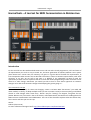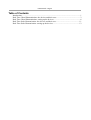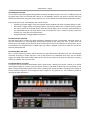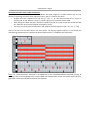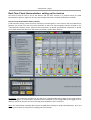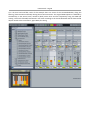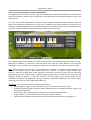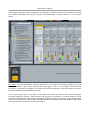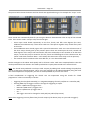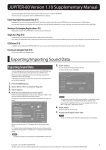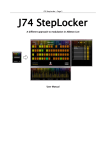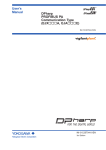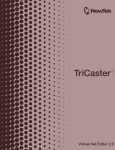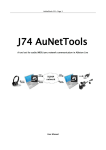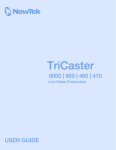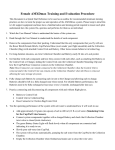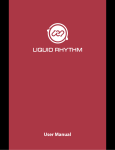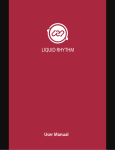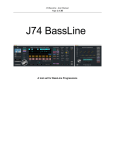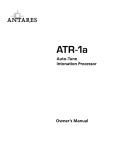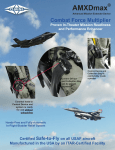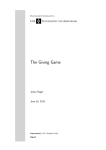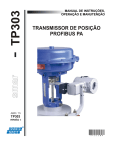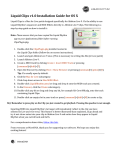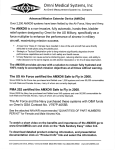Download here - fabriziopoce
Transcript
HarmoTools – Page 1
HarmoTools – A tool set for MIDI harmonization in Ableton Live
Introduction
For the ones like me who embraced electronic music and mix with it chord progressions, solo's and most of
all improvisations, the circle is not yet round. Yes, the latest generation of software, Ableton Live in primis
(think about Live's session view, for instance), has given us a great deal of freedom for improvisation, at
least compared to what we were use to deal with. But when it comes to harmonic improvisation, with other
musicians or on solo, we are still on our own: it is difficult, if not impossible, to keep up with the
spontaneity of ideas if all our sequences fall out of tune and need reprogramming in order to fit with a new
chord or a scale change. Sometimes you would just like to have a more direct approach to harmonic
changes: to be able to fit harmonic changes while keeping the groove going on...
The HarmoTools concept
So I had this idea in mind, for some time hanging: create a real-time MIDI “harmonizer” you could add
when needed, on the fly, to adapt multiple tracks (or even an entire Liveset) so that everything could follow
chords or scale changes. After some time, I found a way for “making” this happen, using Max for Live
(within Ableton Live). The result is the set of devices, called HarmoTools, described here: building blocks for
MIDI real time harmonization and collaboration. The rest of this document explains what the toolset does,
how it works and how you can set it up.
Cheers
Fabrizio (aka June74)
For more software and original stuff: http://www.fabriziopoce.com/download.html
HarmoTools – Page 2
Table of Contents
Introduction ................................................................................................................................1
Real-Time Chord Harmonization: the devices and their uses.....................................................3
Real-Time Chord Harmonization: setting up the devices...........................................................6
Real-Time Scale Harmonization: the devices and their uses....................................................11
Real-Time Scale Harmonization: setting up the devices..........................................................13
HarmoTools – Page 3
Real-Time Chord Harmonization: the devices and their uses
Combining the HarmoTools devices together you can do the following:
•
•
•
Real-time harmonization of any MIDI track within Ableton Live, based on a source of chords
Real-time harmonization of any MIDI track within Ableton Live, based on a source scale
Real time collaboration (using the network) with simultaneous harmonization of multiple systems
(not necessarily all based on Ableton Live, but possibly) to harmonically jam together.
We will start looking at chord harmonization first, providing examples and detailed explanation.
Main Devices
HarmoChord J74.amxd
A Max for Live MIDI device for chord detection (and for signaling to other devices within the Live set). You
can use this device where chords are generated/running within Ableton Live (by clips or MIDI input). The
device must receive the input directly (independently from the fact that an instrument is played or not by
these chords). The device is able to detect 40+ type of chords, in each of the 12 possible root keys,
independently from the chord inversion.
Note: While this device detects chords and spreads this information around in the liveset it does not do the
actual harmonization (MIDI filtering/transpose). To harmonize a track you also need to run an instance of
the HarmoChordFilter J74.amxd device on the target track or tracks (see next).
HarmoChordFilter J74.amxd
This Max for Live MIDI device applies the MIDI filtering / harmonization in real time to its MIDI input, based
on the chord information detected by the “HarmoChord J74.amxd” device (somewhere else in the liveset).
Note: This “Filter” device is the newest in the series of Chord Filter devices in HarmoTools and, compared to
the original “HarmoChordFilterAPI J74.amxd”, works without additional devices in the MIDI chain (so no
Live Scale device is required, as in the “HarmoChordFilterAPI J74.amxd” original case, as presented next).
Example of harmonization within a Live set: combining the two devices just introduced you can do
harmonization within your liveset. Suppose you are jamming, have a keyboard for playing chords and have
prepared a number of tracks with MIDI sequences and basslines, which you can throw in and out while
jamming. Traditionally you would need careful planning of these basslines and sequences to mach the
chords harmony, done somehow in advance. Using the HarmoTools you can improvise with chords,
baselines and sequences, on the fly. Set a “HarmoChord J74.amxd” device on the track which gets the
chords you are playing (eventually using these chords also for playing an instrument) and set a
“HarmoChordFilter J74.amxd” device on each track you need to harmonize. These tracks will stay in
harmony with the chords, and change harmonically each time a new chord is played.
HarmoChordFilterAPI J74.amxd
This is the older version of the previous filter device. This device works by actually modulating a companion
“Scale” MIDI device (an Ableton Live, standard, MIDI device). The Scale device must be placed within the
same track (it does not matter where exactly, if just within the same track). The filter is the Scale device
adapted in real time to match the detected chord (using Max for Live “API” to Live) . Since the latest
versions of HarmoTools you can use the “HarmoChordFilter J74.amxd” instead of the pair
[“HarmoChordFilterAPI J74.amxd” + Scale].
HarmoTools – Page 4
HarmoDisplay J74.amxd
A very simple utility offering a floating window to display the MIDI activity in the track, including history of
all played notes (since last cleared and if history is not disabled). Useful if you want to monitor and study
different parallel tracks (using the history option) or to see the effects of harmonization before/after a filter.
The GUI controls of the “HarmoDisplay J74.amxd” include:
• [PopUp] and [Float] toggles: open the separate display window and make it floating (always on top)
• The [History] toggle, [Clear] and [Send] buttons: the [History] allows you to collect all notes played.
The [Clear] clears the collected buffer, while the [Send] allows you to send the collected buffer to
any [HarmoGuessScale J74.amxd] device, even if inserted later. This is useful to visually analize the
content (e.g. study the scale relationships)
• A [Display] button to toggle ON/OFF the device.
HarmoTonicFilter J74.amxd
This little device filter receives the chord information detected from the "HarmoChord J74.amxd" device in
the pack and filters any incoming MIDI transposing anything to the chord root note. If input notes are
octaves apart, the output chord roots will be also octave apart. You can also define the octave offset. This is
a useful device for simple basslines, as MIDI input (e.g. Clips) is adapted on the fly to match the root of the
currectly detected chord.
HarmoChordBass J74.amxd
This is a little sequencing device which receives the chord information detected from the "HarmoChord
J74.amxd" and plays a simple sequence / line of bass based on the detected chord root. You can define
triggers and pitch offset from the detected root for each step (in sixteens). Anyway note duration or velocity
cannot be edited in the current version.
HarmoChordGuitar J74.amxd
A version of the HarmoChord.amxd device with a guitar layout / display. This device is meant as an aid for
chord shape finding on a guitar. Using this device chords in input MIDI as MIDI notes are presented on the
guitar showing all possible positions on the frets, including open chords and barre chords (E and A shape). It
can be useful to beginners for learning the chord shapes on the guitar or for more advance players to
visualize possible alternatives.
HarmoTools – Page 5
How harmonization works inside HarmoTools
The harmonization as done by the “HarmoChordFilter J74.amxd” happens in a rather natural way. It is not
done by transposing the entire input sequence at once, but on a note by note basis:
• Imagine you have a sequence line, like this: [C – A# – C – G – D#]. This naturally fits a C minor 7 th
chord {C, D#, G, A#}. When a C minor 7 th chord is played, no correction will be made.
• Now change the chord and play a A# minor 7 th defined as {A#, C#, F, G#}. In this case the A# note still
fits, while the others not and will be corrected on the fly.
• The result of note by note harmonization will produce the new sequence: [C# – A# – C# – F – C#].
You can see this as it has been done in the next picture. On top the original sequence, in the middle the
chords being played and on the bottom the harmonized sequence, as feeded to the instrument.
Note: the “HarmoTonicFilter J74.amxd” is an alternative to the “HarmoChordFilter J74.amxd”, forcing all
incoming notes to be tranposed to the current chord root instead of the closest note to the chord. This may
give better results specially where basslines are involved.
HarmoTools – Page 6
Additional Devices in the Pack (e.g. Network Collaboration with Chords)
What about collaboration? The next devices elaborate this part of the story.
HarmoChordRecv J74.amxd
A Max for Live MIDI device for chord-based harmonic collaboration, somehow “alternative” to the
HarmoChord J74.amxd, is the HarmoChordRecv J74.amxd device. This is used when chord detection has to
be done outside of Ableton Live and allows chord detection to be received via the network (using the OSC
protocol). Once received this information will be spread to all other harmonization devices in the liveset
(exactly as done by the HarmoChord J74.amxd device).
Note: In this case the chord detection information will be sent FROM another system in the network. This
system is supposed to run the actual chord detection, using one of the HarmoTools devices. For instance the
chords information could be sent FROM a computer running Ableton Live and using the HarmoChord
J74.amxd device introduced before, with the add-on of using the HarmoChordSend J74.amxd device (see
next) for sending this information out to the network using OSC. Alternatively the chords information could
be sent FROM a computer running the HarmoChord J74 standalone application (see further on).
HarmoChordSend J74.amxd
The Max for Live MIDI device used to send detected chord information from inside Ableton Live to other
systems in the network, using OSC. The actual chord detection still requires the HarmoChord J74.amxd
device to analize the chords. The HarmoChordSend J74.amxd spreads this information across the network.
Example of network collaboration: Case of all systems using Ableton Live and Max for Live. Imagine to have
two systems in real time collaboration, both using Ableton Live. System 1 could be doing the detection
(using the HarmoChord J74.amxd device) and eventually also doing local chord-based harmonization /
filtering (as explained in the previous example). Anyway it would also have an instance of the
HarmoChordSend J74.amxd device in the set to send the detected chord information to the network,
towards another system (System 2). System 2 would receive the detected chord information (as detected by
System 1) using the HarmoChordRecv J74.amxd device and do the same chord-based harmonization /
filtering on its local live set (again, combining the HarmoChordFilterAPI J74.amxd + Scale devices). The two
systems will harmonize based on the same chords.
HarmoChord J74 (standalone)
A standalone version of the HarmoChord J74.amxd AND HarmoChordSend J74.amxd devices combined
together. The device runs as a desktop application (versions for Mac and for Windows available) and uses
MIDI input to receive the chords for detection, eventually sending the received input transparently to
another device as output (for playing this with the chords in question). This application performs the chord
detection and uses OSC to send this information to other systems in the network.
Example of network collaboration: Suppose a musician plays an electric piano, defining this way the chords
(even if by partials chords, due to the quick playing) and suppose having them available via MIDI to a
computer running the standalone HarmoChord J74 application. This will do the chord detection and send
the information to the network, using OSC. A second musician could use Ableton Live, receive the chord
information (through the HarmoChordRecv J74.amxd) and do the harmonization / filtering.
HarmoFilterChord J74 (standalone)
In case you need the other way around (MIDI harmonization outside of Live) the standalone
HarmoFilterChord J74 device for receiving chord information (via OSC) and for applying harmonization on a
local MIDI feed coming as MIDI input. The harmonized/filtered input will be passed as MIDI output.
HarmoTools – Page 7
Real-Time Chord Harmonization: setting up the devices
Let's have a look on how to set up the devices and use their controls in a practical setup for chord
harmonization within a single Live set. The next example will show a network collaboration example.
How to set up harmonization within a Liveset
1) We start from having a track (the first) used for the chord sequence. In this case we will use a MIDI clip to
generate the chords, but real time input would do as well. The chord sequence will be analized by the
“HarmoChord J74.amxd” device, placed on this same track. As chords are identified, information is spread
to any other HarmoTool devices in the liveset (as placed in tracks three and five).
Parameters: the parameters available on the device are a [Manual/Automatic] toggle and a [Send] button.
When the toggle is set to Automatic, detected chords information is sent straight away. If the toggle is set to
Manual, chords will only be sent when pressing the Send button. That's all there is.
Note: the HarmoChord J74.amxd device passes its MIDI input through as output (transparently). So, if you
like to, you can have an instrument for playing the actual chords.
HarmoTools – Page 8
2) In the third and and fifth tracks of this example there are issues of the HarmoChordFilter, doing the
filtering / harmonization and finally driving the actual instruments. The original MIDI sequence is defined by
the MIDI clip in the second track, routed to (both) tracks three and five respectively using Live MIDI I/O
routing. This feed is filtered/harmonized in real time according to the chords detected and the harmonized
output routed to the instruments, again MIDI I/O routing.
HarmoTools – Page 9
How to set up harmonization in network collaboration
The following reports a different setup, using the HarmoChord J74 standalone application to analize chords
and the HarmoTools in Ableton Live to receive the chord information to modulate (harmonize) tracks in the
same Live set.
1) In this setup chords are played by a musician using a separate instrument and are feeded in input via
MIDI to the standalone HarmChord J74, running on a computer (with neither Ableton Live or Max for Live
required), as desktop application. This computer (System 1) has network connectivity (i.e. through wireless)
to another computer (System 2) set to follow these chords for harmonization.
The standalone application receives the chords as MIDI input (in this example using internal MIDI routing –
MIDI Yoke in Windows, on Mac OS it could be the IAC bus), does the chord detection and sends this
information via the network with as destination System 2 (in the picture IP 192.168.1.22, UDP port 4470).
Note: Many variations are possible. The described setup considers a standalone keyborad/piano (an
hardware instrument) having its MIDI output patched to a System 1 computer through a MIDI input
interface, using this as MIDI input to the standalone HarmChord J74 device (in this case the standalone
application will not use its MIDI output). A perfectly legitimate alternative could be the one of having a USB
keyboard attached to System 1, a VST host running on it with a plugin for the chords playing and the
standalone HarmChord J74 application running in between: Keyboard as MIDI input, VST host in output
(eventually with internal routing, MIDI Yoke or IAC bus).
Parameters: the standalone device has the following controls:
• [Sending/Bypass] toggle. If active (“Sending”) passes detected chords to OSC output
• [Automatic/Manual] toggle. Automatic passes detected chords immediately. Manual requires you
to hit the [Send] button.
• [Send] button. If the mode is Manual, allows you to send the chord information
• [Target IP] boxes. Four decimal numbers defining the target IP address.
• [UDP port] box. Number as destination UDP port of the communication with the [Target IP].
HarmoTools – Page 10
2) The target system (the System 2 computer) runs Ableton Live and has a MIDI track dedicated for receiving
the network information (via OSC) by using the “HarmoChordRecv J74.amxd” device, as in the picture
below.
Parameters: The HarmoChordRecv J74.amxd device has a control box for defining the [UDP port] for the
OSC communication and a simple [Bypass/Receiving] toggle. If this is set to Bypass chord detection
information is ignored; if the toggle is set to Receiving, chord information is used and spread to the entire
liveset (for other harmonization devices to use).
3) As in the previous case, in the third and and fifth tracks there are issues of the “HarmoChordFilter
J74.amxd” doing the filtering / harmonization and driving the instruments. The MIDI feeded to these
instruments is defined (as in the previous example) by a MIDI clip of the second track, routed through tracks
three and five respectively. This feed gets filtered/harmonized according to the chords detected and routed
to the instruments on tracks four and six, respectively.
HarmoTools – Page 11
Real-Time Scale Harmonization: the devices and their uses
Most of the times chords are built starting from a scale. Depending on the type of chord you will have
triads, quads or in most complex cases chords of five or six notes but, at least in case of the diatonic modes,
they all retain a relationship with their scale / root of origin.
A chord progression is, in almost all cases, a sequence of chords all belonging to the same original scale /
root (well there are exceptions, and these sometimes excel and create just that extra of suspance in a
piece...). When you improvise a solo on a piece, you would (normally) do it using the same scale / root.
These notes just fit with the chords in the progression.
Using the chord based filtering / harmonization just explaiend is good for sequences and basslines, but may
be limiting for solo's. To fill this gap a version of the filter / harmonizers (technically almost identical to the
devices just explained for chords) is available for scales.
The following briefly describes these devices and their usage.
HarmoGuessScale J74.amxd
This Max for Live MIDI device is somehow similar to the ”HarmoChord J74.amxd” device as described in the
chord harmonization case. This device analizes a MIDI feed (i.e. a musician playing a keyboard) by collecting
notes and performing some analisys on the notes collected. When a match is found to a given scale (at least
6 notes must fit the match), the device will produce a scale “guess” (root and mode). This guess is then
spread to all HarmoTools devices in the liveset which react on scales and is also offered in the menu of all
the produced guesses (some scales produce an equivalent set of notes, but distinguish themselves by the
starting note – the so colled modes, e.g. Major, Dorian, Phrigian, Lydian, Myxolidian, Natural Minor and
Locrian). While this device detects and spreads this information, it does not do the actual harmonization
(MIDI filtering). To harmonize a track to a scale you also need to run an instance of the HarmoScaleFilter
J74.amxd device on the target track (see next).
HarmoScale J74.amxd
This Max for Live device has a similar effect of the following device but instead of dynamically detecting the
scale it just allows you to statically select one (supposed you know / defined the scale to work on already).
Therefore it just defines the scale (root and mode) to be used and spreads this information to all
HarmoTools devices in the liveset which react on scales. Like for the previous device, while this device
defines and spreads this information, it does not do the actual harmonization (MIDI filtering). To harmonize
a track to a scale you also need to run an instance of the HarmoScaleFilter J74.amxd device on the target
track (see next).
HarmoScaleFilter J74.amxd
This Max for Live MIDI device applies the MIDI filter / harmonization in real time to input MIDI, based on
the scale information as detected by the “HarmoScale J74.amxd” or “HarmoGuessScale J74.amxd” devices
(in any track of the Live set). This “Filter” version is newer and compared to the original
“HarmoScaleFilterAPI J74.amxd” and works without additional devices in the MIDI chain (so no Live Scale
device is required, like in the “HarmoScaleFilterAPI J74.amxd” original case).
HarmoScaleFilterAPI J74.amxd (Legacy)
This is the older scale-based filter of the HarmoTools suite. This device applies the actual MIDI
harmonization, based on the available scale information, by modulating a companion “Scale” MIDI device.
The Scale device must be placed within the same track (it does not matter where exactly, if just within the
same track). The filter adapts the Scale device in real time to match the defined scale.
HarmoTools – Page 12
Additional Devices in the Pack (e.g. Network Collaboration with Scales)
HarmoScaleRecv J74.amxd
A Max for Live MIDI device for scale-based harmonic collaboration. This is used when scale definition has to
be done outside of Ableton Live and allows scale definitions to be received via the network (using the OSC
protocol). Once received this information will be spread to all other harmonization devices in the liveset.
HarmoScaleSend J74.amxd
The Max for Live MIDI device used to send defined scale information from inside Ableton Live to other
systems in the network, using OSC. The actual scale definition still requires the HarmoScale J74.amxd
device.
HarmoScale J74 (standalone)
A standalone version of the HarmoScale J74.amxd AND HarmoScaleSend J74.amxd devices combined
together. The device runs as a desktop application (versions for Mac and for Windows available). This
application performs the scale definition and uses OSC to send this information to other systems in the
network.
HarmoFilterScale J74 (standalone)
A standalone device for receiving scale information (via OSC) and applying filtering / harmonization on a
local MIDI feed coming as MIDI input. The harmonized/filtered input will be passed as MIDI output.
Note: the scale information can be sent FROM a computer running Ableton Live (using the HarmoScale
J74.amxd device with the add-on of using the HarmoScaleSend J74.amxd device for sending this
information out to the network using OSC) or alternatively FROM a computer running the HarmoScale J74
standalone application (doing both action in one device). On the other side, scale information (for filtering)
can be received BY a computer running Ableton Live (using the HarmoScaleRcvd J74.amxd device, combined
with filtering / harmonization done by the pair HarmoScaleFilterAPI J74.amxd + Scale) or BY a computer
running the HarmoFilterScale J74 standalone.
HarmoScale2Chord J74.amxd
This Max for Live MIDI device allows you to create a rack of chords, based on the basic diatonic
harmonization rules as associated to a given scale. It provides 9 chord slots, which can be individually edited
and triggered (by MIDI or by a controller mapping). This tool is useful to study the possibilities within a
given scale and to experiment with chord progressions. When used in conjuction with a given scale use a
HarmoScale J74.amxd (or HarmoScaleRecv J74.amxd) to select the scale and the rack will autopopulate
chords (triads) by harmonizing on this scale. You can then update the chords indivdually, eventually adding
or removing individual notes (triads may this become more complex chords at choice).
HarmoDisplayGuitar J74.amxd
A stripped down version of the HarmoChordGuitar J74.amxd device with the same guitar layout / display
but no chord recognition. This device is meant as a simple display of MIDI notes on a guitar layout. Anyway,
if you put a HarmoScale J74.amxd in front of it and enable on it the “Note Out” toggle, you will be able to
visualize the scale on the guitar layout. As you can imagine this is a useful tool for learning or improving
scale fingering on a guitar or a bass guitar instrument.
HarmoTools – Page 13
Using the HarmoGuessScale.amxd device
This device analizes a MIDI feed and, once enough notes have been collected, it produces a scale guess. This
guess is spread to all the HarmoScaleFilter J74.amxd devices for the actual filtering / harmonization.
The GUI items and parameters available are:
•
•
•
•
•
MIDI input display, showing the collected notes (since start or since the collection has been cleared
due to pressing the “Reset_Guess” button)
Last Scale Guess: the last scale that has being guessed (and spread to all HarmoScaleFilter J74.amxd
devices). At least 6 notes needs to be collected for a guess to be possible. Notes will be collected
from the input MIDI (which is also passed through). The little number shows the number of
collected notes.
Alternative Guess. In harmony many modes result in the same note combination. For instance a C
major scale, a D locrian or a A minor scale all produce the same notes. They only diversify in the
order, in particular on which is the first note in the scale (in a C major scale the order is CDEFGAB, in
a D locrian DEFGABC, in a A minor ABCDEFG). This menu collects all the “equivalent” (in terms of
note set) scales as alternative guesses. This way your guess can be conceptually more precise, while
producing exactly the same results on the filter applied to the Scale device.
Restart_Guess. This button resets all the data being collected, so you can guess again from scratch.
Active/Inactive. This toggle activates / deactivates information spreading across the Liveset. If set to
“Active” (default) the guess are spread to the HarmoScaleFilter J74.amxd devices. If set to “Inactive”
guesses are shown but not spread.
The GUI allows you also additional manipulation once the Pop-UP window is opened:
•
•
•
•
You can modify the Scale using the small keyboard on the display. This is useful if you like to see
which changes you can make to get harmonic alternatives.
You can add (or delete) notes to the recorded input. This is useful if not enough notes have been
collected and no guess has yet been made. Adding some extra notes on the small keyboard on the
display you can get a guess.
You can always go back to the recorded input by pressing the “Reset to input notes” button.
You can use this as a visual display has it can be set floating while you change track or view in Live
Using the HarmoScale2Chord J74.amxd device
Many harmonization techniques are possible to create chords within a scale. Probably the best known is the
so called diatonic harmonization technique. On the most common scales (major and the various minors)
this technique generates chords with very strong harmonic characteristics: they fit perfectly together and
allow you “progressions with a great sense of completeness”.
A tool developed around this technique is the “HarmoScale2Chord J74.amxd” device. It is a MIDI device and
it looks like a “rack of chords” (with 9 pads/slots). Each pad/slot hosts and triggers a chord. One simple way
of using it is, in fact, as a self-contained “rack of chords” MIDI device: you can program chords manually on
each pad individually and use them by triggering the related pad.
Well, although perfectly possible, this is not the main use of the device. The real target of this tool is in
exploring chords within scales using the diatonic harmonization rules. You can do this by using the
“HarmoScale2Chord J74.amxd” and “HarmoScale J74.amxd” devices together (they must be both
somewhere in the same live set, not necessary in the same track): the “HarmoScale J74.amxd” device (as it
was exaplained before in the case of filtering) is used to select a scale. Once a scale has been selected, it
causes the “HarmoScale2Chord J74.amxd” device to auto pouplate its (first seven) pad/slots with chords.
HarmoTools – Page 14
The picture below shows the device and the chords auto-populated using in this example the “major” scale:
These chords are automatically built for you using the diatonic harmonization rules on top of the selected
scale. If the source scale is a major scale, the rule will give:
–
–
–
Three major triads based respectively on the first, fourth, and fifth scale degrees (the tonic,
subdominant and dominant). These three triads are a bit special: together they include every note
in the scale.
Three additional minor chords, again with a special characteristic: each one is the relative minor of
the three major chords given by the previous point. These are based upon the sixth, second and
third degrees of the major scale and stand in the same relationship to one another as do the three
majors, so that they may be viewed as the first, fourth and fifth degrees of the relative minor key
(minor scale three semitones down – with exactly the same notes of the major scale in question).
The seventh chord is somehow a bit more odd one, as it is a diminished chord.
Similar strategies to the above work equally well in all minor scales. With more complex/exothic scales the
results produced are less obvious: the chords produced are anyway harmonized to the selected scale.
Note: The chords auto-produced are always triads. Anyway by adding little tweaks editing the pads/slots
you can create more colored variation. This is easy: each pad/slot can be edited individually using the small
one octave keyboard in the pad/slot: just click to activate/disable any note for the chord.
A final consideration on triggering the chords. You can experiment using the chords for “chord
progressions”. There are two ways to do this:
–
–
Triggering the slots/pads manually (i.e. using MIDI mappings for each pad/slot to a controller pad)
Creating MIDI clips to trigger each slot. The logic for triggering is simple:
– Note C-2 (MIDI note 0) triggers slot 1
– Note C#-2 (MIDI note 1) triggers slot 2
– Note D-2 (MIDI note 2) triggers slot 3
– etc. ….
– The trigger note can be changed on each pad (see pad left/top corner)
Note: these triggering note are filtered out from the output of the device (they are just used as triggers).
HarmoTools – Page 15
Applications
What scale are you in?
1. Drop a “HarmoGuessScale.amxd” on the MIDI track and let it analize the feed (just play back the
MIDI to it) until it produces a guess.
2. If your idea used at least 6 different notes (of the 12), you should get a set of alternative scales as a
guess. Which one is right? Or better, which is the Root note in your case? Look again at your
sequence of notes. Normally the Root note would be the tonic note of the first chord or the note
you melody evolves around. It should not be hard to find. Once you defined the Root, the scale you
are in should probably be the one scalein the menu populated by the “HarmoGuessScale.amxd”
device during it's analysis with exactly that same Root. Note down this scale for the other
operations (you can now remove the “HarmoGuessScale.amxd” device if you like).
Can you add and/or expand your chord progression and which chords would fit?
1. Drop now the “HarmoScale2Chord J74.amxd” device on the track you like to use for chords.and on
the same track a “HarmoScale J74.amxd” device.
2. Select on the “HarmoScale J74.amxd” device the scale you defined at the previous stage. You will
see the “HarmoScale2Chord J74.amxd” to auto pouplate its (first seven) pad/slots with chords. This
chords fit harmonically with your scale. You can now try out (using the pads on the 3x3 chord rack
or midi clips as specified before) different chord progressions, which should all fit your initial idea.
Try also to add another note from the scale selected to (some of) the chords. This would enhance
your chords to 7th (or if add / modify more notes result in more complex alterations) and give your
progression even more emphasis.
That's all for this user manual.
Have fun with these devices!
And by the way, for more software and original stuff check my website:
http://www.fabriziopoce.com/download.html