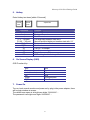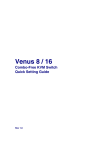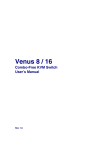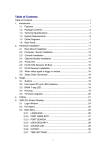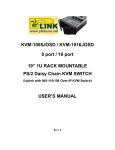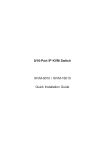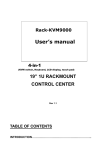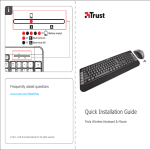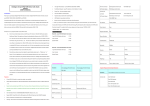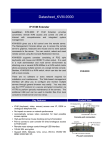Download Mercury 8 / 16 PS/2 KVM Switch Quick Setting Guide
Transcript
Mercury 8 / 16 PS/2 KVM Switch Quick Setting Guide Rev 1.0 Mercury 8/16 Quick Setting Guide 1. Application Diagram 2. Package Contents 1 x KVM Switch Unit 1 x CD-ROM (User’s Manual) 1 x Quick Setting Guide 1 x AC to DC Power Adapter 1 x Rack Mount Kit 1 x Daisy Chain Cable (1.8 m) 2 x KVM Cable; HDDB-15 / VGA + PS/2 x 2 (1.8 m) 3. Local Console Installation Connect the keyboard, mouse and monitor to the local console port. Turn on the monitor then power on the KVM Switch by plug in the power adapter. 4. PC / Servers Installation Find your signal cable. It has a HDDB-15 male connector at one end. Plug it into any PC port in rear of KVM Switch. The other ends connect to your server in VGA and Keyboard / Mouse. Repeat the same procedure to all PCs. 1 Mercury 8/16 Quick Setting Guide 5. Hotkey Enter Hotkey two times [within 2 Seconds] Scroll Lock Scroll Lock Command Space bar ↑ ↓ [1,2,…,8] bank, [01,02,…,16] port PgUp PgDn “B” “S” “F” “R” Space Bar Function Active OSD Previous Channel Next Channel First digit bank number start with 1 Second and third digits port number start with “01” Previous bank Next bank Turn on / off beeper Auto Scan Search the same PC name OSD setting back to factory default value 6. On Screen Display (OSD) OSD Function Key Esc : Enter →/↑/←/↓ Ins PgUp PgDn Exit Select Move Edit Previous Bank Next Bank 7. Power On Turn on local console monitor and power on by plug in the power adapter, there will be login window at screen. The default user name is all eight zero digits “00000000”… The password is all eight zero digits “00000000”… 2 Mercury 8 / 16 PS/2 KVM Switch