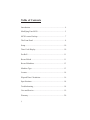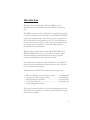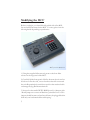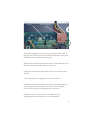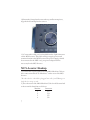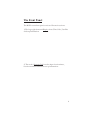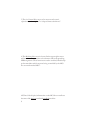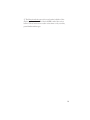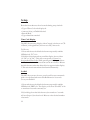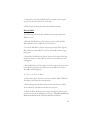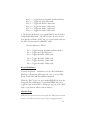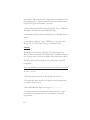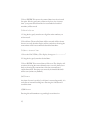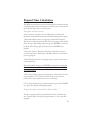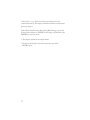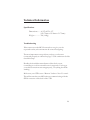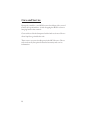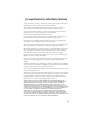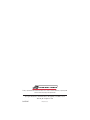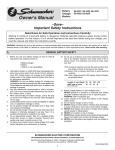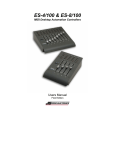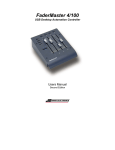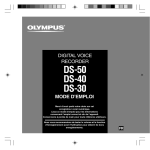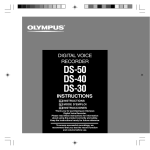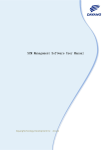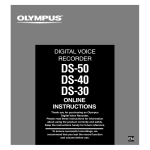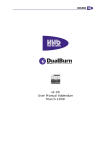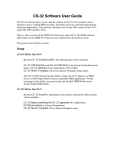Download MCS-Locator User Manual
Transcript
MCS-Locator Users Manual First Edition ©2001 JLCooper Incorporated MCS-Locator Users Manual First Edition MCS-Locator Owners Manual First Edition Part Number for this manual: 932086 MCS-Locator™ is a trademark of JLCooper Electronics. All other brand names are the property of their prospective holders. ©2001 JLCooper Incorporated 142 Arena Street, El Segundo, CA 90245 Table of Contents Introduction .......................................................................... 4 Modifying Your MCS3 .......................................................... 5 MCS Locator Hookup .......................................................... 7 The Front Panel .................................................................... 8 Setup ................................................................................... 10 Time Code Display ............................................................. 10 Pre-Roll ............................................................................... 11 Record Mode ...................................................................... 11 Record Machines ................................................................ 13 Machine Type ..................................................................... 13 Locates ................................................................................ 14 Elapsed Time Calculation ................................................... 16 Specifications...................................................................... 18 Troubleshooting .................................................................. 18 Care and Service ................................................................. 19 Warranty ............................................................................. 20 3 Introduction Thank you for purchasing the JLCooper MCS-Locator. We think that you will find it to be an invaluable productivity tool. The MCS-Locator is a remote Video Cue Controller designed to be used in conjunction with the JLCooper MCS3 RS-422/9PIN jog shuttle control module. It can also be used as a stand alone device. The MCS-Locator provides “Go-To” and “Edit Preset Control” for up to four video or audio machines that follow the Sony P2 protocol. In addition, “Automatic Elapsed Time” calculations may be performed. When used in combination with the MCS3 9PIN/RS-422 or MCS3S 9PIN/RS-422 version, you will have complete Multimachine transport control with a professional jog/shuttle mechanism and advanced auto-locator controls. You will need to complete a small modification to the MCS3. in order to allow communication between the two units. This will be covered in the first chapter. Included with your MCS-Locator are the following items: 1 1 1 1 1 MCS3 to MCS-Locator connection cable.......... part #620020 Loccator to VTR connection cable................... part #620021 MCS-ProSeries Joiner Plate ............................. part #710349 5/64” Allen Wrench ........................................ part #933008 Product Registration Card Please take a moment to fill out your Product Registration Card, this will allow us to notify you of future updates and products as they become available. 4 Modifying the MCS3 Before you begin, you should decide which side of the MCSLocator will be mounted to the MCS3. You may place it on the left or right side depending on preference. MCS3S joined to MCS-Locator 1) Using the supplied Allen wrench, remove the four Allen screws on the top panel of the MCS3. 2) Carefully lift the front panel off of the bottom chassis and set face down off to the side, on a soft surface that will not scratch the unit. Be particularly careful not ot pull on the attached cable or damage the Jog/Shuttle mechanism. 3) Located on the small GPCPU-RS422 board, is a Jumper with “Install Jumper to connect to Machine” printed next to it. This jumper should be removed and saved. It may be plugged back in with only one lead attached for safe keeping. 5 Jumper 6-Pin Connector 4) Carefully unplug the 6-pin connector attached to the cable at the J2 location. Take note of its orientation and remove the strain relief from the slot on the bottom chassis. 5) Replace this cable with the short cable provided. Be sure to use the same orientation as the cable you removed. 6) Slide the strain relief of this cable into the slot on the bottom chasssis. 7) Carefully place the top panel on the bottom chassis. 8) Slide the metal joiner strip between the top and bottom pieces according to the orientation that you have chosen. Align the holes on all of the pieces and tighten the four screws. 9) Remove the two Allen screws on the MCS-Locator appropriate for the orientation you have determined. 6 10) Insert the joiner plate between the top and bottom pieces, align the holes and replace the screws. 11) Connect the cable you just installed into the 9 pin connector on the MCS-Locator. This cable will now supply power and communication to the MCS-Locator. The power supply should be connected to the MCS3. only, no power adapter will be necessary for the MCS-Locator. MCS-Locator Hookup 1) Connect the 25 pin connector of the Multi-Machine Cable to the connector marked “To Machines” on the rear of the MCSLocator. No other device should be plugged into this jack! Damage to both devices may result. 2) The other end of the Multi-Machine Cable should be attached to the controlled machines as follows: Machine 1 2 3 4 7 Connector P3 P4 P5 P6 The Front Panel The MCS-Locator front panel consists of five main sections: 1) The large eight character Display shows Time Code, User Bits and setup information. 2) The ten key Numeric Pad is used to input location times, location numbers and for basic set-up information. 8 3) The six Control Keys are used to start or end control operations, such as “go-to” or “elapsed time calculations”. 4) The Machine Select area is located in the upper right corner and consists of four machine select buttons with corresponding LED designators. These buttons are used to enabled/disabled up tp four machines which are now being controlled by the MCSLocator and attached MCS3.. All Time Code display information on the MCS-Locator reflects the state of the lowest numbered enabled machine. 9 5) The Function Select area is located on the left side of the display and consists of five labeled LED’s and a blue select button. These buttons are used to select time code, user bits, preroll and machine type. 10 Setup Basic decisions that need to to be made during setup include: • Type of Time Code to be displayed. • Amount (if any) of PreRoll desired. • Record Mode • Type of machine attached. Time Code Display The MCS-Locator may display either Control (also know as CTL or Timer) or Longitudinal (also know as LTC) time code. To Choose: 1. Press and release the blue Select button repeatedly until the LED labeled “TC” is lit. 2. Hold the Select button down until the display shows either “tC-CtL” or “tC-LtC”. This will correspond to Control or Longitudinal Time Code. While pressing and holding the Select button, the selection alternates between the two choices. Release the Select button when the desired choice appears in the display. 3. This selection is remembered and retained internally. PreRoll The MCS-Locator may be set to send out all Locate commands with a user-defined amount of PreRoll from 0 to 9 seconds. To set your PreRoll: 1. Press and release the blue Select button repeatedly until the LED labeled “PRE” is lit. The display will show“Pr-x SEC” with x = number of seconds currently set. 2. By holding down the Select button, the number of seconds will scroll up to 9, then back to 0. Release at the desired number of seconds. 11 3. Alternately, while the PreRoll display is in place. the keypad may be used to enter from 0 to 9 seconds. 4. This selection is remembered and retained internally. Record Mode The following four basic Record Modes are supported by the MCS-Locator: •Disable- No Edit Preset (Track Arm) may be made, and the Record button on the MCS3 does not function. •Crash-No Edit Preset (Track Arm) may be made. Pressing the Record button on the MCS3 results in a Crash Record message being sent. •Assemble- No Edit Preset (Track Arm) may be made. Pressing the Record button on the MCS3 results in an Assemble record taking place. •Insert-Edit Presets (Track Arm) for Video and Audio tracks may be made. Pressing the record button on the MCS3 results in an Insert Record taking place. To Choose the Record Mode: 1. Press and release the Select button until the “REC” LED is lit. The display will show the current mode. 2. By holding down the Select button, alternate choices will be shown. Release when the desired choice is shown. 3. While the Record Mode is showing in the display, the keypad may be used to make Edit Preset changes. This will only function while in the Insert mode. The keys function as follows: 12 Key 1—> Toggles between Assemble and Insert Modes. Key 2—> Toggles the Video Edit track. Key 3—> Toggles the Audio 1 Edit track. Key 4—> Toggles the Audio 2 Edit track. Key 5—> Toggles the Audio 3 Edit track. Key 6—> Toggles the Audio 4 Edit track. 4. The F1 thru F6 buttons on an attached MCS3 may be used to enable/disable Edit tracks. The MCS-Locator does not need to be in the Record Mode (“REC” led on) to perform this task, but the MCS-Locator must be in INSERT mode. The keys function as follows: F1—> Toggles between Assemble and Insert Modes. F2—> Toggles the Video Edit track. F3—> Toggles the Audio 1 Edit track. F4—> Toggles the Audio 2 Edit track. F5—> Toggles the Audio 3 Edit track. F6—> Toggles the Audio 4 Edit track. Record Machine(s) You may designate 0 - 4 machines to be the “Record Machine.” Machines so designated will be the only one(s) to receive Edit Preset (Track Arm) and Record/Edit commands. While the “REC” Led is on, the four MACHINE Leds show the designated Record Machines. Use the MACHINE buttons to toggle the state of these LED’s. When you step out of the “REC” mode, your selection will be saved in memory. Machine Type If Edit Preset operations are to be made, the MCS-Locator must be set to send the correct message. Type 1 is appropriate for 13 most older VTRs, while Type 2 is appropriate for Ampex 1" and Sony D2 machines. A little experimentation may be necessary to test which Type you should use. To select: 1. Press and release the Select button until the “Type” LED is lit. The display will show the current Machine Type. 2. Hold down the Select button until the desired Machine Type is shown. 3. Alternately, while the “Type” LED is lit, you may press the Keypad “1” or “2” button to select your Machine Type. Locates The MCS-Locator will store 100 Locates within its memory. These will be stored and retained internally. In addition, there are seven “quick store” locations available when attached to a MCS3. The Keypad is used to call up a locate, and to store a specific locate time. Note: to perform any Locate operation, the “TC” led must be lit. To Store a Locate 1. Press the Set Locate button. The display shows “Loc-”. 2. Using the Keypad, enter the two digit Location number that you wish to store a locate. 3. Press ENTER. The display changes to “—.—.—.—” 4. Using the keypad, enter the desired time. Since the entries scroll to the left, mistakes may be overwritten by continued keypad entry. 14 5. Press ENTER. This stores the entered time into the selected Location. If no keypad entry of time took place, the “current time” (as reported back from the lowest numbered enabled machine) will be stored. To Recall a Locate 1. Using the keypad, enter the two digit Location number you wish to recall. 2. Press Enter. The recalled time will be sent and will be shown for two seconds, then the display will revert back to showing the current time of the lowest numbered enabled machine. To Enter a ‘manual’ time 1. Press the LOCATE key. The display changes to “—.—.—.—” 2. Using the keypad, enter the desired time. 3. Press ENTER. This entered time will be sent. The display will continue showing the entered time for two seconds, then revert back to showing the current time of the lowest numbered enabled machine. If no time was entered, the time 00:00:00:00 will be sent (minus any PreRoll.) LAST button Anytime a Locate is recalled, or if a time is entered manually, it is stored in an internal Last Register. Pressing the LAST button sends this time. CLEAR button Pressing this will terminate any pending Locate function. 15 Elapsed Time Calculation The MCS-Locator may be used to automatically calculate elapsed or running times between either two stored locations or between the “current” time and a stored location. Using Two Stored Locations (Note: it may be easier [i.e. less confusing] if you disable all machines via the Machine buttons while performing these steps.) 1. Recall the End Location, using steps outlined in Chapter 5 This may be either the main (100 locations) storage, or the Quick Store storage. If recalling main storage, the ENTER key must be pushed. If recalling a Quick Store location, ENTER is not needed. 2. Press the +/- key. This will enter the recalled time into the calculator memory. The display will dim to indicate a calculation process going on. 3. Recall the Start Location, using the same steps as in the above section labeled a). If recalling Main Storage, the ENTER key must be pushed after the location is selected. If recalling a Quick Store, the ENTER key is not needed. 4. The elapsed time is shown in the display. If the time shown is something like “23.57:45:02” then the locates were entered backwards, i.e. the first location was a lower time. 5. To restore the display to normal operation, press the ENTER key again. The display will brighten again. Using a Stored Location and the “Current Time” For this to operate, the desired machine must be enabled. Also, the “Current Time” must be the higher time, i.e. the end of the segment. 16 1. Press the +/- key. This enters the current time into the calculator memory. The display will dim to indicate a calculation process going on. 2. Recall the Start Location. If recalling Main Storage, select the desired time and press “ENTER”. If recalling a Quick Store, the ENTER key is not needed. 3. The display will show the elapsed time. 4. To restore the display to normal operation, press the ENTER again. 17 Technical Information Specifications Dimensions.........6.25"x 8.5"x 1.25" (158.75mm x 215.9mm x 31.75mm) Weight............... 3 lb (1.4 Kg) Troubleshooting If for some reason the MCS-Locator does not give you the expected results, take a moment to do some investigating. The most important concept is that you have your Locator connected properly as outlined on page 5. Take a minute to double check this setup. Double check with the manufacturer of the deck you are controlling to see if an external locator is supported. As long as your cable connections are setup properly, everything should be working. Make sure your VTR is set to “Remote” and not “Local” control. This will insure that your MCS units are communicating with the 9PIN connector on the back of the VTR. 18 Care and Service If properly cared for, your MCS-Locator should provide years of trouble-free performance. Avoid dropping the MCS-Locator or banging hard on the controls. Clean with a soft cloth dampened with window cleaner. Do not allow liquids to get inside the unit. There are no user-serviceable parts in the MCS-Locator. Please refer to the really fine print for detailed warranty and service information. 19 JLCooper Electronics Limited Factory Warranty JLCooper Electronics (“JLCooper”) warrants this product to be free of defects in materials or workmanship for a period of 12 months from the date of purchase. This warranty is non-transferable and the benefits apply to the original owner. Proof of purchase in the form of an itemized sales receipt is required for warranty coverage. To receive service under this warranty, customers in the United States should contact the JLCooper factory at (310) 322-9990 and talk to a service technician. If necessary, a Return Authorization number may be issued. For our customers outside the United States, it is recommended that you first contact your Dealer or Distributor, since they may offer their own service or support policy. If local support is not obtainable, please send a FAX to JLCooper’s Service Department at (310) 335-0110, with a detailed description of the service required. Upon issuance of return authorization, the product should be properly packed and shipped to Service Department, JLCooper Electronics, 142 Arena St., El Segundo, CA 90245. Please include the following: copy of the sales receipt, your name and address (no P.O. Boxes, please), a brief description of the problem, and any other related items discussed with the service department and considered necessary to evaluate the product or effect a repair. The return authorization number must be clearly written on the outside of the package. JLCooper will, without charge for parts or labor, either repair or replace the defective part(s). Shipping costs are not covered by this warranty. JLCooper’s normal repair turn around time at the factory is approximately 15 business days, from receipt of product to shipping. Your actual turn around time will include return shipping. Actual turn around time will vary depending upon many factors including the repeatability of the customer’s reported complaint, the availability of parts required for repair, the availability of related products needed to evaluate the product if necessary. Priority services are available. These should be discussed with the service technician at the time the return authorization is issued. This warranty provides only the benefits specified and does not cover defects or repairs needed as result of acts beyond the control of JLCooper including but not limited to: abuse, damage by accident/negligence, modification, alteration, improper use, unauthorized servicing, tampering, or failure to operate in accordance with the procedures outlined in the owner’s manual; nor for acts of God such as flooding, lightning, tornadoes, etc. THE DURATION OF ANY OTHER WARRANTIES, WHETHER IMPLIED OR EXPRESS, INCLUDING BUT NOT LIMITED TO THE IMPLIED WARRANTY OF MERCHANTABILITY, IS LIMITED TO THE DURATION OF THE EXPRESS WARRANTY HEREIN. JLCOOPER HEREBY EXCLUDES INCIDENTAL AND CONSEQUENTIAL DAMAGES, INCLUDING BUT NOT LIMITED TO: LOSS OF TIME, INCONVENIENCE, DELAY IN PERFORMANCE OF THIS WARRANTY, THE LOSS OF USE OF THE PRODUCT OR COMMERCIAL LOSS, AND FOR BREACH OF ANY EXPRESS OR IMPLIED WARRANTY OF MERCHANTABILITY, APPLICABLE TO THIS PRODUCT. JLCOOPER SHALL NOT BE LIABLE FOR DAMAGES OR LOSS RESULTING FROM THE NEGLIGENT OR INTENTIONAL ACTS OF THE SHIPPER OR HIS CONTRACT AFFILIATES. THE CUSTOMER SHOULD CONTACT THE SHIPPER FOR PROPER CLAIMS PROCEDURES IN THE EVENT OF DAMAGE OR LOSS RESULTING FROM SHIPMENT. 20 ©2001 JLCooper Electronics. MCS, Media Control Station, MCS 3, and MCS -Locator are trademarks of JLCooper Incorporated. Other brand names are the property of their respective holders. JLCooper Electronics • 142 Arena Street • El Segundo, CA 90245 U.S.A www.jlcooper.com P/n 932086 Printed in U.S.A.