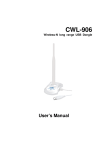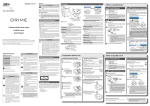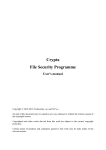Download ACT-IR210 Manual
Transcript
ACTiSYS Corp. Serial-IR Dongle Installation Manual ACT-IR210L IrDA PC Adapter User’s Manual ACTiSYS Corp. 48511 Warm Springs Blvd, Suite 206 Fremont, CA 94539, USA TEL: (510) 490-8024, FAX: (510) 623-7268 E-Mail: [email protected] Web: www.actisys.com Release 1.41 ACTiSYS Corporation 2001 1 All Rights Reserved ACTiSYS Corp. Serial-IR Dongle Installation Manual FCC & VCCI Compliance Statement This device complies with part 15 of the FCC Rules. Operation is subject to the following two conditions: (1)This device may not cause harmful interference and (2) this device must accept any interference received, including interference that may cause undesired operation. WARNING-FCC Regulations state that any unauthorized changes or modifications to this equipment not expressly approved by the manufacturer could void the user authority to operate this equipment NOTE: This equipment has been tested and found to comply with the limits for Class B digital device, pursuant to Part 15 of the FCC Rules. This equipment generates, uses, and can radiate radio frequency energy and, if not installed and used in accordance with the instructions, may cause harmful interference to radio communications. However, there is no guarantee that interference will not occur in a particular installation. If this equipment does cause harmful interference to radio or television reception, which can be determined by turning the equipment off and on, the user is encouraged to try to correct the interference by one or more of the following measures: -Increase the separation between the equipment and receiver. -Reorient or relocate the receiving antenna. -Connect the equipment into an outlet on a circuit different from that to which the receiver is connected. -Consult the dealer or an experienced radio/TV technician for helps. This equipment is in the 2nd Class category (information equipment to be used in a residential area there to) and conforms to the standards set by the Voluntary Control Council For Interference by Data Processing Equipment and Electronic Office Machines aimed at preventing radio interference in such residential area. When used near a radio or TV receiver, it may become the cause of radio interference. Read the instructions for correct handling. NOTE: Must be used with shielded cable only. FOR YOU RECORDS For your assistance in reporting this product in case of loss or theft, please record the model and serial number which are located on the bottom of the case. Please retain this information. Model Number Serial Number Date of Purchase Place of Purchase All indicated copyrights and trademarks in the following pages are copyrights and trademarks of their Respective corporations. Release 1.41 ACTiSYS Corporation 2001 2 All Rights Reserved ACTiSYS Corp. Serial-IR Dongle Installation Manual CONTENTS CONTENTS .....................................................................................................3 INTRODUCTION..............................................................................................4 PARTS CHECK LIST.......................................................................................5 SYSTEM REQUIREMENTS.............................................................................6 BIOS SETUP ...................................................................................................7 WINDOWS 98 INSTALLATION GUIDE...........................................................8 WINDOWS 98 UNINSTALLATION GUIDE ...................................................12 WINDOWS 2000 INSTALLATION GUIDE.....................................................15 WINDOWS 2000 UNISTALLATION ..............................................................19 WINDOWS ME INSTALLATION GUIDE .......................................................21 WINDOWS ME UNINSTALLATION GUIDE ..................................................27 WINDOWS XP INSTALLATION GUIDE........................................................28 WINDOWS XP UN-INSTALLATION GUIDE .................................................29 TROUBLE SHOOTING..................................................................................33 SPECIFICATIONS .........................................................................................35 WARRANTY INFOMATION...........................................................................36 CONTACT INFORMATION ...........................................................................38 Release 1.41 ACTiSYS Corporation 2001 3 All Rights Reserved ACTiSYS Corp. Serial-IR Dongle Installation Manual INTRODUCTION This document provides instructions to install the ACT IR210L Serial-IR Dongle along with Windows 98/ME/2000/XP device driver. It is assumed that the user is familiar with basic operation of Window 98/ME/2000/XP. Release 1.41 ACTiSYS Corporation 2001 4 All Rights Reserved ACTiSYS Corp. Serial-IR Dongle Installation Manual PARTS CHECK LIST When you unpack the package, the following items should be found. 1. 2. 3. ACT-IR210L Adapter 5 pins Motherboard Connector User’s Guide Release 1.41 ACTiSYS Corporation 2001 5 All Rights Reserved ACTiSYS Corp. Serial-IR Dongle Installation Manual SYSTEM REQUIREMENTS To use ACT-IR210L, your computer MUST meet the following requirements. 1. 2. Window 98/ME/2000/XP. Built in infrared I/O controller or super I/O chip on the motherboard with infrared connector available and documented in the user’s manual. Release 1.41 ACTiSYS Corporation 2001 6 All Rights Reserved ACTiSYS Corp. Serial-IR Dongle Installation Manual BIOS SETUP Before installing the device driver, you MUST setup your BIOS FIRST. It assumed that your IR Dongle would installed to serial port 2. 1. Choose PNP & PCI from BIOS SETUP PNP OS Installed: NO Resource Controlled by: Manual 2. Choose Integrated Peripherals from BIOS SETUP Onboard UART2 Serial Port 2 : 2F8H/IRQ3 Onboard IR function: SIR, HPSIR or IrDA Release 1.41 ACTiSYS Corporation 2001 7 All Rights Reserved ACTiSYS Corp. Serial-IR Dongle Installation Manual WINDOWS 98 INSTALLATION GUIDE Note: If you do not change your computer BIOS setting, STOP here and go to Chapter BIOS SETUP. Note: If your computer system has installed some device on the same com port before, you MUST properly uninstall the devices first. ACT-IR210L would NOT work with your system any more if the devices are uninstalled improperly because some drivers are still there and cause conflicts with ACT-IR210L driver. You HAVE to re-install your Windows 98 again. Note: If your computer system has installed a FIR device before, ACT-IR210L would NOT work with your system any more. You HAVE to re-install your Windows 98 again. Following are the instructions to properly install the ACT-IR210L Dongle. You need a computer system with a built-in SIR chip and Windows 98 already installed. If your motherboard’s IR head is not 5 pins, you have to re-assign the pins according the definition. 1. 2. 3. 4. Connect motherboard connector to your motherboard. Connect ACT-IR210L to Mini DIN 8 Boot up your computer system. Double Click My Computer on DeskTop 5. Double Click Control Panel on My Computer Page Release 1.41 ACTiSYS Corporation 2001 8 All Rights Reserved ACTiSYS Corp. Serial-IR Dongle Installation Manual 6. Double Click Add New Hardware on Control Panel Page. 7. Click Next. 8. Click Next. Release 1.41 ACTiSYS Corporation 2001 9 All Rights Reserved ACTiSYS Corp. Serial-IR Dongle Installation Manual 9. Select No, the device isn’t in the list in the box. Then click Next. 10. Highlight Infrared Devices from the Hardware types list, then click Next. 11. Click Next. 12. From Manufacturers list, choose (Infrared COM port or dongle), from Infrared Devices list, choose (Generic Infrared Serial Port or dongle). Then click OK. Release 1.41 ACTiSYS Corporation 2001 10 All Rights Reserved ACTiSYS Corp. Serial-IR Dongle Installation Manual 13. From Infrared Transceiver list, choose Generic Infrared Port for IR200L. Then click Next. 14. Select COM port which is physically connected to the Dongle. In most cases, the Dongle is connected to COM2. Choose Communication Port (COM2) from the Port list, click Next. 15. Reboot your computer. Release 1.41 ACTiSYS Corporation 2001 11 All Rights Reserved ACTiSYS Corp. Serial-IR Dongle Installation Manual WINDOWS 98 UNINSTALLATION GUIDE 1. Boot up your computer system. 2. Click Control Panel. 3. Double click System Icon Release 1.41 ACTiSYS Corporation 2001 12 All Rights Reserved ACTiSYS Corp. Serial-IR Dongle Installation Manual 4. Click Device Manager tab. 5. Highlight Infrared Communication Device, and then click Remove. 6. Click OK in the Confirm Device Removal box. 7. Highlight (Generic Infrared Serial Port or Dongle), then click Remove. Release 1.41 ACTiSYS Corporation 2001 13 All Rights Reserved ACTiSYS Corp. Serial-IR Dongle Installation Manual 8. Click OK in the Confirm Device Removal. 9. Click on OK to restart your computer. Release 1.41 ACTiSYS Corporation 2001 14 All Rights Reserved ACTiSYS Corp. Serial-IR Dongle Installation Manual WINDOWS 2000 INSTALLATION GUIDE Note: If you do not change your computer BIOS setting, STOP here and go to Chapter BIOS SETUP. Note: If your computer system has installed some device on the same com port before, you MUST properly uninstall the devices first. ACT-IR210L would NOT work with your system any more if the devices are uninstalled improperly because some drivers are still there and cause conflicts with ACT-IR210L driver. You HAVE to re-install your Windows 2000 again. Note: If your computer system has installed a FIR device before, ACT-IR210L would NOT work with your system any more. You HAVE to re-install your Windows 2000 again. Note: If you want use Virtual COM Port in your application, STOP here and change IR210Lto USB-IR Dongle. Following are the instructions to properly install the ACT-IR210L Dongle. You need a computer system with a built-in SIR chip and Windows 2000 already installed. If your motherboard’s IR head is not 5 pins, you have to re-assign the pins according the definition. 1. Connect ACT-IR210L serial adapter to Desktop PC. 2. Startup your computer system. 3. Click on Control Panel. Release 1.41 ACTiSYS Corporation 2001 15 All Rights Reserved ACTiSYS Corp. Serial-IR Dongle Installation Manual 4. Double Click Add/Remove Hardware. 5. On Welcome to the Add/Remove Hardware wizard, click Next>. 6. Choose Add/Troubleshoot a device, then click Next>. You may have to wait a while when the wizard searches for Plug and Play hardware. 7. Highlight ADD a new drive then click Next. Release 1.41 ACTiSYS Corporation 2001 16 All Rights Reserved ACTiSYS Corp. Serial-IR Dongle Installation Manual 8. Choose No, I want select the hardware form a list then click OK 9. Select the Infrared device from the Hardware types. 10. From Manufacturers list, choose Standard Infrared Port, from Infrared Device list, choose Serial Cable using IrDA Protocol for IR210L; click Next>. 11. Click Next>. Release 1.41 ACTiSYS Corporation 2001 17 All Rights Reserved ACTiSYS Corp. Serial-IR Dongle Installation Manual 12. Choose COM2 in most case, then click Next> 13. Click Finish. Release 1.41 ACTiSYS Corporation 2001 18 All Rights Reserved ACTiSYS Corp. Serial-IR Dongle Installation Manual WINDOWS 2000 UNISTALLATION 1. Startup your computer system. 2. Click on Control Panel. 3. Double click System Icon. 4. Click on Hardware tab, then click Device Manager button. 5. Click on Infrared devices, then highlight Serial Cable using IrDA Protocol. Release 1.41 ACTiSYS Corporation 2001 19 All Rights Reserved ACTiSYS Corp. Serial-IR Dongle Installation Manual 6. Click Action and then Uninstall… 7. The device has been uninstalled and close device manager, restart your computer. Release 1.41 ACTiSYS Corporation 2001 20 All Rights Reserved ACTiSYS Corp. Serial-IR Dongle Installation Manual WINDOWS ME INSTALLATION GUIDE Note: If you do not change your computer BIOS setting, STOP here and go to Chapter BIOS SETUP. Note: If your computer system has installed some device on the same com port before, you MUST properly uninstall the devices first. ACT-IR210L would NOT work with your system any more if the devices are uninstalled improperly because some drivers are still there and cause conflicts with ACT-IR210L driver. You HAVE to re-install your Windows ME again. Note: If your computer system has installed a FIR device before, ACT-IR210L would NOT work with your system any more. You HAVE to re-install your Windows ME again. Following are the instructions to properly install the ACT-IR210L Dongle. You need a computer system with a built-in SIR chip and Windows ME already installed. If your motherboard’s IR head is not 5 pins, you have to re-assign the pins according the definition. 1. Connect ACT-IR220L+/220L/200L serial adapter to the Desktop PC. 2. Boot up your computer system. 3. Double Click My Computer icon on DeskTop 4. Double click Control Panel icon. Release 1.41 ACTiSYS Corporation 2001 21 All Rights Reserved ACTiSYS Corp. Serial-IR Dongle Installation Manual 5. Double click Add New Hardware icon. 6. On the following boxes, click Next>. 7. Click Next>. 8. Choose No I want to select the hardware from a list, then click Next>. Release 1.41 ACTiSYS Corporation 2001 22 All Rights Reserved ACTiSYS Corp. Serial-IR Dongle Installation Manual 9. If you can not find Infrared device from Hardware types list, choose Other devices from the Hardware types list, then click Next >. Otherwise go to step 16. 10. From Manufacturers list, choose (legacy serial infrared device), from Models list, Choose ACTIR200L Infrared Wireless Interface, then click Next>. 11. Click Finish. 12. Double click Add New Hardware icon. 13. Click Next>. Release 1.41 ACTiSYS Corporation 2001 23 All Rights Reserved ACTiSYS Corp. Serial-IR Dongle Installation Manual 14. Click Next>. 15. Choose No I want select the hardware from list, then click Next>. 16. Highlight Infrared device from Hardware types list. Then click Next> Release 1.41 ACTiSYS Corporation 2001 24 All Rights Reserved ACTiSYS Corp. Serial-IR Dongle Installation Manual 17. Click Next>. 18. Click Next> 19. Highlight Generic Infrared Port, then click Next> If your device is physically connected to COM2, highlight Communications ports (COM2), then click Next>. Release 1.41 ACTiSYS Corporation 2001 25 All Rights Reserved ACTiSYS Corp. Serial-IR Dongle Installation Manual 20. Click Next>. 21. Click Finish Release 1.41 ACTiSYS Corporation 2001 26 All Rights Reserved ACTiSYS Corp. Serial-IR Dongle Installation Manual WINDOWS ME UNINSTALLATION GUIDE 1. Double click System icon on Control Panel 2. Go to Device Manager, highlight the items in the Infrared devices, then click Remove button. 3. Highlight the items in the Infrared devices, then click Remove button. 4. Highlight (Generic Infrared Serial Port or dongle), then click Remove button. Click OK button. The device has been successfully uninstalled. Release 1.41 ACTiSYS Corporation 2001 27 All Rights Reserved ACTiSYS Corp. Serial-IR Dongle Installation Manual WINDOWS XP INSTALLATION GUIDE If your motherboard has built-in infrared I/O controller or super I/O chip, Windows XP will automatically install the driver if the IrDA is enabled in BIOS settings. You are supposed to connect the device to the IrDA header simply. It will work. Release 1.41 ACTiSYS Corporation 2001 28 All Rights Reserved ACTiSYS Corp. Serial-IR Dongle Installation Manual WINDOWS XP UN-INSTALLATION GUIDE 1. Highlight My Computer, then right click. 2. click Highlight Properties, then left Release 1.41 ACTiSYS Corporation 2001 29 All Rights Reserved ACTiSYS Corp. 3. Serial-IR Dongle Installation Manual Click Device Manager 4. Highlight the items under Infrared device, then right click. Release 1.41 ACTiSYS Corporation 2001 30 All Rights Reserved ACTiSYS Corp. 5. Serial-IR Dongle Installation Manual Click Uninstall 6. Click OK, you have successfully uninstalled the device on your system. Release 1.41 ACTiSYS Corporation 2001 31 All Rights Reserved ACTiSYS Corp. 7. Serial-IR Dongle Installation Manual Restart your computer Release 1.41 ACTiSYS Corporation 2001 32 All Rights Reserved ACTiSYS Corp. Serial-IR Dongle Installation Manual TROUBLE SHOOTING For help on general and miscellaneous problems you may be experiencing with your installation, refer to the following pages for possible solutions. Look up your problem and try the solution. SYMPTOM PROBLEM Can not establish link 1. The two IR devices (General) are not aligned properly. 2. Distance is too near or far. 3. The device is inactivated. 4. The device is not installed properly ACT-IR200L/220L+ is The power-saving connected to and feature in the notebook takes power only from computer either stops or the serial port of the reduces power output notebook computer. from the signal lines of the serial port to the ACT-IR200L/220L+ devices. Solution 1. Properly align them again 2. Move one device to a proper distance. 3. Activate it by IR monitor. 4. Refer to Un-installation Guide to remove the device, then reinstall again. 1. Set the “Power Management” control to “Advanced” or “Off” to enable power supplied from computer serial port to ACTIR200L/220L+ devices. 2. Go to Integrate Peripheral to set the COM port to “Infrared”. 3. Do not install more than one infrared device on one computer. File Transfer between 1. The infrared 1. Check to find out the source IR-equipped PDA and communication is of interference and eliminate ACT-IR deviceinterfered. For it before trying again. attached host example, something 2. If you were restoring data, computer stops blocks out the simply try again. before finishing up infrared beam or the 3. If you were doing backup and an error message burst of string light something the PDA does not appears. source, etc. reset its flags and keeps 2. Software does not stopping at the same support the IrDA position unless you press controller chip on the the RESET button once. Be motherboard. very careful. DO NOT 3. Serial port is initialize (press ON key and occupied and not RESET button at the same available for IR time) your PDA. Otherwise transmission. you may lose all your data. 4. Make proper model # selection in the software as specified in your PC system user’s manual. Release 1.41 ACTiSYS Corporation 2001 33 All Rights Reserved ACTiSYS Corp. Serial-IR Dongle Installation Manual 5. Make sure to disconnect modem, etc. from the serial port to make it available for IR transmission. Release 1.41 ACTiSYS Corporation 2001 34 All Rights Reserved ACTiSYS Corp. Serial-IR Dongle Installation Manual SPECIFICATIONS Model: ACT-IR210L+ Carrier: Infrared radiation (peak wavelength: 850 to 1050nm) Communication Distance: IR210L From 0 cm to 250 cm. For best results, from10 cm (3.95 in) to 150 cm (4 ft. 11.05 in) IrDA-IR: Baudrate: Parity Bit: Data: Stop Bit: Error Check: 9.6,19.2,57.6,115.2K bps None 8 bit 1 bit CRC Connector: 5-pins connector to motherboard Power Source: Motherboard Power Consumption: 0.30mW (11mA max.) Operating temperature: 0oC to 40oC (32oF to 104oF) Dimensions (Inches): 2.0”L x 1.63”W x 0.62”H 51mm x 41mm x 16mm Weight: 2.0 oz (54 gr.) Accessories: User Manual Windows 98/ME/2000: IR Software Pin Assignments: 5-pin connector Pin 1 2 3 4 Color Red Blue Yellow Black Symbol VCC NC IRRX GND I/O O I - 5 Green IRTX O Release 1.41 ACTiSYS Corporation 2001 Function +5V Power Supply Non Connected IR Receive Reference ground (0V) for all signals IR Send 35 All Rights Reserved ACTiSYS Corp. Serial-IR Dongle Installation Manual WARRANTY INFOMATION THE FOLLOWING WARRANTY GIVES YOU SPECIFIC LEGAL RIGHTS. YOU MAY ALSO HAVE OTHER RIGHTS WHICH VARY FROM STATE TO STATE. ACTiSYS Corporation warrants to the first consumer purchaser, for a period of one year from the date of purchase, that this wireless interface (“the Product”) will be free from defective workmanship and materials, and agrees that it will, at its option, either repair the defect or replace the defective Product or part thereof at no charge to the purchaser for parts or for labor. This warranty does not apply to any appearance items of the Product, any consumable items such as paper, ink ribbon, or batteries supplied with the Product, or to any equipment or any hardware, software, firmware, or peripheral other than the Product. This warranty does not apply to any Product the exterior of which has been damaged or defected, which has been subjected to misuse, abnormal service or handling, or which has been altered or modified in design, construction or interfacing. Tampering With Label Voids Warranty. In order to enforce the rights under this limited warranty, the purchaser should mail, ship, or carry the Product, together with proof of purchase, to ACTiSYS. The limited warranty described above is in addition to whatever implied warranties may be granted to purchasers by law. To the extent permitted by applicable law, ALL IMPLIED WARRANTIES INCLUDING THE WARRANTIES OF MERCHANT ABILITY AND FITNESS FOR USE ARE LIMITED TO A PERIOD OF ONE YEAR FROM THE DATE OF PURCHASE. Some states do not allow limitations on how long an implied warranty lasts, so the above limitation may not apply to you. Neither the sales personnel of the seller nor any other person is authorized to make any warranties other than those described above, or to extend the duration of any warranties beyond the time period described above on behalf of ACTiSYS Corporation. The warranties described above shall be the sole and exclusive remedy available to the purchaser. Correction of defects, in the manner and for the period of time described above, shall constitute full satisfaction of all claims, whether based on contract, negligence, strict liability or otherwise. In no event shall ACTiSYS Corporation be liable, or in any way responsible, for any damages or defects in the Product which were caused by repairs or attempted repairs performed by anyone other than ACTiSYS technician. Nor shall ACTiSYS Corporation be liable or in any way responsible for any incidental or consequential economic or property damage. Some states do not allow the exclusion of incidental or consequential damages, so the above exclusion may not apply for you. Release 1.41 ACTiSYS Corporation 2001 36 All Rights Reserved ACTiSYS Corp. Serial-IR Dongle Installation Manual ACTiSYS Corporation warrants to the first consumer purchaser, for a period of 1 year from the date of purchase, that this wireless interface (The Product? Will be free from defective workmanship and materials, and agrees that it will, at its option, either repair the defect or replace the defective Product or part thereof at no charge to the purchaser for parts or for labor. This warranty does not apply to any appearance items of the Product, any consumable items such as paper, ink ribbon, or batteries supplied with the Product, or to any equipment or any hardware, software, firmware, or peripheral other than the Product. This warranty does not apply to any Product the exterior of which has been damaged or defected, which has been subjected to misuse, abnormal service or handling, or which has been altered or modified in design, construction or interfacing. Tampering With Label Voids Warranty. In order to enforce the rights under this limited warranty, the purchaser should mail, ship, or carry the Product, together with proof of purchase, to ACTiSYS . The limited warranty described above is in addition to whatever implied warranties may be granted to purchasers by law. To the extent permitted by applicable law, ALL IMPLIED WARRANTIES INCLUDING THE WARRANTIES OF MERCHANT ABILITY AND FITNESS FOR USE ARE LIMITED TO A PERIOD OF 1 YEAR FROM THE DATE OF PURCHASE. Some states do not allow limitations on how long an implied warranty lasts, so the above limitation may not apply to you. Neither the sales personnel of the seller nor any other person is authorized to make any warranties other than those described above, or to extend the duration of any warranties beyond the time period described above on behalf of ACTiSYS Corporation. The warranties described above shall be the sole and exclusive remedy available to the purchaser. Correction of defects, in the manner and for the period of time described above, shall constitute full satisfaction of all claims, whether based on contract, negligence, strict liability or otherwise. In no event shall ACTiSYS Corporation be liable or in any way responsible, for any damages or defects in the Product which were caused by repairs or attempted repairs performed by anyone other than ACTiSYS technician. Nor shall ACTiSYS Corporation be liable or in any way responsible for any incidental or consequential economic or property damage. Some states do not allow the exclusion of incidental or consequential damages, so the above exclusion may not apply to you. Release 1.41 ACTiSYS Corporation 2001 37 All Rights Reserved ACTiSYS Corp. Serial-IR Dongle Installation Manual CONTACT INFORMATION ACTiSYS Corporation. 48511 Warm Springs Blvd, Suite 206 Fremont, CA 94539, USA TEL: (510) 490-8024, FAX: (510) 623-7268 E-Mail: [email protected] Web: www.actisys.com Release 1.41 ACTiSYS Corporation 2001 38 All Rights Reserved







































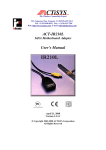
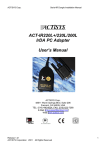
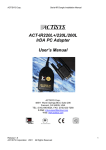
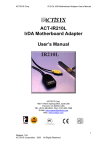
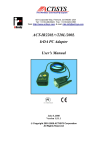


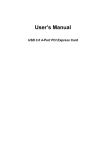
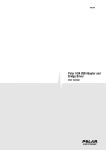
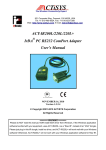
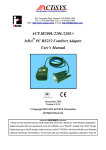
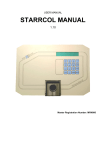
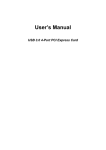

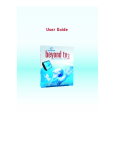

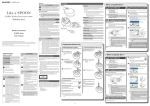
![[PDF:4.7MB]](http://vs1.manualzilla.com/store/data/005740230_1-1ae4d56b6a4c67b9bd1782228090ff43-150x150.png)