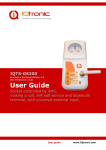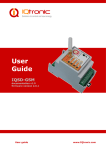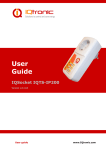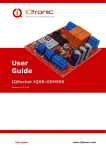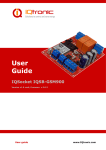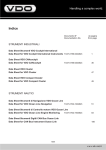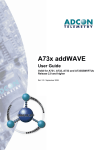Download IQTD-GS400
Transcript
IQTD-GS400 v.2.0 User Guide GSM gateway controlled by SMS, making a call, IVR self service and Bluetooth terminal, with universal inputs Obsah 1 Product features ............................................................................. 3 2. Wiring IQTD-GS400 .......................................................................... 5 3. Power supply wiring ........................................................................ 6 3.1 AC power wiring ............................................................................. 6 3.2 DC power wiring ............................................................................. 6 4. Instalation ....................................................................................... 7 4.1 Inserting SIM Card .......................................................................... 7 4.2 Powering IQTD-GS400 On ................................................................ 8 5. Explanatory Notes to Commands...................................................... 9 Basic Control ...................................................................................... 11 Advanced Settings ............................................................................. 15 8 Control by IQcontrol Suite for WINDOWS ....................................... 48 8.1 IQControl subprogram ....................................................................48 8.2 Commands editor subprogram .........................................................54 8.3 Numbers Editor Subprogram ...........................................................58 8.4 IVR Completor subprogram .............................................................59 9. Control by IQcontrol Smart Application for OS Android .................. 65 9.1 Control by SMS..............................................................................66 9.2 Control by terminal via wireless Bluetooth connection ........................67 Click the buton ....................................................................................67 10. Meaning of integrated button ....................................................... 69 11. Inserting SD card ......................................................................... 69 12. Factory default settings ............................................................... 70 12.1 Manual configuration of factory default values .................................70 12.2. Factory default settings ...............................................................71 13. LED indicators .............................................................................. 72 13.1. Functional indication ....................................................................72 13.2. Error conditions ..........................................................................73 14. Error messages ............................................................................ 73 15. Technical Specification ................................................................. 74 16. Instalation rules for dual radio device.......................................... 74 17. Features and connection of switching elements ........................... 75 17.1 Lifetime for using AC voltage .........................................................75 17.2 Lifetime for using DC voltage .........................................................75 17.3 Load connection to the device output .............................................76 17.4 Connection by use of a contactor ...................................................76 18. Input specification ....................................................................... 77 18.1 Analog input 1 and 2 - ADH and ADL ..........................................77 18.2 Digital inputs DIN1, DIN2 and DIN3.............................................78 19. Accessories .................................................................................. 78 20. Configuration of original English set of commands ...................... 79 21. Operation, maintenance and security safety recommendations ... 79 22. Warranty ...................................................................................... 80 2015 IQtronic technologies Europe s.r.o. Acknowledgements Thank you that you have purchased this IQTD-GS400 produced by IQtronic technologies Europe Ltd, the real manufacturer providing the unique and unrivalled products. Our company has produced IQ socket products for already 10 years and has delivered them throughout the world. Our products always offer you a lot more. But consider by yourself... 1 Product features IQTD-GS400 is a highly sophisticated device intended to control electrical appliances connected to device’s output power socket by sending SMS messages and making calls to device’s SIM card number by means of a mobile phone. IQTD-GS400 can be also controlled wirelessly via Bluetooth using IQcontrol software terminal. An interactive voice self service (IVR) is another way to control your device. This product has also a universal input to connect external accessories: up to 8 temperature and humidity sensors. It incorporates up to 122 implemented SMS commands. The output of the device is two 230V switched power relay outputs with the maximum current capacity of 16A – resistance load. Among others, the product has the following interesting functions: Turning electrical appliances on and off by SMS messages or by making a call to device’s internal SIM card number. Automatical control: turning electrical appliances on and off at predermined time by means of a scheduler or at a user-specific time. Sending automatically an alert on power failure and restore. Restarting appliances, such as servers. Monitoring the external input status: Two A/D inputs - monitoring electric fences and AC/DC voltages with autodetect, 2 digital inputs DIN1, DIN2 for DC voltage, 1 digital input DIN3 for AC/DC voltage. One universal bus for temperature and humidity sensors. Thermostat function. Alarm function: temperature alarm, humidity alarm, A/D, or change at digital inputs, power failure, power restore. Alarm in case of a GSM signal jamming. Internal back up battery Li-Pol for 6 hours operating without AC power. Up to 12 alarm numbers, each of the numbers can be set for a different event. Page 3 of 80 2015 IQtronic technologies Europe s.r.o. Time scheduler function, up to 50 events. Automatical logging of all events into the internal memory. Interactive voice self service that can be customized by a user. Configuration via Bluetooth with a professionally designed IQcontrol software terminal with an intuitive usage. One Administrator password and up to one thousand user numbers. Texts of commands and responses can be customized by user. Option to save and restore of the configuration, to download event log file. User numbers can be uploaded from a text file. Upgradeable firmware. Possibility to change the rights of SMS commands. Supports control from Internet SMS gateways. Sending of SMS status via GPRS (TCP or UDP). Advanced integrated navigation HELP. Option to control by means of ANDROID application. Connector for external antenna for areas with poor GSM signal. Option to insert more commands in one SMS message (160 characters). Two independent actions can be set for incoming call. Upper terminal block with 230VAC input and power relay ouputs Led indicators GSM antenna connector Push button for manual control SD card bay SIM bay Lower terminal block with low voltage Page 4 of 80 2015 IQtronic technologies Europe s.r.o. 2. Wiring IQTD-GS400 1 and 2 – switched output 2, 16A 3 and 4 – switched output 1, 16A L – phase (live) of mains connection N – neutral wire of mains connection Lower Terminal Block 1 – ADH analog input for measuring voltage 0 – 30/50VAC, DC with autodetect. Resolution of 0.1V, 2%. 2 – ADL analog input for measuring voltage 0 - 5 VDC, resolution of 0.1V, accuracy of 2%. 3 – DIN3 digital input 3, two stage, 0 – 30 VDC, S0, optocoupler 4 – DIN2 digital input 2, two stage, 0 – 30 VDC, S0, optocoupler 5 – DIN1 digital input 1, two stage, 0 – 30 VDC, S0, optocoupler 6 – Vsys Voltage ouput of system battery 4 VDC max, 100mA fuse 7 – UIN univeral input for connecting up to 8 temperature and humidity sensors. 8 – GND. 9 – Voltage output 12 VDC no backup, stabilized, 1000 mA fuse, can be also used as an input for external DC power supply. Please note that all signals at the bottom terminal block are referenced to the GND pin 8. Be careful when using any from provided voltage outputs, it is not recommended to take significant current from these pins. WARNING! Please respect maximum current rating of outputs - 16A for resistive load. Do not overload your IQTD-GS400, as this may damage or shorten life span of the internal switching relays, which is not covered by warranty. It is recommended to use external contactors in case the higher current is required and/or capacitive/inductive load is used. Page 5 of 80 2015 IQtronic technologies Europe s.r.o. 3. Power supply wiring Installation shall be performed by certrified installer qualified for local electric code Your IQTD-GS400 is normally powered from 230V AC mains, but it is possible to power it also from external 12VDC power supply, e.g. a battery. 3.1 AC power wiring 3.2 DC power wiring The allowed input voltage range is from 12 to 16VDC, current consumption is about 40 mA in quiescent mode. Avoid simultaneous connection of AC mains voltage! WARNING! Avoid simultaneous connection of AC mains and external 12VDC power supply! Page 6 of 80 2015 IQtronic technologies Europe s.r.o. 4. Instalation 4.1 Inserting SIM Card Insert the SIM card into the GSM slot of your IQTD-GS400. WARNING! PIN authorization should be turned off before the SIM card is used in your IQTD-GS400. Authorization can be turned off by inserting the SIM card into your GSM phone and disabling SIM PIN usage by using the appropriate command usually located in ‘Settings’ phone menu. Now you can remove the SIM card from your phone and insert it into your IQTD-GS400. Insert the SIM card with inactive PIN code authorization into the SIM socket bay, accessible from the lower side of your IQTD-GS400 box. Push the card into the bay until you feel a click so card is locked inside. To remove the card from your IQTD-GS400, gently push the card further into the bay until a click is felt, then card is unlocked and can be pulled out. Note… It is highly recommended to delete all received SMS messages, stored on the SIM card before using it in your IQTD-GS400. Page 7 of 80 2015 IQtronic technologies Europe s.r.o. 4.2 Powering IQTD-GS400 On Once the SIM card has been inserted, you can switch on 230VAC mains (or external 12VDC power supply) to power your IQTD-GS400 on. Verify device is operating by observing status of the LEDs. Once AC power is connected, all eights LED indicators will blink shortly and if everything is ok, the Power LED will turn to solid Red. In case of active PIN authorization on the SIM card, GSM LED starts blinking fast (approx. three times per second). GSM LED start to blink slowly (approx. every three seconds) green, once device was successfully logged into a GSM network. If the LED blinks about every second, searching for a GSM network is in progress. The Ouput1/2 LEDs indicate state of switched outputs. Your IQTD-GS400 is now ready to use. Please refer to chapter 13.2. Error conditions in case of any other indications. Page 8 of 80 2015 IQtronic technologies Europe s.r.o. 5. Explanatory Notes to Commands To control IQTD-GS400 in your language, please select the language version, as shown in chapter 8.1 IQControl subprogram. The device has been pre-configured for the English language; and therefore particular commands are described in both languages. Device contains built-in help system. If you send a message containing text HELP to the number of SIM inserted in your device, you will get in response the control commands, and in response to CONFIG you will get the configuration commands. If you need to know the syntax and description of any command, use the SMS message HELP=<command>, e.g. HELP=Restart and you will get description of a particular command. All commands are sent in SMS messages to the SIM card number inserted in device. Commands have the following format: pinCOMMAND - e.g. 1234Turn off – if the PIN protection was activated (see chapter 0 Advanced Settings) COMMAND - e.g. Turn off – with unconfigured PIN (factory default) Command Nr. Text Function Response Access Rights 01 TurnOn It turns on the output power socket. TurnedOn User/Admin License Base Command Number: It is the system specification for a command that is fixed, and so it cannot be changed. You can only modify any text in your device; if you change for instance TurnOn to MyCommand, and you would like to make further changes of this command’s name, you need to know the number of the original command in order to identify that command. Text: A command in the form of a text string, in English as factory default language. Function: It specifies the function of the particular command. Response: The device will give a response if the command is entered in the correct form. License: Base license is included in the price for the product, Medium and Full – for a license fee you will obtain a license key to be entered in your device by means of an SMS message or via BT IQcontrol terminal software and then the commands and functions of the particular license will be activated. Access Rights: Admin, this command can be only used by the pre-configured Administrator; in case the Administrator has not been pre-configured, any number, i.e. anyone, can control and configure the device and is then considered to be the Administrator. User - this command can be also used by users from the user list up to 1000 numbers. 2015 IQtronic technologies Europe s.r.o. Describtion of control and configuration of IQTD-GS400 is divided into three parts, each suitable for a specific user group. 1. Basic part is suitable especially for those users who wish to use the basic functions as quickly as possible. It is indicated by the green square located on the right side or at the top of the page. 2. Advanced part contains advanced functions such as security, GPRS, time intervals, alarms, etc. It is indicated by the yellow square on the right side and in the middle part of the page. 3. Expert part is particularly appropriate for those users who wish to get the maximum of the product. It presents control by the use of the smart application IQcontrol for Android and IQcontrol Suite for Windows. Furthermore, it provides information on the voice self service or how to create an own voice self service, how to edit the text of commands and responses, transfer of the product settings, how to save LOG evets into a file. Then it presents the Numbers Editor for security and saving the set in the product, firmware upgrade, and others. It is indicated by the red square on the right and in the middle part of the page. Note… Your device has built-in intelligent help system allowing faster control actions; if you send an incorrect command, your device will offer similar commands to you. You may also send more than one command consecutively in a single SMS. Your device will then reply by individual SMS messages. Please see an example from the terminal of IQcontrol Suite for Windows when sending the character 'a' and two commands TurnedOn and Status - separated by character #. Page 10 of 80 2015 IQtronic technologies Europe s.r.o. Basic Control If you send a message containing text "HELP" to the telephone number of SIM in your device, the following control commands will be displayed: These commands are displayed automatically in the welcome note after you have logged in by the IQcontrol software terminal via Bluetooth. Command Nr. Text Function Response Access Rights 01 TurnOn It turns on the both outputs OUT1 and OUT2. TurnedOn User/Admin License Base Command Nr. Text Function Response Access Rights 02 TurnOn1 It turns on the output OUT1. TurnedOn1 User/Admin License Base Command Nr. Text Function Response Access Rights 03 TurnOn2 It turns on the output OUT2. TurnedOn2 User/Admin License Base Command Nr. Text Function Response Access Rights 110 TurnOnTime 2 It turns on the output OUT2 only for a specified time in range of 1to 240 minutes. The text TurnONTime=10, it turns on the output OUT2 for 10 minutes. TurnedOn User/Admin License Base Command Nr. Text Function Response Access Rights 04 TurnOff It permanently turns off the output socket. TurnedOff User/Admin License Base 2015 IQtronic technologies Europe s.r.o. Command Nr. Text Function Response Access Rights 05 TurnOff1 It permanently turns off the output OUT1. TurnedOff1 User/Admin License Base Command Nr. Text Function Response Access Rights 06 TurnOff2 It permanently turns off the output OUT2. TurnedOff User/Admin License Base Command Nr. Text Function 07 Restart It changes the status of both outputs for a user specified time RestartTime. Restarted User/Admin License Base Response Access Rights Command Nr. Text Function Response Access Rights Command Nr. Text Function Response Access Rights 08 Restart 1 It changes the status of the output OUT1 for a user specified time RestartTime. Restarted1 User/Admin License Base 09 Restart 2 It changes the status of the output OUT2 for a user specified time RestartTime. Restarted2 User/Admin License Base 2015 IQtronic technologies Europe s.r.o. Command Nr. Text Function Response 10 Status It displays a short SMS message about the status of the outputs and inputs of this device. Output1: TurnedOff Output2: TurnedOff, Signal:61% , Bcap: 100% , OnPower,Time:15/04/23,19:47:30 Last pwrlost: 15/04/23,18:40:01 OP: EUROTEL PRAHA Access Rights User/Admin Command Nr. Text Function 97 LongStatus It displays a detailed SMS message about the status of the outputs and inputs of this device. Output1:TurnedOn Output2: TurnedOn BCap: 100% OnPower, DIN1: 0 DIN2: 0 DIN3: 0 ADL: 0 ADH: 0 Pulses: 0 Signal:61% S1: N/A S2: N/A S3: N/A S4: N/A S5: N/A S6: N/A S7: N/A S8: N/A N/A Gauge: 0d 0h 0m 0s Time:15/04/23,19:47:30 Last pwrlost: 15/04/23,18:40:01 OP: EUROTEL PRAHA Response License License Base Access Rights User/Admin Base Command Nr. Text Function Response Access Rights 98 SaveStatus It saves the status of your device at a given time in the internal device LOG that can be displayed. SaveStatus – OK User/Admin License Base Command Nr. Text Function Response Access Rights 11 RingOn It makes a call back for time specified by RingOnTime|ProzvonCas No response User/Admin License Base 2015 IQtronic technologies Europe s.r.o. Command Nr. Text Function Response Access Rights Command Nr. Text Function 12 Help It displays all control commands – In case of the USER access rights, the command HELP will give a description of the command syntax. See description User/Admin License Base Response Access Rights 13 Config It displays configuration commands – in case of ADMIN access rights Config=50 will display commands starting from the 50th command, since a list can contain more characters than a maximum of 4x160 (4 SMS messages), and then each undisplayed command is listed as a character '.' See description User/Admin License Base Command Nr. Text Function Response Access Rights 20 AdminList It displays the Administrator number. AdminList=42012345678 User/Admin License Command Nr. 42 Text Function Response Access Rights StatusGPRS It sends information on the status of the device by GPRS. User is allowed to customize the text and parameters; otherwise standard STATUS will be sent. It is required from the user to have configured GPRS parameters and have GPRS Internet service on the SIM card. StatusGPRS – OK User/Admin License Full Command Nr. Text Function Response Access Rights 88 Version It displays the internal software version. Ver. 1.0.0. User/Admin License Base Base Note… You can assign the ADMIN/USER Access Rights for each command in the COMMANDS EDITOR of the IQcontrol SUITE. This guide presents only commands as used in factory default settings. Page 14 of 80 2015 IQtronic technologies Europe s.r.o. Advanced Settings If you send a message containing text "CONFIG" to the telephone number of your socket, the configuration commands will be displayed. These commands can be used only by the specified ADMIN, if it s defined. In factory default settings any user is considered to be ADMIN. You can set the User or ADMIN access rights in the Commands Editor of the IQcontrol Suite software. Since the list of configuration commands can be longer than maximum allowed size of 4 SMS messages (4x160 characters), each undisplayed command is listed as a character '.' If you wish to see the full list, for example to display commands starting from the 50th command, you need to use the suffix "=50". If you send any configuration command correctly, you will get in response confirmation in the form of the suffix "-OK". You will get the current settings for parameters of any command when you add the character '?' following the particular command. As an illustration, in order to know the settings for the Output command, you will send a message Output? and your device will send to you the settings Output=(Remeber),On,Off, where the parameter in parentheses is currently configured. If you wish to change the active parameter, select the particular parameter as follows: Output=On . Illustration of using the Config|Konfig command: RestartTime,RingactionAdmin,RingactionUser,NCactionAdmin,NCactionUser,AddAdmin,AddUser,DelUser,DelAllUsers,UserList,Use rAList,RingTimes,RingOnTime,SMSPerDay,Output,AdminPINSet,AdminPIN,UserPINSet,UserPIN,BTPIN,PINIVR,ScheduleAdd,Sche duleDel,ScheduleDeLAll,SchedulerLIST,SchedulerOptions,DeviceName,TempUnit,Counter,DelCounter,PwrFailTime,TriggerTime1, TriggerTime2,TriggerTime3,Voltalarm,VLevelMin,VLevelMax,PulseAlarm,MinPulses,MaxPulses,TAlarm1,TAlarm2,TAlarm3,BatCap Level,TempAlarm,PwrAlarm,AddAlarmNumber,DelAlarmNumber,DelAllAlarmNum,ListAlarmNum,Alarmqueue,StopAllAlarms,Jamm Alarm,Tp1Max,Tp1Min,Tp2Max,Tp2Min,Tp3Max,Tp3Min,Tp4Max,...................... Illustration of using the Config=50|Konfig=50 command: Alarmqueue,StopAllAlarms,JammAlarm,Tp1Max,Tp1Min,Tp2Max,Tp2Min,Tp3Max,Tp3Min,Tp4Max,Tp4Min,Tp5Max,Tp5Min,Tp6M ax,Tp6Min,Tp7Max,Tp7Min,Tp8Max,Tp8Min,TControlMax1,TControlMin1,OutputControl,Version,PinLimitsIVR,PinLimitsBT,UserTy peIVR,AllLogs,SystemLog,ControlLog,ConfigLog,EraseSensors,LongStatus,SaveStatus,Default,GPRS,GPRSAPN,GPRShost,GPRSpo rt,LEDoption,CntDiv1,CntDiv2,CntDiv3,NextTime1,NextTime2,NextTime3,SeparApply,Separators,Bluetooth,License,IMEI,IVRSou ndDelay,TurnOnTime2,HoursCounter,RingActionBlock,Reboot. Command Nr. Text Function Settings with '?' Settings Change Access Rights 14 RestartTime It sets the restart time for both outputs OUT1 and OUT2 in seconds, a range of 1 up to 300. RestartTime=30 RestartTime=10 Admin License Base 2015 IQtronic technologies Europe s.r.o. Command Nr. Text Function Response Access Rights 125 Reboot It executes the restart of the device itself, BT connection will be terminated. Reboot – OK Admin License Base Command Nr. Text Function Settings with '?' RingActionAdmin=No Action RingActionAdmin=Ha ngUp RingActionAdmin=Re start RingActionAdmin=Re switch RingActionAdmin=IV R Access Rights 15 RingActionAdmin Action after confirmed incoming call to the Admin number if the number is set. If not, any number is considered to be Admin. (NoAction),HangUP,Restart,Reswitch,IVR The device gives no response to an incoming call, however, the information on time of the call and the calling number, including the number of rings, are saved in an internal LOG. The device hangs up and makes no action to an incoming call longer than one ring*. A record with time of the call and the calling number, including the number of rings, will be saved in an internal LOG. The device hangs up the incoming call* and performs the RESTART of both outputs. Restart1 – OUT1 only. Restart2 OUT2 only. A record with time of the call and the calling number, including the number of rings and the performed action, will be saved in an internal LOG. The device hangs up the incoming call* and makes a permanent change of the status (TurnOff/TurnOn, TurnOn/TurnOff) of both outputst. Reswitch1 – OUT1 only. Reswitch2– OUT2 only. A record with time of the call and the calling number, including the number of rings and the performed action, will be saved in an internal LOG. The device answers the incoming call* and activates the voice selfservice. A record with time of the call and the calling number, including the number of rings and the performed action, will be saved in an internal LOG. It is required that a voice file is recorded and the MEDIUM license is activated. Admin License Base Page 16 of 80 2015 IQtronic technologies Europe s.r.o. Command Nr. Text Function Settings with '?' RingActionUser=NoAc tion RingActionUser=Hang Up RingActionUser=Rest art RingActionAdmin=Re switch RingActionAdmin=IV R Access Rights 16 RingActionUser Action for confirmed incoming call to a user number if the number is set. Otherwise, it will be ignored. (NoAction),HangUP,Restart,Reswitch,IVR The device gives no response to an incoming call, however, the information on time of the call and the calling number, including the number of rings, are saved in an internal LOG. The device hangs up and makes no action to an incoming call longer than one ring*. A record with time of the call and the calling number, including the number of rings, will be saved in an internal LOG. The device hangs up the incoming call* and performs the RESTART of both outputs socket. Restart1 – OUT1 only. Restart2 - OUT2 only. A record with time of the call and the calling number, including the number of rings and the performed action, will be saved in an internal LOG. The device hangs up the incoming call* and makes a permanent change of the status (TurnOff/TurnOn, TurnOn/TurnOff) of both outputs. Reswitch1– OUT1 only. Reswitch2 – OUT2 only. A record with time of the call and the calling number, including the number of rings and the performed action, will be saved in an internal LOG. The device answers the incoming call* and activates the voice selfservice. A record with time of the call and the calling number, including the number of rings and the performed action, will be saved in an internal LOG. It is required that a voice file is recorded and the MEDIUM license is activated. Admin License Medium *Note… You can define the number of rings by the RingTimes command. Page 17 of 80 2015 IQtronic technologies Europe s.r.o. Command Nr. Text Function Settings with '?' NCActionAdmin =NoAction NCActionAdmin =Restart NCActionAdmin =Reswitch Access Rights 17 NCActionAdmin Action for an incoming call to the Admin number if the number is set. The action will be made unless the number of rings exceed a user-specified limit. And thus the Admin can perform two actions by making calls. If no Admin number is set, any number is considered to be Admin. (NoAction),Restart,Restart1, ,Restart2,Reswitch, Reswitch2, Reswitch2 The device gives no response to an incoming call, however, the information on time of the call and the calling number, including the number of rings, are saved in an internal LOG. The device will perform the RESTART of both output sockets when an incoming call is shorter than the specified number of rings. . Restart1 – OUT1 only. Restart2 - OUT2 only. A record with time of the call and the calling number, including the number of rings and the performed action, will be saved in an internal LOG. The device will make a permanent change of the status (TurnOff/TurnOn, TurnOn/TurnOff) of the output socket when an incoming call is shorter than the specified number of rings. . Reswitch1– OUT1 only. Reswitch2– OUT2 only. A record with time of the call and the calling number, including the number of rings and the performed action, will be saved in an internal LOG. Admin License Medium Page 18 of 80 2015 IQtronic technologies Europe s.r.o. Command Nr. Text Function Settings with '?' NCActionUser= NoAction NCActionUser= Restart NCActionUser= Reswitch Access Rights 18 NCActionUser Action for an incoming call to a User number if the number is set. The action will be made unless the number of rings exceeds a userspecified limit. And thus the User can perform two actions by making calls. If no User number is defined, an option will be ignored. (NoAction),Restart,Restart1, ,Restart2,Reswitch, Reswitch2, Reswitch2 The device gives no response to an incoming call, however, the information on time of the call and the calling number, including the number of rings, are saved in an internal LOG. The device will perform the RESTART of the output socket when an incoming call is shorter than the specified number of rings. Restart1 – OUT1 only. Restart2 - OUT2 only. A record with time of the call and the calling number, including the number of rings and the performed action, will be saved in an internal LOG. The device will make a permanent change of the status (TurnOff/TurnOn, TurnOn/TurnOff) of the output socket when an incoming call is shorter than the specified number of rings. Reswitch1– OUT1 only. Reswitch2– OUT2 only. A record with time of the call and the calling number, including the number of rings and the performed action, will be saved in an internal LOG. Admin Command Nr. Text Function Settings with '?' AddAdmin AddAdmin=42012345 6789 Access Rights License Medium 19 AddAdmin It adds the Administrator number; this number is the only one that is allowed to edit all parameters of the device. N/A, use AdminList This command will save the number from which a SMS message was sent. The device will confirm whether it has been added for the first time or has been overwritten. You can also select a different number than the one from which a SMS message was sent. By this command you can add the Admin number via BT terminal. Admin License Base Page 19 of 80 2015 IQtronic technologies Europe s.r.o. Command Nr. Text Function Settings with '?' AddUser=420123456 789,alias Access Rights 21 AddUser It adds a User number for which the device can only be used in a limited way – only control commands. There may be up to one thousand User numbers. N/A, use UserList or UserAList It adds the User number. The alias serves for better orientation and for the user identification. There may be several possible records! You can add a number with no alias and several numbers following each other as well, e.g. AddUser=420123456789;4201111111 or: AddUser=420123456789,alias1;4201111111,alias2 or a combination up to the size of one SMS (160 characters). Admin License Base Note… It is possible to upload a text file containing user numbers using IQcontrol suite. Text file can be generated by the user manually by a text editor, or by the Numbers Editor (full license is needed). The Base license supports 100 user numbers. The Medium license supports 500 user numbers and the Full license supports 1000 user numbers. Command Nr. Text Function Settings with '?' DelUser=4201234567 89 Access Rights 22 DelUser It deletes a User number for which the device can only be used in a limited way – only control commands. There may be up to one thousand User numbers. N/A, use UserList or UserAList It deletes the User number. The alias serves for better orientation and for the user identification. You can delete one or several numbers following each other: DelUser=420123456789;420111111 up to the size of one SMS (160 characters). Admin License Base Page 20 of 80 2015 IQtronic technologies Europe s.r.o. Command Nr. Text Function Settings with '?' Access Rights 23 DelAllUsers It deletes all user numbers. It is confirmed by the suffix - OK. N/A, use UserList or UserAList Admin License Base Command Nr.\ Text Function 24 UserList It displays numbers of all added users. It displays a list of numbers with no aliases. N/A It displays a list from the first number. You can display the whole list by changing the number. The size of the reply text is limited up to the size of 4 SMS messages ( 4x160 characters). Admin License Base Settings with '?' UserList=1 Access Rights Command Nr.\ Text Function Settings with '?' UserAList=1 Access Rights Command Nr. Text Function 25 UserAList It displays numbers of all added users. It displays a list of numbers with its aliases. N/A It displays a list from the first number. You can display the whole list by changing the number. The size of the reply text is limited up to the size of 4 SMS messages ( 4x160 characters). Admin License Base 26 RingTimes It configures the limit of ring times based on which actions to incoming calls are evaluated, range of 1 to 6. If the user hangs up before the specified number, an action will be made based on the defined commands NCActionxxx/NCAkcexxx Settings with '?' Change of settings Access Rights Restarttime=1 RestartTime=6 Admin License Base Page 21 of 80 2015 IQtronic technologies Europe s.r.o. Command Nr. Text Function Settings with '?' Change of settings Access Rights Command Nr. Text Function Settings with '?' Change of settings Access Rights Command Nr. Text Function Settings with '?' Change of settings Access Rights Command Nr. Text Function Settings with '?' Output=Remember Output=On Output=Off Access Rights 122 RingActionBlock It configures the time of blocking action of incoming call from last processed ringaction, range of 0 to 250. 0 – unblocked. RingActionBlock =0 RingActionBlock =20 Admin License Base 27 RingOnTime It configures the time of call backs in seconds, range of 5 to 30. For example: In case of an alarm or when the RingON/Prozvon command is used. RingOnTime =15 RingOnTime =20 Admin License Base 28 SMSPerDay Number of sent SMS messages from the device per day. Range of 0 to 250. 0 is unlimited number of SMS. The clear of this limit block is possible by push button. SMSPerDay =50 SMSPerDay =10 Admin License Base 29 Output Settings of the status of the output socket after plugging into power supply. (Remeber),On,Off The output socket will be configured to have the status in which it was before the own power supply loss. The output socket will be always configured to have the status TurnedOn after plugging into power supply. The output socket will be always configured to have the status TurnedOff after plugging into power supply. Admin License Base Page 22 of 80 2015 IQtronic technologies Europe s.r.o. Command Nr. Text Function Settings with '?' AdminPINSet=No 30 AdminPINSet PIN Activation/PIN deactivation for the Administrator number if specified. (No),Yes PIN is not activated in an incoming SMS. AdminPINSet=Yes PIN is activated in an incoming SMS. Access Rights Admin Command Nr. Text Function 31 AdminPIN A PIN option for the security of incoming SMS messages from the Administrator number. This PIN always contains 4 digits and if this option is activated, then this PIN must be inserted before the command text. For example: To turn off License Base 0000TurnOff Settings with '?' AdminPIN=1234 0000 It modifies PIN to 1234. Access Rights Admin Command Nr. Text Function Settings with '?' UserPINSet=No 32 UserPINSet PIN Activation/PIN deactivation for user numbers if specified. (No),Yes PIN is not activated in an incoming SMS. UserPINSet=Yes PIN is activated in an incoming SMS. Access Rights Admin License License Base Base Page 23 of 80 2015 IQtronic technologies Europe s.r.o. Command Nr. Text Function 33 UserPIN A PIN option for the security of incoming SMS messages from the user numbers. This PIN always contains 4 digits and if this option is activated, then this PIN must be inserted before the command text. For example: To turn off 0000TurnOff|0000Vypni Settings with '?' UserPIN=1234 0000 It modifies PIN to 1234. Access Rights Admin Command Nr. Text Function Settings with '?' BTPIN=1234 34 BTPIN A PIN option for the security of a Bluetooth terminal. This PIN always contains 4 digits. 0000 It modifies PIN to 1234. Access Rights Admin Command Nr. Text Function Výpis nastavení s '?' PINIVR=1234 35 PINIVR A PIN option for a voice selfservice requesting the user to enter this PIN. This PIN always contains 4 digits. 0000 It modifies PIN to 1234. Access Rights Admin License License License Base Base Base Page 24 of 80 2015 IQtronic technologies Europe s.r.o. Command Nr. Text Function 36 ScheduleAdd It adds an event for the Scheduler. Syntax is ScheduleAdd=hh:mm,*,Action. Where hh means hours, mm means minutes, * means every day; numbers 1 to 7, Monday to Sunday can be used instead. Action means a Scheduler event that can be displayed (e.g. if the user changes the control commands by the ScheduleOptions command), for more information, please refer to its desciption. Settings with '?' ScheduleAdd=10:31, 7,TurnOn ScheduleAdd=14:20, *,Status Access Rights Command Nr. Text Function A maximum number of time records is 30. N/A It adds a time schedule for turning the output socket on at 10:31 a.m. always on Sunday. It adds a time schedule for sending SMS on the status of the socket at 2:20 p.m. every day. SMS messages will be sent to selected or all alarm numbers specified by the user. Admin License Medium Settings with '?' ScheduleDel=10:31 37 ScheduleDel It deletes an event for the Scheduler. Syntax is ScheduleDel=hh:mm Where hh means hours, mm means minutes. N/A It deletes a time schedule for 10:31 a.m. Access Rights Admin License Command Nr. Text Function Settings with '?' ScheduleDelAll 38 ScheduleDelAll It deletes all events for the Scheduler. N/A It deletes all Scheduler records. Access Rights Admin License Medium Medium Page 25 of 80 2015 IQtronic technologies Europe s.r.o. Command Nr. Text Function Settings with '?' SchedulerList=1 Access Rights Command Nr. Text Function 39 SchedulerList It displays all added Scheduler records. N/A N/A It displays the Scheduler records starting from the first record. Admin License Medium Settings with '?' SchedulerOptions 40 SchedulerOptions It displays all potential Scheduler events that can be added into a time schedule. These events are the particular commands for controlling the device. In case of their modification the text of events will be also modified. N/A Turnon,TurnOff,Restart,Status,GPRSStatus,SaveStatus Access Rights Admin Command Nr. Text Function License Medium Settings with '?' DeviceName=NewName 41 DeviceName It configures the device name which can be identified in this way via a Bluetoth terminal, and this name is also used in alarm SMS messages. The size is up to a maximum of 18 characters. Devicename=IQsocket It configures a new device name to NewName. Access Rights Admin Command Nr. Text Function Settings with '?' TempUnit=F 43 TempUnit It configures temperature units for temperature sensors, based upon option they will be displayed according to selected conversion. TempUnit=(DegC),DegF It configures Fahrenheit temperature units. Access Rights Admin License License Base Base Page 26 of 80 2015 IQtronic technologies Europe s.r.o. Command Nr. Text Function Settings with '?' Counter=1 44 Counter It displays the numbers of changes in inputs and outputs. N/A It displays the number of changes in the output1 – OUT1 Counter=2 It displays the number of changes in the output2 – OUT2 Counter=3 Counter=7 It displays the numbers of changes in a digital in case it is defined as digital. It displays the numbers of changes in a digital in case it is defined as digital. It displays the numbers of changes in a digital in case it is defined as digital. It displays the number of pressing the manual button. It displays the number of power failures. Counter=8 It displays the number of network failures. Counter=9 It displays the number of received SMS. Counter=10 Counter=11 It displays the number of declined SMS throught security settings. It displays the number of processed SMS. Counter=12 It displays the number of sent SMS by device. Counter=13 It displays the numbers of all incoming calls. Counter=14 It displays the numbers of allowed incoming calls. Access Rights Admin Command Nr. Text Function Settings with '?' DelCounter=1 45 DelCounter It sets the numbers of changes in the particular counter to zero. N/A It deletes the numbers of changes in the output socket. DelCounter=X It deletes the counter number X, see command number 44 Access Rights Admin Counter=4 Counter=5 Counter=6 License License input DIN1 input DIN2 input DIN3 control push Base Base Page 27 of 80 2015 IQtronic technologies Europe s.r.o. Command Nr. Text Function Settings with '?' Change of settings Access Rights Command Nr. Text Function Settings with '?' Change of settings Access Rights Command Nr. Text Function Settings with '?' Change of settings Access Rights Command Nr. Text Function Settings with '?' Change of settings Access Rights 101 PwrFailTime It configures the time in miliseconds that is the minimum for evaluating the power failure if configured. It is not recommended to be lower than 100ms because of interference from the GSM network. Range of 10 to 30000 ms. PwrFailTime =2000 PwrFailTime =2000 Admin License Base 102 TriggerTime1 It configures the time in miliseconds that is the minimum for evaluating the digital input level DIN1 if configured. It is not recommended to be lower than 100ms because of interference from the GSM network. Range of 10 to 30000 ms. TriggerTime1 =100 TriggerTime1 =100 Admin License Full 103 TriggerTime2 It configures the time in miliseconds that is the minimum for evaluating the digital input level DIN2 if configured. It is not recommended to be lower than 100ms because of interference from the GSM network. Range of 10 to 30000 ms. TriggerTime2 =100 TriggerTime2 =100 Admin License Full 104 TriggerTime3 It configures the time in miliseconds that is the minimum for evaluating the digital input level DIN3 if configured. It is not recommended to be lower than 100ms because of interference from the GSM network. Range of 10 to 30000 ms. TriggerTime3 =100 TriggerTime3 =100 Admin License Full Page 28 of 80 2015 IQtronic technologies Europe s.r.o. Command Nr. Text Function 121 HoursCounter Settings with '?' HoursCounter =No HoursCounter =(No),Yes It deactivates the hoursecounter. HoursCounter =Yes It activates the hoursecounter. Access Rights Admin Command Nr. Text Function Voltalarm=No 50 VoltAlarm Configuration of the voltage detection alarm at the ADH input. VoltAlarm=(No),Min,Max,Mix It activates the voltage monitor alarm at the A/D input to the minimum specified level. It activates the voltage monitor alarm at the A/D input to the maximum specified level. It activates the voltage monitor alarm at the A/D input to the minimum and the maximum specified levels. It deactivates the voltage monitor alarm. Access Rights Admin Command Nr. Text Function 51 VLevelMinHI It configures the minimum voltage level in tenths of volts. The maximum value is 500 decivolts. The configured level of 10 actually corresponds to 1 volt. VLevelMinHI =10 VLevelMinHI =20 Admin License Full Settings with '?' Voltalarm=Min Voltalarm=Max Voltalarm=MiX Settings with '?' Change of settings Access Rights It activates the counting of hours at DIN3 input if LOG1 is present. The resulution 1secons. Step 1 ms. The value is shown in v LongStatus: 0d 0h 0m 0s, in system - parameter $T. License License Full Full Page 29 of 80 2015 IQtronic technologies Europe s.r.o. Command Nr. Text Function Settings with '?' Change of settings Access Rights Command Nr. Text Function 52 VLevelMaxHI It configures the maximum voltage level in tenths of volts.The configured level of 20 actually corresponds to 2 volts. The maximum value is 500 decivolts. VLevelMaxHI =20 VLevelMaxHI =20 Admin License Full Pulsealarm=No 53 PulseAlarm It configures the pulse monitor alarm per one minute. You can configure it for an analog input ADL only (electric fence and its voltage level monitoring) with defined VLevelMinLO and VLevelMaxLO limits for detection. PulseAlarm=(No),Min,Max,Mix It activates the impulse monitor alarm to the minimum specified level. It activates the impulse monitor alarm to the maximum specified level. It activates the impulse monitor alarm to the maximum and the minimum specified levels. It deactivates the pulse alarm. Access Rights Admin Command Nr. Text Function 54 MinPulses Configuration of the minimum limit for the number of pulses per one minute, range of 1 to 240. MinPulses =10 MinPulses =30 Admin License Full Settings with '?'' Pulsealarm=Min Pulsealarm=Max Pulsealarm=MiX Settings with '?' Change of settings Access Rights Command Nr. Text Function Settings with '?' Change of settings Access Rights License Full 55 MaxPulses Configuration of the maximum limit for the number of pulses per one minute, range of 10 to 240. MaxPulses =10 MaxPulses =30 Admin License Full Page 30 of 80 2015 IQtronic technologies Europe s.r.o. Command Nr. Text Function Settings with '?' Change of settings Access Rights Command Nr. Text Function Settings with '?' Change of settings Access Rights 123 VLevelMinLO It configures the minimum voltage level in tenths of volts. The maximum value is 50 decivolts. The configured level of 10 actually corresponds to 1 volt. VLevelMinLO =10 VLevelMinLO =20 Admin License Full 124 VLevelMaxHI It configures the maximum voltage level in tenths of volts.The configured level of 20 actually corresponds to 2 volts. The maximum value is 50 decivolts. VLevelMaxLO =20 VLevelMaxLO =30 Admin License Full ` Command Nr. Text Function Dalarm1=Both 56 DAlarm1 It configures the digital input change monitor alarm. The universal input must be set as digital. DAlarm1=(No),Low,High,Both It activates the alarm at the low level at the digital input GND, 0 volts. It activates the alarm at the high level at the digital input of 2-30 volts. It activates the alarm at both levels. Dalarm1=No It deactivates the digital input monitor alarm. Dalarm1=Limit It activates alarm if the limit of changes on this input was met. To set the count of changes - see cmnd, No. 111. Delcounter=3 activated alarm again. Admin License Full Settings with '?' Dalarm1=Low Dalarm1=High Access Rights Page 31 of 80 2015 IQtronic technologies Europe s.r.o. Command Nr. Text Function Dalarm2=Both 57 DAlarm2 It configures the digital input change monitor alarm. The universal input must be set as digital. DAlarm2=(No),Low,High,Both It activates the alarm at the low level at the digital input GND, 0 volts. It activates the alarm at the high level at the digital input of 2-30 volts. It activates the alarm at both levels. Dalarm2=No It deactivates the digital input monitor alarm. Dalarm2=Limit It activates alarm if the limit of changes on this input was met. To set the count of changes - see cmnd, No. 112. Delcounter=4 activated alarm again. Admin License Full Settings with '?' Dalarm2=Low Dalarm2=High Access Rights Command Nr. Text Function Dalarm3=Both 58 DAlarm3 It configures the digital input change monitor alarm. The universal input must be set as digital. DAlarm3=(No),Low,High,Both It activates the alarm at the low level at the digital input GND, 0 volts. It activates the alarm at the high level at the digital input of 2-30 volts. It activates the alarm at both levels. Dalarm3=No It deactivates the digital input monitor alarm. Dalarm3=Limit It activates alarm if the limit of changes on this input was met. To set the count of changes - see cmnd, No. 113. Delcounter=5 activated alarm again. Admin License Full Settings with '?' Dalarm3=Low Dalarm3=High Access Rights Command Nr. Text Function Settings with '?' CounterLimitDIn1=1 000 111 CounterLimitDIn1 Configuration of the maximum limit for the number of changes on digital input DIN1, range of 0 to 30000. If this limit is met, then it generate alarm event. CounterLimitDIn1=0 The set of new value of changes on digital input 1 for alarm event. Access Rights Admin License Full Page 32 of 80 2015 IQtronic technologies Europe s.r.o. Command Nr. Text Function Settings with '?' CounterLimitDIn2=1 000 112 CounterLimitDIn2 Configuration of the maximum limit for the number of changes on digital input DIN2, range of 0 to 30000. If this limit is met, then it generate alarm event. CounterLimitDIn2=0 The set of new value of changes on digital input 2 for alarm event. Access Rights Admin Command Nr. Text Function Settings with '?' CounterLimitDIn3=1 000 113 CounterLimitDIn3 Configuration of the maximum limit for the number of changes on digital input DIN3, range of 0 to 300 00. If this limit is met, then it generate alarm event. CounterLimitDIn3=0 The set of new value of changes on digital input 3 for alarm event. Access Rights Admin Command Nr. Text Function Settings with '?' Change of settings Access Rights License License Full Full 59 BatCapLevel It configures the minimum level of internal battery voltage for sending an alarm SMS message and turning the device off. If no SMS number has been defined for the alarm, the device will be automatically turned off. Range of 20 – 90 %, 0 – alarm is not activated, the device will be turned off in case of power failure. BatCapLevel =0 BatCapLevel =30 Admin License Base Page 33 of 80 2015 IQtronic technologies Europe s.r.o. Command Nr. Text Function Settings with '?' Tempalarm=Yes 60 TempAlarm It configures the temperature/humidity monitor alarm for up to 8 sensors connected to the universal input. An alarm alert is always sent when temperature exceeds the upper limit or falls below the lower limit specified by the user. TempAlarm=(No),Yes It activates the temperature alarm. Tempalarm=No It deactivates the temperature alarm. Access Rights Admin Command Nr. Text Function Settings with '?' Pwrpalarm=Yes 61 PwrAlarm It configures the power failure and power recovery monitoring alarm. PwrAlarm=(No),Yes It activates the power failure and power recovery alarm. Pwrpalarm=No It deactivates the alarm. Access Rights Admin Command Nr. Text Function 62 AddAlarmNumber It adds the number to which an alarm alert should be sent. There can be up to a maximum of 12 alarm numbers. N/A It adds the number 420123456789 to which an alarm alert should be sent in the form of SMS message; each alarm event will be sent to this number (character *). The character * can be replaced with the given alarm number and each alarm number can be assigned to another alarm. Settings with '?' AddAlarmnuber= 420123456789,S,* AddAlarmnuber= 420123456789,C,1 Access Rights License License Medium Base It adds the number 420123456789 to make a call only in case of a power recovery - character 1, if this alarm is activated. Admin License Base Page 34 of 80 2015 IQtronic technologies Europe s.r.o. Command Nr. Text Function Settings with '?' DelAlarmNumber= 421023456789,C,1 63 DelAlarmNumber It deletes the alarm number. N/A It deletes the number 420123456789 from the list. Access Rights Admin License Base Meaning of alarms. * - Each alarm event causes notifications to be sent via SMS or calling. 1 - Power recovery alarm 2 – Power failure alarm 3 - GSM jamming alarm 4 – Falling below the minimum level of pulses per minute alarm (ADL input) 5 - Exceeding the maximum level of pulses per minute alarm (ADL input) 6 – Falling bellow the minimum voltage level alarm (ADH input) 7 - Exceeding the maximum voltage level alarm (ADH input) 8 – Reaching the lower level at the digital input1 DIN1 , GND, 0 volts, alarm 9 - Reaching the upper level at the digital input1 DIN1 , 2-5 volts, alarm 10 – Reaching the lower level at the digital input1 DIN1 , GND, 0 volts, alarm 11 - Reaching the upper level at the digital input1 DIN1 , 2-5 volts, alarm 12 – Reaching the lower level at the digital input1 DIN1 , GND, 0 volts, alarm 13 - Reaching the upper level at the digital input1 DIN1 , 2-5 volts, alarm 14 - Temperature/Humidity alarm on sensor 1. 15 - Temperature/Humidity alarm on sensor 2. 16 - Temperature/Humidity alarm on sensor 3. 17 - Temperature/Humidity alarm on sensor 4. 18 - Temperature/Humidity alarm on sensor 5. 19 - Temperature/Humidity alarm on sensor 6. 20 - Temperature/Humidity alarm on sensor 7. 21 - Temperature/Humidity alarm on sensor 8. 22 - Limit of changes on digital input DIN1. 23 - Limit of changes on digital input DIN2. 24 - Limit of changes on digital input DIN3. Any other values are ignored. 1- is the highest priority. All numbers must be insterted in international format exclude first character + . Page 35 of 80 2015 IQtronic technologies Europe s.r.o. Command Nr. Text Function Settings with '?' DelAllAlarmNum 64 DelAllAlarmNum It deletes all alarm numbers from the list. N/A It deletes all numbers from the list. Access Rights Admin Command Nr. Text Function Settings with '?' ListAlarmNum 65 ListAlarmNum It displays all added numbers for alarms, or: no record. N/A It displays added numbers, including events. Access Rights Admin Command Nr. Text Function Settings with '?' AlarmQueue=Always AlarmQueue=Terminate Access Rights License License Base Base 66 AlarmQueue Here it is configured whether alarms will be sent to all defined numbers, or whether no other potential alarm numbers will be activated after answering the call in case of calling. Answering the call, neither denying the call, is considered to be activation. AlarmQueue=(Always), Terminate In case of an alarm event, a SMS message is always sent/a call is always made to all added numbers for selected alarm event. In case of an alarm event, a SMS message is sent/a call is made to all added numbers for selected alarm event In case of calling and answering the call by the user, no SMS message will be sent/no more calls will be made to another alarm number for the particular alarm event. Admin License Base Page 36 of 80 2015 IQtronic technologies Europe s.r.o. Command Nr. Text Function Settings with '?' StopAllAlarms StopAlarm StopAllAlarms StopAlarm Access Rights Command Nr. Text Function 67 StopAllAlarms If the command is sent once, it will temporarily stop all alarms, after reboot/restart of the device the alarms selected by the user will be activated and the user will be notified of this by SMS. If the command is sent again, all active alarms will be stopped permanently. N/A All alarms were stopped temporarily! Vsechny alarmy byly docasne deaktivovany. All alarms were stopped permanently! Vsechny alarmy byly trvale deaktivovany. Admin License Base Settings with '?' JammAlarm=Yes 68 JammAlarm It configures the GSM jamming monitoring alarm. A SMS message will be sent after the connection has been restored, in such a way as in case of the other alarms. The device will send SMS information whether jamming comes from a GSM jammer, or is caused by increased noise. JammAlarm=(No),Yes It activates the GSM jamming alarm. JammAlarm=Yes It deactivates the alarm. Access Rights Admin Command Nr. Text Function Settings with '?' Change of settings Access Rights License Base 69 Tp1Max It configurates the maximum level for temperature/humidity sensor 1. Range of -200 up to +1300°. Tp1Max=30 Tp1Max=-30 Admin License Medium Page 37 of 80 2015 IQtronic technologies Europe s.r.o. Command Nr. Text Function Settings with '?' Change of settings Access Rights 70 Tp1Min It configurates the minimum level for temperature/humidity sensor 1. Range of -200 up to +1300°. Tp1Min=20 Tp1Min=-30 Admin License Medium Note… You can add the limits for all 8 sensors. Analog commands are the following: Tp2Min to TP8Min and Tp2Max to Tp8Max. Command numbers start from 71 up to 84. Command Nr. Text Function Settings with '?' Change of settings Access Rights Command Nr. Text Function Settings with '?' Change of settings Access Rights 85 TControlMax It configurates the maximum threshold for the thermostat automatic output 1 – OUT1 switching. Range of -200 up to +1300°. Either turning the output off or turning the socket on can be realised by value substitution <> in case of exceeding temperature/humidity limits. TControlMax =30 TControlMax =-30 Admin License Medium 86 TControlMin It configurates the minimum threshold for the thermostat – automatic output1 – OUT1 switching. Range of -200 up to +1300°. TControlMin =20 TControlMin =-30 Admin License Medium Page 38 of 80 2015 IQtronic technologies Europe s.r.o. Command Nr. Text Function Settings with '?' OutputControl=S3 87 OutputControl Activation of the thermostat - automatic control of the output1 based on temperature/humidity sensor. Thermostat can be assigned only to one temperature/humidity sensor. The number is assigned to the sensor during activation, please refer to chapter on sensor activation. OutputControl=(Off),T1,S2,S3,S4,S5,S6,S7,S8 It activates the thermostat on sensor 3. OutputControl=Off It deactivates the thermostat. Access Rights Admin Command Nr. Text Function Settings with '?' Version 88 Version It displays the current internal software version of the device. N/A Ver. 1.0.0 Access Rights Admin Command Nr. Text Function License License Medium Base Settings with '?' PINLimitsIVR=0 89 PINLimitsIVR A number of wrong pins entered for the voice selfservice. If this number has been set and exceeded, the user will be notified by voice that the limit has been exceeded. It is set to zero every day at 0:00, or by reboot/restart of the device. Range of 0 up to 20. 0 is set for unlimited tries. PINLimitsIVR =0 Unlimited number of wrong pins entered. PINLimitsIVR=3 A number of wrong pins entered one after another - 3. Access Rights Admin License Base Page 39 of 80 2015 IQtronic technologies Europe s.r.o. Command Nr. Text Function Settings with '?' PINLimitsBT=0 90 PINLimitsBT A number of wrong pins entered for the IQcontrol terminal via Bluetooth. If this number has been set and exceeded, the user will be notified by voice that the limit has been exceeded. It is set to zero every day at 0:00, or by reboot/restart of the device. Range of 0 up to 20. PINLimitsBT=0 Unlimited number of wrong pins entered. PINLimitsBT=3 A number of wrong pins entered one after another - 3. Access Rights Admin Command Nr. Text Function Settings with '?' UserTypeIVR=Short Access Rights 91 UserTypeIVR It configures a range of the voice selfservice. UserTypeIVR=(Long),Short After the correct PIN has been entered in the voice selfservice, the output1 – OUT1 will be restarted and then the call will be hung up. After the correct PIN has been entered in the voice selfservice, the full menu will be offered to the user. Admin License Medium Command Nr. Text Function Settings with '?' AllLogs=1 92 AllLogs It displays the last 250(max) records of all event types. N/A It provides a list of events starting from the first record. Access Rights Admin Command Nr. Text Function Settings with '?' SystemLog=1 93 SystemLog It displays the last 250(max) records of system events log. N/A It provides a list of system events starting from the first record. Admin License Base UserTypeIVR=Long Access Rights License License Base Medium Page 40 of 80 2015 IQtronic technologies Europe s.r.o. System events can be the following: Power lost / Vypadek napajeni Power refresh / Napajeni obnoveno Firmware upgrade / Aktualizace firmware IVR uploaded / IVR nahrana Configuration uploaded / Konfigurace nahrana Commands uploaded / Prikazy nahrany Manual button used / Stitknuto tlacitko Scheduler event: Status / Akce planovace: Stav SMS limit over /Vycerpan limit SMS control Event / Udalost Disconnect from Network / Vypadek z GSM site Set to default / Nastaveni tov. hodnot GSM jamming by GSM Jammer / GSM ruseni GSM rusickou Each record also contains the current time when the event occurred. Any of these texts can be customized by the user. Command Nr. Text Function Settings with '?' ControlLog=1 Access Rights 94 ControlLog It displays the last 250(max) device control log records. N/A It provides a list of device control events starting from the first record. Admin License Base Control events can be the following: Call from (ANSWERED): 420123456789, Restart Volani z (PRIJATO) : 420123456789, Restart Call from (NO CARRIER) : ? , NoAction Volani z (NEPRIJATO) : ?, Zadna akce , ? means an unlisted number Call denied: 420123456789 -Hovor odmitnut: 420123456789 SMS Denied: 420123456789 SMS odmitnuta: 420123456789 Furthermore all incoming SMS notifications of control commands for the SMS scheduler. Each log record also contains the current time when the event occurred. Any of these texts can be customized by the user. Page 41 of 80 2015 IQtronic technologies Europe s.r.o. Command Nr. Text Function 95 ConfigLog It displays the last 250(max) device configuration event log records. N/A It provides a list of the device configuration event log records starting from the first record. Admin License Base Settings with '?' ConfigLog=1 Access Rights Configuration events are all SMS messages intended to configure the device. Each log record also contains the current time when the event occurred. . Command Nr. Text Function Settings with '?' EraseSensors 96 EraseSensors It deletes all universal input sensors that have been added. N/A It deletes all added temperature/humidity sensors. Access Rights Admin Command Nr. Text Function Settings with '?' Default=321563254567895 Access Rights License Base 99 Default Factory default settings. N/A The device will be set to default after a correct IMEI number has been entered. Admin License Base Page 42 of 80 2015 IQtronic technologies Europe s.r.o. Command Nr. Text Function Settings with '?' GPRS=No 46 GPRS Activation of sending the device status by GPRS. GPRS=(No),UDP,TCP GPRS is not active. GPRS=UDP A SMS message on GPRS status will be sent by UDP protocol. A SMS message on GPRS status will be sent by TCP protocol. Admin License Full GPRS =TCP Access Rights Command Nr. Text Function Settings with '?' GPRSHOST=internet.S 47 GPRSAPN A name of internet access point. GPRSAPN=internet Adding of the access point name. Access Rights Admin Command Nr. Text Function 48 GPRSHOST A destination IP address or a domain name to which data will be sent. GPRSHOST=www.domain.com Adding of the destination IP address. Settings with '?' GPRSHOST=111.22.33 .44 Access Rights Admin License License Command Nr. Text Function Settings with '?' GPRSPORT=40000 49 GPRSPORT Target port for GPRS connection. GPRSPORT=0 Adding of cport for GPRS connection. Access Rights Admin License Full Full Full Page 43 of 80 2015 IQtronic technologies Europe s.r.o. Command Nr. Text Function Settings with '?' LEDOption=DIn 100 LEDOption Option for LED3 indication at the front panel of your device. (DIn),AnalogL,AnalogH LED3 indicates the status at the digital input DIN3. LEDOption =AnalogL LED3 indicates the status at the analog input ADL. LEDOption =AnalogH LED3 indicates the status at the analog input ADH. Access Rights Admin Command Nr. Text Function Settings with '?' CntDiv1=1000 License Base 105 CntDiv1 A divisive constant (conversion factor) for impulse counting of DIN1 input. After the number of this constant has been reached, the final impulse counter will be increased by 1. Allowed range is 1 to 30000. CntDiv1=0 The counter value will be increased by 1 after reaching a thousand impulses. Access Rights Admin Command Nr. Text Function 106 CntDiv2 A divisive constant (conversion factor) for impulse counting of DIN2 input. After the number of this constant has been reached, the final impulse counter will be increased by 1. Allowed range is 1 to 30000. CntDiv2=0 The counter value will be increased by 1 after reaching a thousand impulses. Settings with '?' CntDiv2=1000 Access Rights Admin License License Full Full Page 44 of 80 2015 IQtronic technologies Europe s.r.o. Command Nr. Text Function Settings with '?' CntDiv3=1000 107 CntDiv3 A divisive constant (conversion factor) for impulse counting of DIN3 input. After the number of this constant has been reached, the final impulse counter will be increased by 1. Allowed range is 1 to 30000. CntDiv3=0 The counter value will be increased by 1 after reaching a thousand impulses. Access Rights Admin License Command Nr. Text Function Settings with '?' NextTime1=60 108 NextTime1 Time of the next test at the digital input1 DIN1, if the alarm has been activated, range 0 to 3600 seconds. NextTime1=0 A digital input test will be postponed by 60 seconds. Access Rights Admin Command Nr. Text Function Settings with '?' NextTime2=60 109 NextTime2 Time of the next test at the digital input1 DIN2, if the alarm has been activated, range 0 to 3600 seconds. NextTime2=0 A digital input test will be postponed by 60 seconds. Access Rights Admin Command Nr. Text Function Settings with '?' NextTime3=60 110 NextTime3 Time of the next test at the digital input1 DIN3, if the alarm has been activated, range 0 to 3600 seconds. NextTime3=0 A digital input test will be postponed by 60 seconds. Access Rights Admin License License License Full Full Full Full Page 45 of 80 2015 IQtronic technologies Europe s.r.o. Command Nr. Text Function 114 SeparApply Settings with '?' SeparAplpy=No SeparApply=(No),Yes It deactivates the separators for SMS. SeparAplpy =Yes It activates the separators for SMS. Práva Admin Command Nr. Text Function Settings with '?' Separators=;* Access Rights Command Nr. Text Function Text from internet gateway between separators will applied to all commands License Base 115 Separators Configuration of starting and ending separators. A text in an incoming SMS message will be separated from the message, and for subsequent processing only the text between these separators will be used. If these separators are not found in the SMS message, the message will be ignored. It is applicable e.g. for GOOGLE Calendar and other Internet SMS gateways. Separators=:. The following characters will be used as separators: ; for the start and * for the end of the text. Admin License Base Settings with '?' Bluetooth =Yes 116 Bluetooth Activation and deactivation of the Bluetooth interface used for wireless configuration by the IQcontrol terminal (Windows/Android/IOS). Reboot is needed for activate. Bluetooth=No,(Yes) It activates the Bluetooth interface. Bluetooth =No It deactivates the Bluetooth interface. Access Rights Admin License Base Page 46 of 80 2015 IQtronic technologies Europe s.r.o. Command Nr. Text Function Settings with '?' License=0154asdf524sf 1df524f24f4dfg24g5sdg 117 License It adds a license key to unblock the licensed commands and functions. The license is not transferable. License=Base It activates the license. Access Rights Admin Command Nr. Text Function Settings with '?' IMEI 118 IMEI It sends back the IMEI device number. N/A IMEI 251236598745125 Access Rights Admin Command Nr. Text Function License License Settings with '?' IVRSoundDelay=0 119 IVRSoundDelay Delay in playing the individual menus in the voice selfservice centre, interval of 0 to 10 seconds. IVRSoundDelay=2 Sounds are played immediately. Access Rights Admin License Base Base Medium Page 47 of 80 2015 IQtronic technologies Europe s.r.o. 8 Control by IQcontrol Suite for WINDOWS For a maximum comfort and easy operation, a program package IQcontrol Suite for WINDOWS has been developed. You can start to use IQcontrol Suite after its downloading from the source www.iqtronic.com/download and its installation. A Bluetooth adapter is necessary only for communication with the device. It is not required for making a list of authorised numbers, developing your own voice selfservice centre and your own texts of commands, responses and other texts in the device. After correct installation the following icon (selected as standard) will be displayed on the desktop: After clicking on this icon the IQcontrol Suite programs folder will start up: IQcontrol – required BT interface, serves as a terminal for configuration and control of the device in a wireless way, free of charge – without SMS. Commands Editor - program to edit and write your own commands/responses and auxiliary texts in the device. Numbers Editor – used to edit and add authorized numbers. IVR Completor – Creating your own voice selfservice. 8.1 IQControl subprogram Comprehensive, but very intuitive, software out of IQcontrol Suite package, serving mainly as a terminal for controlling the device wirelessly via Bluetooth. It consists of quick control buttons, data upload/download in/from the device tab and of the PIN set button for access via BT. This chapter provides a detailed description of these buttons. The following description applies to a pre-defined set of English commands; if you choose to upload a set of commads in another language, then commands and responses will be displayed in your chosen language. Page 48 of 80 2015 IQtronic technologies Europe s.r.o. Device: Not connected, terminal is not connected to any device; if it is connected, the name of the device will be displayed (Devicename). Communication log: All strings are listed in this window; you can easily scroll through log messages using the scroll bar. If your mouse cursor is located in the IQcontrol program desktop, you can right-click to clear log messages (Clear), or to save them in a file (Save into File). When clicking the button a window appears in which there are displayed all searched devices with pre-defined device names (devicename). Since all devices have been configured by factory default to have the identical name IQSocket, for a better orientation the last 4 digits from the device's IMEI are attached to this name. After you have clicked on your chosen device, you can click the orange button "Connect to device", and then you will be required to enter the security pin (set by the BTPIN command), which is "0000" as default. Page 49 of 80 2015 IQtronic technologies Europe s.r.o. After the PIN has been accepted, connection with your chosen device will be activated. If you have been successfully logged in, the device will automatically display the welcome text and provide a list of control commands. After 2 minutes of inactivity, the terminal will automatically disconnect, and you will hear the sound of falling cartridge. In case of a failure, when the following message will appear: Info: Can not connect to Bluetooth device, please repeat the procedure, check whether the device has not been turned off, restart a BT adapter and run again the IQcontrol application. If the adapter has not been connected/installed, the following message will appear: Info: Can not find Bluetooth adapter. All software buttons will be activated. You can control the device using commands which you are required to enter in the text window (here e.g. the command for restart of the socket) and send them by this button: Page 50 of 80 2015 IQtronic technologies Europe s.r.o. If the command is correct, then the device will perform the given action and give back a response (in this example: Restarted.) Now, we show you the speciality of internal parser processing. We assume that the user does not know commands and in case of control by SMS no welcome SMS how to control the device is available. However, he/she remembers vaguely that the command starts with the letter "R". He/she will send only the letter "R". The device will send back a list of commands starting with the letter "R": We have made a further strong simplification, namely sending a full range of commands in one SMS message up to the size of SMS, i.e. 160 characters. Commands must be separated by the symbol "#"; here, as an example, we send the status command, restart command and again the status command: One response/SMS message is sent to each command (according to the size of response there can be also more SMS messages). In case of an incorrect parameter (parameter command with the symbol =) or the parameter value is out of limit, the device will send a response on an error parameter (text of the command is correct) and/or incorrect limits; here e.g. the RestartTime command: Page 51 of 80 2015 IQtronic technologies Europe s.r.o. If you wish to know the correct limits without using the user guide, you can use the HELP=RestartTime command. *Note… Neither the system time nor the signal quality are updated in case of the IQcontrol terminal connection via Bluetooth. Quick Control Buttons The program includes the quick control features in order to control commands in a simple and fast way. After clicking "Quick control", there will appear four buttons with the most used commands: TurnOn/Zapni, TurnOff/Vypni, Status/Stav, Restart/Restart; after just clicking one of the above-mentioned, the particular command will be sent to the device. You can customize text of any command by using a right-click. Click the X button to close the Quick Control window and you will get back to the IQ control main menu. Page 52 of 80 2015 IQtronic technologies Europe s.r.o. Button It allows the user to set a PIN code that will be saved and used for next login. Button After a click, a window with push buttons which have an important function will open. Upgrading the internal firmware. Uploading a new voice selfservice file into the device. Uploading a set of user numbers into the device. It is necessary to have Medium license! Uploading the device configuration file. Downloading the configuration from the device into the file. Uploading commands/responses, e.g. another language; for own set of commands it is necessary to have Medium license! Downloading commands from the device into the file. Downloading all log events from the device's internal log into a text file. Page 53 of 80 2015 IQtronic technologies Europe s.r.o. In case of uploading the security list into the device, you can upload a text file generated by using either the Numbers Editor, a part of IQcontrol Suite software, or generated by the user himself/herself. It is a common text file in which each number is added into one individual line and without spaces. The file must have a file extension *.sec Here's an example of the modified file "mynumbers.sec": 420123456789,alias2 420111111111 420123333333,alias3 Syntax is identical to the SMS command AddUserNumber. If a line is not entered correctly, it will be ignored and the number will not be uploaded. . Note… The transfer speed is 115200 bps. It can take several minutes to upload larger files e.g. IVR. The status of the upload is indicated by a progress bar, and if the file has been successfully uploaded, the text succesfully will be displayed, in other cases the file is not correct. 8.2 Commands editor subprogram It is the most interesting subprogram which allows the user to edit not only any text in the device, i.e. text of commands and responses to them, but also the texts that are recorded in the internal log of the device, texts of alarms and in case of responses the syntax and configuration location as well. You can draw up your own response to the STATUS command including all device parameters. You can also modify the authorisation of the Admin/User commands. To modify the above-mentioned, first of all, you need to get source data, which can be downloaded by using the Device settings button described above, then the Download Commands button, and the file name can be e.g. test1.cmd. If downloading from the device, only the number of packets will be displayed, because files are short, and so transfer takes a few seconds. You can open the downloaded file in the Commands Editor. Note… It is necessary to have activated the MEDIUM license. 2015 IQtronic technologies Europe s.r.o. If you wish to read the file, use the Open File button and upload the file test1.cmd. If the file is correct, it will be displayed, in other cases an eror message will appear. The software is made again very intuitive, the Commands tab consists of two windows: List of commands, where control commands are displayed, and List of command parameters, where potential command parameters are displayed, those that are selected by the symbol "=". You can change only single texts, it is not possible to add or delete commands. After the file has been uploaded, the commands will be displayed and arranged in the table according to their number. If you wish to modify a command, click the given command and edit it, and the change will be made after clicking ENTER button. If you select the command containing text parameters, for example temperature units InputUnit, the text of parameters will be displayed n the right window, and these parameters can also be modified. The column Right means access rights, if A - Admin is assigned, only the Administrator is allowed to use the commands, in case this number has been selected, if not, then any user can use them. Page 55 of 80 2015 IQtronic technologies Europe s.r.o. The symbol "U" means users, if these are set as authorised user numbers. It is possible to edit them and specify which commands will be made available to users. The Answers tab is similar, texts of responses can be modified in the left window List of asnwers, and parameters, if existing, will be displayed in the right window. You can delete, edit and add new parameters. You may also edit answers provided by the intelligent help, but it is not recommended to do that, since this would result in chaos in the file. Parameter in the response is always indicated by the symbol $ and the following symbols 0-9,A-Z, which can be modified manually. Here, this is an example of editing the response to the command "License: $R". Page 56 of 80 2015 IQtronic technologies Europe s.r.o. "$R" is fixed parameter of the device response, instead of which internal device parser will add a numerical value. However, if a text equivalent for the given number has been defined in the left window, then the selected text will appear instead. Therefore, the answer can be "License: Basic", "License: Medium", or "License: Full". For each numerical parameter in any answer, a text equivalent, that will be displayed instead of this numerical value, can be assigned. The List of parameters option presents valid parameters for answers in the right window. If a parameter does not exist, the device will insert the text UDEF (undefined). If a text equivalent is out of limit, the device will add N/A (not applicable). The following is the specification and meaning of the applicable parameters: $1 - Output1 status , 1 and 2 (restarted) ; numerical parameter $2 - Output2 status , 1 and 2 (restarted) ; numerical parameter $3 - Digital input DIN1 status 0 and 1 ; numerical parameter $4 - Digital input DIN2 status 0 and 1 ; numerical parameter $5 - Digital input DIN3 status 0 and 1 ; numerical parameter $5 - ADL input voltage value 0 - 50 ; numerical parameter $6 - ADH input voltage value 0 - 500 ; numerical parameter $7 - Signal, numerical 0 up to 100 ; numerical parameter $8 - Last power lost time ; text parameter $9 - Device name ; text parameter $A - Temperature unit 0 and 1 ; numerical parameter $B - System time ; text parameter $E - Backup status 0 – 1 (Battery/Power) ; numerical parameter $F - Pulse counter ; numerical parameter $G - Network operator ; text parameter $H - Temperature sensor 1 ; numerical parameter $I - Temperature sensor 2 ; numerical parameter $J - Temperature sensor 3 ; numerical parameter $K - Temperature sensor 4 ; numerical parameter $L - Temperature sensor 5 ; numerical parameter $M - Temperature sensor 6 ; numerical parameter $N - Temperature sensor 7 ; numerical parameter $O - Temperature sensor 8 ; numerical parameter $P - Jamming Detected 1 and 2 ; numerical parameter $Q - Baterry capacity 20 - 100 ; numerical parameter $R - License 0, 1 and 2 ; numerical parameter $S - IMEI ; text parameter $T - Hours counter ; text parameter Example In order to make a simple response to the STATUS command with only one parameter about the output socket status, we can edit a text on the position ID54 in the List of answers window to "Output socket status: $1". This parameter can only have the following values: 0 – turned off, 1 – turned on, 2 – restarted. If we do not insert text aliases, the following response will be sent back: Output socket status: 0 Page 57 of 80 2015 IQtronic technologies Europe s.r.o. Then we add text aliases into the right window by using the button: The result will be as follows And the device will send back a response with the substituted text: Output socket status: Turned off. We will save the final file into a PC and upload it by using the Upload Commands button as described above. After a restart, the device will then operate with new commands. 8.3 Numbers Editor Subprogram A software for making lists of user numbers to be used for authorization, security. The user can make such a file manually using a text editor. For instance, as said above, if the user does not want to risk mistakes when making a list, then this subprogram for making lists and editing provides a full comfort to the user. After a click, the Editor window will be displayed: Number is designed to enter a user's telephone number, Alias is optional and is used for a better orientation in the user numbers. Add button, after a click, the syntax will be checked, and if it is correct, the given number will be added into the list. You can upload up to 1000 numbers into the device; subsequent numbers will be ignored. Modify button, after a click in the line with a number and then clicking the Modify button, it will be activated and displayed orange and you can edit the record. Delete button will delete the given number from the list. New file – it will save it as a new file with a new name. Open file – it will open the existing file. Save file – it will save the opened file with the identical name. The file will have a file extension *.sec and then you can upload the file into the Page 58 of 80 2015 IQtronic technologies Europe s.r.o. 8.4 IVR Completor subprogram By using this subprogram, the user can create an own voice help. It is a simple subprogram that can complete individual audio recordings into a file that is to be uploaded into the device. You are required to record sounds either by means of a professional sound studio, doing your own sampling, or by using a voice synthesizer. Here you can see the structure applied for voice control. 1. After an action to an incoming call to IVR (Interactive Voice Response) has been configured, the device will answer this call and start to play gradually audio recordings; it is required that recordings are numbered correctly from 01.raw up to xx.raw. The format of recordings is RAW (i.e. uncompressed data with no header information) MONO, 8 bits and sampling frequency of 11 025Hz, i.e. 11KHz. It is important that you do not forget to use the digit "0" before digits "1" to "9", and hence 01.raw is the number of the first recording. And now, the structure of IVR menu will be described below in order to understand interaction. MENU INVITE Playing the audio recording 01.raw Welcome to IQ tronic voice selfservice centre IVRSoundDelay Playing the audio recording 02.raw Enter your password and press hash User enters a 4-digit IVRPIN Incorrect password 03.raw Your password has not been accepted Ends the call and confirms by hash. Out of limit 04.raw Number of pin attempts has been exhausted Ends the call MENU START In case of UserTypeIVR=SHORT the device will be restarted and will end the call – suitable to be used as a door opener. In case of UserTypeIVR=LONG we continue to Playing the audio recording 05.raw Page 59 of 80 2015 IQtronic technologies Europe s.r.o. MENU START To controll this device, press one -> MENU CONTROL IVRSoundDelay Playing the audio recording 06.raw To get status of this device, press two -> MENU STATUS IVRSoundDelay Playing the audio recording 07.raw To setup security settings, press three -> MENU SECURITY IVRSoundDelay Playing the audio recording 08.raw To send controll commands to your number by SMS, press four -> MENU SMSHELP IVRSoundDelay Playing the audio recording 09.raw To send status of device to your number, press five -> MENU SMSSTATUS IVRSoundDelay Playing the audio recording 10.raw To end this session, press hash or end call MENU CONTROL IVRSoundDelay Playing the audio recording 11.raw Device output is Playing the audio recording 12.raw Turned on or Playing the audio recording 13.raw Turned off IVRSoundDelay Playing the audio recording 14.raw To turn off, press zero IVRSoundDelay Playing the audio recording 15.raw To turn on, press one IVRSoundDelay Playing the audio recording 16.raw To return to main menu, press hash # -> MENU START Page 60 of 80 2015 IQtronic technologies Europe s.r.o. MENU STATUS IVRSoundDelay Playing the audio recording 11.raw Device output is Playing the audio recording 12.raw or Playing the audio recording 13.raw Turned on Turned off To automatically return to the MENU START MENU SMSHELP IVRSoundDelay Playing the audio recording 17.raw SMS will be sent after end of this session To automatically return to the MENU START MENU SMSSTATUS IVRSoundDelay Playing the audio recording 17.raw SMS will be sent after end of this session To automatically return to the MENU START MENU SECURITY IVRSoundDelay Playing the audio recording 18.raw To change your password, press one -> MENU PASSWORD IVRSoundDelay/IVRprodleva Playing the audio recording 19.raw To change list of authorized numbers, press two -> MENU NUMBER IVRSoundDelay/IVRprodleva Playing the audio recording 16.raw To return to main menu, press hash # -> MENU START Page 61 of 80 2015 IQtronic technologies Europe s.r.o. MENU PASSWORD IVRSoundDelay Playing the audio recording 20.raw Your password is: *Your PIN will be played back, file names for digits are provided at the end of IVRmenu. IVRSoundDelay Playing the audio recording 21.raw Enter your new password and press hash Waiting for new PIN confirmed by key # IVRSoundDelay Playing the audio recording 22.raw Your new password is: *Your PIN will be played back, file names for digits are provided at the end of IVRmenu. MENU PASSWORD IVRSoundDelay Playing the audio recording 23.raw To confirm and return to main menu, press hash, to activate all passwords press zero, to enter new value press star Key # to save the entered PIN only for IVRMENU and return to MENU START Key 0 to save the entered PIN for PINIVR, PINBT and USERPIN and return to MENU START Key * -> MENU PASSWORD MENU NUMBER IVRSoundDelay Playing the audio recording 24.raw Enter new number and press hash Waiting for entering a phone number and the key # IVRSoundDelay Playing the audio recording 25.raw You have entered number: *Your PIN will be played back, file names for digits are provided at the end of IVRmenu. Waiting for entering a phone number and the key # IVRSoundDelay/IVRprodleva Playing the audio recording 26.raw To setup administrator rights, press one IVRSoundDelay Playing the audio recording 27.raw To setup user rights, press two IVRSoundDelay Playing the audio recording 28.raw Page 62 of 80 2015 IQtronic technologies Europe s.r.o. MENU NUMBER To delete from list, press three IVRSoundDelay Playing the audio recording 29.raw To get type of rights, press four IVRSoundDelay Playing the audio recording 30.raw To delete all users, press eight IVRSoundDelay Playing the audio recording 31.raw To enter new value, press star * -> MENU NUMBER IVRSoundDelay Playing the audio recording 16.raw Key 1 saves/overwrites the number as Administrator number and plays the sound file 32.raw Number has been saved Key 2 saves the number as User number and plays the sound file 32.raw Number has been saved If the number cannot be saved, it plays the sound file 37.raw Number cannot be saved Key 3 deletes the number from the list and plays the sound file 33.raw Number has been deleted If the number is not included in the list, it plays the sound file 36.raw Number is not in list Key 4 finds out the rights of the given number and plays the sound files: 36.raw see above. 34.raw Number have administrator rights 35.raw Number have user right Key 8 deletes all user numbers and plays the sound file 38.raw All numbers have been deleted Page 63 of 80 2015 IQtronic technologies Europe s.r.o. * File names for digits: 39.raw 42.raw 45.raw 48.raw - 0 3 6 9 , , , , zero three six nine 40.raw - 1 , one 43.raw - 4 , four 46.raw - 7 , seven 41.raw - 2 , two 44.raw - 5 , five 47.raw - 8 , eight Note… In case of the SHORT IVR option – for instance for an intelligent door opener, you can record only a welcome text/melody and potential error messages. If some recordings are missing, the device will not play these, but voice selfservice will stay active. SHORT IVR option is active only for USER numbers, a full voice selfservice is always available to the ADMINISTRATOR number. Accordingly, we have completed the files. We will run the IVR Completor subroutine. The Browse button – we select a folder in which the files are located. The Select button – we select a location and name of the final file which always has an extension *.ivr. By using the Procces button, the completion of the sound files will start. Note… The maximum size of all files cannot exceed 1,5Mbyte, when uploading a longer file, an error message will be displayed. No IVR file is uploaded into the device in factory default settings, in this case the device will not answer a call. You can then upload the final file by using the UPLOAD New IVR button. You are required to have the MEDIUM license! Page 64 of 80 9. Control by IQcontrol Smart Application for OS Android You can download the application from our site: www.iqtronic.com/download, or on the Google Play store, our company IQtronic technologies Europe s.r.o. offers the application FOR FREE. Or, you can use the QR code to download by means of your mobile phone; this QR code is also included in the label with the IMEI number on each device. The software can be also used on the ANDROID tablets with a Bluetooth interface. Control by SMS messages will not be available; however, you are allowed to use a more comprehensive control via a Bluetooth terminal. After the application has been successfully installed, you will find the following icon on your desktop: Click that icon to launch the application. The button with a Bluetooth logo is used to control the device via wireless Bluetooth interface that needs to be turned on in your mobile phone. The button for control and configuration by SMS messages. 2015 IQtronic technologies Europe s.r.o. Note… IQControl for OS Android software is identical to IQControl for OS Windows, except for missing control by SMS. 9.1 Control by SMS Click this button: You enter the text of any command, e.g. RESTART, in the Text to send window. A SMS message will be sent and after receiving a response from the device it will be displayed in the Communication log window. The Quick Control buttons are quick control keys, explained above in the IQControl Suite/IQcontrol software. They allow the users to make actions by a single click, and to edit received text by a long click. . Page 66 of 80 2015 IQtronic technologies Europe s.r.o. 9.2 Control by terminal via wireless Bluetooth connection Click the buton After a communications terminal appears, click Connect. The following window Click the selected device displays the IQSocket and press the Connect to device that has been found. device buton. Page 67 of 80 2015 IQtronic technologies Europe s.r.o. Enter the PIN code "0000" which is a factory default value The following window will display a Bluetooth pairing request. If the correct PIN has been entered, a communication window containing the welcome text will appear. Further, control is the same as in IQControl software for OS Windows. Page 68 of 80 10. Meaning of integrated button An integrated micro push button is located in the device, can be accessible through a round hole of 3 mm named with the text "PUSH". A short press of the push button results in the change of status of both outputs. After the push button has been pressed, the status of one of the outputs can be changed alternately. If your device has a back-up battery, you can turn off your device by pressing the push button shortly. If you connect temperature/humidity/RF adapter and other sensors for the first time, the LED POWER will start blinking green after running your device. The number of blinks means the number of found sensors. After a longer press of the button for more than 5 seconds, the ID of sensors will be saved into your device and the LED POWER will light up permanently green. In this way you can save up to 8 sensors or adapters. 11. Inserting SD card Your IQTD-GS400 offers an option to save all log events at the given time in detail into the SD card inserted into SD card bay. The maximum size is 4GB and the card must be formatted. The FULL license is required. Bay for inserting SD card at the side of your device. 2015 IQtronic technologies Europe s.r.o. Note… If you have the Base license, you can find out only 250 last events in the internal LOG and you do not need to have an SD card. For each day a file with the device name – DeviceName, date, day of the week, is created and this file consists of a text with the event. By viewing the file of the particular day you can find out any incoming call and SMS message and also how your device responded to that call/SMS message. 12. Factory default settings 12.1 Manual configuration of factory default values To restore the factory default configuration settings, push the button and hold it down for more than 5 seconds. Once you release the button, all LED indicators start blinking for a period of 10 seconds. Pressing the button one more time will reset all device settings to their factory default values. Note… By this step you will not delete the activated sensors, LOG events, user numbers, uploaded set of commands and voice selfservice centre. Page 70 of 80 2015 IQtronic technologies Europe s.r.o. 12.2. Factory default settings SMS command LEDOption RestartTime RingActionAdmin RingActionUser NCActionAdmin NCActionUser RingTimes RingOnTime RingActionBlock SMSPerDay Output AdminPINSet AdminPIN UserPINSet UserPIN BTPIN PINIVR TempUnit TriggerTime1 TriggerTime2 TriggerTime3 PwrFailTime VoltAlarm VLevelMInH VLevelMaxH VLevelMInL VLevelMaxL PulseAlarm MinPulses MaxPulses DAlarm1 DAlarm2 DAlarm3 TempAlarm PwrAlarm AlarmQueue JammAlarm Tp1Min Tp1Max Tp2Min Tp2Max Tp3Min Tp3Max Tp4Min Tp4Max Tp5Min Tp5Max Tp6Min Tp6Max Tp7Min Value DIn 30 NoAction NoAction NoAction NoAction 1 15 0 50 Remember Off 0000 Off 0000 0000 0000 C 100 100 100 1000 No 10 20 10 20 No 10 10 No No No No No Always No 20 30 21 31 22 32 23 33 24 34 25 35 26 License Base Base Base Base Base Base Base Base Base Base Base Base Base Base Base Base Base Base Full Full Full Base Full Full Full Full Full Full Full Full Full Full Full Medium Base Base Base Medium Medium Medium Medium Medium Medium Medium Medium Medium Medium Medium Medium Medium Page 71 of 80 2015 IQtronic technologies Europe s.r.o. Tp7Max Tp8Min Tp8Max TControlMin TControlMax OutputControl PINLimitsIVR PINLimitsBT UserTypeIVR GRPS GPRSHOST GPRSPORT CntDiv1 CntDiv2 CntDiv3 NextTime1 NextTime2 NextTime3 Separators SeparApply Bluetooth CounterLimitDIn1 CounterLimitDIn2 CounterLimitDIn3 HoursCounter 36 27 37 20 30 No 0 0 Long No www.domain.com 0 1 1 1 0 0 0 :. No Yes 0 0 0 No Medium Medium Medium Medium Medium Medium Base Base Medium Full Full Full Full Full Full Full Full Full Base Base Base Full Full Full Full 13. LED indicators 13.1. Functional indication Your IQTD-GM400 has the following colour LED indicators on its main panel: POWER – red, when lighted, indicates power is being supplied to the device (230VAC). If a SD card is inserted and is functional, it is lighted green. In case of saving a LOG file into the SD card, each storage is indicated by a red blink for a short time. GSM - green, indicates GSM network, starts blinking for a longer time, approx. every second – searching for GSM network, a short blink indicates that your device has been connected to the network successfully. If the indicator is lighted red – a terminal is connected to your device via Bluetooth. A red light fades out - activity/data transfer via a Bluetooth terminal is performed. OUT1/OUT2 - yellow, when lighted, it indicates the status of the output OUT1 and OUT2: lighted - on, not lighted – off. Page 72 of 80 2015 IQtronic technologies Europe s.r.o. UIN – blue – indicates activated sensors. If LED starts blinking for a short time, it indicates that sensors have been found at the UIN input, a number of blinks corresponds to the number of found sensors. When it is lighted blue and then fades out, it will indicate a number of newly found sensors, where the sensors found before have been already activated/saved into memory. IN1/IN2 – digital inputs, when lighted, it indicates that voltage of 2 – 30 VDC is present. IN3/AD – LEDoption(VolbaLED)=DIN : when lighted, it indicates that voltage of 2 – 30 VDC 2-24VAC (SS/ST) is present at the digital input DIN3. LEDoption(VolbaLED)=AnalogL: when lighted, it indicates that voltage of 2 – 5 VDC is present at the analog input ADL. LEDoption(VolbaLED)=AnalogH: when lighted, it indicates that voltage of 2 – 50 VDC, 2 – 30 VAC is present at the analog input ADH. 13.2. Error conditions POWER - red, blinks 2x per second, lighted and then fades out, a SIM card is not inserted. GSM - green, blinks 2x per second, the SIM card with PIN request enabled has been inserted. You are required to disable PIN request by inserting the SIM card in your mobile phone and in the menu. 14. Error messages Wrong command, similar is: A wrong command has been entered, your device does not know such a command; however, similar commands will be listed. Incorrect parameters, please check the command and try again. A correct command with an incorrect parameter has been entered. You can get a list of correct parameters after adding the "?" character. This applies to text parameters. parameter is out of limit! A correct command containing an out-of-limit parameter has been entered. This applies to numerical parameters. Correct limits are given in this guide, or you can use the HELP command, implemented in your device, for the particular command. Commands file is corrupted! The commands file is missing in the internal memory, or has been corrupted, for example as a result of overvoltage. Please upload the commands file again into your device Page 73 of 80 2015 IQtronic technologies Europe s.r.o. 15. Technical Specification Model IQTD-GS400 Mains power, 230Vst 30mA max (range of 90V – 240VAC), consumption or quiescent, maximum 12VDC 50mA quiescent without charging the battery, switched relays and transmission, 160mA max at transmission + 200mA max charging of battery + 40mA Output1 - ON + 40mA Output2 – ON Output 2x230Vst/16A - resisitive load Operating temperature and relative humidity -10 up to 50 °C , max 80 % Outputs Output 1: relay, 230V/16A, Output 2: relay, 230V/16A Inputs 2 x 0 up to 30VDC , treshold of detection 2V, 1x 0x30VDC 24VAC, 1 UNI 8x temperature/humidity 1x ADH 0 – 50VDC, 30VAC, 1xADL 0- 5 VDC Working conditions Normal 25°C Lifetime of battery Up to 2000 charging cycles, up to 3 years at 25°C GSM Quad band 850 / 900 / 1800 /1900 MHz SIM Plug-in 3V Instalation category Class II., overvoltage of max. 3000V Features Home appliances control by SMS, making a call, IVR, automatically, or manually Monitoring of the input and sensors status Alarm activation Dimensions 25x120x70 mm Weight 180g Back-up battery Li-Pol 750mAh Back-up period Minimum of 6 hours at standard conditions. Antenna connector SMA(f) Antenna 1dBi , VSWR 2,2 included in the package 16. Instalation rules for dual radio device You are obliged to follow the following rules during instalation of any radio device working in duplex mode. Use an antenna with a higher gain and lower SVR in case of low signal level. Do not instal your antenna near metal objects. Page 74 of 80 2015 IQtronic technologies Europe s.r.o. Do not instal your device in the environment which can limit the signal level, not in metal boxes! Your antenna cannot be directed towards the internal device electronics. Otherwise, we cannot guarantee that your device will work properly. In order to place your antenna properly, please use the grey area indicated at the front panel of your device. 17. Features and connection of switching elements 17.1 Lifetime for using AC voltage 17.2 Lifetime for using DC voltage Page 75 of 80 2015 IQtronic technologies Europe s.r.o. The output stage is using a mosfet driver with a zener diode so that a relay anchor could drop out in a fast way, in order to reduce contact burning in case of inductive load. 17.3 Load connection to the device output Your device has two independent non-potential NO outputs with the maximum load of 16A (resistive) for 230VAC voltage, which are the output contacts for the internal relays. The electrical strength according to EN 50178 is 6kV (1,2/50 us). The following scheme shows how two lamps are connected to these outputs on your device. Note… If the charging voltage on terminals L and N is lost, the output contacts will disconnect. If your device is powered by 12V – pin 8 and 9, then they will remain in the pre-defined status. 17.4 Connection by use of a contactor Outputs are designed for a resistive load. If capacitive/inductive load is used, you are required to use a contactor. The following schemes show how to connect a heating element to single phase and how to connect a motor to 3 phases by use of the contactor. Coil terminals of the contactor are indicated commonly as A1 and A2. The contactor must be dimensioned for target load and its coil for the respective voltage (in this example, to 230V AC). Page 76 of 80 2015 IQtronic technologies Europe s.r.o. 18. Input specification 18.1 Analog input 1 and 2 - ADH and ADL Input impedance and internal connection is displayed on the block scheme. IQTD-GS400 is equipped with two analog inputs for voltage measurement. 1 - ADH ranging from 0 to 50VDC, or 0 to 30 VAC, resolution of 0.1V and impedance of 21k5, you can set an alarm for monitoring the voltage level for one or both limits. 2 - ADL ranging from 0 to 5VDc, resolution of 0.1V and impedance of 5k1, you can set an alarm for monitoring the number of impulses (min/ max) defining the limits (min/ max) for voltage within the respective input. An impulse is detected when the voltage within the defined range of limits is present. An alarm SMS message will also contain the level of such voltage. It is convenient for example for monitoring voltage in electric fences in case you use an adapter from the set of accessories. The presence of this voltage can be indicated on the front panel of your device if the following option is configured - LEDOption=AnalogH/L. limit 0.2 V. The mechanism of impulse detection at the ADL input with defined limits ADminLO/maxLO is shown in the following diagram. Page 77 of 80 2015 IQtronic technologies Europe s.r.o. As illustrated in the picture, only impulse with voltage between 2 and 4 Volts will be detected. 18.2 Digital inputs DIN1, DIN2 and DIN3 Internal connection of the digital inputs is shown in the block scheme. GSM antijamming filters are not illustrated. Each of the inputs is separated by an optocoupler up to voltage of max 30VDC. DIN2 – pin4, DIN1 – pin5 – can be activated by DC >2V. All inputs have built-in overvoltage protection. In order to activate the selected input, voltage higher than 2V must be present at that input. Pin 6 is a back-up battery voltage, thanks to which you can watch over the input also during mains voltage failure. On Pin 9 is the main nonbacked up 12V power supply voltage. If activated, the respective indicator will light up on the front panel of your device. 19. Accessories Optional accessories offered by the producer can be connected to this product. For example, antennas, BlueTooth/USB adapters, temperature sensors, humidity sensors, water level detector, flooding detector, flow detector, temperature sensor within the range from -100 up to +500 degrees, RF adapter, etc. Page 78 of 80 2015 IQtronic technologies Europe s.r.o. 20. Configuration of original English set of commands If you change and upload an incorrect set of commands in another language into your device, you are allowed to get back to the original set of commands in English. Firstly, disconnect your device from the power supply, press the push button and hold it down. Then connect it to the power again and release the push button. By this way the original set of commands will be configured into your device. 21. Operation, maintenance and security safety recommendations The product is not intended to be a security device, it provides this service only as supplementary. The product was designed only to indoor use, such as homes, offices, etc. Do not expose the device to liquid, moisture, or aggressive environment. Do not expose the product to an excessive vibration or shock, high temperature, and prevent it from falling as this may damage it. If you use the product in other conditions than the standard 25°C, you will shorten the life span of the internal battery and other components. Before use, please check, if mobile phones can be used in the area, where you wish to install the device. If not, please do not put the product into operation, as it can have negative influence on other electronic systems! Please connect appliances with the maximum current bellow 16A. If you need to switch higher current load, please use an external contractor rated for target load. Switching higher than nominal rating currents and/or loads with severe inductive/capacitive character with high startup currents can cause permanent damage of switching elements. Before using a SIM card, please delete all received SMS messages from your SIM card. The product is not a toy for children; a SIM card represets a small part that can be easily ingested. Page 79 of 80 22. Warranty The supplier provides warranty for IQTD-GS400 for up to 24 months starting from the purchase date. This warranty does not apply to damage resulting from abnormal use, and from breaking the operation recommendations as listed above in the user guide. Further, the warranty does not apply to mechanical and electric damage in the antenna input, universal input and internal switching element in case of switching appliances with improper load (inductive/ capacitive). Serial number Purchase date Supplier's signature and stamp No guarantee can be given if the product's serial number is not identical to the number stated in the warranty certificate, if it has been modified, deleted, or is illegible, if defects have been caused by mechanical damage, improper use (installation in unsuitable, humid environment, caustics poured over the product and others). Further, this warranty does not cover situations if defects have been caused by any outside event (overvoltage in network, electromagnetic field, improper range of work temperatures, disaster, and others), if incorrect voltage has been used in the product, in case of intervention of an unauthorized person, if the product has been modified or repaired. This warranty becomes void if any person has made modifications or adapted the product in such a way that it will have more functions, or to operate the product in different country than the country it was designed for, manufactured and approved for. This warranty does not affect any rights, which the consumer may have according to valid legal regulations. Warning for customers: We strongly advise you to keep your receipt of purchase, let the seller fill out a warranty certificate and keep this certificate as well. In case of any warranty claim you are required to present a warranty certificate filled out accurately and clearly. If this warranty certificate is not filled out accurately and clearly, then the warranty period begins from the purchase date as stated on your receipt of purchase.