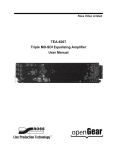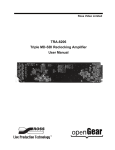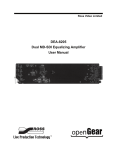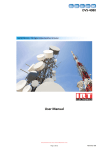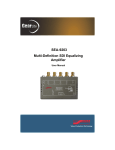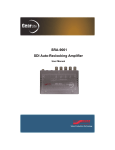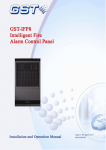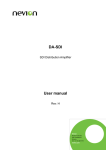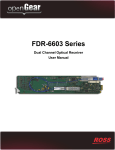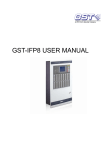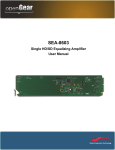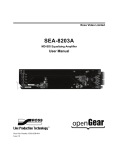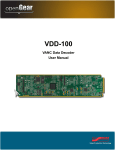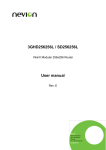Download DRA-8204 User Manual - AV-iQ
Transcript
Ross Video Limited DRA-8204 Dual MD-SDI Reclocking Amplifier User Manual DRA-8204 • Dual MD-SDI Reclocking Amplifier User Manual • Ross Part Number: 8204DR-004-05 • Release Date: March 18, 2010. Printed in Canada. The information contained in this manual is subject to change without notice or obligation. Copyright © 2010 Ross Video Limited. All rights reserved. Contents of this publication may not be reproduced in any form without the written permission of Ross Video Limited. Reproduction or reverse engineering of copyrighted software is prohibited. Patents This product is protected by the following US Patents: 4,205,346; 5,115,314; 5,280,346; 5,561,404; 7,034,886; 7,508,455. This product is protected by the following Canadian Patents: 2039277; 1237518; 1127289. Other patents pending. Notice The material in this manual is furnished for informational use only. It is subject to change without notice and should not be construed as commitment by Ross Video Limited. Ross Video Limited assumes no responsibility or liability for errors or inaccuracies that may appear in this manual. Trademarks • • is a registered trademark of Ross Video Limited. is a trademark of Ross Video Limited. • Ross, ROSS, ROSS® are registered trademarks of Ross Video Limited. • DashBoard Control System™ is a trademark of Ross Video Limited. • All other product names and any registered and unregistered trademarks mentioned in this guide are used for identification purposes only and remain the exclusive property of their respective owners. Important Regulatory and Safety Notices Before using this product and any associated equipment, refer to the “Important Safety Instructions” listed below to avoid personnel injury and to prevent product damage. Products may require specific equipment, and/or installation procedures to be carried out to satisfy certain regulatory compliance requirements. Notices have been included in this publication to call attention to these specific requirements. Symbol Meanings This symbol on the equipment refers you to important operating and maintenance (servicing) instructions within the Product Manual Documentation. Failure to heed this information may present a major risk of damage or injury to persons or equipment. Warning — The symbol with the word “Warning” within the equipment manual indicates a potentially hazardous situation which, if not avoided, could result in death or serious injury. Caution — The symbol with the word “Caution” within the equipment manual indicates a potentially hazardous situation which, if not avoided, may result in minor or moderate injury. It may also be used to alert against unsafe practices. Notice — The symbol with the word “Notice” within the equipment manual indicates a situation, which if not avoided, may result in major or minor equipment damage or a situation which could place the equipment in a non-compliant operating state. ESD Susceptibility — This symbol is used to alert the user that an electrical or electronic device or assembly is susceptible to damage from an ESD event. Important Safety Instructions Caution — This product is intended to be a component product of the DFR-8300 series frame. Refer to the DFR-8300 series frame User Manual for important safety instructions regarding the proper installation and safe operation of the frame as well as its component products. Warning — Certain parts of this equipment namely the power supply area still present a safety hazard, with the power switch in the OFF position. To avoid electrical shock, disconnect all A/C power cards from the chassis’ rear appliance connectors before servicing this area. Warning — Service barriers within this product are intended to protect the operator and service personnel from hazardous voltages. For continued safety, replace all barriers after any servicing. This product contains safety critical parts, which if incorrectly replaced may present a risk of fire or electrical shock. Components contained with the product’s power supplies and power supply area, are not intended to be customer serviced and should be returned to the factory for repair. To reduce the risk of fire, replacement fuses must be the same time and rating. Only use attachments/accessories specified by the manufacturer. EMC Notices United States of America FCC Part 15 This equipment has been tested and found to comply with the limits for a class A Digital device, pursuant to part 15 of the FCC Rules. These limits are designed to provide reasonable protection against harmful interference when the equipment is operated in a commercial environment. This equipment generates, uses, and can radiate radio frequency energy and, if not installed and used in accordance with the instruction manual, may cause harmful interference to radio communications. Operation of this equipment in a residential area is likely to cause harmful interference in which case the user will be required to correct the interference at his own expense. Notice — Changes or modifications to this equipment not expressly approved by Ross Video Limited could void the user’s authority to operate this equipment. CANADA This Class “A” digital apparatus complies with Canadian ICES-003. Cet appariel numerique de la classe “A” est conforme a la norme NMB-003 du Canada. EUROPE This equipment is in compliance with the essential requirements and other relevant provisions of CE Directive 93/68/EEC. INTERNATIONAL This equipment has been tested to CISPR 22:1997 along with amendments A1:2000 and A2:2002, and found to comply with the limits for a Class A Digital device. Notice — This is a Class A product. In domestic environments, this product may cause radio interference, in which case the user may have to take adequate measures. Maintenance/User Serviceable Parts Routine maintenance to this openGear product is not required. This product contains no user serviceable parts. If the module does not appear to be working properly, please contact Technical Support using the numbers listed under the “Contact Us” section on the last page of this manual. All openGear products are covered by a generous 5-year warranty and will be repaired without charge for materials or labor within this period. See the “Warranty and Repair Policy” section in this manual for details. Environmental Information The equipment that you purchased required the extraction and use of natural resources for its production. It may contain hazardous substances that could impact health and the environment. To avoid the potential release of those substances into the environment and to diminish the need for the extraction of natural resources, Ross Video encourages you to use the appropriate take-back systems. These systems will reuse or recycle most of the materials from your end-of-life equipment in an environmentally friendly and health conscious manner. The crossed-out wheeled bin symbol invites you to use these systems. If you need more information on the collection, reuse, and recycling systems, please contact your local or regional waste administration. You can also contact Ross Video for more information on the environmental performances of our products. Company Address Ross Video Limited Ross Video Incorporated 8 John Street Iroquois, Ontario Canada, K0E 1K0 P.O. Box 880 Ogdensburg, New York USA 13669-0880 General Business Office: (+1) 613 • 652 • 4886 Fax: (+1) 613 • 652 • 4425 Technical Support: (+1) 613 • 652 • 4886 After Hours Emergency: (+1) 613 • 349 • 0006 E-mail (Technical Support): [email protected] E-mail (General Information): [email protected] Website: http://www.rossvideo.com Contents Introduction 1 Overview.............................................................................................................................. 1-2 Features.................................................................................................................. 1-2 Functional Block Diagram................................................................................................... 1-3 Documentation Terms.......................................................................................................... 1-4 Installation 2 Before You Begin ................................................................................................................ 2-2 Static Discharge..................................................................................................... 2-2 Unpacking.............................................................................................................. 2-2 Installing the DRA-8204...................................................................................................... 2-3 Rear Modules for the DRA-8204 .......................................................................... 2-3 Installing a Rear Module ....................................................................................... 2-3 Installing the DRA-8204 ....................................................................................... 2-4 Cabling for the DRA-8204 .................................................................................................. 2-5 User Controls 3 Card Overview ..................................................................................................................... 3-2 Output Channel Configuration............................................................................................. 3-4 Channel Rate Selection Buttons and LEDs ........................................................... 3-4 Single or Dual Channel Jumper Configurations.................................................... 3-4 Control and Monitoring ....................................................................................................... 3-5 Status and Selection LEDs on the DRA-8204....................................................... 3-5 Factory Default Values.......................................................................................... 3-6 Reclocker Rate Selection ..................................................................................................... 3-7 Reclocker Rate Selection LEDs ............................................................................ 3-7 Menus 4 SNMP Monitoring and Control ........................................................................................... 4-2 DashBoard Control System Software .................................................................................. 4-3 Status Menus ......................................................................................................... 4-3 Setup Menus .......................................................................................................... 4-4 Routing Menus ...................................................................................................... 4-5 Alarms Menus ....................................................................................................... 4-5 Specifications 5 Technical Specifications ...................................................................................................... 5-2 Service Information 6 Troubleshooting Checklist ................................................................................................... 6-2 Bootload Button .................................................................................................... 6-2 Warranty and Repair Policy................................................................................................. 6-3 DRA-8204 User Manual (Iss. 05) Contents • 1 2 • Contents DRA-8204 User Manual (Iss. 05) Introduction In This Chapter This chapter contains the following sections: • Overview • Functional Block Diagram • Documentation Terms A Word of Thanks Congratulations on choosing an openGear DRA-8204 Dual MD-SDI Reclocking Amplifier. Your DRA-8204 is part of a full line of Digital Products within the openGear Terminal Equipment family of products, backed by Ross Video's experience in engineering and design expertise since 1974. You will be pleased at how easily your new DRA-8204 fits into your overall working environment. Equally pleasing is the product quality, reliability and functionality. Thank you for joining the group of worldwide satisfied Ross Video customers! Should you have a question pertaining to the installation or operation of your DRA-8204, please contact us at the numbers listed on the back cover of this manual. Our technical support staff is always available for consultation, training, or service. DRA-8204 User Manual (Iss. 05) Introduction • 1–1 Overview The DRA-8204 is a two channel Multi-Definition SDI distribution amplifier, capable of equalizing and reclocking all common serial digital signals. Support for both standard-definition and high-definition signals makes the DRA-8204 a universal SDI distribution amplifier. Each channel of the DRA-8204equalizes the incoming SDI signal, compensating for up to 300m of cable at 270Mbps and over 120m of cable at 1.485Gbps. The signal is then reclocked, with automatic rate detection for all popular data rates. Each channel is fully independent and can run at different data rates. LED indicators at the front of the card identify the presence of incoming video and the identified signal data rate for each channel independently. A special feature of the DRA-8204 is the ability to operate in a number of different channel configurations. Dual channel mode is ideal for applications requiring only a few outputs, such as mid-cable signal boosters, router expansion, or signal cleanup. Up to 20 SDI distribution channels can be housed in a 2RU space. Special attention has been taken to ensure the SDI outputs faithfully reproduce the incoming signals, with excellent jitter and return loss specifications. LED indicators at the front of the card identify the presence of incoming video, simplifying system troubleshooting. Features The following features make the DRA-8204 the best solution for general SDI equalizing, reclocking, and distribution: • Two independent channels of SDI distribution • 1–2 • Introduction Flexible channel configurations: • a single channel 1:8 • a dual channel 1:4 + 1:4 • a dual channel 1:6 + 1:2 • Equalizes and reclocks all popular SDI signals from 143Mbps to 1.485Gbps • Equalizes up to 300m of Belden 1694A cable at 270Mbps, or over 120m of cable at 1.485Gbps • Automatic detection of incoming data rate • LED indicators for signal presence and data rate for each channel • Excellent input and output return loss exceeds SMPTE specifications • Fits openGear DFR-8300 series frames • 5 year transferable warranty DRA-8204 User Manual (Iss. 05) Functional Block Diagram This section provides the functional block diagram for the DRA-8204. SDI OUT SDI IN Channel A (BNC 1) BNC 2 Equalizer BNC 3 Reclocker BNC 4 Crosspoint BNC 5 BNC 6 Channel B (BNC 9) BNC 7 Equalizer Reclocker BNC 8 BNC 10 Figure 1.1 Simplified Block Diagram of DRA-8204 Functions DRA-8204 User Manual (Iss. 05) Introduction • 1–3 Documentation Terms The following terms are used throughout this manual: 1–4 • Introduction • “Frame” refers to DFR-8300 series frame that houses the DRA-8204 card, as well as any openGear frames. • All references to the DFR-8300 series frame also includes all version of the 10-slot (DFR-8310 series) and 20-slot (DFR-8321 series) frames and any available options unless otherwise noted. • All references to the DRA-8204 also includes all versions unless otherwise indicated. • “Operator” and “User” refer to the person who uses DRA-8204. • “Board”, and “Card” refer to openGear terminal devices within openGear frames, including all components and switches. • “System” and “Video system” refer to the mix of interconnected production and terminal equipment in your environment. • “DashBoard” refers to the DashBoard Control System™. • The “Operating Tips” and “Note” boxes are used throughout this manual to provide additional user information. DRA-8204 User Manual (Iss. 05) Installation In This Chapter This chapter provides instructions for installing the rear modules for the DRA-8204, installing the card into the frame, and cabling details. The following topics are discussed: • Before You Begin • Installing the DRA-8204 • Cabling for the DRA-8204 DRA-8204 User Manual (Iss. 05) Installation • 2–1 Before You Begin Before proceeding with the instructions in this chapter, ensure that your DFR-8300 series frame is properly installed according to the instructions in the DFR-8300 Series User Manual. Static Discharge Whenever handling the DRA-8204 and other related equipment, please observe all static discharge precautions as described in the following note: ESD Susceptibility — Static discharge can cause serious damage to sensitive semiconductor devices. Avoid handling circuit boards in high static environments such as carpeted areas and when synthetic fiber clothing is worn. Always exercise proper grounding precautions when working on circuit boards and related equipment. Unpacking Unpack each DRA-8204 you received from the shipping container and ensure that all items are included. If any items are missing or damaged, contact your sales representative or Ross Video directly. 2–2 • Installation DRA-8204 User Manual (Iss. 05) Installing the DRA-8204 This section outlines how to install a Rear Module and the DRA-8204 in a DFR-8300 series frame. Rear Modules for the DRA-8204 The following rear module are required when installing the DRA-8204: • DFR-8310 series frames — The DRA-8204 requires the 8310AR-030 Rear Module (R1-8204), and is also compatible with the DFR-8310-BNC frame. • DFR-8321 series frames — The DRA-8204 requires the 8320AR-030 Full Rear Module (R2-8204). Installing a Rear Module If you are installing the DRA-8204 in an DFR-8310-BNC frame, or the rear module is already present, skip this section Use the following procedure to install a Rear Module in a DFR-8300 series frame: 1. Refer to the DFR-8300 Series User Manual to ensure that the frame is properly installed according to instructions. 2. Locate the card frame slot on the rear of the frame. 3. Seat the bottom of the Rear Module in the seating slot at the base of the frame’s back plane. Figure 2.1 Rear Module Installation (DRA-8204 not shown) 4. Align the top hole of the Rear Module with the screw hole on the top edge of the frame back plane. 5. Using a Phillips screwdriver and the supplied screw, fasten the Rear Module to the frame back plane. Do not over tighten. This completes the procedure for installing the RM-8300-B in an 8300 series frame. DRA-8204 User Manual (Iss. 05) Installation • 2–3 Installing the DRA-8204 Use the following procedure to install the DRA-8204 in a DFR-8300 series frame: 1. Locate the Rear Module you installed in the procedure “Installing a Rear Module” on page 2-3. 2. Ensure the Rear Module is the required one. 3. Hold the card by the edges and carefully align the card edges with the slots in the frame. 4. Fully insert the card into the frame until the rear connection plugs are properly seated on the midplane and rear module. 5. Affix the supplied Rear Module label to the BNC area on the rear module. This completes the procedure for installing the DRA-8204 in an DFR-8300 series frame. 2–4 • Installation DRA-8204 User Manual (Iss. 05) Cabling for the DRA-8204 This section provides instructions for connecting cables to the installed Rear Modules on the DFR-8300 series frame backplane. Connect the input and output cables according to the following diagram. The inputs are internally terminated in 75 ohms. It is not necessary to terminate unused outputs. Figure 2.2 Cable Connections for the DRA-8204 The flexible assignment of Input Channels to Output BNCs via jumper selection is discussed in the section “Output Channel Configuration” on page 3-4. DRA-8204 User Manual (Iss. 05) Installation • 2–5 2–6 • Installation DRA-8204 User Manual (Iss. 05) User Controls In This Chapter This chapter provides a general overview of the user controls available on the DRA-8204. This following topics are discussed: • Card Overview • Output Channel Configuration • Control and Monitoring DRA-8204 User Manual (Iss. 05) User Controls • 3–1 Card Overview This section provides an overview of the DRA-8204 components. The DRA-8204 is a dual channel Distribution Amplifier, and will only have components installed into the CHANNEL A and B sections of the card-edge. Channel C is not applicable to the DRA-8204. 6 1 2 3 4 5 7 8 Figure 3.1 DRA-8204 — Card-edge Controls 1) Card Control (JP1) 4) BNC 3 and 5 Configuration (JP4) 7) Channel B Rate Selection Button 2) Loss of Signal (JP2) 5) BNCs 6-10 Configuration (JP5) 8) Bootload Button 3) BNC 2 and 4 Configuration (JP3) 6) Channel A Rate Selection Button 1. Card Control (JP1) Note — This setting applies to control of the jumpers only. Card-edge buttons and switch settings can be configured remotely or locally in either setting JP1 selects whether the Output Mute and Output Channel Configuration jumper settings are respected or ignored by remote control settings. Using Figure 3.1, the card labeling, and the following descriptions, select one of the following options on JP1: • REMOTE — the local jumper settings are ignored and the card is configured remotely. • LOCAL — the local jumper settings are respected and card is controlled locally. The card controls and status can be read remotely but not changed (default setting). 2. Loss of Signal (JP2) Using Figure 3.1, the card labeling, and the following descriptions, select one of the following options on JP2 to enable or disable the Loss of Signal option: • MUTE — a channel’s outputs will be muted if the input signal degrades to the point that the input EQ can no longer guarantee error-free performance. When the red ERROR LED is on, the outputs will be muted. • If you have input channels set to any rate other than Auto mode, we recommend this jumper position. The output of the card would then mute if an incorrect data rate is applied to the input, or if the input signal became too weak for the input equalizer to compensate for. • NO MUTE — a channel’s outputs will work to the limits of the input stage (default setting). 3. BNC 2 and 4 Configuration (JP3) Using Figure 3.1, the card labeling, and the following descriptions, select one of the following input channels on JP3 to output: 3–2 • User Controls • A — BNCs will output the signal input on Channel A (default setting). • B — BNCs will output the signal input on Channel B. DRA-8204 User Manual (Iss. 05) • C — Position C is not used on the DRA-8204 and should not be selected. • Blank — The top blank position for these jumpers is for factory use, and should not be selected for normal operation. Should you select this position, the BNCs will output the signal input on Channel A. • None — If the jumper is removed, the BNCs will output the signal input on Channel A. 4. BNC 3 and 5 Configuration (JP4) Using Figure 3.1, the card labeling, and the following descriptions, select one of the following input channels on JP4 to output: • A — BNCs will output the signal input on Channel A (default setting). • B — BNCs will output the signal input on Channel B. • C — Position C is not used on the DRA-8204 and should not be selected. • Blank — The top blank position for these jumpers is for factory use, and should not be selected for normal operation. Should you select this position, the BNCs will output the signal input on Channel A. • None — If the jumper is removed, the BNCs will output the signal input on Channel A. 5. BNCs 6-10 Configuration (JP5) Using Figure 3.1, the card labeling, and the following descriptions, select one of the following input channels on JP5 to output: • A — BNCs will output the signal input on Channel A. • B — BNCs will output the signal input on Channel B (default setting). • C — Position C is not used on the DRA-8204 and should not be selected. • Blank — The top blank position for these jumpers is for factory use, and should not be selected for normal operation. Should you select this position, the BNCs will output the signal input on Channel A. • None — If the jumper is removed, the BNCs will output the signal input on Channel A. 6. Channel A Rate Selection Button Channel A has a rate selection button and corresponding SD and HD LEDs. Use the rate selection button and LEDs to set the input signal rate type that Channel A will process. Pressing the button cycles between the HD and SD options. You can choose between the following signal rate types: • HD — 1.485Gbps • SD — 143Mbps, 177Mbps, 270Mbps, 360Mbps, and 540Mbps If a mix of SD and HD signals are passed through the channel, select HD. 7. Channel B Rate Selection Button Channel B has a rate selection button and corresponding SD and HD LEDs. Use the rate selection button and LEDs to set the input signal rate type that Channel B will process. Pressing the button cycles between the HD and SD options. You can choose between the following signal rate types: • HD — 1.485Gbps • SD — 143Mbps, 177Mbps, 270Mbps, 360Mbps, and 540Mbps If a mix of SD and HD signals are passed through the channel, select HD. 8. Bootload Button In the unlikely event of a complete card failure, you may be instructed by a Ross Technical Support specialist to perform a complete software reload on the DRA-8204. DRA-8204 User Manual (Iss. 05) User Controls • 3–3 Output Channel Configuration A special feature of the DRA-8204 is the ability to operate in a number of different channel configurations. By simply changing channel jumpers, the DRA-8204 can be configured in the following ways: • Single channel ⎯ 1:8 • Dual channel ⎯ 1:4 + 1:4 (default setting) • Dual channel ⎯ 1:6 + 1:2 Figure 3.2 Channel Output Jumpers Note — Position C is not used on the DRA-8204 and should not be selected. The top empty position for each jumper is for factory use only. Channel Rate Selection Buttons and LEDs Each channel has a channel rate selector button and rate LEDs to set the input signal rate that the channel will process. Pressing the button illuminates a corresponding LED. Repeated presses will cycle through the selections. For most applications, setting the Channel Rate to AUTO (default setting) will allow the DRA-8204 to automatically detect the incoming data rate. In the AUTO mode, the Data Rate LEDs will display the data rate detected from the incoming SDI signal. For applications where only one specific data rate will be used, and the fastest possible lock times are desired, the DRA-8204 can be set and locked to a specific data rate. Press the Channel Rate Selection button until the AUTO LED is off, and the specific data rate LED is illuminated. Only SDI signals matching the selected data rate will be reclocked and passed through the DRA-8204. Single or Dual Channel Jumper Configurations Use Table 3.1 to configure your channel for single or dual channel operation. Table 3.1 Output Configuration Configuration Single Channel 1:8 JP3 JP4 JP5 Input Channel A: Output BNCs 2-8, 10 A A A Input Channel B: Output BNCs 2-8, 10 B B B A A B A B B Dual Channel 1:4 + 1:4 (default) Input Channel A: Output BNCs 2-5 Dual Channel 1:6 + 1:2 Input Channel A: Output BNCs 2 and 4 3–4 • User Controls Input Channel B: Output BNCs 6-8, 10 Input Channel B: Output BNCs 3, 5-8 and 10 DRA-8204 User Manual (Iss. 05) Control and Monitoring This section describes the card-edge LEDs on the DRA-8204. PWR LED Channel A OK/ERROR LED HD LED SD LED Channel A Rate Selection OK/ERROR LED HD LED SD LED Channel B Channel B Rate Selection Bootload Button (SW1) Figure 3.3 DRA-8204 — Card-edge LEDs Status and Selection LEDs on the DRA-8204 The front-edge of the DRA-8204 has LED indicators for the power, video input status, and communication activity. Basic LED displays and descriptions are provided in Table 3.2. Refer to the section “Reclocker Rate Selection” on page 3-7 for information on the card-edge rate selection LEDs. Table 3.2 LEDs on the DRA-8204 LED Color Green Display and Description When lit green, this LED indicates that the card is functioning normal and that no anomalies have been detected. The following conditions must be satisfied: • a valid input signal is present • a valid reference signal is present when a reference is required, and that the reference standard matches the input standard. PWR DRA-8204 User Manual (Iss. 05) Flashing Green When flashing green, this LED indicates that the Bootload button was pressed, and the card is receiving a new software load from the frame. Flashing Green and Orange When lit green with flashing orange, this LED indicates a signal or configuration problem. Verify the signal status and settings. Amber When lit amber, this LED indicates the card is running internal diagnostics while powering up. User Controls • 3–5 Table 3.2 LEDs on the DRA-8204 LED PWR CH A OK/ERROR CH B OK/ERROR Color Display and Description Red When lit red or flashing red, this LED indicates the card is not operational. Re-seat card in frame, check the rear module type and connections, or call Ross Video Technical Support. Off When off, this LED indicates there is no power to the card. Green When lit, this LED indicates that Channel A is reclocking a valid signal without errors. Red When red, this LED indicates an invalid signal or rate setting, Channel A cannot reclock. Green When lit, this LED indicates that Channel B is reclocking a valid signal without errors. Red When red, this LED indicates an invalid signal or rate setting, Channel B cannot reclock. Factory Default Values Any channel can be set back to factory settings, where the data rate is set to AUTO and the alarm is enabled on loss of input. Use the following procedure to reset a channel to factory default values: 1. Press and hold the Bootload button on the card. 2. Press the Channel Rate Selection button for the selected channel. The Signal Status LED flashes green and red for approximately 2 seconds to confirm the reset values. This completes the procedure for reset a channel to factory default values. 3–6 • User Controls DRA-8204 User Manual (Iss. 05) Reclocker Rate Selection This section describes the Reclocker Rate Selection button and LEDs. Refer to Figure 3.3 for button and LED locations. Reclocker Rate Selection LEDs Table 3.3 provides status information on the Rate Selection button and LED functions. For example, if the AUTO and BYPASS LEDs are both lit, the card is configured for Bypass mode. Table 3.3 Rate Selection and LED Functions Date Rate LED Displays AUTO OTHER 143 177 270 Cycling through LEDs 360 540 1485 Description Channel searching incoming signal for a valid data rate (default setting). Auto mode, channel detects and reclocks 143Mbps. Auto mode, channel detects and reclocks 270Mbps. Auto mode, channel detects and reclocks 360Mbps. Auto mode, channel detects and reclocks 540Mbps. Auto mode, channel detects and reclocks 1.485Gbps. Channel set to reclock 143Mbps. Channel set to reclock 177Mbps. Channel set to reclock 270Mbps. Channel set to reclock 360Mbps. Channel set to reclock 540Mbps. Channel set to reclock 1.485Gbps. Channel equalizes (but does not reclock) any SDI signal from 143Mbps to 1.485Gbps. = Illuminated LED DRA-8204 User Manual (Iss. 05) User Controls • 3–7 3–8 • User Controls DRA-8204 User Manual (Iss. 05) Menus In This Chapter This section provides a summary of the menus available for the DRA-8204. The following topics are discussed: • SNMP Monitoring and Control • DashBoard Control System Software DRA-8204 User Manual (Iss. 05) Menus • 4–1 SNMP Monitoring and Control The MFC-8300 Series Network Controller card in the DFR-8300 series frame provides optional support for remote monitoring and control of your frame and DRA-8204 using Simple Network Management Protocol (SNMP), which is compatible with many third-party monitoring and control tools. Refer to your DRA-8204 Management Information Base (MIB) file for a breakdown of SNMP controls on this card. Refer to your DFR-8300 Series User Manual and your MFC-8300 Series User Manual for additional information on SNMP Monitoring and Control. 4–2 • Menus DRA-8204 User Manual (Iss. 05) DashBoard Control System Software The DashBoard Control System™ enables you to monitor and control openGear frames and cards from a computer. DashBoard communicates with other cards in the DFR-8300 series frame through the Network Controller Card. This section briefly summarizes the menus, items, and parameters available from DashBoard for the DRA-8204. Default parameters are noted with an asterisk (*). Status Menus Table 4.1 summarizes the Status tab fields displayed in DashBoard for the DRA-8204. Table 4.1 Status Tab Items Tab Title Product (Read-only) Item Description Product DRA-8204 Supplier Ross Video Ltd. Board Rev ## Board S/N ###### Indicates the card serial number Software Rev ##.## Indicates the software version Voltage (mV) # Supply Voltage Current (mA) # Current consumption of card 14.4 Indicates a Full Rear Module is installed 15.4 Indicates a Split Rear Module is installed CPU Headroom # Processing power available RAM Available #/## On-board processing memory available Rear Module Hardware (Read-only) Parameters Displays the number of hours since the last reboot of the card Uptime (h) EE Bank Signal Status Signal (Read-only) Input A Status DRA-8204 User Manual (Iss. 05) # Storage count OK All channels are passing a valid signal Input Unlocked (A/B) The indicated channel(s) cannot reclock due to an invalid signal or rate setting Locked – 143 MHz Input is OK with the specified bit rate Locked – 177 MHz Input is OK with the specified bit rate Locked – 270 MHz Input is OK with the specified bit rate Locked – 360 MHz Input is OK with the specified bit rate Locked – 540 MHz Input is OK with the specified bit rate Locked – 1485 MHz Input is OK with the specified bit rate Bypass Signal present, channel configured to “Bypass” and is not reclocked Not routed Input is not routed to any output BNCs No signal No signal present Menus • 4–3 Table 4.1 Status Tab Items Tab Title Signal (Read-only Item Input A Status Input B Status Parameters Description No signal — muted No signal present, output is muted Unlocked Input present, PLL is unlocked Unlocked — muted Input present, PLL is unlocked, output is muted Same as above Setup Menus Table 4.2 summarizes the Setup menu options available in DashBoard. Table 4.2 Setup Menu Items Menu Title Item Parameters Description Auto* a Card automatically detects the incoming data rate for the specified channel Bypass Card does not reclock the input rate for the specified channel 143 MHz Channel A Input Rate 177 MHz 270 MHz 360 MHz Sets the data rate to the specified value 540 MHz 1485 MHz Channel B Input Rate Setup Same as above Muteb The channel outputs are muted if the input signal degrades to the point that the input EQ can no longer guarantee error-free performance Pass* The channel outputs work to the limits of the input stage Unlocked* When JP1 is set to REMOTE, selecting this option allows all editable menus to be editable Locked When JP1 is set to REMOTE, selecting this option locks all editable menus, except this one, and are read-only Local Only When JP1 is set to LOCAL, selecting this option locks all editable menus, and are read-only Reset Resets all parameters to factory default values Low Signal Edit Permission Factory Defaults a. b. When Auto is selected as an input rate, the data rate of 177 MHz is not detected. If you have input channels set to any rate other than Auto Mode, the Mute option is recommended. The output of the card would then mute if an incorrect data rate is applied to the input, or if the input signal became too weak for the input equalizer to compensate. 4–4 • Menus DRA-8204 User Manual (Iss. 05) Routing Menus Table 4.3 summarizes the Routing menu options available in DashBoard. Table 4.3 Routing Menu Items Menu Title Item Parameters Input A* The BNCs will output the signal input on Channel A Input B The BNCs will output the signal input on Channel B Output BNC 2 & 4 Routinga a. Description Output BNC 3 & 5 Same as above Output BNC 6,7,8&10 Same as above In the Routing menu, if the associated jumper for the BNCs is set to INT or is removed, the BNCs will output the signal input on Channel A. Alarms Menus Table 4.4 summarizes the Alarm menu options available in DashBoard. Table 4.4 Alarms Menu Items Menu Title Alarmsa Item Description Ignore Input Status field ignores the status for the specified input Alarm* Input Status field displays the status for the specified input Loss of Input A Loss of Input B a. Parameters Same as above In the Alarms menu, if an input channel is not routed to any outputs, the Input Status field ignores any loss of input, and the status is not displayed in DashBoard. DRA-8204 User Manual (Iss. 05) Menus • 4–5 4–6 • Menus DRA-8204 User Manual (Iss. 05) Specifications In This Chapter This chapter provides technical specifications information on the DRA-8204. Note that technical specifications are subject to change without notice. The following topic is discussed: • Technical Specifications DRA-8204 User Manual (Iss. 05) Specifications • 5–1 Technical Specifications This section includes the technical specifications for the DRA-8204. Table 5.1 DRA-8204 Technical Specifications Category Parameter Number of Inputs Specification 2 • 143Mbps, NTSC Composite, SMPTE 259M-A • 177Mbps, PAL Composite, SMPTE 259M-B • 270Mbps, 525/625 Component, SMPTE 259M-C Data Rates Supported • 360Mbps, 525/625 Component (wide screen), SMPTE 259M-D • 540Mbps, 525/625 Component (wide screen), SMPTE 344M SDI Input • 1.485 or 1.4835 Gbps Component, SMPTE 292M Impedance Equalization SDI Outputs 5–2 • Specifications • <120m of Belden 1694A cable @ 1.485Gbps • <300m of Belden 1694A cable @ 270Mbps Return Loss >15dB to 1.485GHz Number of Outputs 8 Impedance 75Ω Return Loss >15dB to 1.485GHz Signal Level 800mV ±10% DC Offset 0V ±50mV Rise & Fall Time (20-80%) Power 75Ω terminating • 700ps Typical (270Mbps) • 120ps Typical (1.485Gbps) Overshoot • <8% Total Power Consumption 3.2W DRA-8204 User Manual (Iss. 05) Service Information In This Chapter This chapter contains the following sections: • Troubleshooting Checklist • Warranty and Repair Policy DRA-8204 User Manual (Iss. 05) Service Information • 6–1 Troubleshooting Checklist Routine maintenance to this openGear product is not required. In the event of problems with your DRA-8204, the following basic troubleshooting checklist may help identify the source of the problem. If the frame still does not appear to be working properly after checking all possible causes, please contact your openGear products distributor, or the Technical Support department at the numbers listed under the “Contact Us” section. 1. Visual Review — Performing a quick visual check may reveal many problems, such as connectors not properly seated or loose cables. Check the nodule, the frame, and any associated peripheral equipment for signs of trouble. 2. Power Check — Check the power indicator LED on the distribution frame front panel for the presence of power. If the power LED is not illuminated, verify that the power cable is connected to a power source and that power is available at the power main. Confirm that the power supplies are fully seated in their slots. If the power LED is still not illuminated, replace the power supply with one that is verified to work. 3. Re-seat the Card in the Frame ⎯ Eject the card and re-insert it in the frame. 4. Check Control Settings ⎯ Refer to the Installation and Operation sections of the manual and verify all user-adjustable component settings. 5. Input Signal Status — Verify that source equipment is operating correctly and that a valid signal is being supplied. 6. Output Signal Path — Verify that destination equipment is operating correctly and receiving a valid signal. 7. Card Exchange ⎯ Exchanging a suspect card with a card that is known to be working correctly is an efficient method for localizing problems to individual cards. Bootload Button In the unlikely event of a complete card failure, you may be instructed by a Ross Technical Support specialist to perform a complete software reload on the DRA-8204. To perform this task, perform the following steps: 1. Eject the card 2. Press and hold the Bootload button, while re-inserting the card into the frame. 3. Release the button. 6–2 • Service Information • The PWR LED will flash GREEN while the card is waiting for a new software load. • If a new software load is not sent to the card within 60 seconds, the card will attempt to restart with its last operational software load. • Software loads can be sent to the DRA-8204 using the MFC-8300 Frame Controller Card or via connection to the openBUS on the rear of the frame. DRA-8204 User Manual (Iss. 05) Warranty and Repair Policy The DRA-8204 is warranted to be free of any defect with respect to performance, quality, reliability, and workmanship for a period of FIVE (5) years from the date of shipment from our factory. In the event that your DRA-8204 proves to be defective in any way during this warranty period, Ross Video Limited reserves the right to repair or replace this piece of equipment with a unit of equal or superior performance characteristics. Should you find that this DRA-8204 has failed after your warranty period has expired, we will repair your defective product should suitable replacement components be available. You, the owner, will bear any labor and/or part costs incurred in the repair or refurbishment of said equipment beyond the FIVE (5) year warranty period. In no event shall Ross Video Limited be liable for direct, indirect, special, incidental, or consequential damages (including loss of profits) incurred by the use of this product. Implied warranties are expressly limited to the duration of this warranty. This DRA-8204 User Manual provides all pertinent information for the safe installation and operation of your openGear Product. Ross Video policy dictates that all repairs to the DRA-8204 are to be conducted only by an authorized Ross Video Limited factory representative. Therefore, any unauthorized attempt to repair this product, by anyone other than an authorized Ross Video Limited factory representative, will automatically void the warranty. Please contact Ross Video Technical Support for more information. In Case of Problems Should any problem arise with your DRA-8204, please contact the Ross Video Technical Support Department. (Contact information is supplied at the end of this publication.) A Return Material Authorization number (RMA) will be issued to you, as well as specific shipping instructions, should you wish our factory to repair your DRA-8204. If required, a temporary replacement frame will be made available at a nominal charge. Any shipping costs incurred will be the responsibility of you, the customer. All products shipped to you from Ross Video Limited will be shipped collect. The Ross Video Technical Support Department will continue to provide advice on any product manufactured by Ross Video Limited, beyond the warranty period without charge, for the life of the equipment. DRA-8204 User Manual (Iss. 05) Service Information • 6–3 6–4 • Service Information DRA-8204 User Manual (Iss. 05) Notes: Contact Us Contact our friendly and professional support representatives for the following: • Name and address of your local dealer • Product information and pricing • Technical support • Upcoming trade show information PHONE General Business Office and Technical Support 613 • 652 • 4886 After Hours Emergency 613 • 349 • 0006 Fax 613 • 652 • 4425 General Information [email protected] Technical Support [email protected] Ross Video Limited 8 John Street, Iroquois, Ontario, Canada K0E 1K0 Ross Video Incorporated P.O. Box 880, Ogdensburg, New York, USA 13669-0880 E-MAIL POSTAL SERVICE Visit Us Please visit us at our website for: • Company information • Related products and full product lines • On-line catalog • News • Testimonials Ross Video Part Number:8204DR-004-05