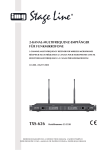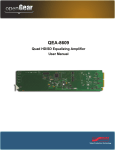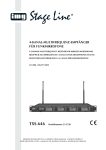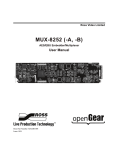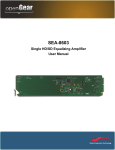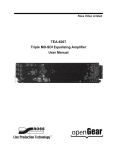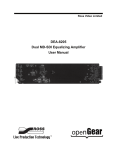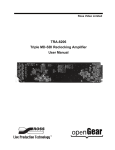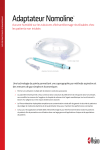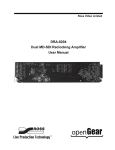Download SEA-8203A User Manual
Transcript
Ross Video Limited SEA-8203A MD-SDI Equalizing Amplifier User Manual Ross Part Number: 8203ADR-004 Issue: 01 SEA-8203A • MD-SDI Equalizing Amplifier User Manual • • • Ross Part Number: 8203ADR-004 Document Issue: 01 Printed in Canada. The information contained in this User Manual is subject to change without notice or obligation. Copyright © 2008 Ross Video Limited. All rights reserved. Contents of this publication may not be reproduced in any form without the written permission of Ross Video Limited. Reproduction or reverse engineering of copyrighted software is prohibited. Notice The material in this manual is furnished for informational use only. It is subject to change without notice and should not be construed as a commitment by Ross Video Limited. Ross Video Limited assumes no responsibility or liability for errors or inaccuracies that may appear in this manual. Trademarks • • • • • is a registered trademark of Ross Video Limited. is a registered trademark of Ross Video Limited. DashBoard Control System™ is a registered Trademark of Ross Video Limited. Ross, ROSS, ROSS ®, and MLE are registered Trademarks of Ross Video Limited. All other product names and any registered and unregistered Trademarks mentioned in this manual are used for identification purposes only and remain the exclusive property of their respective owners. Important Regulatory and Safety Notices Before using this product and any associated equipment, refer to the “Important Safety Instructions” listed below so as to avoid personnel injury and to prevent product damage. Products may require specific equipment, and /or installation procedures be carried out to satisfy certain regulatory compliance requirements. Notices have been included in this publication to call attention to these Specific requirements. Symbol Meanings This symbol on the equipment refers you to important operating and maintenance (servicing) instructions within the Product Manual Documentation. Failure to heed this information may present a major risk of damage or injury to persons or equipment. Warning Caution Notice The symbol with the word “Warning” within the equipment manual indicates a potentially hazardous situation, which if not avoided, could result in death or serious injury. The symbol with the word “Caution” within the equipment manual indicates a potentially hazardous situation, which if not avoided, may result in minor or moderate injury. It may also be used to alert against unsafe practices. The symbol with the word “Notice” within the equipment manual indicates a situation, which if not avoided, may result in major or minor equipment damage or a situation which could place the equipment in a non-compliant operating state. This symbol is used to alert the user that an electrical or electronic device or assembly is susceptible to damage from an ESD event. ESD Susceptibility Important Safety Instructions Caution This product is intended to be a component product of the openGear 8300 series frame. Refer to the openGear 8300 series frame User Manual for important safety instructions regarding the proper installation and safe operation of the frame as well as it’s component products. Warning Certain parts of this equipment namely the power supply area still present a safety hazard, with the power switch in the OFF position. To avoid electrical shock, disconnect all A/C power cords from the chassis' rear appliance connectors before servicing this area. Warning Service barriers within this product are intended to protect the operator and service personnel from hazardous voltages. For continued safety, replace all barriers after any servicing. This product contains safety critical parts, which if incorrectly replaced may present a risk of fire or electrical shock. Components contained within the product’s power supplies and power supply area, are not intended to be customer serviced and should be returned to the factory for repair. To reduce the risk of fire, replacement fuses must be the same type and rating. Only use attachments/accessories specified by the manufacturer. EMC Notices US FCC Part 15 This equipment has been tested and found to comply with the limits for a class A Digital device, pursuant to part 15 of the FCC Rules. These limits are designed to provide reasonable protection against harmful interference when the equipment is operated in a commercial environment. This equipment generates, uses, and can radiate radio frequency energy and, if not installed and used in accordance with the instruction manual, may cause harmful interference to radio communications. Operation of this equipment in a residential area is likely to cause harmful interference in which case users will be required to correct the interference at their own expense. Changes or modifications to this equipment not expressly approved by Ross Video Ltd. could void the user’s authority to operate this equipment. Notice CANADA This Class “A” digital apparatus complies with Canadian ICES-003. Cet appareil numerique de classe “A” est conforme à la norme NMB-003 du Canada. EUROPE This equipment is in compliance with the essential requirements and other relevant provisions of CE Directive 93/68/EEC. INTERNATIONAL This equipment has been tested to CISPR 22:1997 along with amendments A1:2000 and A2:2002 and found to comply with the limits for a Class A Digital device. This is a Class A product. In domestic environments this product may cause radio interference in which case the user may have to take adequate measures. Notice Maintenance/User Serviceable Parts Routine maintenance to this openGear product is not required. This product contains no user serviceable parts. If the module does not appear to be working properly, please contact Technical Support using the numbers listed under the “Contact Us” section on the last page of this manual. All RossGear products are covered by a generous 5-year warranty and will be repaired without charge for materials or labor within this period. See the “Warranty and Repair Policy” section in this manual for details. Environmental Information The equipment that you purchased required the extraction and use of natural resources for its production. It may contain hazardous substances that could impact health and the environment. To avoid the potential release of those substances into the environment and to diminish the need for the extraction of natural resources, Ross Video encourages you to use the appropriate take-back systems. These systems will reuse or recycle most of the materials from your end-of-life equipment in an environmentally friendly and health conscious manner. The crossed-out wheeled bin symbol invites you to use these systems. If you need more information on the collection, reuse, and recycling systems, please contact your local or regional waste administration. You can also contact Ross Video for more information on the environmental performances of our products. Contents Introduction 1-1 In This Chapter .......................................................................................................................1-1 A Word of Thanks....................................................................................................1-1 Overview ..................................................................................................................1-2 Functional Block Diagram .......................................................................................1-2 Features ....................................................................................................................1-2 Documentation Terms ..............................................................................................1-3 Installation and Setup 2-1 In This Chapter .......................................................................................................................2-1 Static Discharge........................................................................................................2-1 Unpacking ................................................................................................................2-1 Rear Module Installation (Optional) ........................................................................2-2 Board Installation .....................................................................................................2-3 BNC Labels ..............................................................................................................2-3 Cable Connections....................................................................................................2-3 User Controls 3-1 In This Chapter .......................................................................................................................3-1 Jumper Locations .....................................................................................................3-2 LEDs.........................................................................................................................3-3 Button Controls ........................................................................................................3-4 Control and Monitoring 4-1 In This Chapter .......................................................................................................................4-1 DashBoard Control System ......................................................................................4-1 SNMP Monitoring and Control................................................................................4-3 Specifications 5-1 Technical Specifications.........................................................................................................5-1 Service Information 6-1 In This Chapter .......................................................................................................................6-1 Troubleshooting Checklist .......................................................................................6-1 Power LED Conditions ............................................................................................6-2 Bootload Button .......................................................................................................6-2 Warranty and Repair Policy .....................................................................................6-2 SEA-8203A User Manual (Iss. 01) Contents • i Ordering Information 7-1 SEA-8203A and Related Products......................................................................................... 7-1 ii • Contents SEA-8203A User Manual (Iss. 01) Introduction In This Chapter This chapter contains the following sections: • A Word of Thanks • Overview • Functional Block Diagram • Features • Documentation Terms A Word of Thanks Congratulations on choosing the openGear SEA-8203A MD-SDI Equalizing Amplifier. The SEA8203A is part of a full line of Digital Products within the openGear Terminal Equipment family of products, backed by Ross Video’s experience in engineering and design expertise since 1974. You will be pleased at how easily your new SEA-8203A fits into your overall working environment. Equally pleasing is the product quality, reliability and functionality. Thank you for joining the group of worldwide satisfied Ross Video customers! Should you have questions pertaining to the installation or operation of your SEA-8203A, contact us at the numbers listed on the back cover of this manual. Our technical support staff are always available for consultation, training, or service. SEA-8203A User Manual (Iss. 01) Introduction • 1-1 Overview The SEA-8203A is a Multi-Definition SDI distribution amplifier, capable of equalizing all common serial digital signals. Support for both standard-definition and high-definition signals makes the SEA8203A an extremely versatile SDI distribution amplifier. The SEA-8203A equalizes the incoming SDI signal and produces 8 outputs, compensating for up to 300m of cable at 270Mbps and up to 100m of cable at 1.485Gbps. Special attention has been taken to ensure the SDI outputs faithfully reproduce the incoming signals, with excellent jitter and return loss specifications. LED indicators at the front of the card identify the presence of incoming video, simplifying system troubleshooting. Ten amplifiers can be housed in an openGear DFR-8310 series frames. The DFR-8320 series frames holds up to 10 amplifiers (with 8 outputs per card) or up to 20 (with 4 outputs per card). Functional Block Diagram Figure 1. Simplified Block Diagram of SEA-8203A Functions Features The following features make the SEA-8203A the best solution for general SDI equalizing and distribution: 1-2 • Introduction • One input with 8 outputs • Equalizes all SDI signals from 143 Mbps to 1.485 Gbps • Equalizes up to 300m of Belden 1694A cable at 270 Mbps, or up to 100m of cable at 1.485 Gbps • LED indicators for signal presence • Excellent input and output return loss • Fits openGear DFR-8300 series frames • Full compliant with openGear specifications • 5 year transferable warranty SEA-8203A User Manual (Iss. 01) Documentation Terms The following terms are used throughout this guide: • “Frame” refers to the DFR-8300 series frame that houses the SEA-8203A card, as well as any openGear frames. • All references to the DFR-8300 series frame also includes all versions of the 10-slot (DFR-8310) and 20-slot (DFR-8320) frames and any available options. • “Operator” and “User” both refer to the person who uses the SEA-8203A. • “Board” and “Card” both refer to the SEA-8203A card itself, including all components and switches. • “System” and “Video system” both refer to the mix of interconnected production and terminal equipment in which the SEA-8203A operates. SEA-8203A User Manual (Iss. 01) Introduction • 1-3 1-4 • Introduction SEA-8203A User Manual (Iss. 01) Installation and Setup In This Chapter This chapter contains the following sections: • Static Discharge • Unpacking • Rear Module Installation (Optional) • Board Installation • BNC Labels • Cable Connections Static Discharge Whenever handling the SEA-8203A and other related equipment, please observe all static discharge precautions as described in the following note: ESD Susceptibility Static discharge can cause serious damage to sensitive semiconductor devices. Avoid handling circuit boards in high static environments such as carpeted areas, and when wearing synthetic fiber clothing. Always exercise proper grounding precautions when working on circuit boards and related equipment. Unpacking Unpack each SEA-8203A you received from the shipping container, and check the contents against the packing list to ensure that all items are included. If any items are missing or damaged, contact your sales representative or Ross Video directly. SEA-8203A User Manual (Iss. 01) Installation and Setup • 2-1 Rear Module Installation (Optional) The SEA-8203A is compatible with the DFR-8310 and DFR-8320 series frames. The procedure for installing the Rear Module in your openGear frame is the same regardless of the frame or module used. However, a different module is required depending on the openGear frame you are using. Rear Modules for the SEA-8203A The Rear Module for the SEA-8203A depends on the openGear frame you are installing the card into. • DFR-8310 frames — When installing the SEA-8203A in the DFR-8310 frames, a R1-8203 Rear Module is required. The SEA-8203A is also compatible with the 100-BNC Rear Module on the DFR-8310-BNC frame. • DFR-8320 frames — When installing the SEA-8203A in a DFR-8320 series frame, a Split Rear Module (R2S-8203) or a Full Rear Module (R2-8203) can be used. Installing the Rear Module If you are installing the SEA-8203A in a DFR-8310-BNC frame, or the Rear Module is already installed, skip this section. Use the following procedure to install the rear module in an DFR-8300 series frame: 1. Refer to the openGear DFR-8300 series frame User Manual, to ensure that the frame is properly installed according to instructions. 2. On the rear of the frame, locate the card frame slot. 3. Remove the Blank Plate from the rear of the slot you have chosen for the SEA8203A installation. If there is no Blank Plate installed, proceed to the next step. 4. As shown in Figure 2, seat the bottom of the rear module in the seating slot at the base of the frame’s back plane. Figure 2. Rear Module Installation (SEA-8203A not shown) 2-2 • Installation and Setup SEA-8203A User Manual (Iss. 01) 5. Align the top hole of the rear module with the screw hole on the top edge of the frame back plane. 6. Using a Phillips driver and the supplied screw, fasten the rear module to the frame back plane. Do not over tighten. 7. Ensure proper frame cooling and ventilation by having all rear frame slots covered with rear I/O modules or blank metal plates. If you need blanks, refer to the chapter, “Ordering Information” in your DFR-8300 series frame User Manual, and contact your Ross Video sales representative. This completes the procedure for installing the rear module in a DFR-8300 series frame. Board Installation Use the following procedure to install the SEA-8203A in a DFR-8300 series frame: 1. Refer to the User Manual of your DFR-8300 series frame, to ensure that the frame is properly installed according to instructions. 2. After selecting the desired frame installation slot, hold the SEA-8203A card by the edges and carefully align the card edges with the slots in the frame. 3. Fully insert the card into the frame until the rear connection plugs are properly seated on the midplane and rear modules. This completes the procedure for installing the SEA-8203A in a DFR-8300 series frame. BNC Labels Affix the supplied BNC label, as per the included instructions, to the BNC area on the rear of the rack frame. Cable Connections This section provides instructions for connecting cables to the installed BNC rear modules on the DFR-8300 series frame backplane. Connect the input and output cables according to Figure 3. The inputs are internally terminated in 75 ohms. It is not necessary to terminate unused outputs. Figure 3. Cable Connections for the DFR-8310 frames with R1-8203 Rear Modules SEA-8203A User Manual (Iss. 01) Installation and Setup • 2-3 Connections for the DFR-8320 Series Frames In the DFR-8320 series frames, the SEA-8203A may be used with either the R2-8203 Full Rear Module or the R2S-8203 Split Rear Module. • R2-8203 Full Rear Module — Each card occupies two slots and provides eight outputs (Figure 4). Ensure that the SRA-8203A card is installed in an even slot number. • R2S-8203 Split Rear Module — Each card occupies one slot and provides four outputs. Note that each rear module provides connections for two cards. Refer to Figure 5. Figure 4. Cable Connections for the DFR-8320 frames with the R2-8203 Full Rear Module 2-4 • Installation and Setup Figure 5. Cable Connections for the DFR-8320 frames with the R2S-8203 Split Rear Module SEA-8203A User Manual (Iss. 01) User Controls In This Chapter This chapter contains a description of the following SEA-8203A user controls: • Jumper Locations • LEDs • Button Controls SEA-8203A User Manual (Iss. 01) User Controls • 3-1 Jumper Locations This section describes the jumpers on the SEA-8203A. Refer to Figure 6 for jumper locations. Figure 6. Jumper Locations JP1 ⎯ Card Control JP1 selects whether SEA-8203A is remotely configurable (for example via DashBoard or SNMP). Select one of the following options: • REMOTE — The remote configuration is enabled. All parameters may be configured remotely. However all jumper settings are ignored. • LOCAL — The remote configuration is disabled The card can only be configured using the card-edge controls (JP2, JP3, and JP4). This option is useful to lock out remote configuration changes. This is the default setting. The card status and configuration can still be monitored remotely when JP1 is set to LOCAL. Note JP2 ⎯ Loss of Signal The position of JP2 determines the card behavior on loss of input. The JP2 setting is used only when JP1 is set to LOCAL. Note Select one of the following options: 3-2 • User Controls • MUTE — The card outputs are muted when the input equalizer is unable to detect a valid input signal. • NO MUTE — The card outputs are not muted on loss of input. This is the default setting. SEA-8203A User Manual (Iss. 01) JP3 — Bypass EQ Mode The position of JP3 determines the equalizer behavior when the reclocker is set to Bypass. The JP3 setting is used only when JP1 is set to LOCAL. Note Select one of the following options: • EQ — The equalizer is always enabled and the input signal is equalized. • NO EQ — The equalizer is disabled when the Reclocker Rate is set to Bypass. This setting allows the SEA-8203A to pass signals that are outside the response band of the equalizer, such as <143MHz. This is useful for very low data rates such as DVB-ASI. JP4 — Rate Select The position of JP4 determines the rate of the SEA-8203A. The JP4 setting is used only when JP1 is set to LOCAL. Note Select one of the following options: • HD — Sets the cable driver to HD Edge rates. • SD — Sets the cable driver to SD Edge rates. LEDs This section describes the SEA-8203A LEDs and conditions. Refer to Figure 7 for the location of each LED. Figure 7. LED Locations SEA-8203A User Manual (Iss. 01) User Controls • 3-3 PWR (Power) LED The PWR LED indicates the overall operating status of the SEA-8203A. This LED displays the following conditions: • Green — The card is operating normally. • Flashing Green — The card requires a software upgrade. • Red — The card is not operational. Refer to the chapter, “Service Information” for details on this condition. OK/Error LED The OK/ERROR LED indicates the status of the SDI input. This LED displays the following conditions: • Green — A valid signal SDI input signal is present. • Red — The input signal is not present or not valid. Rate LEDs The RATE LEDs indicates the : • HD — The SEA-8203A is configured for HD signals. • SD — The SEA-8203A is configured for SD signals. Button Controls This section describes the SEA-8203A buttons and their functionality. Refer to Figure 7 for the location of each button. Bootload Button This button is used for factory service in the unlikely event of a complete card failure. The Bootload process is further described in the chapter, “Service Information” of this manual. 3-4 • User Controls SEA-8203A User Manual (Iss. 01) Control and Monitoring In This Chapter This section provides a detailed explanation on using remote control functions with your SEA-8203A. The following topics are discussed: • DashBoard Control System • SNMP Monitoring and Control DashBoard Control System The DashBoard Control System enables you to monitor and control openGear frames and controller cards from a computer. DashBoard communicates with other cards in the DFR-8300 series frame through the MFC-8310-N Network controller card. This card is required in order to use DashBoard to configure the SEA-8203A. The DashBoard software and manual can be downloaded from the Ross Video website. Using the Menus You must first install the DashBoard Control System on your computer. Refer to the DashBoard User Manual for software installation procedures and using the DashBoard interface. The Menu System The following table and sections describe the menus, items, and parameters available from the DashBoard Control System for the SEA-8203A Equalizing Amplifier. SEA-8203A User Manual (Iss. 01) Control and Monitoring • 4-1 Status Menus The following table summarizes the Status Menu options available in DashBoard. Table 1. DashBoard Menus Menu Product (Read-only) Hardware (Read-only) Item Parameters Product SEA-8203A Supplier Ross Video Ltd. Board Rev ## Serial Number ######-### Software Rev #.### Voltage (mV) # Supply Voltage Current (mA) # Current consumption of card Rear Module # Rear module for the card CPU Headroom # Processor power available RAM Available (bytes) # On-board processing memory available EE Bank # Storage count Green — OK The card is passing valid signal Green — No Signal The card has no input signal, but is configured not to report loss of input Red — No input The card has no input signal Signal Present The card is passing video No Signal The card has no input Muted The output is muted Signal Status Signal (Read-only) Output Status 4-2 • Control and Monitoring Description SEA-8203A User Manual (Iss. 01) Configuration Menus The following table summarizes the Configuration Menu options available in DashBoard. Table 2. Configuration Menus Menu Item Parameters Description Checkbox is selected* Select this option if 1.485Gbps or if a mix of SD and HD signals are passed through the card Select this option when passing rates of 143, 177, 270, 360, or 540Mbps The input is equalized Checkbox is unselected The equalizer is bypassed Checkbox is selected The output is muted on loss of input Checkbox is unselected* The output is not muted on loss of input Checkbox is selected* DashBoard reports the loss of input Checkbox is unselected DashBoard does not report the loss of input Unlocked* All configurable menu options are editable Locked All configurable menu options, except this one, are locked and are readonly Local Only JP1 is set to LOCAL and all configuration parameters, including this one, are locked and readonly Reset Defaults all the settings HD* Signal Rate SD Enable Equalizer Mute on Loss of Input Setup Notify on Loss of Input Edit Permission Factory Defaults * This is the default setting. SNMP Monitoring and Control The MFC-8310-N Network Controller card in the DFR-8300 frames provide optional support for remote monitoring and control of your frame and SEA-8203A using SNMP (Simple Network Management Protocol), which is compatible with many third-party monitoring and control tools. Refer to your SEA-8203A MIB (Management Information Base) file for a breakdown of SNMP controls on this card. Refer to the manual for your DFR-8300 series frame for additional information on SNMP Monitoring and Control. SEA-8203A User Manual (Iss. 01) Control and Monitoring • 4-3 4-4 • Control and Monitoring SEA-8203A User Manual (Iss. 01) Specifications Technical Specifications Table 3. SEA-8203A - Technical Specifications Category Serial Digital Video Inputs Serial Digital Video Outputs Other Parameter Specification Number Of Inputs 1 Data Rates Supported All data rates from 143Mbps to 1.485Gbps Impedance 75Ω terminating Equalization Up to 100m of Belden 1694A cable @ 1.485Gbps or up to 300m @ 270Mbps Return Loss >15dB to 1.485GHz Number of Outputs 8 Impedance 75Ω Return Loss >15dB to 1.485GHz Signal Level 800mV ±10% DC Offset 0 Volts ±50 mV Rise & Fall Time (20-80%) 700ps. Typical (270Mbps) 120ps. Typical (1.485Gbps) Overshoot <1% Total Power Consumption 1.5W Warranty 5 year transferable Specifications are subject to change without notice. SEA-8203A User Manual (Iss. 01) Specifications • 5-1 5-2 • Specifications SEA-8203A User Manual (Iss. 01) Service Information In This Chapter This chapter contains the following sections: • Troubleshooting Checklist • Power LED Conditions • Bootload Button • Warranty and Repair Policy Troubleshooting Checklist Routine maintenance to this openGear product is not required. In the event of problems with your SEA-8203A, the following basic troubleshooting checklist may help identify the source of the problem. If the module still does not appear to be working properly after checking all possible causes, please contact your openGear products distributor, or the openGear Technical Support department at the numbers listed under the “Contact Us” section at the end of this manual. 1. Visual Review ⎯ Performing a quick visual check may reveal many problems, such as connectors not properly seated or loose cables. Check the card, the frame, and any associated peripheral equipment for signs of trouble. 2. Power Check ⎯ Check the power indicator LED on the distribution frame front panel for the presence of power. If the power LED is not illuminated, verify that the power cable is connected to a power source and that power is available at the power main. Confirm that the power supplies are fully seated in their slots. If the power LED is still not illuminated, replace the power supply with one that is verified to work. 3. Reseat the Card in the Frame ⎯ Eject the card and reinsert it in the frame. 4. Check Control Settings ⎯ Refer to the Installation and Operation sections of the manual and verify all user-adjustable component settings. 5. Input Signal Status ⎯ Verify that source equipment is operating correctly and that a valid signal is being supplied. 6. Output Signal Path ⎯ Verify that destination equipment is operating correctly and receiving a valid signal. 7. Card Exchange ⎯ Exchanging a suspect card with a card that is known to be working correctly is an efficient method for localizing problems to individual cards. SEA-8203A User Manual (Iss. 01) Service Information • 6-1 Power LED Conditions The top front edge of the module has a Power LED which indicates card status. The Power LED displays the following conditions: • Off ⎯ no power to the card. • Amber ⎯ the card is running internal diagnostics while powering up. • Green ⎯ normal operation. • Flashing Green ⎯ Bootload button pressed, card is receiving a new software load from the frame. • Green/Flashing Amber ⎯ signal or configuration problem, check signal status and settings. • Red ⎯ solid or flashing means the card is not operational. Reseat card in frame, check the rear I/O module type and connections, or call openGear Technical Support. Bootload Button In the unlikely event of a complete card failure, you may be instructed by a Ross Technical Support specialist to perform a complete software reload on the SEA-8203A. Use the following procedure to perform a complete software reload on the card: 1. Eject the card. 2. Press and hold the Bootload button, while re-inserting the card into the frame. 3. Release the button. The PWR LED will flash GREEN while the card is waiting for a new software load. If a new software load is not sent to the card within 60 seconds, the card will attempt to restart with its last operational software load. Contact Ross Technical Support for the latest software load for your SEA-8203A. Warranty and Repair Policy The SEA-8203A is warranted to be free of any defect with respect to performance, quality, reliability, and workmanship for a period of FIVE (5) years from the date of shipment from our factory. In the event that your SEA-8203A proves to be defective in any way during this warranty period, Ross Video Limited reserves the right to repair or replace this piece of equipment with a unit of equal or superior performance characteristics. Should you find that this SEA-8203A has failed after your warranty period has expired, we will repair your defective product should suitable replacement components be available. You, the owner, will bear any labor and/or part costs incurred in the repair or refurbishment of said equipment beyond the FIVE (5) year warranty period. In no event shall Ross Video Limited be liable for direct, indirect, special, incidental, or consequential damages (including loss of profits) incurred by the use of this product. Implied warranties are expressly limited to the duration of this warranty. This User Manual provides all pertinent information for the safe installation and operation of your SEA-8203A. Ross Video policy dictates that all repairs to the SEA-8203A are to be conducted only by an authorized Ross Video Limited factory representative. Therefore, any unauthorized attempt to repair this product, by anyone other than an authorized Ross Video Limited factory representative, will automatically void the warranty. Please contact Ross Video Technical Support for more information. 6-2 • Service Information SEA-8203A User Manual (Iss. 01) In Case of Problems Should any problem arise with your SEA-8203A, please contact the Ross Video Technical Support Department. (Contact information is supplied at the end of this publication.) A Return Material Authorization number (RMA) will be issued to you, as well as specific shipping instructions, should you wish our factory to repair your SEA-8203A. If required, a temporary replacement module will be made available at a nominal charge. Any shipping costs incurred will be the responsibility of you, the customer. All products shipped to you from Ross Video Limited will be shipped collect. The Ross Video Technical Support Department will continue to provide advice on any product manufactured by Ross Video Limited, beyond the warranty period without charge, for the life of the equipment. SEA-8203A User Manual (Iss. 01) Service Information • 6-3 6-4 • Service Information SEA-8203A User Manual (Iss. 01) Ordering Information SEA-8203A and Related Products Your SEA-8203A MD-SDI Equalizing Amplifier is a part of the openGear family of products. Ross Video offers a full line of openGear terminal equipment including distribution, conversion, monitoring, synchronizers, encoders, decoders, keyers, switchers, as well as analog audio and video products. Standard Equipment • SEA-8203A MD-SDI Equalizing Amplifier • 8203ADR-004 MD-SDI Equalizing Amplifier User Manual Optional Equipment • 8203ADR-004 MD-SDI Equalizing Amplifier User Manual (additional User Manual) • R1-8203 openGear Rear Module for the DFR-8310 series frames • DFR-8310 Digital Products Frame and Power Supply (2RU, holds 10 cards) • DFR-8310-C Digital Products Frame and Power Supply with Cooling Fans (2RU, holds 10 cards) • DFR-8310-BNC Digital Products Frame and Power Supply with fixed 100-BNC Rear Module. (2RU, holds 10 cards) • DFR-8310-C-BNC Digital Products Frame and Power Supply with fixed 100-BNC Rear Module and Cooling Fans. (2RU, holds 10 cards) • DFR-8310-N Digital Products Frame and Power Supply with cooling fans, and MFC8310-N card. (2RU, holds 10 cards) • DFR-8310-N-BNC Digital Products Frame and Power Supply with cooling fans, 100BNC Rear Module, and MFC-8310-N card. (2RU, holds 10 cards) • MFC-8310-N Network Controller Card (Additional) • DFR-8320-C Digital Products Frame, Power Supply, Cooling Fans, Fan Controller Card, and COMM I/O Module (2RU, holds up to 20 cards) • DFR-8320-CN Digital Products Frame, Power Supply, Cooling Fans, MFC-8310-N and COMM I/O Module (2RU, holds up to 20 cards) • DFR-8320-CNS Digital Products Frame, Power Supply, Cooling Fans, MFC-8310-N, COMM I/O Module and SNMP-8310 (2RU, holds up to 20 cards) SEA-8203A User Manual (Iss. 01) Ordering Information • 7-1 • R2-8203 openGear Full Rear Module for the DFR-8320 series frames (10 per frame) • R2S-8203 openGear Split Rear Module for the DFR-8320 series frames (10 per frame) 7-2 • Ordering Information SEA-8203A User Manual (Iss. 01) Notes: SEA-8203A User Manual (Iss. 01) Ordering Information • 7-3 Notes: 7-4 • Ordering Information SEA-8203A User Manual (Iss. 01) Notes: SEA-8203A User Manual (Iss. 01) Ordering Information • 7-5 Contact Us Contact our friendly and professional support representatives for the following: • Name and address of your local dealer • Product information and pricing • Technical support • Upcoming trade show information PHONE E-MAIL POSTAL SERVICE General Business Office and Technical Support 613 • 652 • 4886 After-hours Emergency 613 • 349 • 0006 Fax 613 • 652 • 4425 General Information [email protected] Technical Support [email protected] Ross Video Limited 8 John Street, Iroquois, Ontario, Canada K0E 1K0 Ross Video Incorporated P.O. Box 880, Ogdensburg, New York, USA 13669-0880 Visit Us Please visit us at our website for: • Company information • Related products and full product lines • On-line catalog • Trade show information • News • Testimonials