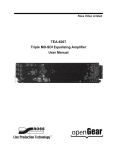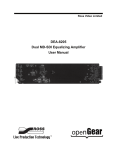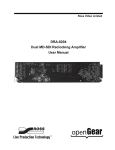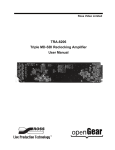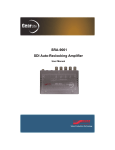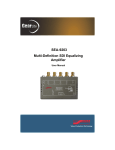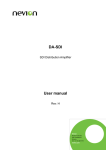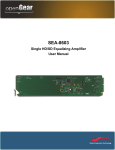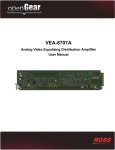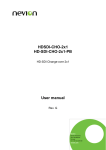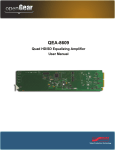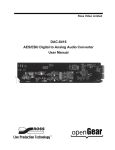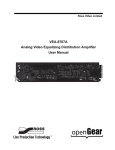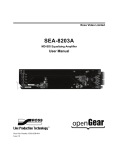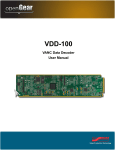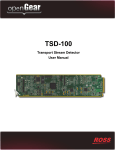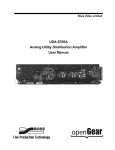Download TEA-8207 User Manual
Transcript
TEA-8207 Triple HD/SD SDI Equalizing Amplifier User Manual Thank you for choosing Ross You've made a great choice. We expect you will be very happy with your purchase of Ross Technology. Our mission is to: 1. Provide a Superior Customer Experience • offer the best product quality and support 2. Make Cool Practical Technology • develop great products that customers love Ross has become well known for the Ross Video Code of Ethics. It guides our interactions and empowers our employees. I hope you enjoy reading it below. If anything at all with your Ross experience does not live up to your expectations be sure to reach out to us at [email protected]. David Ross CEO, Ross Video [email protected] Ross Video Code of Ethics Any company is the sum total of the people that make things happen. At Ross, our employees are a special group. Our employees truly care about doing a great job and delivering a high quality customer experience every day. This code of ethics hangs on the wall of all Ross Video locations to guide our behavior: 1. We will always act in our customers’ best interest. 2. We will do our best to understand our customers’ requirements. 3. We will not ship crap. 4. We will be great to work with. 5. We will do something extra for our customers, as an apology, when something big goes wrong and it's our fault. 6. We will keep our promises. 7. We will treat the competition with respect. 8. We will cooperate with and help other friendly companies. 9. We will go above and beyond in times of crisis. If there's no one to authorize the required action in times of company or customer crisis - do what you know in your heart is right. (You may rent helicopters if necessary.) TEA-8207 User Manual • Ross Part Number: 8207DR-004-07 • Release Date: September 29, 2014. Copyright © 2014 Ross Video Limited. Ross®, openGear®, and any related marks are trademarks or registered trademarks of Ross Video Ltd. All other trademarks are the property of their respective companies. PATENTS ISSUED and PENDING. All rights reserved. No part of this publication may be reproduced, stored in a retrieval system, or transmitted in any form or by any means, mechanical, photocopying, recording or otherwise, without the prior written permission of Ross Video. While every precaution has been taken in the preparation of this document, Ross Video assumes no responsibility for errors or omissions. Neither is any liability assumed for damages resulting from the use of the information contained herein. Patents Patent numbers US 7,034,886; US 7,508,455; US 7,602,446; US 7,802,802 B2; US 7,834,886; US 7,914,332; US 8,307,284; US 8,407,374 B2; US 8,499,019 B2; US 8,519,949 B2; US 8,743,292 B2; GB 2,419,119 B; GB 2,447,380 B; and other patents pending. Important Regulatory and Safety Notices to Service Personnel Before using this product and nay associated equipment, refer to the “Important Safety Instructions” listed below to avoid personnel injury and to prevent product damage. Product may require specific equipment, and/or installation procedures to be carried out to satisfy certain regulatory compliance requirements. Notices have been included in this publication to call attention to these specific requirements. Symbol Meanings This symbol on the equipment refers you to important operating and maintenance (servicing) instructions within the Product Manual Documentation. Failure to heed this information may present a major risk of damage to persons or equipment. Warning — The symbol with the word “Warning” within the equipment manual indicates a potentially hazardous situation, which, if not avoided, could result in death or serious injury. Caution — The symbol with the word “Caution” within the equipment manual indicates a potentially hazardous situation, which, if not avoided, may result in minor or moderate injury. It may also be used to alert against unsafe practices. Notice — The symbol with the word “Notice” within the equipment manual indicates a potentially hazardous situation, which, if not avoided, may result in major or minor equipment damage or a situation which could place the equipment in a non-compliant operating state. ESD Susceptibility — This symbol is used to alert the user that an electrical or electronic device or assembly is susceptible to damage from an ESD event. Important Safety Instructions Caution — This product is intended to be a component product of the DFR-8300 and OG3-FR series frame. Refer to the DFR-8300 and OG3-FR Series Frame User Manual for important safety instructions regarding the proper installation and safe operation of the frame as well as its component products. Warning — Certain parts of this equipment namely the power supply area still present a safety hazard, with the power switch in the OFF position. To avoid electrical shock, disconnect all A/C power cords from the chassis’ rear appliance connectors before servicing this area. Warning — Service barriers within this product are intended to protect the operator and service personnel from hazardous voltages. For continued safety, replace all barriers after any servicing. This product contains safety critical parts, which if incorrectly replaced may present a risk of fire or electrical shock. Components contained with the product’s power supplies and power supply area, are not intended to be customer serviced and should be returned to the factory for repair. To reduce the risk of fire, replacement fuses must be the same time and rating. Only use attachments/accessories specified by the manufacturer. EMC Notices United States of America FCC Part 15 This equipment has been tested and found to comply with the limits for a class A Digital device, pursuant to part 15 of the FCC Rules. These limits are designed to provide reasonable protection against harmful interference when the equipment is operated in a commercial environment. This equipment generates, uses, and can radiate radio frequency energy and, if not installed and used in accordance with the instruction manual, may cause harmful interference to radio communications. Operation of this equipment in a residential area is likely to cause harmful interference in which case the user will be required to correct the interference at their own expense. Notice — Changes or modifications to this equipment not expressly approved by Ross Video Limited could void the user’s authority to operate this equipment. CANADA This Class “A” digital apparatus complies with Canadian ICES-003. Cet appariel numerique de la classe “A” est conforme a la norme NMB-003 du Canada. EUROPE This equipment is in compliance with the essential requirements and other relevant provisions of CE Directive 93/68/EEC. INTERNATIONAL This equipment has been tested to CISPR 22:1997 along with amendments A1:2000 and A2:2002, and found to comply with the limits for a Class A Digital device. Notice — This is a Class A product. In domestic environments, this product may cause radio interference, in which case the user may have to take adequate measures. Maintenance/User Serviceable Parts Routine maintenance to this openGear product is not required. This product contains no user serviceable parts. If the module does not appear to be working properly, please contact Technical Support using the numbers listed under the “Contact Us” section on the last page of this manual. All openGear products are covered by a generous 5-year warranty and will be repaired without charge for materials or labor within this period. See the “Warranty and Repair Policy” section in this manual for details. Environmental Information The equipment that you purchased required the extraction and use of natural resources for its production. It may contain hazardous substances that could impact health and the environment. To avoid the potential release of those substances into the environment and to diminish the need for the extraction of natural resources, Ross Video encourages you to use the appropriate take-back systems. These systems will reuse or recycle most of the materials from your end-of-life equipment in an environmentally friendly and health conscious manner. The crossed out wheelie bin symbol invites you to use these systems. If you need more information on the collection, re-use, and recycling systems, please contact your local or regional waste administration. You can also contact Ross Video for more information on the environmental performance of our products. Company Address Ross Video Limited Ross Video Incorporated 8 John Street P.O. Box 880 Iroquois, Ontario, K0E 1K0 Ogdensburg, New York Canada USA 13669-0880 General Business Office: (+1) 613 • 652 • 4886 Fax: (+1) 613 • 652 • 4425 Technical Support: (+1) 613 • 652 • 4886 After Hours Emergency: (+1) 613 • 349 • 0006 E-mail (Technical Support): [email protected] E-mail (General Information): [email protected] Website: http://www.rossvideo.com Contents Introduction 1 Overview.............................................................................................................................. 1-2 Features.................................................................................................................. 1-2 Functional Block Diagram................................................................................................... 1-3 User Interfaces ..................................................................................................................... 1-4 DashBoard Control System ................................................................................... 1-4 Card-edge Controls................................................................................................ 1-4 SNMP Monitoring and Control ............................................................................. 1-4 Documentation Terms and Conventions.............................................................................. 1-5 Installation 2 Before You Begin ................................................................................................................ 2-2 Static Discharge..................................................................................................... 2-2 Unpacking.............................................................................................................. 2-2 Installing the TEA-8207 ...................................................................................................... 2-3 Rear Modules for the TEA-8207........................................................................... 2-3 Installing a Rear Module ....................................................................................... 2-3 Installing the TEA-8207 ........................................................................................ 2-4 Cabling for the TEA-8207 ................................................................................................... 2-5 User Controls 3 Card Overview ..................................................................................................................... 3-2 Control and Monitoring ....................................................................................................... 3-3 Status LEDs on the TEA-8207 .............................................................................. 3-3 Factory Default Values.......................................................................................... 3-4 DashBoard Menus 4 Status Tabs ........................................................................................................................... 4-2 Product Tab ........................................................................................................... 4-2 Hardware Tab ........................................................................................................ 4-2 Signal Tab.............................................................................................................. 4-2 Setup Tab ............................................................................................................................. 4-3 Alarms Tab .......................................................................................................................... 4-4 Specifications 5 Technical Specifications ...................................................................................................... 5-2 Service Information 6 Troubleshooting Checklist ................................................................................................... 6-2 Bootload Button .................................................................................................... 6-2 Warranty and Repair Policy................................................................................................. 6-3 TEA-8207 User Manual (Iss. 07) Contents • i ii • Contents TEA-8207 User Manual (Iss. 07) Introduction In This Chapter This chapter contains the following sections: • Overview • Functional Block Diagram • User Interfaces • Documentation Terms and Conventions A Word of Thanks Congratulations on choosing an openGear TEA-8207 Triple HD/SD SDI Equalizing Amplifier. Your TEA-8207 is part of a full line of products within the openGear Terminal Equipment family of products, backed by Ross Video's experience in engineering and design expertise since 1974. You will be pleased at how easily your new TEA-8207 fits into your overall working environment. Equally pleasing is the product quality, reliability and functionality. Thank you for joining the group of worldwide satisfied Ross Video customers! Should you have a question pertaining to the installation or operation of your TEA-8207, please contact us at the numbers listed on the back cover of this manual. Our technical support staff is always available for consultation, training, or service. TEA-8207 User Manual (Iss. 07) Introduction • 1–1 Overview The TEA-8207 is a three channel HD/SD SDI distribution amplifier, capable of equalizing all common serial digital signals. Support for both standard-definition and high-definition signals makes the TEA-8207 an extremely versatile SDI distribution amplifier. Each channel of the TEA-8207 equalizes the incoming SDI signal, compensating for up to 300m of cable at 270Mbps and over 120m of cable at 1.485Gbps. One SDI channel provides 3 outputs, and the two other SDI channels provide 2 outputs each. Special attention has been taken to ensure the SDI outputs faithfully reproduce the incoming signals, with excellent jitter and return loss specifications. LED indicators at the front of the card identify the presence of incoming video, simplifying system troubleshooting. Features The following features make the TEA-8207 the best solution for general SDI equalizing, reclocking, and distribution: 1–2 • Introduction • Three independent channels (with 2, 2, and 3 outputs each) for total of 7 outputs • Equalizes all SDI signals from 143Mbps to 1.485Gbps • Equalizes up to 300m of Belden 1694A cable at 270Mbps, or over 120m of cable at 1.485Gbps • LED indicators for signal presence on each channel • Excellent input and output return loss exceeds SMPTE specifications • Fits openGear frames • 5 year transferable warranty TEA-8207 User Manual (Iss. 07) Functional Block Diagram This section provides a functional block diagram that outlines the workflow of the TEA-8207. SDI IN SDI OUT Channel A (BNC 1) Equalizer Channel C (BNC 10) Equalizer Channel B (BNC 9) Equalizer BNC 2 BNC 4 BNC 3 BNC 5 BNC 6 BNC 7 BNC 8 Figure 1.1 Simplified Block Diagram of TEA-8207 Functions TEA-8207 User Manual (Iss. 07) Introduction • 1–3 User Interfaces The TEA-8207 includes the following user interfaces. DashBoard Control System DashBoard enables you to monitor and control openGear frames and cards from a computer. DashBoard communicates with other cards in the openGear frame through the Network Controller Card. The DashBoard Control System software and user manual are available for download from the Ross Video website. For More Information on... • using DashBoard, refer to the DashBoard User Manual. • the available menus in DashBoard for the TEA-8207, refer to the chapter “DashBoard Menus” on page 4-1. Card-edge Controls The TEA-8207 includes jumpers for specifying channel rate selection. LEDs on the card-edge provide monitoring of the input signal and the reclocker status. For More Information on... • the configuring the jumpers, refer to the section “Card Overview” on page 3-2. • the card-edge LEDs, refer to the section “Status LEDs on the TEA-8207” on page 3-3. SNMP Monitoring and Control The Network Controller card in the openGear frame provides optional support for remote monitoring and control of your frame and TEA-8207 using SNMP (Simple Network Management Protocol), which is compatible with many third-party monitoring and control tools. For More Information on... 1–4 • Introduction • the SNMP controls on this card, refer to your TEA-8207 MIB (Management Information Base) file. • SNMP Monitoring and Control, refer to the manual for your MFC-8300 Series or MFC-OG3 Series User Manual. TEA-8207 User Manual (Iss. 07) Documentation Terms and Conventions The following terms and conventions are used throughout this manual. Terms The following terms are used: • “Board” and “Card” refer to the TEA-8207 itself, including all components and switches. • “DashBoard” refers to the DashBoard Control System. • “DFR-8300 series frame” refers to the DFR-8310 series and DFR-8321 series frames. • “Frame” refers to the DFR-8300 or OG3-FR series frame that houses the TEA-8207 unless otherwise noted. • “Operator” and “User” both refer to the person who uses the TEA-8207. • “openGear frame” refers to the DFR-8300 and the OG3-FR series frames and any available options. • “System” and “Video system” refers to the mix of interconnected production and terminal equipment in which the TEA-8207 operates. Conventions The following conventions are used: • “Operating Tip” and “Note” boxes are used throughout this manual to provide additional user information. TEA-8207 User Manual (Iss. 07) Introduction • 1–5 1–6 • Introduction TEA-8207 User Manual (Iss. 07) Installation In This Chapter This chapter provides instructions for installing the rear modules for the TEA-8207, installing the card into the frame, and cabling details. The following topics are discussed: • Before You Begin • Installing the TEA-8207 • Cabling for the TEA-8207 TEA-8207 User Manual (Iss. 07) Installation • 2–1 Before You Begin Before proceeding with the instructions in this chapter, ensure that your openGear frame is properly installed according to the instructions in its user manual. Static Discharge Whenever handling the TEA-8207 and other related equipment, please observe all static discharge precautions as described in the following note: ESD Susceptibility — Static discharge can cause serious damage to sensitive semiconductor devices. Avoid handling circuit boards in high static environments such as carpeted areas, and when wearing synthetic fiber clothing. Always exercise proper grounding precautions when working on circuit boards and related equipment. Unpacking Unpack each TEA-8207 you received from the shipping container, and check the contents. If any items are missing or damaged, contact your sales representative or Ross Video directly. 2–2 • Installation TEA-8207 User Manual (Iss. 07) Installing the TEA-8207 The TEA-8207 are compatible with the openGear frames. The procedure for installing the rear module in your openGear frame is the same regardless of the frame, module, or card used. Rear Modules for the TEA-8207 The rear module for the TEA-8207 depends on the openGear frame you are installing the card into. • DFR-8310 series frames — The 8310AR-030 Rear Module is required. The TEA-8207 is also compatible with the DFR-8310-BNC frames. • DFR-8321 or OG3-FR series frame — The 8320AR-030 Full Rear Module is required. Installing a Rear Module If you are installing the TEA-8207 in an DFR-8310 series frame, or if the rear module is already installed, skip this section. To install the rear module in an openGear frame 1. Ensure that the frame is properly installed according to the instructions in its manual. 2. Locate the card frame slot on the rear of the frame. 3. Remove the Blank Plate from the rear of the slot you have chosen for card installation. 4. As shown in Figure 2.1, seat the bottom of the rear module in the seating slot at the base of the frame’s back plane. Screw Hole Module Seating Slots Figure 2.1 Rear Module Installation in an openGear Frame (TEA-8207 not shown) 5. Align the top hole of the rear module with the screw hole on the top edge of the frame back plane. 6. Using a Phillips screwdriver and the supplied screw, fasten the rear module to the frame back plane. Do not over tighten. TEA-8207 User Manual (Iss. 07) Installation • 2–3 7. Ensure proper frame cooling and ventilation by having all rear frame slots covered with rear modules or blank metal plates. Installing the TEA-8207 Use the following procedure to install the TEA-8207 in an openGear frame: 1. Ensure that the openGear frame is properly installed according to instructions. Note — Heat and power distribution requirements within a frame may dictate specific slot placement of cards. Cards with many heat-producing components should be arranged to avoid areas of excess heat build-up, particularly in frames using convectional cooling. 2. After selecting the desired frame installation slot, hold the TEA-8207 card by the edges and carefully align the card edges with the slots in the frame. 3. Fully insert the card into the frame until the rear connection plugs are properly seated on the midplane and rear modules. 4. Affix the supplied rear module label to the BNC area on the rear module. 2–4 • Installation TEA-8207 User Manual (Iss. 07) Cabling for the TEA-8207 This section provides instructions for connecting cables to the installed BNC rear modules on the openGear frame backplane. The inputs are internally terminated in 75ohms. It is not necessary to terminate unused outputs. DFR-8310 Series Frames Cabling The 8310AR-030 rear module occupies one slot and accommodates one card. This rear module provides three SDI inputs and seven SDI outputs. Refer to Figure 2.2 for cabling designations. SDI Out 1 SDI In Ch 1 1 2 SDI Out 3 SDI Out 1 3 4 SDI Out 2 SDI Out 3 5 6 SDI Out 2 SDI In Ch 2 SDI Out 2 7 8 9 10 SDI In Ch 3 Figure 2.2 Cable Connections for the TEA-8207 DFR-8321 and OG3-FR Series Frames Cabling The 8320AR-030 rear module occupies two slots and accommodates one card. This rear module provides three SDI inputs and seven SDI outputs. Refer to Figure 2.2 for cabling designations. TEA-8207 User Manual (Iss. 07) Installation • 2–5 2–6 • Installation TEA-8207 User Manual (Iss. 07) User Controls In This Chapter This chapter provides a general overview of the user controls available on the TEA-8207. The following topics are discussed: • Card Overview • Control and Monitoring TEA-8207 User Manual (Iss. 07) User Controls • 3–1 Card Overview This section describes the card-edge controls on the TEA-8207. Refer to Figure 3.1 for locations. 1 2 3 4 Figure 3.1 TEA-8207 Card-edge Controls 1) Channel A Rate Selection Button 3) Channel C Rate Selection Button 2) Channel B Rate Selection Button 4) Bootload Button 1. Channel A Rate Selection Button Channel A has a rate selection button and corresponding SD and HD LEDs. Use the rate selection button and LEDs to set the input signal rate type that Channel A will process. Pressing the button cycles between the HD and SD options. You can choose between the following signal rate types: • HD — Select this option when using 1.485Gbps rate. • SD — Select this option when using 143Mbps, 177Mbps, 270Mbps, 360Mbps, and 540Mbps rates. 2. Channel B Rate Selection Button Channel B has a rate selection button and corresponding SD and HD LEDs. Use the rate selection button and LEDs to set the input signal rate type that Channel B will process. Pressing the button cycles between the HD and SD options. You can choose between the following signal rate types: • HD — Select this option when using 1.485Gbps rate. • SD — Select this option when using 143Mbps, 177Mbps, 270Mbps, 360Mbps, and 540Mbps rates. 3. Channel C Rate Selection Button Channel C has a rate selection button and corresponding SD and HD LEDs. Use the rate selection button and LEDs to set the input signal rate type that Channel C will process. Pressing the button cycles between the HD and SD options. You can choose between the following signal rate types: • HD — Select this option when using 1.485Gbps rate. • SD — Select this option when using 143Mbps, 177Mbps, 270Mbps, 360Mbps, and 540Mbps rates. 4. Bootload Button In the unlikely event of a complete card failure, you may be instructed by a Ross Technical Support specialist to perform a software reload on the card. Refer to the section “Bootload Button” on page 6-2 for details. 3–2 • User Controls TEA-8207 User Manual (Iss. 07) Control and Monitoring The TEA-8207 is a three channel distribution amplifier and has components installed into CHANNEL A, B, and C sections of the card. This section describes the TEA-8207 LEDs. PWR LED Channel A OK/ERROR LED HD LED SD LED OK/ERROR LED HD LED SD LED Channel C Channel B OK/ERROR LED HD LED SD LED Bootload Button Figure 3.2 LED and Rate Selection Switch Locations Status LEDs on the TEA-8207 The front edge of the TEA-8207 has LED indicators for the power, video input status, and communication activity. Basic LED displays and descriptions are provided in Table 3.1. Table 3.1 LEDs on the TEA-8207 LED Color Green Display and Description When lit green, this LED indicates that the card is functioning normal and that no anomalies have been detected. The following conditions must be satisfied: • a valid input signal is present • a valid reference signal is present when a reference is required, and that the reference standard matches the input standard. PWR Flashing Green When flashing green, this LED indicates that the Bootload button was pressed, and the card is receiving a new software load from the frame. Flashing Green and Orange When lit green with flashing orange, this LED indicates a signal or configuration problem. Verify the signal status and settings. Amber When lit amber, this LED indicates the card is running internal diagnostics while powering up. TEA-8207 User Manual (Iss. 07) User Controls • 3–3 Table 3.1 LEDs on the TEA-8207 LED Color PWR Channel # OK/ERROR Display and Description Red When lit red or flashing red, this LED indicates the card is not operational. Re-seat card in frame, check the rear module type and connections, or call Ross Video Technical Support. Off When off, this LED indicates there is no power to the card. Green When lit, this LED indicates that a valid SDI input signal is present. Red When red, this LED indicates that the SDI input signal is missing or invalid. Channel # HD When lit, this LED indicates that the reclocker is set to a fixed rate of 1.5Gbps, or is configured in Auto mode and is locked to a 1.5Gbps signal. Channel # SD When lit, this LED indicates that the reclocker is set to a fixed rate of 270Mbps, or is configured in Auto mode and is locked to a 270Mbps signal. Factory Default Values Any channel can be set back to factory settings, where the data rate is set to HD and the alarm is enabled on loss of input. To reset a channel to factory default values 1. Press and hold the Bootload button on the card. 2. Press the Rate Selection button for the selected channel. The Channel # Status LED flashes green and red for approximately 2 seconds to confirm the reset values. 3–4 • User Controls TEA-8207 User Manual (Iss. 07) DashBoard Menus In This Chapter This chapter briefly summarizes the menus, items, and parameters available from DashBoard for the TEA-8207. Default parameters are noted with an asterisk (*). The following topics are discussed: • Status Tabs • Setup Tab • Alarms Tab TEA-8207 User Manual (Iss. 07) DashBoard Menus • 4–1 Status Tabs This section summarizes the read-only information displayed in the Status tabs. The fields in the tabs vary in severity from green (valid), yellow (caution), to red (alarm). DashBoard reports the most severe alarm for a single field. Alarm colors are noted within the tables as text set in brackets next to the menu parameter name. Product Tab Table 4.1 provides a summary of the read-only information displayed in the Product tab. Table 4.1 Product Menu Items Menu Title Product Item Parameters Description Product TEA-8207 Supplier Ross Video Ltd. Board Rev ## Serial Number ###### Indicates the card serial number Software Rev ##.## Indicates the software version Hardware Tab Table 4.2 provides a summary of the read-only information displayed in the Hardware tab. Table 4.2 Hardware Menu Items Menu Title Hardware Item Parameters Description Voltage (mV) # Supply Voltage Current (mA) # Current consumption of card Rear Module Indicates the installed rear module CPU Headroom # Processing power available RAM Available #/## On-board processing memory available EE Bank # Storage count Signal Tab Table 4.3 summarizes the read-only information displayed in the Signal tab. Table 4.3 Signal Menu Items Menu Title Item Signal Status Signal Parameters OK (Green) All channels are passing a valid signal No Input # (Red) Indicates the channel that has no input signal Signal Present (Green) A signal is present on the specified channel No Signal (Red) A signal is not present on the specified channel Channel # Status 4–2 • DashBoard Menus Description TEA-8207 User Manual (Iss. 07) Setup Tab Table 4.4 summarizes the Setup menu items available in DashBoard for the TEA-8207. Table 4.4 Setup Menu Items Menu Title Item Parameters High Def* Channel # Ratea Factory Defaults a. Sets the rate of the specified channel to HD (1.485Gbps). Select this option if a mix of SD and HD signals are passed through the channel. Sets the rate of the specified channel to SD. Std Def Select this option when using 143Mbps, 177Mbps, 270Mbps, 360Mbps, or 540Mbps signals. Unlocked* All configurable options are editable Locked All configurable menu options, except this one, are locked and are read-only Reset Resets all menu options to the factory default values Setup Edit Permission Description The Channel A, B, or C Rates in the Setup menu affect the Slew Rate of the output driver. Ensure that the correct standard for your input is selected. TEA-8207 User Manual (Iss. 07) DashBoard Menus • 4–3 Alarms Tab Table 4.5 summarizes the Alarms tab fields displayed in DashBoard for the TEA-8207. Table 4.5 Alarms Tab Items Menu Title Alarms Item Parameters Ignore The Signal Status field ignores the status for the specified input Alarm* The Signal Status field displays the status for the specified input Loss of Input # 4–4 • DashBoard Menus Description TEA-8207 User Manual (Iss. 07) Specifications In This Chapter This chapter provides technical specification details on the TEA-8207. Note that specifications are subject to change without notice. The following topics are discussed: • Technical Specifications TEA-8207 User Manual (Iss. 07) Specifications • 5–1 Technical Specifications This section includes the technical specifications for the TEA-8207. Table 5.1 TEA-8207 Technical Specifications Category SDI Input Parameter Number of Inputs 3 Data Rates Supported All data rates from 143Mbps to 1.485Gbps Impedance 75 terminating Equalization SDI Outputs 5–2 • Specifications <300m of Belden 1694A cable @ 270Mbps >120m of Belden 1694A cable @ 1.485Gbps Return Loss >15dB to 1.485GHz Number of Outputs 7 Impedance 75 Return Loss >17dB to 1.485GHz Signal Level 800mV ±10% DC Offset 0V ±50mV Rise and Fall Time (20-80%) Power Specification 700ps typical (270Mbps) 120ps typical (1.485Gbps) Overshoot <1% Total Power Consumption 2W TEA-8207 User Manual (Iss. 07) Service Information In This Chapter This chapter contains the following sections: • Troubleshooting Checklist • Warranty and Repair Policy TEA-8207 User Manual (Iss. 07) Service Information • 6–1 Troubleshooting Checklist Routine maintenance to this openGear product is not required. In the event of problems with your TEA-8207, the following basic troubleshooting checklist may help identify the source of the problem. If the frame still does not appear to be working properly after checking all possible causes, please contact your openGear products distributor, or the Technical Support department at the numbers listed under the “Contact Us” section. 1. Visual Review — Performing a quick visual check may reveal many problems, such as connectors not properly seated or loose cables. Check the module, the frame, and any associated peripheral equipment for signs of trouble. 2. Power Check — Check the power indicator LED on the distribution frame front panel for the presence of power. If the power LED is not illuminated, verify that the power cable is connected to a power source and that power is available at the power main. Confirm that the power supplies are fully seated in their slots. If the power LED is still not illuminated, replace the power supply with one that is verified to work. 3. Re-seat the Card in the Frame Eject the card and reinsert it in the frame. 4. Check Control Settings Refer to the Installation and Operation sections of the manual and verify all user-adjustable component settings. 5. Input Signal Status — Verify that source equipment is operating correctly and that a valid signal is being supplied. 6. Output Signal Path — Verify that destination equipment is operating correctly and receiving a valid signal. 7. Card Exchange Exchanging a suspect card with a card that is known to be working correctly is an efficient method for localizing problems to individual cards. Bootload Button In the unlikely event of a complete card failure, you may be instructed by a Ross Technical Support specialist to perform a complete software reload on the TEA-8207. To perform a software reload of the card 1. Eject the card from the frame. 2. Press and hold the Bootload button, while re-inserting the card into the frame. 3. Release the Bootload button. 6–2 • Service Information • The PWR LED flashes green while the card is waiting for a new software load. • If a new software load is not sent to the card within 60 seconds, the card will attempt to restart with it's last operational software load. TEA-8207 User Manual (Iss. 07) Warranty and Repair Policy The TEA-8207 is warranted to be free of any defect with respect to performance, quality, reliability, and workmanship for a period of FIVE (5) years from the date of shipment from our factory. In the event that your TEA-8207 proves to be defective in any way during this warranty period, Ross Video Limited reserves the right to repair or replace this piece of equipment with a unit of equal or superior performance characteristics. Should you find that this TEA-8207 has failed after your warranty period has expired, we will repair your defective product should suitable replacement components be available. You, the owner, will bear any labor and/or part costs incurred in the repair or refurbishment of said equipment beyond the FIVE (5) year warranty period. In no event shall Ross Video Limited be liable for direct, indirect, special, incidental, or consequential damages (including loss of profits) incurred by the use of this product. Implied warranties are expressly limited to the duration of this warranty. This TEA-8207 User Manual provides all pertinent information for the safe installation and operation of your openGear product. Ross Video policy dictates that all repairs to the TEA-8207 are to be conducted only by an authorized Ross Video Limited factory representative. Therefore, any unauthorized attempt to repair this product, by anyone other than an authorized Ross Video Limited factory representative, will automatically void the warranty. Please contact Ross Video Technical Support for more information. In Case of Problems Should any problem arise with your TEA-8207, please contact the Ross Video Technical Support Department. (Contact information is supplied at the end of this publication.) A Return Material Authorization number (RMA) will be issued to you, as well as specific shipping instructions, should you wish our factory to repair your TEA-8207. If required, a temporary replacement frame will be made available at a nominal charge. Any shipping costs incurred will be the responsibility of you, the customer. All products shipped to you from Ross Video Limited will be shipped collect. The Ross Video Technical Support Department will continue to provide advice on any product manufactured by Ross Video Limited, beyond the warranty period without charge, for the life of the equipment. TEA-8207 User Manual (Iss. 07) Service Information • 6–3 Contact Us Contact our friendly and professional support representatives for the following: • Name and address of your local dealer • Product information and pricing • Technical support • Upcoming trade show information Technical Support Telephone: +1 613 • 652 • 4886 After Hours Emergency: +1 613 • 349 • 0006 Email: [email protected] Telephone: +1 613 • 652 • 4886 General Information Fax: +1 613 • 652 • 4425 Email: [email protected] Website: http://www.rossvideo.com Visit Us Visit our website for: • Company information and news • Related products and full product lines • Online catalog • Testimonials