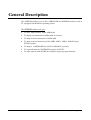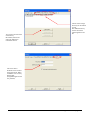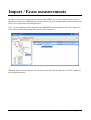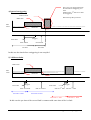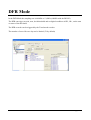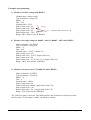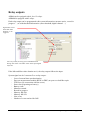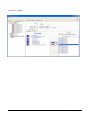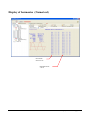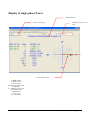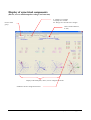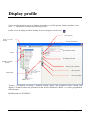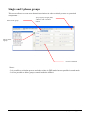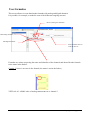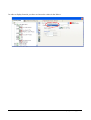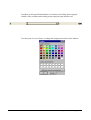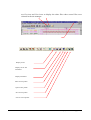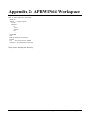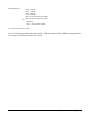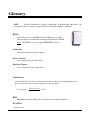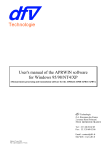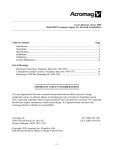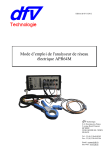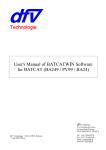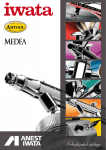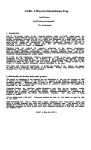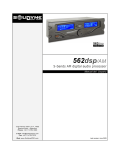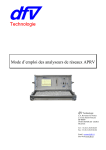Download User`s manual of the APRWIN64 software for
Transcript
User's manual of the APRWIN64 software for Windows (Measurements processing and transmission software for the APR64) dfv Technologie Z.A. Ravennes-les-Francs 2 avenue Henri Poincaré BP 80009 59588 BONDUES CEDEX FRANCE Tel : 33 (0)3.20.69.02.85 Fax : 33 (0)3.20.69.02.86 03/06/2013 Edition Email : [email protected] Site Web : www.dfv.fr Table of contents Information ........................................................................................................................... 4 Installation............................................................................................................................. 5 General Description ............................................................................................................. 6 Overview of the Software.................................................................................................... 7 Configuration Menu ............................................................................................................ 8 Creating a new unit............................................................................................................ 10 Creating a unit APR64 .................................................................................. 10 Creating measurement folder........................................................................ 12 Connection to APR64 ........................................................................................................ 14 Import / Erase measurements .......................................................................................... 15 Analyzing data on the PC ................................................................................................. 16 Quick Start .......................................................................................................................... 17 Triggers et recording ......................................................................................................... 18 DFR Mode ........................................................................................................................... 23 Programming the APR64................................................................................................. 24 Programming the APR64.................................................................................................. 25 Analog channels programming..................................................................... 27 Parameter of the digital channels.................................................................. 30 Channels groups (single, bi, and triphase) ................................................... 32 Frequency reference ...................................................................................... 33 Relay outputs ................................................................................................. 34 Setup of DFR mode....................................................................................... 37 Creating calculated values ............................................................................ 39 Setup of Threshold on analog or calculated channels. ................................ 40 OR FUNCTION............................................................................................. 41 AND FUNCTION ......................................................................................... 42 Sending the program to the APR64.............................................................. 43 Information • 2 Display in real time ............................................................................................................ 44 Display APR64 Status................................................................................... 45 Display of triggers ......................................................................................... 46 Display of RMS values ................................................................................. 47 Display of digital channels............................................................................ 48 Display of harmonics (Graphic mode)......................................................... 49 Display of harmonics (Numerical) .............................................................. 50 Display of single phase Power...................................................................... 51 Display of Triphase power............................................................................ 51 Display of Triphase power............................................................................ 52 Display of symetrical components ............................................................... 53 Display profile..................................................................................................................... 54 Single and 3 phases groups........................................................................... 58 User formulas................................................................................................. 59 Display of measures ........................................................................................................... 62 Overview ........................................................................................................ 62 Display curves................................................................................................ 68 Displaying of values (Vrms, Harmonics, Powers …) ................................. 69 FTP connection ................................................................................................................... 70 Appendix 1 : files structure ............................................................................................. 71 Appendix 2: APRWIN64 Workspace ............................................................................. 72 Appendix 3 - File format ................................................................................................. 73 Appendix 4 - Sign convention.......................................................................................... 76 Glossary ............................................................................................................................... 77 Information • 3 Information The use of the APRWIN64 software requires a good knowledge of the APR. If not, we advise you to refer to all own user's manuals : • User's guide of APR64 • User's guide of APR64M • User's guide of Time synchronization for APR64 / APR64M • User's guide for measurement unit BFOP2 • User's guide for Digital Remote Unit DRU • Install guide for APR64 • First-start guide for APR64 APRWIN Software is protected against copy by laws but you are authorized to install this software on several PC (A desktop PC and a portable PC for example). Minimal configuration for using APRWIN64 • Centrino Duo • Windows XP • 2Go Ram • 40Go of free disk • Graphic card 1024 x 768 • DVD Burner • Deskjet or Laserjet printer A4 Caution : Sometimes the administrator locks the access of your PC (registers …). In this case APRWIN64 may causes some bugs. In case of problem, ask your administrator to modify the access of your PC. Information • page 4 Installation Insert the DVD or CDROM into the DVD-Player to start the software installation on your PC. If the AUTORUN mode is confirmed on your system, the installation is going to start automatically, otherwise it will be necessary to execute SETUP.EXE program from the DVD/CDROM Then, follow the instructions of the set-up program (It is advised not to change the paths and names by default). Note : The installation of a new version does not requires an uninstallation. At first running, the software asks to enter a key. Enter the user name and the key supplied with the DVD/CDROM (The key is notified on the last page of the user's guide). Notes : - Enter small letters / capital letters for required key and name. - You can not use the "O" letter for the software key. The directory of installation is \program files\aprwin64. If you want to backup the configuration, copy only this directory. All the setup is stored in it. Installation • page 5 General Description The APRWIN64 allows you to drive APR64 DFR and APR64M Analyzers with a PC equipped with Windows operating system. The APRWIN software lets you : • To drive independently all the APR64(M) • To display measurements of APR64(M) in real time • To analyze the measurements of APR64(M) • To analyze the measurements of the APR8, APRV, APR16, APR4U4I and ELODI (option). • To analyze COMTRADE file (ASCII or BINARY) (options) • To export the data in COMTRADE (option) or EXCEL • To make reports (with WORD for exemple) using copy/paste function. General Description • page 6 Overview of the Software When starting the software display the site manager. The manager allows you to access all the menus and functions (Configuration, setup, communication, display, printing …) Management of the APR64 (Connection, programming, real time …) Management of the measurements(display curves …) Connection indicator Overview of the Software • page 7 Configuration Menu This menu allows to setup work directory, logo and password. By default the parameters are stored in the Data directory. Choice of the logo file. By default (if empty) the DFV logo is used. Configuration Menu • page 8 You can choose more than one directory Be carefull, directories cannot be defined on removable devices. Choice of the storage directory for each kind of unit. The default directory will be used when importing data to the PC. The access at the Software can be locked with a password. When locked the user can only display data (Programming and erase not possible). Configuration Menu • page 9 Creating a new unit In order to communicate and programming an APR64(M), you need to create it in the database of the DFR List. "Measurement folder" allows to analyze measurements files (APR64, APR16, ELODI, CSV and COMTRADE files) (Options). Creating a unit APR64 serial # Enter configuration key of the APR64 Enter user name The configuration of the APR64 is displayed according the key. The key and user name are given by DFV when buying the APR64. In case of upgrade or option DFV give you a new one. This key determines the configuration of the APR64 (number of active channels, number of digital racks, type of channels BFOP or DRU). After validation the APR64 is created in the DFR manager (See following page). Creating a new unit • page 10 When creating a unit APR64, it is necessary to enter parametrers (IP adresse, storage place …). These caracteristics will be used to configurate the APR64. Thes caracteristics are stored in an USB key. When starting the first time, APR64 reads the USB key and then configures itself. APR64 parameters Communication ports to be configured in order to access to the APR64. FTP server parameters Validate to erase internal memory after copy on an USB key. Validate to erase internal memory after storage on FTP server Note : Programming the APR64 using an USB key is only necessary the first time. When the IP address of the APR64 is set, the PC can communicate with the APR64. Creating a new unit • page 11 Creating measurement folder Measurement folders allows to collect the data files from the different kind of units (APR64, APR4U4I, APR16, APRV) or from other manufacturers in option (COMTRADE file). Type of file Name of the folder Number of synchronized units Storage of measurements on APR64 Recorded measures are stored on the PC at the place defided in the configuration menu. This place be local or remote (on a data server) The APR64 measurements files have this structure : aaaammjj.rep\aaaammjj_hhmnsscs_ ……. . dat, hdr,cfg for the original files and .tar.gz for the compressed files. The APRWIN64 Software can deal with either original files or compressed files. The files are organized like that in APRWIN64 Software : Name folder YEARMONTH DAY1 DAY2 Creating a new unit • page 12 In order to see the measurement file list, you only have to click on the desired folder Name of folder Storage place Trigger condition The synchronization of the different files when a folder is composed of more than one unit is done automatically by APRWIN64 Software. Note : Each import module (APR16,COMTRADE …) is licenced (Option) Creating a new unit • page 13 Connection to APR64 The link between the APR64 and the PC is done by Ethernet (TCP-IP) To connect, choose the unit and then click on the connection icon. Click to start and stop the connection Internal memory of the APR64 is here Direct connection using APR64 parametrers Connection using manual or router parameters Port used by the APR64 Green : OK Off : Error Note : In case of using a router, indicate the external address (internet address) and the port configured in the router (to access to internal address). 84.10.121.96 / port 24 extern is equivalent to internal address 192.168.1.47 / port 24 …. As soon as the link is ok, the PC can : - Import the measurements from APR64 Erase the measurements in APR64 Parametrer the APR64 Display measurements in realtime Manual trig the APR64 Read and setup the time Connection to APR64 • page 14 Import / Erase measurements In order to import/erase measurements stored on the APR64, you need to connect to the unit and then choose measures (APR64 memory) folder. Choose the year, month and day and then choose the files(s) to be imported/erased and right click Note : At the beginning of the connection, the APRWIN64 software updates the Folder "Measures". It can take some time depending of the speed of the connection. When the files have been choosen, the measures are stored in the default place on the PC defined in the configuration menu. Import / Erase measurements • page 15 Analyzing data on the PC APRWIN64 Software allows to analyze measurements files from APR64, APR16, APR8, APR4U4I, APRV, ELODI and COMTRADE files Display module can show DFR or Trend mode event. It allows to display simultaneously many files at the same time. Choose one or more files in the folder and right click to view the measurements (Or double click on one file) Analyzing data on the PC • page 16 Quick Start In order to start an APR64 you need : - Create an "APR64" in the "unit" manager using informations given by DFV (serial #, user name, key). Create un local parameter on the PC Connect the measurements on the APR64 For the first use : o Copy the parameter file on the USB key o Connect the USB key to the APR64 - Power on the APR64 and let it upgrade with the usb key. - Connect APR64 with Ethernet - Export parameters from the PC to the APR64 le paramétrage vers l'APR64 (If not done by USB key) - Verify in the real time menu that all measures are correct no trigger is active - Start the trigger ("Enable trigger" button) To get the measures done by APR64 : - Connect to the APR64 (Ethernet) In the unit manager open the folder "measure (APR64 memory)" Select one or more file to be imported Right click "import on PC" Measurements will be imported on the place defined as default in the setup menu. Quick Start • page 17 Triggers et recording DFR or Trend mode The APR64 can be programmed to record event when a threshold is reached (under, over, relative) for an analog (RMS, Power …) or a digital channel. The record can be programmed on the begin of the fault and/or the end the fault. (Normal to fault state / Fault to normal state) For each record, the DFR records a pre-time and a post-time. The recording duration can also be expanded if a new event occurs during the post-time (retriggering). In order to avoid to saturate the APR64, the duration is limited by the maximum post-time duration. Events can be filtered, and the DFR can be inhibited if the duration of the event is too short. Another security can be programmed on the DFR. The recording can be inhibited if the time between the end of an event and the following one is too short (interval before retriggering). Recording can be inhibited by a OR condition (Maintenance position programmed on a digital channel for example) Example of a programming for the DFR mode Triggers et recording • page 18 1) Threshold on reaching RMS Hysteresis Max value Threshold Filter time Return to normal T0 (Trigger) Start of fault End of fault Pre-time Post-time In this case, a max threshold is reached, the APR64 detects this threshold immediately but do not trig immediatly. In order to trig, the event must be longer that the filter time If the event if longer than the filter, then the pre-time is set and the recording starts up to the posttime. 2) Threshold on return Return to normal Max value Filter time T0 (Trigger) Pre-time Post-time Triggers et recording • page 19 3) Cycle with retriggering limited by the max. post-time RMS value Duration longer than time before retriggering 2nd fault Max Value Threshold Filter Return to normal T0 (Trigger) Start of the 1st fault Filter End of the 1st fault Start of the 2nd fault Pre-time 1st post-time End of 2nd Fault 2nd Post-Time Max duration (Recording time is limited) The 2nd fault starts in the post-time of the first one The APR64 adds a new post-time and records only one fault up to the maximum post-time After the max post-time records stops Triggers et recording • page 20 The event is not triggered because the time before retriggering is to short. Otherwise the 2nd fault is too short to be triggered 4) Ignored retriggering Time too short Records stops after post-time RMS value Max Value Threshold Return to normal value T0 (Trigger) Filter time Start of fault End of fault Pre-time Post-time In this case the time befrore retriggering is not complied 5) 2 different faults RMS value Max value Threshold T0 (Trigger) Filter time Start of 1st fault Pre-time 1st fault Return to normal value T0 (Trigger) Filter time End of 1st Fault Start of 2nd fault End of 2nd Fault Post-time 1st fault Post-time 2nd fault Post-time 2nd fault In this case the pre-time of the second fault is common with some time of the 1st fault Triggers et recording • page 21 6) Trigger on digital channels (low to high) L1 ↑ or L2 ↑ Trigger Filter time Pre-time Trigger Post-time Trigger Time is lower than filter time. Fault is not triggered. Filter-time allows to eliminate bad triggers. 7) Trigger on digital channels (low to high and high to low) L1 ↑↓ or L2 ↑↓ Trigger Filter time Filter time Pre-time Trigger Filter time Post-time Trigger Trigger Trigger Time lower than filter time à No record . . Post-time is postpone as soon as the triggers are present up to maximum post-time Triggers et recording • page 22 DFR Mode In the DFR Mode the sampling rate is 6400Hz or 12,8kHz (6400Hz with the BFOP2) The DFR can trigger on min, max, dx/dt threshold and on digital conditions AND , OR , on the start or return of the threshold. The DFR recorder can be triggered by the Trend mode recorder The number of record for one day can be limited (70 by default) DFR Mode • page 23 Date, trigger …. Example of DFR Record Customized logo (Menu setup) Triggered channel "0" time Trigger condition Programming the APR64 • page 24 Programming the APR64 The APR64 is configured by a "param" file. This file is stored on the APR64. The parametrers of the APR64 is composed of many parts : - Parametrers of the analog channels Parameters of the digital channels Creating of group of channels (triphase or single phase system) Frequency reference For the DFR (Option) - Creating of analog channels to be measured - Creating of calculated analog channels (Power, Frequency…) - Threshold on analog values (measured of calculated) - Trigger on digital channels - OR and AND formulas For each recorder (Option) - Creating of analog channels to be measured - Creating of calculated analog channels (Power, Frequency, Harmonics…) - Threshold on analog values (measured of calculated) The parameter of the APR64 is done on a PC with APRWIN64 software installed. Then it is sended to the APR64 with Ethernet link or in an USB key (obligatory the first time) Programming the APR64 • page 25 The following screen allows to define the global parameters. APR64 is composed of 12 channels. Each channel can be configured as an analog or digital channel. Channel can be inhibited Setup of the channel - Channels numbers site name (folder name) Mains frequency (50 or 60Hz) Working range of APR64 is 42,5Hz to 57,5Hz in 50Hz and 51Hz to 69Hz in 60Hz. If frequency is over these limits, frequency is invalid and setted to the default value (50Hz or 60Hz). Programming the APR64 • page 26 Analog channels programming Each analog channel of the APR64 is defined by : - Name of the channel (on 19 characters) Type of channel (Voltage, current, other) AC or DC Phasis (A,B,C,N, Other) Unit (Volt, kV, A, ° , bar ….) Nominal value (=100%) Start of scale (Measured value) or VTs/CTs primary End of scale (Measured value) or VTs/CTs primary Start of scale (Value on input of APR64) or VTs/CTs secondary End of scale (Value on input of APR64) ou VTs/CTs secondary Input range used on the unit 20A to measure 4In of a 5A signal 240V for a voltage channel of the BFOP2 Start of scale are 0 if AC Name of the analog channel Enable / Disable record of the channel A1:2=channel #2 of the BFOP #1 Divide the value by Square root of 3. Nominal value to allow calculation of the purcentage Programming the APR64 • page 27 Exemples of programming : 1) Measure of a 230V voltage with BFOP2 Channel name : mains voltage Type of channel : Voltage AC Phasis : A Unit : Volt Nominal value : 230V Start of value scale : 0V Primary End of value scale : 230V Start of input scale : 0V Secondary End of input scale : 230V Range: 240V (End of scale of BFOP2) Identical values because no VTs 2) Measure of a single voltage on 20000V with Vts 20000V / 100V with BFOP2 Name of channel : VA.TR422 Type of channel : Voltage AC Phasis : A Unit : Volt Nominal value : 11547V (20000/ √3) Start of value scale : 0V End of value scale : 11547V (Input of the Vts) Start of input scale : 0V End of input scale : 57,7V (100 / √3) (Output of the Vts) Range : 240V (End of scale of BFOP2) 3) Measure of a current on a CTs 4000 /5A with a BFOP2 Name of channel : IA.TR422 Type de channel : Current AC Phasis : A Unit : A Nominal value : 1000A Start of value scale: 0A End of value scale: 4000A (input value of the CTs) Start of input scale :: 0A End of input scale :: 5A (output value of the CTs) Range : 20A (End of scale of BFOP2) PS : If the 20A range is choosen, The APR64 will be able to measure a current up to 20A (4x5A) on the CTs secundary 16000A (4x 4000) on primary. Programming the APR64 • page 28 4) Measure of a temperature (Probe 0-60° to 4/20mA ) with a BFOP2 Name of channel : Transformer Temp. Type of channel : Other DC Phasis : Autre Unit : °C Nominal value : 30°C Start of value scale : 0°C End of value scale : 60°C BFOP is equipped with a 4-20mA input Start of input scale : 4mA End of input scale : 20mA Range : 20mA (End of scale of BFOP2) 5) Measure of a composed voltage on a 400kV mains with VTs 400kV / 100V with a BFOP2 Name of channel : UC.TR3 Type of channel : Voltage AC Phasis : C Unit : kV Nominal value: 400kV (100%) Start of value scale : 0kV End of value scale: 400kV Vts 400kV to 100V Start of input scale : 0V End of input scale : 100V Range : 240V (End of scale of BFOP2) 6) Measure of a 48V DC battery with BFOP2 Channel name : U Batterie Type of channel : Voltage DC Phasis : Other Unit : V Nominal value : 48V (100%) Start of value scale : 0V Pirmary=Secundary End of value scale : 48V Start of input scale : 0V End of input scale : 48V Range : 240V (End of scale of BFOP2) Programming the APR64 • page 29 Parameter of the digital channels Each digital channel of the APR64 is defined with these informations : Name of the channel (19 char) Name of the high state (1) (19 char) Name of the low state (0) (19 char) The digital channels are coded like that : D01:01 (Digital channel 1 of the rack D01) D05:03 (Digital channel 3 of the rack D05) Programming the APR64 • page 30 Note : Each channel (among the 12) can be equipped with 8 digital rack Even if the racks are not configured, the numbering is done in order a rack can be added after. Example : APR64 equipped with 4 digital racks and 1 DRU equipped with 7 racks D01:L1-L16 D02:L1-L16 D03:L1-L16 Local racks D04:L1-L16 D05-D08 missing D09:L1-L16 D10:L1-L16 D11:L1-L16 D12:L1-L16 Remote racks (DRU) D13:L1-L16 D14:L1-L16 D15:L1-L16 D16: missing Programming the APR64 • page 31 Channels groups (single, bi, and triphase) A group is defined with the following parametrers : Name of the group (19 char) Type of connection : Star (with neutral) Triangle (without neutral) Voltage channels Phasis A, Phasis B, Phasis C Current channels Phasis A, Phasis B, Phasis C Voltage neutral Current neutral For the Star mode (With Neutral) PS : A group can be defined with only 1 or 2 phasis, APR64 will adapt the calculation depending of the channels available. Ps : When creating groups "with neutral", APR64 will automatically create UAB, UBC et UCA values Example of groups : INCOMING1, OUTCOMING2, BUSBAR1 Programming the APR64 • page 32 Frequency reference In order to make a reliable measure, APR64 has to be synchronized on the mains frequency. You have to define a list of voltage on which the frequency can be calculated. If the frequency disappears on one channel, it is calculated on another one. If there is no valid frequency, the APR64 uses the frequency defined in the program. If you need to measure more than one frequency, you can had one uses the following menu (Right click on "Site" menu. Programming the APR64 • page 33 Relay outputs APR64 can be equipped with 4, 8 or 12 relays . APR64M is equipped with 2 relays. Each relay output can be programmed with system information (measure active, record in progress… ) or with threshold information (max threshold, digital channel …) Signal must occurs more than "filter duration" to be triggered For every record, the relay goes to WORK STATE during "min value" and "Max value" if the input signals stays ON. If the Min and Max value duration are 0, the relay output follows the input. System signal can be "connected" to a relay output : - Loss of external time synchronization Error on measurement module (BFOP or DRU) no power or bad fiber optic FTP Error (No connection with the server) Power lost (Operating on battery) Battery weak Measures started Record in progress Memory full 90% Memory full 95% New event Number of event reached for 24H Programming the APR64 • page 34 Example : Filter=0, Min duration=0, max duration=0 Input channel Relay output The relay output follows the input channel Example : Filter=100ms, Min duration=0, max duration=0 Input channel 80ms Relay output The duration of the input channel is too short (<100ms) , the input is filtered and the relay output don't change. Example : Filter=100ms, Min duration=0, max duration=0 Input channel Relay output 110ms 100ms The relay output goes to High state after the filter of 100ms and then follows the input channel. Example : Filter=100ms, Min duration=200ms, max duration=300ms Input channel Relay output 110ms 100ms 200ms The relay goes high during 200ms after 100ms (Filter) Programming the APR64 • page 35 Example : Filter=100ms, Min duration=200ms, max duration=300ms 560ms Input channel 100ms 300ms Relay output The relay output goes high during 300ms after 100ms. The high state is limited to 300ms. Programming the APR64 • page 36 Setup of DFR mode State of the trigger (Low to High or high to low) - Filter duration Setup of the sampling frequency (Fixed to 6400Hz with the BFOP2) - Setup of pre-time - Setup of post-time - Setup of maximum post-time - Setup of the limit of file per day (counter reseted every day at 0H00) DFR record is enabled if the "Trigger OR" function is true. DFR inhibit if done by the "Inhibit OR" Caution : Filters take a lot of calculation time. Use them only if necessary. Programming the APR64 • page 37 Example of inhibit : Programming the APR64 • page 38 Creating calculated values DFR can calculate some values from the measured signals. These values are stored in the files generated by APR64 and can also be used to trig the DFR. Calculated value available in DFR mode are : - AND function - OR function - RMS value - Frequency - Power (active, reactive, apparent, cos, tg …) - Symetrical components (Voltage and current) - RMS values of the composed voltage (calculated with single voltages) Programming the APR64 • page 39 Setup of Threshold on analog or calculated channels. For each value it is possible to setup : - Low threshold - High threshold - Relative threshold (dx/dt) Trigger can be programmed low to high (normal state to fault state) or high to low (fault state to normal state) Threshold in value or purcentage of the nominal Name of threshold PS : It is possible to create more than one threshold for the same value (90% , 70% and 10% for example) Programming the APR64 • page 40 OR FUNCTION D01:L1: name (↓ ) OR max Threshold UA.TR132 ( ↑ ) OR D02:L16:name (↓ ↑ ) If the channel L1 of the D01 Rack goes to 0 OR if there a max threshold on UA.TR132 OR if the channel L16 of the D02 Rack goes to 0 or 1 then the OR function is true. OR function can be used to trigger or inhibit the APR64 or to activate a relay. Programming the APR64 • page 41 AND FUNCTION D1:L1:name channel (0) ET D3:L7:name channel (0) If the channel L1 of the Rack D1 AND L7 of the rack D3 are in low state, then the AND function is true. AND function can be used to trigger or inhibit the APR64 or to activate a relay. Programming the APR64 • page 42 Sending the program to the APR64 Connect the PC and the APR64 (Menu connection) In the DFR manager, select the APR64 setting and then right click "Send to APR64" Programming the APR64 • page 43 Display in real time As soon as the programming is finished, The Software can display realtime values PC must be connected to the APR64 (see connection menu). On peut afficher les onglets suivants : - Display of APR64 status Display of trigger states Display of RMS values Display of digital channels state Display of harmonics Display of active, reactive, apparent power with vectors Display of symetrical components After a programming of the APR64, it is neccessary to display real time measures and to enable triggers . Click here to trig manually Enable/disable trigger Number of events / day Send PC time to the APR64 State of the leds of the APR64 Alarm Acknoledge Firmware versions System state Display in real time • page 44 Display APR64 Status The following screen display the status of the unit. It allows to know which channel is connected and used. Number of channel 1 to 12 Used channel OK (Green) Channel 1 if equipped with digital channels Canal used but in error (Red) Display in real time • page 45 Display of triggers This screen is a diagnostic screen for the APR64. It permits to verify the state of each trigger Trigger OR Inhibit OR Normally no trigger has to be activated. Display in real time • page 46 Display of RMS values Number of column can be modified Numbering from high to low or left to right Size of characters Analog channels are named A01:02:xxxxx (channel 02 of the connector 1 is called "xxxxx") Display in real time • page 47 Display of digital channels State of the digital channels Digital channels are named D01:02:xxxxx (channel 02 of the digital rack #1 is called "xxxxx") Display in real time • page 48 Display of harmonics (Graphic mode) Display of harmonics in graphical or numerical mode Choice of the analog channel Display in the % or in value Fondamental : RMS value of the 50Hz signal) DC value THD : Total harmonic distorsion (in V/A or %) curve Harmonics from 2 to 63 and Global (THD) Change the display scale Display in real time • page 49 Display of harmonics (Numerical) Even ranks from 2 to 62 Odd ranks from 3 to 63 Display in real time • page 50 Display of single phase Power Phasis reference Choice of the group Harmonic power for one rank "0" axis of the vectors V=RMS Voltage I=RMS current P=Active power Q1=Reactive power of the fundamental S= Apparent power (UxI) φ V/I=Phasis of the voltage/current Cos φ, Tg φ Fp : Power factor Display in real time • page 51 Display of Triphase power Choice of the group VI4 : Display of voltage/current and homopolar values V : Display of the 3 voltages I :Display of the 3 currents VI : Display of 3 voltage and 3 currents U12 : Display of composed voltages VH : Display of homopolar voltage IH : Display of homopolar current Ref phasis (0 axis of the diagram) Choice of rank for Harmonic power "Direct" (1,2,3) P : Active power Q1 : Reactive power(for the fundamental) S : Apparent power (UxI) Fp : Power factor Φ Ref : Display of phasis according to the ref phases ΦV/I : Display Voltage Phasis according the currents Display in real time • page 52 Display of symetrical components (Direct, reverse and homopolar voltage, and currents) V : Display of 3 voltages I : Display of 3 currents V/I : Disply of 3 currents and 3 voltages Choice of the group Choice of the reference ( 0 Axis) Display of the homopolar, direct, reverse voltage and currents Unbalance rate for voltage and currents Display in real time • page 53 Display profile Curves are displayed on screen (or printer) according to a profile (group, channel, position, color, scale …). The profile is setup in the folowing screen. Profile screen is displayed when clicking in curves margin or on the icon. User formula Click + to open branch New group/channel New analog channel Group New digital channel Enable or disable display Erase group or channel "Save" profile Load profile "Save as" profile "Screen" is composed of groups , channels, analog, digital, and calculated values (analog and digital). Calculated values are predefined in the list box (Harmonics, RMS ..) or can be programmed with formulas. Modifications are WYSIWYG Display profile • page 54 Example : Display Channel Analog channel The name of the groups are drawn in the margin of the curves Display profile • page 55 Each channel can be configured separately. Diplay of the scale (right, left) Color of the curve Automatic, manual or group scale Type of curves (measured or calculated Fill curve Enable / Disable curves Configuration of manual scale Display in point to point or RMS value Erase scale group Add scale group Display profile • page 56 Scale group Scale group allow to display many channel with the same scale. Scale group is the best draw, method. When clicking on , you add un new scale group : On définit son nom ("Tension 20kV"), on définit l'unité ("Volt"), et on définit le type d'échelle ("Echelle Auto" et "Echelle symétrique"). Erase scale group Add scale group Choose the scale in the listbox "25kV Voltages" for example : The 2 analog channels are drawn with the scale named "25kV Voltages" Display profile • page 57 Single and 3 phases groups This screen allows to create new channel associations in oder to calcule powers or symetrical components … Name of the group Tyep of group (Single phase, 3-Phases with or without neutral Add or delete a group Choice of channels Notes : - It is possible to calculate powers and other values in DFR mode but not possible in trend mode. - It is not possible to delete groups created inside the APR64 Display profile • page 58 User formulas This screen allows to create hand made formulas with analog and digital channels It is possible, for example, to make the sum of the differents outgoing currents. uFUA (Analog user formula) Add analog formula Add digital formula Enter nominal value in order to show % Formulas are written respecting the name and identifier of the channels and then affect the formula to the name in the listbox. Caution : If there is an error in the formula, the name is not in the listbox, VEFF:A01:03 is RMS value of analog channel BFOP #1 channel 3 Display profile • page 59 Valid opreator in formulas are : + : sum - : substraction * : multiply / : divide () > superior < inferior Abs = absolute value =>Superior or equal =< Inferior or equal Sin(angle in °) Cos(angle in °) Example : Current_sup40A=A:01>40 Digital chanel "Current_sup40A" is 1 when the analog channel "A:01" is over 40A in peak Example : Courant_sup40A=RMS:A:01>40 Digital chanel "Current_sup40A" is 1 when the analog channel "A:01" is over 40A in RMS Digital user formula (uFUL) Choose of the formula List of all formula Display profile • page 60 In order to display formula, you have to choose the values in the listbox. Display profile • page 61 Display of measures Overview The window is divided into 2 zones, upper zone which contains curves and lower zone which contains values (RMS values, digital channels, powers, harmonics …). The one or another one of the parts can be enlarged or reduced thanks to the horizontal Split. The displaying of RMS values, digital channels, powers ... is according to the position of the active cursor in the "curves" window. These functions are available either un DFR or Trend mode. Channel name The size of margins can be changed by the vertical split Group name Click here to view//modify screen profile Horizontal Split for sharing the window. Display of curves and treatments Scrollbars (horizontal and vertical) allow to scroll curves or to increase / decrease the scale. Display the maximum of curves or the complete zone Display of measures • page 62 Scrollbar (vertical and horizontal) have 2 functions: Scrolling when using the middle of the scrollbar and zooming when using the begin and the end. Use the menu Curves/Colours to change the background colour of the window. Display of measures • page 63 Description of the icon bar : Processing of the next file Printing of all curves Processing of the previous file Printing of the some curves (zoom) Display of all selected files Printing of the selected measurements Copy of the curves into the clipboard Zoom between the two cursors Displaying mode (Vrms or point to point) Display of measures • page 64 use Previous and Next icons to display the other files when several files were selected in the site manager. Display curves Display curves and treatments Display treatments Show screen profile Open screen profile Save screen profile Save as screen profile Display of measures • page 65 Two cursors are set on screen : An inactive cursor (empty arrow) and an active cursor (filled arrow). Interval between the cursors The zones can be resized Cursor axis 0 The axis 0 (in dotted line) corresponds to the trigger time. If the cursor is not visible, click at the top of the window to move it where the mouse is. To display the screen parameters of a special curve, double click on this curve, the screen parameters appears then Left margin allows to display either the name of the link or the values of cursors (active / inactive) and channels. Click in the margin to change the display mode. Value of the right cursor Value of the left cursor Example de margin Values displayed in the margin correspond to the value of the curve at the intersection with the cursor (Peak value if sin waves is displayed or Rms values if this mode is selected). Display of measures • page 66 The bottom of the screen displays all the groups which were defined in the screen parameters. By clicking buttons, you can valid/unvalid the displaying of a complete group. To reverse the displaying order of the groups, drag and drop to the wished place. Select or move group Groups The group and channel that contains the "trigger" are displayed in red. This allows to see very quickly the faulty channel. Display of measures • page 67 Display curves Select one or several measurement files in the site manager and select the displaying. Curves will be displayed with the current screen parameters (defined in the measure folder (Screen profile branch). For zooming on a part of the screen, drag the beginning of the zone and drop to the end of the zone. As soon as the mouse button is released, the selected zone is redrawn. Zoom on a part of the curves You can display the screen parameters by double clicking in a channel margin. Display of measures • page 68 Displaying of values (Vrms, Harmonics, Powers …) Half bottom of the window displays several tabs which one contains a different type of measurements. Measurements are displayed at the time indicated by the active cursor. Move the active cursor by means of the mouse to display all the measurements. The screens and data displayed are the same than in realtime (see page 44). Example for harmonics Display of measures • page 69 FTP connection You can connect to th APR64 using an FTP software (Internet explorer, FTP expert, Filezilla …) Connexion can be done using IP address of the APR64, FTP port (21), user name (apr64) and password (dfv) Example : ftp://apr64:[email protected]:21 Measures are in the "imagesdcard" directory FTP connection • page 70 Appendix 1 : files structure On APR64 imagesdcard\mesures\site.64\jjmmaaaa.rep\f110111-11284530-03-99-00-0002-xxxx-decl._par_pc.* Site name Day directory Name of file On USB Key (After "copy USB") \Apr64_xxxx\mesures\site.64\ jjmmaaaa.rep\f11011111284530-03-99-00-0002-xxxx-decl._par_pc.* Serial # of APR64 (An USB key can contain more than one APR64) On the USB key for software upgrade Upgrade for Apr64 n° 1245 (not yet done) Backup of Apr64 n° 0020 Upgrade for apr64 n°2345 (done because renamed in .old) Appendix 1 : files structure • page 71 Appendix 2: APRWIN64 Workspace Data ß Place defined in "File/setup" APR8-16 APR64 --< Setup of apr64 Fichier Machine 19 Local Distant 123 …… COMTRD CSV DIR à Database for directory ELODI LIC à Licences for the APR64 SITE.INI à configuration of the site Note :please backup this directory Appendix 2: APRWIN64 Workspace • page 72 Appendix 3 - File format DFR, Trend Mode For each event the following files are generated by the APR64 directory : \home\imagesdcard\mesures\xxxx.64\AAAAMMJJ.rep\filename • • • • Config file TYPE.AAAAMMJJ-HHMNSSCC-TT-GG-RR-NNNN-IIII-NC.CFG Binary file TYPE.AAAAMMJJ-HHMNSSCC-TT-GG-RR-NNNN-IIII-NC.DAT Param file TYPE.AAAAMMJJ-HHMNSSCC-TT-GG-RR-NNNN-IIII-NC.HDR Compress file contains the 3 files .CFG, .DAT, .HDR TYPE. AAAAMMJJ-HHMNSSCC-TT-GG-RR-NNNN-IIII-NC.tar.gz Where TYPE=F(fast) , S(slow), Q(quality), C(continue), T(elecommande) AAAA= Year MM=Month JJ=Day HH=Hour MN=Minute SS=Second CC=Cent second TT=Trigger 00 : Permanent recording 01 : Manual trigger (Button) 02 : External Trigger 03 : PC Trigger 04 : Trigger by another APR64 05 : mini threshold 06 : maxi threshold 07 : dv/dt 08 : Trend mode Threshold 09 : digital channel : passage état 1 10 : digital channel : passage état 0 11 : digital channel 0 to 1 12 : digital channel 1 to 0 13 : return of mini threshold 14 : return of maxi threshold GG= valeur of trigger • 0=Frequency • 1=RMS • 2=PA • 3=PB • 4=PC • 5=PN • 6=P triphase • 7=QA • 8=QB • 9=QC • 10=QN • 11=Q triphase • 12=SA • 13=SB • 14=SC Appendix 3 - File format • page 73 • • • • • • • • • • • • • • • • • • • • • • • • • • • • • • 15=SN 16=S triphase 17=FPA 18=FPB 19=FPC 20=FPN 21=FP triphase 22=COSA 23=COSB 24=COSC 25=COSN 26=COS triphase 27=TGA 28=TGB 29=TGC 30=TGN 31=TG triphase 32=V0 33=V1 34=V2 35=unbalanced V 36=I0 37=I1 38=I2 39=unbalanced I 40=Harmonic 41=Inter-Harmonic 42=THD/TDD 43=Digital channel 44=unknown RR = rank for harmonics and interharmonics (00 for the other values) NNNN : N° of the value in CFG file 0000 if unknown or not possible 1,A1:1:VA,,,V,0.012207,0.000000,0,-32767,+32767,1,1,P 2,A1:2:IA,,,A,0.254321,0.000000,0,-32767,+32767,1,1,P 3,A1:3:VB,,,V,0.012207,0.000000,0,-32767,+32767,1,1,P 4,A1:4:Voie Ana A1:4,,,V,0.012207,0.000000,0,-32767,+32767,1,1,P 5,A1:5:VC,,,V,0.012207,0.000000,0,-32767,+32767,1,1,P 6,A1:6:Voie Ana A1:6,,,V,0.012207,0.000000,0,-32767,+32767,1,1,P 7,Fréquence:1:F1,,,Hz,0.000500,50.000000,0,-32767,+32767,1,1,P 8,Charge DSP:,,,,1.000000,0.000000,0,-32767,+32767,1,1,P 9,RMS:A1:1:VA,,,V,0.012207,0.000000,0,-32767,+32767,1,1,P 10,P Active (PA):Tensions,,,kW,0.071931,0.000000,0,-32767,+32767,1,1,P 11,P Active (PB):Tensions,,,kW,0.003453,0.000000,0,-32767,+32767,1,1,P 12,P Active (PC):Tensions,,,kW,0.003453,0.000000,0,-32767,+32767,1,1,P 13,P Tri Active (P):Tensions,,,kW,0.078836,0.000000,0,-32767,+32767,1,1,P 1,D01:1:Voie Log D01:1,,,0 2,D01:2:Voie Log D01:2,,,0 3,D01:3:Voie Log D01:3,,,0 4,D01:4:Voie Log D01:4,,,0 Appendix 3 - File format • page 74 IIII=Sampling rate 0000 : 1600Hz 0001 : 3200Hz 0002 : 6400Hz 0003 : 12800Hz 0050 : for the file measured at 50Hz 0060 : for the file measured at 60Hz Ou Integration 0001 : 1 Period (20ms à 50Hz) 0002 : 2 Period (40ms à 50Hz) ……. NC=Name of the channel or group In case of continuous trend mode, only one file / 24H is generated. If the APR64 is reprogrammed a new session is issued the current file is closed. Appendix 3 - File format • page 75 Appendix 4 - Sign convention The powers active and reactive are always positive when they are from Outgoing to Ingoing The angle is always measured from Voltage to current +90° +π/2 Φ compris entre +90° et + 180° P- Cos - Sin Q- Φ is between 0 et + 90° P+ cos + sin QI I U +/- 180° +/- π 0° positive I Φ compris entre -90° et - 180° P- Cos - Sin + Q+ Φ compris entre 0 et - 90° P+ cos + sin + Q+ I -90° -π/2 3 1 Direct system 2 Appendix 4 - Sign convention • page 76 Glossary APR Network Disturbance Analyzer (Analyseur de Perturbations Réseaux). Our company develops a complete range of analyzers and DFR (APR64 / APR64m). BFOP Optical fiber unit for APR (Boîtier Fibre OPtique pour APR). This unit allows to transmit the analog measurements from APR. Note : The BFOP is set by a supplied DSPDEP software. Comtrade International format of data exchange. Active Cursor Cursor displayed by the filles arrow Inactive Cursor Cursor displayed by the empty arrrow Unbalanced est l'état dans lequel la valeur efficace des tensions de phases ou les déphasages entre phases consécutives d'un système triphasé ne sont pas égaux. Déséquilibre = Tension inverse x 100 Tension directe DRU Digital Remote Unit Rack used to measure remotely digital channels EN 50160 Quality norm Glossary • page 77 Harmonics Multiple of a basic frequency Example : The harmonic 2 of a 50Hz signal is a 100Hz signal. The harmonic 3 of a 50Hz signal is a 150Hz signal. 3 % of harmonic 5 of the 50Hz signal means that a 250Hz signal of which value is 3 % of the fundamental (50Hz) is over the 50Hz signal. Hysteresis Shift-out between up and down the threshold. Import Transfer measurements or programs from the APR towards the PC. Inhibition Minimal duration of the default before triggering of a recording sequence and a creation of a file. The inhibition duration allows to avoid transient phenomena. Time before retriggering It's the minial time between 2 faults in order to be triggered (Filter) IRIGB Time synchronization protocol IRIGJ Time Synchronization protocol NMEA GPS protocol for time synchronization NTP Network Time Protocol PPS Pulse per second (Digital signal from Time receiver) Glossary • page 78 Post-time Duration recorder after the T0 time (Trigger) Record Pre-time 0 Post-time Pre-time Duration recorded before the trigger (T0) Record Pre-time 0 Post-time Apparent Power S =U × I Reactive power Q = U × I × sin Φ of teh fundamental . Split Allow to change the size of the windows. Horizontal and vertical CT Current Transformer VT Voltage Transformer Trigger Event which causes a record. Glossary • page 79