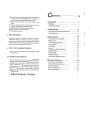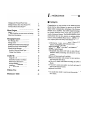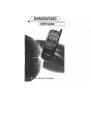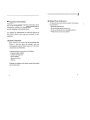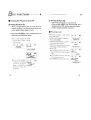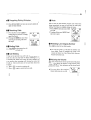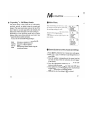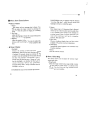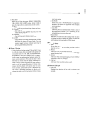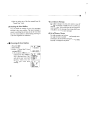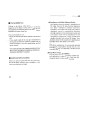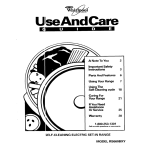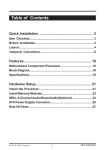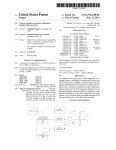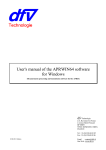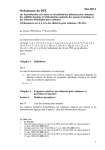Download Bell 330D Product specifications
Transcript
@ Bell
Atlantic
Mobile
Please read this manual before you use this product.
'.,
BAM320/330D
..
..
@ Bell
Atlantic
Mobile
This manual is based on the production version of the
BAM320/330D telephone. Software changes may have
occurred after this printing.
LG reserves the right to make changes in technical and
product specifications without prior notice.
7. WHAT THIS WARRANTY
Bell
Atlantic
subscriber
material
and
conditions
Any software relevant to the product is subject to change
after the manual is printed.
Mobile
offers
you
unit and its enclosed
workmanship,
COVERS
a limited
accessories
according
:
wananty
will
that the enclosed
be free from
to the following
defects
terms
in
and
:
(I) The limited warranty for the product extends for ONE(I)
year
begining on the date of purchase of the product
(2) The limited
warranty
extends only to the original
consumer
purchaser of the product and is not assignable or transferable to
any sub5e{Juentpurchaser/end user.
(3) The lirnitedwarranty
extends only to consumers who purchase the
product in the United States.
(4) The external housing and cosmetic parts shall be free of defects at
the time of shipment and, therefore. shall not be covered under
these limited warranty terms.
(5) Upon request from Bell Atlantic
Mobile.
the consumer must
provide information to reasonably prove the date of purchase.
2. WHAT THIS WARRANTY DOES NOT COVER :
( I) Defects or damage resulting from use of the product in other than
its normal and customary manner.
(2) Defects or damages from abnormal use, abnormal conditions,
improper
storage,
unauthorized
exposure
modifications,
to moisture
or dampness,
unauthorized
connections,
unauthorized repair, misuse, neglect, abuse, accident, alteration,
improper installation, or other acts which are not the fault of Bell
Atlantic
Mobile,
including
damage caused by shipping, blown
fuses, spills of food or liquid.
(3) Breakage or damage to antennas unless caused directly by defects
in material or workmanship.
~
GNTENTS
(4) That d1e Custotner Service Department at Bell Atlantic Mobile was
not notified by consumer of d1e alleged defect or malfunction
I.
of
the product during the applicable limited Wamlnty period.
(5) Products which have had the serial number removed or made
Introduction
Important
Highlights
7
7
8
infonnation
illegible.
(6) All plastic surfaces and all other externally exposed parts that are
,
scratched or damaged due to Customer normal use.
(7) Products operated outside published maximum ratings.
,
Getting
(8) Products rented on a month-to-month basis.
(9) Consumables(such as fuses).
Started
11
Phone Parts and Function Key Description
12
LCD Display Icons
13
J. STATE LAW RIGHTS:
Basic Mute
Redialing
Receiving
Call
Turning
Making
Correcting
Some states do not allow the exclusion or limitation
consequential
damages, or limitations
Waiting
Functions athe
Call
Last
Calls
Dialing
Phone
Outgoing
On
Mistakes
and
NumberOff
18
...
of incidental or
18
on how long an implied
19
warranty lasts, so the above limitations or exclusions may not apply to
you. This limited warranty gives you specific legal rights, and you may
19
also have other rights which vary from state to state.
20
20
4. HOW TO GET WARRANTY SERVICE ;
21
21
To obtain warranty
service, please visit any Bell Atlantic
mobile
Adjusting
Emergency
Viewing
Signal
Communications
StrengthYour Volume
Dialing
Telephone
Number.
store.
.
21
22
5. PROTECT
YOUR
WARRANTY
23
:
23
Read your WaITanty carefully and be aware that many companies are
making after-market accessories. Some of these products may not be
compatible
with your BAM320/330D
cause it to malfunction.
and may damage the unit or
If service is required on your unit and it is
determined that an aftermarket
accessory has created the problem,
repair of the unit will not be covered under WaITanty. To protect your
Warranty,
Mobile,
use only compatible
accessories sold by Bell Atlantic
which will not damage or interfere with the functioning
of
Phone
Retrieving
1Wo
Entering
Recent
Personal
Types
Book
Call
Characters
Phone
Numbers
of History
Phone
Features Book
List
Book
Memory
24
24
24
26
27
28
your BAM320/330D
@ Bell
Atlantic
Mobile
5
,.
I
Changing
Dialing
Numbers
the
Personal
from
Phone
Your
Phone
Book
31
Book
NTRODUCTION
It
.Highlights
33
Advanced
Phone
Book
Menu
Main
General Menu
Features
Guidelines
34
Features
to menu
access
and
setting
37
..37
..37
Menu
Messaging
New
Message
Reading
Item
Message
Descriptions
Newly
ACK
Features
Alert
.38
Received
Text
Messages
45
Congratulations on your purchase of the BAM-320/330D
phone that has been designed to operate on the latest
digital mobile communication technology, Code Division
Multiple Access (CDMA). This CDMA digital technology
has greatly enhanced voice clarity and can provide a
variety of advanced features. The BAM320/330D is a dual
mode phone that can also operate on analog cellular
systems (Advanced Mobile Phone Service -AMPS). It is a
new, compact phone with many useful features included:
45
46
46
Reading
Deleting
Selection
Checking
Previously
All of Voice
Alert
the
Mailbox
Messages
and
Stored
Sound
Messages
Types
48
49
49
50
Caller
Stored
Using
Caller
Phone
I.D.
I.
Numbers D.
with
Names
.52
52
52
Driving
Additional
Restricted
Radio
Frequency(RF)
Safety
Use Safety
Areas
Tips
Guidelines
Energy
53
54
54
56
Memo Tree
.LCD-Display
Large, easy-to read, 4-lines of 12
characters, backlighting LCD with status icons.
.Enhanced Variable Rate Codec
.Paging*, Messaging*, Voice Mail*, and Caller I.D.*
.18-button lighted keypad.
.Exceptionally long battery life built on state-of -the-art
Lithium-ion battery technology and ultra-power saving
circuitry.
.Choice of 4 ring sounds and 6 melodies.
.Menu-driven interface with prompts for easy operation
and configuration (Soft keys).
.Call privacy inherent with CDMA encoding (in CDMA
Mode).
...Any key" answer, auto-redial, one-touch and speed
dial with 99 memory locations.
.Optional accessories.
.58
* You should check whether your service provider provides the
Summary Table
60
above feature.
(
USER
GUIDE
I
;
I.
.Important
Information
This User's Guide contains important information about
how to use and operate the phone. Please read through the
information carefully for optimal performance and to
prevent damaging or misusing the phone.
*
Optimal Phone Performance
To obtain the best perfonnance possible when operating your phone:
.Extend the antenna fully.
.Do not hold the antenna at any time.
.Do not use the phone with a damaged antenna.
.Speak directly into the microphone.
Any changes or modifications not expressly approved in
this User's Guide could void your warranty for this
equipment.
*
Check Components
Each standard unit comes with the BAM320/330D
Phone, a one-slot desk top charger, and one
rechargeable battery. Please make sure that these
components are all included.
Available
optional
accessories are as follows:
.Cigarette
lighter adapter
.Leather
Carrying case
.Travel
charger
.Hands-free
.Data
carkit
kit
Charge the battery full before using the phone
for the first time.
8
9
GTTING
*
Caution
~
~
Using
~"
(i.e.,
the
TV
phone
or
radio)
in
proximity
ma
to
receiving
equipment
y cause interference.
...
~
Keep your phone in a safe place when not in use.
STARTED
This section provides an introduction to the BAM3201
330D. It includes illustrations and descriptions of the
important phone parts and instructions on getting your
phone powered up and ready to use.
.Front
of the
Phone{BAM330D)
!;
~
~ '"
Use only by
the LO.
batteries,
antennas,will
andnot
chargers
provided
The warranty
be applied to
products provided by other suppliers.
,~ ~
~
Only autho~
personnel should serve the phone
and its accessories.Faulty installation or service may
result in accidents and consequently invalidate the
warranty .
~
,
~:
[t]
Do not hold the antenna while the phone is in use.
~
'I
Do not use the phone in designated "no cellular
phones use" areas-
.~
Do not expose it to high temperature or humidity.
I\~~
3)1
ii
-Dry
-;lc- ,,~,
~
Avoidwettingyourphonewith anyliquids.If thephonegets
wet,tumthepoweroff immediately
.andremovethebatterypack.
phonecompletely
beforereplacmg
batterypackonphone.If
thephoneis inoperable,
retumit to thedealerfor service.
Avoid shock or impact on the phone
* BAM320D(bar type) has no flip switch.
10
It
*
Phone
Parts
and Function
Key Descriptions
<1)SNVRed light
Silent Notification Indicator lights when
END/power key is pressed and when
there are incoming calls and messages.
@ Volume Switch
(Side keys)
Used to adjust volume or to scroll
menus.
@
Displays messagesand indicator icons.
LCD
Screen
@ SEND Key ~
Allows user to place or answer calls.
@ END/PWR Key
~
Used to disconnect a call or get back all
the way to the stand by mode without
affecting any current settings. Also, used
to power on/off the phone.
~
@ MSG Key
~
(7) Flip Switch
@ CLR Key
@
Soft
Keys
Q
e
Allows quick access to text and voice
mail features
When closed, tenninates a call in
progress, and activates key guard. When
opened, allows user to answer an
incoming call.
Used to clear letters(characters) or to
return to the previous menu. Allows
user to erase one character when
pressed once or to erase all characters
and go back to the standby mode when
pressed and held on for a few seconds.
Scrolls thr?ugh the memory locations
and menu items.
()]) 1,2,3,...keys
Enters numbers, characters and chooses
menu items.
~
Microphone
12
Icons
The LCD displays icons at the top of the LCD screen.
Different indicators appear according to phone's operating
mode.
/
~
'f ~~
!j):::::Rm¥Ei:::a~
Signal Strength
Current signal strength is indicated
number of lines shown.
by the
No Service
The Phone is not receiving system signal.
The current function of a Soft Key is
defIDed by the word at the bottom of the
-display.
@ Scroll ~@
I1:ZIAntenna
.LCD
[Charge
Indicates
leve~
battery
charge
level.
13
-I.
a
Using
the
Battery
* Removing
Pack
the Battery
I. Turn the power off. (If power is not off, a loss of
stored numbers and messagesmay occur.)
2. Push and hold down the battery release latch on the
back of the phone and slide out the battery.
Charge the battery full before the initial use of the
phone.
The phone comes with a rechargeable battery pack. On
purchasing the phone, one must charge the battery full.
Keep the battery charged while not in use in order to
maximize talk time and standby time when using the
Release
Latch
,---
i'I
phone remotely.
* Installing
~!
the Battery
The Battery pack is keyed so it can only fit one way.
I. Align the groove in the battery pack with the rail on
the back of the phone until the battery pack rests
flush with the back of the phone.
2. Slide the battery pack forward until it clicks. This
locks the battery in place.
*
Battery
Charge level
The battery charge level is shown at the top right of
the LCD screen on the phone.
~~Ci]C""]
Full Capacity
When
the battery
becomes
I
Rail
lYiJ
Groove
lliU
sensor
ways:
Batteryneeds
charging
low,
..LOW
will
alert
sounding
charge
the low
you
level
r'f~1
battery
In
tone,
O
BAmRY
WARNING!
three
an audible
ItJ
'-
blinking
the battery icon outline,
and displaying
"LOW BATfERY
~
'f.1
WARl~ING"
LowORnERY
WARNING
Phoneisluming off!
~
If the batte ry char"e
."
level becomes exceedingly
low,
the phone
will
automatically
switch
off
and any function
[j]
in
progress will not be saved.
15
-I.
*
If completely discharged, the battery will take 3 }'?:
hours to recharge. If you leave the phone on while it is
in the desktop charger, the battery will take longer to
Using the Desktop Charger
The desktop charger is made up of an AC adapter and
a charging receptacle
The BAM320/330D desktop charger has a slot for
recharging batteries. The Charger accommodates
Complete unit with battery pack or battery pack only
to patter pack only to charge.
Warning: Use only the desktop charger provided with
the phone. Using the wrong charger may cause
damage to your phone or battery.
1. Plug the charger into a wall outlet.
.The charger should operate on
a 110V source.
.Once AC power is connected
to the desktop charger, the
green LED blinks once.
2. Insert the phone with an installed
battery pack or a spare battery pack
into the charger's slot.
* Red light indicates the battery is
being charged.
* Green light indicates the battery is
fully charged.
Note
Caution on Inserting Battery Pack in to Charger. When
placing battery pack info charger the battery label
charge.
*
Caring for the Battery
.You do not need to completely discharge the battery
before recharging. Unlike other battery systems,
there is no memory effect that could compromise the
battery's performance.
.Use only LO batteries and HAM approved chargers.
HAM's chargers are designed to maximize the
battery life.Do not disassemble or short-circuit the battery pack.
.Do
not charge the battery pack out of the
temperature range, 32° F to 122° F(O'C to 50'C ).
.Keep the metal contacts of the battery pack clean.
.Replace the battery when it no longer provides
acceptable performance. The battery pack may be
recharged hundreds of times until it needs replacing.
.Recharge the battery if it has not been used for a
long time to maximize usability.
.Do neither expose the battery charger to direct
sunlight nor use it in any place of high humidity,
such as the bathroom.
.Do not leave the battery in hot or cold places, this
may deteriorate the battery performance.
should be facing to the front of charger.
16
17
~
z
~;
I
~.e
.~~:'
i
,f
[
i'
i
i!
FUNCTIONS
I.
Turning the Phone On and Off
*
Turning
It
*
the Phone On
I. Place a charged battery pack on to the phone or
connect the phone to an external power source such
as the cigarette lighter adapter or car kit.
Turning the Phone Off
1. Flip Switch must be open to turn phone off.
2. Press and hold ~
until "Powering Off' text is
displayed on the LCD, and then release the button.
3. Retract antenna if extended, to protect it.
2. Press and hold ~for
a few seconds until the red
light at the top of the phone flashes.
TIll
~
~
BRM338D
Oct
15,
Thu
1:88pm
[MENU]IBOOK]
(auto retry : on)
18
19
~
It
.Correcting
~
Dialing
.
Mistakes
.Mute
1.
2. Press md hold ~ for at least one second to delete all
digits or letters entered.
.Receiving
Calls
1. Press any Key (except ~or
Volume Keys) to answer, or simply
open Flip Switch
2. Pressing the ~
key once when
receiving an incoming call mutes
the ringer.
8
'f~1
00
~
r~
-00
Incoming
[all
Calls
I. Press~
to disconnect the call.
2. Closing flip will end call.
.Call
again.
Waiting
Your service provider may offer call waiting. While you
are on a call, you may hear two beeps indicating another.
incoming call. When call waiting has been enabled, you.
can answer other incoming calls, having the active call
held on. Check with your service provider about this
feature.
I. Press @
to receive a waiting call.
2. Press @
again to switch between calls.
'f~I'\ 00
~
Time: 2:38
Oct 15, Thu
1:81pm
IMENUIIBOOKJ
..
.Redlallng
Press@to
..
~
Last
Outgoing
Number
redial the last dialed number.
.You can also redial any of the last ten numbers you
have dialed. The last 10 numbers are stored in the
recent
list. (See Phone Book features ,
Recent call
Call history
History List).
.
AdjustIng
the Volume
The volume switch buttons on the top left side of the phone
can be used to adjust the earpiece, ringer and key beep
volumes. The upper button increases, and the lower button
decreasesthe volume.
'f..1 00
~i
J
.ust
the
ear
p
iece
EARPIECE
13
.You
ma y ad
volume
20
IMENUIIBOOKJ
'f8l'\00
~
Time: 8:81
Oct 15,Thu
IM~~8J\G'J'OKJ
.Ending
Wile in call, the mute feature prevents your voice from
being transmitted, but you can still hear the other party
talking. This failure is available during call status.
I. Press [MENU] and00while
'f1d!l'\00
~
on a call.
MUTE: 8:11
2. To release Mute ' press[MENU]
.1:81pm and
Oct 15, Thu
while you are on a call.
UOLUME
IOKJINEHTJ
2]
It
-The
earpiece volume call also
d
be
a
"
d
h
Juste
t
h
h
roug
t
M
e
w
"
Idl
am
Menu Feature"
.The ringer volume controll may
be adjusted while the phone is
ringer or in standby mode.
~
l
11
UOLUME
(okli~~~
ldl
"
-The
It is recommend to extend the antenna
for best signal condition results.
If you are in a building, the reception
may be better near a window.
~
RINGER
OC
~
BRM3380
nnger
volume
adjusted
can
through
also
the
be
-Ringer
Main
J
011-
.Emergency
(men~f~:o~kl
Volume Menu Feature.
-If
you adjust the ringer volume
to silent , the LCD displays "Ringerh Off-"
"
('fllltl
~
~
KEY
BEEP 12
UOLUME
and you won't
hear t e nnger sound "
stronger the signal, the better the call
quality. The signal strength icon
indicates the current strength by
means of the number of bars.
If you are outside of a service area,
the "No service"
icon will be
displayed. No calls can be placed or
received, including emergency calls.
22
,, 'f Adl'\ IJJ
~
~?
Calling...
911
.Viewing
Strength
The
of calls
depends
onThe
the
signalquality
strength
in your
area.
As long as your phone is registered on a system, you can
place calls to emergency numbers such as 911-even if
your phone is locked or restricted.
1. Press 000.
2. Press @
.
(okl(neHtl
.The key beep volume is adjusted
through the Menu Feature.
.Signal
Dialing
I
i
~
R
BAM338O
OCT 15. THU
1:81 Pm
(MENU) (BOOK)
'f.1
1
(jJ
Your
Telephone
I. Press [MENU] and 0
I. will display your phone number for
5 seconds.
~1
Number
('f"~1 ~
I
l
~I
BnM33BD
BeB-eee-eB~
I
~
BRM338D
D[T 15.THU
1:81 Pm
(MENU) (BDDK)
(Strongest
signal)
23
~ONE
.Two
BOOK
Types
I.
It
of Phone
3. Enter
Books
You can store up to 99 numbers into the Phone Book
giving you easy access to your most frequently dialed
phone numbers. There are two types of phone books :
Personal Phone Book Memory and Recent Call History
List.
.Personal
Phone
Book
Memory
Saving Numbers
you
want
to
[ok]
to Your Personal Phone Book
Memory locations 1 through 9
should be used for one-touch
dialing of your most commonly
used phone numbers.
I. Enter the phone number that
save(up
to
32
I
T alII
[jJ
282-818-4777
Isauellflndl
digits).
'-
2. Press [SAVE]. and the cursor
"?" will appear in the upper left
side of the top line of the
display which indicates that the
phone is in the Alpha mode.
'f~
,
-
IiJ
~l
'-
282-818-4777
[okl [H -HI
I
)
Characters) corresponding to a
phone number and then press
[ok] If you don't want to enter
a name, press [ok] to proceed
without entering characters.
Note: See Entering Characters
for more details.
4. The phone will ask you to
assign memory location where
the number will be saved. Press
The phone has 99 personal phone book memory locations
where you can store up to 32 digits with an associated
name of up to 12 characters.
*
the Name (up to 12
to automatically
store
T~
IiJ
Mike
282-818-4777
(ok) [H-K)
T~I
IiJ
~
Mike
Location 77
auto.
83
(okl (neKt)
the
number in the first available
memory location. Or, you also
have the option to enter a
specific two digits of memory
location number.
5. The phone will ask whether you
want to keep this number secret ~Make
-..I Secret1
IiJ
~
or not. Setting memory locations to .'Secret" hides the
phone number, which can only
be deleted, not edited. Choose
"Yes" or "No" using [NEXT]
(okl [ne~fl
or~orG.
6. Press [ok] to save the number. (TI
IiJ
The
phone
will
flash
:EMO:V
"SUCCESSFULLY .89STORED".
Then
the LCD
number
will
of memory
show
the
'-
used
98 empty)
~l
locations
used, and empty.
24
,
25
i
It
.Entering
Characters
*
I. Press the key labeled with the letter you want.
2. Press the same key repeatedly to change the letter or
number at the flashing cursor LCD on the screen.
When you have the correct letter or number at the
corresponding cursor, wait two seconds for the
cursor to automatically move to the next space or
manually shift the cursor to the left or right by
pressing (£]:) or @
, press §
to correct any
When entering a name, you can use both upper and
lower case letters. By default, letters will be displayed
in upper case. Following are the appropriate steps for
entering lower case letters.
I. Press [X~x]
once to change
from upper to lower case.
to return to upper
4. Press [ok] when you're
finished.
the above instructions
for Entering
2
When
.4:
y ou
punctuation
l' ndl
Characters.
want
to
1!1
E2;a~
PUNCTUATION
enter
a
character, press
I:
-2:
.5:
.3:
(
&
6:
)
1: -8: ! 9: 1
~
.You will.then see a menu l' ..1 1!1 E2;a~
of the punctuatIon characters.
PUNCTUATION
3 Press the ~
or ~
to see
I: .2: # 3: "I.
.~
"=-Y
4: .5: : 6: +
all the 18 characters available.
1: < 8: > 9: s
M?
-1
OC
~1
282-818-4777
[o~) [H~H)
-.
(Upper Case Mode)
,
r 'fld/
oc-
~
Mi~e
282-818-4777
[o~)
[H~H)
Punctuation Characters
There are a total of 18 punctuation characters available
to help enter or edit names for phone book storage.
I. Follow
[
2. Enter desired letter(s).
3. Press [x~X]
case if needed.
mistakes.
*
Upper or Lower Case Letters
,
(Lower
.Recent
Call
History
Case
Mode)
List
The phone keeps a list of the last 10 calls you have placed
received, missed, or added (using the scratch pad feature)
so you can redial any of these numbers quickly and easily.
4. Enter the number next to the
character you want to insert.
5. Continue entering any other
characters.
6. Press [ok] when you're finished.
26
27
--It
3. Press (!:::;) or @
to scroll
[
through
the
the
arrow
last
p rom
ten
p t
calls
p oints
'f~
until
to
~
>
~
* A zero must be prefixed to single digit number
282-818-4777
the
619-635-3333
(e.g. 01,02,03
).
* "Empty Location" will be displayed momentarily
213-599-3748
number you want to call.
4. Choose one of the following
options.
* Press @
to place the call.
* Press [VIEW] to see details of
the call.
To save the number in a memory location, Press [SAVE], the
cursor will then appear on the
screen. Follow
the steps above
.282-818-4777
to save numbers In your personal phone book.
(ulew) -
if the memory location is empty.
3. Press @
to place the call.
~
2B~~8;8~;77
j
*
Retrieving
by Name
Search
in idle mode
/
[-~I
'f~~LL~o
j
(SRUE)
-
That a name appears in the recent call history means it
already occupies a memory location.
.Retrieving
*
Numbers
Retrieving Phone Numbers by Memory l.JJcation in idle mode
I. Press [Book].
'f~
2. Enter
LOOKUP
Location
location
the two-digit
memory
number if you already
know the memory
location.
The
phone number and the stored
name in that memory
..282-818-4117
will
be displayed.
location
00
~
11
[NAME CALLS!
'f -"'I
..'
~
M emory
Mike
[edit
83
I erase!
28
29
It
* Retrieving all Stored Memory Locations in idle mode
I. Press [Book]
2. Press [NAME],
then press
[FIND] and press @
or @
to scroll through the memory
list until the arrow prompt
points to the number you want
to dial.
3. Press [VIEW] to see details in
that memor:.' location.
4. Press@
to make the call
('fBIll [jJ
~I
LOOK
UP
Location 11
INRMEI [RLLSI .1
(j]
BI:Susan
B2:l:arol
>B3:Mik:e
-j
"fAt
[jJ
Memory
8~
Mike
282-818-4777
(edit I erase)
~
.Changing
the
Personal
Phone
Book
* Deleting Phone Numbers in Memory
I. Retrieve and view the memory (
r.1
(j)
location you want to delete.
LOOK UP
Location
??
Follow the steps for "Retrieving
Numbers" on pages 28 thru 30.
'- [NRME/CRLLS)
2. Press [erase]. The LCD screen 'f.1 00
~
will display "Erase #?" in order Memory II
NiNOn
to m ake sure th at you reaII yod
282-888-7777
want to delete the memory
ledlt/erasel
location.
However,
if the 'f.'
00Am~~
memory location
is set to
ERASE
#II?
secret, the phone will ask you
2~~-O8~87777
to enter "Lock Code".
lolcl Iqultl
3. Press [ok], or enter your Lock
Code as necessary.
d "
. 11b d . I
4 "
d
.-erase
-WI
momentarily
e
to confirm
ISp aye
'f~
00
,
Memory II ~I
NiNon
-secra1.--
that the
entry has been erased. You may
store new numbers into those
.ENTER
empty memory locations.
lerase]
~'f ~
00
~
LOCKCOO~
IQUITJ
('f~
00
-erased-
30
~I
~I
;
It
10. The phone will display a mes-
* Editing a Stqred Memory Location
I. Retrieve ~d view the memory W-..1
I
.j.
ocatIon
ioU
Follow
want
to
e
d .T
It.
81
lOOK
the Isteps for "Retrieving
Numbers"
ijJ
UP
b
location
<jJnpage 28 to 30.
sage asking whether or not to
keep the number secret. Select
"NO" or "YES" using [next]
??
or~e.
11. Then press [ok]
(NRME/CRllS)
2. Press [ed!t]. Then, only the
name and ~' umber will remain
~
on
the
scre
n
"Secret"
memo
ry
.Mike
locations
cJ
n
not
be
edited.
~
[o~]
to store
the new
number in $ernory.
6. Edit the n
and
@
t
characters
ters using
7. Press
e using~
@
erase the current
]. Then,
you'll
the numb
memory
I
[0
r into
I*=
Mike
~
ijJ
be
ation.
the
original m mory location. Or,
enter the n w two-digit memory location number.
9. Press [ok] again to confirm the
overwrite r [next] to go back
to the prev ous screen.
Presse
to cancel.
your
Phone
Book
You can make a call from any memory
location
either by
speed
~I
*
282-888-7854
[ok) [K-H)
ijJ
,
~
~'
One- Touch Dialing
[olcl
[neHt]
00
Ouerwrite?
Michael
81:82-888-1854
,-[ok:) [neHt)
*
Two- Touch Dialing
(Speed Dialing)
This dialing feature enables you to dial numbers in
your phone book through two key presses (for locations 10 to 99).
Michael
location
??
original
= 81
r dl
or by pressing
of the memory
(ok) [K-H)
'7
r
list
contents
Press and hold a key (I through 9) corresponding to
the appropriate memory location for a few seconds.
282-888-7854
Hdl
the memory
the full
~
Michael
[
from
viewing
One-touch dialing is a convenient feature which
enables you to dial frequently used numbers in your
personal phone book through a single key press (for
memory locations 1 through 9).
11ke
'f.1
dialing
from
location.
~
ijJ
Numbers
@while
282-888-7857
[ok)
the original
] to overwrite
.Dialing
(edit/erase)
Enter new charace keypad.
[0
~
83
~ ~
asked wh ther or not to store
8. Press
ijJ
282-818-4777
3. Press ~
to clear the number
to be edite
.
4. Enter
new *umber(s).
5. Press
.I
M~mory
~
Press the first digit
2. Press and hold the key for the second digit.
33
I.
* Dialing from
a Memory
List
I. Press [Book).
2. Search and find the memory location you want
using~
3. Press @
or@.
.
* Dialing from a Memory Location
On viewing and checkingthe memory location to call,
press@.
a
Advanced
Phone
Book
Features
*
Pause Feature
When you call automated systems (such as voice mail
or credit card billing numbers), you may often have to
enter a series of numbers. Instead of entering these
numbers by hand, you can store the numbers in your
phone book separated by special characters called
pauses. There are two kinds of pauses:
Hard
pause(H)
Timed Pause(T)
Hyphens
The phone pauses until you press
[resume] to go to the next number.
The phone will pause for two
seconds before sending the next
set of numbers. Each additional
timed pause will add two more
secondsto the original pause length: Hyphens are used for appearance
only (e.g. 1-800-555-1234). They
will not add a pause between
numbers.
34
*
"Prepending" a Stored Number
..Prepend"can be usedif you are
out of your home system and need
to prefiX the area code to an exist.(saueJ
fig phone book number. When a
phone book entry, call history, or
message callback number shows
up on the screen, you can make
additions
number.
the
before
However,
original
the
you
number
,
..
..
~ .I
[All
Ii
TO ~
a
888- 7777
..1
Ii
~
PAEPENOING
original
can
..282-888-7777
t edit
during
"Prepending."
I. Recall a number in memory.
2. Enter the appropriate
number. Digits
digits to prepend to the stored
entered will
be inserted
before
the
recalled number.
3. Press @to
dial the prepend digits
and the phone
number.
35
Mu
*
"Prepending
FEATURE
" a Call History Number
a
Main
Menu
~
The phone keeps a list of the last IO calls made,
received, missed, or added (using the scratch pad
feature). The most recent entry comes at the top of the
list. If there is no more space left in the memory, the
oldest entry will be lost upon a new entry coming in.
Depending on the operating mode and available
features form your service provider, each entry may
contain the phone number and name.
You may see one of the following messages:
Missed
Called By
Call To
Added
Indicates an unanswered incoming call.
Indicates a call you received.
Indicates a call you placed.
Indicates the number added using the
scratch pad feature.
.General Guidelinesto MenuAccessand Settings
I. Press [MENU]. Then the f1Ist 3 menu items will appear.
2. Press ~
' @
or side keys to go through the list of
menu items.
3. Press the number corresponding to the menu item that
you want to select. Then the sub-menu list will appear
on the screen.
4. Press the appropriate number key to select the submenu you want to access.
5. Select preferred settings using the ~
and @
keys
or right side softkeys. Press§to
go one step backward
while accessing menu or changing settings.
6. Press [ok] to save the setting or §
to cancel.
36
37
="';
It
.Menu
*Menu
Item
BAM330D(flip type) is equipped with the function
"on when flip open", which literally means that
backlight will turn on while flip opens.
Descriptions
1 Volume
1. Ringer
Adjust ringer and new message alert volume. You
can also adjust the ringer volume by pressing the
side keys while the phone is ringing or in standby
mode.
2. Key Beep
Adjust the key beep volume (the sound of the phone
makes when the keys are pressed).
3. Earpiece
Adjust the earpiece volume. You can also adjust this
during a call by pressing the volvme up/down side
keys.
* Menu 2 Display
1. Backlight
Choose the setting of the LCD and keypad
backlighting. There are four basic choices available;
10 seconds. 30 seconds, always on, always off. "10
seconds" turns the backlight off 10 seconds after the
last key was pressed. "30 seconds" waits 30
seconds after the last key press. "always on" means
that the backlight is on whether the flip is open or
closed. Choosing "always on" significantly
decrease battery drain. "always off' means that the
backlight is never on.
* BAM320D(bar
38
type)
does not include
flip
2. Banner
Enter banner (up to 12 characters) that is displayed
on the top line when the phone powers up and when
it is in standby. Press [edit] to make changes to
existing banner. Enter a string of characters you
want when storing a name tag in a memory
location. Then press [ok].
3. Show time
Choose whether to display date and time when
available. This function is network dependent.
4. Auto Hyphen
Automatically inserts hyphens to be consistent with
U.S. phone numbers.
5. Version
View the software version.
* Menu 3 Select Ring
This menu allows you to adjust the various ringer
sounds and types.
1. Ring Sound
Select the ringer sound using ~/@
or press
the right soft key under menu 4, 3 [next] on the
screen. The first four are ring sounds and the
remaining six are melodies.
function.
39
2. Ring Type
Select one of four ring types. (RING, VIBRATOR,
VIB + RING AND LAMP) using (i:]) I ~
or
press the right soft key under [next] on the screen.
(I) Ring
-Unit
will ring at selectedring volume and tone.
(2) Vibrator
-Unit will not have audible ring tone, but will
vibrate during ring time.
(3) Vibrating
-Unit will ring and vibrate at same time.
(4) LAMP
-Lamp flashes in all ring selections but will this
selection the lamp will once flush. You can
simply toggle between vibrator and ring by
pressing and holding menu key.
* Menu 4 System
1. Select preferred setting, using ~
and e
keys.
A or B only means that your phone will operate only
on system band A or B. (ER mode(ENHANCED
ROAMING)
selection enables user to automatically roam on predetermined systems selected by
home system operator.) Press (ok] to select. A then
B(B then A) means that the phone will attempt to
make a call to system A(system B) before trying to
make a call to system B(system A). Home only
means that the phone will operates only on your
home system. (your home system is displayed on
the screen.) Standard means that the phone will
attempt to make a call to home system before trying
40
non-home system.
2. Set NAM
Select the phone's NAM(Number
Assignment
Module) if the phone is registered with multiple
service providers.
3. Auto NAM
Allows the phone to automatically switch to one of
the programmed NAMs if it is operating in the
corresponding service provider area.
4. Force Mode
Will allow you make next call in analogmode. You have
10 minutes to place an analog call. When you finish the
call, the phone will come back to CDMA mode.
* Menu 5 Alerts
1. Fade
Set an alert to infonn you when you lost a call or
lose the service.
2. Minute
Alert you every 10 seconds before the end of every
minute during a call.
3. Service
Alert you when entering/changing service (COMA/
ANALOG, A/B, etc.) changes.
4. Call fail
Alert you when you fail to place a call.
* Menu 6 Call Info
I. Last Call
Displays the duration of last call in minutes and
seconds.
41
I.
2. Home Calls
Displays the total number and time(hours, minutes,
seconds) of all calls made while in the home system
(i.e. not roaming), since last reset. This can be reset
by pressing zero(O).
3. Roam Calls
Displays the total number and time(hours, minutes,
seconds) of all calls made while in the roaming.
This can be reset by pressing zero(O).
4. All Calls
Displays the total number and time(hours, minutes,
seconds) of calls made while in the home system
and while roaming. This is NOT resetable.
* Menu
7 Security
(You must enter the lock code after pressing 7,
Default value is the last 4 digits of your phone number
after activation.)
I. Lock Mode
Choose when you want to lock the phone. "Now"
immediately locks the phone. When the lock code
is entered, this is reset to "never". "On power up"
locks the phone when the phone is turned on.
"Never" means that the phone is never locked.
When the phone is locked, you can only place
emergency calls (see Emergency Calls) or receive
incoming calls. When in a call, you can adjust the
earpiece volume. All functions and features
including
memory viewing and storing, and
message viewing are disabled when the phone is
locked. Speed dialing, last number redial, and one42
touch dialing, if enabled, will still work for emergency numbers,
2, Restrict
Set call restrictions to .'yes" or "no". If you set it to
"yes", you can only place calls to emergency
nul:tbers and phone numbers stored in the memory
loc~tions 1 to 9. You can still receive calls in restrict
mode.
3. New Code
Allows you to enter a new four digit lock code
nuntber. For confirmation it will ask you to enter
the new lock code twice.
4. Emergency #
Ent~r 3 emergency numbers ([edit] --enter number
--rok]
--[next]
--) .You can call these numbers
andl911 even when the phone is locked or
restl1icted.
5. Cle"...Calls
Cle"... the call history information.
6. Sen<!PIN
YOUf service provider may require you to enter a .
PIN, when placing a call. This feature is set to
"prompt" which automatically prompts you to send
a PIN when the call is placed. Press [ok] or to send
the ~ IN .Press nothing if you do not want to send
the
IN .Set
this
option
to "never"
if
your
service
prov der doesn't require you to enter a PIN when
plac ng a call. Consult your service provider for
furt r information on PIN feature.
43
-,
~
t
Msage
* Menu 8 Feature
1. Auto Answer
Select the number of rings before the phone
automatically answers a call. The earpiece volume
must be raised for auto answer to work. This feature
is most commonly used with the car kit Select from
the following using rings or melodies* 1 ring or melody 5 seconds
* 3 ring or melody 10 seconds
* 5 ring or melody 15 seconds
*off
2. Auto Retry
Set the length of time the phone waits before
automatically redialing a number when the system
is busy.
3. Scratch Pad (This feature is available during call
state.)
Store phone numbers during a call. These numbers
are added to call history (see Call History)
4. Mute (This feature is available during call state.)
Switch microphone on and off while in a call. When
the microphone is off, the other party can not hear
you.
5. Key Beep
Set key beep length and touch tone playback speed.
6. One-touch
Enable/disable one-touch dialing.
*
Menu
-Display
44
O Own
own
Number
telephone
number
for 5 seconds
Text me
as soon
types of
addition
pressing
The ph
characte
whether
The inf
determin
capabilit
pressing
I. M
2. Pa
3. yo
.Ne'
The pho
means of
I. Th
2. on
3. Th
4. Th
the
an
sid
Feature
age, page, and voice mailbox become available
the power is on. You can access the above three
essages using the message key ( @
). In
you make a call to the call back number by
NOkey during message checking.
e can store up to 23 text messages at 120
s per message However, you should check
I
our service provider provides the above feature.
I
mation that can be stored on the message is
by the modes offered by the phone and service
.You can check three types of messages by
e message key(@>.
sages that include texts
s that include phone numbers
e mailbox
essage
Aler1
notifies you that it received new messages by'
e following four methods,
phone displays the message on the screen,
of four sounds is heard (if selected).
red light blinks.
message icon is displayed on the screen ~ ' In
case of an urgent message, the icon will flash
an "asterisk" mark will be displayed on both
s of the message,
.
,
(
~
.:
:.::
'.
.Reading
Newly
Received
Text
1. Press the @.
Messages
rr.1
~
2. Select [NEX1t.
3. Select
2
I NEWTENT
"1ext"
from
the
messages MeIJu.
,
4. Select [NEX1]
..
t e reverse
r~celvmg
" URGENT
" lS
.
case
played.
(QUIT](NEHTI )
'f.1
The messages are displayed
h
T5:;(j~1
d
or
no
The "URGENT"
sage is displayed
should press @
~
in
.I.
er m
t d .3.
Uoice Mail
2. TeHI
Erase RII
4. Rlert
lS-
mes-
T5:;(j~
MESSRGES
'Tdl
first. You
or @
in
~
~I
MESSRGE
CONTENT
order to scroll the message list.
I
Note
If th
displ
you c
BOO
chec
name
num
been
nu
sto
by p
retu
i
e are no new messages received, the phone
s previously stored message list. In addition,
store the call back numbers in the PHONE
MEMORY by selecting [SAVE] after
ng all the messages. However, in case the
s displayed on the upper part of the call back
r, it indicates that the call back number has
tored already. In order to store the call back
r, you may have to have the screen for
numbers appear first. You can make a call
ssing @
key. You can select [QUIT] to
to the previous screen.
(NEHTI
~
In case the message is scrolled,
'fNIlI
an alarm
tone indicating
the
1
To delete
,
~
~)
> Msg
1
Msg
2
last message Imd the first message is generated.
--
[ERRSE/UIEWI
each message, select [ERASE].
To delete
select
all
the messages,
3 "Erase
MESSAGE
All"
on the
t...JENU screen.
5. Select VIEW
'f.1
~
In case you s~lect "VIEW",
the
screen is scrolled automatically
MESSRGE
Content
to the next page. You should
(SRUEI(QUIT]
select @
or @
~
in order to
scroll the me~sage line by line.
46
I
~
¥
j
47
I.
.Reading
g
8
Previously Stored Messages
I. Press
@.
2.
Selectthe
[NEX11].
3. Select No.2 "TEXT'
No
~
from the
(QuIT)(NEHT~
key at the
stage 3, the call will be made to
.MESSRliES
the corresponding call back
number. If there is no call back
number, the following screen
i
All the Messages
:..
All the v ice mailbox, text messages, an' pages are deleted when ~ ERRSE
~I
{j]
~~
New Message
message Menu.
4. Once you press @
~
Deleting
you selec No.3
"Erase All"
the messa e MENU
from
Screen.
[YESI [NO1
[YES]
'f ~
~
~
(1.t
I. UolceMall
~: I~:e RII
4. Rlert
will be displayed.
('f.1
Sel~t [QUIT] to go back to the
>
previous screen.
~
5. Select [VIEW]
'-
~
RIIMSGS1
I
00
WRITING
~I
I
[iJ
Msg
1
Msg
2
(ERRSE/UIEWI
~]
.Selecti
9 Alert and Sound Types
I. Select 4 "ALERT" from the !w .--'
messa
MENU.
I)
turn
If
yo
phon
vibr
Ir~1 1
[jJ
ALERT MENU
"Set
Alert"
generates
the'
:Set
a sound and
ions, a flash blinks
the s reen indicating
displ
yed during
sele
ed from
scree
on,
!
I
i
Rlert
2:Alert Type
3:Sound Type
i
and
a new message arriving
message receiving(only
Alert
indicating
~!
Type).
However,
is
when
only
the
a new message is displayed
in
off st te.
2) You
BEL
48
an select Flash, Bell, Vibrator,
in the "Alert
and VIB +
Type" Mode.
49
:~;
3)You can ~elect any of the four sounds from the
"Sound 'tYpe" menu.
*
Checking thf Voice Mailbox
You can che~k the number of new voice messages
arriving in t~e voice mailbox. The latest message is
stored, overwrting the previous one in the voice mail
box. The voi~e mailbox is alerted during receiving as
in the case of Igeneral text characters.
.Checking
message ~
If
press
selecte
*
f
of
emory Warning
No mo messages can be received until enough memory spa e becomes available.
At this .me, the message 'Not Enough Memory! MSG
Rejecte ' is displayed on the phone.
Out
5:ij~'
DOI[E
from
,
@
(i1
1 NEW
key,
(QUIT] (NEHT) J
or
call
-1
Syste11"
'flfl
~
w~
messages
is played and, This
I. UoiceMall
..
1 2. TeNt
to your voIce mal
3. Erase All
4. Alert
where
you can
accessl
your
*86 is
soft key [SEND],
j
messa gJ..
r
50
rrndl
NU.
you
will
capacit or less, You should delete the old messages in
order t prevent the message from being deleted even
if the p*one can recei\'e new messages,
of Voice Mailbox
I. Press the
2. Select [Ne~ t]
3. Select 1 :'Voice Mail"
I)
* Low Memory Warning
The ph~ne changes into the alert mode in case the
memo~ of message available for use is 25% of the
voice
mail
('fudl
~
~
Da~e
Tim.e
Uolce
Mall
I NEW
MESSAGE
(EAASE) (SEND)
51
Gller
'oDf
I
This feature enablt the phone number of calling person to
be displayed whe you receive the call. You should check
if the cellular servi e carrier provides this feature.
.Use
of Cal er I.D.
The phone numbe of calling person will be displayed on
the LCD screen wen the call is received.
The 'Number is estricted' message will be displayed if
inbound calling
umber is blocked. In addition, the
'Number is Unav ilable' message will be displayed in
case the Caller I. .can not be used. The 'Missed Call'
message will be di played when you fail to receive the call
after power on or fail to answer. Missed call number will
be stored onto th call history temporarily and will be
displayed later in ase the phone number is not blocked.
.Use
of Caller
I.D.
Your BAM320/330D telephone is a radio transmitter and
receiver. When it is on, it receives and also sends out radio
frequency(RF)
energy. The phone operates in the
frequency range of 824 MHz to 894 MHz. When you use
your phone, the system handling your call controls the
power level at which your phone transmits. The power
level can range from 0.006 watts to 0.6 watts.
The design of the BAM320/330D phone complies with the
most recently updated American National Standards
Institute(ANSI) standard for safety levels with respect to
human exposure to RF energy. Experts from science,
engineering, medicine, government health agencies, and
industry developed the updated standard. This standard
was adopted in March, 1993, by the U.S. Federal
Communications Commission(FCC).
However, if you wish to limit RF exposure further than the
current ANSI Standard, you may choose to control or limit
the duration of your calls and operate your phone in the
most efficient manner.
In case the phon number is stored onto the memory
together with th name, the phone number of calling
person and name is displayed on the screen before you
answer.
52
t
53
I.
* Interference
a
Driving
Safety
Tips
Talking on the phone while driving is extremely
dangerous and is Iillegal in some states. Check the laws
and regulations for using this phone in the areas you drive.
I
Remember that safety comes first.
If you use the phone in a car:
-Pull off the roa~ and park before making or answering a
call.
-If it is unsafe tq pull off the road, give full attention to
driving and uselhands-free operation (available with the
car kit accessojes) or one-touch, speed dialing, and auto
answer featuresj
FAILURE
MAY
LEAD
POSSIBLE
a
Additional
TO IFOLLOW
THESE
T<1>SERIOUS
PR@PERTY
Safety
INSTRUCTIONS
PERSONAL
INJURY
AND
DAMAGE.
Guidelines
with Other Electronic
Devices
Most 'Podern electronic equipment is shielded from
RF en~rgy. However, RF energy from this telephone
may 4ffect inadequately
shielded electronic
equip~ent. For example, RF energy may affect
impro erly installed or inadequately
shielded
electro ic equipment such as entertainment systems in
moto
ehicles. Check with the manufacturer or its
repr
ntative to determine if these systems are
adeq ely shielded from external RF energy. You
shoul Iso check with the manufacturer regarding any
equi
nt that has been added to your vehicle.
Consul~ the manufacturer of your personal medical
device~(such as pacemakers, hearing aids, etc.) to
deter~ine if they are adequately shielded from
extern~ RF energy.
* Keep Phone Away from
Children
Keep the phone out of reach of children. Children may
hurt thFmselves or others with it. They may also
damag~ the phone or make unauthorized calls.
Follow any specIal regulations in force in a given area.
Turn off the phoqe wherever its use is forbidden or \\hen
it may cause interference or danger.
55
54
c;:;
I.
.Restricted
*
Use Areas
Turn off the
ph
~ ..s
ne in health care facilities and ask for
Fac
Medical
per~ission
be ore using the phone near medical
equIpment.
* Aircraft
Turn the phone ff before boarding any aircraft. Use it
on the ground o "ly with the crew's permission. Do not
use the phon
in the air. To prevent possible
interference
ith aircraft systems, U .8. Federal
Aviation Admi istration(FAA) regulations require you
to have permis ion from a crew member to use your
phone while th plane is on the ground. To prevent
interference
ith mobile phone systems, FCC
regulations pro ibit using your phone while the plane
is in the air.
*
Blasting
Are
To avoid inter
your phone off
posted: "Turn
often use re
and Two-way Radio Areas
ering with blasting operations, turn
when in a "blasting area" or in areas
f two-way radio." Construction crews
ote control RF devices to set off
* Poten " Uy Explosive Environments
Turn yo r phone off when in any potentially explosive
enviro ment. It is rare, but your phone or its
access ies could generate sparks. Sparks in such
areas c uld cause an explosion or fire resulting in
bodily i ~ury or even death.
Areas at are potentially explosive environments are
often, b t not always, clearly marked. These include
fueling areas such as gas stations, below deck on
boats, f el or chemical transfer or storage facilities,
areas were the air contains chemicals or particles,
such as grain, dust, or metal powders, and any other
area wh re you would normally be advised to turn off
your ve icle engine.
Do not ran sport or store flammable gas, liquid, or
explosi es in the compartment of your vehicle that
carries our phone or accessories. Vehicles using
liquefie petroleum gas(such as propane or butane)
must c mply with the N ational Fire Protection
Standa (NFPA-58). For a copy of this standard,
contact e National Fire ProtectionAssociation, One
Batter march Park, Quincy, MA 02269, Attn:
Publicat on Sales Division.
explosives.
56
57
..
.,
~
:;,-,
I.
It
*
Idle
standby
~ode
*
UST
MAINMENU
16410000/JOsedalways
stepS
steps
1. VOLUME
off/always
re--
2 DISPLAY
~~
fuIL1KJIIis~
in =
ofBAM320D. ~
I
on/off
5. ALERT
I:SELECf
I
SUB
MENU
I :RINGER
:FADE
16
Ion/off
14steps
:MINITE
on/off
:SERVICE
on/off
:CALLFAll.
on/off
8. FEATURES :AUTO ANSWER off/Iring after/3ringafter/Sringafter
:AUTO RETRY
off/every100000every
3OsecIevery
rosec
:SCRATCHPAD
:MUI'E
:KEY BEEP
I NonnaVlong
:ONE-TOUCH
Enableldisable
ACY
NOrAVA[.A.B[£
I
---"
I-sound
MENU
VOLUME
15.ALERT
if avaiVno
I :iound
mode
:KEY BEEP
:EARPEACE
fuIL1KJIIis applicableto BAM33OD).
3. SFLECf RIN
in conversation
on/on when fliP
I.
14. SYSlEM
Phone
10
}\ only, A then B, B only, B then A,
Homeonly,Standard,
ERMode
Nam#I-2
on/off
Useanalog
on/off
on/off
on/off
on/off
er/now/onpowerup
es
currencyunavailable
currencyunavailable
o
ring after/3ringafter/5ringafter
very100000every
3Osec/every
~
8. PEA11JRES
1-
1:w.NAt'Y~AVAllABLE
i
ong
le/disable
I
10.OWN NQ
58
59
Table
I.
LK:ensOO by QUAlCOMM
uOOer one or more of the folkJwing Patents;
U.S. Patent No. 5,056,109
U.S. Patent No. 5,099.204
U.S. Patent No. 5,101,501
U.S. Patent No.5, 103,459
U.S. Patent No.5, 107, 225
U.S. Patent No. 5,109,390
60
I~ra!ed
U.S. Patent No. 4,901,307