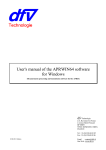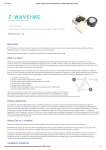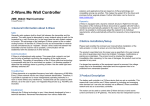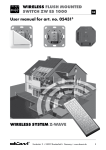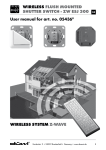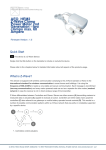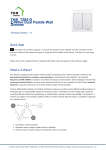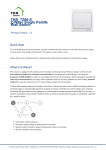Download Product description
Transcript
ZME_05433 Wall Dimmer Set for REV Everlux Firmware Version : 1.8 Quick Start A This device is a Z-Wave Actuator. Triple click one of the buttons on the device will include the device. A green blinking of LED will indicate successful inclusion. The device is excluded by triple click to one of the buttons. Please refer to the chapters below for detailed information about all aspects of the products usage. What is Z-Wave? This device is equipped with wireless communication complying to the Z-Wave standard. Z-Wave is the international standard for wireless communication in smart homes and buildings. It is using the frequency of 868.42 MHz to realize a very stable and secure communication. Each message is reconfirmed (two-way two-way communication) communication and every mains powered node can act as a repeater for other nodes (meshed meshed network) network in case the receiver is not in direct wireless range of the transmitter. Z-Wave differentiates between Controllers and Slaves. Slaves are either sensors (S) transmitting metered or measured data or actuators (A) capable to execute an action. Controllers are either static mains powered controllers (C) also referred to as gateways or mobile battery operated remote controls (R). (R) This results in a number of possible communication patterns within a Z-Wave network that are partly or completely supported by a specific device. 1. Controllers control actuators 2. Actuators report change of status back to controller 3. Sensors report change of status of measured values to controller 4. Sensors directly control actuators 5. Actuators control other actuators 6. Remote controls send signals to static controllers to trigger scenes or other actions 7. Remote controls control other actuators. There are two different role a controller can have. There is always one single primary controller that is managing the network and including/excluding devices. The controller may have other functions - like control buttons - as well. All other controllers don't manage the network itself but can control other devices. They are called secondary controllers. The image also shows that its not possible to operate a sensor just from a remote control. Sensors only communicate with static controllers. Product description The Z-Wave.Me Dimmer Flush Mountable is a wireless actuator able to dim lights up to 300 W. The device is delivered as complete set with flush mountable insert, paddle and mounting frame compatible to the design of the switching series Everlux in color white from RE / Duewi. The paddle of the device is used to control the device itself but can also be configured to activate scenes in a central IP gateway or controller. The status of the dimmer is indicated on a dual color LED for test purposes and every status change is - if configured - reported to a central IP gateway or controller. For dimming the devices apply leading edge phase cutting with a special alignment algorithm for inductive loads. It is therefore possible to dim incandescent lamps, high voltage halogen lights and low voltage halogen lights with traditional transformer. Low voltage halogen lights with switching power supply, LEDs and CFLs must not be attached. The function of the local paddle can be configured as detached from the local operation. In this local control, different devices are controlled by Z-Wave while the local actuator is controlled by other devices using Z-Wave. This device is designed for a 2 wire system. There is no need for a neutral wire in the wall box. Before Device is installed Please read carefully the enclosed user manual before installation of the radio-actuator, in order to ensure an error-free functioning. ATTENTION: only authorized technicians under consideration of the country-specific installation guidelines/norms may do works with 230 Volt mains power. Prior to the assembly of the product, the voltage network has to be switched off and ensured against re-switching. The product is permitted only for proper use as specified in the user manual. Any kind of guarantee claim has to be forfeited if changes, modifications or painting are undertaken. The product must be checked for damages immediately after unpacking. In the case of damages, the product must not be operated in any case. If a danger-free operation of the equipment cannot be assured, the voltage supply has to be interrupted immediately and the equipment has to be protected from unintended operation. Installation Guidelines The insert is designed to fit into standard circular European wall boxes with 60 mm diameter. The insert combined with the mounting plate can be screwed in top of the wall box using the two screws delivered with the device. The mounting frame is then attached to the mounting plate and the switch is completed by pushing the switching paddle into the mounting frame. Mind the arrow on the inserts top side showing the mounting direction of the insert. It is also possible to mount the insert without any local operation behind a cover or inside a lamp. The mounting plate, frame and the switching paddle become useless in such a scenario. The schematics below shows how to wire the actuator. The hot wired from the mains distribution panel is connected to the inserts contacts L . The contact S is the switched contact and need to be connected to the cable to the load. A fuse protects the electronics of the actuator. The fuse is accessible on the top side of the device. Inside the plug there is a working fuse plus a spare fuse. Behavior within the Z-Wave network I On factory default the device does not belong to any Z-Wave network. The device needs to join an existing wireless network to communicate with the devices of this network. This process is called Inclusion. Inclusion Devices can also leave a network. This process is called Exclusion. Exclusion Both processes are initiated by the primary controller of the Z-Wave network. This controller will be turned into exclusion respective inclusion mode. Please refer to your primary controllers manual on how to turn your controller into inclusion or exclusion mode. Only if the primary controller is in inclusion or exclusion mode, this device can join or leave the network. Leaving the network - i.e. being excluded sets the device back to factory default. If the device already belongs to a network, follow the exclusion process before including it in your network. Otherwise inclusion of this device will fail. If the controller being included was a primary controller, it has to be reset first. Blinking red/green LED indicates that the device is in factory reset state. Once the controller is turned into inclusion mode triple click on one of the buttons of the device will include the device. device A green blinking LED will indicate successful inclusion that will be turned off shortly afterwards. The device is excluded by triple click to one of the buttons when the controller is in exclusion mode. Operating the device The actuator is operated by the local switching paddles or wirelessly using Z-Wave commands (communication patterns 1, 4, 5 and 7). If the insert is mounted correctly pushing the upper part of the paddle will turn on the load; pushing the lower part of the paddle will turn off the electric load. Keeping the paddle pushed will dim up or dim down the load. The device is also able to report status changes to a controller (communication pattern 2) and to remotely operate other devices (communication pattern 5) by sending wireless Z-Wave commands. In case the remote device is a switch as well the remote operation is similar to the local operation by pushing upper to lower part of the switching paddle. However the device can also be configured with configuration parameter 13 and 14 to operate remote dimmers. To dim a remote device the paddle needs to be pushed and hold (upper part to dim up, lower part to dim down). Its furthermore possible to assign remote operation functions to the double click of the paddles. Configuration parameter 8 enables a special function of the device. Its possible to define a very slow dim down function that shall help little babies to find sleep. Child Protection The device can be turn into a child protection mode. In this mode all local operation is disabled. The child protection mode MUST be turned on wirelessly. However in protected by sequence mode it is possible to unlock the device for local operation with a triple click. The unlock state will last for 5 seconds. LED Control Red and green blinking continuously: Device is not included in a Z-Wave network Red lights up for 3 seconds: Device was not included/excluded after being put into learn mode by triple press of up/down button Green lights up for 3 seconds: The inclusion/exclusion was successful or new association was saved successfully Green or no light: depending on settings of configuration parameter for LED control Associations A Z-Wave devices control other Z-Wave devices. The relationship between one device controlling another device is called association. In order to control a different device, the controlling device needs to maintain a list of devices that will receive controlling commands. These lists are called association groups and they are always related to certain events (e.g. button pressed, sensor triggers, ...). In case the event happens all devices stored in the respective association group will receive a common wireless command. Association Groups: 1 Single press and hold of up/down buttons (max. nodes in group: 14) 2 Double press and press-hold of up/down buttons (max. nodes in group: 14) 3 Send Reports on blind state change (max. nodes in group: 14) Configuration Parameters Z-Wave products are supposed to work out of the box after inclusion, however certain configuration can adapt the function better to user needs or unlock further enhanced features. IMPORTANT: Controllers may only allow to configure signed values. In order to set values in the range 128 … 255 the value sent in the application shall be the desired value minus 256. For example: to set a parameter to 200 it may be needed to set a value of 200 minus 256 = minus 56. In case of two byte value the same logic applies: Values greater than 32768 may needed to be given as negative values too. LED mode (Parameter Number 1, Parameter Size 1) Set LED indication mode Value Description 0 Disabled 1 Show switch state 2 Night mode (inverted switch state) 3 Operated by Indicator Command Class (Default) Automatically switch off after (Parameter Number 2, Parameter Size 2) If not zero, automatically switch off after a user defined time Value Description 0 Disabled (Default) 1 — 65535 sec What to do on RF off command (Parameter Number 3, Parameter Size 1) Defines how to interpret RF Off command. Can be used in conjunction with Auto Off function: Ignore - to switch on the light by motion detectors and switch it off after some amount of time: in case of multiple motion detectors each would try to switch the light off that would break logics; Switch on - to switch on the light on both On and Off paddle press on the remote and switch it off after some amount of time. Button off click will still work (if button operations are not disabled). Value Description 0 Switch off (Default) 1 Ignore 2 Switch on 3 Switch on if load is off else switch off Ignore start level (Parameter Number 4, Parameter Size 1) Defines if the dimmer shall ignore start level in StartLevelChange command despite it is specified or not Value Description 0 No 1 Yes (Default) Dimming speed (Parameter Number 5, Parameter Size 1) Time to dim on button presses and Set command (if it has no duration specified). If not 0, dimming will be done smoothly to preserv bulb life. Value 0 Description Instantly 1 — 255 in 10ms units (Default 30) Dimming long speed (Parameter Number 6, Parameter Size 1) Time to dim on button holds and StartLevelChange command (if it has no duration specified). Value Description 1 — 255 seconds (Default 3) Set maximum light level on On click (Parameter Number 7, Parameter Size 1) Defines if the dimmer shall set maximum light level on On command. By default on On command dimmer restores last level. This parameter allows to configure to set maximum level on second On command (if already On) or to always switch on to maximum level Value Description 0 No (Default) 1 If already On 2 Always Baby Dimming time (Parameter Number 8, Parameter Size 1) Time to dim on double click Off button for Baby-Dim function. This function works only if the load is operated by single press and hold button action. If enabled, the device will wait for a click timeout to see if the second click would be pressed. This will introduce a small delay for single click commands Value 0 Description Disabled (Default) 1 — 99 in minutes Target dimming level for Baby Dimming (Parameter Number 9, Parameter Size 1) Target level on which to stop while executing Baby Dimming. Can be 0 to completely switch off the light. Value Description 0 — 255 % (Default 0) Typical click timeout (Parameter Number 10, Parameter Size 1) Typical time used to differenciate click, hold, double and triple clicks Value Description 1 — 100 in 10ms units (Default 50) Inver t buttons (Parameter Number 11, Parameter Size 1) Value Description 0 No (Default) 1 Yes Switch by buttons (Parameter Number 12, Parameter Size 1) If disabled, the local operations by buttons will not switch the load, but only send commands to On/Off association group. In this mode buttons are not linked with the switch anymore. They can be used separately: buttons to control remote device, switch will operate by RF commands only. Value Description 0 No 1 By single press and hold (Default) 2 By double press and press-hold Action on button single press or hold (Parameter Number 13, Parameter Size 1) Defines which command should be sent on button single press or hold. Basic and Scene Activation commands are sent to Association group. Use Scene Controller Conf to set up Scene ID for Scene Activation. Switch All commands are sent broadcast. Value Description 0 Disabled 4 Switch On/Off and Dim (send Basic Set and Switch Multilevel) (Default) 1 Switch On/Off only (send Basic Set) 2 Switch All 3 Send Scenes 5 Send Preconfigured Scenes Action on button double press or hold (Parameter Number 14, Parameter Size 1) Defines which command should be sent on button double press or press-hold. Basic and Scene Activation commands are sent to Association group. Use Scene Controller Conf to set up Scene ID for Scene Activation. Switch All commands are sent broadcast. If not disabled, the device will wait for a click timeout to see if the second click would be pressed. This will introduce a small delay for single click commands Value Description 0 Disabled (Default) 4 Switch On/Off and Dim (send Basic Set and Switch Multilevel) 1 Switch On/Off only (send Basic Set) 2 Switch All 3 Send Scenes 5 Send Preconfigured Scenes Send the following Switch All commands (Parameter Number 15, Parameter Size 1) Value Description 1 Switch off only (Default) 2 Switch on only 255 Switch all on and off What to do on button Down press (Parameter Number 16, Parameter Size 1) Defines how to interpret button Down press. Depends on "Switch by buttons" parameter. If not Disabled this parameter will affect the action selected by the latter parameter. Can be used in conjunction with Auto Off function. Value Description 0 Switch off (Default) 1 Switch On if load is Off, else switch Off 2 Switch on Limit minimal light level (Parameter Number 17, Parameter Size 1) Value Description 1 — 95 Level limit (Default 1) Limit maximal light level (Parameter Number 18, Parameter Size 1) Maximal level should be greater than minial Value 0 Description Work as switch: use off and maximal level 10 — 99 Level limit (Default 99) Switch On on a defined level (Parameter Number 19, Parameter Size 1) Value 0 Description Use previous light level (Default) 1 — 99 Define light level Pause before pulse (Parameter Number 51, Parameter Size 1) NB: Do not touch these settings if you are not sure what they mean! For dimmable LEDs and CFL with bypass use value 1. For other bulbs use default value. Value Description 5 — 60 (Default 28) Pause after pulse (Parameter Number 52, Parameter Size 1) NB: Do not touch these settings if you are not sure what they mean! For dimmable LEDs and CFL with bypass use value 40. For other bulbs use default value. Value Description 5 — 60 (Default 28) Pulse width (Parameter Number 53, Parameter Size 1) NB: Do not touch these settings if you are not sure what they mean! For dimmable LEDs and CFL with bypass use value 20. For other bulbs use default value. Value Description 3 — 20 (Default 10) Pulse type (Parameter Number 54, Parameter Size 1) NB: Do not touch these settings if you are not sure what they mean! Value Description 0 Long pulse (Default) 1 Short pulse Command Classes Supported Command Classes Basic (version 1) Multilevel Switch (version 2) Version (version 1) Indicator (version 1) All Switch (version 1) Multi Channel Association (version 2) Configuration (version 1) Manufacturer Specific (version 1) Protection (version 1) Node Naming and Location (version 1) Association (version 2) Multi Channel (version 2) Scene Activation (version 1) Scene Actuator Configuration (version 1) Scene Controller Configuration (version 1) Controlled Command Classes Basic (version 1) Multilevel Switch (version 2) All Switch (version 1) Multi Channel (version 2) Scene Activation (version 1) Technical Data Power Supply 230V ~50-60 Hz Attachable Loads up to 300 W resistive load or up to 300 VA inductive load Fuse Type: T 1.25 A H (Load 1.25 Ampere, high shutdown capacity), D: 5 mm, L: 20 mm IP Rating IP 20 Frequency 868.42 MHz (SRD Band) Wireless Range up to 100 m outside, on average up to 20 m inside buildings Explorer Frame Support Yes SDK 4.54.01 Device Type Slave with routing capabilities Generic Device Class Multilevel Switch Specific Device Class Multilevel Power Switch Routing Yes FLiRS No Firmware Version 1.8 Explanation of Z-Wave specific terms Controller — is a Z-Wave device with capabilities to manage the network. Controllers are typically Gateways, Remote Controls or battery operated wall controllers. Slave — is a Z-Wave device without capabilities to manage the network. Slaves can be sensors, actuators and even remote controls. Primary Controller — is the central organizer of the network. It must be a controller. There can be only one primary controller in a Z-Wave network. Inclusion — is the process of bringing new Z-Wave devices into a network. Exclusion — is the process of removing Z-Wave devices from the network. Association — is a control relationship between a controlling device and a controlled device. Wakeup Notification — is a special wireless message issued by a Z-Wave device to annonces that is is able to communicate. Node Information Frame — is a special wireless message issued by a Z_Wave device to announce its capabilities and functions. Disposal Guidelines The product does not contain hazardous chemicals. Do not dispose of electrical appliances as unsorted municipal waste, use separate collection facilities. Contact your local government for information regarding the collection systems available. If electrical appliances are disposed of in landfills or dumps, hazardous substances can leak into the groundwater and get into the food chain, damaging your health and well-being. (c) 2012 Z-Wave Europe GmbH, Goldbachstr. 13, 09337 Hohenstein-Ernstthal, Germany, All rights reserved, www.zwaveeurope.com