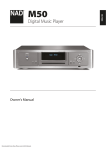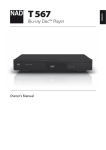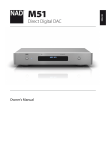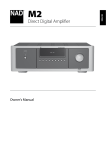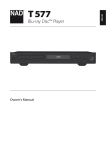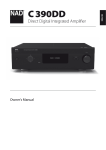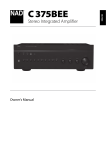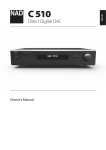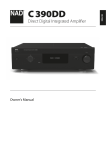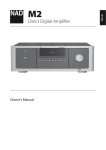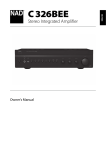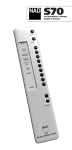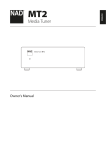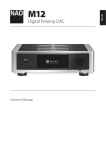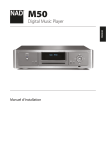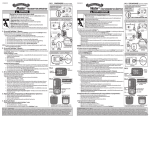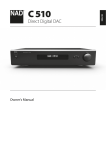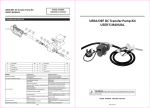Download User Manual - Music Direct
Transcript
NEDERLANDS Owner’s Manual SVENSKA DEUTSCH ITALIANO ESPAÑOL FRANÇAIS Digital Music Player ENGLISH M50 РУССКИЙ ® IMPORTANT SAFETY INSTRUCTIONS ENGLISH SAVE THESE INSTRUCTIONS FOR LATER USE. NOTE TO CATV SYSTEM INSTALLER FOLLOW ALL WARNINGS AND INSTRUCTIONS MARKED ON THE AUDIO EQUIPMENT. This reminder is provided to call the CATV system installer’s attention to Section 820-40 of the NEC which provides guidelines for proper grounding and, in particular, specifies that the cable ground shall be connected to the grounding system of the building, as close to the point of cable entry as practical. FRANÇAIS ESPAÑOL ITALIANO DEUTSCH NEDERLANDS SVENSKA 1 Read instructions - All the safety and operating instructions should be read before the product is operated. 2 Retain instructions - The safety and operating instructions should be retained for future reference. 3 Heed Warnings - All warnings on the product and in the operating instructions should be adhered to. 4 Follow Instructions - All operating and use instructions should be followed. 5Cleaning - Unplug this product from the wall outlet before cleaning. Do not use liquid cleaners or aerosol cleaners. Use a damp cloth for cleaning. 6Attachments - Do not use attachments not recommended by the product manufacturer as they may cause hazards. 7 Water and Moisture - Do not use this product near water-for example, near a bath tub, wash bowl, kitchen sink, or laundry tub; in a wet basement; or near a swimming pool; and the like. 8Accessories - Do not place this product on an unstable cart, stand, tripod, bracket, or table. The product may fall, causing serious injury to a child or adult, and serious damage to the product. Use only with a cart, stand, tripod, bracket, or table recommended by the manufacturer, or sold with the product. Any mounting of the product should follow the manufacturer’s instructions, and should use a mounting accessory recommended by the manufacturer. 9 A product and cart combination should be moved with care. Quick stops, excessive force, and uneven surfaces may cause the product and cart combination to overturn. 10Ventilation - Slots and openings in the cabinet are provided for ventilation and to ensure reliable operation of the product and to protect it from overheating, and these openings must not be blocked or covered. The openings should never be blocked by placing the product on a bed, sofa, rug, or other similar surface. This product should not be placed in a built-in installation such as a bookcase or rack unless proper ventilation is provided or the manufacturer’s instructions have been adhered to. 11 Power Sources - This product should be operated only from the type of power source indicated on the marking label. If you are not sure of the type of power supply to your home, consult your product dealer or local power company. The primary method of isolating the amplifier from the mains supply is to disconnect the mains plug. Ensure that the mains plug remains accessible at all times. Unplug the AC power cord from the AC outlet if the unit will not be used for several months or more. 12 Grounding or Polarization - This product may be equipped with a polarized alternating-current line plug (a plug having one blade wider than the other). This plug will fit into the power outlet only one way. This is a safety feature. If you are unable to insert the plug fully into the outlet, try reversing the plug. If the plug should still fail to fit, contact your electrician to replace your obsolete outlet. Do not defeat the safety purpose of the polarized plug. 13 Power Cord Protection - Power-supply cords should be routed so that they are not likely to be walked on or pinched by items placed upon or against them, paying particular attention to cords at plugs, convenience receptacles, and the point where they exit from the product. 14 Outdoor Antenna Grounding - If an outside antenna or cable system is connected to the product, be sure the antenna or cable system is grounded so as to provide some protection against voltage surges and built-up static charges. Article 810 of the National Electrical Code, ANSI/NFPA 70, provides information with regard to proper grounding of the mast and supporting structure, grounding of the lead-in wire to an antenna discharge unit, size of grounding conductors, location of antenna discharge unit, connection to grounding electrodes, and requirements for the grounding electrode. РУССКИЙ 2 15Lightning - For added protection for this product during a lightning storm, or when it is left unattended and unused for long periods of time, unplug it from the wall outlet and disconnect the antenna or cable system. This will prevent damage to the product due to lightning and power line surges. 16 Power Lines - An outside antenna system should not be located in the vicinity of overhead power lines or other electric light or power circuits, or where it can fall into such power lines or circuits. When installing an outside antenna system, extreme care should be taken to keep from touching such power lines or circuits as contact with them might be fatal. 17Overloading - Do not overload wall outlets, extension cords, or integral convenience receptacles as this can result in a risk of fire or electric shock. 18 Object and Liquid Entry - Never push objects of any kind into this product through openings as they may touch dangerous voltage points or short out parts that could result in a fire or electric shock. Never spill liquid of any kind on the product. WARNING: THE APPARATUS SHOULD NOT BE EXPOSED TO DRIPPING OR SPLASHING, AND OBJECTS FILLED WITH LIQUIDS, SUCH AS VASES, SHOULD NOT BE PLACED ON THE APPARATUS. AS WITH ANY ELECTRONIC PRODUCTS, USE CARE NOT TO SPILL LIQUIDS INTO ANY PART OF THE SYSTEM. LIQUIDS CAN CAUSE A FAILURE AND/OR A FIRE HAZARD. 19 Damage Requiring Service - Unplug this product from the wall outlet and refer servicing to qualified service personnel under the following conditions: a) When the power supply cord or plug is damaged. b) If liquid has been spilled, or objects have fallen into the product. c) If the product has been exposed to rain or water. d) If the product does not operate normally by following the operating instructions. Adjust only those controls that are covered by the operating instructions as an improper adjustment of other controls may result in damage and will often require extensive work by a qualified technician to restore the product to its normal operation. e) If the product has been dropped or damaged in any way. f) when the product exhibits a distinct change in performance-this indicates a need for service. 20 Replacement Parts - When replacement parts are required, be sure the service technician has used replacement parts specified by the manufacturer or have the same characteristics as the original part. Unauthorized substitutions may result in fire, electric shock, or other hazards. 21 Safety Check - Upon completion of any service or repairs to this product, ask the service technician to perform safety checks to determine that the product is in proper operating condition. 22Heat - The product should be situated away from heat sources such as radiators, heat registers, stoves or other products (including amplifiers) that produce heat. TO REDUCE THE RISK OF FIRE OR ELECTRIC SHOCK, DO NOT EXPOSE THIS PRODUCT TO RAIN OR MOISTURE. CAUTION TO PREVENT ELECTRIC SHOCK, MATCH WIDE BLADE OF PLUG TO WIDE SLOT, FULLY INSERT. This device complies with Industry Canada license-exempt RSS-210. Operation is subject to the following two conditions: (1) this device may not cause Interference, and (2) this device must accept any interference, including interference that may cause undesired operation of the device. · no naked flame sources such as lighted candles should be placed on the apparatus; · the use of apparatus in tropical climate FRANÇAIS WARNING CANADA NOTICE “This Class B digital apparatus complies with Canadian ICES-003.” THE LIGHTNING FLASH WITH ARROWHEAD SYMBOL, WITHIN AN EQUILATERAL TRIANGLE, IS INTENDED TO ALERT THE USER TO THE PRESENCE OF UNINSULATED “DANGEROUS VOLTAGE” WITHIN THE PRODUCT’S ENCLOSURE THAT MAYBE OF SUFFICIENT MAGNITUDE TO CONSTITUTE A RISK OF ELECTRIC SHOCK TO PERSONS. FCC WARNING (USA NOTICE) This equipment may generate or use radio frequency energy. Changes or modifications to this equipment may cause harmful interference unless the modifications are expressedly approved in the manual. The user could lose the authority to operate this equipment if an unathorized change or modification is made. THE EXCLAMATION POINT WITHIN AN EQUILATERAL TRIANGLE IS INTENDED TO ALERT THE USER TO THE PRESENCE OF IMPORTANT OPERATING AND MAINTENANCE (SERVICING) INSTRUCTIONS IN THE LITERATURE ACCOMPANYING THE APPLIANCE. LABELING INFORMATION This device complies with Part 15 of the FCC rules. Operation is subject to the following two conditions: (1) This device may not cause harmful interference, and ESPAÑOL Battery must not be exposed to excessive heat such as sunshine, fire or the like. ENGLISH IMPORTANT SAFETY INSTRUCTIONS (2) This device must accept any interference received, including interference that may cause undesired operation. ITALIANO RF EXPOSURE STATEMENT The antenna(s) used for this transmitter must be installed to provide a separation distance of at least 20 cm from all persons and must not be located or operated in conjunction with any antenna or transmitter other than those contained in this device. RESPONSIBLE PARTY 6 Merchant Street CAUTION Sharon, MA 02067 This equipment employs a Laser System. To ensure proper use of this product, please read the complete owner’s manual, available online at www.nadelectronics.com/ support, and retain for future reference. Should the unit require maintenance, contact an authorized service location. Use of controls, adjustments or the performance of procedures other than those specified may result in exposure to laser radiation. To prevent direct exposure to laser beam, do not try to open the enclosure. Visible laser radiation when the enclosure is opened. Telephone: 800 263 4641; 781 784-8586 Facsimile: 781 784-8386 This device complies with Part 15 of the FCC Rules. Operation is subject to the following two conditions: (1) this device may not cause harmful interference, and (2) this device must accept any interference received, including interference that may cause undesired operation. DO NOT STARE INTO BEAM NEDERLANDS USA DEUTSCH LENBROOK AMERICA WARNING CAUTION REGARDING PLACEMENT SVENSKA NOTE This equipment has been tested and found to comply with the limits for a Class B digital device, pursuant to Part 15 of the FCC Rules. These limits are designed to provide reasonable protection against harmful interference in a residential installation. This equipment generates, uses and can radiate radio frequency energy and, if not installed and used in accordance with the instructions, may cause harmful interference to radio communications. However, there is no guarantee that interference will not occur in a particular installation. If this equipment does cause harmful interference to radio or television reception, which can be determined by turning the equipment off and on, the user is encouraged to try to correct the interference by one or more of the following measures: • Reorient or relocate the receiving antenna. • Increase the separation between the equipment and receiver. • Connect the equipment into an outlet on a circuit different from that to which the receiver is connected. • Consult the dealer or an experienced radio/ TV technician for help. CLASS 1 LASER PRODUCT KLASSE 1 LASER PRODUKT LUOKAN 1 LASER LAITE KLASS 1 LASER APPARAT CLASSE 1 PRODUIT LASER To maintain proper ventilation, be sure to leave a space around the unit (from the largest outer dimensions including projections) that is equal to or greater than shown below. Left and Right Panels: 10 cm Rear Panel: 10 cm Top Panel: 10 cm WARNING If this product is used at 240VAC, a suitable attachment plug should be used. РУССКИЙ Changes or modifications to this unit not expressly approved by the party responsible for compliance could void the user's authority to operate the equipment. 3 ESPAÑOL nd the unit an is equal to, FRAN of with regular household waste but must be returned to a collection point for the recycling of electrical and electronic NOTES ON ENVIRONMENTAL PROTECTION equipment. The symbol on the product, user’s manual and At the end of its useful life, this product must not be disposed of with packaging point this out. regular household waste but must be returned to a collection point for the recycling of electrical and electronic equipment. The symbol on the The materials can be reused in accordance with their markings. Through user’s manual and packaging, point this re-use, recyclingproduct, of raw materials, or other forms of recycling of out. old ESPAÑOL 0979 CE marking comply This product is manufactured toProducts complybearing with thethe radio with the R&TTE Directive (1999/5/EC), interference requirements of EEC DIRECTIVE 2004/108/EC. EMC Directive (2004/108/EC) and the Low Directive (2006/95/EC) issued by the Commission of the European Community. Indoor NOTESONENVIRONMENTALPROTECTION use only. At the end of its useful life, this product must not be disposed INFORMATION ABOUT COLLECTION AND DISPOSAL OF WASTE BATTERIES (DIRECTIVE 2006/66/EC OF THE EUROPEAN PARLIAMENT AND THE COUNCIL OF EUROPEAN UNION) (FOR EUROPEAN CUSTOMERS ONLY) Batteries bearing any of these symbols indicate that they should be treated as “separate collection” and not as municipal waste. It is encouraged that necessary measures are implemented to maximize the separate collection of waste batteries and to minimize the disposal of batteries as mixed municipal waste. ITALIANO FRANÇAIS CSHOCK, TUREAND OULDNOTBE IFINDOUBTCONSULTACOMPETENTELECTRICIAN. EUROPEAN UNION NOTICE FOR WIRELESS PRODUCT End-users are exhorted not to dispose waste batteries as unsorted municipal waste. In order to achieve a high level of recycling waste batteries, discard waste batteries separately and properly through an accessible collection point in your vicinity. For more information about collection and recycling of waste batteries, please contact your local municipality, your waste disposal service or the point of sale where you purchased the items. products, you are making an important contribution to the protection of our Theenvironment. materials can be reused in accordance with their markings. Through re-use, recycling of raw materials or other forms of recycling of old products, you are Your localanadministrative office canto advise you of theofresponsible waste Your local making important contribution the protection our environment. disposal point. office can advise you of the responsible waste disposal point. administrative RECORDYOURMODELNUMBER(NOW,WHILEYOUCANSEEIT) The model and serial number of your new C 355BEE are located on the back of the cabinet. For your future convenience, we suggest that you record these numbers here: DEUTSCH ENGLISH le is intended rating erature IMPORTANT SAFETY INSTRUCTIONS By ensuring compliance and conformance to proper disposal of waste batteries, potential hazardous effects on human health is prevented and the negative impact of batteries and waste batteries on the environment is minimized, thus contributing to the protection, preservation and quality improvement of the environment. NEDERLANDS an equilateral ce of ct’s enclosure a risk of the terminals in your plug, proceed as follows: • The BLUE wire must be connected to the terminal marked with the letter ‘N’ or colored BLACK. • The BROWN wire must be connected to the terminal marked with the letter ‘L’ or colored RED • When replacing the fuse, only a correctly rated and approved type should be used, and be sure to re-fit the fuse cover. Model number : . . . . . . . . . . . . . . . . . . . . . . . . . . . . . . . . . . . . . . Serial number : . . . . . . . . . . . . . . . . . . . . . . . . . . . . . . . . . . . . . . ITALIANO SVENSKA lug fitted is s too short proved ns plug is tely, to avoid ns supply. If be fitted, then RECORD YOUR MODEL NUMBER (NOW, WHILE YOU CAN SEE IT) The model and serial number of your new M50 are located on the back of the cabinet. For your future convenience, we suggest that you record these numbers here: Model no:. . . . . . . . . . . . . . . . . . . . . . . . . . . . . . . . . . . . . . Serial no.: . . . . . . . . . . . . . . . . . . . . . . . . . . . . . . . . . . . . . . DEUTSCH РУССКИЙ NAD Electronics International, a division of Lenbrook Industries Limited AD Electronics International, a division of Lenbrook Industries Limited NEDERLANDS SVENSKA РУССКИЙ NAD is a trademark of NAD Electronics International, a division of Lenbrook Industries Limited Copyright 2013, NAD Electronics International, a division of Lenbrook Industries Limited 4 TABLE OF CONTENTS ENGLISH IMPORTANT SAFETY INSTRUCTIONS . . . . . . . . . . . . . . . . . . . . . . . . . 2 GETTING STARTED WHAT’S IN THE BOX. . . . . . . . . . . . . . . . . . . . . . . . . . . . . . . . . . . . . . . . . . . . . . . . . . 6 QUICK SETUP GUIDE. . . . . . . . . . . . . . . . . . . . . . . . . . . . . . . . . . . . . . . . . . . . . . . . . 6 IDENTIFICATION OF CONTROLS FRANÇAIS FRONT PANEL. . . . . . . . . . . . . . . . . . . . . . . . . . . . . . . . . . . . . . . . . . . . . . . . . . . . . . . . 8 REAR PANEL. . . . . . . . . . . . . . . . . . . . . . . . . . . . . . . . . . . . . . . . . . . . . . . . . . . . . . . . . 10 REMOTE CONTROL. . . . . . . . . . . . . . . . . . . . . . . . . . . . . . . . . . . . . . . . . . . . . . . . . . 12 OPERATION ESPAÑOL 13 13 14 15 16 16 17 17 18 18 19 20 21 21 22 22 23 24 ITALIANO NAVIGATION CONTROLS AND ICONS. . . . . . . . . . . . . . . . . . . . . . . . . . . . . . . . SETTINGS. . . . . . . . . . . . . . . . . . . . . . . . . . . . . . . . . . . . . . . . . . . . . . . . . . . . . . . . . . . . CONFIGURE PLAYER. . . . . . . . . . . . . . . . . . . . . . . . . . . . . . . . . . . . . . . . . . . . . . . . . RIP/ENCODE CONTROL PANEL. . . . . . . . . . . . . . . . . . . . . . . . . . . . . . . . . . . . . . PLAYER NOTIFICATION. . . . . . . . . . . . . . . . . . . . . . . . . . . . . . . . . . . . . . . . . . . . . . CONFIGURING YOUR SYSTEM. . . . . . . . . . . . . . . . . . . . . . . . . . . . . . . . . . . . . . . SOURCES. . . . . . . . . . . . . . . . . . . . . . . . . . . . . . . . . . . . . . . . . . . . . . . . . . . . . . . . . . . LIBRARY. . . . . . . . . . . . . . . . . . . . . . . . . . . . . . . . . . . . . . . . . . . . . . . . . . . . . . . . . . . . . CREATING A PLAYLIST. . . . . . . . . . . . . . . . . . . . . . . . . . . . . . . . . . . . . . . . . . . . . . . MANAGING YOUR PLAYLIST. . . . . . . . . . . . . . . . . . . . . . . . . . . . . . . . . . . . . . . . . DELETING A PLAYLIST. . . . . . . . . . . . . . . . . . . . . . . . . . . . . . . . . . . . . . . . . . . . . . . PLAYBACK DISPLAY OF CURRENT SONG. . . . . . . . . . . . . . . . . . . . . . . . . . . . . INTERNET RADIO (TUNEIN). . . . . . . . . . . . . . . . . . . . . . . . . . . . . . . . . . . . . . . . . . MY FAVORITES. . . . . . . . . . . . . . . . . . . . . . . . . . . . . . . . . . . . . . . . . . . . . . . . . . . . . . . DISPLAY OF CURRENT BROADCAST . . . . . . . . . . . . . . . . . . . . . . . . . . . . . . . . . STREAMING SERVICES. . . . . . . . . . . . . . . . . . . . . . . . . . . . . . . . . . . . . . . . . . . . . . . WiMP. . . . . . . . . . . . . . . . . . . . . . . . . . . . . . . . . . . . . . . . . . . . . . . . . . . . . . . . . . . . . . . . OTHER MUSIC SERVICE PROVIDERS. . . . . . . . . . . . . . . . . . . . . . . . . . . . . . . . . РУССКИЙ SVENSKA NEDERLANDS DEUTSCH SPECIFICATIONS . . . . . . . . . . . . . . . . . . . . . . . . . . . . . . . . . . . . . . . . . . . 25 5 GETTING STARTED ENGLISH WHAT’S IN THE BOX FRANÇAIS Packed with your NAD M50 you will find an accessories box containing the following: • 120V AC Power cord • 230V AC Power cord • M50 remote control with 2 AA batteries • Wireless antenna • Quick Setup Guide IMPORTANT NOTES • This manual uses iPad as the device controller with respect to NAD M50 App operation. • iPad is not supplied with the M50. • The iPad controller can be viewed in either landscape or portrait orientation. • All iPad screenshots used in this manual are in landscape mode. ESPAÑOL This simple guide will help you get started with your M50. ITALIANO CONNECT TO NETWORK • Using an Ethernet cable (not supplied), connect one end to M50’s LAN port and the other end directly to your Wired home network or router. QUICK SETUP GUIDE CONNECT FOR SOUND • Using corresponding cable connectors (not supplied), connect M50’s DIGITAL AUDIO ports to corresponding digital audio input of receivers, home theater systems or digital processors. Alternatively, the M50 can also be connected by Wireless connection. See succeeding section about “CONNECT TO WiFi”. DEUTSCH CONNECT TO POWER The M50 comes supplied with two separate AC power cords. Select the AC power cord appropriate for your region. 1 Before connecting the AC power cord’s plug to the wall outlet, connect firmly first the other end of the AC power cord to M50’s AC Mains input socket. NEDERLANDS 2 Set the POWER switch at the rear panel to ON and then press the front panel Standby button. NOTES • Never force the plug into a wall outlet. An adaptor may be necessary in certain regions. • Always disconnect first from the wall outlet the AC power cord’s plug, before disconnecting the other end of the AC power cord from the M50’s AC Mains input socket. CONNECT TO WIFI 1 Connect the supplied wireless antenna to M50’s WiFi antenna terminal at the rear panel. Set the rear panel POWER switch to ON. IMPORTANT! For wireless connection to be established, ensure that the supplied wireless antenna is installed and Wireless (WiFi) broadband router with broadband internet connection is setup and available. 2 Use your iPad (not provided) to search for the WiFi network matching your M50’s unique network ID and join it. For example: “M50-0064” where “0064” are the last four numbers of the unique Internet MAC identifier of your M50. You can check your M50’s unique Internet MAC identifier by undertaking the following steps a Press front panel’s MENU button. b VFD will show }WiFi Hotspot Mode M52 Disk Usage Info Reboot c Use the remote control’s [F] or front panel’s [9] to scroll down to “Info”. Press remote control’s [S] or front panel’s [8] and the VFD will show 1.0.22 96:55:88:00:00:64 3 Out of the box and the M50 powered up for the first time, the M50 will have its initial reboot process that will end with the VFD showing With Wired connection SVENSKA Ready With Wireless connection РУССКИЙ Ready Hotspot Mode 6 “00:64” is the same last four numbers in the “M50-0064” example above. 3 By selecting “M50-0064” from the “Choose a Network… “ list in the “Wi-Fi” tab of Settings menu of your iPad, the “Configure Player” menu window should automatically open. If not, open a web browser on your device and visit http://10.1.2.3/ 4 Select “Configure WiFi”. ENGLISH GETTING STARTED 8 Select “Update” and wait for the VFD to show FRANÇAIS Ready Your M50 is now connected to your home network and ready to be used with the NAD M50 controller App. ESPAÑOL DOWNLOAD THE APP Use your iPad to download and install the free NAD M50 App from the iTunes App Store. Select the NAD M50 App to open the NAD M50 Control Panel. CONNECT TO MUSIC You’re ready to stream Internet Radio! To play music stored on a computer or NAS device, • Select the Settings icon display. 5 6 7 on the upper right corner of the iPad • Choose “Configure Player” from the pop-up menu, and then “Configure network shares”. • Follow the screen prompts, and open your whole home to the pleasure of streaming HiFi music. DEUTSCH 5 Select your home network or applicable wireless network name (SSID) from the “Configure wireless” drop down menu. ITALIANO • Go to the Music Sources menu by tapping the (Sources) menu icon. • Launch and select your favorite radio station from anywhere on the planet. Live! NEDERLANDS 8 6 Enter your home network’s Wireless Password (Passphrase, WEP/WAP key as applicable) in the field “Enter password or key (if protected)”. SVENSKA The Password (Passphrase, WEP/WAP key as applicable) is the same Password that was setup or generated during the configuration of your home router or gateway. An incorrect password entered in the “Configure wireless” menu screen will simply cause the unit to timeout and return to Hotspot Mode. Trying multiple passwords will not damage the device in any way. If you are not sure what is your Password, login to your router and locate the Password in the applicable setup screen for Wireless Configuration section. Refer to your router’s documentation for further information. РУССКИЙ 7 Select a “Player name” from the drop down list or use the on-screen keyboard to create a customized room name in the field “Custom name”. 7 IDENTIFICATION OF CONTROLS ENGLISH FRONT PANEL digital music player skip scan FRANÇAIS input play/ pause stop/ open scan menu skip © NAD M50 1 2 3 4 5 ESPAÑOL 1 STANDBY LED • This indicator will light up amber upon switching ON the rear panel POWER switch. • When the front panel Standby button is pressed to power up the M50 from standby mode, this indicator will illuminate blue. ITALIANO 2 STANDBY BUTTON The rear panel POWER switch must be at ON position for the Standby button to activate. Pressing the Standby button will result to varying actions or responses and is best illustrated by the table below. ACTION/RESPONSE RESULT DEUTSCH NEDERLANDS STANDBY BUTTON STANDBY LED After switching ON the rear panel POWER button, press from standby mode. Turns from amber to blue. M50 is powered up. VFD is illuminated. With M50 already powered ON, toggle button. Remains illuminated in blue. M50 remains ON. VFD is turned on or off. Press and hold...until Standby LED turns to solid amber. Flashing amber and then turns to solid amber. M50 switches to standby mode. VFD is turned off. With the M50 at standby mode, press Standby button or any front panel button. Turns from amber to blue. M50 is powered up. VFD is illuminated. SVENSKA 3INPUT Switch input Sources when available. Toggle INPUT button to select through the following Sources • USB Front – Playback music files from a USB mass storage device • Library – Makes available songs from shared computer, NAS, connected USB mass storage device or M52. • CD – Playback loaded CD. 4STOP/OPEN Pressing STOP/OPEN during disc playback will cause the M50 to stop playback and then eject the loaded disc. РУССКИЙ 5 DISC SLOT Insert CD or audio disc face down into this slot and playback will automatically start provided the M50 is not connected to an active M52 (optional device). 8 6 7 8 9 10 11 IMPORTANT NOTES • The M50 must stand-alone, i.e. not connected to an active M52, for a loaded CD to be automatically played back. A CD inserted into the disc slot will be directly ripped to a connected M52 drive (This is the default setting). • Only Audio CD can be played back by a stand-alone M50. If a CD-R/RW with data files is inserted into the disc slot, it will directly be indexed/ shared with the network the M50 is connected to. 6 VACUUM FLUORESCENT DISPLAY (VFD) Display visual information about the current Source. Information supplied is generated by the Source. 7 REMOTE SENSOR • Point the remote control at the remote sensor and press the buttons. • Do not expose the remote sensor of the M50 to a strong light source such as direct sunlight or illumination. If you do so, you may not be able to operate the M50 with the remote control. Distance: About 23ft (7m) from the front of the remote sensor. Angle: About 30o in each direction of the front of the remote sensor. 8PLAY/PAUSE • Toggle to start, pause or resume playback of current source. 9MENU • Display main menu options. Use the remote control’s D/F buttons to move up or down the menu selections. Press S to select a menu item (use A to return to the main menu or previous display). Having selected a menu item, use D/F buttons to select an option and then press ENTER to confirm selection. Upon pressing ENTER, the display will revert back to the main menu window. • The front panel 7/8/ 9/0 and ENTER buttons perform respectively the same functions of the remote control A/S /F/D and ENTER buttons. Use these buttons to navigate through the MENU options. }WiFi Hotspot Mode M52 Disk Usage Info IR Channel Reboot Factory Reset IMPORTANT NOTES • The IR Channel feature is compatible only with programmable NAD remote controls like the AVR 4 and HTR-series remote controls. • The M50 remote control is defaulted to IR Channel 0. The M50 remote control has no feature that will allow it to switch IR channels so ensure that the corresponding IR Channel setting of your M50 is set to Channel 0. Reboot Yes: Restart your M50 again. No: Reboot is not initiated. Factory Reset Yes: Restore your M50 to its factory default settings. No: Do not initiate factory reset. Another way to restore your M50 to its factory default settings is by undertaking the following steps. HOW TO MANUALLY RESET M50 a While keeping hold of front panel Standby button (press and hold), set the POWER switch at the rear panel to ON . The blue Standby LED will continuously flash and the VFD will show FRANÇAIS ESPAÑOL Ready Hotspot Mode (If connected via Wireless connection) ITALIANO IR Channel The M50 has the capability to operate via alternate IR channel. This is practically useful if you have two NAD products that can be operated by similar remote control commands. With alternate IR Channel, two different NAD products can be controlled independently in the same zone by setting each one to a different IR channel. • Channel 0: Default IR channel setting of M50 to Channel 0. The IR Channel for both the M50 and remote control must be set to IR Channel 0 for full interface. • Channel 1: Default IR channel setting of M50 to Channel 1. The IR Channel for both the M50 and remote control must be set to IR Channel 1 for full interface. c Release hold of the Standby button. d With the blue Standby LED continuously flashing, the M50 will eventually restart and undergo normal start up procedure. e The VFD will end up showing Ready (If connected via Wired connection) DEUTSCH Info Display information about the current software version and the unit’s unique Internet MAC identifier. NAD M50 Factory Reset… You are now ready to use or configure your M50. 10 FRONT USB • Connect to this input a USB mass storage device with music files. Typical USB mass storage devices compatible with M50 include portable flash memory devices and external hard drives (FAT32 formatted). NEDERLANDS M52 Disk Usage Information is shown about the status of the M52 hard drives like total, used and remaining disk space. b Continue press and hold of Standby button (for more than 30 seconds) until VFD will show 119/0/7/8, ENTER • Press 0 to skip forward or 9 to skip backward a track or song. • Press 7/8 to scan fast-forward or fast-reverse during playback. • The front panel 7/8/ 9/0 and ENTER buttons perform respectively the same functions of the remote control A/S /F/D and ENTER buttons. Use these buttons to navigate through the MENU options. SVENSKA WiFi Hot Spot Mode • Enabled: Upon powering up, M50 goes to normal procedure of connecting to network and then to Hot Spot mode. • Disabled: M50 bypasses connecting to network and goes directly to “Ready” mode. It does not go to Hot Spot mode. ENGLISH IDENTIFICATION OF CONTROLS РУССКИЙ NAD M50 Upgrade Mode 9 IDENTIFICATION OF CONTROLS ENGLISH REAR PANEL WIFI 100-240V USB 1 DIGITAL AUDIO AES/EBU OUT COAXIAL OUT OPTICAL OUT HDMI OUT USB 2 ETHERNET RS232 IR +12V TRIGGER OUT 50/60Hz POWER OUT ON FRANÇAIS IN IN © NAD M50 1 2 3 4 5 6 7 8 9 10 11 12 13 ESPAÑOL ITALIANO 1 AES/EBU OUT Connect AES/EBU OUT to corresponding AES/EBU IN of compatible devices (like the NAD M2 or NAD M51) to stream digital audio content. For high-end sources with higher sampling rates like 176kHz and 192kHz, it is highly recommended that this AES/EBU OUT be interfaced with the AES/EBU IN connector. Such interface is well suited to handle such sources with high sampling rate. 7RS232 Use a RS232 serial cable (not supplied) with RS232 adapter (if necessary) to interface this port to the corresponding RS232 connector of the optional M2, M51, C390DD or any compatible NAD models. Through this RS232 connection, the VOLUME slider in the App can be adjusted to increase or decrease the audio output level of the M50. 2 COAXIAL OUT, OPTICAL OUT Connect COAXIAL OUT or OPTICAL OUT to corresponding digital audio input of compatible devices such receivers, computer soundcard or other digital processors. 8 IR IN, IR OUT These mini-jacks accept and output remote-controlled codes in electrical format, using industry-standard protocols, for use with “IRrepeater” and multi-room systems and related technologies. • All NAD products with IR IN/IR OUT features are fully compatible with M50. For non-NAD models, please check with your other product’s service specialists as to their compatibility to the M50’s IR features. 3 USB 1 (TYPE B) Use for servicing purposes only. Not for consumer use. Only authorized NAD service personnel can access this USB port. DEUTSCH NEDERLANDS SVENSKA 4 HDMI OUT Connect HDMI OUT to compatible devices with HDMI input. This is not video output. It output audio component only and supports 24/192 HD Audio in PCM’s native I2S format. IR IN This input is connected to the output of an IR (infrared) repeater (Xantech or similar) or the IR output of another compatible device to allow control of the M50 from a remote location. 5 USB 2 (TYPE A) • USB 2 is the corresponding USB input for M52 Digital Music Vault connection. Loaded CDs will be ripped automatically to the connected M52 (This is the default setting). • A USB mass storage device with music files can also be connected to USB 2. Typical USB mass storage devices compatible with M50 include portable flash memory devices and external hard drives (FAT32 formatted). • When a USB mass storage device is connected to this port, a “Music” folder will be automatically created on the USB device. Put all your music files in this “Music” folder, connect it to M50’s USB 2 and then re-index – this “Music” folder is now your “Library” where all songs are stored or ripped. IR OUT Connect IR OUT to the IR IN jack of a compatible device. Command and control the linked compatible device by directing its own remote control to M50’s infrared receiver. РУССКИЙ 6ETHERNET/LAN LAN connection must be setup for wired connection to be established. Set up a Wired Ethernet broadband router with broadband internet connection. Your router or home network should have a built-in DHCP server to consummate the connection. • Using a standard straight-through Ethernet cable (not supplied), connect one end of the Ethernet cable to the LAN port of your wired Ethernet broadband router and the other end to M50’s LAN port. 10 9 +12V TRIGGER IN With this input triggered by a 12V DC supply, the M50 can be switched ON remotely from standby mode by compatible devices such as amplifiers, preamplifiers, receivers, etc. If the 12V DC supply is cut off, the M50 will return to standby mode. • Connect this +12V trigger input to the remote device’s corresponding +12V DC output jack using a mono cable with 3.5mm male plug. • The controlling device must be equipped with a +12V trigger output to use this feature. +12V TRIGGER OUT • The +12V TRIGGER OUT is used for controlling external device that is equipped with a +12V trigger input. • Use a 3.5mm mini-jack connector to pass +12V to a compatible device equipped with +12V TRIGGER IN. · This output will be 12V when the M50 is ON and 0V when the unit is either OFF or in standby mode. ENGLISH IDENTIFICATION OF CONTROLS 10 WIRELESS (WIFI) ANTENNA TERMINAL • Install the supplied wireless antenna into this wireless antenna terminal (WiFi). • For wireless connection to be established, ensure that the supplied wireless antenna is installed and Wireless (WiFi) broadband router with broadband internet connection is setup and available. ESPAÑOL FRANÇAIS 11POWER • Supply the AC mains power to the M50. • When the POWER switch is set to ON position, the M50 goes to standby mode as shown by the amber status condition of the Standby LED. Press the front panel Standby button or remote control’s [ON] button to switch ON the M50 from standby mode. • If you intend not to use the M50 for long periods of time (such as when on vacation), switch off the POWER switch. • With POWER switched off, neither the front panel Standby button nor remote control’s [ON] button can activate the M50. 12 FUSE HOLDER Only NAD service personnel can access the fuse holder in the unlikely event a fuse may need to be replaced. Refer all servicing to authorized NAD service centers. РУССКИЙ SVENSKA NEDERLANDS DEUTSCH ITALIANO 13 AC MAINS INPUT The M50 comes supplied with two separate AC power cords. Select the AC power cord appropriate for your region. • Before connecting the AC power cord’s plug to the wall outlet, connect firmly first the other end of the AC power cord to M50’s AC Mains input socket. • Always disconnect the AC power cord’s plug from the wall outlet first, before disconnecting the cable from the M50’s AC Mains input socket. 11 IDENTIFICATION OF CONTROLS ENGLISH REMOTE CONTROL 1 1ON: Switch M50 from Standby mode to operating mode. OFF: Switch M50 to standby mode. FRANÇAIS AES/ EBU HDM I 1 CO AX USB HDM I 2 OPT SETUP EQ POL AR. DIM DISP MENU 2 CD 3 3D/F/A/S: Navigate or select through menu items or options. ENTER: Confirm selected option. Go to next option. CD: Select CD mode. USB 1: Select Front USB source. NET W 4RPT: Repeat playback of current track or file. Repeat playback of whole disc or playlist. RAND: Play tracks/files in random order. ENTER ESPAÑOL USB 1 USB 2 VO LUME MUTE 4 2DISP: Display information about current track, file or song. MENU: Display main menu. RPT 5[k]: Eject loaded disc. [;]: Pause playback temporarily. [0]: Go to next track or file. [9]: Go to the beginning of current track or file. [4]: Start playback. RAND Only above buttons are compatible with M50. Other available buttons are not applicable for M50 or are non-functional. ITALIANO 5 1 2 3 4 5 6 7 8 9 DEUTSCH 0 IMPORTANT NOTICE ABOUT M50 REMOTE CONTROL The M50 remote control can be used for either M51 Direct Digital DAC or M50 Digital Music Player. By undertaking the following steps, the M50 remote control can be defaulted for use by either M51 or M50. NEDERLANDS SVENSKA РУССКИЙ 12 For M50: Press and hold “5” and “0” at the same time until the remote control’s blue transmit LED flashes twice. For M51: Press and hold “5” and “1” at the same time until the remote control’s blue transmit LED flashes twice. Release the corresponding buttons above as soon as the blue transmit LED flashed twice. NAVIGATION CONTROLS AND ICONS SETTINGS Use your iPad to download and install the free NAD M50 App from the iTunes App Store. Select the NAD M50 App to open the NAD M50 Control Panel. Select to launch the “Settings” section of the M50 allowing you to customize its default settings. The following are the parameters you can setup or initiate. ENGLISH OPERATION FRANÇAIS The NAD M50 Control panel is compatible with iPad’s method of navigating through its features and functions. Use your fingers to pinch, swipe, tap and double-tap an item you want to command, control or manipulate. Refer to your iPad’s user guide for further information on how to use multi-tasking gestures to go about the task you want to perform. The following are other navigation controls and icons that you will encounter as you use your iPad to open the NAD M50 App and navigate through the NAD M50 Control panel. Slide to increase or decrease volume or audio output level. Activate drop down Settings menu. ITALIANO Return to Home mode – display device’s control panel. Return to previous display or menu window. Exit current menu window or page display. ADD MODE Set the location of the song to be added in a playlist. DEUTSCH Skip forward or backward a song from your current playback list. At TuneIn or WiMP Source mode, tapping either control will revert the source to “Library” mode. Start playback of song or broadcast. Pause playback of song or broadcast. Songs in the current playback list are played in random order. ON: Place song to be added at the end of the current playlist. OFF: Insert added song right after the current song being played back. Repeat playback of current song. Repeat all songs in the playlist. NOTE Audio output level is adjustable via the Volume slider in the NAD App only if the respective RS232 ports of M50 and the optional M2, M51, C390DD or any compatible NAD models are interfaced and connected together. The Volume slider in the NAD App is disabled and not functional in the absence of such interconnection. REINDEX MUSIC COLLECTION Whenever songs are added to your library, reindex your NAD device so that it can properly locate and identify these new songs. How long will it take to reindex your Music Library? It will depend upon its size and network connection (wired or wireless). For wireless connection, it is 500 songs per minute; for wired connection, 1000 songs per minute. During the indexing, “Indexing phase x – xxx tracks processed” is displayed. “Reindex music collection” will re-appear once the indexing is completed. RELOAD ARTWORK Activate “Reload artwork” if some of your Albums’ artwork went missing after re-indexing. NEDERLANDS Show all active NAD devices available within the same network. SVENSKA Return to Source mode. Display available sources. РУССКИЙ ESPAÑOL Launch NAD M50 app. 13 OPERATION ENGLISH ALL SONGS RANDOM Re-arrange in random order all songs in your Library and then start or continue playback. Select again “All songs random” to randomly re-arrange once more your songs. SET VOLUME LIMITS Configure Volume level. Manually set desired Top volume limit and Bottom volume limit using the on-screen keyboard. Select “Update” to save the settings you have set up. At random mode, “Shuffle” in the playlist is highlighted. Select “Shuffle” to exit random play and resume normal playback. FRANÇAIS i0S APP: X.X.X NODE: X.X.X List the iOS App version and Node software release version of your M50. CONFIGURE PLAYER Launch the Control Panel of your M50. Use this Control Panel to initiate, set or configure the following options. ESPAÑOL IMPORTANT! • “Set volume limits” will manifest in the “Configure Player” menu window only if the respective RS232 ports of M50 and the optional M2, M51, C390DD or any compatible NAD models are interfaced and connected together. • Audio output level is adjustable via the Volume slider in the NAD App only if the respective RS232 ports of M50 and the optional M2, M51, C390DD or any compatible NAD models are interfaced and connected together. The Volume slider in the NAD App is disabled and not functional in the absence of such interconnection. ITALIANO CONFIGURE NETWORK SHARES Connect your digital music files stored in your PC, MAC or NAS and stream them through your M50 for easy access and listening. Find, add or enter share name manually. Current music shares can also be removed by clearing (unchecking) the check box of the desired network share name. DEUTSCH When entering a share name manually, specify the Universal Naming Convention (UNC) path where the shared folder is located. Computer name and password will be required if applicable. SET PLAYER (ROOM) NAME Update the current player name using the on-screen keyboard. NEDERLANDS RIP/ENCODE CONTROL PANEL Refer below under the same heading. SVENSKA IMPORTANT! “Rip/Encode Control Panel” will manifest in the “Configure Player” menu window only if there is a USB mass storage device or a M52 connected to M50’s rear panel USB 2 input . In the absence of such interconnection, the “Rip/Encode Control Panel” option will not be available in the “Configure Player” menu. CONFIGURE WIFI Refer to section above about “CONNECT TO WiFi” under GETTING STARTED. РУССКИЙ 14 CONFIGURE MUSIC SERVICES Log-in to your music service provider account (like WiMP) by entering applicable details like User name, Password and Country. Select “Update” to register and store your corresponding account details. PLAY INTERNET URL Play specific Internet URLs. Type or copy the URL into the section provided and select “Play”. The URL will automatically start playing. SHOW YOUR OTHER PLAYERS Other devices within your network are shown. Select a shown device and you will be redirected to its corresponding Control Panel. DELETE INDEX Clear current indexed collection and refresh anew with re-indexing automatically initiated. “Delete Index” is applicable when instability occurs in accessing songs. SEND SUPPORT REQUEST Make a service request by sending your name, phone number, email address and the subject of your request. A NAD customer service agent will contact you either by email or phone call. DIAGNOSTICS Display signal strength of current connection, IP address and applicable details for your M50. Select “Advanced diagnostics” to show a log report of your M50 and record of current connectivity and indexing status. FORCE HOTSPOT MODE Disconnect your M50 from your wireless network connection and reset it to the factory Hotspot settings. This is normally initiated if you are changing your network connection settings or connecting your M50 to a new network. REBOOT Initiate reboot of your M50 to restore normal operations when experiencing any inadvertent malfunctions. FLAC (default format): High quality compression designed specifically for CD backup purposes. Files are ripped at FLAC level 5 balancing compression and rip speed at full CD lossless levels of 44.1 kHz/16bits. MP3: Standard audio compression designed to keep bandwidth low with little degradation. Files are ripped at 320kbps, the highest level of sound quality available to MP3 format. Both: For Hi-fidelity quality playback with the ability to export or download to a personal MP3 Player. Select “Update” to save your selected encoder setting. RIP/PLAY OPTIONS Set default setting when an audio disc is inserted. ITALIANO IMPORTANT! “Send support request” is the best tool for any service request, customer query or troubleshooting tips. Use this option to get direct assistance from a NAD customer service agent. FRANÇAIS ENCODER SETTING Set up the default file format when ripping your music CDs. ESPAÑOL CHECK FOR UPGRADE Automatically search for latest upgrade software available for your M50. Install upgrade software when available. ENGLISH OPERATION Always Play CD: Playback loaded audio CD. If loaded disc contains music files, select (Source) and (Audio Disc) to browse content of loaded disc. Select file to playback. Prompt for Rip or Play: A Player notification will pop-up giving the user two choices - Rip or Play the loaded disc. РУССКИЙ SVENSKA The following Rip/Encode Control Panel options allow you to setup and monitor the music CDs being backed up. NEDERLANDS IMPORTANT! “Rip/Encode Control Panel” will manifest in the “Configure Player” menu window only if there is a USB mass storage device or a M52 connected to M50’s rear panel USB 2 input . In the absence of such interconnection, the “Rip/Encode Control Panel” option will not be available in the “Configure Player” menu. Always Rip: Loaded audio disc will be directly ripped to the connected M52 or USB mass storage device. DEUTSCH RIP/ENCODE CONTROL PANEL The M50 transport can rip directly a loaded CD to a connected M52 Digital Music Vault or USB mass storage device. Using NAD’s own music management software, ripping is completely automatic. With a network connection to the Internet, this music management software fetches metadata and cover art, without the need for a computer! Everything is organized and instantly available for playback. You can browse your music collection using album art or category listing and easily create playlists on the fly. 15 OPERATION ENGLISH DISK USAGE Display current information of the connected M52 or USB mass storage device’s total disk space, used space and total remaining disk space. FRANÇAIS RIP/ENCODE STATUS Display progress of files being copied off the loaded CD. The current encoder status is also shown. Select “Update” to refresh information shown. PLAYER NOTIFICATION Your M50 is automatically notified if a new upgrade software is released. A “Player notification” window will pop-up prompting you to select either “I want it now” or “Delay 24 hours”. • I want it now : Initiate installation of the latest upgrade software. Installation of software update will proceed automatically. • Delay 24 hours : Opt not to install latest software update and allow receipt of the same notification again after 24 hours. ESPAÑOL CONFIGURING YOUR SYSTEM ITALIANO EJECT CD Manually eject loaded disc if there are issues like the CD won’t eject or cannot be encoded. DEUTSCH NEDERLANDS IMPORTANT NOTES ABOUT CD RIPPING • For ripping of multiple CDs, insert the next disc as soon as the current disc is ejected. It is not necessary to wait for the encoding to be completed before the next disc is inserted. • Only Audio CDs can be ripped into the M52. It will not rip Blu-ray, DVD, DVD-Audio, HD-DVD or other types of Optical Disc format. • CD ripping can be stopped at any time by selecting “Eject CD”. • Once the final track is encoded, do not forget to go to (Settings) and initiate “Reindex Music Collection”. Reindexing will properly locate and identify the newly added songs. If you have multiple NAD digital music players like the M50 in the same network, you can control them separately. Each device on your network is an independent device working in conjunction with your system. As a complete music system, they for the most part work together. Rarely does each device need to be configured individually as playlists, music sources and music subscription services are replicated to each device when configured. Playback however is controlled individually or in groups. From a multiple device setup, select the player (device) to playback using the following steps. 1 Select (Devices) and a drop down list of available players appear. 2 Select the player on your network you wish to control and all the App controls will switch to the selected player. SVENSKA ORGANIZING YOUR PLAYERS Multiple devices in different locations are like putting players in different Rooms. When you select (Devices), these players will appear in a drop down “Rooms” list. You can organize these players into one group or conversely remove a player in a group by initiating the following steps. 1 From the drop down “Rooms” list, select the player that you wish to control. 2 The selected player will be highlighted and will be designated as the “Master”. On the other hand, the other available players in the “Rooms” list will have an “Add” button displayed beside each one of them. Add: Selected player will be included in the same group as the “Master”. Remove: Upon selecting “Add” button for a particular player, the same button will change to “Remove”. Select “Remove” if you decide to remove particular player from the group. РУССКИЙ 16 (Sources) from any menu to display available sources. Upon selection of , your music catalogue will appear on-screen. The category buttons (located at the bottom portion) allows your music to be sorted in several ways as follows • Artist • Album • Song Select an alphabet letter on the right side for quick redirection to the corresponding list of artists, albums or songs that starts with the selected letter. FRANÇAIS SOURCES Select ENGLISH OPERATION • Playlist : Show favorite songs that were grouped together and saved for easy access. Several playlists can be created like your Favorite playlist, Contemporary playlist, Oldies playlists, etc. Internet Radio Tune to radio stations streamed across the Internet via TuneIn. • Info : Open on Last.fm a small browser showing related information (like biography, albums) about the current artist being played back. If no information about the artist is available, the browser will display “[unknown]”. ITALIANO Library Collection of music CDs you have backed up or stored in • M52 Digital Music Vault (optional) • A USB mass storage device connected to the USB 2 (Type A) input of your M50 • Shared network (PC, MAC, NAS). ESPAÑOL • New : List albums in the order they were encoded with the latest item at the top of the list. This is an easy way to locate ripped CD’s or purchases that were recently downloaded. SEARCH… You can search a song by directly entering its name at the “Search…” box. Select the “Search…” box and the on-screen keyboard appears. Enter the song’s name (even just a part of it) and several relevant songs, albums or artists pop up as you type. SVENSKA NEDERLANDS If available, select from the suggested list the song you were looking for. Otherwise, try searching again. РУССКИЙ LIBRARY Selecting allows you to listen to your personal music collection stored on your network, ripped to your M52 Digital Music Vault (optional) or contained in a USB mass storage device connected to the USB 2 (Type A) input of the M50. DEUTSCH Streaming Services Listen to music providers that NAD supports. 17 OPERATION ENGLISH CREATING A PLAYLIST 4 Type desired Playlist name. When done, press “Save” on the upper right corner to complete the naming process. 1 FRANÇAIS 2 ESPAÑOL ITALIANO The playlist, reflected in the left side of the screen display, is a register of songs you have individually or collectively selected from your library and music service provider. The listed songs can be played back in sequential or shuffled order. This newly named Playlist will be included in the Playlist register. It will be recalled along with other saved Playlists when “Playlist” tab is selected. A playlist can be created by the following easy steps. A current Playlist can be managed by selecting any of the following options MANAGING YOUR PLAYLIST DEUTSCH 1 Select desired songs by picking through the Album, Song or Artist list of your music Library or your music service provider. Select on the upper right corner to close out the album. 2 Each selected song will be reflected in the current playlist. 3 After completing your playlist, press “Save” and the on-screen keyboard and playlist naming window will appear. EDIT Delete songs from the current playlist. NEDERLANDS SVENSKA 1 Press “Edit” and will precede each song. 2 Select desired song to be deleted. and a “Delete” box will appear on the same row as the selected song. 3 Select “Delete” to confirm removal of the song from the list. Repeat the same for other desired songs to be deleted. 4 Once you complete all the songs you want deleted, select “Done” to exit edit mode. While at Edit mode, the order of the songs can be rearranged according to your preference. Press and hold the on the right side of the desired song you like to relocate. Then drag and drop said song to the desired location in the playlist. РУССКИЙ 18 ENGLISH OPERATION SHUFFLE Playback in random order the songs in the current playback list only. FRANÇAIS CLEAR Songs in the current playlist are all cleared out. From the “Clear playlist” window that will pop-up, select “Yes” to clear the current playlist or “No” to retain the current playlist ESPAÑOL SAVE Group current list of songs into one Playlist and create a name for the collection. 1 Press “Save” during playback and the on-screen keyboard and playlist naming window will appear. 2 Type desired Playlist name. 3 When done, press “Save” on the upper right corner to complete the naming process. DELETING A PLAYLIST A Playlist can be deleted from the Playlist register by the following steps. will ITALIANO 1 Select “Playlist” and the Playlist register appears. Press “Edit” and precede each song. DEUTSCH 2 Select desired Playlist to be deleted. and a “Delete” box will appear on the same row as the selected Playlist. РУССКИЙ SVENSKA NEDERLANDS 3 Select “Delete” to confirm removal of the desired Playlist. Repeat the same for other Playlists to be deleted. 4 Once you complete all the Playlists you want deleted, select “Done” to exit edit mode. 19 OPERATION ENGLISH PLAYBACK DISPLAY OF CURRENT SONG When a particular song from either your library or music provider is being played back, a small thumbnail image of the album is shown on the lower left corner of the screen display Upon selection, the thumbnail image will be maximized into a full screen display. In this full screen view, the following features, functions or information are available. 2 3 4 5 FRANÇAIS 1 6 7 ESPAÑOL ITALIANO 8 1 Return to previous display or menu window. Select the thumbnail image. DEUTSCH 2 Slide to the left to scan backward Slide to the right to scan forward Song elapsed time Remaining playback time of current song 3 Play or pause current song Skip backward to previous song Skip forward to next song NEDERLANDS 4 Slide to the right to increase volume level Slide to the left to decrease volume level 5 Show all devices in the network 6 Repeat playback of current song Repeat all songs 7 Random playback SVENSKA 8 Scroll through thumbnail images of the playlist. Select thumbnail image of desired song for immediate playback. РУССКИЙ 20 INTERNET RADIO (TUNEIN) • By language : Radio stations are grouped according to the language they are broadcast like Arabic, Chinese, Spanish, Tagalog, etc. • Podcasts : Listen to Talk, Music, Sports or other available audio podcasts. MY FAVORITES Create, save and easily access your favorite radio stations. OTHER OPTIONS The menu window that pops-up may include other options like the playable audio format and the reliability of the signal, i.e. “Play I 48 kbps MP3 – 75% reliable”. These options are dependent upon the capability or information supplied by the selected radio station. NEDERLANDS NOTE The added or deleted preset may not be reflected immediately in the “My Favorites” menu window. Refresh the display by selecting “Local Radio” or any other options and then return to “My Favorites” – the Preset would be by now included or deleted in the Preset list. SEARCH STATIONS, SHOWS, SONG… Search a radio station, show, song or any type of broadcast by directly entering the name at the “Search stations, shows, song…” box. 1 Select the “Search stations, shows, song…” box and the on-screen keyboard appears. 2 Enter the name of station, show, song or broadcast you are searching and then select “Search” from the on-screen keyboard. Several suggested stations, shows, songs or broadcasts corresponding to your search will be shown. 3 Select from the suggested list the station, show, song or broadcast you were looking for. Otherwise, try searching again. РУССКИЙ • Local Radio : Tune in to radio stations in your local area. • Music : Select radio stations by categories or genres like Adult Contemporary, Classical, Country, Reggae, etc. • Talk : Offer a variety of topics like Business, Comedy, News, Religious, etc. • Sports : List popular sports news or content providers that you can listen in. • By location : Listen to radio stations by countries. Radio stations are grouped by continents and then by countries. ITALIANO TO DELETE A PRESET From the same menu window, select “Delete preset” to remove the selected station from “My Favorites” list. SVENSKA TuneIn allows listeners to quickly and easily find their favorite radio stations and personalities plus discover new ones. Radio stations are classified according to the following preferences. DEUTSCH TO ADD A PRESET Go to desired station page and select the TuneIn icon in the current display. A menu window will pop-up. Select “Add Preset” and the selected radio station will be added in your “My Favorites” list. ESPAÑOL FRANÇAIS TuneIn Radio is a music service provider supported by NAD M50. TuneIn Radio allows listeners to experience the whole world of radio within a single application. It is a global service where one can listen to music, sports or news from every corner of the earth. Users in Vancouver can enjoy broadcasts from London, Sydney, New York, Tokyo or any other location in the world. ENGLISH OPERATION 21 OPERATION ENGLISH DISPLAY OF CURRENT BROADCAST When a particular radio station is being broadcast, a small thumbnail image of the radio station logo is shown at the lower left corner of the screen display. Select this thumbnail image. When TuneIn icon is selected, among the options that appear is the “Report problem”. Follow all prompt commands to complete the report. FRANÇAIS ESPAÑOL Upon selection, the thumbnail image will be maximized into a full screen display. In this full screen view, the following features, functions or information are available. 2 3 4 5 1 6 STREAMING SERVICES ITALIANO Select to show streaming services supported by NAD. Enter your account log-in details or credentials for the applicable streaming service you subscribe. DEUTSCH NEDERLANDS 7 1 Return to previous display or menu window. 2 Elapsed time listening in to current broadcast. SVENSKA 3 Play or pause current broadcast. Skip backward to reset timer (elapsed time) while live broadcast continues. Skip forward is not applicable for TuneIn. 4 Slide to the right to increase volume level Slide to the left to decrease volume level 5 Show all devices in the network РУССКИЙ 6 Show clickable TuneIn menu options like Add preset, Delete preset, Report problem and other available options. 7 Display related information as supplied by the radio station 22 WiMP WiMP (Wireless Music Player) is a streaming music service currently available in Sweden, Denmark, Norway and Germany. WiMP on NAD M50 allows you to gain access to millions of songs. MANAGING YOUR WiMP PLAYLIST When at WiMP source mode, features like Edit, Shuffle, Clear, Save, Artist, Album, Song and sections like “Creating Playlist” and “Deleting Playlist” are managed in the same manner as they are handled at Library source mode. ENGLISH OPERATION ESPAÑOL FRANÇAIS LOG-IN TO YOUR WiMP ACCOUNT 1 Select “Configure music services” from the “Configure Player” menu. Refer these features and sections to their corresponding descriptions at the LIBRARY section above. NEDERLANDS DEUTSCH OTHER WiMP FEATURES (Applies to Songs and Albums) • New – Latest songs or albums • Recommended – Acclaimed recordings • Popular – Current toplist ITALIANO 2 Log-in to your WiMP account by entering applicable details like User name, Password and Country. 3 Select “Update” to register and store your corresponding WiMP account details. РУССКИЙ SVENSKA Upon successful log-in, select “WiMP” from the available list of music services and you will be ushered in to all kinds of music: pop, rock, metal, hip hop, r & b, jazz, classical and more - both old, classics and the latest finds. 23 OPERATION ENGLISH PLAYLIST • My playlists – Include selections from WiMP and Library. • My WiMP playlist – Consist of selections only from WiMP. FRANÇAIS OTHER MUSIC SERVICE PROVIDERS ESPAÑOL For other music service providers supported by NAD, follow similar procedure above for WiMP in activating and configuring their services. More music service providers or streaming services will be supported by NAD going forward. These music service providers may be added up when your player receives notification for software upgrade. Watch out then for your favorite music service providers as NAD gets to support their services! ITALIANO DEUTSCH NEDERLANDS SVENSKA РУССКИЙ 24 MP3, AAC, WMA, OGG, WMA-L, FLAC, ALAC, WAV, AIFF Android Free App Available Online at Google Play website CD Slot-loading mechanism Apple Free App Available Online at Apple App Store Native Sampling Rates 32, 44.1, 48, 88.2, 96, 176.4, 192 kHz Control buttons Front panel control buttons Bit Depths 16, 24 Album Art JPG GENERAL Supported Operating Systems Plays music from network shares on the following desktop operating systems: Windows : XP, 2000, Vista, 7 OS X : Snow Leopard 10.6 or later iPad : iOS 5 or later Free Internet Radio TuneIn Radio Supported Cloud Services WiMP Unit weight 8.1 kg (17.8 lbs) Shipping weight 11.5 kg (25.4 lbs) Gross unit dimensions (W x D x H) 435 x 327 x 115 mm 17 ¹/₈ x 12 ⁷/₈ x 4 ¹⁷/₃₂ inches Network Ethernet RJ45, 802.11n WiFi Power consumption 22 W USB Host Type-A port for connection to USB memory sticks and supported peripherals Standby power ≤0.5W USB Device Type-B mini port for product servicing Audio Analog RCA stereo jack, SPDIF digital connector Power Universal three-pin AC cord input (100V – 240V) NEDERLANDS DEUTSCH All artwork and imagery is used for illustration purposes only and remains the property of the respective copyright holders. Music not included with M50 or NAD app. ITALIANO Specifications are subject to change without notice. For updated documentation and features, check out www.NADelectronics.com for the latest information about M50. SVENSKA CONNECTIVITY ESPAÑOL Supported File Formats FRANÇAIS USER-INTERFACE РУССКИЙ AUDIO ENGLISH SPECIFICATIONS 25 www.NADelectronics.com ©2013 NAD ELECTRONICS INTERNATIONAL A DIVISION OF LENBROOK INDUSTRIES LIMITED All rights reserved. NAD and the NAD logo are trademarks of NAD Electronics International, a division of Lenbrook Industries Limited. No part of this publication may be reproduced, stored or transmitted in any form without the written permission of NAD Electronics International. While every effort has been made to ensure the contents are accurate at the time of publication, features and specifications may be subject to change without prior notice. M50_eng_OM_v15 - May 2013