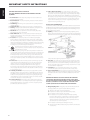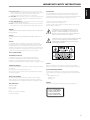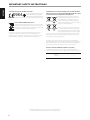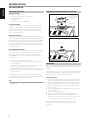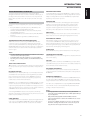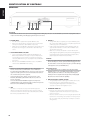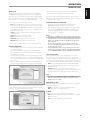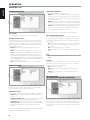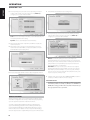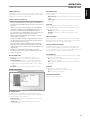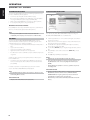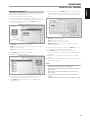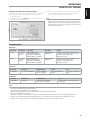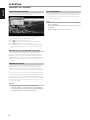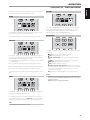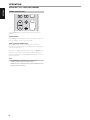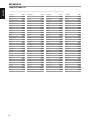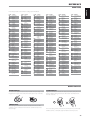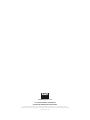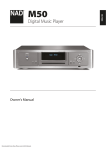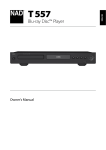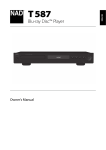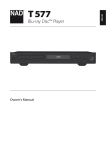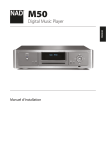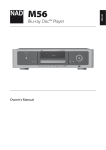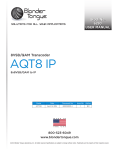Download NAD T567
Transcript
SVENSKA NEDERLANDS DEUTSCH ITALIANO PORTUGUÊS ESPAÑOL FRANÇAIS Blu-ray Disc™ Player ENGLISH T 567 РУССКИЙ ® Owner’s Manual IMPORTANT SAFETY INSTRUCTIONS ENGLISH SAVE THESE INSTRUCTIONS FOR LATER USE. FOLLOW ALL WARNINGS AND INSTRUCTIONS MARKED ON THE AUDIO EQUIPMENT. FRANÇAIS ESPAÑOL PORTUGUÊS ITALIANO DEUTSCH NEDERLANDS 1 Read instructions - All the safety and operating instructions should be read before the product is operated. 2 Retain instructions - The safety and operating instructions should be retained for future reference. 3 Heed Warnings - All warnings on the product and in the operating instructions should be adhered to. 4 Follow Instructions - All operating and use instructions should be followed. 5Cleaning - Unplug this product from the wall outlet before cleaning. Do not use liquid cleaners or aerosol cleaners. Use a damp cloth for cleaning. 6Attachments - Do not use attachments not recommended by the product manufacturer as they may cause hazards. 7 Water and Moisture - Do not use this product near water-for example, near a bath tub, wash bowl, kitchen sink, or laundry tub; in a wet basement; or near a swimming pool; and the like. 8Accessories - Do not place this product on an unstable cart, stand, tripod, bracket, or table. The product may fall, causing serious injury to a child or adult, and serious damage to the product. Use only with a cart, stand, tripod, bracket, or table recommended by the manufacturer, or sold with the product. Any mounting of the product should follow the manufacturer’s instructions, and should use a mounting accessory recommended by the manufacturer. 9 A product and cart combination should be moved with care. Quick stops, excessive force, and uneven surfaces may cause the product and cart combination to overturn. 10Ventilation - Slots and openings in the cabinet are provided for ventilation and to ensure reliable operation of the product and to protect it from overheating, and these openings must not be blocked or covered. The openings should never be blocked by placing the product on a bed, sofa, rug, or other similar surface. This product should not be placed in a built-in installation such as a bookcase or rack unless proper ventilation is provided or the manufacturer’s instructions have been adhered to. 11 Power Sources - This product should be operated only from the type of power source indicated on the marking label. If you are not sure of the type of power supply to your home, consult your product dealer or local power company. The primary method of isolating the amplifier from the mains supply is to disconnect the mains plug. Ensure that the mains plug remains accessible at all times. Unplug the AC power cord from the AC outlet if the unit will not be used for several months or more. 12 Grounding or Polarization - This product may be equipped with a polarized alternating-current line plug (a plug having one blade wider than the other). This plug will fit into the power outlet only one way. This is a safety feature. If you are unable to insert the plug fully into the outlet, try reversing the plug. If the plug should still fail to fit, contact your electrician to replace your obsolete outlet. Do not defeat the safety purpose of the polarized plug. 13 Power Cord Protection - Power-supply cords should be routed so that they are not likely to be walked on or pinched by items placed upon or against them, paying particular attention to cords at plugs, convenience receptacles, and the point where they exit from the product. 14 Outdoor Antenna Grounding - If an outside antenna or cable system is connected to the product, be sure the antenna or cable system is grounded so as to provide some protection against voltage surges and built-up static charges. Article 810 of the National Electrical Code, ANSI/NFPA 70, provides information with regard to proper grounding of the mast and supporting structure, grounding of the lead-in wire to an antenna discharge unit, size of grounding conductors, location of antenna discharge unit, connection to grounding electrodes, and requirements for the grounding electrode. NOTE TO CATV SYSTEM INSTALLER This reminder is provided to call the CATV system installer’s attention to Section 820-40 of the NEC which provides guidelines for proper grounding and, in particular, specifies that the cable ground shall be connected to the grounding system of the building, as close to the point of cable entry as practical. 15Lightning - For added protection for this product during a lightning storm, or when it is left unattended and unused for long periods of time, unplug it from the wall outlet and disconnect the antenna or cable system. This will prevent damage to the product due to lightning and power line surges. 16 Power Lines - An outside antenna system should not be located in the vicinity of overhead power lines or other electric light or power circuits, or where it can fall into such power lines or circuits. When installing an outside antenna system, extreme care should be taken to keep from touching such power lines or circuits as contact with them might be fatal. 17Overloading - Do not overload wall outlets, extension cords, or integral convenience receptacles as this can result in a risk of fire or electric shock. 18 Object and Liquid Entry - Never push objects of any kind into this product through openings as they may touch dangerous voltage points or short out parts that could result in a fire or electric shock. Never spill liquid of any kind on the product. WARNING: THE APPARATUS SHOULD NOT BE EXPOSED TO DRIPPING OR SPLASHING, AND OBJECTS FILLED WITH LIQUIDS, SUCH AS VASES, SHOULD NOT BE PLACED ON THE APPARATUS. AS WITH ANY ELECTRONIC PRODUCTS, USE CARE NOT TO SPILL LIQUIDS INTO ANY PART OF THE SYSTEM. LIQUIDS CAN CAUSE A FAILURE AND/OR A FIRE HAZARD. 19 Damage Requiring Service - Unplug this product from the wall outlet and refer servicing to qualified service personnel under the following conditions: a) When the power supply cord or plug is damaged. SVENSKA b) If liquid has been spilled, or objects have fallen into the product. РУССКИЙ e) If the product has been dropped or damaged in any way. c) If the product has been exposed to rain or water. d) If the product does not operate normally by following the operating instructions. Adjust only those controls that are covered by the operating instructions as an improper adjustment of other controls may result in damage and will often require extensive work by a qualified technician to restore the product to its normal operation. f) when the product exhibits a distinct change in performance-this indicates a need for service. 2 CANADA NOTICE This Class B digital apparatus complies with Canadian ICES-003 and RSS-210. “To prevent radio interference to the licensed service, this device is intended to be operated indoors and away from windows to provide maximum shielding. Equipment (or its transmit antenna) that is installed outdoors is subject to licensing.” FRANÇAIS Operation is subject to the following two conditions : (1) This device may not cause Interference, and (2) This device must accept any interference, including interference that may cause undesired operation of the device. WARNING THE LIGHTNING FLASH WITH ARROWHEAD SYMBOL, WITHIN AN EQUILATERAL TRIANGLE, IS INTENDED TO ALERT THE USER TO THE PRESENCE OF UNINSULATED “DANGEROUS VOLTAGE” WITHIN THE PRODUCT’S ENCLOSURE THAT MAYBE OF SUFFICIENT MAGNITUDE TO CONSTITUTE A RISK OF ELECTRIC SHOCK TO PERSONS. TO REDUCE THE RISK OF FIRE OR ELECTRIC SHOCK, DO NOT EXPOSE THIS PRODUCT TO RAIN OR MOISTURE. CAUTION TO PREVENT ELECTRIC SHOCK, MATCH WIDE BLADE OF PLUG TO WIDE SLOT, FULLY INSERT. THE EXCLAMATION POINT WITHIN AN EQUILATERAL TRIANGLE IS INTENDED TO ALERT THE USER TO THE PRESENCE OF IMPORTANT OPERATING AND MAINTENANCE (SERVICING) INSTRUCTIONS IN THE LITERATURE ACCOMPANYING THE APPLIANCE. CAUTION PORTUGUÊS This equipment employs a Laser System. To ensure proper use of this product, please read this owner’s manual carefully and retain for future reference. Should the unit require maintenance, contact an authorized service location. Use of controls, adjustments or the performance of procedures other than those specified may result in exposure to laser radiation. To prevent direct exposure to laser beam, do not try to open the enclosure. Visible laser radiation when the enclosure is opened. ESPAÑOL 20 Replacement Parts - When replacement parts are required, be sure the service technician has used replacement parts specified by the manufacturer or have the same characteristics as the original part. Unauthorized substitutions may result in fire, electric shock, or other hazards. 21 Safety Check - Upon completion of any service or repairs to this product, ask the service technician to perform safety checks to determine that the product is in proper operating condition. 22 Wall or Ceiling Mounting - The product should be mounted to a wall or ceiling only as recommended by the manufacturer. 23Heat - The product should be situated away from heat sources such as radiators, heat registers, stoves or other products (including amplifiers) that produce heat. ENGLISH IMPORTANT SAFETY INSTRUCTIONS DO NOT STARE INTO BEAM. ITALIANO FCC WARNING (USA NOTICE) This equipment may generate or use radio frequency energy. Changes or modifications to this equipment may cause harmful interference unless the modifications are expressedly approved in the manual. The user could lose the authority to operate this equipment if an unathorized change or modification is made. CAUTION (1) This device may not cause harmful interference, and CAUTION REGARDING PLACEMENT (2) This device must accept any interference received, including interference that may cause undesired operation. To maintain proper ventilation, be sure to leave a space around the unit (from the largest outer dimensions including projections) that is equal to or greater than shown below. Left and Right Panels: 10 cm Rear Panel: 10 cm Top Panel: 10 cm RF EXPOSURE STATEMENT The antenna(s) used for this transmitter must be installed to provide a separation distance of at least 20 cm from all persons and must not be located or operated in conjunction with any antenna or transmitter other than those contained in this device. DEUTSCH This device complies with Part 15 of the FCC rules. Operation is subject to the following two conditions: Changes or modifications to this equipment not expressly approved by NAD Electronics for compliance could void the user’s authority to operate this equipment. NEDERLANDS LABELING INFORMATION WARNING RESPONSIBLE PARTY If this product is used at 240VAC, a suitable attachment plug should be used. LENBROOK AMERICA 6 Merchant Street Telephone: 800 263 4641; 781 784-8586 Facsimile: 781 784-8386 CLASS 1 LASER PRODUCT KLASSE 1 LASER PRODUKT LUOKAN 1 LASER LAITE KLASS 1 LASER APPARAT CLASSE 1 PRODUIT LASER SVENSKA USA РУССКИЙ Sharon, MA 02067 3 ESPAÑOL nd the unit an is equal to, FRAN of with regular household waste but must be returned to a collection point for the recycling of electrical and electronic NOTES ON ENVIRONMENTAL PROTECTION equipment. The symbol on the product, user’s manual and At the end of its useful life, this product must not be disposed of with packaging point this out. regular household waste but must be returned to a collection point for the recycling of electrical and electronic equipment. The symbol on the The materials can be reused in accordance with their markings. Through user’s manual and packaging, point this re-use, recyclingproduct, of raw materials, or other forms of recycling of out. old ESPAÑOL 0984 CE marking comply This product is manufactured toProducts complybearing with thethe radio with the R&TTE Directive (1999/5/EC), interference requirements of EEC DIRECTIVE 2004/108/EC. EMC Directive (2004/108/EC) and the Low Directive (2006/95/EC) issued by the Commission of the European Community. Indoor NOTESONENVIRONMENTALPROTECTION use only. At the end of its useful life, this product must not be disposed INFORMATION ABOUT COLLECTION AND DISPOSAL OF WASTE BATTERIES (DIRECTIVE 2006/66/EC OF THE EUROPEAN PARLIAMENT AND THE COUNCIL OF EUROPEAN UNION) (FOR EUROPEAN CUSTOMERS ONLY) Batteries bearing any of these symbols indicate that they should be treated as “separate collection” and not as municipal waste. It is encouraged that necessary measures are implemented to maximize the separate collection of waste batteries and to minimize the disposal of batteries as mixed municipal waste. ITALIANO FRANÇAIS CSHOCK, TUREAND OULDNOTBE IFINDOUBTCONSULTACOMPETENTELECTRICIAN. EUROPEAN UNION NOTICE FOR WIRELESS PRODUCT End-users are exhorted not to dispose waste batteries as unsorted municipal waste. In order to achieve a high level of recycling waste batteries, discard waste batteries separately and properly through an accessible collection point in your vicinity. For more information about collection and recycling of waste batteries, please contact your local municipality, your waste disposal service or the point of sale where you purchased the items. products, you are making an important contribution to the protection of our Theenvironment. materials can be reused in accordance with their markings. Through re-use, recycling of raw materials or other forms of recycling of old products, you are Your localanadministrative office canto advise you of theofresponsible waste Your local making important contribution the protection our environment. disposal point. office can advise you of the responsible waste disposal point. administrative RECORDYOURMODELNUMBER(NOW,WHILEYOUCANSEEIT) The model and serial number of your new C 355BEE are located on the back of the cabinet. For your future convenience, we suggest that you record these numbers here: DEUTSCH ENGLISH le is intended rating erature IMPORTANT SAFETY INSTRUCTIONS PORTUGUÊS By ensuring compliance and conformance to proper disposal of waste batteries, potential hazardous effects on human health is prevented and the negative impact of batteries and waste batteries on the environment is minimized, thus contributing to the protection, preservation and quality improvement of the environment. NEDERLANDS an equilateral ce of ct’s enclosure a risk of the terminals in your plug, proceed as follows: • The BLUE wire must be connected to the terminal marked with the letter ‘N’ or colored BLACK. • The BROWN wire must be connected to the terminal marked with the letter ‘L’ or colored RED • When replacing the fuse, only a correctly rated and approved type should be used, and be sure to re-fit the fuse cover. Model number : . . . . . . . . . . . . . . . . . . . . . . . . . . . . . . . . . . . . . . Serial number : . . . . . . . . . . . . . . . . . . . . . . . . . . . . . . . . . . . . . . ITALIANO SVENSKA lug fitted is s too short proved ns plug is tely, to avoid ns supply. If be fitted, then RECORD YOUR MODEL NUMBER (NOW, WHILE YOU CAN SEE IT) The model and serial number of your new T 567 are located on the back of the cabinet. For your future convenience, we suggest that you record these numbers here: Model no:. . . . . . . . . . . . . . . . . . . . . . . . . . . . . . . . . . . . . . Serial no.: . . . . . . . . . . . . . . . . . . . . . . . . . . . . . . . . . . . . . . DEUTSCH РУССКИЙ NAD Electronics International, a division of Lenbrook Industries Limited AD Electronics International, a division of Lenbrook Industries Limited NEDERLANDS SVENSKA РУССКИЙ NAD is a trademark of NAD Electronics International, a division of Lenbrook Industries Limited Copyright 2011, NAD Electronics International, a division of Lenbrook Industries Limited 4 INTRODUCTION OPERATION REFERENCE REFERENCE TABLES. . . . . . . . . . . . . . . . . . . . . . . . . . . . . . . . . . . . . . . . . . . . . 24 RESOLUTION SETTINGS . . . . . . . . . . . . . . . . . . . . . . . . . . . . . . . . . . . . . . . . . . . . . 24 AUDIO OUTPUT SPECIFICATIONS. . . . . . . . . . . . . . . . . . . . . . . . . . . . . . . . . . . . 24 LANGUAGE CODE LIST . . . . . . . . . . . . . . . . . . . . . . . . . . . . . . . . . . . . . . . . . . 25 AREA CODE. . . . . . . . . . . . . . . . . . . . . . . . . . . . . . . . . . . . . . . . . . . . . . . . . . . . . 26 NOTES ON DISCS. . . . . . . . . . . . . . . . . . . . . . . . . . . . . . . . . . . . . . . . . . . . . . . . 26 HANDLING DISCS. . . . . . . . . . . . . . . . . . . . . . . . . . . . . . . . . . . . . . . . . . . . . . . . . . . 26 STORING DISCS. . . . . . . . . . . . . . . . . . . . . . . . . . . . . . . . . . . . . . . . . . . . . . . . . . . . . . 26 CLEANING DISCS. . . . . . . . . . . . . . . . . . . . . . . . . . . . . . . . . . . . . . . . . . . . . . . . . . . . 26 TROUBLESHOOTING . . . . . . . . . . . . . . . . . . . . . . . . . . . . . . . . . . . . . . . . . . . . 27 SPECIFICATIONS. . . . . . . . . . . . . . . . . . . . . . . . . . . . . . . . . . . . . . . . . . . . . . . . 28 One more thing: We urge you to register your T 567 ownership on the NAD Worldwide Web site: SVENSKA As with all our products, NAD’s “Music First” design philosophy guided the T 567’s design in such a way that it can confidently promise you state-ofthe-art visual fidelity and audiophile-quality music listening for years to come. We have also been careful to ensure that the T 567 is as musically transparent, faithful to every video detail and spatially accurate as possible, incorporating much of what we’ve learned from over three decades of experience designing audio, video and home-theater components. We encourage you to take a few minutes now to read right through this manual. Investing a little time here at the outset might save you a good deal of time later, and is by far the best way to ensure that you make the most of your investment in the T 567. http://NADelectronics.com For warranty information contact your local distributor. РУССКИЙ THANK YOU FOR CHOOSING NAD. The T 567 Blu-ray Disc Player continues NAD’s penchant for performance with the exciting Blu-ray disc format. The T 567 is NAD’s answer to customers’ quest for a fast loading and powerful Blu-ray Disc Player with superb array of features. The T 567 supports Blu-ray 3D disc playback and features a pair of front panel drop down flip cover that when opened will show the control buttons and the disc tray. NEDERLANDS DEUTSCH ITALIANO USING THE T 567. . . . . . . . . . . . . . . . . . . . . . . . . . . . . . . . . . . . . . . . . . . . . . . . 12 USING THE HOME MENU. . . . . . . . . . . . . . . . . . . . . . . . . . . . . . . . . . . . . . . . . . . . 12 DISPLAY THE T 567 SETUP MENU. . . . . . . . . . . . . . . . . . . . . . . . . . . . . . . . . . . . 12 DISPLAY DISC OSD . . . . . . . . . . . . . . . . . . . . . . . . . . . . . . . . . . . . . . . . . . . . . . . . . . 12 DISPLAY SETUP MENU. . . . . . . . . . . . . . . . . . . . . . . . . . . . . . . . . . . . . . . . . . . . . . . 12 LANGUAGE SETUP MENU . . . . . . . . . . . . . . . . . . . . . . . . . . . . . . . . . . . . . . . . . . . 14 AUDIO SETUP MENU. . . . . . . . . . . . . . . . . . . . . . . . . . . . . . . . . . . . . . . . . . . . . . . . 14 LOCK SETUP MENU (APPLICABLE TO BD AND DVD PLAYBACK ONLY). . . . . . . . . . . . . . . . . . . . 14 NETWORK SETUP MENU . . . . . . . . . . . . . . . . . . . . . . . . . . . . . . . . . . . . . . . . . . . . 15 WIRED NETWORK . . . . . . . . . . . . . . . . . . . . . . . . . . . . . . . . . . . . . . . . . . . . . . . . . . . 16 WIRELESS NETWORK. . . . . . . . . . . . . . . . . . . . . . . . . . . . . . . . . . . . . . . . . . . . . . . . 16 OTHERS SETUP MENU. . . . . . . . . . . . . . . . . . . . . . . . . . . . . . . . . . . . . . . . . . . . . . . 17 USING THE T 567 - FEATURES. . . . . . . . . . . . . . . . . . . . . . . . . . . . . . . . . . . . 18 PLAYING BLU-RAY 3D DISC. . . . . . . . . . . . . . . . . . . . . . . . . . . . . . . . . . . . . . . . . . 18 FRANÇAIS IDENTIFICATION OF CONTROLS FRONT PANEL. . . . . . . . . . . . . . . . . . . . . . . . . . . . . . . . . . . . . . . . . . . . . . . . . . . . . 8 REAR PANEL . . . . . . . . . . . . . . . . . . . . . . . . . . . . . . . . . . . . . . . . . . . . . . . . . . . . 10 BR 2 REMOTE CONTROL . . . . . . . . . . . . . . . . . . . . . . . . . . . . . . . . . . . . . . . . . 11 ESPAÑOL INTRODUCTION GETTING STARTED. . . . . . . . . . . . . . . . . . . . . . . . . . . . . . . . . . . . . . . . . . . . . . . . 6 UNPACKING AND SETUP . . . . . . . . . . . . . . . . . . . . . . . . . . . . . . . . . . . . . . . . . . . . . 6 ASSEMBLY OF RUBBER FOOT WITH PLASTIC FOOT . . . . . . . . . . . . . . . . . . . 6 QUICK START. . . . . . . . . . . . . . . . . . . . . . . . . . . . . . . . . . . . . . . . . . . . . . . . . . . . . . . . . 6 REGION MANAGEMENT INFORMATION . . . . . . . . . . . . . . . . . . . . . . . . . . . . . . 7 PLAYABLE DISCS. . . . . . . . . . . . . . . . . . . . . . . . . . . . . . . . . . . . . . . . . . . . . . . . . . . . . . 7 USB MODE. . . . . . . . . . . . . . . . . . . . . . . . . . . . . . . . . . . . . . . . . . . . . . . . . . . . . . . . . . 18 PLAYING AUDIO CD/MP3/WMA. . . . . . . . . . . . . . . . . . . . . . . . . . . . . . . . . . . . . 18 VIEWING A PHOTO FILE . . . . . . . . . . . . . . . . . . . . . . . . . . . . . . . . . . . . . . . . . . . . . 19 DivX PLAYBACK. . . . . . . . . . . . . . . . . . . . . . . . . . . . . . . . . . . . . . . . . . . . . . . . . . . . . . 19 ABOUT DLNA. . . . . . . . . . . . . . . . . . . . . . . . . . . . . . . . . . . . . . . . . . . . . . . . . . . . . . . . 20 INSTALLING NERO MEDIAHOME 4 ESSENTIALS. . . . . . . . . . . . . . . . . . . . . . 20 ADJUSTING THE PICTURE MODE. . . . . . . . . . . . . . . . . . . . . . . . . . . . . . . . . . . . 20 ENJOYING BD-LIVE™ OR BONUSVIEW™ IN BD-VIDEO. . . . . . . . . . . . . . . . 20 ENJOYING BD-LIVE DISCS . . . . . . . . . . . . . . . . . . . . . . . . . . . . . . . . . . . . . . . . . . . 21 LAST SCENE MEMORY. . . . . . . . . . . . . . . . . . . . . . . . . . . . . . . . . . . . . . . . . . . . . . . 21 USING THE T 567 – FUNCTION CONTROL. . . . . . . . . . . . . . . . . . . . . . . . . 22 AUDIO . . . . . . . . . . . . . . . . . . . . . . . . . . . . . . . . . . . . . . . . . . . . . . . . . . . . . . . . . . . . . . 22 SUBTITLE. . . . . . . . . . . . . . . . . . . . . . . . . . . . . . . . . . . . . . . . . . . . . . . . . . . . . . . . . . . . 22 ZOOM. . . . . . . . . . . . . . . . . . . . . . . . . . . . . . . . . . . . . . . . . . . . . . . . . . . . . . . . . . . . . . . 22 PICTURE. . . . . . . . . . . . . . . . . . . . . . . . . . . . . . . . . . . . . . . . . . . . . . . . . . . . . . . . . . . . . 22 RPT (REPEAT). . . . . . . . . . . . . . . . . . . . . . . . . . . . . . . . . . . . . . . . . . . . . . . . . . . . . . . . 22 MARKER, SEARCH, CLEAR. . . . . . . . . . . . . . . . . . . . . . . . . . . . . . . . . . . . . . . . . . . 23 PORTUGUÊS IMPORTANT SAFETY INSTRUCTIONS . . . . . . . . . . . . . . . . . . . . . . . . . 2 ENGLISH TABLE OF CONTENTS NAD SHALL NOT BE HELD LIABLE FOR ANY TECHNICAL OR USER INTERFACE DISCREPANCIES IN THIS MANUAL. THE T 567 OWNER’S MANUAL MAY BE SUBJECT TO CHANGE WITHOUT PRIOR NOTICE. CHECK OUT THE NAD WEBSITE FOR THE LATEST VERSION OF THE T 567 OWNER’S MANUAL. 5 INTRODUCTION GETTING STARTED ENGLISH UNPACKING AND SETUP FRANÇAIS WHAT’S IN THE BOX Packed with your T 567 you will find: • The BR 2 remote control with 2 (two) AA batteries • A detachable AC power cord • Set of rubber feet • This owner’s manual version in CD-ROM ASSEMBLY OF RUBBER FOOT WITH PLASTIC FOOT Step 1 Insert rubber foot Squeeze to allow the rubber foot to clamp under the six flanges on the plastic foot Plastic foot flange SAVE THE PACKAGING Please save the box and all of the packaging in which your T 567 arrived. Should you move or otherwise need to transport your T 567, this is by far the safest container in which to do so. We’ve seen too many otherwise perfect components damaged in transit for lack of a proper shipping carton, so please: Save that box! ESPAÑOL PORTUGUÊS CHOOSING A LOCATION Choose a location that is well ventilated (with at least several inches to both sides and behind), and that will provide a clear line of sight, within 23 feet/7 meters, between the T 567’s front panel and your primary listening/viewing position. This will ensure reliable infrared remote control communications. The T 567 generates a modest amount of heat, but nothing that should trouble adjacent components. It is perfectly possible to stack the T 567 on top of other components. Step 2 Rubber foot inserted ITALIANO DISC LOADING AND PLAYBACK There are two different disc sizes. Place the disc in the correct guide on the disc tray. If the disc is out of the guide, it may damage the disc and cause the T 567 to malfunction. “Disc Error” appears at the On-Screen Display (OSD) (“ERROR” at the VFD), if the disc is placed upside down (and it is a single sided disc). DEUTSCH The following are important tips when loading a disc: • Do not push the disc tray while it is moving. Doing so may cause the T 567 to malfunction. • Do not push up the disc tray or put any objects other than discs on the disc tray. Doing so may cause the T 567 to malfunction. • Keep your fingers well clear of the disc tray as it is closing. Be especially careful with children’s fingers around the closing disc tray, as there is a risk of personal injury. NEDERLANDS Press [4] (Play), the disc tray is automatically closed. Playback of the first track starts if a CD is loaded. For BD, DVD, USB or other disc media, playback operation is accessible through their menu screen. NOTE Do not move the T 567 during playback. Doing so may damage the disc and the T 567. QUICK START In case you simply cannot wait to experience the performance of your new NAD T 567, we provide the following “Quick Start” instructions to get you underway. Please make all the connections to your T 567 with the unit unplugged. It is also advisable to power-down or unplug all associated components while making or breaking any signal or AC power connections. SVENSKA PLAY A BLU-RAY DISC 1 Using a compatible HDMI connector, connect the T 567’s HDMI OUT to the corresponding HDMI input of your HDMI-compatible TV/monitor. 2 Connect the supplied AC cord to the T 567 AC mains input and then plug into an AC outlet. Follow the same for your HDMI-compatible TV as applicable. Switch ON your TV and set it to the HDMI input where the T 567 is connected. 3 Press the [OPEN/CLOSE] button to switch ON the T 567 and at the same time open the disc tray. 4 Load the Blu-ray disc in the disc tray. 5 Press the front panel [PLAY/PAUSE] button or [4] (Play) button of BR 2 remote control to close the disc tray. Depending upon the disc, playback may commence immediately or you may have to click “Movie” icon in the “Home Menu” (refer to T 567 default menu screen). РУССКИЙ Enjoy the movie but be sure to set aside time to read this manual thoroughly to set up and configure your T 567 according to your preference. 6 INTRODUCTION ABOUT THE x SYMBOL DISPLAY “x” may appear on your TV display during operation. This indicates that the function you entered or try to execute is not available on that specific disc or file. BD-ROM DISC FEATURES BD-ROM (Blu-ray Disc Read-Only Memory) is a commercially produced disc and available in the same capacities as that of regular Blu-ray discs. Other than conventional movie and video contents, BD-ROM has enhanced features such as interactive content, menu operations, pop-up menus, subtitle selection, slideshow and other features. BD-ROM Discs can store 25 GB (single layer) or 50 GB (dual layer) on a single sided disc - about 5 to 10 times the capacity of a DVD. BD-ROM Discs also support the highest quality HD video available in the industry (up to 1920 x 1080) - large capacity means no compromise on video quality. Furthermore, a BD-ROM disc has the same familiar size and look as DVD. The following BD-ROM disc features are disc dependent and will vary. Appearance and navigation of features will also vary from disc to disc. Some features may not be available on some discs. VIDEO HIGHLIGHTS The BD-ROM format for movie distribution supports three highly advanced video codecs, includingMPEG-2, MPEG4 AVC (H.264), and SMPTE VC1. The 1920 x 1080 HD and 1280 x 720 HD video resolutions are also available. SUBTITLES Depending on what is contained on the BD-ROM disc, you may be able to select different font styles, sizes and colors for some subtitles. Subtitles may also be animated, scrolled or faded in and out. BD-J INTERACTIVE CAPABILITY The BD-ROM format supports Java for interactive functions. “BD-J” offer content providers almost unlimited functionality when creating interactive BD-ROM titles. ESPAÑOL FRANÇAIS USER BROWSABLE SLIDESHOWS With BD-ROM Discs, you can browse through various still pictures while the audio remains playing. PORTUGUÊS INTERACTIVITY Certain BD-ROM Discs may contain animated menus and/or trivia games. ITALIANO NOTES • You cannot playback discs other than those listed above. To do so may render the T 567 permanently inoperable. • An AVCHD formatted disc will not play if it is not correctly finalized. • Depending on the recording condition, some AVCHD format discs may not play. MULTI-PAGE/POP-UP MENUS With DVD-Video, playback is interrupted each time a new menu screen is accessed. Due to BD-ROM disc’s ability to preload data from the disc without interrupting playback, a menu can consist of several pages. You can browse through the menu pages or select different menu paths, while the audio and video remain playing in the background. DEUTSCH ADVANCED VIDEO CODEC HIGH DEFINITION (AVCHD) AVCHD video format is recorded using the MPEG-4 AVC/H.264 video compression codec. It is a high definition digital video camera format used to record SD (standard definition) or HD (high definition) signals. The MPEG-4 AVC/H.264 format enables a HD video signal shot on a digital video camera recorder to be recorded on DVDs in the same way as that of SD television signal. MENU SOUND When you highlight or select a menu option, sound can be heard such as button clicks or a voice-over explaining the highlighted menu choice. BD-ROM DISC COMPATIBILITY The T 567 supports BD-ROM Profile 2. Aside from the BONUSVIEW function, the T 567 supports BD-Live (BD-ROM version 2 Profile 2) discs that allow usage of interactive functions when the T 567 is connected to the internet. NEDERLANDS The T 567 has exceptional playability. It has support for the following disc formats • Blu-ray Disc (BD), Blu-ray 3D, Blu-ray 3D only or BD-R/RE discs that contain audio titles, DivX, MP3, WMA or Photo files. • DVD-Video, DVD±R, DVD±RW discs that contain audio titles, Movie, DivX, MP3, WMA or Photo files. • Audio CD, CD-R/-RW discs that contain audio titles, DivX, MP3, WMA or Photo files. • Advanced Video Codec High Definition (AVCHD) format discs. GRAPHIC PLANES Two individual full HD resolution (1920x1080) graphic planes (layers) are available on top of the HD video layer. One plane is assigned to videorelated, frame accurate graphics (like subtitles), and the other plane is assigned to interactive graphic elements, such as buttons or menus. For both planes, various wipes, fades and scroll effects may be available. The T 567 is also compatible with discs supporting BONUSVIEW (BD-ROM version 2 Profile 1 version 1.1/Final Standard Profile) that enables Virtual packages or Picture-in-Picture functions. NOTES • Viewing high-definition content and up-converting standard DVD content may require an HDMI-capable input or HDCP-capable DVI input on your display device. • Dolby TrueHD, Dolby Digital Plus and DTS-HD Master Audio are supported with maximum 7.1 channels when HDMI OUT is the selected audio output port. • You can use the USB flash drive that is used to store some disc related information, including downloaded on-line content. The disc you are using will control how long this information is retained. 7 SVENSKA PLAYABLE DISCS HIGH-DEFINITION PLAYBACK To view high-definition contents from BD-ROM discs, a HDTV is required. Some discs may require HDMI OUT for viewing of high-definition contents. Ability to view high-definition contents in BD-ROM discs maybe limited depending on the resolution of your TV. РУССКИЙ REGION MANAGEMENT INFORMATION The T 567 is designed and manufactured to respond to the Region Management Information that is recorded on a DVD disc or Blu-ray disc. If the Region or BD code described on the disc does not correspond to the Region or BD code shown on the T 567 rear panel, the T 567 cannot play that disc. ENGLISH GETTING STARTED IDENTIFICATION OF CONTROLS FRONT PANEL ENGLISH FRANÇAIS 1 2 3 ESPAÑOL PORTUGUÊS 1 STANDBY BUTTON • Manually open the flip cover to access this button. • Press this button to switch ON the T 567. The display window will illuminate. If there is disc loaded, the display window will show the playback time status of the disc. If there is no disc loaded, the VFD will show the default display “HOME”. • Pressing the front panel [OPEN/CLOSE] button or the [k] button of the BR 2 will switch ON the T 567 from standby mode. The flip cover automatically opens and the disc tray will draw open. • The T 567 can also be switched ON by pressing the [ON] or [4] (Play) buttons of the remote control. Pressing the Standby button again turns the unit back to standby mode. • Unplug the AC power cord from the AC wall socket to completely shut down the T 567. ITALIANO DEUTSCH 2 DISC TRAY • The flip cover automatically opens and the disc tray will draw open if the front panel [OPEN/CLOSE] button or the [k] button of the BR 2 is pressed. • With the DISC TRAY open, insert a Blu-ray disc (BD), DVD, CD or other compatible media disc face down onto the tray. • “Disc Error” appears at the On-Screen Display (OSD) (“ERROR” at the VFD), if the disc is placed upside down (and it is a single sided disc). The disc tray will then automatically open. NEDERLANDS 3 REMOTE SENSOR • Point the BR 2 at the remote sensor and press the buttons. Do not expose the remote sensor of the T 567 to a strong light source such as direct sunlight or illumination. If you do so, you may not be able to operate T 567 with the remote control. Distance: About 23 ft (7 m) from the front of the remote sensor Angle: About 30° in each direction of the front of the remote sensor SVENSKA 4 VACUUM FLUORESCENT DISPLAY (VFD) • If audio disc is loaded, the VFD will show the elapsed playback time of the current track or file. For video playback, the running total elapsed time will be shown. • If there is no disc inside, the display window will show “HOME”. РУССКИЙ 8 4 5 6 7 8 9 10 OPEN OR PULL DOWN THE FLIP COVER TO GAIN ACCESS TO THE FOLLOWING CONTROL BUTTONS. 5PLAY/PAUSE • This dual-function button alternates between starting and stopping playback. • Press this button to toggle between Play and Pause of a BD, DVD, CD or other compatible media disc. • Press to start play or resume play after Pause. If the disc tray is open, press this button to automatically close the tray and start playback if a CD disc is loaded. • During playback, press this button to stop playback temporarily, keeping the optical pickup at its current position on the disc. To resume playback at the exact point where it stopped, press [PLAY/ PAUSE] again. 6OPEN/CLOSE • Press this button to open and close the disc tray. 7STOP • Except for BD playback, pressing this button will stop and at the same time pause playback of the disc. Press [PLAY/PAUSE] button to resume play from the spot it was stopped. • For BD playback, pressing the [STOP] button will fully stop the playback and will return you to the HOME menu. 8HOME • Press to access all the media for playback and setup of the T 567. • Refer also to the “USING THE HOME MENU” section of “USING THE T 567” under the “OPERATION” main heading. IDENTIFICATION OF CONTROLS ENGLISH FRONT PANEL FRANÇAIS 9 7/8 , 9/0 , ENTER • Press 0 to skip forward or 9 to skip backward a track, file or chapter. • Press 7/8 to scan fast-forward or fast-reverse during playback. Each time the button is pressed, the speed increases until the maximum level is reached. The scanning speed is indicated by trailing icons “3” or “4” as shown in the OSD and may vary by disc type. • The speed will be retained even after the button is released; press [PLAY/PAUSE] to resume normal playback. ESPAÑOL The front panel 9/0, 7/8 and ENTER buttons respectively simulate the same functions of the A/S/D/F and ENTER buttons of the BR 2 remote control under the following conditions or options only • Navigating through the HOME menu and SETUP menu. • Browsing DivX or PHOTO files on a disc or USB device. Outside of the above conditions, the 9/0 and 7/8 buttons normally function as SKIP and SCAN modes. PORTUGUÊS NOTE Not all media support maximum speeds for scanning. РУССКИЙ SVENSKA NEDERLANDS DEUTSCH ITALIANO 10 USB INPUT • Connect an external USB device into this input. • Refer also to the “USB MODE” section of “USING THE T 567 – FEATURES” under the “OPERATION” main heading. 9 IDENTIFICATION OF CONTROLS REAR PANEL ENGLISH FRANÇAIS 1 2 3 4 5 6 ESPAÑOL ATTENTION! Please make sure that the T 567 is powered off or unplugged before making any connections. It is also advisable to power down or unplug all associated components while making or breaking any signal or AC power connections. PORTUGUÊS 1 AC MAINS INPUT • The T 567 comes supplied with a separate AC Mains cable. • Before connecting the cable to a live wall socket, ensure first that it is firmly connected to the T 567’s AC Mains input socket. • Always disconnect the AC Mains cable plug from the live wall socket first, before disconnecting the cable from the T 567’s Mains input socket. ITALIANO 2 LOCAL AREA NETWORK (LAN) PORT • Using a commercially available straight LAN cable (Category 5/ CAT5 or better with RJ45 connector), connect this LAN port to the corresponding port of your modem or router. By connecting the T 567 to broadband internet, you can playback a disc that offers BDLive function. • Refer also to the “NETWORK SETUP MENU” section of “USING THE T 567” under the “OPERATION” main heading. DEUTSCH NEDERLANDS NOTES • NAD is not responsible for any malfunction of the T 567 and/or the internet connection due to communication errors or malfunctions associated with your broadband internet connection or other connected equipment. Contact your Internet Service Provider (ISP) for assistance or the service bureau of your other equipment. • Contact your ISP for policies, charges, content restrictions, service limitations, bandwidth, repair and other related issues pertinent to internet connectivity. • Some disc related material available through internet may not be compatible with the T 567. Contact the producer of the disc for questions about such content availability or compatibility. SVENSKA 3 IR IN This input is connected to the output of an IR (infrared) repeater (Xantech or similar) or the IR output of another component to allow control of the T 567 from a remote location. Most NAD products with IR OUT are fully compatible with the T 567. РУССКИЙ 10 4 HDMI OUT • Using a HDMI cable (not supplied), connect the HDMI OUT jack to the corresponding HDMI input jack of a compatible equipment like a HDTV, a projector or an A/V Receiver. • Dolby TrueHD, Dolby Digital Plus and DTS-HD Master Audio are supported with maximum 7.1 channels when HDMI OUT is the selected audio output port. • Make sure to connect to an amplifier or receiver with a built-in (Dolby Digital, Dolby Digital Plus, Dolby TrueHD, Dolby Digital Plus, DTS-HD Master Audio and other applicable formats) decoder to playback applicable multichannel audio formats. WARNING Before connecting and disconnecting any HDMI cables, both the T 567 and the ancillary source must be powered OFF and unplugged from the AC outlet. Failure to observe this practice may cause permanent damage to all equipment connected via HDMI sockets. IMPORTANT NOTICE If your HDMI equipped TV is not capable of decoding DTS or Dolby Digital Bitstream, set the T 567’s HDMI or Digital Output setting at the “Audio Setup Menu” to “PCM Stereo”. There may be a rushing noise heard if your TV is not capable of decoding the DTS (or Dolby Digital) Bitstream; most TVs do not have this capability. 5 DIGITAL AUDIO OUT (COAXIAL, OPTICAL) • The digital playback audio output signal is available at these ports. • Connect the optical or coaxial digital OUT ports to the corresponding S/PDIF digital input of an amplifier, receiver, computer soundcard or other digital processors. 6 COMPONENT VIDEO OUT • Connect to the corresponding component video input of a compatible equipment like a monitor/television, projector, A/V receiver or processor. • Be sure to observe consistency in connecting the appropriate Y, Pb, Pr jacks to the corresponding sources/inputs. Do not rely purely on the color coding of the jacks, which may not always be consistent among brands. IDENTIFICATION OF CONTROLS ENGLISH BR 2 REMOTE CONTROL 1ON: Switch ON T 567 from standby mode. 3AUDIO: Select an audio language. SUBTITLE: Select a subtitle language. ZOOM: Enlarge video image. PICTURE: Display or exit the Picture Mode menu. 1 2 3 FRANÇAIS 2OFF: Switch T 567 to standby mode. 4 4 0-9 number buttons: Select numbered items in a menu. 6 7 7TITLE/POP-UP: Display DVD title menu or BD-ROM pop menu, if available. Alternately display either file number or elapsed playback time of current file. MENU: Access disc menu, if available. 8D/F/A/S: Select an item in a menu. ENTER: Acknowledge menu selection. 8 9 9DISP: Access on-screen display. RTN: Exit from a menu window. 10k: Opens and closes the disc tray. g: Stop playback. j: Pause playback temporarily. 9/0: Go to beginning of current/previous track, file or chapter; go to next track/file/chapter. 4: Start playback. ESPAÑOL 5 PORTUGUÊS 6SCAN 7/8 : Fast reverse or forward search. RES: Set output resolution of HDMI and Component Video output. HOME: Display or exit HOME menu. MARKER: Mark desired scene for selective playback. SEARCH: Display or exit the search menu. 10 ITALIANO 5RPT: Repeat track, chapter, title, file or all. CLEAR: Remove a marker on the search menu or a number when setting the password. 11 РУССКИЙ SVENSKA NEDERLANDS DEUTSCH 11A,B,C,D: Navigate or select BD-ROM menu, if applicable. 11 OPERATION USING THE T 567 ENGLISH You may operate the T 567 from its front panel or via the BR 2 remote control. Since the remote control will be the primary controller for most cases, we will focus on remote-controlled operations. Be sure also to read the section, “IDENTIFICATION OF CONTROLS - FRONT PANEL”. USING THE HOME MENU FRANÇAIS From the Home Menu screen, you can access the Setup menu as well as select desired media for playback. If the Home Menu does not appear, check your applicable video connections. 1 Press [HOME] and the Home Menu appears. DISPLAY DISC OSD You can display the general disc playback status on the TV screen. Some items can be changed using the menu. To use the on-screen display 1 Press the BR 2’s [DISP] during playback. 2 Press [D/F] to select an item. The selected item is highlighted. 3 Key-in the desired the number button, press [A/S] or [ENTER] as applicable. ESPAÑOL NOTES • The display feature may not be available for all disc media and is media dependent. • Display disc OSD does not apply to audio only discs like CD and MP3/ WMA/PHOTO files as they are already presented in their respective menu screens. • If no button is pressed for about 10 seconds, the on-screen display disappears. DISPLAY SETUP MENU PORTUGUÊS 2 Use [A/S] keys to select through the following menu options - Movie, Music, Photo and Setup. 3 Press [ENTER] to select desired menu option. ITALIANO DISPLAY THE T 567 SETUP MENU The Setup Menu allows one to customize the operation of the T 567. If the factory defaults do not suit your taste, you will need to use the setup menu to configure the T 567 yourself. Press the BR 2’s [HOME] button and then select “Setup” for the Setup Menu OSD to appear. With the use of the BR 2’s navigation buttons, you may select various menus. DEUTSCH NEDERLANDS NAVIGATING THE SETUP MENU OSD AND MAKING CHANGES To navigate through the Setup Menu OSD options, please do the following using the BR 2 remote control: • Use [D/F] keys to move up or down the menu selections. • Press [A/S] to move backward or forward a menu window. • Use [D/F] keys to select through the options of a particular menu item. • Press [ENTER] to select a desired setting/selection. • Press [RTN] to exit the Setup menu. TV ASPECT RATIO Set TV ASPECT RATIO to select a picture size matching the aspect ratio of your TV/Monitor. Select “4:3 Letter Box” or “4:3 Pan Scan” when a standard 4:3 TV is connected. 4:3 Letter Box: Displays a wide picture with bands on the upper and lower portions of the screen. 4:3 Pan Scan: Automatically displays the wide picture on the entire screen and cuts off the portions that do not fit. Select “16:9 Original” or “16:9 Full” when a 16:9 wide TV is connected. 16:9 Original: Select when a 16:9 wide TV is connected. The 4:3 picture is displayed with an original 4:3 aspect ratio, with black bars appearing at the left and right sides. 16:9 Full: Select when 16:9 wide TV is connected. The 4:3 picture is adjusted horizontally (in a linear proportion) to fill the entire screen. SVENSKA NOTE “4:3 Letter Box” or “4:3 Pan Scan” are not selectable when the resolution is set to higher that 480i/480p (or 576i/576p). РУССКИЙ 12 OPERATION HDMI OUT CONNECTION • For the 480i/576i resolution setting, the output resolution of HDMI OUT will change to 480p/576p. • If you select a resolution manually and then connect the HDMI jack to TV and your TV does not accept it, the resolution setting will automatically be set to “Auto”. • The 1080p video output frame rate may be automatically set to either 24Hz or 50/60Hz depending upon the capability and preference of the connected TV and based on the native video frame rate of the BD-ROM disc’s contents. • When you select a resolution setting (the VFD will briefly display the selected resolution setting), a warning message as below will appear. NOTE If your TV is not compatible with 1080/24p, the actual frame frequency of the video output will be 50Hz (or 60Hz) even though the “1080p Display Mode” is set to “24Hz”. 3D MODE Select the type of output mode for Blu-ray 3D disc playback. Off: Blu-ray 3D disc playback will output as 2D mode like a normal BDROM disc playback. On: Blu-ray 3D disc playback will output as 3D mode. РУССКИЙ After resolution change, if you cannot see the screen, please wait for about 20 seconds and the resolution will automatically revert back to the previous resolution or a message screen as below may appear HDMI COLOR SETTING Set the type of video output from HDMI OUT jack. Select the setting that matches your display device. YCbCr: Select when connecting to an HDMI display device. RGB: Select when connecting to a DVI device. ESPAÑOL FRANÇAIS 1080p DISPLAY MODE Movies shot with film camera consist of 24 frames per second. Since conventional televisions display frames either at 1/60 or 1/50 second intervals, the 24 frames do not appear at an even pace. The “24Hz” setting of the T 567’s “1080p Display Mode” option enables the faithful reproduction of such film-based materials, displaying each frame at 1/24 second intervals. 24Hz: Using an HDMI-equipped display compatible with 1080/24p input, set “1080p Display Mode” to “24Hz” for smooth presentation of film-based materials. 50/60Hz: If “24Hz” is selected and some picture disturbance is experienced when the video switches between video and film material, set “1080p Display Mode” to “50Hz” (230V) or “60Hz” (120V) instead. PORTUGUÊS Available resolution varies according to connection and media format. NOTES • Depending on your display, some of the resolution settings may result to abnormal picture or the picture disappearing altogether. When this happens, press [HOME] key and then toggle [RES] repeatedly until the picture reappears. • The T 567 supports simultaneous output of all video out jacks. The resolution of the HDMI output will not be the same as the resolution on the Component Video output. • For a list of applicable resolution settings with respect to video output port and type of media, please refer also to the “RESOLUTION SETTINGS” section of “REFERENCE TABLES” under the “REFERENCE” main heading. ITALIANO COMPONENT VIDEO OUT CONNECTION • For the 1080p resolution setting with unprotected media, the COMPONENT VIDEO OUT resolution will change to 1080i. • When a protected media is loaded for playback, 720p, 1080i or 1080p resolution settings of COMPONENT VIDEO OUT will change to either 480i/576i or 480p/576p (depends upon the connectivity of a HDMI cable - plugged-in or unplugged). DEUTSCH The following resolutions are selectable or available. Auto: If the HDMI OUT jack is connected to a TV that provides display information, the T 567 automatically selects the resolution best suited to the connected TV. If COMPONENT VIDEO OUT is the selected video output media, the resolution changes to “Auto” – the default resolution for Component Video OUT. 1080p: Outputs 1080 lines of progressive video (applicable only for HDMI connection). 1080i: Outputs 1080 lines of interlaced video. 720p: Outputs 720 lines of progressive video. 480p/576p: Outputs 480/576 lines progressive video. 480i/576i: Outputs 480/576 lines of interlaced video. Select “No” to seek for the next applicable resolution setting. The above “Warning” screens will interchangeably be displayed until you select “Yes” to a suggested resolution setting. NEDERLANDS Select “Yes” for the current resolution setting to be applied. “Current” resolution setting is the suggested new resolution setting. SVENSKA RESOLUTION The T 567 provides several video output resolutions for the HDMI OUT and COMPONENT VIDEO OUT jacks. Resolution can be changed via the “Resolution” option in the DISPLAY SETUP menu or by toggling the [RES] button of the BR 2 remote control. The T 567 must be at STOP mode when BR 2’s [RES] button is used to change the RESOLUTION setting. ENGLISH USING THE T 567 13 OPERATION USING THE T 567 ENGLISH LANGUAGE SETUP MENU FRANÇAIS SAMPLE FREQ. (FREQUENCY) Set the sampling frequency of the audio signal. 48KHz: If your receiver or amplifier is not capable of handling 96 kHz and 192 kHz signals, select 48 kHz. When this choice is made, this unit automatically converts any 96 kHz and 192 kHz signals to 48 kHz so your system can decode them. 96KHz: If your receiver or amplifier is not capable of handling 192 kHz signals, select 96 kHz. When this choice is made, this unit automatically converts any 192 kHz signal to 96 kHz so your system can decode them. 192KHz: If your receiver or amplifier is capable of handling 192 kHz signals, select 192 kHz. When this choice is made, a 192 kHz signal passes through without any further processing. Check the documentation of your amplifier to verify its capabilities. ESPAÑOL DISPLAY MENU Select a language for the SETUP menu and on-screen display. PORTUGUÊS ITALIANO DISC MENU/AUDIO/SUBTITLE Select the language you prefer for the audio track (disc audio), subtitles and the disc menu. Depending on the media, only those Disc Audio, Disc Subtitle and Disc Menu languages recorded on the media are available. When a language is chosen, it will become the default setting unless the media overrides the settings. Original: Refers to the original language in which the disc was recorded. Other: Select “Other” if the desired language is not on the list. Use [D/F] to highlight “Other”, press [ENTER] and then input the 4-digit language code using the number keys of the remote control. If you enter the wrong language code, complete entering the 4-digit numbers, press [ENTER] and then encode the correct 4-digit numbers. See “LANGUAGE CODE LIST” under the main heading “REFERENCE” for a list of applicable language codes. Off: If you choose for the disc subtitle not to come up, select “Off”. AUDIO SETUP MENU DRC (DYNAMIC RANGE CONTROL) You can select the effective dynamic range (subjective range from soft to loud) for playback of Dolby Digital or Dolby Digital Plus soundtracks. It is useful when you watch your favorite action movie without disturbing others at night. On: The “On” setting is for late-night sessions or other times when you wish to retain maximum dialog intelligibility while minimizing overall volume levels. Off: To maintain full dynamic range, set to “Off”. Auto: For Dolby TrueHD sources, set the Dynamic Range Control to “Auto”. NOTE DRC setting can be changed only at STOP mode or when there is no disc loaded. DEUTSCH DTS NEO:6 Setup this option to enjoy multi-channel surround sound with a 2-channel audio source. This option is applicable only if the T 567 is connected to a multi-channel audio receiver via HDMI OUT. Off: Output stereo sound only. Music: Output multi-channel sound that are optimized for music recordings. Cinema: Output multi-channel sound that are optimized for film soundtracks. NEDERLANDS LOCK SETUP MENU (APPLICABLE TO BD AND DVD PLAYBACK ONLY) Each disc has a variety of audio output options. Set the T 567’s AUDIO options according to the type of audio system you use. SVENSKA РУССКИЙ HDMI/DIGITAL OUTPUT Select the audio output setting for HDMI OUT or DIGITAL AUDIO OUT port. PCM Stereo: Select when connected to a two-channel digital stereo decoder. PCM Multi-Ch (HDMI only): Select when connected to a device with multi-channel decoder. This is applicable to HDMI OUT only. DTS Re-Encode: Select when connected to a device with DTS decoder. Primary Pass-Thru: Select when connected to a device with LPCM, Dolby Digital, Dolby Digital Plus, Dolby TrueHD, DTS and DTS-HD decoder. Refer also to the “AUDIO OUTPUT SPECIFICATIONS” section of “REFERENCE TABLES” under the “REFERENCE” main heading. 14 Some movies contain scenes that may not be suitable for children to view. Many of these discs contain parental control information that applies to the complete disc or to certain scenes on the disc. Movies and scenes are rated depending on the country. Some discs offer more suitable scenes as an alternative. OPERATION CHANGE PASSWORD You can change the password for parental control. Enter your four-digit password when prompted on the screen. 1 While at “Password” line menu, press [S] or [ENTER] to select “Change” option. 2 Enter your old four-digit password using the numeric buttons (0-9). With “OK” highlighted, press [ENTER] to confirm password entry. 3 Follow the same above procedure about setting up your new password. NETWORK SETUP MENU NOTE If you set a rating level for the player, all disc scenes with the same rating level or lower are played. Higher rated scenes are not played unless an alternate scene is available on the disc. The alternative must have a lower rating. If no suitable alternative is found, playback stops. You must enter the 4-digit password in order to play the disc. CONNECTION SETTING Press [S] or [ENTER] to setup your network connection. An OSD menu prompt allows you to select “Wired” or “Wireless”. Follow the below procedure in setting up your “Wired” or “Wireless” connection. WIRED NETWORK SVENSKA RESET PASSWORD Should you forget your password, you can reset it by using the following steps. 1 Remove any disc loaded. 2 Select “Password” option. 3 Use the number button to enter “210499”. “PINCLR” appears in the VFD and the password is reset. BLU-RAY DISC RATING Set an age limit for rated BD-ROM playback. 1 While at “BD Rating” line menu, press [S]. A “Password” prompt will come up in the menu screen. 2 Input the password you have setup. 3 Upon entering the password, you can now set the age limit for BD viewing. 255: All BD ROM can be played back. 0 - 254: Prohibits playback according to the ratings recorded on the BD ROM. 4 Press [ENTER] to confirm your BD Rating selection. PORTUGUÊS ITALIANO Ensure proper broadband connectivity when configuring the following NETWORK features. DEUTSCH UNLOCK If you select “Unlock”, parental lock is not active and the disc plays in full. Network connection is also necessary to gain access to shared devices or server within the same network. NEDERLANDS RATING 1-8 Rating “1” (Kids) has the most restrictions and Rating “8” (Adult) is the least restrictive. The NETWORK settings are needed to use the BD Live feature. By connecting the T 567 to the internet, special BD-ROM sites can be enabled by some BD-ROM discs. Online contents can be downloaded and watched if a BD-ROM site contains links to future movie trailers, bonus contents and other related features. Selecting “Wired” network provides the best performance for your network connection. Wired connection allows attached devices direct connection to the network and thus not subject to radio frequency interference. 1 Select “Wired” from the “Connection Setting” menu. 15 РУССКИЙ DVD RATING The parental rating feature allows you to block access to scenes greater than the rating you set up, thereby preventing your children from viewing material you believe is unsuitable. To activate “DVD Rating”, please be guided by the following: 1 While at “DVD Rating” line menu, press [S]. A “Password” prompt will come up in the menu screen. 2 Input the password you have setup. 3 Upon entering the password, you can now set the parental rating level you prefer. Use [D/F] to step through the rating levels. 4 Press [ENTER] to confirm your rating selection. FRANÇAIS AREA CODE Enter the code of the country/area whose standards were used to rate your DVD. See “AREA CODE” under the main heading “REFERENCE” for a list of applicable area codes. 1 While at “Area Code” line menu, press [S]. A “Password” prompt will come up in the menu screen. 2 Input the password you have setup. Press [ENTER]. 3 Select desired “Area Code” using [D/F] buttons. 4 Press [ENTER] to confirm your area code selection. ESPAÑOL PASSWORD When you access Lock Setup Menu for the first time, it is advised that you setup first your Password. 1 While at “Password” line menu, press [S] or [ENTER] to select “New” option. 2 Input your desired 4-digit password code. 3 Enter again the 4-digit password code for verification. 4 With “OK” highlighted, press [ENTER] to confirm password entry. You have now setup your Parental Rating password. ENGLISH USING THE T 567 OPERATION USING THE T 567 ENGLISH 2 A menu prompts you to select “Yes” to reset any existing connection or “No” to retain current connection. Select “Yes”. Use [A/S/D/F] to configure your connection with below OSD. 1 Select “Wireless” from the “Connection Setting” menu. FRANÇAIS ESPAÑOL Static: Select to set manually the IP address, Subnet Mask, Gateway and consequently the DNS Server settings. Dynamic: Select to automatically allocate an IP address. 2 A menu prompts you to select “Yes” to reset any existing connection or “No” to retain current connection. Select “Yes”. Use [A/S/D/F] to configure your connection with below OSD. PORTUGUÊS 3 After selecting either “Static” or “Dynamic”, click “OK” to complete the network connection. 4 After setting up the connection, a menu will prompt you test your network connection. Click “OK” to complete the network connection and exit the “Connection Setting” menu. ITALIANO DEUTSCH 5 If “Test” is selected, the network connection status is displayed as in below Manual: The AP name (SSID) of your access point may not be broadcasting. Check your router settings through your computer and either set your router to broadcast SSID, or manually enter the AP name (SSID). Follow the consequent OSD prompt sequence and enter the necessary information or configurations. Push Button: Select if your access point or wireless router supports Push Button Configuration method. Within 2 minutes upon selecting “Push Button”, press the Push Button on your access point or wireless router. You do not need to know the AP name (SSID) and security code of your access point or wireless router. NEDERLANDS 3 Follow the same steps 2-5 of the above WIRED NETWORK procedure to complete your wireless network connection settings. IMPORTANT NOTICE You can also directly select an Access point name or SSID from the list that is shown after Step 2 above. For example, use [D/F] to select “NADLAB”. Press [ENTER]. After selecting, you will be redirected to another window where you are to type a password or access point name. SVENSKA WIRELESS NETWORK Another connection option is to use an Access Point or a wireless router. The network configuration and connection method may vary depending upon the equipment used and the network environment. РУССКИЙ The T 567 is equipped with an IEEE 802.11n wireless module, which also supports the 802.11a/b/g standard. For the best wireless performance, it is recommended that an IEEE 802.11n certified Wi-Fi network (access point or wireless router) is used. For detailed connection steps and network settings, refer to the setup instructions supplied with your access point or wireless router. 16 OPERATION BD-LIVE CONNECTION You can restrict Internet access when BD-Live functions are used. Permitted: Internet access is permitted for all BD-Live contents. Partially permitted: Internet access is permitted only for BD-Live contents that have content owner certificates. Internet access and AACS Online functions are prohibited for all BD-Live contents without a certificate. Prohibited: Internet access is prohibited for all BD-Live contents. OTHERS SETUP MENU ABOUT DivX VIDEO-ON-DEMAND This DivX Certified® device must be registered in order to play purchased DivX Video-on-Demand (VOD) movies. To obtain your registration code, locate the DivX VOD section in your device setup menu. Go to vod.divx.com for more information on how to complete your registration. AUTO POWER OFF The screensaver appears when you leave the T 567 in Stop mode or HOME menu mode for about five minutes. On: If the screensaver is displayed for twenty five minutes, the T 567 automatically turns itself off. Off: Screensaver is displayed continuously until the user operates the T 567 again. INITIALIZE Reset the T 567 to its original factory settings. Yes: Select to restore the T 567 to its factory settings. No: Select to retain current settings. FRANÇAIS ESPAÑOL ABOUT DivX VIDEO DivX® is a digital video format created by DivX, Inc. This is an official DivX Certified® device that plays DivX video. Visit divx.com for more information and software tools to convert your files into DivX video. PORTUGUÊS DivX® VOD DivX® is the name of a revolutionary new video codec which is based on the new MPEG-4 compression standard for video. You will be able to play DivX discs using the T 567. Register: The registration code of your T 567 is displayed. Deregister: The T 567 is deactivated and the deactivation code is displayed. ITALIANO NOTES ON NETWORK CONNECTION • NAD is not responsible for any malfunction of the T 567 and/or the internet connection feature due to communication errors/malfunctions associated with your broadband internet connection or other connected equipment. • NAD is not responsible for the functionality or continued availability of the features of BD-ROM discs made available through the Internet Connection. Some disc related material available by the Internet Connection may not be compatible with the T 567. If you have questions about such content, please contact the producer of the disc. • Any fees charged by an ISP including, without limitation, connection charges are your responsibility. • A 10 Base-T or 100 Base-TX LAN port is required for wired connection to the T 567. If your internet service does not allow for such a connection, you will not be able to connect the T 567. • The wireless network operates at 2.4GHz radio frequency and maybe affected by interference from other household devices such as cordless telephone, Bluetooth devices and microwave oven that maybe using the same frequency. • IEEE 802.11n is not applicable to T 567’s Russian version model. • Set your access point or wireless router to infrastructure mode. Ad-hoc mode is not supported BD STORAGE CLEAR The BD contents from the internal flash memory or the connected USB device are cleared. Built-In Storage: Delete all the downloaded contents from the built-in storage. USB Storage: Delete all the downloaded contents from the connected USB storage. DEUTSCH CONNECTION STATUS Selecting “Connection Status” will test and consequently display the status of your network connection. The status of your network connection will be displayed like “Success” (as in above OSD) or “Fail”. ENGLISH USING THE T 567 NEDERLANDS SOFTWARE INFORMATION Display the current software version. РУССКИЙ SVENSKA BD STORAGE SELECT The T 567 can store some BD-ROM disc related information, including downloaded on-line content such as movie trailers and special features into the internal Flash Memory or a USB device. Built-In Storage: Store the downloaded Blu-ray disc content on the internal flash memory. USB Storage: Store the downloaded Blu-ray disc content on the connected USB device. 17 OPERATION USING THE T 567 - FEATURES ENGLISH PLAYING BLU-RAY 3D DISC PLAYING AUDIO CD/MP3/WMA FRANÇAIS The T 567 can playback Blu-ray 3D discs. The following requirements must be met to allow Blu-ray 3D disc playback. • Your TV must be 3D-capable and has HDMI 1.4 input(s). • Connect the T 567’s HDMI OUT to the HDMI input of your 3D-capable TV using an HDMI cable (Type A, High Speed HDMI cable). • Make sure that the BD-ROM title you are playing is a Blu-ray 3D disc. • If necessary, wear 3D glasses to enjoy 3D experience. BEFORE BLU-RAY 3D DISC PLAYBACK Press [HOME] and select “Setup”. At “DISPLAY” setup menu, set “3D Mode” to “On”. You can now start the playback of the Blu-ray 3D disc. ESPAÑOL NOTE Refer to your 3D-capable TV for further instructions about 3D compatibility. There may be specific instructions to enable 3D effect. USB MODE PORTUGUÊS The T 567 can play back MP3/WMA/PHOTO/PNG/DivX files stored in external USB (Universal Serial bus) devices. The following are the T 567’s capabilities with respect to USB device playability. • Support USB Flash Drive and External HDD formatted in FAT16, FAT32 or NTFS. • Support USB 1.1 and USB 2.0. • Support up to 4 partitions of the USB device. • Digital camera and mobile phone are not supported. • If a USB extension cable or USB HUB is used, the USB device may not be recognized. ITALIANO USB files can be accessed by selecting “Movie”, “Photo” or “Music” option from the HOME menu. • For example, upon selecting “Music” from HOME menu, the “Select a Device or Server” appears. Select “USB” as the desired media and then press [ENTER]. DEUTSCH For details of operations on applicable file type, refer to the relevant sections below about MP3/WMA/Photo/DivX playback. NOTE External HDD formatted in NTFS is read only; thus, it cannot be used for downloading BD-Live contents. NEDERLANDS IMPORTANT NOTICE USB port of the T 567 cannot be connected to a PC. SVENSKA РУССКИЙ 18 The T 567 can play Audio CD and MP3/WMA formatted recordings on CD-R/RW, DVD±R/RW,BD-R/RE discs or USB flash drive. 1 Load the applicable disc or connect USB containing files. Select “Music” from the “Home” menu. 2 “Select a Device or Server” menu appears. Select “USB” or “Audio” as the desired media and then press [ENTER]. 3 The “MUSIC” menu appears at the OSD (USB mode). A list of folders, tracks or files are shown at the OSD. 4 Use the BR 2’s [A/S/D/F] keys to navigate through the folders, tracks or files. 5 Press [ENTER] to see the folder contents. Press [A/S/D/F] to select a track or file. 6 Press [4] (Play) or [ENTER] to start playback. NOTES • Playback may start automatically if an Audio CD is loaded. • If you are in a file list and want to return to the previous Folder list, use the [D/F] buttons on the remote to highlight the folder and press [ENTER]. • During playback, press [RTN] once or twice to go back to the previous menu/page/OSD. IMPORTANT NOTICES • Customers should note that permission is required in order to download MP3/WMA files and music from the Internet. NAD ELECTRONICS INTERNATIONAL has no right to grant such permission. Permission should always be sought from the copyright owner. • Maximum files per disc/USB: less than 2000 (total number of files and folders). OPERATION 6 Press [ENTER] to record your selected track(s) to the connected USB device. You may also create a new folder in the USB device. 7 Use [A/S/D/F] to select to “New Folder”. Press [ENTER]. A virtual keyboard appears. FRANÇAIS ITALIANO PORTUGUÊS ESPAÑOL NOTES • Approximate recording time of a 4-minute audio track to a USB device: 1.4 minutes at STOP mode; 2 minutes during playback. • Actual recording time for USB device varies depending upon the USB device’s ability. • Make sure there is a minimum of 50MB free space in the USB device when recording. • The length of music should be at least 20 seconds to enable proper recording. • Do not turn off the T 567 or extract the USB device during CD recording. DEUTSCH 9 After creating and naming your new folder, use [A/S/D/F] to select it as the destination folder for recording. Press [ENTER] 10 Use [A/S/D/F] to select “OK”. Press [ENTER] to start Audio CD recording. If you want to stop CD recording, press [ENTER] while “OK” is highlighted. 11 “CD Recording is completed” message appears upon successful CDrecording. 12 Press [ENTER] and you will be redirected to the destination folder where the audio file is recorded. NEDERLANDS 4 Use [A/S/D/F] to select “Start”. Press [ENTER]. 5 The “CD Recording” menu is displayed. Cancel: Clear all entered characters. Space: Insert a space at the cursor position. <-: Delete character preceding the cursor point. ABC/abc/#+=&: Change keyboard menu settings to capital letters, small letters or symbols. SVENSKA Select All: Select all the tracks in the Audio CD. Option: Select an encoding option from the pop-up menu - 128kbps, 192kbps, 320kbps or Lossless. Close: Cancel recording and return to previous screen. 8 In the virtual keyboard, use [A/S/D/F] to select a character, then press [ENTER] to confirm character selection. When you have completed the name entry, scroll to “OK” and press [ENTER] to complete the character entry. РУССКИЙ AUDIO DIRECT RECORDING The T 567 has the added feature of recording a desired track or all tracks of an Audio CD to a connected USB device. 1 Follow above procedure about playing Audio CD. 2 Press BR 2’s [DISP] button during playback or STOP mode – the “CD Recording” prompt appears. Highlight “CD Recording” and press [ENTER]. 3 The “CD Recording” menu is displayed. Use [A/S/D/F] to select the track(s) you wish to record. ENGLISH USING THE T 567 - FEATURES 19 OPERATION USING THE T 567 - FEATURES ENGLISH VIEWING A PHOTO FILE DivX PLAYBACK FRANÇAIS The T 567 supports DivX playback. 1 Load the applicable disc or connect USB containing files. Select “MOVIE” from the “Home” menu. 2 A list of folders with DivX files is shown in the OSD. Use [A/S/D/F] to select a file. 3 Press [ENTER] to select a file and start playback. ABOUT DLNA ESPAÑOL PORTUGUÊS The T 567 allows the playback or viewing of PHOTO files. 1 Load the applicable disc or connect USB containing files. Select “Photo” from the “Home” menu. Press [ENTER]. 2 A list of folders or files are shown at the OSD. 3 Use the BR 2’s [A/S/D/F] keys to navigate through the folders or files. 4 Select the folder that contains the photos. A thumbnail of the photos loaded in the disc will be shown in the OSD. 5 Press [A/S/D/F] to go over the photo files. 6 Press [ENTER] or [4] (Play) to select a file and start playback. ITALIANO DEUTSCH NEDERLANDS SVENSKA During photo playback, press [DISP] to show display options about the photo. Use [A/S/D/F] to highlight and select any of the following options. Slide Show: Press [4] button to start slide show. Press [j] to pause the slide show. Music Select: Select the background music during photo playback. Press [ENTER] and the “Please select a music folder or file” submenu appears. Use [A/S/D/F] to select a media or folder containing music files. Press ENTER to confirm your selection and start playback of selected background music. Music: Press [ENTER] to play or pause the background music. This option is available after the background music is selected using “Music Select” option. Rotate: Toggle [ENTER] to continually rotate the picture clockwise. This option is not available during slide show. Zoom: During playback or pause mode, press [ZOOM] to display the [Zoom] menu. Use BR 2’s red or green buttons to zoom in or out of the picture. You can move through the zoomed picture using [A/S/D/F] buttons. Press RTN to exit the [Zoom] menu and return to the normal picture size. Pressing BR 2’s yellow button will also return the zoomed picture to its normal picture size. The zoom function can also be operated by BR 2’s [ZOOM] button. Effect: Apply various effects when sliding photos. Use [A/S] and then press [ENTER] to set the selected option. Off: Slide Show without any effect. Random: Slide show effects are applied randomly. Slide: Slide a photo from various directions. Door: Photo will be appear like door opening. Lattice: Photo will be appear from tiled pieces to full screen image Speed: Set the photo delay time for Slide Show – Slow, Normal or Fast. РУССКИЙ NOTES • If you are in a file list and want to return to the previous Folder list, use the [D/F] buttons on the remote to highlight the folder and press [ENTER]. • During playback, press [RTN] once or twice to go back to the previous menu/page/OSD. • Recommended size: less than 4000 x 3000 x 24 bit/pixel or less than 3000 x 3000 x 32 bit/pixel. • Maximum files per disc/USB: less than 2000 (total number of files and folders). 20 The T 567 is a DLNA Certified digital media player that can display and play movie, photo and music content from your DLNA Certified network device and DLNA server. The Digital Living Network Alliance (DLNA) is a cross-industry organization of consumer electronics, computing industry and mobile device companies. Digital Living provides consumers with easy sharing of digital media through a wired or wireless network in the home. The T 567 complies with DLNA Interoperability Guidelines v1.5. When a PC running DLNA server software or other DLNA compatible device is connected to the T 567, some setting changes of software or other devices may be required. Please refer to the operating instructions for the software or device for more information. PLAYING A FILE ON A NETWORK SERVER Aside from sources such as discs or USB devices, the T 567 can also play video, audio and photo files from a PC or DLNA server through your home network. 1 Check network connection and setting. Ensure that the T 567 is connected to the same network as those of the PC or DLNA servers where you want access to their contents. 2 Press [HOME]. 3 Select “Movie”, “Photo” or “Music” option using [A/S]. Press [ENTER]. The server list appears on the screen. 4 Select a DLNA media server or a share folder on your PC using [D/F]. Press [ENTER]. 5 From the DLNA server or share folder chosen, select desired file using [A/S/D/F] and press [ENTER] to start playback. IMPORTANT NOTE It is imperative that you make use of compatible media server software to share or stream video, audio and photo files stored from your computer to the T 567. . OPERATION 3 When the network ID and password entry are completed, scroll to “OK” and press [ENTER] to complete the character entry. If all details are correct, access to shared folders will now be allowed. PORTUGUÊS ESPAÑOL NOTE If the “Remember” box is ticked or checked, the entered network user ID and password are remembered after accessing the shared folders. Press red button to uncheck “Remember” box if you do not prefer the network user ID and password to be remembered. Toggle the red button to check or uncheck the “Remember” box FRANÇAIS ENTERING A NETWORK USER ID AND THE PASSWORD A network user ID and a password maybe required to access a shared folder. 1 A keyboard menu appears automatically if a network user ID and password are required. 2 In the virtual keyboard, use [A/S/D/F] to select a character, then press [ENTER] to confirm character selection. ENGLISH USING THE T 567 - FEATURES FILE REQUIREMENTS FILE LOCATION FILE EXTENSION CODEC FORMAT AUDIO FORMAT SUBTITLE Disc, USB .avi, .divx, .mpg, .mpeg, .mkv, .mp4, .asf DIVX3.xx, DIVX4.xx, DIVX5.xx, DIVX6.xx (standard playback only) XVID, MPEG1 SS, H.264/MPEG-4 AVC, MPEG2 PS, MPEG2 TS, VC-1 SM (WMV3) Dolby Digital, DTS, MP3, WMA, AAC, AC3 SubRip (.srt / .txt), SAMI (.smi), SubStation Alpha (.ssa/.txt), MicroDVD (.sub/.txt), VobSub (.sub), SubViewer 1.0 (.sub), SubViewer 2.0 (.sub/.txt), TMPlayer (.txt), DVD Subtitle System (.txt) DLNA, PC .avi, .divx, .mpg, .mpeg, .mkv, .mp4, .asf DIVX3.xx, DIVX4.xx, DIVX5.xx, DIVX6.xx (standard playback only), XVID, MPEG1 SS, H.264/MPEG-4 AVC, MPEG2 PS, MPEG2 TS, VC-1 SM (WMV3) Dolby Digital, DTS, MP3, WMA, AAC, AC3 SubRip (.srt / .txt), SAMI (.smi), SubStation Alpha (.ssa/.txt), MicroDVD (.sub/.txt), SubViewer 1.0 (.sub), SubViewer 2.0 (.sub/.txt), TMPlayer (.txt), DVD Subtitle System (.txt) ITALIANO VIDEO FILES FILE LOCATION FILE EXTENSION SAMPLING FREQUENCY BIT RATE NOTE Disc, USB, DLNA, PC .mp3, .wma, .wav, .m4a (DRM free) within 32 – 48 kHz (WMA) within 16 – 48 kHz (MP3) Dolby Digital, DTS, MP3, WMA, AAC, AC3 Some .wav files are not supported by T 567. FILE LOCATION FILE EXTENSION RECOMMENDED SIZE NOTE Disc, USB, DLNA, PC .jpg, .jpeg, .png Less than 4,000 x 3,000 x 24 bit/pixel Less than 3,000 x 3,000 x 32 bit/pixel Progressive and lossless compression photo image files are not supported. DEUTSCH AUDIO FILES SVENSKA РУССКИЙ NOTES • File requirements as listed above maybe not always be compatible with the T 567. There maybe some restrictions by file features and media server’s ability. • File requirements may differ depending on media servers. • The movie file name and subtitle are limited to 180 characters • Maximum Files/Folder: Maximum files per disc/USB: less than 2000 (total number of files and folders). • ID3 Tag embedded MP3 file is not supported. • HD movie files contained on the CD or USB 1.0/1.1 may not be played properly. BD, DVD or USB 2.0 are recommended to play back HD movie files. • This player support H.264/MPEG-4 AVC profile Main, High at Level 4.1. For a file with higher level, a warning message will appear on the screen. • This player does not support files that are recorded with GMC (Global Motion Compensation) or Qpel (Quarter pixel). NEDERLANDS PHOTO FILES 21 OPERATION USING THE T 567 - FEATURES ENGLISH ADJUSTING THE PICTURE MODE LAST SCENE MEMORY Select the video quality mode during playback. You can adjust various options such as Contrast, Brightness, Sharpness, etc. The T 567 memorizes the last scene from the last disc that is viewed. The last scene remains in memory even if the disc is removed from the unit or the unit turned off. If you load a disc that has the scene memorized, the scene is automatically recalled. FRANÇAIS NOTES · The T 567 does not memorize the scene of a disc if it is turned off before the disc is played back. · Last Scene Memory function for a previous disc is erased once a different disc is played. · This function may not work on some discs or titles. ESPAÑOL PORTUGUÊS 1 Press BR 2’s [PICTURE] button during playback of a BD, DVD or movie file. The “Picture Mode” menu appears on the screen. 2 Use [D/F] to select a Picture Mode option. 3 Use [A/S] to adjust the value of the selected Picture Mode option. 4 Use [D/F] again to move on to the next video color option. 5 Select “Default” to restore Picture Mode default settings. Select “Close” to accept all changes done and at the same time exit Picture Mode menu. ENJOYING BD-LIVE™ OR BONUSVIEW™ IN BD-VIDEO ITALIANO The T 567 supports picture-in-picture (PIP), secondary audio, Virtual packages and other features for BD-Video supporting BONUSVIEW (BDROM version 2 Profile 1 version 1.1/ Final Standard Profile). In addition to the BONUSVIEW function, BD-Video supporting BD-Live (BD-ROM version 2 Profile 2) allow more functions like online games by connecting the T 567 to the internet. ENJOYING BD-LIVE DISCS DEUTSCH The T 567 supports BD-Live, a new BD-Video function that allows access features like interactive functions when connected to the internet. The usable functions and the operating method may vary with each disc so make sure to refer to the disc’s instructions for proper access and playability. NEDERLANDS The T 567 must be connected to the internet to use the BD-Live functions. It may take up to several minutes to load and start enjoying BD-Live contents. Additional contents like movie trailer, subtitles, BD-J and similar features can be downloaded to the internal flash memory or to a USB device connected to the front panel USB input port. Make sure that the free space in the USB device is more than 1GB. CAUTION! Do not unplug the connected USB device while content is being downloaded or a Blu-ray disc is still in the disc tray. Doing so may damage the connected USB device. If indeed the connected USB device got damaged, you may reformat it again using your PC and reuse it again. SVENSKA РУССКИЙ 22 OPERATION PICTURE SUBTITLE It is possible to change the subtitle language to a different language from the one selected at the initial settings. This operation works only with discs on which multiple subtitle languages are recorded. 1 Press [SUBTITLE] during playback. When no subtitles are recorded, “OFF” will be displayed. 2 Press [SUBTITLE] repeatedly until the desired language is selected. When the desired language is not selected even after pressing the button several times, it means that the language is not available on the disc. To eliminate the On Screen Subtitles, press [SUBTITLE] repeatedly to select “OFF”. ZOOM Press [RPT] repeatedly to select desired repeat mode. The following are the repeat modes Track: Repeated playback of current track or file. All: Repeated playback of all tracks or files. (audio disc/file only): Tracks or files are played back in random order. All: Repeated playback of all tracks or files in random order. Chapter: Repeated playback movie chapter. Title: Repeated playback of movie title. A-B (video disc/file, audio CD only): Repeat specific portion of a scene. Press [RPT] to select beginning of the portion- “A-”. Press [ENTER] to select the end of the portion – “A-B”. A scene portion less than 3 seconds cannot be selected. Off: Repeatedly press [RPT] until “Off” to cancel all repeat modes. NOTES • For other disc type, the repeat mode may not be possible as above. The repeat mode of such discs maybe enabled from the disc’s menu itself or other built-in features. • REPEAT feature does not apply to PHOTO files. SVENSKA Use [ZOOM] to enlarge the video image. Press [ZOOM] during playback or still playback to activate the Zoom function. ITALIANO RPT (REPEAT) Press [AUDIO] repeatedly to select desired audio language or format. PORTUGUÊS ESPAÑOL Press to go to PICTURE MODE menu wherein video color setting options can be enabled, adjusted, disabled or turned off. Refer also to the item about ADJUSTING THE PICTURE MODE under the USING THE T 567 – FEATURES segment of the main OPERATION heading. DEUTSCH The AUDIO button will allow one to switch the audio language or format only if the media supports the AUDIO button feature. FRANÇAIS AUDIO NEDERLANDS Depending on the media, the following basic function controls of the T 567 can be accessed directly using the BR 2 remote control. ENGLISH USING THE T 567 – FUNCTION CONTROL Use red and green buttons to select Zoom mode (up to 16 levels). Move through the zoomed picture using the [A/S/D/F] buttons. Pressing BR 2’s yellow button will return the zoomed picture to its normal picture size. РУССКИЙ NOTE Zoom may not work on some discs or titles. 23 OPERATION USING THE T 567 – FUNCTION CONTROL ENGLISH MARKER, SEARCH, CLEAR FRANÇAIS ESPAÑOL Use the [MARKER] button to selectively mark a scene that you wish to playback. ENTER A MARKER Press [MARKER] at the desired point on the disc. The marker icon appears on the screen briefly. You can enter up to nine markers. PORTUGUÊS RECALL OR CLEAR A MARKER SCENE Press [SEARCH] and the search menu appears on the screen. Press a number button to select a marker number that you want to recall. Playback starts from the marked scene. Alternatively, press [ F ] to highlight a marker number. Use [ A/S ] to select a marked scene you want to recall or clear. Press [ENTER] and playback starts from the marked scene. Press [CLEAR] and the marked scene is erased from the search menu. ITALIANO NOTES • This MARKER feature is applicable only to video discs/files. • This function may not work on some discs or titles. • All marked points are cleared if the title is in complete STOP mode, title is changed or the disc is unloaded. DEUTSCH NEDERLANDS SVENSKA РУССКИЙ 24 REFERENCE ENGLISH REFERENCE TABLES RESOLUTION SETTINGS PLAYBACK OF UNPROTECTED MEDIA VIDEO OUTPUT COMPONENT VIDEO OUT RESOLUTION HDMI OUT 480i/576i 480p/576p 480i/576i 480i/576i 480p/576p 480p/576p 480p/576p 480p/576p 720p 720p 720p 720p 1080i 1080i 1080i 1080i 1080p/24Hz mode 1080p/24Hz mode 480i/576i 1080i 1080p/50Hz/60Hz 1080p/50Hz/60Hz 480i/576i 1080i FRANÇAIS HDMI DISCONNECTED ESPAÑOL HDMI CONNECTED PLAYBACK OF COPY PROTECTED MEDIA VIDEO OUTPUT COMPONENT VIDEO OUT RESOLUTION HDMI OUT 480i/576i 480p/576p 480i/576i 480i/576i 480p/576p 480p/576p 480p/576p 480p/576p HDMI DISCONNECTED 720p 480i/576i 480p/576p 1080i 480i/576i 480p/576p 1080p/24Hz mode 1080p/24Hz mode 480i/576i 480p/576p 1080p/50Hz/60Hz 1080p/50Hz/60Hz 480i/576i 480p/576p ITALIANO 720p 1080i PORTUGUÊS HDMI CONNECTED AUDIO OUTPUT SPECIFICATIONS HDMI OUT Audio Output Setting PCM Stereo DTS Re-Encode Primary PassThru PCM Stereo PCM Multi-Ch DTS Re-Encode Primary Pass-Thru Dolby Digital PCM 2ch DTS Dolby Digital PCM 2ch PCM 5.1ch DTS Dolby Digital Dolby Digital Plus PCM 2ch DTS Dolby Digital PCM 2ch PCM 7.1ch DTS Dolby Digital Plus Dolby TrueHD PCM 2ch DTS Dolby Digital PCM 2ch PCM 7.1ch DTS Dolby TrueHD DTS PCM 2ch DTS DTS PCM 2ch PCM 5.1ch DTS DTS DTS-HD PCM 2ch DTS DTS PCM 2ch PCM 7.1ch DTS DTS-HD Linear PCM 2ch PCM 2ch DTS PCM 2ch PCM 2ch PCM 2ch DTS PCM 2ch Linear PCM 5.1ch PCM 2ch DTS PCM 2ch PCM 2ch PCM 5.1ch DTS PCM 5.1ch Linear PCM 7.1ch PCM 2ch DTS PCM 2ch PCM 2ch PCM 7.1ch DTS PCM 7.1ch NEDERLANDS DIGITAL AUDIO OUT Audio Output Setting РУССКИЙ NOTES • It is not possible to set up at the same time “PCM Multi-Ch” or “Primary Pass-Thru” setting for “HDMI” option and “DTS Re-Encode” setting for “Digital Output” option. If the “HDMI” option is set to “PCM Multi-Ch” or “Primary Pass-Thru”, the “Digital Output” option is set automatically to “PCM Stereo”. Conversely, if “Digital Output” option is set to “DTS Re-Encode”, the “HDMI” option is set automatically to “PCM Stereo”. • If the T 567 plays back a disc of Dolby Digital Plus or Dolby TrueHD audio format and “HDMI” option set to “PCM Multi-Ch” and “Digital Output” option set to “Primary Pass-Thru”, Digital Output is limited to “PCM 2ch” only. • If the T 567 plays back a disc of Dolby Digital Plus or Dolby TrueHD audio format, HDMI connection is 1.3 version and audio output is taken from HDMI OUT port with both HDMI and Digital Output connected simultaneously, Digital Output is limited to “PCM 2ch” only. • The audio output format for MP3/WMA playback is PCM 48kHz/16 bit and PCM 44.1kHz/16 bit for Audio CD. SVENSKA SOURCE DEUTSCH AUDIO OUTPUT PORT 25 REFERENCE LANGUAGE CODE LIST ENGLISH Use this list to input your desired language for the following settings: DISC AUDIO/DISC SUBTITLE/DISC MENU language. FRANÇAIS ESPAÑOL PORTUGUÊS ITALIANO DEUTSCH Language Code Language Code Language Code Language Code Abkhazian 6566 Fiji 7074 Lingala 7678 Singhalese 8373 Afar 6565 Finnish 7073 Lithuanian 7684 Slovak 8375 Afrikaans 6570 French 7082 Macedonian 7775 Slovenian 8376 Albanian 8381 Frisian 7089 Malagasy 7771 Somali 8379 Ameharic 6577 Galician 7176 Malay 7783 Spanish 6983 Arabic 6582 Georgian 7565 Malayalam 7776 Sudanese 8385 Armenian 7289 German 6869 Maltese 7784 Swahili 8387 Assamese 6583 Greek 6976 Maori 7773 Swedish 8386 Aymara 6588 Greenlandic 7576 Marathi 7782 Tagalog 8476 Azerbaijani 6590 Guarani 7178 Moldavian 7779 Tajik 8471 Bashkir 6665 Gujarati 7185 Mongolian 7778 Tamil 8465 Basque 6985 Hausa 7265 Nauru 7865 Tatar 8484 Bengali; Bangla 6678 Hebrew 7387 Nepali 7869 Telugu 8469 Bhutani 6890 Hindi 7273 Norwegian 7879 Thai 8472 Bihari 6672 Hungarian 7285 Oriya 7982 Tibetan 6679 Breton 6682 Icelandic 7383 Panjabi 8065 Tigrinya 8473 Bulgarian 6671 Indonesian 7378 Pashto, Pushto 8083 Tonga 8479 Burmese 7789 Interlingua 7365 Persian 7065 Turkish 8482 Byelorussian 6669 Irish 7165 Polish 8076 Turkmen 8475 Cambodian 7577 Italian 7384 Portuguese 8084 Twi 8487 Catalan 6765 Japanese 7465 Quechua 8185 Ukrainian 8575 Chinese 9072 Javanese 7487 Rhaeto-Romance 8277 Urdu 8582 Corsican 6779 Kannada 7578 Rumanian 8279 Uzbek 8590 Croatian 7282 Kashmiri 7583 Russian 8285 Vietnamese 8673 Czech 6783 Kazakh 7575 Samoan 8377 Volapük 8679 Danish 6865 Kirghiz 7589 Sanskrit 8365 Welsh 6789 Dutch 7876 Korean 7579 Scots Gaelic 7168 Wolof 8779 English 6978 Kurdish 7585 Serbian 8382 Xhosa 8872 Esperanto 6979 Laothian 7679 Serbo-Croatian 8372 Yiddish 7473 Estonian 6984 Latin 7665 Shona 8378 Yoruba 8979 Faroese 7079 Latvian, Lettish 7686 Sindhi 8368 Zulu 9085 NEDERLANDS SVENSKA РУССКИЙ 26 REFERENCE BG BF BI KH CM CA CV KY CF ER EE ET FK FO FJ FI CS SU FR FX GF TF GA GM GE HN HK HU IS IN ID IR IQ IE IL IT CI JM JP JO KZ KE KI KW KG LA LV LB LS LR LY LI LT MR MU YT MX FM MD MC MN MS MA MZ MM NA NR NP NL AN NC NZ NI NE NG NU NF KP MP NO OM PK PW PA Country Luxembourg Macau Macedonia Madagascar Malawi Malaysia Maldives Mali Malta Marshall Islands Martinique (French) Mauritania Mauritius Mayotte Mexico Micronesia Moldavia Monaco Mongolia Montserrat Morocco Mozambique Myanmar Namibia Nauru Nepal Netherlands Netherlands Antilles New Caledonia (French) New Zealand Nicaragua Niger Nigeria Niue Norfolk Island North Korea Northern Mariana Islands Norway Oman Pakistan Palau Panama CodeCountry PG Papua New Guinea PY Paraguay PE Peru PH Philippines PN Pitcairn Island PL Poland PF Polynesia (French) PT Portugal PR Puerto Rico QA Qatar RE Reunion (French) RO Romania RU Russian Federation RW Rwanda GS S. Georgia & S. Sandwich Isls. SH Saint Helena KN Saint Kitts & Nevis Anguilla LC Saint Lucia PM Saint Pierre and Miquelon ST Saint Tome and Principe VC Saint Vincent & Grenadines WS Samoa SM San Marino SA Saudi Arabia SN Senegal SC Seychelles SL Sierra Leone SG Singapore SK Slovak Republic SI Slovenia SB Solomon Islands SO Somalia ZA South Africa KR South Korea ES Spain LK Sri Lanka SD Sudan SR Suriname CodeCountry SJ Svalbard and Jan Mayen SZ Swaziland SE Sweden CH Switzerland SY Syria TJ Tadjikistan TW Taiwan TZ Tanzania TH Thailand TG Togo TK Tokelau TO Tonga TT Trinidad and Tobago TN Tunisia TR Turkey TM Turkmenistan TC Turks and Caicos Islands TV Tuvalu UG Uganda UA Ukraine AE United Arab Emirates US United States UY Uruguay UM USA Minor Outlying Islands UZ Uzbekistan VU Vanuatu VA Vatican City State VE Venezuela VN Vietnam VG Virgin Islands (British) VI Virgin Islands (USA) WF Wallis and Futuna Islands EH Western Sahara YE Yemen YU Yugoslavia ZR Zaire ZM Zambia ZW Zimbabwe NOTES ON DISCS HANDLING DISCS CLEANING DISCS Do not touch the playback side of the disc. Hold the disc by the edges so that fingerprints do not get on the surface. Never stick paper or tape on the disc. Fingerprints and dust on the disc can cause poor picture quality and sound distortion. Before playing, clean the disc with a clean cloth. Wipe the disc from the center out. STORING DISCS After playing, store the disc in its case. Do not expose the disc to direct sunlight or sources of heat and never leave it in a parked car exposed to direct sunlight. Do not use strong solvents such as alcohol, benzine, thinner, commercially available cleaners, or anti-static spray intended for older vinyl records. 27 FRANÇAIS Code LU MO MK MG MW MY MV ML MT MH MQ ESPAÑOL GU GT GN GW GY HT HM Country Germany Ghana Gibraltar Great Britain Greece Greenland Grenada Guadeloupe (French) Guam (USA) Guatemala Guinea Guinea Bissau Guyana Haiti Heard and McDonald Islands Honduras Hong Kong Hungary Iceland India Indonesia Iran Iraq Ireland Israel Italy Ivory Coast Jamaica Japan Jordan Kazakhstan Kenya Kiribati Kuwait Kyrgyzstan Laos Latvia Islands Lebanon Lesotho Liberia Libya Liechtenstein Lithuania PORTUGUÊS TP EC EG SV GQ Code DE GH GI GB GR GL GD GP ITALIANO BN CO KM CG CK CR HR CU CY CZ DK DJ DM DO Country Chad Chile China Christmas Island Cocos (Keeling) Islands Colombia Comoros Congo Cook Islands Costa Rica Croatia Cuba Cyprus Czech Republic Denmark Djibouti Dominica Dominican Republic East Timor Ecuador Egypt El Salvador Equatorial Guinea Eritrea Estonia Ethiopia Falkland Islands Faroe Islands Fiji Finland Former Czechoslovakia Former USSR France France (European Territory) French Guyana French Southern Territories Gabon Gambia Georgia DEUTSCH BW BV BR IO Code TD CL CN CX CC NEDERLANDS AR AM AW AU AT AZ BS BH BD BB BY BE BZ BJ BM BT BO BA Country Afghanistan Albania Algeria American Samoa Andorra Angola Anguilla Antarctica Antigua and Barbuda Argentina Armenia Aruba Australia Austria Azerbaidjan Bahamas Bahrain Bangladesh Barbados Belarus Belgium Belize Benin Bermuda Bhutan Bolivia BosniaHerzegovina Botswana Bouvet Island Brazil British Indian Ocean Territory Brunei Darussalam Bulgaria Burkina Faso Burundi Cambodia Cameroon Canada Cape Verde Cayman Islands Central African Republic SVENSKA Code AF AL DZ AS AD AO AI AQ AG РУССКИЙ Enter the appropriate code number for setting up the “Area Code”. ENGLISH AREA CODE REFERENCE TROUBLESHOOTING ENGLISH CONDITION POSSIBLE CAUSES POSSIBLE SOLUTIONS FRANÇAIS No power. • The power cord is disconnected. • Plug the power cord into the wall outlet securely. The power is on, but the T 567 does not work. • No disc is inserted. • Insert a disc. No picture. • The TV is not set to receive video input signal from the T 567 • Select the appropriate video input mode on the TV. • The video cable is not connected securely. • Connect the video cable securely. • Mismatched resolution setting between the T 567 and the TV. • Check TV capability. • The connected equipment is not capable of detecting or decoding audio signal from the T 567. • Connect the audio output of the T 567 to an equipment with appropriate audio decoders. • The power of the equipment connected with the audio cable is turned off. • Turn on the equipment connected with the audio cable. • The AUDIO output settings are incorrect. • Check audio output settings as configured in the Audio Setup menu. • An unplayable disc is inserted. • Insert a playable disc. (Check the disc type and regional code.) • The rating level is set. • Cancel the rating function or change the rating level. BD-Live feature does not work. • Internet connection is not established. • Ensure that the T 567 is connected to the local area network and can access the internet. Shared folder or files from your PC or media server are not displayed on the device list. • Firewall or anti-virus software on your PC or media server is running. • Turn off the firewall or anti-virus software running in your PC or media server. • The T 567 is not connected to the same local area network that your PC and media server are connected. • Ensure that the T 567 is connected to the same network as those of the PC or DLNA servers where you want access to their contents. • Incorrect type of HDMI cable is used in connecting the T 567 to the 3D-capable TV. • Connect the T 567’s HDMI OUT to the HDMI input of your 3D-capable TV using a Type A High Speed HDMI cable. • Your TV may not support HDMI 1.4 3D mandatory format. • Setup your T 567 with a TV that supports HDMI 1.4 3D mandatory format. • The “3D Mode” option in the “Display” setup menu is set to “Off”. • Set the “3D Mode” option in the “Display” setup menu to “On”. • T 567 front panel is in very bright sunlight or ambient light. • Reduce sunlight/room lighting. • IR transmitter window on remote or IR receiver window is obstructed. • Check IR windows and ensure clear line-ofsight from remote to T 567. • The remote control batteries are dead. • Replace the remote control batteries. No sound. ESPAÑOL PORTUGUÊS The T 567 does not start playback. ITALIANO DEUTSCH Blu-ray 3D disc playback does not output 3D views. NEDERLANDS The remote control does not work properly. SVENSKA РУССКИЙ 28 • Set the Resolution according to your TV’s capability. REFERENCE ENGLISH SPECIFICATIONS SYSTEM Auto/NTSC/PAL (230V version model only) NTSC (120V version model only) Semiconductor laser ±2dB (Ref. 0dB 20 Hz – 20 kHz) >95 dB <0.008 % Ethernet jack, 10 Base-T/100 Base-TX Integrated IEEE 802.11n* (5 GHz and 2.4 GHz bands) wireless networking access, compatible with 802.11 a/b/g Wi-Fi networks FRANÇAIS Signal system Laser Frequency response Dynamic range Total Harmonic Distortion LAN port Wireless LAN (internal antenna) OUTPUT Component video OUT: up to 1080i HDMI OUT: up to 1080p 1Vp-p/75 ohms 0.7Vp-p/75 ohms 0.5Vp-p 3Vp-p ESPAÑOL Output format Component (Y signal) Component (Pb/Pr signal) Digital out (coaxial) Digital out (optical) PORTUGUÊS GENERAL AC 110V - 240 V 50/60 Hz <0.5W 435 x 79 x 262 mm (Gross)** 17 ¹/₈ x 3 ¹/₈ x 10 ³/₈ inches 2.7 kg (5.9 lbs) 4.5 kg (9.9 lbs) ITALIANO Power requirements Standby power Unit Dimension (W x H x D) Net weight Shipping weight * - IEEE 802.11n is not applicable to T 567’s Russian version model. ** - Gross dimensions include feet, extended buttons and rear panel terminals. The Wi-Fi CERTIFIED logo is a certification mark of the Wi-Fi Alliance. Java and all Java-based trademarks and logos are trademarks or registered trademarks of Sun Microsystems, Inc. in the United States and other countries. DivX®, DivX Certified® and associated logos are trademark of DivX, Inc., and are used under license. NEDERLANDS HDMI, the HDMI logo and High-Definition Multimedia Interface are trademarks or registered trademarks of HDMI Licensing LLC. “AVCHD” and the “AVCHD” logo are trademarks of Panasonic Corporation and Sony Corporation. DLNA®, the DLNA logo and DLNA CERTIFIED are trademarks, service marks or certification marks of the Digital Living Network Alliance. SVENSKA Manufactured under License from Dolby Laboratories. “Dolby” and the double-D symbol are trademarks of Dolby Laboratories. Blu-ray Disc™, Blu-ray™, Blu-ray 3D™, BD-LIVE™, BONUSVIEW™ and the logos are trademarks of the Blu-ray Disc Association. РУССКИЙ Manufactured under license under U.S. Patent #’s: #’s: 5,451,942; 5,956,674; 5,974,380; 5,978,762; 6,226,616; 6,487,535; 7,212,872; 7,333,929; 7,392,195; 7,272,567 & other U.S. and worldwide patents issued & pending. DTS and the symbol are registered trademarks, & DTS-HD, DTS-HD Master Audio, and the DTS logos are trademarks of DTS, Inc. Product includes software. © DTS, Inc. All Rights Reserved. DEUTSCH Specifications are subject to change without notice. For updated documentation and features, please log onto www.NADelectronics.com for the latest information about T 567. 29 www.NADelectronics.com ©2011 NAD ELECTRONICS INTERNATIONAL A DIVISION OF LENBROOK INDUSTRIES LIMITED All rights reserved. NAD and the NAD logo are trademarks of NAD Electronics International, a division of Lenbrook Industries Limited. No part of this publication may be reproduced, stored or transmitted in any form without the written permission of NAD Electronics International. T567_eng_OM_v16 - 06/11