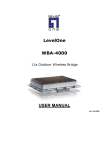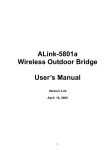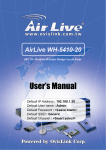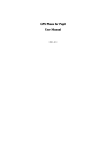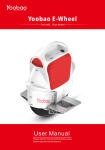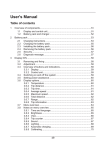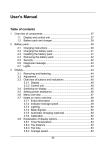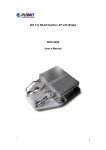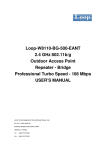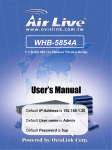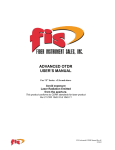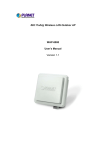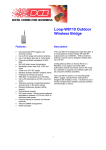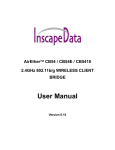Download 802.11a Wireless LAN Outdoor Bridge WAP
Transcript
802.11a Wireless LAN Outdoor Bridge WAP-7000 User’s Manual Copyright Copyright© 2008 by PLANET Technology Corp. All rights reserved. No part of this publication may be reproduced, transmitted, transcribed, stored in a retrieval system, or translated into any language or computer language, in any form or by any means, electronic, mechanical, magnetic, optical, chemical, manual or otherwise, without the prior written permission of PLANET. PLANET makes no representations or warranties, either expressed or implied, with respect to the contents hereof and specifically disclaims any warranties, merchantability or fitness for any particular purpose. Any software described in this manual is sold or licensed "as is". Should the programs prove defective following their purchase, the buyer (and not this company, its distributor, or its dealer) assumes the entire cost of all necessary servicing, repair, and any incidental or consequential damages resulting from any defect in the software. Further, this company reserves the right to revise this publication and to make changes from time to time in the contents hereof without obligation to notify any person of such revision or changes.. All brand and product names mentioned in this manual are trademarks and/or registered trademarks of their respective holders. Federal Communication Commission Interference Statement This equipment has been tested and found to comply with the limits for a Class B digital device, pursuant to Part 15 of FCC Rules. These limits are designed to provide reasonable protection against harmful interference in a residential installation. This equipment generates, uses, and can radiate radio frequency energy and, if not installed and used in accordance with the instructions, may cause harmful interference to radio communications. However, there is no guarantee that interference will not occur in a particular installation. If this equipment does cause harmful interference to radio or television reception, which can be determined by turning the equipment off and on, the user is encouraged to try to correct the interference by one or more of the following measures: 1. Reorient or relocate the receiving antenna. 2. Increase the separation between the equipment and receiver. 3. Connect the equipment into an outlet on a circuit different from that to which the receiver is connected. 4. Consult the dealer or an experienced radio technician for help. FCC Caution: To assure continued compliance.(example-use only shielded interface cables when connecting to computer or peripheral devices). Any changes or modifications not expressly approved by the party responsible for compliance could void the user’s authority to operate the equipment. This device complies with Part 15 of the FCC Rules. Operation is subject to the Following two conditions: (1) This device may not cause harmful interference, and (2 ) this Device must accept any interference received, including interference that may cause undesired operation. Federal Communication Statement Commission (FCC) Radiation Exposure This equipment complies with FCC radiation exposure set forth for an uncontrolled environment. In order to avoid the possibility of exceeding the FCC radio frequency exposure limits, human proximity to the antenna shall not be less than 20 cm(8 inches) during normal operation. R&TTE Compliance Statement This equipment complies with all the requirements of DIRECTIVE 1999/5/CE OF THE EUROPEAN PARLIAMENT AND THE COUNCIL OF 9 March 1999 on radio equipment and telecommunication terminal Equipment and the mutual recognition of their conformity (R&TTE) The R&TTE Directive repeals and replaces in the directive 98/13/EEC (Telecommunications Terminal Safety This equipment is designed with the utmost care for the safety of those who install and use it. However, special attention must be paid to the dangers of electric shock and static electricity when working with electrical equipment. All guidelines of this and of the computer manufacture must therefore be allowed at all times to ensure the safe use of the equipment. Revision User’s Manual for PLANET 802.11a WLAN Outdoor Bridge Model: WAP-7000 Rev: 2.0 (December, 2008) Part No. EM-WAP7K TABLE OF CONTENTS CHAPTER 1 INTRODUCTION.................................................................................................. 1 1.1 PACKAGE CONTENTS ......................................................................................................... 1 1.2 FEATURES ......................................................................................................................... 1 1.3 SPECIFICATION .................................................................................................................. 2 1.4 WIRELESS PERFORMANCE ................................................................................................. 2 CHAPTER 2 HARDWARE INSTALLATION ............................................................................. 4 CHAPTER 3 IP DISCOVER UTILITY ....................................................................................... 8 CHAPTER 4 WEB CONFIGURATION...................................................................................... 9 4.1 MANAGEMENT ................................................................................................................... 9 4.2 IP ADDRESS .................................................................................................................... 10 4.3 5G BRIDGE ......................................................................................................................11 4.3.1 Bridge Security....................................................................................................... 14 4.4 BRIDGE STATISTICS.......................................................................................................... 16 4.5 FILE UPLOAD ................................................................................................................... 19 4.6 SYSTEM INFO .................................................................................................................. 20 4.7 REBOOT .......................................................................................................................... 21 CHAPTER 5 WLAN PLANNING............................................................................................. 22 5.1 SITE SURVEY................................................................................................................... 22 5.2 DATA RATE ...................................................................................................................... 22 5.3 RF LOS (LINE-OF-SIGHT) ................................................................................................ 22 5.3.1 Antenna Height ...................................................................................................... 23 5.3.2 Antenna Cable ....................................................................................................... 24 5.3.3 Weather Affection................................................................................................... 24 CHAPTER 6 TROUBLESHOOTING....................................................................................... 25 Chapter 1 Introduction The WAP-7000 starts a new era for wireless building-to-building solution by providing high performance in 5GHz frequency. With 802.11a compliance, the WAP-7000 can avoid the interferences from other 802.11b/g devices and contributes the 54Mbps data rate. It is suited for enterprises, campus or off-site locations to extend existing wired network coverage. The special designed housing allows WAP-7000 to be installed in exposed locations under the rigorous weather conditions including heavy rain, wind, and snow. Moreover, the WAP-7000 has built in the lightning protector for further protection. Provided with web-based interface, WAP-7000 is easy to be installed and managed. The POE (Power Over Ethernet) design reduces power cables installation cost and offers more flexibility when selecting the location of WAP-7000. 1.1 Package Contents Make sure that you have the following items: • • • • • • • • WAP-7000 x 1 Power Adapter x 1 48V 1.37A DC injector x 1 Mounting kit x 1 25 Meters FTP CAT5 cable with RJ-45 plug and ODU connector x 1 1.5 Meters N-type to N-type connector cable x 1 Quick Installation Guide x 1 Utility and User's manual CD x 1 Note: If any of the above items are missing, contact your supplier as soon as possible. 1.2 Features ‧ Wireless LAN IEEE802.11a 5GHz compliant ‧ Available channels selectable conforming to local radio restrictions on 802.11a standard ‧ Solid housing provides protection against rigorous weather conditions ‧ Point-to-Point, Point-to-MultiPoint bridge ‧ Theoretically, the operating range can up to 17KM at 6Mbps data rate with 5GHz 18dBi antenna installed ‧ Adjustable output power: 100mW, 50mW, 25mW, 13mW, and 6mW ‧ Power over Ethernet design ‧ Built-in lightning protector ‧ Operating temperature: -20~70 degree C -1- 1.3 Specification Model WAP-7000 Standard support IEEE802.11a IEEE802.3 IEEE802.3u Interface Wireless IEEE802.11a One 10/100 RJ-45 port Data Rate 6, 9, 12, 18, 24, 36, 48, 54Mbps Modulation OFDM RF Output Power 18dBm (typical) Receiver Sensitivity 6 Mbps: -82dBm 9 Mbps: -81dBm 12 Mbps: -79dBm 18 Mbps: -77dBm 24 Mbps: -74dBm 36 Mbps: -70dBm 48 Mbps: -66dBm 54 Mbps: -65dBm Media Access Technology CSMA/CA Lightning Protection Built-in Antenna Connector N-Type Dimensions 320m x 310mm x 48mm (W x D x H) Weight 3.05kg Operating temperature: -20 – 70 degree C Environmental Specification Storage temperature: -40 – 80 degree C Relative humidity: 10% – 90% (non-condensing) Power Requirement Electromagnetic Compatibility 48V DC, 1.37A (proprietary PoE) FCC, CE 1.4 Wireless Performance The following information will help you utilizing the wireless performance, and operating coverage of WAP-7000. 1. Site selection To avoid interferences, please locate WAP-7000 away from transformers, microwave ovens, heavy-duty motors, refrigerators, fluorescent lights, and other industrial equipments. -2- 2. Environmental factors The wireless network is easily affected by many environmental factors. Every environment is unique with different obstacles, construction materials, weather, etc. It is hard to determine the exact operating range of WAP-7000 in a specific location without testing. 3. Antenna adjustment Please check the specification of the antenna you want to use, and make sure it can be used on WAP-7000. When you use directional antennas to communicate between two bridges, you must manually align the antennas for proper bridge operation. Directional antennas have greatly reduced radiation angles. The radiation angle is approximately 25 to 30 degrees. You can use the link-testing tool to help measure the alignment of two antennas. -3- Chapter 2 Hardware Installation Before you proceed with the installation, it is necessary that you have enough information about the WAP-7000. 1. Locate an optimum location for the WAP-7000. 2. Assemble the 5GHz antenna to WAP-7000. Try to place them to a position that can best cover your wireless network. The antenna’s position will enhance the receiving sensitivity. When installing an antenna, follow these general tips: For most elevated antenna installations, we recommend you to ask the professional installers for proper installation and safety. For the safety reasons, you are recommended never to touch a high-gain antenna when it is transmitting or point it at any part of your body. Please, follow carefully the instructions with your antenna. Keep antennas away from metal objects/obstructions (heating and air-conditioning ducts, large ceiling trusses, building superstructures, and major power cabling runs). Use a directional antenna when you establish a link between two buildings. A directional antenna must be properly aligned to the point at the other antenna. Locate an omni-directional antenna in the middle of the desired coverage area if possible. Place the antenna as high as possible to increase the coverage area. Outdoor antennas should be mounted at a sufficient height to prevent the radio path from above the obstructions such as trees and buildings. Antenna towers should keep a safe distance from overhead power lines. The recommended safe distance is twice the tower height. To prevent water from entering into the antenna cable and be sure to seal all external cable connectors using commercial products just like coax compatible electrical tape and Coax-Seal. 3. Using provided CAT5 waterproof cable; connect the waterproof connector port of the WAP-7000 to the ODU port of DC Injector. 4. Using Category 3 or higher UTP or STP cable, connect the RJ-45 port of DC Injector to a 10Mbps or 10/100Mbps Ethernet hub or switch, and connect the management station to a hub or switch on the same LAN. 5. Connect the output cord of power adapter to the DC Injector’s DC input jack, and plug it into an AC outlet to power up the WAP-7000. 6. Use a grounding wire to connect WAP-7000 to the same grounding system with the AC wall outlet. The grounding system must comply with the National Electrical Code and safety standards that apply in your country. Always check with a qualified electrician if you are in doubt as to whether your outdoor installation is properly grounded. -4- Note: ONLY use the power adapter supplied with the WAP-7000. Otherwise, the product may be damaged. -5- OUTDOOR INSTALLATION WARNING ! IMPORTANT SAFETY PRECAUTIONS: LIVES MAY BE AT RISK! Carefully observe these instructions and any special instructions that are included with the equipment you are installing. CONTACTING POWER LINES CAN BE LETHAL. Make sure no power lines are anywhere where possible contact can be made. Antennas, masts, towers, guy wires or cables may lean or fall and contact these limes. People may be injured or killed if they are touching or holding any part of equipment when it contacts electric lines. Make sure there is NO possibility that equipment or personnel can come in contact directly or indirectly with power lines. Assume all overhead lines are power lines. The horizontal distance from a tower, mast or antenna to the nearest power line should be at least twice the total length of the mast/antenna combination. This will ensure that the mast will not contact power if it falls either during installation or later. TO AVOID FALLING, USE SAFE PROCEDURES WHEN WORKING AT HEIGHTS ABOVE GROUND. z Select equipment locations that will allow safe, simple equipment installation. z Don’t work alone. A friend or co-worker can save your life if an accident happens. z Use approved non-conducting lasers and other safety equipment. Make sure all equipment is in good repair. z If a tower or mast begins falling, don’t attempt to catch it. Stand back and let it fall. z If anything such as a wire or mast does come in contact with a power line, DON’T TOUCH IT OR ATTEMPT TO MOVE IT. Instead, save your life by calling the power company. z Don’t attempt to erect antennas or towers on windy days. -6- MAKE SURE ALL TOWERS AND MASTS ARE SECURELY GROUNDED, AND ELECTRICAL CABLES CONNECTED TO ANTENNAS HAVE LIGHTNING ARRESTORS. This will help prevent fire damage or human injury in case of lightning, static build-up, or short circuit within equipment connected to the antenna. z The base of the antenna mast or tower must be connected directly to the building protective ground or to one or more approved grounding rods, using 1 OAWG ground wire and corrosion-resistant connectors. z Refer to the National Electrical Code for grounding details. IF A PERSON COMES IN CONTACT WITH ELECTRICAL POWER, AND CANNOT MOVE: z DON’T TOUCH THAT PERSON, OR YOU MAY BE ELECTROCUTED. z Use a non-conductive dry board, stick or rope to push or drag them so they no longer are in contact with electrical power. Once they are no longer contacting electrical power, administer CPR if you are certified, and make sure that emergency medical aid has been requested. -7- Chapter 3 IP Discover Utility A simple Windows utility is supplied on the CD-ROM. This utility can be used to locate the IP address of the WAP-7000 on the same network segment. Although the WAP-7000 has a default IP address, this utility is useful when the network administrator forgets the modified IP address. Before using this utility, please make sure the personal firewall installed in your PC is disabled. Below are the installation and usage procedures: 1. Insert the User’s Manual and Utility CD into the CD-ROM drive. 2. Once the menu screen appears, click on the “IP Discover Utility” hyperlink for installation. If the menu screen does not appear, you can click the Start button and choose Run. When the dialog box appears, enter E:\Utility\setup.exe (Assume “E” is your CD-ROM drive). Follow the prompts to complete the installation. 3. After the installation completes, you Files”>”IpDiscover1.0”>”IpDiscover1.0”. 4. Once the utility is executed, the below screen will pop up. The “Interface (IP)” shows the current IP address of your computer. 5. Click on the “Scan” button for the utility to start searching. And the utility will display the IP address and MAC address of the available WAP-7000. Now you can using a web browser to access the management interface with the IP address. can -8- start this utility from “Start”>”Program Chapter 4 Web Configuration Web configuration provides a user-friendly graphical user interface (web pages) to manage your WAP-7000. The WAP-7000 with an assigned IP address (e.g.http://192.168.1.20) allows you to monitor and configure via web browser (e.g., MS Internet Explorer or Netscape). 1. Open your web browser. 2. Enter the IP address of your WAP-7000 in the address field (default IP address is http://192.168.1.20). Please note that your PC’s IP address should be on the same IP subnet of the WAP-7000. For example, you can configure your PC’s IP address to 192.168.1.2 if WAP-7000 is with IP 192.168.1.20. 3. A User Name and Password dialog box will appear. Please enter your User Name and Password here. Default User Name and Password are as below: User Name: Admin Password: 5up Please note the first character of user name is a capital letter. 4. Then you will see the WAP-7000 web configuration page after click on “OK”. 4.1 Management Country Select the country or domain matching your current location. Different country will have different available channels. Web Login You can change the administrator login name in this field. Web Password Type the new password here if you need to change it. -9- Type Password Again Re-type the new password again. SSH Server Enable or disable the built-in SSH server. SSH is a secured telnet-like mechanism to invoke the command line interface. All the commands and response will be encrypted. The SSH port is 22. You need to have an SSH client to access SSH server. SNMP Community Enter the community string, usually either "Public" or "Private". Trap Receiver Trap is the notification of certain events generated by SNMP agent to send to a network management server. To have the WAP-7000 send SNMP trap, you need to enter the IP address of the server where the trap is sent. There are two trap messages, "Cold Start" and "Link Up", are supported. They are sent out whenever the system is started. UPDATE Click “Update” and then “Reboot” button when you finish setting up for parameter changes taking effect. 4.2 IP Address There are two methods to assign IP address to WAP-7000: Manually configure or DHCP. - 10 - Manually setup IP address If selected, the following data must be entered. IP Address - The IP Address of this device. Enter an unused IP address from the address range on your LAN. Subnet Mask - The Network Mask associated with the IP Address above. Enter the value used by other devices on your LAN. Default Gateway - The IP Address of your Gateway or Router. Enter the value used by other devices on your LAN. Automatically get IP address Select this option if you have a DHCP Server on your LAN, and you want the WAP-7000 to obtain an IP address automatically. UPDATE Click “Update” and then “Reboot” button when you finish setting up for parameter changes taking effect. 4.3 5G Bridge - 11 - Bridge Type There are two options selectable: Master Bridge and Slave Bridge. For a Point-to-MultiPoint installation, there must be a Master Bridge device which located at the Hub station to host the wireless connections with the remote Slave Bridges. Please refer to the illustration below. One Master Bridge supports at most four Slave Bridges. For a Point-to-Point installation, please configure both devices in Slave Bridge mode. Remote Bridge MAC Address Type the MAC addresses of remote Slave Bridges in this field for registration. Bridge Security Please refer to the sub-section below for the setup. Wireless Mode There are two wireless modes provided: 54Mbps (802.11a) and 108Mbps (802.11a Turbo). The mode of 108Mbps offers the double data rate than of 54Mbps. It is required to set up the same wireless mode on Master and Slave Bridges to communicate each other. However, the 108Mbps (802.11a Turbo) option may not available when the “Country” option is configured to some specific region. Channel This field allows you to select the operating channel of this WAP-7000. It is suggested to use “SmartSelect” and let WAP-7000 to choose clear channel automatically. - 12 - Data Rate (Mbps) Rates of 6, 9, 12, 18, 24, 36, 48 and 54Mbps are supported for the wireless mode of 54Mbps (802.11a). And, rates of 12, 18, 24, 36, 48, 72, and 108Mbps are supported for the wireless mode of 108Mbps (802.11a Turbo). The mode of 108Mbps offers the double data rate than of 54Mbps. In order to maximize the system performance, it is recommended to follow the following suggestions. For Master Bridge, it is recommended to set data rate into “best” on Master Bridge to communicate with Slave Bridges of different distance and signal strength. For Slave Bridge, it is recommended to check or predict the received signal strength at the Slave Bridge, and pick a supported data rate for the list. Transmit Power Available selections of Transmit Power are Full, Half (-3dB), Quarter (-6dB), Eighth (-9dB), and Minimum. Select the appropriate Transmit Power according to the distance and environmental factor between Bridges. RTS/CTS Threshold In order to prevent the transmission collision in a hidden nodes environment, Bridge may send a RTS (Request To Send) before transmitting the data frame and expect to receive a CTS (Clear To Send) from remote Bridge. Once the frame size is greater than the value you defined here, the RTS/CTS mechanism would be activated. The valid range is between 256 and 2346. Set low value to this threshold may avoid collision, but the RTS/CTS frame would consume bandwidth. Distance (KM) Setup “Bridge Distance” to be greater than or equal to the real distance between the Bridges. The WAP-7000 would adjust its parameters to maintain a reliable connection according to this value. The range can be from 1KM to 28KM. For a Master Bridge, please enter the longest distance among its Slave Bridges. - 13 - Super Bridge Mode Super Bridge Mode provides three mechanisms to improve the bridge throughput. Compression: Frame is compressed by hardware before transmitting. Note that the compression may save bandwidth but would consume frame process time. In case of the data is already compressed (eg. mpeg frame), please do NOT turn on this function. Bursting: Turning on Bursting function enables multiple frames are transmitted at SIFS intervals, which may reduce transmission overhead. Fast Frame: Turning on Fast Frame function enables two Ethernet frames bundled into a single wireless frame. Note: It is required to setup the same options of Super Bridge Mode between Bridges to communicate. Auto Reboot When this function is enabled, Bridge will reboot itself automatically while there is no data received for 30 seconds. This function is disabled by default. Spanning Tree Protocol This function is to prevent the network loop and disabled by default. It is suggested you enable this function when the network configuration is complicated. UPDATE Click “Update” and then “Reboot” button when you finish setting up for parameter changes taking effect. 4.3.1 Bridge Security This page is shown after clicking the “Setup” button in the “Bridge Security” field of “5GHz Bridge” page. It looks a little different when the device is configured in Master Bridge and Slave Bridge mode. - 14 - Master / Slave Bridge Security Enable or Disable the security mechanism. Entry Method Hexadecimal: The key input must be hexadecimal (0-9, A-F). ASCII: The key input can be any character. The Entry Method of both Master and Slave Bridges must be identical. Encryption Type WAP-7000 supports three encryption types: 64-bit / 128-bit / 152-bit WEP. The Encryption Type of both Master and Slave Bridges must be identical. Shared Key (Master Bridge only) When Share Key is set, all Master-Slave links use this key to encrypt except the link(s) specified with Unique Key. Input the key value according to the encryption type. - 15 - Unique Key (Master Bridge only) In some special applications, you may need to assign different key for each Master-Slave link instead of the same key for all links. It can be done by setting up a Unique Key for each Slave Bridge. The MAC addresses of the Slave Bridge will be shown in the Bridge MAC field. Please input the key value for corresponding Slave Bridge in the Key field. The key value must be complied with the encryption type as well. Encryption Key (Slave Bridge only) For Slave Bridges of a Point-to-Multipoint bridging network, the Encryption Key need to be the same with Unique Key setting assigned to this Slave Bridge. Or, if there is no corresponding Unique Key being assigned on Master Bridge, then Slave Bridge should follow the Share Key assigned on Master Bridge. UPDATE Click “Update” and then “Reboot” button when you finish setting up for parameter changes taking effect. 4.4 Bridge Statistics This screen shows you the information about the Local and Remote Bridges that are in the same BSS (Basic Service Set). Clicking MAC address hyperlink of desired device, system will show a Statistics page for you to monitor the bridge link. - 16 - Values on this page are automatically refreshed every one-minute. You may manually click the refresh button of browser to get the most updated data more frequent. As RF signal strength is more critical for outdoor deployment purpose, RSSI bar is refreshed every 2 seconds. Due to frequent refresh of Statistics page, it is strongly recommended that you close this page when performing network performance tests. Encryption Displays current state of encryption; the value is Yes or No. MSDU Displays the number of MAC Service Data Unit received and transmitted by the monitored bridge. Data / Management / Control Frame Packets can be data, management or control. Displays the number of packets sent and received for each. Multicast Frame Displays the number of multicast frames. - 17 - Error Frame Displays the error count for both receive and transmission. Signal Strength (RSSI) Display the strength of the receive and transmit signals in dBm. Refresh every 2 seconds. Data Rate Displays the receive and transmit data rate in Mbps. Receive Errors Displays the number of receive errors. Discarded Frame Displays the number of receive discarded frames. Duplicate Frame Displays the number of receive duplicate frames. CRC Error Displays the number of receive CRC errors. Decrypt Error Displays the number of receive decryption errors. PHY Error Displays the number of receive PHY errors. DMA Error Displays the number of receive and transmit DMA errors. Transmit Error Displays the number of transmit errors. - 18 - Discarded Frame Displays the number of transmit discarded frames. Excessive Retry Frame Displays the number of transmit excessive retries. 4.5 File Upload This screen allows you to upgrade your WAP-7000 when new firmware is released. To perform the Firmware Upgrade: 1. Click the “Browse” button and navigate to the location of the upgrade file. 2. Select the upgrade file. Its name will appear in the Upgrade File field. 3. Click the “Upload & Update” button to commence the firmware upgrade. Note 1: The WAP-7000 is unavailable during the upgrade process, and must restart when the upgrade is completed. Any connections to or through the WAP-7000 will be lost. Note 2: In case network disruption happens during file uploading, system will keep on running with current active firmware. You may perform the file upload again when network is back to normal. - 19 - 4.6 System Info This screen lists the important system information and software / hardware inventory data. System Uptime The operating time since the WAP-7000 was booted up. Ethernet / 5GHz Bridge MAC The MAC addresses of the Ethernet and wireless interfaces. Capability It is fixed as Bridge for WAP-7000. Model Display the model name of this WAP-7000. Serial Number Display the serial number of this WAP-7000. Hardware / Software Version Display the version of hardware and software. System Default/Global IP Display the LAN IP address of this WAP-7000. - 20 - 4.7 Reboot When all the parameters have been setup according to the network configuration and requirements, click “Update” and “Reboot“ for parameter changes taking effect. When starting reboot, system will prompt you a rebooting window. It takes at least 30 seconds to finish the reboot process. - 21 - Chapter 5 WLAN Planning 5.1 Site Survey The following operating and environmental conditions must be considered when performing a site survey: Data rates – The sensitivity and the radio range are inversely proportional to data rates. Therefore, the maximum radio range is achieved at the lowest workable data rate, and a decrease in receiver threshold sensitivity occurs as the radio data rate increases. Antenna type and placement – Proper antenna configuration is a critical factor in maximizing radio range. As a general rule, the radio range increases in proportion to antenna gain and height. Physical environment – Clear or open areas provide better radio range than closed or filled areas. Clear line of sight (LOS) is required to establish a good and reliable wireless link. Obstructions – Metal shelving or a steel pillar can hinder devices. To avoid placing these devices in locations where those obstructions are between the sending and receiving antennas. 5.2 Data Rate The table below is the referenced data about over what range the WAP-7000 with what kind of antenna could operate under what data rate. You might also know the relationship between the data rate and the maximum radio range; for example, the bridge with 17dBi antenna could operate well under 6 Mbps data rate within 17 KM. The actual performance is still depending on your environment. Maximum Distance Maximum Distance (17dBi Antenna) (23dBi Antenna) 6 Mbps 17.72 KM 30.79KM 9 Mbps 16.82KM 29.36 KM 12 Mbps 16.07KM 28.07 KM 18 Mbps 14.64KM 25.60 KM 24 Mbps 11.66 KM 20.26 KM 36 Mbps 8.21 KM 16.85 KM 48 Mbps 3.72KM 12.23 KM 54 Mbps 1.84 KM 7.32 KM 5.3 RF LOS (Line-of-Sight) For the wireless communication, the Line-of-Sight (LOS) will be the major issue over building up the wireless link. This evaluated procedure is to reduce the obstructions and to avoid the multiple-path signal degrading the communication quality. The first requirement is the Line-of-Sight (LOS) between the both sides’ Antennas. The radio line-of-sight concept is the area along the radio linking path through which is the bulk of the radio signal power travels. The area is known as the first Fresnel Zone of the radio link. For the radio link, it should avoid to be affected by obstacles in this path, including the ground within 60% of the first Fresnel Zone. The following figure illustrates the concept of a good radio line-of-sight. - 22 - If there is any obstacle in the radio path, it may still be a radio link but the quality and the signal strength will be affected. Ensuring the maximum clearance from objects on a path is important to locate the antennas and the height. For the long-distance links, the radio signals might be lost partially due to the non-LOS issue. As we setup the radio path for the wireless bridge link, it needs to consider these factors: Avoid any partial line-of-sight between the antennas. Be aware of trees that may be near the path or obstruct the path. Make sure there is enough clearance from buildings and there is no any building or construction blocking the path. Check the land topology between the antennas using topographical maps, aerial photos, or even satellite image data. Avoid a path that may have the temporary blockage due to the moving objects, such as cars, trains, or aircrafts. Note: For the wireless link less than 500 m, the IEEE 802.11a radio signal will tolerate some obstacles in the path and may not even require a visual line of sight between the antennas. 5.3.1 Antenna Height The reliable wireless linkage usually depends on the both sides’ antennas for a clear radio line of sight. The minimum height is up to the link distance, obstacles that may be in the path, topology of the terrain, and the curvature of the earth (for links over 2 miles). For the long-distance links, the mast or the pole may need to be constructed to attain the minimum required height. The following table is for you to estimate the required minimum clearance above the ground or path obstruction. Total link distance Max clearance for 60% of Approximate clearance Total clearance required at first Fresnel zone at 5.8GHz for earth curvature mid-point of link 0.25 mile (402 m) 4.5 ft (1.4 m) 0 4.5 ft (1.4 m) 0.5 mile (805 m) 6.4 ft (1.95 m) 0 6.4 ft (1.95 m) 1 mile (1.6 km) 9 ft (2.7 m) 0 9 ft (2.7 m) - 23 - 2 mile (3.2 km) 12.7 ft (3.9 m) 1 ft (0.3 m) 13.7 ft (4.2 m) 3 mile (4.8 km) 15.6 ft (4.8 m) 2 ft (0.6 m) 17.6 ft (5.4 m) 4 mile (6.4 km) 18 ft (5.5 m) 3 ft (0.9 m) 21 ft (6.4 m) 5 mile (8 km) 20 ft (6.1 m) 4 ft (1.2 m) 24 ft (7.3 m) 7 mile (11.3 km) 24 ft (7.3 m) 8 ft (2.4 m) 32 ft (9.7 m) 9 mile (14.5 km) 27 ft (8.2 m) 14 ft (4.3 m) 41 ft (12.5 m) 12 mile (19.3 km) 31 ft (9.5 m) 24 ft (7.3 m) 55 ft (16.8 m) For example, the wireless link between the building A and the building B is located three miles (4.8 km) away. There is a tree-covered hill in the mid-way. From the table above, it can be seen that for a three-mile link and the object clearance required at the mid-point is 5.4 m (17.6 ft). The tree-covered hill height is at an elevation of 17 m (56 ft), so the antennas linkage on both sides need to be at least 22.4 m (73 ft) high. The building A is six stories high or 20 m (66 ft), so the mast or pole with 2.4 m (7.9 ft) must be constructed on its roof to meet the required antenna height. The building B is only three stories high or 9 m (30 ft) but it is located at an elevation that is 12 m (39 ft) higher than the building A. A mast or pole is required to mount an antenna at the required height 1.4 m (4.6ft) on the roof of building B. 5.3.2 Antenna Cable An antenna cable introduces signal losses in the antenna system for both the transmitter and receiver. To reduce signal loss, you should minimize the cable length and use only low-loss antenna cable to connect your radio device to the antenna. 5.3.3 Weather Affection The weather plays one of major matters to the antenna performance for the wireless communication. The raining day, the lightning day, the cloudy day, or the windy day will make a quite big impact to the both side antennas over the communication results. It will also cause the communication quality unstable. - 24 - Chapter 6 Troubleshooting This chapter provides solutions to problems usually encountered during the installation and operation of the WAP-7000. The bridges can’t successfully associate with each other: To make sure the cables is connected properly. To check the POE adapter’s LED is on or not. To check the both Frequency settings are on the same channel or not. To check the data rate is matched with one and another through the statistic RSSI display or the advance setting inside the Frequency setting. To make sure you use the same encryption key on the both sides or during the bridge link. To check the Antenna is aligned appropriately before the Bridge’s association. If you experience the poor performance (high packet loss rate) during the bridge link, it is better for to check the following items: To check the range is still inside the Antenna range limitation or not. To make sure the Antenna is aligned properly again. To make sure if there is no any obstruction in the middle of Line-of-Sight (LOS). To be sure there is no radio transmitter too close to the bridge s’ Antennas and relocated the Antennas if you have some around. To check if you use too close frequency channels to cause the poor link and to set another channel. To ping one and another IP address to make sure it will reply or not. If all recovery measures fail, the bridge still couldn’t function properly and take this action as what we recommend: Do not open the bridge box by yourself. Contact the technical support experts for the troubleshooting. If you do open the bridge, you will lose the manufacture warranty. If Technical Support assistance is required, please prepare the following information ready before you contact us. A list of the product hardware (including revision levels), and a brief description of the network structure Details of recent configuration changes, if applicable If it appears that more in-depth support is required, have the following information on hand before seeking assistance: What you were doing when the error occurred What error messages you saw Whether the problem can be reproduced The serial number of the product The firmware version and the debug information