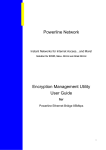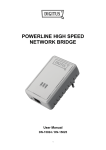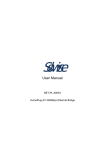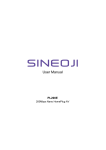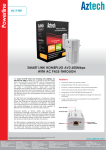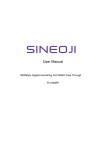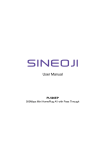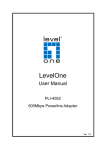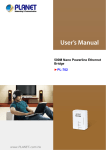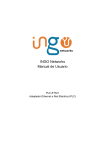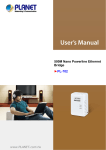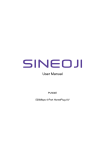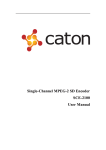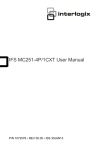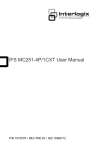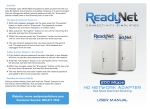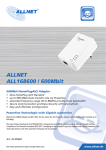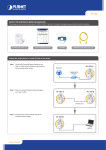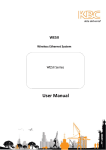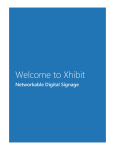Download User Manual
Transcript
User Manual PL600EG 600Mbps Gigabit HomePlug AV2 Safety FCC This equipment has been tested and found to comply with Part 15 Class B of the FCC Rules. Operation is subject to the following two conditions: (1) This device may not cause harmful interference (2) This device must accept any interference received, including interference that may cause undesired operation. CE This equipment is in compliance with the requirements of the following regulations: CE Mark, 89/336/EEC RoHS This product is RoHS compliant. Table of Contents 1 HomePlug Powerline ............................................................................................................................. 4 1.1 1.2 1.3 Introduction.............................................................................................................................................. 4 System Diagram ...................................................................................................................................... 4 Casing Details ......................................................................................................................................... 5 Front Casing.................................................................................................................................................................................................. 5 Status Lights ................................................................................................................................................................................................. 5 Bottom Casing ............................................................................................................................................................................................... 6 Security / Reset Button.................................................................................................................................................................................. 6 1.4 Initial Setup ............................................................................................................................................. 6 Connect the HomePlug AV2 Ethernet Bridge to a Computer or Modem/Router ............................................................................................ 6 2 Individual HomePlug AV2 Network Setup (Optional) .......................................................................... 7 2.1 2.2 2.3 Creating a new individual HomePlug AV2 network (Network AB) ............................................................. 7 Adding Bridge C to existing Network AB (Network ABC) .......................................................................... 8 Removing Bridge B from Bridge A & C Network and join with Bridge D & E (Network BDE)..................... 9 3 Troubleshooting and Disclaimer ........................................................................................................ 10 4 Specification ........................................................................................................................................ 11 1 HomePlug Powerline HomePlug Powerline is an excellent solution that can be used to extend your network. In the home or small office building, use HomePlug Ethernet Bridges to link multiple locations without the need to run long Ethernet cables. Combined with a broadband DSL/Cable connection, every room with electrical power outlets will have easy access to high-speed Internet connection. With the HomePlug AV2 speed of up to 600Mbps, this easy-to-setup solution can provide fast streaming HD movies, online multiplayer games, and other data intensive activities for today’s HD Entertainment Center demand. 1.1 Introduction Each HomePlug AV2 Ethernet Bridge allows you to connect one device that has an Ethernet port to a Powerline network. In operation, the HomePlug AV2 Ethernet Bridge is completely transparent, and simply passes data between the Ethernet port and the Powerline network. Any Ethernet-enabled device may be connected to the HomePlug AV2 Ethernet Bridge’s Ethernet port. 1.2 System Diagram Add high-speed Internet access to any room in your home with this HomePlug AV2 Ethernet Bridge. You can stream HD movies and music, play online multi-player games and much more. Note: HomePlug AV2 Ethernet Bridge needs to pair with at least one other HomePlug AV2 compatible device such as this one in order to create a working system. 1.3 Casing Details Front Casing The front casing contains 3 status lights: Power, PLC Link, and Ethernet Link. Ethernet Data Power Status Lights Power On: This HomePlug Ethernet Bridge is receiving electrical power Off: Power off Flashing Green ( 1 second ON, 4 second OFF ) : Device in standby mode Data The Data connectivity light will indicate the overall speed of your network with 3 colors: Red: Minimum connection indicates weak signal and slower network speed: less than 50Mbps Orange: Normal signal with standard network speed: 50-99Mbps Green: Excellent signal with optimal network speed: 100Mbps+ Off: No activity. This HomePlug Ethernet Bridge is not connected Ethernet Solid Green: 10/100/1000 Mbps port linked Off: Ethernet Link not active Bottom Casing The bottom casing contains a recessed Reset Button, a Security Button, and an Ethernet Port. Ethernet Port Reset Button Security Button Security / Reset Button This button has dual functions : Security and Reset Security This function is designed to generate an individual HomePlug AV2 network group under multiple nodes environment. Please refer to the optional Individual HomePlug AV2 Network Setup section below for more details. Reset This function is used to clear ALL data and restore ALL settings to the factory default values. Note: The HomePlug AV2 Ethernet Bridge must be plugged in to restore it to factory defaults. Hold the Reset button until the status lights begin to flash. 1.4 Initial Setup HomePlug is a plug and play device; user is able to plug and play without any complex configuration and settings. You can use HomePlug AV2 mini Ethernet Bridge to connect networkable devices like computers and game consoles directly to each other. You can also connect devices like a computer or Blu-ray Disc™ player to a router or modem for Internet access. Connect the HomePlug AV2 Ethernet Bridge to a Computer or Modem/Router 1. Plug one end of the Ethernet Cable into the Ethernet Port on the bottom of the HomePlug AV2 Ethernet Bridge 2. Plug the HomePlug AV2 Ethernet Bridge into a AC Wall Power Outlet near the device you want to connect Warning: Do not plug this HomePlug AV2 Ethernet Bridge into a powerstrip that has surge protection. Doing so will degrade Powerline performance. For best performance, plug all HomePlug AV2 Ethernet Bridges directly into a wall outlet. 3. For connecting to a computer: Plug the other end of the Ethernet Cable into an OPEN Ethernet Port located on your computer. 4. For connecting to a Modem or Router for Internet access: Plug the other end of the Ethernet Cable into an OPEN Ethernet Port on your Modem or Router. 5. Make sure that the Data Link light on each HomePlug AV2 mini Ethernet Bridge turns solid green. 6. Your HomePlug AV2 mini Ethernet Bridges are now connected forming a HomePlug AV2 network. 2 Individual HomePlug AV2 Network Setup (Optional) All HomePlug AV2 Ethernet Bridges ship with a default security key so they will automatically link to all other HomePlug AV2 Ethernet Bridges sharing the same electrical lines. If there are other HomePlug AV2 Ethernet Bridges in the building (such as in an office or apartment building), you may want to create your own individual HomePlug AV2 network group so other HomePlug AV2 Ethernet Bridges cannot connect to your network. This section describes how to use the Security button for configuration in the following situations: 2.1 Creating a new individual HomePlug AV2 network (Network AB) Two unassociated Bridges (Bridge A and Bridge B) are forming a new network—Network AB The procedure is as follows: 1. Press and hold the Security button on Bridge A for no more than 10 seconds. Must release after 10 seconds. Once released, the Power light will flash. The password to Bridge A has just been erased and random security key has been generated. It must now be linked to your network to adopt the new network security key. 2. Press and hold the security button on Bridge B for 10 seconds and release it when the Power light flashes. The password to Bridge B has just been erased and random security key has been generated. It must now be linked to your network to adopt the new network security key. 3. Currently, Bridge A and Bridge B are not networked 4. Press and hold the Security button on Bridge A for 1~3 seconds then release. 5. The Power light on Bridge A starts to flash. 6. Within 120 seconds after the Power light on Bridge A starts to flash, press and hold the Security button on Bridge B for 1~3 seconds then release. 7. Both Bridge A and Bridge B are now networked together 2.2 Adding Bridge C to existing Network AB (Network ABC) One unassociated Bridge C is added to an existing Network AB. The procedure is as follows: 8. Press and hold the Security button on Bridge C for no more than 10 seconds. Must release after 10 seconds. Once released, the Power light will flash. The password to Bridge C has just been erased and random security key has been generated. It must now be linked to your network to adopt the new network security key. 9. Press and hold the security button on Bridge A for 1~3 seconds. The Power light on Bridge A starts to flash. 10. Within 120 seconds after the Power light on Bridge A starts to flash, press and hold the security button on Bridge C for 1~3 seconds then release. 11. Bridge A, Bridge B and Bridge C are now networked to each other. 2.3 Removing Bridge B from Bridge A & C Network and join with Bridge D & E (Network BDE) The procedure is as follows: 1. Press and hold the Security button on Bridge B for no more than 10 seconds. Must release after 10 seconds. Once released, the Power light will flash. The password to Bridge B has just been erased and removes itself from Bridge A & C. 2. Press and hold the Security button on Bridge D for 1~3 seconds. 3. Within 120 seconds after the Power light on Bridge D starts to flash, press and hold the Security button on Bridge B for 1~3 seconds then release. 4. Bridge B and Bridge D are now connected to each other, which in turn becomes part of Network BDE. 3 Troubleshooting and Disclaimer If your HomePlug AV2 mini Ethernet Bridges have difficulty communicating with each other, check the following: Try power cycling the unit by unplugging it from the wall for 10 seconds and plugging it in again. Hold the security/reset button down for more than 15 seconds to reset to default setting. The HomePlug AV2 mini Ethernet Bridge’s light will flash, the units will reset and attempt to link using default factory settings. Try plugging the HomePlug AV2 mini Ethernet Bridge into an adjacent plug. HomePlug AV2 Ethernet Bridges work better when plugged directly into the wall outlet. Connecting these Ethernet Bridges to a power strip or surge protector may degrade network performance or completely stop network signals. This HomePlug AV2 mini Ethernet Bridge should not be used on GFI protected outlets as some outlets will filter out HomePlug Powerline signal. This HomePlug AV2 mini Ethernet Bridge should not be used in areas with excessive heat. Certain florescent or incandescent lights are noise sources on the electrical and can degrade performance. If your building has more than one circuit breaker box, your HomePlug AV2 Ethernet Bridges may not be able to connect between the different circuit breaker boxes. In this case, connect one HomePlug AV2 Ethernet Bridge to a power outlet located on each of the circuit boxes. Connect Ethernet cable between each of the HomePlug AV2 Ethernet Bridges to link the different circuits together. This will allow the HomePlug AV2 Ethernet Bridges from different circuit breaker boxes to connect. To enter standby mode for this device, simply remove the Ethernet cable and wait about 3 minutes. 4 Specification Main Chipset Qualcomm QCA7450 Computer Interface IEEE802.3 ; IEEE802.3u Data PHY Rate Up to 600 Mbps Standards HomePlug AV2 Network Interface One RJ-45 (10/100/1000Base-T Ethernet) One 600Mbps Power Line Port supporting co-existence with HomePlug 1.0 (14/85Mbps) Security 128-bit AES Link Encryption with Key Management Frequency Band 2-50 Mhz Modulation Schemes OFDM Symbol Modulation on Line synchronization 1024/256/64/16/8—QAM, QPSK, BPSK, ROBO Carrier Modulation Additional Protocols Mix of TDMA and CSMA/CA channel access scheme; CO device generates a periodic beacon carrier for channel access scheme Operation Range Estimated range of 300 meters in wall power lines Cabling 1000Base-T ; Cat. 5 UTP Cable Operating Temperature 0 C to 40 C ambient temperature Storage Temperature -20 C to 70 C ambient temperature Humidity 10% to 90% maximum (non-condensing) Power Input 100 ~ 240V @ 50/60Hz Internal Housing Plastic (98mm x 63mm x 28mm) Status Lights Power: On/Off/Flashing 1 second ON, 4 seconds OFF (Standby Mode) Data(Powerline) Link: Red/Orange/Green/Off Ethernet Link: Solid/Off Certifications HomePlug AV2 Powerline Certification FCC Class B / CE Mark