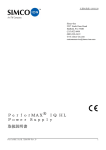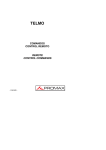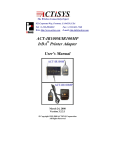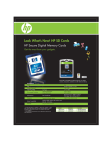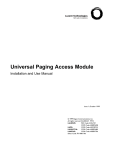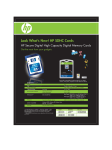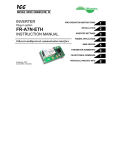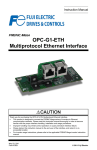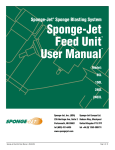Download INSTRUCTIONS - Electrostatica
Transcript
2257 North Penn Road Hatfield, PA 19440 (215) 822-2171 [email protected] www.simco.biz INSTRUCTIONS Operation/Maintenance PerforMAX® IQ Static Neutralizing System SIMCO’s PerforMAX IQ is an intelligent air ionization system that enables the user to be in charge of static electricity. It is designed to efficiently neutralize electrostatic charges on films, paper, non-wovens and fabric in web or sheet form. Due to its high output and range, the PerforMAX IQ is also ideal for applications such as blow molding and injection molding. SECTION 1: SECTION 2: SECTION 3: SECTION 4: SECTION 5: SECTION 6: SECTION 7: SECTION 8: SECTION 9: Description Safety Features Specifications Installation Operation Maintenance Replacement Parts Warranty 5200992 Rev F (This page intentionally left blank) 2 5200992 Rev F SECTION 1: Description SIMCO’s PerforMAX IQ Static Neutralizing System consists of a high voltage power supply, static neutralizing bar, and optional web monitor and/or optional computer communication module. The PerforMAX IQ static bar is available in three different types; tailored for high speed processes, operating at a distance from the material or intermediate (hybrid) applications. The PerforMAX IQ web monitor allows multiple probes to measure web voltages and provide feedback to the system enabling closed-loop operation of the static neutralizing process. The PerforMAX IQ communication module provides the ability to remotely monitor real time system performance and log operating data through a computer interface. The high voltage power supply module provides microprocessor controlled high voltage DC output to the static bar. The high voltage causes the ionizing pins on the static bar to generate positive and negative ions. The electric field from the static charge on the material being processed will attract opposite polarity ions from the static bar causing the material to be neutralized. The excess ions will either recombine in air or dissipate to ground. The static neutralizing bar features current limiting at each individual ion emitting pin to minimize the risk of hazardous electrical shock if the bar is touched while in operation. This safety feature does not compromise the PerforMAX IQ system’s ability to neutralize static charges. The emitter pins are made of a special alloy to extend the longevity and sharpness of the points, providing optimal performance of the static bar. The PerforMAX IQ static bar is tailored to the application. Speed bars are optimized to operate on high speed webs at distances of 50 to 230 millimeters [2 to 9 inches]. Hybrid bars operate at distances of 150 to 460 millimeters [6 to 18 inches] on webs where the web path is somewhat variable. Distance bars are designed to operate from 300 to 760 millimeters [12 up to 30 inches] to the material. The variety of PerforMAX IQ static bars offered allows the user to install the optimum bar for their static neutralizing needs. The PerforMAX IQ static bar has a plug-in style high voltage connector for fast and easy installation. The connector features a pin that “tells” the PerforMAX IQ power supply what type PerforMAX IQ bar is installed and optimizes the power supply output for that type of bar. The web monitor accepts the input from up to four remote web voltage probes. When installed as part of the PerforMAX IQ system, the web 3 5200992 Rev F monitor provides feedback on residual web voltages downstream of the static neutralization bar and provides closed-loop control optimizing system performance. The communication module is designed as a port for an Anybus® CompactCom module. This module provides interface with a wide variety of standard industrial computer communication protocols allowing easy integration of the PerforMAX IQ static neutralizing system with existing networks. The communication module is also available without the Anybus® port. These units are supplied with a USB adapter that provides for connection to a personal computer and include software to monitor and log data from the Performax IQ system. All PerforMAX IQ optional modules use standard 8-conductor modular cable and RJ-45 connectors for connection to the Performax IQ system.. They are supplied with 7 foot cable assemblies but longer custom cables may be used. Anybus® CompactCom is a registered trademark of HMS Industrial Networks. 4 5200992 Rev F SECTION 2: Safety SIMCO recommends that these instructions be read completely before installation or operation is attempted. Failure to do so could result in personal injury and/or damage to the equipment. NOTE – Statements identified with NOTE indicate precautions necessary to avoid potential equipment failure. CAUTION – Statements identified with CAUTION indicate potential safety hazards. NOTE This equipment must be correctly installed and properly maintained. Adhere to the following notes for safe installation and operation: 1. Read instruction manual before installing or operating equipment. 2. Only qualified service personnel are to perform installation and repairs. 3. All equipment must be properly grounded, including the machine frame to which the equipment is mounted. 4. Disconnect input power to power supply before connecting or disconnecting static neutralizing bars to the high voltage power supply. 5. Do not operate system in close proximity to flammable liquids. CAUTION – This product is intended to be supplied by a Listed AC Adapter or Power Unit marked "Class 2" or "LPS" and rated output 24V DC, 3.75A. CAUTION – Electrical Shock Hazard Disconnect input power to high voltage power supply before connecting or disconnecting static neutralizing bar or performing any maintenance to the system. Avoid touching static neutralizing bar when power supply is energized. CAUTION – Fire Hazard Do not install or operate static neutralizing bar in close proximity to any flammable liquids or solvents. 5 5200992 Rev F SECTION 3: Features · Three types of PerforMAX IQ static neutralizing bars are available to suit the specific application. · Static bar disconnect plug pre-installed on static bar cable for quick and easy installation. Plug also identifies bar type to power supply automating power supply set-up. · Single momentary push-button calibration simplifies set-up. · Ionization emitter points current limited to enhance operator safety. · Ionization emitter points of special alloy to extend operating life of emitter points. · Continuous “T” slot at back of static bar and mounting brackets for easy and flexible installation. · Bar graph display on power supply indicates ionizing performance of system. · Indicators on power supply display status of neutralizing system, power, service required and detection of system faults. · Relay contact output “echoes” indicators on power supply for remote sensing and alarm. · Optional web monitor provides feedback on web charge downstream of static bar and enables closed-loop control of ionization system. · Web monitor allows for multiple probe installation. · Optional computer interface allows for remote monitoring and logging of the system’s performance. 6 5200992 Rev F SECTION 4: Specifications 4.1 High Voltage Power Supply Input Power: 24 VDC, 1.5A from AC adapter Output Voltage: BPS Basic Power Supply +/-7kV “Speed Bar” +/-9kV “Hybrid Bar” +/-12kV “Distance Bar” VLPS Voltage Limited Power Supply +/-7kV “Speed Bar” +/-8kV “Hybrid Bar” +/-8kV “Distance Bar” Dimensions: 202mmL x 123mmW x 106mmH [7.95”L x 4.85”W x 4.17”H] Weight: 1.94 kg [4.28 lb] Max. Operating Temp: 43°C [110°F] Housing: Aluminum, black epoxy powder coated High Voltage Connectors: 2 proprietary PerforMAX IQ plug-in outlets 4.2 Static Neutralizing Bar Nominal Bar Length: 301 to 3961mm Overall Length [11.8” to 156”] 210 to 3870mm Effective Length [8.27” to 152”] Profile Dimensions: 24mmW x 38mmH [.94”W x 1.50”H] Weight: 1.2 g/mm [.07 lb/in.) Max. Operating Temp: 80°C [176°F] Max. Humidity: 70% RH, no dewing permissible Housing: Glass-fiber-reinforced polyester HV Conduit: Flexible nylon tubing, black Emitter Material: Proprietary alloy specially selected to extend life 7 5200992 Rev F Emitter Spacing: Speed Bar – 30mm [1.18”] Hybrid Bar – 90mm [3.54”] Distance Bar – 180mm [7.09”] Operating Distance: Speed Bar – 50mm to 230mm [2” to 9”] Hybrid Bar – 150mm to 460mm [6” to 18”] Distance Bar – 300mm to 760mm [12” to 30”] Installation Hardware: Plastic mounting brackets, metal perforated strips and stainless steel hardware (screws, washers, nuts). 4.3 AC Adapter Type “Universal” desktop Input Power: 100 – 240VAC 50/60Hz input (IEC 60320 C6 inlet) Output: 24VDC, 3.75A maximum Dimensions: 132mmL x 60mmW x 34mmH 5.19”L x 2.36”W x 1.34”H] Weight: 0.45 kg [1.0 lb] Housing: Thermoplastic, black 4.4 Web Monitor Input Power: 24VDC, 0.25A from PerforMAX IQ system Probe Quantity: Total 4 probes maximum Dimensions: 202mmL x 123mmW x 106mmH [7.95”L x 4.85”W x 4.17”H] Weight: 1.12 kg [2.48 lb] Max. Operating Temp: 43°C [110°F] Housing: Aluminum, black epoxy powder coated 8 5200992 Rev F 4.5 Web Probe Operating Distance: 25mm [1”], 50mm [2”], 75mm [3”] firmware selectable, default: 25mm [1”] Installation Location: Downstream of static bar Input Power: from PerforMAX IQ Web Monitor Purge Connection: ¼” tube quick connect Purge Flow: 0.14 m /h [5 CFH] clean, dry air Dimensions: 110mmL x 35mmW x 37mmH [4.33”L x 1.38”W x 1.46”H] Weight: 0.22 kg [0.48 lb] 3 Max. Operating Temp: 43°C [110°F] Housing: Aluminum and Stainless Steel Installation Hardware: Metal perforated strips and stainless steel hardware (screws, washers, nuts). 4.6 Communication Module Input Power: 24VDC, 1.0A from AC adapter Communication Module: Anybus® CompactCom, see Replacement Parts / Additional Items section for protocols available (units with Anybus®) USB Adapter: RS-485 isolated port (units without Anybus) USB Compatibility: 1.0, 1.1, 2.0 Dimensions: 202mmL x 123mmW x 55mmH [7.95”L x 4.85”W x 2.15”H] Weight: 0.77 kg [1.70 lb] Max. Operating Temp: 43°C [110°F] Housing: Aluminum, black epoxy powder coated 9 5200992 Rev F SECTION 5: Installation Figure 5.1 PerforMAX IQ Static Bar Installation Figure 5.2 PerforMAX IQ Static Bar Bracket 10 5200992 Rev F Figure 5.3 PerforMAX IQ High Voltage Connector Figure 5.4 PerforMAX IQ Web Monitor Probe Installation 11 5200992 Rev F Figure 5.5 PerforMAX IQ Web Monitor Probe Bracket Figure 5.6 PerforMAX IQ Connections (Bar and Power Supply) 12 5200992 Rev F Figure 5.7 PerforMAX IQ Connections (Bar, Power Supply and Web Monitor) Figure 5.8 PerforMAX IQ Connections (Bar, Power Supply, Web Monitor and Communication Module) 13 5200992 Rev F Figure 5.9 PerforMAX IQ Connections (Power Supply to Power Supply) 14 5200992 Rev F Figure 5.10 PerforMAX IQ Power Supply Alarm Output Connections Pin Description Pin 1 Remote on/off optocoupler (-) 10 14 Remote on/off optocoupler (+) 6 Description Sensor Relay (common)* Sensor Relay (normal closed)* 19 Sensor Relay (normally open)* 11 Power Relay (common)* 2 Clean Bar Relay (common)* 3 Clean Bar Relay (norm close)* 7 16 Clean Bar Relay (norm open)* 20 Power Relay (normally open)* 8 Fault Relay (common)* 4 Fault Relay (normally closed)* 12 Power in (ground)** 17 Fault Relay (normally open)* 24 Power in (ground)** 9 Bar On Relay (common)* 13 Power in (+24VDC)** 5 Bar On Relay (normal closed)* 25 Power in (+24VDC)** 18 Power Relay (normal closed)* Bar On Relay (normally open)* *30V 1A Rating on Contacts **1.6A Rating, Connect pins 12 & 24 in parallel and 13 & 25 in parallel 15 5200992 Rev F Remote On/Off Disabled Normally Off Opto High = Unit ON Opto Low = Unit OFF Normally On Opto High = Unit OFF Opto Low = Unit ON Jumper Position at J3 for Remote Control Operation Figure 5.11 PerforMAX IQ Web Monitor Remote Output Connections Pin 1 2 6 4 3 5 Description Pin Power in (+24VDC) Power in (ground) Power in (ground) Alarm Relay (common) Alarm Relay (normally closed) Alarm Relay (normally open) 8 7 9 16 Description Alarm Relay (common) Alarm Relay (normally closed) Alarm Relay (normally open) 5200992 Rev F 5.1 Initial Considerations Installation starts with mounting of the static neutralizing bar. Static bars are typically installed just ahead of where problems due to static are occurring. The power supply is installed in a convenient location within reach of the static bar high voltage cable and visible to the machine operator. Web monitors (where used) are typically installed where visible to the machine operator. The web monitor probes are supplied with a generous amount of hook-up cable and are mounted downstream of the static bar. Communication modules (where used) may be installed at any convenient location and connected to the system using the modular low voltage cable. 5.2 Mounting the Static Neutralizing Bar CAUTION – Fire Hazard Do not install or operate static neutralizing bar in close proximity to any flammable liquids or solvents. A. Determine location for mounting the static bar. The static bar will typically be located just ahead of where problems due to static are occurring. A static audit by a SIMCO representative can determine the best location for the static bar. B. The appropriate operating distance, “R” (see Static Bar Installation diagram) for the PerforMAX static bar is in part determined by the application: Speed bars (emitter point spacing: 30mm) are mounted closer to the web, 50 to 230 millimeters [2 to 9 inches] and may be installed in more congested areas of the machine, however the web path should be fixed for the speed bar. Optimum mounting distance for high speed webs is 100mm [4 inches]. Speed bars can be identified by an ion emitter to emitter spacing of 30mm [1.18 inches]. Hybrid bars (emitter point spacing: 90mm) are mounted at a distance to the web, 150 to 460 millimeters [6 to 18 inches] and are usually installed where the web path is relatively free of obstructions. The benefit of hybrid bars is that they allow mounting where the web path is variable. Hybrid bars can be identified by an ion emitter to emitter spacing of 90mm [3.54 inches]. Distance bars (emitter point spacing: 180mm) are mounted at a greater distance to the target surface, 300 to 760 millimeters [12 to 30 inches] and must be installed in areas free of obstructions. 17 5200992 Rev F Operating at a greater range of distances makes distance bars best suited for areas such as material roll wind-up applications. Distance bars can be identified by an ion emitter to emitter spacing of 180mm [7.09 inches]. PerforMAX bars should NOT be installed or operated at distances less than the minimum distance specified for the particular bar. The “free area” between the static bar and web should have approximately equal height and width. There should be NO grounded metal such as an idler roller immediately behind the web on the far side from the static bar. The area behind the static bar should be as free as possible from grounded metal. See Static Bar Installation diagram. The effectiveness of any static bar is determined in part by the distance to and speed of the target. If a static bar is not performing adequately at a given distance, it may be necessary to reduce the operating distance accordingly. C. The PerforMAX static bar includes blue plastic mounting brackets, perforated metal strips and assorted hardware. D. Slide the mounting brackets onto the “T” channel on the back of the static bar. E. The perforated strip may be installed on the mounting bracket at right angle to the bar or parallel to the bar. The perforated strip may be bent or twisted to suit the application and will hold its shape as installed. F. Once the static bar is loosely installed, tighten all hardware. G. Install (2) set screws into the holes in the side of the mounting bracket using the provided hex key wrench. The set screws engage the “T” on the base of the bar securing it in place. See Static Bar Bracket diagram. 5.3 Mounting the Power Supply A. Locate power supply at a convenient place within reach of the static bar high voltage cable and visible to the machine operator. Power for 18 5200992 Rev F the AC adapter and an electrical ground connection must be available. B. Secure power supply to the mounting surface (commonly a machine frame) using M5 or M4 [#10 or #8] hardware (not supplied). C. Locate AC adapter at a convenient place within reach of the power supply. D. Install AC Adapter by cleaning back of adapter and mounting surface with alcohol. Allow alcohol to dry. Secure AC adapter to mounting surface with two self-adhesive mounting pads. NOTE - Do not apply line voltage to the AC adapter until installation is complete. Also ensure that all input power switches are in the OFF (0) position. 5.4 Mounting the Web Monitor (optional) A. Locate web monitor at a convenient place visible to the machine operator and within reasonable distance to the power supply. Standard modular cable (black) supplied with unit is 2.13 meters [7 feet] long, however longer cable (not supplied) may be used. . Special cables fabricated for the web monitor must be 8-conductor modular cables with RJ-45 connectors wired “crossover” (reference color: black). B. Secure web monitor to the mounting surface (commonly a machine frame) using M5 or M4 [#10 or #8] hardware (not supplied). C. Locate probe(s) at web, downstream of static bar (see Web Monitor Probe installation diagram). In order to minimize undesirable interaction between the static bar and probe; the distance between the probe and static bar should be greater than the distance between the static bar and web. Typically the probe will be located 0.3 meters (12 inches) or greater distance from the static bar. If multiple static bars are used in the PerforMAX IQ system with web monitor, the bars must be used on the same web. In these cases, the probe must be located downstream of the last static bar in the system. D. The default probe mounting distance is 25mm [1”] from web. If static charges are excessively high, it may be necessary to mount probe 50mm [2”] or 75mm [3”] from web. Operating distance calibration is software selectable and may be set in the web monitor. 19 5200992 Rev F The “free area” between the probe and web should have approximately equal height and width. There should be NO grounded metal immediately beneath the web on the far side from the probe. See Web Monitor Probe Installation diagram. E. The PerforMAX web monitor probe includes perforated strips and assorted hardware. F. The probe may be mounted on the perforated strip with nuts and lock washers included. The perforated strip may be bent or twisted to suit the application and will hold its shape as installed. See Web Monitor Probe Bracket diagram. G. In dusty applications or applications with corrosive chemicals, purge the probe. Connect ¼”OD plastic tubing to the quick connect fitting on the side of the probe. Apply clean, dry air at a flow rate of 0.14 m3/h [5 CFH] to purge. To regulate the clean, dry compressed air use a pressure regulator, such as Norgren model R07-100-RGAA or equal with a flow meter between the regulator and probe. The flow meter (with needle valve), such as Key Instruments model MR 3A02-S-V-VT or equal, connects to the probe. Set the pressure regulator to 34 kPa [5 psi] and adjust the needle valve on the flow meter for 0.14 m3/h [5 CFH]. 5.5 Mounting the Communication Module (optional) A. Locate communication module at a convenient place within reasonably close distance to the computer. Standard modular cable (black) supplied with unit to connect the Communication Module to the PerforMAX power supply is 2.13 meters [7 feet] long, however longer cable (not supplied) may be used. Special cables fabricated for the communication module must be 8-conductor modular cables with RJ-45 connectors wired “crossover” (reference color: black). To ensure communication between the communication module and the computer, maximum recommended cable length between the communication module and computer is 3 meters [10 feet] or less. B. Secure communication module to the mounting surface (commonly a machine frame) using M5 or M4 [#10 or #8] hardware (not supplied). 20 5200992 Rev F C. Install AC Adapter by cleaning back of adapter and mounting surface with alcohol. Allow alcohol to dry. Secure AC adapter to mounting surface with two self-adhesive mounting pads. D. Install USB Adapter (units without Anybus) by cleaning back of adapter and mounting surface with alcohol. Allow alcohol to dry. Secure USB adapter to mounting surface with self-adhesive mounting pads. 5.6 Electrical Connections A. Ground power supply by connecting ground lead between ground terminal on flange of the power supply and a good electrical machine ground. Connect static bar(s) by plugging in high voltage connector on static bar to HV1 or HV2 on power supply. Secure high voltage connector with the (2) captive screws on the sides of the connector. Do not over-tighten. See Bar and Power Supply Connections diagram. CAUTION – Shock Hazard Do not connect static neutralizing bar with power supply energized. Disconnect input power or switch power off before connecting static bar. NOTE – Failure to fully seat the high voltage connectors into the power supply connectors may result in permanent damage to the bar, cable or power supply. The exposed pin on the connector “tells” the power supply what type of PerforMAX IQ static bar is being connected and automatically sets up the power supply for that type of bar. Secure the high voltage cable from the static bar. Route the flexible nylon conduit clear of moving machine parts and other wiring. Bends in the conduit must not “kink”. Secure conduit using nylon wire ties (not supplied). B. Connect power supply alarm output (if used). The power supply “Alarm Output” is a standard DB25 pin connector located on the end of the PerforMAX IQ power supply. A recommend max distance of 3 meters [10 feet] or less is suggested. 21 5200992 Rev F The power supply alarm output provides a variety of relay contact outputs that echo the status of the power supply indicator lights. The relay contacts are rated for a maximum of 1 A at 30 VDC. See Power Supply Alarm Output Connections diagram. The alarm output connector also provides a means of remote power in. See section “I. Connect user supplied power” for more details. B.1 Remote on/off Control The “Alarm Output” connector also provides for remote on/off control of the power supply. Remote on/off control is configured with a jumper on a pin header on the main power supply circuit board. The default configuration is with the remote control disabled. The remote control can be configured “normally off” or “normally on” by the jumper setting. See Jumper Position at J3 for Remote Control Operation diagram. To access the jumper the cover will have to be removed from the power supply. Disconnect all input power from the power supply. Remove the six screws securing the cover and slowly and carefully remove the cover. There is a ribbon cable connecting the face label on the cover to the main circuit board. Use care not to disconnect this cable. If the cable becomes disconnected, lift the latches on the sides of the ribbon cable connector, insert the ribbon cable fully into the connector and press the latches back down. Reposition the jumper to enable the remote control either “normally on” or “normally off”, as desired as shown in the Jumper Position at J3 for Remote Control Operation diagram. Replace the cover and secure with the six screws. When operating a power supply with the remote control circuit, power may be applied through the “Alarm Output” connector or the “Power In” connector on the end panel. If the “Power In” connector on the end panel is used, the “Power” switch must be set to the “On” (1) position. Remote control is established by applying 24 volts DC to the “Alarm Output” connector pins as specified in the Power Supply Alarm Output Connections diagram. The user applied 24 VDC drives a low current optoisolator on the PerforMAX IQ power supply main circuit board, turning the power supply on or off, depending on the configuration of jumper J3. 22 5200992 Rev F C. Ground web monitor by connecting ground lead between ground terminal on mounting flange of unit case and a good electrical machine ground. Connect web monitor (if used). Use the 2.13 meter [7 foot] (black) modular cable supplied with unit. A longer cable (not supplied) may be used. Special cables fabricated for the web monitor must be 8conductor modular cables with RJ-45 connectors wired “crossover” (reference color: black). The modular cable plugs into either of the “WM COMM” (“RS-485”) connectors on the web monitor and the “PS COMM 2” connector on the power supply. See Power Supply and Web Monitor Connections diagram. The modular cable should not be run parallel with the static bar high voltage cable. Route the modular cable clear of moving machine parts and protect it from abrasion. Secure using nylon wire ties (not supplied). Do not over tighten. If there is an excess of modular cable, do not coil it in the vicinity of the static bar high voltage cable. If possible, cut modular cable to length and re-terminate using an RJ-45 connector installed with the same “polarization” as connector removed (note orientation of rib on one side of modular cable to modular connector). D. Connect web monitor probe(s) (if used). The web monitor probe wire should not be run parallel with the static bar high voltage cable. Route the wire clear of moving machine parts and protect it from abrasion. Secure using nylon wire ties (not supplied). Do not over tighten. Cut wire to length and apply barrel connectors as per instruction sheet included with probe. Connect probe to “SENSOR INPUT” 1, 2, 3, or 4 and hand tighten barrel connector nut to secure. NOTE – Do not plug AC adapter output into any web monitor “SENSOR INPUT” connector. Web monitor probe must be electrically grounded. If probe is installed on non-conductive structural materials, install a separate ground lead, connected to a good electrical machine ground, to the ground terminal on the side of the probe. See Power Supply and Web Monitor Connections diagram. 23 5200992 Rev F E. Connect web monitor remote output (if used). The web monitor “Remote” is a standard DB9 pin connector located on the end of the PerforMAX IQ web monitor. The web monitor remote output provides a relay contact output for the web monitor alarm. If the user set alarm voltage value in the web monitor is exceeded, the alarm relay is activated. The relay contacts are rated for a maximum of 1A at 30VDC. See Web Monitor Remote Output Connections diagram. The remote connector also provides a means of remote power in. Contact SIMCO for more details. F. Connect communication module (if used). Use the 2.13 meter [7 foot] (black) modular cable supplied with unit. A longer cable (not supplied) may be used. Special cables fabricated for the communication module must be 8-conductor modular cables with RJ45 connectors wired “crossover” (reference color: black). The modular cable plugs into the “CM COMM 2” connector on the communication module and either “PS COMM 1” connector on power supply. See diagram for Power Supply and Communication Module Connections. The modular cable should not be run parallel with the static bar high voltage cable. Route the modular cable clear of moving machine parts and protect it from abrasion. Secure using nylon wire ties (not supplied). Do not over tighten wire tie. If there is an excess of modular cable, do not coil it in the vicinity of the static bar high voltage cable. If possible, cut modular cable to length and re-terminate using an RJ-45 connector installed with the same “polarization” as connector removed (note orientation of rib on one side of modular cable to modular connector). Communication Modules with Anybus®; Connect the Anybus® CompactCom module to the PLC, data polling device or computer network using an appropriate network cable. Communication Modules without Anybus provide for RS-485 communication on “CM COMM 1”. Connect the RS-485 Isolated Port USB adapter into either of the “CM COMM 1” connectors on the 24 5200992 Rev F communication module, then connect to your computer using any standard USB–A to USB-B cable. A recommend max distance of 3 meters [10 feet] or less is suggested for interfacing on either “CM COMM1” ports only. G. Connect other Power Supplies (if used). PerforMAX IQ power supplies can be connected together via a “data buss”. The data buss allows one PerforMAX IQ computer communication module to serve multiple PerforMAX IQ power supplies and feed the data from all power supplies into the network. A total of 12 power supplies may be chained together on one data buss. Special cables for the data buss must be 8-conductor modular cables with RJ-45 connectors wired “straight through” (reference color: white). The modular cable plugs into either “PS COMM 1” connector on a power supply and chains to the next power supply where it again plugs into either “PS COMM 1” connector. See Power Supply to Power Supply Connections diagram. H. Connect AC Adapter (make sure “POWER” switch on power supply is in the “OFF” (0) position). Route low voltage wire clear of moving machine parts and protect it from abrasion. Secure using nylon wire ties (not supplied). Do not over tighten. Insert barrel connector into “POWER IN” connector on the power supply. Hand tighten barrel connector nut to secure. NOTE – Do not plug AC adapter output into any web monitor “SENSOR INPUT” connector. If a communication module is used it requires a separate AC adapter. Connect AC adapter (make sure “POWER” switch on communication module is in the “OFF” (0) position). Route low voltage wire clear of moving machine parts and protect it from abrasion. Secure using nylon wire ties (not supplied). Do not over tighten. Insert barrel connector into “POWER IN” connector on the communication module. Hand tighten barrel connector nut to secure. Connect line voltage to input side of AC adapter. The AC adapter is a universal input type that accepts line voltage from 100 to 240 VAC 50/60Hz. The AC adapter line voltage connector accepts a line cord with an IEC 60320 C5 connector (supplied). The line cord also provides electrical ground to the AC adapter. Check electrical ground integrity in the line voltage receptacle used for the AC adapter. This ground must not be defeated. 25 5200992 Rev F I. Connect user supplied power (if used). In cases where the user does not want to use the AC adapter but wants to supply 24VDC power to the PerforMAX IQ system, user supplied 24VDC power may be applied two ways. The “Power In” connector on the end panel of the PerforMAX IQ power supply may be used to supply power to the system. This connector requires the use of a Switchcraft 760K barrel type power plug. The plug should be wired +24VDC to center and common (ground) to outer barrel. The common must be bonded to electrical ground. Wired in this fashion, the “Power” switch on the end panel of the power supply is in circuit. Where a communication module is used, power will also have to be supplied through the “Power In” connector on the end panel of the communication module. The “Alarm Output” connector on the end panel of the PerforMAX IQ power supply may be used to supply power to the system. This connector requires the use of a standard DP25 connector. The connector should be wired: · +24VDC to pins 13 & 25 · Common (ground) to pins 12 & 24 To ensure current carrying capacity, two pins are used for each connection. The common must be bonded to ground. Wired in this fashion, the “Power” switch on the end panel of the power supply is bypassed. See Power Supply Alarm Output Connections illustration. Power supplied in the above fashion must have adequate current available to power all components on the system (power supplies: maximum 4A, communication modules: maximum 1A). Input power should be appropriately fused for safety purposes. SECTION 6: Operation NOTE – Before switching on power supply; ensure units are properly grounded and static bar & probes are properly installed. 6.1 Power Supply Indicators Power: Lights (green) to indicate power is on and the PerforMAX IQ system is ready to operate. 26 5200992 Rev F Sensor: Lights (orange) to indicate if a web monitor is connected to the system and active. When this indicator is lit, the system is in closed-loop feedback and the web monitor is controlling the balance of ionization. Bar On: Lights (green) when static neutralizing bar is active. Fault: Lights (red) to indicate faulty condition of static bar, power supply or high voltage connections. Power will have to be turned off to clear the fault. When fault is cleared and power is restored, the fault light will be extinguished. Clean Bar: Lights (yellow) to indicate need to clean static bar. Clean Bar indicator may light with low ion output (dirt build-up on ion emitters) or high output current (conductive contamination on face of bar). See Maintenance section for static bar cleaning details. Mode: The indicator next to the type of bar connected will light (green). “Speed”, “Hybrid” or “Distance” will be indicated. In cases where two different types of bars are connected, the system will set for the safer of the two operating voltages and light the corresponding Mode indicator. The Mode indicators (along with the Clean Bar indicator) indicate the Power Supply number during start-up of the power supply. Output: The output indicators range from “Low” to “High” in 10 steps (2-red, 3-yellow, 5-green) and light to indicate the system relative ion output. The output will normally be in the high range. Low output generally indicates the need to clean the static bar. See Maintenance section for static bar cleaning details. 6.2 Power Supply Operators Initial Calibration: Is a momentary switch located in the face label above “Initial Calibration” on the label. Pressing the face label firmly above “Initial Calibration” initiates the calibration sequence and sets the relative nominal ion output for the system. The Initial Calibration button is also used to change the Power Supply number. This number is used in software to identify the power supply in systems that contain multiple power supplies and include a Communication Module. 27 5200992 Rev F System Start-up: A. Apply line voltage to the AC adapter. B. Move the power supply “Power” switch to the “On” (1) position. C. The power supply indicators will briefly self-test during which all will light. D. Immediately after the self-test, the power supply number (default: 01) will be briefly displayed. E. After the power supply number displays, the power supply indicators will settle to display the system status. On new systems the output indicator will settle to display low output, initial calibration must be performed. F. If the system includes a web monitor, zero all sensors at this time. Press the “Menu” button on the web monitor until the Zero Sensor menu appears. Select YES and continue pressing the “Menu” button until all sensor probes have been zeroed. NOTE – Initial Calibration should be performed when the system is first installed and may be performed after the static bar has been cleaned and the system verified as operating correctly. G. If the system is new, perform an Initial Calibration. The initial calibration sets the relative nominal ion output for the system. The initial calibration should only be performed on PerforMAX IQ systems that are new or just cleaned and known to be in proper working order. During initial calibration the target to be neutralized (web, film, etc.) may remain in place, but MUST NOT BE MOVING. If the web is moving past the static bar (e.g. the machine is in operation) the initial calibration may be faulty. The system should be “on” and in the operating mode (not in startup self-test or power supply number display modes). Press the face label on the power supply firmly above the words “Initial Calibration”. This will initiate the calibration sequence and set the relative nominal ion output for the system. 28 5200992 Rev F During initial calibration the system output will be cycled and the output indicator will sweep through its range several times. This will occur twice, and then the indicators will settle to display the system status. The indicated ion output will be high. The initial calibration sequence takes less than one minute. The initial calibration data is stored in non-volatile memory and used on subsequent power ups. 6.3 Power Supply Number (Address) Adjusting the Power Supply number is only necessary in systems with multiple Power Supplies connected to a Communication Module. Having multiple Power Supplies with the same Power Supply number connected to a Communication Module is not permitted. A. Immediately after the self-test during which all indicators are lit, the Power Supply number (default: 01) will be briefly displayed. The Power Supply number is indicated by illuminating the LEDs as per the following table. For example, the default Power Supply number of “01” is indicated by illuminating the Speed Mode LED only during this time. B. If the Initial Calibration button is pressed immediately after the self-test, the Power Supply number will increment by 1. Repeatedly pressing the Initial Calibration button will continue to increment the Power Supply number. The incrementing “wraps around” (…09, 10, 11, 00, 01, 02…). Incrementing the Power Supply number is indicated by flashing the Output LEDs. Once the Output LEDs stop flashing and begin a sequenced lighting, the Power Supply number can not be incremented; do not press the Initial Calibration button at this time. When the Output LEDs stop sequencing, the Initial Calibration button resumes the calibration function. 29 5200992 Rev F Power Supply Number Table Power Clean Distance Hybrid Speed Supply Bar Mode Mode Mode Number LED LED LED LED 00 0 0 0 0 01 0 0 0 1 02 0 0 1 0 03 0 0 1 1 04 0 1 0 0 05 0 1 0 1 06 0 1 1 0 07 0 1 1 1 08 1 0 0 0 09 1 0 0 1 10 1 0 1 0 11 1 0 1 1 LED off = 0. LED on = 1. Adjusting the Power Supply number is typically a “one time” operation performed during the set-up of systems with multiple Power Supplies and a Communication Module. 6.4 Static Bar Operation A. Operation normally requires only occasional checking of the system indicators on the power supply. B. Anticipated changes in the system indicators include a reduction of output over time. This may occur over several weeks and ultimately cause the “Clean Bar” indicator to light. Regular maintenance will typically prevent activation of the indicator. C. Unanticipated changes in the system indicators include activation of the Fault indicator. This would indicate faulty condition of static bar, power supply or high voltage connections. See Troubleshooting section. 30 5200992 Rev F 6.5 Web Monitor Operation (optional) A. Switch the “Power” switch on web monitor to the “On” (1) position. B. The web monitor display will briefly display its firmware revision level and then will begin communications with the PerforMAX IQ system. Communication will be indicated by a flickering of the (green) “Remote Communications Status” indicator on the web monitor. The power supply will indicate use of the web monitor by lighting the “Sensor” indicator on the face of the power supply. If the system is new, it may be necessary to change the Sensor Spacing Distance and/or Feedback status in the web monitor control box to agree with the actual installed sensor configuration. See Sensor Spacing Distance / Feedback below. C. During operation, the web monitor will display the web static charge, in kilovolts, for each sensor. If no sensor is connected, it will display “no sensor”. D. The web static charge value is used by the PerforMAX IQ power supply to provide closed-loop feedback. The power supply adjusts its operation to null the web static charge value, neutralizing the static charge. If multiple probes are used, the web static charge value from all probes will be averaged. E. The operating parameters for the web monitor may be set at any time using the “Menu” and up (+) arrow or down (-) arrow buttons on the face label of the web monitor. Sensor Spacing Distance (default: 25mm [1”]) Allows adjustment of the distance between the web and the sensor probe. Adjusting the sensor spacing distance allows for calibrated operation at one of three distances: 25mm [1”], 50mm [2”] and 75mm [3”]. The web monitor compensates for each sensor probe individually. The sensor spacing distance may be set for each individual probe. Zero Sensor (default: no) Used to null out any differences between the web monitor and sensor probe. These differences can also be caused by sensor probe wire re-termination. The sensor is typically zeroed (YES) 31 5200992 Rev F on new installations or modified installations. Zeroing the sensor matches the sensor probe to the web monitor. Used for Feedback? (default: yes) Allows setting sensor feedback status (YES/NO). Sensors with a feedback status of YES are used by the PerforMAX IQ power supply for closed loop feedback control of ionization. Sensors with a feedback status of NO provide a web voltage value for monitoring only. Alarm Voltage Level (default: 5kV) Allows adjustment of the alarm voltage level. If any probe measures above this user set value, the web monitor will go into alarm. Alarm relay contacts are available through the “Remote” connector on the end of the web monitor. Slave Address (default: 1) Allows setting of address for communication. Slave addresses of 1 thru 4 are available. Set Unit to Factory Defaults (default: no) YES clears all changes for all sensors in the web monitor and resets all changes back to the factory default settings. F. The web monitor controls (buttons on the face label) may be locked or unlocked by pressing the up (+) and down (-) buttons at the same time and holding them down for approximately 2 seconds. Locked web monitor controls are indicated by a lit (red) “Front Panel Controls Locked” indicator. G. The recommended web monitor calibration interval is one year, contact Simco for more information. 6.6 Communication Module Operation (optional) A. Move the communication module “Power” switch to the “On” (1) position. The communication module will include a full instruction manual (5201059). B. The Anybus® CompactCom module will be powered and communicating with the PerforMAX system. C. The Anybus® CompactCom module typically has built-in indicator lights for power and communication. A SIMCO software technical specification specific to the Anybus® network 32 5200992 Rev F interface chosen is supplied with the communication module. See Anybus HMS Industrial Networks (www.anybus.com) for more information specific to the Anybus® module. D. Units without Anybus are supplied with an RS-485 isolated port USB adapter. The USB adapter is powered by the personal computer and communicates with the PerforMAX IQ system. E. Communication modules without Anybus are supplied with PerforMAX IQ interface software for a personal computer and the software user manual (5200993). See B&B Electronics Manufacturing (www.bb-elec.com) for more information specific to the USB adapter. SECTION 7: Maintenance NOTE – Only qualified service personnel are to perform maintenance tasks. NOTE – Never use hard or sharp objects to scrape ionization emitter points. CAUTION – Electrical Shock Hazard Turn off power supply before cleaning bar or performing any maintenance on the system. CAUTION – Fire Hazard Do not turn on power supply with any trace of alcohol or mineral spirits on the equipment. The accumulation of contamination on the ionization emitter points and static bar surfaces will reduce neutralizing efficiency of the bar, therefore it is recommended that maintenance of the system be performed when the Clean Bar indicator on the display module illuminates or every three weeks, whichever comes first. Dirty environments may require more frequent cleaning. Maintenance should be performed by qualified service personnel only. 7.1 Cleaning the Static Bar A clean brush with nylon bristles should be used to keep the ionization emitter points of the static bar clean. Periodic use of the brush will prevent deposits from accumulating on the points. The emitter points must remain sharp for optimum operation. 33 5200992 Rev F NOTE – Do not scrape points with any hard or sharp object that may damage points. A. Turn off power supply. B. Remove dirt particles deposited on the static bar with a dry, stiff nylon bristle brush. C. Blow off the static bar with clean, dry compressed air. D. Remove resistant coatings deposited on static bar by wiping with isopropyl alcohol or mineral spirits applied to a clean cloth. Apply isopropyl alcohol or mineral spirits to a stiff nylon bristle brush and thoroughly scrub the ionization emitter channels of the bar. E. Blow static bar dry with clean, dry compressed air and ensure the bar is completely dry before re-applying power to the bar. NOTE – Do not soak static bar or related components in alcohol or mineral spirits. Do not use harsh solvents such as lacquer thinner, naphtha or acetone. They will damage the bar housing and epoxy. CAUTION – Fire Hazard Do not turn on power supply with any trace of alcohol or mineral spirits on the equipment. Allow all alcohol or mineral spirits to evaporate. 7.2 Troubleshooting CAUTION – Electrical Shock Hazard Do not troubleshoot high voltage components with power supply energized. Disconnect input power or switch power off before troubleshooting. Troubleshooting must be performed by a qualified service person. 34 5200992 Rev F PROBLEM Power indicator NOT illuminated. Sensor indicator NOT illuminated. Bar ON indicator NOT illuminated. Fault indicator illuminated. CAUSE SOLUTION Power not on at power supply. Turn on Power switch on end of power supply case. Poor electrical connections. Check input power connections, both 24VDC and line voltage. Defective AC adapter. Replace AC adapter. W eb monitor not installed. Sensor indicator only illuminates if optional web monitor is installed. Poor electrical connections. Check connections of modular cable at power supply and web monitor. Power not on at web monitor. Turn on Power switch on end of web monitor case. No static bar connected. Install static bar and connect to power supply. Static bar high voltage connector is not connected. Turn off power, reconnect static bar and secure plug with captive screws. Static bar high voltage connector missing bar type sense pin. Replace static bar high voltage connector plug. Static bar mounted too close to grounded metal. Separate static bar from grounded metal. Damage to high voltage connector. Replace high voltage connector. Damage to high voltage cable. Replace static bar. Faulty HV module inside power supply Replace high voltage module. 35 5200992 Rev F PROBLEM Clean Bar indicator illuminated. W eb Monitor Remote Communication Status indicator NOT flickering. W eb Monitor display scrambled. Communications Module not working. CAUSE SOLUTION Process material fouling static bar ion emitters. Remove process material from static bar. Dirt build-up on ion emitters or conductive contamination on face of bar. Clean ion emitters and static bar. See Maintenance section for details. Poor electrical connections. Check connections of modular cable at power supply and web monitor. Incorrectly wired modular cable (check against cable illustrations in Installation section). Replace modular cable. Display microprocessor “locked up”. Turn power switch on end of web monitor case off, then back on, to reset display microprocessor. Power not on at communication module. Turn on Power switch on end of communication module case. Poor electrical connections. Check connections of modular cable at power supply and web monitor. Incorrectly wired modular cable (check against cable illustrations in Installation section). Replace modular cable. 36 5200992 Rev F SECTION 8: Replacement Parts Part Description Part Number BPS Basic Power Supply (no AC adapter) (With AC adapter, 100/120VAC Jpn. / N. Amer. Cord) (With AC adapter, 230VAC N. Amer. Cord) (With AC adapter, 230VAC European Cord) (With AC adapter, 230VAC UK Cord) 4011725 4011726 4011727 4012041 4012042 VLPS Voltage Limited Power Supply (no AC adapter) (With AC adapter, 100/120VAC Jpn. / N. Amer. Cord) (With AC adapter, 230VAC N. Amer. Cord) (With AC adapter, 230VAC European Cord) (With AC adapter, 230VAC UK Cord) 4012390 4012391 4012392 4012393 4012394 AC Adapter (100-240VAC input) 4108774 Line Cord, Line Cord, Line Cord, Line Cord, 4520778 4590779 4590780 4590781 North American / Japan 120/100VAC North American 230VAC Continental Europe 230VAC United Kingdom 230VAC Web Monitor (with 1 probe) Web Monitor Probe Probe Mounting Kit 4011468 4011544 5051470 Communication Module w/Anybus (no AC adapter) (With AC adapter, 100/120VAC Jpn. / N. Amer. Cord) (With AC adapter, 230VAC N. Amer. Cord) (With AC adapter, 230VAC European Cord) (With AC adapter, 230VAC UK Cord) 4011592 4011855 4011856 4012043 4012044 Communication Module w/o Anybus (no AC adapter) (With AC adapter, 100/120VAC Jpn. / N. Amer. Cord) (With AC adapter, 230VAC N. Amer. Cord) (With AC adapter, 230VAC European Cord) (With AC adapter, 230VAC UK Cord) 4011852 4011857 4011858 4012045 4012046 37 5200992 Rev F Part Description Part Number PerforMAX IQ Communication Software RS-485 Isolated Port to USB Adapter Kit 5200994 5051508 Anybus EtherNet/IP IT AB6214 module kit Anybus Profibus DPV1 AB6200 module kit Anybus Modbus-RTU AB6203 module kit 5051542 5051543 5051550 Modular Cable (8-conductor, crossover wired, RJ-45) for use between PerforMAX IQ power supply and web monitor or communication module “CM COMM2”. 0.91 meter [3 foot] black 2.13 meter [7 foot] black 4.27 meter [14 foot] black 7.62 meter [25 foot] black 4520785 4520786 4520787 4520784 Modular Cable (8-conductor, straight through wired, RJ45) for use between PerforMAX IQ power supply and PerforMAX IQ power supply only. 0.91 meter [3 foot] white 2.13 meter [7 foot] white 4.27 meter [14 foot] white 7.62 meter [25 foot] white 4520788 4520789 4520791 4520792 PerforMAX IQ Bar Mounting Bracket Kit 5051455 Static Bar Cleaning Brush 4670204 38 5200992 Rev F SECTION 9: Warranty This product has been carefully tested at the factory and is warranted to be free from any defects in materials or workmanship. Simco Industrial Static Control will, under this warranty, repair or replace any equipment which proves, upon our examination, to have become defective within one year from the date of purchase. The equipment being returned under warranty should be shipped by the purchaser to: SIMCO Industrial Static Control 2257 North Penn Road Hatfield, PA 19440 With transportation prepaid and insured for its replacement cost. Prior to returning any goods for any reason, contact SIMCO Industrial Static Control Customer Service at 215-822-6401 for a Return Authorization Number (RMA). This number must accompany all returned items. This warranty does not apply when the equipment has been tampered with, misused, improperly installed, altered, has received damage through abuse, carelessness, accident, connection to improper line voltage, or has been serviced by anyone other than an authorized factory representative. The warranty does not apply when SIMCO Industrial Static Control parts and equipment have been energized by other than the appropriate SIMCO Industrial Static Control power supply or generator, or when a SIMCO Industrial Static Control power supply or generator has been used to energize other than SIMCO Industrial Static Control parts and equipment. SIMCO Industrial Static Control makes no warranty, expressed or implied, nor accepts any obligation, liabilities, or responsibility in connection with the use of this product other than the repair or replacement of parts stated herein. 39 5200992 Rev F 2257 North Penn Road Hatfield, PA 19440 (215) 822-2171 www.simco.biz [email protected] 40 5200992 Rev F