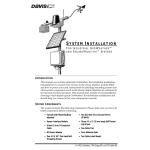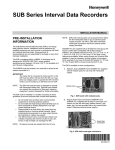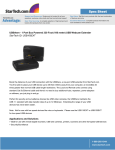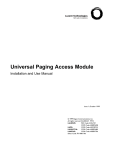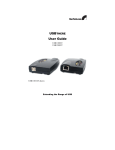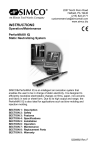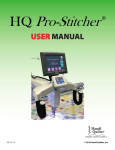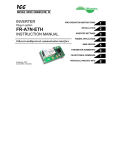Download StarTech.com USB221EXT KVM switch
Transcript
USBthere 1 Port 165 ft. (50m) MultiSpeed USB 2.0 Extender Instruction Manual USB221EXT USB221EXT Instruction Manual Thank you for purchasing the USB221EXT. Please read this guide thoroughly before installation. FCC Radio Frequency Interference Statement Warning The USB221EXT has been tested and found compliant with the limits for a Class A digital device, pursuant to Part 15 of the FCC Rules. These limits are designed to provide reasonable protection against harmful interference when installed and operated in a commercial environment. The USB221EXT generates, uses, and can radiate radio frequency energy and, if not installed and used in accordance with this user guide, may cause harmful interference to radio communications. Operation of the USB221EXT in a residential area is likely to cause harmful interference in which case the user will be required to correct the interference at his own expense. CE Statement We, StarTech.com, declare under our sole responsibility that the USB221EXT, to which this declaration relates, is in conformity with European Standard EN 55022/A1 Class A, and EN 50082-1 (IEC 801-2, IEC 801-3, IEC 801-4) IC Statement This Class A digital apparatus complies with Canadian ICES-003. ©2005 StarTech.com. All rights reserved. StarTech.com, the StarTech.com logo, and the StarTech.com products referred to herein are either the trademarks or the registered trademarks of StarTech.com. All other trademarks are property of their respective owners. StarTech.com assumes no responsibility for errors that may appear in this manual. Information contained herein is subject to change without notice. USB221EXT Instruction Manual Introduction……………………………………………………………… 1 Contents………………………………………………………………….. 1 About the USB221EXT………………………………………………….. 2 Before You Begin………………………………………………………... 6 Installation……………………………………………………………….. 6 Troubleshooting………………………………………………………….. 9 Specifications……………………………………………………………. 11 Technical Support………………………………………………………... 12 Warranty Information……………………………………………………. 12 USB221EXT Instruction Manual Introduction This manual is intended to assist IT professionals install the USB221EXT . The instructions in this guide assume a general knowledge of computer installation procedures, familiarity with cabling requirements, and some understanding of USB devices. NOTE: Notes give additional information that could make installation easier. USB221EXT Product Contents When you open your USB221EXT for the first time you should find the following items: USB221EXT User Guide Local unit Remote unit AC power adapter (2) USB cable (2m long) To complete the installation, you will also require the following items that are not included with the product: USB 2.0 compatible computer USB device Category 5 Unshielded Twisted Pair (UTP) cable with two RJ45 connectors (if using surface cabling), OR, Category 5 UTP cabling with two information outlets and two Category 5 UTP patch cords with RJ45 connectors (if using premise cabling) NOTE: The maximum length of the Category 5 UTP cable, including patch cords, must not exceed 165 feet (50m). NOTE: Use only the AC adapters supplied with the USB221EXT. Use of substitute adapters may cause permanent damage to the system and will void the warranty. 1 USB221EXT Instruction Manual About the USB221EXT The USB221EXT incorporates StarTech.com’s USBthere technology. This technology breaks the five-meter distance barrier for the connection of USB peripheral devices and allows users to enjoy the benefits of USB technology beyond the desktop. With the USB221EXT, USB devices can be located up to 165 feet (50 meters) from the host computer. The USB221EXT is composed of two individual units; the Local unit and the Remote unit. The Local unit The Local unit connects to the host computer using a conventional USB cable. Depending on your needs, it also connects to a power outlet through an AC power adapter. 1 3 5 Front View 2 4 6 1 Host LED 4 Link Port (RJ45) 2 Host Port (USB Type B) 5 Power LED 3 Link LED 6 Power connector 2 USB221EXT Instruction Manual The Remote unit The Remote unit connects to the USB device using a conventional USB cable. Depending on your needs, it also connects to a power outlet through an AC power adapter. The Remote unit allows you to connect one USB device. 1 3 Front View 2 5 Rear View 6 3 4 USB221EXT Instruction Manual 1 Link LED 5 Device LED(s) 2 Link Port (RJ45) 6 Device Port(s) (USB Type A) 3 Power LED 4 Power connector Network Cabling The Local unit and Remote unit are interconnected by up to 165 feet (50 meters) of Category 5 Unshielded Twisted Pair (UTP) cabling. The UTP cabling must have a straight-through conductor configuration, with no crossovers, and must be terminated with 8conductor RJ45 connectors at both ends. Local USB Remote Category 5 cable cable USB cable(s) computer USB device(s) AC power adapters NOTE:Category 5 UTP cabling is the standard data communications cable installed in most commercial and some residential buildings. USB Cables USB cables have two distinct connectors. The Type A connector is used to connect the cable from a USB device to the Type A port on a computer or hub. The Type B connector is used to attach the USB cable to a USB device. USB Type A port USB Type A connector USB Type B port USB Type B connector Compatibility The USB221EXT complies with USB 2.0 specifications governing the design of high-speed USB devices. However, StarTech.com does not 4 USB221EXT Instruction Manual guarantee that all high-speed USB devices are compatible with the USB221EXT. 5 USB221EXT Instruction Manual Before You Begin Before you can install the USB221EXT, you need to prepare your site. 1. Determine where the host computer is to be located and set up the computer. 2. Determine where you want to locate the USB device(s). 3. If you are using surface cabling, ensure you have enough Category 5 UTP cabling to connect the two locations. OR If you are using premise cabling, ensure Category 5 UTP cabling is installed between the two locations, with Category 5 information outlets located near both the computer and the USB device. Installing the Local unit 1. Place the Local unit near the host computer. 2. Plug the power adapter into a suitable AC outlet. 3. Connect the power adapter to the Local unit. 4. Plug the Type B connector on the USB cable (included) into the Host port on the Local unit. 5. Plug the Type A connector on the USB cable into the USB port on the computer. NOTE: The host computer must be equipped with an EHCI (USB 2.0) host controller. Support for OHCI/UHCI (USB 1.1) host controllers is not provided. Installing the Remote unit 1. Place the Remote unit near the USB device. 2. Plug the power adapter into a suitable AC outlet. 3. Connect the power adapter to the Remote unit. Connecting the Local unit to the Remote unit NOTE:To ensure proper operation, we recommend that only Category 5 or better, Unshielded Twisted Pair (UTP) cabling be used to connect 6 USB221EXT Instruction Manual the Local unit to the Remote unit. The UTP cabling must have a straight-through conductor configuration with no crossovers, and must be terminated with 8-conductor RJ45 connectors at both ends. With Surface Cabling 1. Plug one end of the Category 5 UTP cabling (not included) into the Link port on the Local unit. 2. Plug the other end of the Category 5 UTP cabling into the Link port on the Remote unit. With Premise Cabling 1. Plug one end of a Category 5 patch cord (not included) into the Link port on the Local unit. 2. Plug the other end of the patch cord into the Category 5 information outlet near the host computer. 3. Plug one end of the second Category 5 patch cord (not included) into the Link port on the Remote unit. 4. Plug the other end of the second patch cord into the Category 5 information outlet near the USB device. NOTE: The maximum length of the Category 5 UTP cable, including patch cords, must not exceed 165 feet (50 meters). Checking the Installation 1. Check that the Power LEDs on the Local unit and Remote unit are both on. 2. Check that the Link LEDs on the Local unit and Remote unit are both on. 3. Check that the Host LED on the Local unit is on. 4. On the host PC, open the Device Manager applet. Expand the entry for Universal Serial Bus controllers by clicking the + sign. If the USB221EXT has been installed correctly you should find it listed as a Generic USB Hub. 7 USB221EXT Instruction Manual Connecting a USB Device 1. Install any software required to operate the USB device(s). Refer to the documentation for the device(s), as required. 2. Connect the USB device to the Device port on the Remote unit. 3. Check that the Device LED on the Remote unit is on. 8 USB221EXT Instruction Manual Troubleshooting The following table provides troubleshooting help. The topics are arranged in the order in which they should be executed in most situations. If you are unable to resolve the problem after following these instructions, please contact technical support for further assistance (see page 12). Symptoms/Cause All LEDs on Local unit and Remote unit are off. Cause: The USB221EXT is not receiving power from the adapter Remedy 1. Ensure that the power adapter is connected to the Local unit and Remote unit 2. Check that the adapter is connected to a live source of electrical power Link LEDs on Local unit 1. Ensure that a Category 5 UTP cable with and Remote unit are straight-through conductors is connected off. between the Local unit and Remote unit. Cause: There is no connection between the Local unit and Remote unit. 2. Connect a short Category 5 patch cord between the Local unit and Remote unit. Recheck the operation of the system. Link LED on Local unit is on; Host LED on Local unit is off. 1. Disconnect all USB devices from the Remote unit. Cause: 3. Disconnect and then reconnect the power adapter to the USB221EXT. a) The computer is not functioning. 2. Disconnect the Local unit from the computer. 4. Reconnect the Local unit to the computer. b) The Local unit is not 5. In the Universal Serial Bus controllers section of Device Manager, check that the connected to the USB221EXT is recognised as a “Generic USB computer. Hub”. c) The computer does 6. If the USB221EXT is not recognised, contact not support USB technical support for assistance (see page hubs. 12). d) The USB221EXT is malfunctioning. 9 USB221EXT Instruction Manual Symptoms/Cause A device is connected to Remote unit and the corresponding Device LED is off Cause: a) The USB device is malfunctioning. b) The computer does not recognise the USB device. c) The application software for the device is not operating. Remedy 1. Disconnect the USB221EXT from the computer. 2. Connect the USB device directly to the USB port on the computer. 3. If the device does not operate properly, consult the user documentation for the device. 4. If the device operates properly when directly connected to the computer, connect another device (of a different type) to the USB221EXT. Connect the USB221EXT to the computer. 5. If the second device does not operate, the USB221EXT may be malfunctioning. Contact technical support for assistance. d) The USB221EXT is malfunctioning. 6. If the second device does operate properly, the first device may not be compatible with the USB221EXT. Contact technical support for assistance. All LEDs on both the Local unit and Remote unit are on but the device does not operate correctly 1. Disconnect the USB221EXT from the computer. Cause: a) The USB device is malfunctioning. b) The computer does not recognise the USB device. c) The application software for the device is not operating. d) The USB221EXT is malfunctioning. 2. Connect the USB device directly to the USB port on the computer. 3. If the device does not operate properly, consult the user documentation for the device. 4. If the device operates properly when directly connected to the computer, connect another device (of a different type) to the USB221EXT. Connect the USB221EXT to the computer. 5. If the second device does not operate, the USB221EXT may be malfunctioning. Contact technical support for assistance. 6. If the second device does operate properly, the first device may not be compatible with the USB221EXT. Contact technical support for assistance. 10 USB221EXT Instruction Manual Specifications Range (over Category 5 UTP cable) 165 feet (50 meters) USB device support High-speed devices (480 Mb/s) Full speed devices (12 Mb/s) Low speed devices (1.5 Mb/s) USB hub support Any single chain can include four USB hubs and one USB221EXT, in any order. AC adapter(s) Input: 110/240 V AC, 50 – 60 Hz Output: 5 V DC, 2 A Power available to USB 1 x 500 mA device at Remote unit USB cable 2 meters (6.6 ft) Local unit connector (upstream) 1 x USB Type B Local unit connector (downstream) 1 x RJ45 Remote unit connector (upstream) 1 x RJ45 Remote unit connector (downstream) 1 x USB Type A Local unit dimensions 107 mm x 84 mm x 34 mm 4.25” x 3.4” x 1.4” Local unit weight 0.3 kg (0.6 lb) Remote unit dimensions 107 mm x 84 mm x 34 mm 4.25” x 3.4” x 1.4” Remote unit weight 0.3 kg (0.6 lb) Total system shipping weight 1.1 kg (2.4 lb) Temperature range 4°C to 40°C Regulatory testing FCC, CE Class A 11 USB221EXT Instruction Manual Technical Support StarTech.com’s lifetime technical support is an integral part of our commitment to provide industry-leading solutions. If you ever need help with your product, visit www.startech.com/support and access our comprehensive selection of online tools, documentation, and downloads. Warranty Information This product is backed by a one year warranty. In addition, StarTech.com warrants its products against defects in materials and workmanship for the periods noted, following the initial date of purchase. During this period, the products may be returned for repair, or replacement with equivalent products at our discretion. The warranty covers parts and labor costs only. StarTech.com does not warrant its products from defects or damages arising from misuse, abuse, alteration, or normal wear and tear. Limitation of Liability In no event shall the liability of StarTech.com Ltd. and StarTech.com USA LLP (or their officers, directors, employees or agents) for any damages (whether direct or indirect, special, punitive, incidental, consequential, or otherwise), loss of profits, loss of business, or any pecuniary loss, arising out of or related to the use of the product exceed the actual price paid for the product. Some states do not allow the exclusion or limitation of incidental or consequential damages. If such laws apply, the limitations or exclusions contained in this statement may not apply to you. Instruction Manual 12