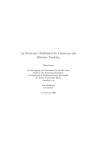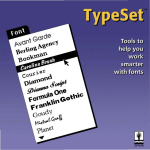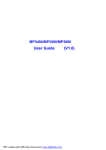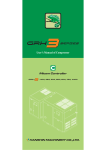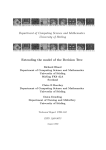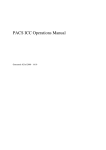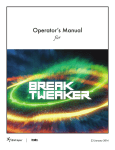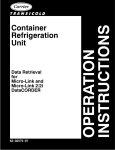Download An Electronic Chalkboard for Classroom and Distance Teaching
Transcript
Chapter 3
The E-Chalk Application
This chapter describes the system architecture and implementation of the main
E-Chalk server application. The user front-end of this main part is the setup
dialog described in Section 2.4.1. It handles the settings for the E-Chalk session and controls the subcomponents board, audio, and video, as well as the
subcomponent for creating the PDF transcript.
The setup of the main application is represented as java.util.Properties1
and is stored in the Java Properties file format. Two Properties files are of
central relevance to the system. The file for the configuration setup described
in Section 3.1 controls the whole E-Chalk application. The other file contains
the settings for a lecture recording, changed by the setup dialog and read by
the above-mentioned subcomponents.
The entire application was written in Java [GM96] and requires the libraries
of Java version 1.3 or later. The audio and video server components rely on the
Oscar [70] implementation of the OSGi component framework. When using the
video component, the Java Media Framework (JMF) [44] library is also needed.
See Chapter 5 for details.
3.1
Main Configuration
The general setup Properties are read from the standard Java system Properties and the E-Chalk startup configuration file <echalk install dir>/conf/main.conf, stored in the Java Properties file format. The entries define,
among others, the locations of secondary files, like bookmarks and online documentation, may activate the debug output mode, and give class names of
components to load dynamically.
The property entries in the startup configuration do not need to define
the entries as literal strings. The entries may use other property entries2
which will be evaluated recursively when the application accesses the property entry, where faulty definitions, which are due to circular references, will
be detected. A property is referenced as ${<property key>}, for example
${echalk.conf.dir}/audiowizard.conf, the default entry for the audio wiz1 Java
Properties objects are hash tables which map String keys to String entries.
properties may include the startup configuration properties as well as some
special E-Chalk properties made available at runtime.
2 Referenced
45
46
CHAPTER 3. THE E-CHALK APPLICATION
main.conf
echalk.conf
prefs.conf
streamer.conf
console.rc
console.dat
echalk.log
streamer.log
audio/audiowizard.conf
audio/converter.conf
audio/profiles.xml
audio/wwr3.xml
board/texthistory.dat
bookmarks/applets.xml
bookmarks/cgis.xml
bookmarks/chalklets.xml
bookmarks/images.xml
bookmarks/macros.xml
profiles/
templates/templates.conf
templates/archived.def
templates/live.def
templates/recording.def
video/wwv.xml
E-Chalk’s startup configuration
lecture settings
user’s preferences on suppressing warnings
configuration for audio/video streaming
console startup command file
console command history file
session log file (error messages, etc.)
log file for audio/video streamer system
configuration for audio profile wizard
configuration of audio format converter
audio profile list
audio components graph definition
board text history file
bookmarks of Applets
bookmarks of CGI calls
bookmarks of chalklets
bookmarks of images
bookmarks of board macros
data directory containing audio profiles
HTML template handler setup file
localized template for replay
localized template for live transmission
localized template for ongoing recording
video components graph definition
Listing 3.1: Files installed in the configuration directory.
ard’s configuration file path, defining it locally to the entry for the configuration
directory. The character $ as a literal can be represented in entries by the empty
variable ${}. For properties with no definitions in the startup configuration file,
default values are used.
The settings for a lecture recording which are changed by the setup dialog are stored in a second Properties file, referenced by the startup property
echalk.lecture.conf.
After reading the properties from the main configuration file, the application’s command-line parameters are evaluated in order of appearance. Three
types of command-line parameters are recognized. Parameters in the form of
-X<key>=<value> are used to override setup dialog property entries stored
in the settings file. This may be used to start E-Chalk from a script autogenerating the lecture’s output directory, e. g. using a combination of user name
and date. Parameters with the syntax <key>=<value> without a leading -X
are used to override entries from the startup configuration file.3 Entries without a = character or in the form -f<path> are interpreted as property file, from
which startup configuration properties are loaded (with the ability to override
the entries from the standard startup configuration file). See Listing 3.1 for the
list of E-Chalk configuration files.
3 Because all of E-Chalk’s configuration properties start with a lowercase letter and not
with a dash, there is no problem in distinguishing the two parameter types.
3.2. DATA MODEL OF THE SETTINGS
3.1.1
47
Dynamically Loaded Classes
Several components of the system are realized as dynamically loaded classes.
The boards connection to computer algebra system4 and the handwriting recognition system5 belong to these, as well as a number of components implementing
the interface de.echalk.util.Launchable.6 The Launchables include the audio, video and board subsystems as well as the PDF converter and some debugging tools. The classes to be loaded are defined as properties in the configuration
files.
The system delegates the class loading to the class de.echalk.util.Resources.7 Its loading mechanism does not only search the classes from the
Java VM’s classpath, but from classes stored in the directory <echalk install
dir>/addons, either residing directly in it or stored in a Jar archive file. This
allows developers of E-Chalk components to quickly test their components by
adding them to the addons directory without the need to compile the classes
into the E-Chalk system core libraries or to change the classpath.
3.1.2
Multiuser Configuration
In the standard setup, all configuration files of E-Chalk reside in the <echalk
install dir>/conf directory. The startup configuration file can redefine the
property echalk.conf.dir to point to an alternative directory. All secondary
configuration files are referenced by using paths relative to this property.
To manage several users working with a single E-Chalk installation but individual configurations, the echalk.conf.dir can be set8 to a user-defined directory. For example it can be changed to ${user.home}/.echalk, using the Java
system property user.home, pointing to the user’s home directory. This also
avoids write-permission problems, when E-Chalk configuration files are installed
write protected against non-owners on multi-user platforms.
To avoid requiring first-time users to manually copy these configuration files,
this is handled automatically by E-Chalk: When the echalk.conf.dir directory does not exist or does not contain the configuration files, the files are copied
from the original configuration directory and its subdirectories. The original
configuration directory in turn is defined by the property entry echalk.conf.src.dir. A property named echalk.conf.src.filter defines a file-name filter
for the files to be copied to prevent the copying of system files like the error log
file.
3.2
Data Model of the Settings
The class echalk.main.Settings serves as a data model for the collected input
elements of the setup dialog, which is stored in the lecture settings file, with its
file path defined in the configuration entry echalk.lecture.conf. It is saved
in the Java Properties file format.
4 Described
in Section 4.6.2.
in Section 4.8.
6 The Launchable interface id described in Section 3.10.1.
7 Loading the Java resources like images for image buttons is also handled by this class.
8 It can be redefined either by editing the conf/main.conf file or using command-line arguments, as described in Section 3.1.
5 Described
48
CHAPTER 3. THE E-CHALK APPLICATION
All GUI elements of the startup dialog that accept user input are registered
in the dialog’s Settings object. The associated Property key as well as a
mapping between localized GUI values and their internal Property values may
be accessed via the Settings object. It also allows to change a registered input
component’s state by setting its corresponding Property value via its key. This
mechanism is used to change settings by commands using the command-line
console, see Section 3.10.1.
Structure Preserving Property Parsing
A Java Properties file can contain both key-value pairs and comments.9 They
are processed line by line, while lines end at the end of the file or with one of
the line terminators \n, \r, or \n\r. Comments are lines that start with one of
the characters # or !. Except for empty lines, all lines are interpreted as keyvalue pairs. Key and value are separated by a whitespace, a :, or a =. If these
characters appear in the key, they must be escaped by a \. Whitespaces directly
after the separator are also ignored; if the entry starts with a whitespace, it must
be escaped. Entries may also be distributed over several lines, as escaped line
terminators are ignored in entry parsing.
In the standard E-Chalk installation, the echalk.lecture.conf file has
extensive comments and a semantic ordering to assist novice user changing the
settings using a text editor, see Section 2.4. If the setup dialog would simply use
the standard Java Properties load and store methods to make the key-value
pairs of changed settings persistent, comments and ordering would get lost.
For this reason, the E-Chalk application represents the documents structure
in an instance of echalk.util.PropertyDoc. It reads in the complete string
representation of a Property file and determines the character intervals of the
keys and the corresponding values in this string. A PropertyDoc object provides
methods to replace the entry for a key, to add new key-value pairs and to write
the document back, all while preserving the complete structure.
Expert Mode
For expert-mode editing 10 , the PropertyDoc’s string representation is loaded
into an echalk.util.TextEdit instance, which implements a graphical text
editor with all the standard features. The setup dialog is hidden and the text
editor is shown instead. When the text editor is closed, it executes a callback
method to show the setup dialog again. The PropertyDoc for the setup dialogs
settings is updated, if the echalk.lecture.conf file has changed.
3.3
Connecting Computer Algebra Systems
The list of computer algebra system available in the setup11 is defined by the
configuration entry echalk.computingserver.add. It is a comma separated
list of de.echalk.util.EvaluatorKit classes. These classes provide static
builder methods that returns a de.echalk.util.Evaluator instance to serve as
9 The format is given in the API documentation of the load and store methods of
Properties, see [40].
10 See Section 2.4.
11 See part on board settings in Section 2.4.
3.3. CONNECTING COMPUTER ALGEBRA SYSTEMS
49
Figure 3.1: Setup dialog generated for a computing server setup info with three
parameters, showing the tabbed panel of the boolean parameter Transparency.
actual connection to a computer algebra system like Mathematica. Other static
methods return a localized name and an optional icon for the EvaluatorKit
as well as a de.echalk.util.KitSetupInfo, which describes the parameters
needed by the builder method, and an overall (localized) description of the kit.
For each of these parameters, a KitSetupInfo.ParamInfo object is given by
KitSetupInfo. ParamInfo itself is an abstract class, with the available concrete
subclasses defining the type of the parameter. Allowed parameter types are
strings, strings without line breaks, passwords, files, booleans, enumerations
(list of possible choices), and whole numbers (for a declared interval, up to
the long integer range). Each ParamInfo instance defines a parameter name
and may give a description and a default value, with all texts being localized.
For example the echalk.util.cserver.MathematicaKit needs the path of the
Mathematica kernel file as a parameter.12 ParamInfo objects for files may also
provide a customized file chooser using appropriate file filters to help with file
selection.
When the user selects to configure an EvaluatorKit, a dialog automatically
generated from the KitSetupInfo is shown with input fields adequate for the
type of parameter: check boxes are used for boolean parameters, combo boxes
for enumeration parameters, text areas and text fields for strings (depending
on whether these are allowed to contain line breaks), password input fields for
password strings, text fields with file choosers for file parameters, and number
spinner objects for whole numbers. See Figure 3.1 for an example.
12 For convenience, the Mathematica kit provides an intelligent default value by scanning
the file system’s standard installation paths of Mathematica for a kernel executable, preferring
the most recent version if several installations are found.
50
CHAPTER 3. THE E-CHALK APPLICATION
<!DOCTYPE E-Chalk:bookmarks [
<!ELEMENT E-Chalk:bookmarks (entry*)>
<!ATTLIST E-Chalk:bookmarks title CDATA #REQUIRED>
<!ELEMENT entry (name, url, thumbnail?, arg*, property*)>
<!ELEMENT name (#PCDATA)>
<!ELEMENT url (#PCDATA)>
<!ELEMENT thumbnail (ziprgb | href)>
<!ELEMENT ziprgb (#PCDATA)>
<!ATTLIST ziprgb width CDATA "16">
<!ATTLIST ziprgb height CDATA "16">
<!ELEMENT href (#PCDATA)>
<!ATTLIST href width CDATA "16">
<!ATTLIST href height CDATA "16">
<!ELEMENT arg (prompt, id)>
<!ATTLIST arg post (yes|no) "yes">
<!ELEMENT prompt (#PCDATA)>
<!ELEMENT id (#PCDATA)>
<!ELEMENT property EMPTY>
<!ATTLIST property key CDATA #REQUIRED>
<!ATTLIST property value CDATA #REQUIRED>
]>
Listing 3.2: DTD of bookmark files and the audio profile list.
3.4
Bookmark Files
All bookmarks are stored in XML files with the inline DTD13 shown in Listing
3.2. Each entry has an name to identify it and a URL to load the data from.
As an optional14 field, an icon entry named thumbnail is provided for visual
identification in the dialogs. An icon is stored as a URL reference to an installed
image resource or as raw image data. A reference is used for an icon image
supplied with the E-Chalk system15 , accessible in the bookmarks editors with
the Set Icon>Choose ... menu. Raw images, as produced from the Thumbnail
and Import ... sub-menus of Set Icon, are stored as hexadecimal zipped RGB
data. For the icon size of 16*16 used in the bookmarks, even uncompressed raw
RGB pixel data is often smaller than standard image formats like GIF or PNG
due to the size overhead from format headers.
For image and Applet bookmarks, these are the only informations that are
stored. CGI bookmarks additionally provide a list of CGI parameters. A parameter is denoted by the key arg and has entries for the parameter’s name,
the HTTP method to send it for the CGI request (GET or POST) and a string
to prompt the user for input. See Listing 3.3 for an example entry.
Macro bookmarks use the key-value pair entries to store the board width
and board background color used in the macro to enable the board to decide
13 The document type definition, or DTD, provides the grammar for a class of XML documents [BPSM+ 04].
14 The bookmark dialogs of the board show a default icon for bookmark entries that do not
define their own icons.
15 The supplied images are installed as Jar bundles, so the URL uses the Java specific jar
protocol with the syntax jar:<URL of jar file>!{<entry in Jar archive>}.
3.5. AUDIO PROFILES
51
<entry>
<name>Calendar</name>
<url>http://www.online-lectures.org/cgi-bin/cal.cgi</url>
<thumbnail>
<href width="16" height="16">
jar:file:lib/icons.jar!/icons/cgi16.gif
</href>
</thumbnail>
<arg post="false">
<prompt>[[month] year] </prompt>
<id>date</id>
</arg>
</entry>
Listing 3.3: Example CGI bookmark entry for a calendar resembling Unix’s
cal.
which macros are compatible with the current board setup without having to
load the macro itself. A third key-value pair defines the speed used for replaying
the macro.
For chalklet bookmarks, the URL entry is the classpath to the chalklet classes
to be loaded. Additional key-value pairs define the minimum height and width
of the chalklet (enabling the board to sort out chalklet bookmarks that would
not fit on the board), the name of the ChalkletKit class to be used to build
the chalklet16 , and the parameter values to be passed to the chalklet kit’s build
method as well as the localized parameter names, enabling the board to show a
user-friendly tooltip, see Section 4.5. For providing the user-guided interface to
set the parameter, a ChalkletKit has to define the description of expected parameters in the bookmark editor, like an EvaluatorKit does for the setup. See
Section 3.3 for an description of the KitSetupInfo provided by ChalkletKit.
An excerpt from a chalklet bookmark file is shown in Listing 3.4.
3.5
Audio Profiles
The list of available audio profiles17 is stored as an XML file, using the same
DTD as the bookmarks shown in Listing 3.2. The URLs define the location of
the profile data identified by the name entry, the thumbnail entry is unused.
Additional information is stored as key-value pairs with the entries. These
informations are shown in the Properties dialog for the profiles to help the user
identifying the profiles. While most of this information is stored explicitly or
implicitly in the profiles, storing them in the XML list makes it available to the
setup dialog without having to load the relatively big audio profile data files.
As a side effect, this makes the setup dialog independent from format changes
in the profile-data files.
16 See
17 See
Section 4.6.4 for more on the abstract ChalkletKit class and Chalklet interface.
part on audio settings in Section 2.4.
52
CHAPTER 3. THE E-CHALK APPLICATION
<entry>
<name>Logicrecognation</name>
<url>file:etc/logicrecognition.jar</url>
<thumbnail>...</thumbnail>
<property
key="classname"
value="de.echalk.logicrecognition.LogicAnimationKit"
/>
<property key="minheight" value="300"/>
<property key="minwidth" value="300"/>
<property key="param.no" value="3"/>
<property key="param.0.name" value="feedback"/>
<property key="param.0"
value="true"/>
<property key="param.1.name" value="ini file"/>
<property key="param.1"
value="etc/logicrec.conf"/>
<property key="param.2.name" value="diagram"/>
<property key="param.2"
value="false"/>
</entry>
Listing 3.4: Example chalklet bookmark entry referencing the logic-circuitssimulating chalklet described in Section 6.12.4. Thumbnail data is omitted in
this example.
Audio Profile Wizard Launch
For creating a new audio profile in the setup dialog, the audio profile wizard
application is started.18 See Section 5.2.3 for a description of how the profile
wizard works.
The wizard directly changes the audio profile list when started as a standalone application. Started as a component of the E-Chalk setup dialog, profiles
should only become permanent when the setup dialog is exited with OK or Exit
and not with Cancel. To this end, the setup dialog creates a temporary file
with a copy of the XML audio profile list. This copy is given to the wizard
for modifying. When the setup dialog exits with Cancel, the original XML
file remains unchanged and any newly created audio profile, identified by being
referenced in the temporary copy but not in the original file, is removed. If
the setup dialog is closed with Exit or if a recording is started with OK, the
temporary XML file is copied to the path of the audio profile list XML file
and any user delete action on the profile list by users is made permanent by
removing any now unreferenced profile data file.
3.6
Starting a Lecture Recording
When a recording is started, the output directory is generated, and the necessary
files for remote access are written, like the HTML index file and the Jar archive
containing client classes. See section 3.7 for possibilities to customize these files.
18 Starting the profile wizard from the setup dialog relies on the wizard implementing the
Launchable interface, described in Section 3.10.1.
3.6. STARTING A LECTURE RECORDING
53
echalk.board.class=\
echalk.board.Launcher
echalk.board.class.args=\
board.overwrite=${board.overwrite},${echalk.lecture.conf}
echalk.audio.class=\
de.echalk.audio.EchalkAudio
echalk.audio.class.args=\
${echalk.conf.dir}/streamer.conf
echalk.video.class=\
WWV.Launcher
echalk.video.class.args=\
${echalk.lecture.conf}
Listing 3.5: Recording components properties in file main.conf.
If the lecture is recorded in append mode and with audio recording data in the
old audio format, it is transformed into the new format.19
Components for the streams to record, board, audio, and/or video are loaded
and started dynamically. The names and parameters of the components are
defined in the startup configuration files as properties, see Listing 3.5. The
loading process relies on the components implementing the interface Launchable
described in Section 3.10.1. Using the interface methods, the initialization phase
and the execution phase are put into different methods because the time needed
for initializing the components may differ considerably. For example, the time
for setting up the board component for append mode depends on the size of the
previous recording, as the board must load the old content.
After hiding the setup dialog, each component is started in a different thread
and execution blocks until the board thread returns, as the board component is
the only one that allows the user to end the session. If the board is not among
the recording components started, an indeterminate progress dialog with a stop
button is shown instead, see the part on recording in Section 2.4.
If starting the recording fails, for example when there is no write permission
on the output directory, a localized error message is presented to the user and
the setup dialog reopens, enabling the user to change any erroneous settings
and retry to record.
When the recording was successful, the output directory is set up for archived
access. First, the PDF version(s) of recorded board data is/are generated, again
relying on the board-to-PDF converter being realized as a Launchable. See Section 6.1 for details. The length of the recorded lecture streams is determined and
with this information the HTML index file for the archived replay is generated,
as described in Section 3.7.
19 Like
the recording components, the converter is started by using the Launchable interface.
To be more specific, the conversion is implemented using the Progressible sub-interface of
Launchable, allowing to show a feedback on the conversion progress. See Section 3.10.1 for a
description of the interfaces. For a description of the old WWR2 and the new WWR3 audio
format, see Section 5.1.
54
3.7
CHAPTER 3. THE E-CHALK APPLICATION
HTML Templates
The E-Chalk server creates three different kinds of HTML index files in recording directories. First, there is an index file for an ongoing recording without
live transmission available. The HTML file serves to inform remote users about
the lecture not being available yet. Then there is an HTML file for a live transmission that embeds the Applets for receiving the transmitted stream (board,
audio, and/or video) and the relevant transmission parameters, like which TCP
port to listen to. Finally, there is a page for archived replay, embedding the
replay Applets of the recorded streams, which are the same Applets as those for
the live transmission, but with different parameters, plus an Applet similar to a
VCR control.20 Also, PDF transcripts of the lecture are linked from this page.
For these pages to be customizable in advance by the user depending on
the lecture parameters21 , they are generated from templates interpreted by the
echalk.main.util.TemplateProcessor class. The configuration file conf/template/template.conf determines which of the template files is used for
which of the three HTML files, the character encoding used by the template,
and the names of the HTML files to produce. The character encoding property
allows the use of localized templates with managed character sets, for example
when using a Korean locale. Also, source and target name of the Applet’s
client Jar file and optional skin data for the VCR control Applet are specified.
Optionally, a list of files to be copied to the lecture recording directory can be
specified, too, for example for images to be embedded by the HTML files.
The templates are a mixture of literate HTML and interpreted code. The
code parts are enclosed in {} brackets. Within the code area, parts can be
aggregated to blocks by enclosing them in {} brackets. Literate strings in the
interpreted section are marked by enclosing pairs of quotes or double quotes.
Tokens, which are not literals, predefined keywords, brackets, or operators are
interpreted as variables. For a variable, the value of the Property with the
variable name defined in the E-Chalk system is used, or the empty string if it
is undefined. For property lookup, the lecture settings and the startup configuration properties are used. In addition, a few runtime properties are defined,
like time, date, and (in templates for replay from archive) the values of the
recorded lecture’s length.
Supported statements in the template code are if-else statements with a
syntax similar to Java and a statement for setting a property variable in the
context of the template, with syntax being set <varname> <value>. All other
statements are terms formed by literates, variables, or operators on sub-terms
and are interpreted as output of the corresponding values.22
Supported operators are the comparison operators != (not equal), == (equal),
<, <=, >, >=, and the boolean operators && (and), || (or) and ! (not). Comparison operators work with lexical string order. Possible return values of boolean
operators are the strings "true" and "false". As boolean operand, only the
20 The
VCR control Applet is described in Section 7.1.
example, the default pages use the lecture title as page title.
22 The syntax could easily be extended by additional statements like loops or arithmetic
operators to make the template syntax computationally complete. Also, allowing an operator
for indirect addressing might be introduced then. For the templates produced here, the power
of the provided statement is enough and the simple syntax makes the template definition less
error prone. When targeting at a full-fledged programming language, it would make more
sense to use a standard script language like Perl or Python.
21 For
3.7. HTML TEMPLATES
55
<HTML><HEAD>
<TITLE>E-Chalk: {echalk.title}</TITLE>
<META name="author" content="{user.name}">
<META name="date" content="{date}">
</HEAD>
<BODY bgcolor="#000000" text="#FFFFFF">
<DIV align="center"><H1>{echalk.title}</H1><P>
{ if (echalk.pdf) {
if (pdf.create=="both") {
’The session as PDF files: ’
’<A href="pdf/lect_col.pdf" target="_TOP">color</A> and ’
’<A href="pdf/lect_bw.pdf" target="_TOP">b/w</A>.\n</P>’
’<P>\n’
} else if (pdf.create=="color") {
’The session as <A href="pdf/lect_col.pdf" target="_TOP">’
’Portable Document Format</A> file.\n</P><P>\n’
} else {
’The session as <A href="pdf/lect_bw.pdf" target="_TOP">’
’Portable Document Format</A> file.\n</P><P>\n’
}
}
if (echalk.audio) {
’<APPLET archive="’template.archives’" code=’
’"wwr.wwrclient.class" width="1" height="1" name="audio">\n’
if (echalk.audio.sync.alpha!=null) {
’ <PARAM name="syncalpha"’
’ value="’echalk.audio.sync.alpha’">\n’
}
’ <PARAM name="archivemode" value="audio/">\n’
’ <PARAM name="loopmode" value="on">\n’
’</APPLET>\n’
}
if (echalk.video)
[...]
if (echalk.board)
[...]
}
<APPLET archive="{template.archives}" code="console.Console"’
’ width="1" height="1" name="console">
<PARAM name="title" value="{echalk.title}">
<PARAM name="seconds" value="{echalk.recordingtime.seconds}">
{ if (template.skin.src!=null) {
’ <PARAM name="initfile" value="skin.ini">\n’
}
’ Please activate Java!’
}</APPLET></P></DIV></BODY></HTML>
Listing 3.6: Default English template for archived replay. Video and board
Applet parts are omitted due to space constraints.
56
CHAPTER 3. THE E-CHALK APPLICATION
string "true" is interpreted as true. Bracketed sequences of values are interpreted as the concatenation of their string values. See Listing 3.6 for an example
template.
Besides user-defined text and layout changes, the templates can be used
to add other elements like a chat line in the live page, to communicate with
the lecturer or a teaching assistant. It can also be used to adjust the E-Chalk
client’s behavior, for example to set a client parameter that results in the client
board being displayed embedded in the browser window instead of opening a
new frame.23 For another usage example see the setup with three live board
clients described for the FU data wall in Section 8.1.1.
3.8
Help System
E-Chalk’s user manual is installed in HTML format. When the user accesses
the help, the system displays the manual in a simple browser which is part of
E-Chalk. Early versions of E-Chalk used an external browser application instead
of its own, which uses the Java Swing HTML rendering engine. In E-Chalk’s
early history, the browser model could be guessed with high accuracy from the
operating system, simply assuming the Netscape browser for Unix platforms
and the Internet Explorer on Windows. Nowadays, it is no longer that easy to
determine a browser to use automatically, as the HTML viewers have become to
manifold on Linux systems for such a simplistic approach and E-Chalk provides
its own one instead. For historical reasons there is still the echalk.htmlviewer
entry in the conf/echalk.conf, which can be changed to use another browser
for displaying the manual when it is started from the boards tool dialog.
When the help is started from within E-Chalk, the browser shows the help
section relevant to the subcomponent it was started from, providing basic context sensitivity for the help system. For example, when it is started from the
audio profile wizard24 , it opens the help page at the section describing the current wizard page, accessing the different help sections by the use of HTML
anchors. See Figure 3.2 for an example.
The built-in browser implements the Launchable interface and can therefore
also be started from the E-Chalk command-line console, see Section 3.10.1.
3.9
Localization
The user interface of the E-Chalk server application (and its installer) is internationalized, including subcomponents like the E-Chalk board. Only those
software tools and documentations provided exclusively for developer use have
an English-only interface. These include the command-line console described in
Section 3.10.1, the internal message log described in 3.10.2, the included API
documentation, and the comments in the configuration files.
Localizations realized are English (US variant) and German (DE variant).
An old version of the server is also available in Spanish, and parts of the interface
23 This
feature was actually requested by the department of Economics at Universität Regensburg. Multimedia-supported lectures were produced at the department in a project of
the Virtuelle Hochschule Bayern framework. To this end, RealAudio and RealVideo streams
were combined with E-Chalk board recordings.
24 See Section 5.2.3.
3.9. LOCALIZATION
57
Figure 3.2: The help browser showing the help page for the audio wizard’s step
on “gain control tuning”.
have also been translated to Turkish, see Figure 3.3.
To provide the mnemonics for GUI elements and text in the current locale,
calls to static methods of the class de.echalk.util.Txt are used. The class
Txt loads a java.util.ResourceBundle for the locale set.25 E-Chalk uses
Java’s property resource bundles, meaning a property file is loaded to map
lookup keys to localized entries. In addition to using this mapping, the loading
mechanism of Txt has a special handling for the echalk.l10n.load key. It
allows to specify a comma-separated list of additional property resource bundles
to be loaded. These can in turn have such an entry of additional bundles to be
loaded and so on, allowing to organize the localization data in a tree hierarchy.
The root property bundle for E-Chalk’s localization is dat.echalk (meaning the
property files are named dat/echalk de.properties for the German locale,
dat/echalk es.properties for the Spanish locale, etc.). This resource bundle
only contains a list of bundles to be loaded, with different bundles for different
contexts. For example, one resource bundle contains all error messages and
another bundle contains all labels occurring in the E-Chalk GUI. When the
same key appears in more than one resource bundle already loaded, a warning
is printed to the error stream, see Section 3.10.2.
One special resource bundle is initially empty in the standard E-Chalk installation: the bundle etc.usertexts is installed as files in the directory etc.26
While the other resource bundles are packed into Jar archives, the property files
for etc.usertexts can be directly modified with a text editor, allowing users
who want to plug in their own components to the E-Chalk system to easily add
their own localizations to the E-Chalk localization resources and use the Txt
class for their components.
25 Java’s loading strategy for loading the resource bundles uses the most specific available
match for the defined locale in the applications classpath. For example, for a locale named
de DE EURO, the language German for the country Germany in the variant with Euro currency
symbol, the bundles for de DE EURO are searched for first. If they cannot be found, bundles for
de DE will be loaded. Failing this, de bundles are loaded, and as a final fallback the general
resources with unspecified language are used. For details, see [41] or [DC01].
26 The directories etc and addons are provided to store user-defined additions to the E-Chalk
system. The addons directory is used for all resources to be available via the standard E-Chalk
class-loading mechanism described in Section 3.1.1. All other additions, for example local files
generated by chalklets, should reside in etc.
58
CHAPTER 3. THE E-CHALK APPLICATION
Figure 3.3: The setup dialog localized to Turkish.
To map a key string to its localization, the method String Txt.get(String
key) is used. The method String Txt.get(String key, Object[] a) is provided for formatted messages. In the localization entry, references to the array
elements can be used to be replaced by the elements transformed to strings,
for example in the entry "Reading file {0} failed.", the substring "{0}" is
replaced by the array element at index zero. The referencing syntax also allows
further formatting specifications, like number and date format specifications. It
is the same as for formatted message output with java.text.MessageFormat,
see [39] for details.
A problem introduced by dynamic localization is that lookup of keys cannot
be statically checked by the Java compiler. Localization fails at runtime if the
key is missing in the resource bundles, for example due to a typing error. Flaws
in localization have to be identified by test runs, but reaching a complete code
coverage is difficult, especially for localized error messages, which are accessed
only in exceptional cases.
To address this problem, some tools have been developed for static checks,
described below. In addition, a fallback mechanism is used: The localization
used by E-Chalk are the English strings to be displayed. When a lookup for
a key fails, the failure is written to the error log27 and the key itself is used.
As a result, the user gets the English version displayed instead of some cryptic
internal messages or blank field. The drawback of using the English versions as
keys is that there cannot be different localized texts where the English locale uses
identical texts. This may be undesirable for translations which differ according
to context.
The GrepTxtCall command-line application from the echalk.tools.l10n
package28 scans for all keys used in calls to the Txt.get methods and lists
27 See
Section 3.10.2 for the error-message logging mechanism.
is often abbreviated with L10N and internationalization with I18N, hence
28 Localization
3.10. DEBUGGING TOOLS
59
> java echalk.tools.l10n.GrepTxtCall
usage> java echalk.tools.l10n.GrepTxtCall [-h|-k|-l|-s|-p|-0]
[-nw] [-v] [-r] <file> ...
-h Print this message and exit.
-k Plain listing of all L10N keys in order of appearance
(default).
-l List with filename and line number for each key.
-s List sorted keys with duplicated removed.
-p Sorted property output for default (identity) mapping.
-0 No output of keys. Useful for getting just the warnings.
-m Search for mnemonics keys instead of text keys.
-nw Nowarn - do not report non-literal keys.
-v Verbose output. Only used for -s and -p modes.
-r Recursively search all dir files for *.java files.
> java echalk.tools.l10n.KeyCmp
usage> java echalk.tools.l10n.KeyCmp <propfile1> <propfile2a>
[<propfile2b> ...]>
Listing 3.7: Usage of command-line utilities for the internationalization of the
system.
them. Because the GrepTxtCall performs only a static analysis of the Java
source code, it cannot evaluate variables or method calls as keys and prints
warnings if it encounters such keys. To be able to use this tool, the source code
of E-Chalk uses only literal strings and strings composed of concatenated literal
strings.29 The command-line options of GrepTxtCall allow to directly output
a property file usable as a resource bundle for the English localization, using
the identity mapping between keys and entries. It handles any special encoding
needed for the property file, for example spaces in the key must be escaped,
as unescaped spaces separate property keys from entries. See Listing 3.7 for a
complete listing of the program’s command-line options.
The command-line application echalk.tools.l10n.KeyCmp prints a Unix
diff style difference between the keys in a single property file and the set of keys
from a list of property files, see Listing 3.7. This allows to conveniently check the
keys from all the property files for a single locale against a list of all keys from
the source code, generated by the GrepTxtCall tool. The combination thus
provides a static check of the resource bundle entries against the localization
calls in the program.
3.10
Debugging Tools
3.10.1
E-Chalk Command-Line Console
For debugging purposes, a command-line interpreter was added to E-Chalk,
which can be run at the same time as the main system. It shows all outputs
the package name.
29 GrepTxtCall is able to parse keys like "Reading file {0} "+"failed." and assemble
them to a single string. It can also handle bracketed expressions.
60
CHAPTER 3. THE E-CHALK APPLICATION
Figure 3.4: The command-line console listing the threads during recording.
from the standard out and error streams and provides a number of commands
to control the application.
Commands provided include instructions to list and modify the running Java
threads, see for example Figure 3.4, as well as instructions to access the property
settings of the E-Chalk application. For example, the sset command can be
used to set a property represented by a GUI input element in the setup dialog,
changing the input component’s value. This allows to control all setup dialog’s
settings from the command line. For convenient usage, the command line also
features a persistent command-line history, controllable with the up and down
arrow keys. Calls which are a duplicate of the previous call are not added to
the history again.30
The commands are implemented by inheriting from an abstract Command
class, which declares an abstract method reporting the command name, argument syntax, a short description, and a method for actually executing the
command with the included arguments. The description and the argument syntax are used by the help command of the console. See Listing 3.8 for currently
implemented commands.
On startup of the command-line console executes a startup file, named
conf/console.rc in the default configuration. This is useful to define command aliases, to output information messages to the user, and to immediately
start other debugging tools using the Launchable interface described below.
30 This is equivalent to duplicate settings being ignored in Unix shells, e. g. histdup=prev in
the tcsh or HISTCONTROL=ignoredups in the bash.
3.10. DEBUGGING TOOLS
61
[echalk] 2004-06-21 15:41:44 Middle Europe Time started by user
knipping.
>help
# [<string> ...]
comment, no effect
alias [<alias> [<cmd>]]
list/set command aliases
cat <file> [...]
print out files
clear
clear console
close
disposes console
cset [<key> [<value>]]
list/set config properties
cunset <key>
remove config property
deorbit <no>
request termination of job <no>
destroy <no>
destroy thread <no>
echo [<string> ...]
output strings
exec <command> [<arg> ...]
execute native system command
finalize
request of pending finalizations
free
show memory statistics
gc
request garbage collection
help
show this help
history [<n>]
print console history entries
hsave <file>
dumps history to file
hsetsize <n>
sets command history length
hsource <file> [...]
load commands into history
iconify
iconify console
info
show echalk copyright info
interrupt <no>
interrupt thread <no>
jobs
list jobs (launchables started in
bg with ’&’)
launch <class> [<arg> ...]
starts a launchable
ls [-alFQRkhfStXr] [<file> ...] list directory contents
mkdir [-v] <dir> [...]
make directories
ps
list processes (launchables
started)
quit
request programm shutdown
resume <no>
resume thread <no>
rmdir [-vp] <dir> [...]
remove directories
save <file>
dump console content to <file>
seppuko
exit w/o saving (dangerous)
set [<key> [<value>]]
list/set system properties
setpriority <no> <pri>
set priority <pri> to thread <no>
source <file> [...]
execute commands from file(s)
sset [<key> [<value>]]
list/set echalk settings
suspend <no>
suspend thread <no>
ts
list threads
tstop <no>
stop thread <no>
unalias <alias>
remove an alias
unset <key>
remove system property
version
show echalk version info
Listing 3.8: Log from the command-line console: List of available commands.
62
CHAPTER 3. THE E-CHALK APPLICATION
# uncomment to start memory monitor tool on console startup:
#launch echalk.tools.debug.MemoryMonitor &
# alias definitions:
alias ?
help
alias !
exec
alias print
echo
alias alloc
free
alias kill
deorbit
alias whoami
set user.name
alias uname
set os.name
alias arch
set os.architecture
alias pwd
set user.dir
alias la
ls -aF
alias ll
ls -alhF
alias edit
launch echalk.util.TextEdit
alias topdf
launch echalk.tools.pdf.Board2PDF
alias browse
launch echalk.util.HtmlViewer
alias showmem launch echalk.tools.debug.MemoryMonitor
# print welcome message:
echo "E-Chalk command line console.
Enter ? for help."
Listing 3.9: Example console.rc file.
See Listing 3.9 for an example startup file.
The Interfaces Launchable and Progressible
Several parts of the E-Chalk system are loaded and started dynamically, see
Section 3.1.1. Their names and the parameters are not hard-coded, but defined
in the startup configuration files as properties. The loading process relies on
the components implementing the de.echalk.util.Launchable interface and
such Launchables can also be loaded and started from the command-line console
using the launch command.
Examples for Launchables in E-Chalk are the components for the streams
to record, board, audio, and/or video. Further examples are the audio profile
wizard, the board-to-PDF converter, the html browser used for the help system,
and the text editor used to edit the configuration files in the expert-mode setup.
The Launchable interface specifies three methods, a void init(String[])
method, a void launch() method, and a void deorbit() method. The init
method initializes the components with component-specific arguments. The
launch method actually starts the recording process without further delay. The
two phases are separated to establish a synchronization point when used to start
E-Chalk’s different stream-recording components, see Section 3.6. The launch
method is expected to block the thread it was called from until the Launchable’s
process is terminated31 or until it is stopped externally by calling the deorbit
31 For example, the PDF converter does not respond until the conversion process from board
data to a PDF file is finished.
3.10. DEBUGGING TOOLS
63
Figure 3.5: A memory-usage monitor for the JVM realized as Launchable.
method.32
A Launchable must provide a default constructor. Note that there is no
language mechanism in Java to enforce the presence of the default constructor33
or any other constructor signature in classes implementing an interface. This can
only be specified informally in the documentation. It would have been possible
to merge the init call with the constructor, but demanding a default constructor
for components by documentation is common practice (like for example for
Java Beans or for OSGI bundles) in contrast to demanding other constructor
signatures.
The launch command of the command-line console dynamically loads the
Launchable class given as the first argument, instantiates it, calls init on the
instance with any further command-line parameters as arguments, and calls
the launch method. The command interpreter’s thread is blocked until the
launch method returns. To avoid Launchables blocking the interpreter, they
have to be started in the background. For this purpose, any command can be
started in a separate thread by using a trailing & sign, similar to Unix shell-style
commands started in the background. The Launchable can then be stopped by
using the deorbit command on it, executing the method of the same name on
the Launchable object.
An example of a Launchable supplied purely for development purposes is
the memory-usage monitor shown in Figure 3.5. Another Launchable used
only for debugging from the command-line console is OscarLaunch. It allows
to access the Oscar OSGi component management system.34 Launching it adds
all commands of the Oscar OSGi shell to the command interpreter35 , allowing
to load, update and start Oscar bundles from the command line.
A sub-interface of Launchable, de.echalk.util.Progressible, is provided
for implementing processes which can report their progress when launched. For
example, the module converting E-Chalk audio data from the old WWR2 format to WWR3 is a Progressible. The sub-interface extents the Launchable
by adding a getProgress() method which returns the relative progress as a
double ranging from zero to one. When the setup dialog converts the audio
32 For
example, recording by the audio component needs to be stopped by deorbit.
default constructor is a constructor with an empty parameter list.
34 The Oscar OSGi system is used by the audio and video server implementations to manage
encoding and streaming components, see Sections 5.1.1 and 5.3.
35 The Oscar shell command are assigned a common prefix in the E-Chalk command interpreter. This prefix, given as an argument to the Launchable, serves to avoid name collisions
with the interpreter’s built-in commands.
33 The
64
CHAPTER 3. THE E-CHALK APPLICATION
format to WWR3, it can show a progress bar for the conversion to give the user
feedback.
3.10.2
Message Logging
The E-Chalk system defines its own java.io.PrintStream class for message
streams. Its constructor allows to specify a label to prepend to each output
line. The system uses this to mark output by the component it came from:
the board component’s output starts with [board], the PDF converters output
with [pdf], output from the main control with [echalk], etc. With the stream
inheriting from PrintStream and handling the tagging of a line start internally,
it can also be used for printing tagged exception stack traces by calling the
printStackTrace(PrintStream ps) method of a java.lang.Throwable.
With the default settings for the E-Chalk configuration the stream output
is sent to the system’s standard output stream, the command-line console (if it
was activated), and to a log file, by default named conf/echalk.log.
The E-Chalk components use two output streams, one being the tagged
standard output stream and another for debugging purposes. When the system
is started with the echalk.debug property set to true, the debug stream is set
to the standard output stream. Otherwise it is set to a /dev/null-like stream,
ignoring all output calls.