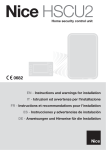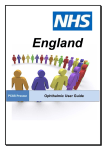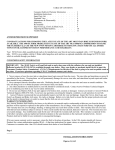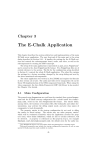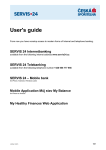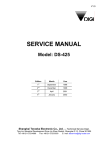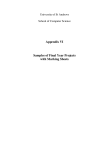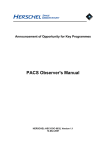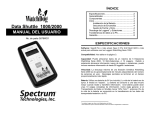Download D6: PACS Operations Procedures and Manual
Transcript
PACS ICC Operations Manual Generated: 02 Jul 2008 - 14:10 Table of Contents ICC Operations Manual overview...................................................................................................................1 1. ICC organisation............................................................................................................................................4 1.1. Team Members, responsibilities and contact info...........................................................................4 1.2. Rotating duties and associated procedures......................................................................................5 1.3. Action item tracking........................................................................................................................5 2. PACS ICC PA/QA.........................................................................................................................................6 2.1. Document repositories and custodians.............................................................................................6 2.2. Software problem reporting.............................................................................................................6 2.4. Instrument hardware / on-board software configuration control.....................................................6 2.5. DRB and CCB compositions...........................................................................................................6 2.6 PACS IOM procedure template........................................................................................................6 3. Data access......................................................................................................................................................8 4. Routine Data Processing................................................................................................................................9 5. Data and calibration analysis......................................................................................................................10 6. AOT uplink logic..........................................................................................................................................11 6.2 Creating and Generating CUS scripts and calibration tables in Pacs Operational Database..........11 6.3 Making AOT CUS code available in expert HSPOT.....................................................................14 6.4. Delivery procedure for new Calibration CUS code and uplink tables...........................................15 7. Calibration and Engineering Uplink logic.................................................................................................17 7.2 create and Update Cal CUS code in Pacs ICC Operational Database............................................17 7.3. Making calibration CUS code in the PIOD visible to expert-HSPOT...........................................18 7.4. Delivery procedure for new Calibration CUS code and uplink tables...........................................19 8. Calibration observation planning...............................................................................................................22 8.1. Verifying source visibilities...........................................................................................................22 8.2 Add measurements with HSPOT to the PACS operational Database............................................22 8.6 ICC delivery procedure for PACS Calibration Observations.........................................................24 9. User software installations..........................................................................................................................27 9.1. PCSS Installation...........................................................................................................................27 9.2. (Expert) HSPOT installation..........................................................................................................29 10. Software development...............................................................................................................................31 11. Routine Systems Monitoring.....................................................................................................................32 2.6 Verifying Product Transfer (HSC to ICC@ICC)...........................................................................32 12. System administration...............................................................................................................................33 12.6 TWiki installation, including plugins...........................................................................................33 13. EGSE at MOC............................................................................................................................................34 14. EGSE FS-ILT.............................................................................................................................................35 15. On-board software maintenance..............................................................................................................36 i Table of Contents 16. Flight Operations Procedures...................................................................................................................37 17. Operation documentation overview.........................................................................................................38 10.5 Delivery Procedure for SPG Software to HSC.............................................................................38 ii ICC Operations Manual overview 1. ICC organisation • 1.1. Team Members, responsibilities and contact info • 1.2. Rotating duties and associated procedures • 1.3. Action item tracking • 1.4. ICC Facilities at MPE • 1.5. Requesting accounts 2. PA/QA • 2.1. Document repositories and custodians • 2.2. Software problem reports • 8.6. ICC delivery procedure for PACS Calibration Observations 9. User software installations • 9.1. PCSS installation • 9.2. (Expert-)HSPOT installation 10. Software development • 10.1. Checking out the PCSS and/or HCSS code from CVS • 10.2. Delivering jython code to the PCSS • 10.3. Delivering java code to the PCSS • 10.4. Adding a new calibration table to the PCSS • 10.5. Delivery procedure for SPG software to HSC • 10.6. Delivery procedure for SPG calibration tables to HSC • 10.7. Setting up eclipse for PCSS development • 10.8. Ingesting a new PACS MIB into PCSS 11. Routine Systems monitoring • 11.5. Verifying automatic bulk product transfer HSC - ICC • 11.6. Verifying automatic software installations? 12. System administration • 12.1. ICC@MPE hardware overview • 12.2. Software installation overview per machine, update policy, user access • 12.3. Operational accounts • 12.4. Data pools and pool servers overview • 12.5. Databases overview • 12.6. Adding a user to ICC@MPE computer systems • 12.7. Adding a user to the MPE CVS server • 12.8. Adding a user to the Leuven CVS server • 12.9. Requesting a CVS account on the HSC CVS server • 12.10. Switching to the redundant data server • 12.11. Switching to the redundant JBOSS server ICC Operations Manual overview 1 • 12.12. Restoring from backup • 12.13. Versant installation and configuration • 12.14. Schema evolution procedure Pacs Operational Database • 12.15. JBOSS server installation and configuration • 12.16. Twiki installation & updates (incl. plugins) • 12.17. Loading a new MIB in the PACS ICC operational database 13. EGSE at MOC • EGSE setup at MOC: overview • Starting SCOS2000 • Starting QLA • Starting realtime housekeeping plotter • Installing a new MIB • Logging of realtime operations • Transferring data to the ICC@home • Data recording 14. EGSE FS-ILT • FS-ILT EGSE setup: overview • Starting SCOS2000 • Starting • Starting QLA • Starting realtime housekeeping plotter • Installing a new MIB • Copying the Flight CUS + changes for FS use • Logging of realtime operations • Data recording 15. Onboard software maintenance • OBSW delivery to HSC • MIB delivery to HSC 16. Flight Operations • Flight operations procedures (IUM) • Delivering updates to existing procedures • Delivering new FOP procedure via MOIS export 17. Operational documents overview • Instrument Test plans ♦ Integrated System test plan ♦ Commissioning plan ♦ Performance Verification plan ♦ Performance Verification timeline ♦ Routine phase plan ♦ Routine phase timeline • Reference documents ♦ Observers manual ICC Operations Manual overview 2 ♦ PACS IUM ♦ FM EIDP ♦ IID-A ♦ IID-B ♦ IDD ICC Operations Manual overview 3 1. ICC organisation 1.1. Team Members, responsibilities and contact info Management • Otto Bauer (ICC manager) • Eckhard Sturm (ICC manager deputy) • Management support board ♦ Albrecht Poglitsch (PI) ♦ Mark Sauvage (photo lead) ♦ Helmut Feuchtgruber (spectro lead) ♦ Bart Vandenbussche (Ground segment interactions) • Secretarial support ♦ Helga Krombach (Action Tracking, co-location logistics) Calibration • Ulrich Klaas (coordination, PCD, cross-cal) • Spectrometer team ♦ Helmut Feuchtgruber (lead, wavelength calibration, AOT/pipeline validation) ♦ Bart Vandenbussche (co-lead, RSRF, AOT/pipeline validation, calobs planning, calobs CUS) ♦ Alessandra Contursi (spatial calibration, AOT/pipeline validation) ♦ Roland Vavrek (instrumental profile, pointing, AOT CUS, AOT/pipeline validation, observers manual, helpdesk interface) ♦ Pierre Royer (Response cal, AOT/pipeline validation, grating, filter wheels, flashers, heaters, curing, calobs CUS) ♦ Joris Blommaert (absolute flux, AOT/pipeline validation) ♦ Christophe Jean (response cal, AOT/pipeline validation, pipeline) ♦ Vanessa Doublier (AOT CUS) ♦ Jeroen Bouwman (Ge:Ga characterisation, chopper) ♦ Juergen Schreiber (Ge:Ga characterisation, pipeline coordination) ♦ Thomas Mueler (AOT/pipeline validation, AOT CUS) ♦ Milena Benedetti (calobs CUS, calobs planning, AOT/pipeline validation) • Photometer team ♦ Marc Sauvage (lead, thermal) ♦ Dieter Lutz (co-lead, spatial calibration) ♦ Koryo Okumura (bolometer calibration, flatfield, AOT/pipeline validation) ♦ Bertrand (pipeline) ♦ Paola Popesco (spatial calibration, AOT/pipeline validation) ♦ Thomas Mueller (AOT/pipeline validation, photometric calibration, AOT CUS, calobs planning, calobs CUS) ♦ Ekkehard Wieprecht (pipeline coordination) ♦ Michael Wetzstein (pipeline: glitch detection) ♦ Helmut Dannerbauer (calobs CUS, calobs planning, calibration sources) ♦ Markus Nielbock (calobs CUS, calobs planning, chopper) ♦ Bruno Altieri (pointing, AOT CUS, AOT/pipeline validation, observers manual, helpdesk interface) ♦ Stefano Pezzuto (AOT/pipeline validation, quality monitoring, calobs planning, calobs CUS) ♦ Vanessa Doublier (AOT CUS) 1. ICC organisation 4 System • Erich Wiezorrek (SCOS, ICC@MOC setup, pool admin, db admin, unix sysadmin) • Wim De Meester (pcss conf control, pool admin, db admin) • Ekkehard Wieprecht (pool admin, db admin, unix sysadmin) • Sabine Osterhage (pool and db routine admin) Infrastructure S/W • Ekkehard Wieprecht (Pipeline infrastructure, pipeline integration/deliveries) • Rik Huygen (system architecture, binstruct, calfile infrastructure) • Erich Wiezorrek (common DP: EGSE) • Michael Wetzstein (QLA, common DP: Q • Wim De Meester (image package) • Sabine Osterhage (trend analysis package) • Sara Regibo (Extended DP) • Alain Gueguen (Extended DP) OBSW maintenance • Helmut Feuchtgruber (lead) • Stefano Pezzuto (DPU) • Roland Ottensamer (SPU) • Alain Mazy (DMC) • Milena Benedetti (MIB) 1.2. Rotating duties and associated procedures Calibration manager of the week Pipeline and data manager Quality control coordinator Photometer Quality control coordinator Spectrometer System administrator on duty 1.3. Action item tracking • PACS ICC internal actions are tracked via http://www.herschel.be/twiki/bin/view/Pacs/PacsActions • DP action items: http://www.rssd.esa.int/llink/livelink?func=doc.ViewDoc&nodeid=2835214&viewType=1 • Action items of other ground-segment wide meetings (EGSE working group, ...) tracked via the HSC in livelink: http://www.rssd.esa.int/llink/livelink/HSCDT_Controlled_Action_Items.pdf?func=doc.Fetch&nodeid=102588 1.1. Team Members, responsibilities and contact info 5 2. PACS ICC PA/QA 2.1. Document repositories and custodians • PACS documents produced during the instrument development phase are in the Pandora/PACS Central file system: http://pacs.ster.kuleuven.be/Documents/PACS-DocumentTree.html • For the operational phase, a document tree with version control is maintained via the PACS wiki: http://www.herschel.be/twiki/bin/view/Pacs/Doc • End-item data packages ftp://ftp.mpe-garching.mpg.de/people/pacs • Science ground segment-wide documents: Livelink http://www.rssd.esa.int/livelink 2.2. Software problem reporting • Software problems / change requests on the HCSS are tracked via http://www.rssd.esa.int/herschel_webapps/servletsuite/ProblemReportServlet?area=hcss • Software problems of the pacs-specific software, including PACS onboard software, are tracked via http://pacs.ster.kuleuven.be/SPR 2.4. Instrument hardware / on-board software configuration control • Changes in the instrument hardware configuration (switching nominal-redundant) and onboard sofware updates are tracked via http://pacs.ster.kuleuven.be/Conf/ 2.5. DRB and CCB compositions PACS AOT CUS CCB PACS AOT CUS DRB PACS Cal CUS DRB PACS Calibration observation DRB PACS OBSW CUS CCB PACS OBSW CUS DRB PCSS CCB Pipeline DRB 2.6 PACS IOM procedure template Introduction • Objective: • Context: 2. PACS ICC PA/QA 6 Required operational authority • Any ICC member / DRB/ CCB Expected duration • Pre-conditions •* Procedure 1. Step 1 A. Substep 1.A command B. Substep 1.B 2. Step 2 Post-conditions 2. 1. Procedure configuration control • Title: • Procedure ID: • Status: Draft • Procedure guru: 2.6 PACS IOM procedure template 7 3. Data access 3. Data access 8 4. Routine Data Processing 4. Routine Data Processing 9 5. Data and calibration analysis 5. Data and calibration analysis 10 6. AOT uplink logic 6.2 Creating and Generating CUS scripts and calibration tables in Pacs Operational Database Introduction • Objective: AOT code generation for general operations • Context: Uplink operations Required operational authority • AOT code scientist Expected duration • depending on level of actions: creation, updates • between minutes and days Pre-conditions • PCSS installed, • system compatible with versant libraries: Linux + 32/64bit system • ~/.pcss/prop pointing at the aotcode@pacs1 • JBoss server running Procedure 1. CUS script creation Read the documentation: CUS Logic, CUS ..... ♦ PICC-ME-TN-006 (Report on CUS v2.0 by Diego A. Cesarsky) ♦ HERSCHEL-HSC-DOC-0425/0426 (Common Uplink System) A. the scripts are in txt format: use you favorite editor (no OS dependent editors like word,work,office etc...) like (x)emacs,(x)jed,kedit,nedit,vi etc ... B. Tables are either in xml format, or plain ascii 2. CUS scripts (Main obs, dependences and tables) import in PIOD: The import command will act also as a debugging tool, for syntax and missing dependencies and tables. A. cus -import cusscript_dependence_1.txt cusscript_depende_2.txt etc...cusscript.txt B. cus -importcaltables cusscript_table.xml or cus -upload cusscript_table.txt 3. Check that CUS scripts run and produce expected sequence of commands A. Open cusgui cusgui B. in cusgui, select and open CUS obs scripts ◊ run evaluate from the menu 6. AOT uplink logic 11 ◊ run commands from the menu and check the sequence given in human readable format ◊ run duration If no error messages are returned and the correct sequence of commanding is returned then the CUS script/table are ready. 1. CUS script updating The procedure is similar: however, the following options are to be added in the command lines: cus -f -m "state why your are modifying the scripts/table" -import (-upload, -importcaltables) c Post-conditions 1. HSpot compatible 2. Within the AOT validation requirements (PCD document) Procedure configuration control • Title: • Procedure ID: • Status: Draft • Procedure guru: Maybe VanessaDoublierPritchard -- VanessaDoublierPritchard - 18 Jun 2008 # # # # # # # # # # # # # # # # # # # # # # # # # # # # Purpose : Lists values for the confPHOT internal tuple array Author Description : Diego A. Cesarsky : Plain ASCII table Comments : Entries here are used by PacsPhotDefaults to fill the confPHOTxxx tuple Version : 0.1 History : 0.1 10-oct-2007 DAC first coding as a result of SCR-3628 Successive rows are (first for red and then same for blu) - compression mode - number of raw pixels Compression modes from SPW User's CMM Photometry 0x00 BOL0: Default 0x01 BOL1: Double Compression 0x02 BOL2: Half Compression 0x04 BOL4: Lossless Compression 0x07 BOL7: Transparent 0x09 BOL9: Buffer Transmission 0x10 None 0x11 None 0x14 None 0x17 None 0x18 None Manual Spectroscopy None None None None None None SPEC0: Default SPEC1: Default (same as SPEC0) SPEC4: Lossless Compression SPEC7: Transparent SPEC8: Compression for 4 second reset 6.2 Creating and Generating CUS scripts and calibrationtables in Pacs Operational Database 12 # 0x19 None SPEC9: Buffer Transmission # # BLUE/PARALLEL comp_mode is set to double compression # ROW gain_xxx is not used yet string int int int parameter Prime Parallel BrightPacs comp_mode_red 0 0 1 nb_raw_red 3 3 3 gain_red 0 0 1 comp_mode_blu 0 1 1 nb_raw_blu 3 3 3 gain_blu 0 0 1 -- VanessaDoublierPritchard - 18 Jun 2008 <?xml version="1.0" encoding="UTF-8"?> <calibration_tables> <calibration_table name="CONF_PHOT_params"> <contents><![CDATA[# CVSfile $Id $ # Purpose : Lists values for the confPHOT internal tuple array # # Author : Diego A. Cesarsky # Description : Plain ASCII table # # Comments : Entries here are used by PacsPhotDefaults to fill the # confPHOTxxx tuple # # Version : 0.1 # History : 0.1 10-oct-2007 DAC first coding as a result of SCR-3628 # # Successive rows are (first for red and then same for blu) # - compression mode # - number of raw pixels # # Compression modes from SPW User's Manual # CMM Photometry Spectroscopy # 0x00 BOL0: Default None # 0x01 BOL1: Double Compression None # 0x02 BOL2: Half Compression None # 0x04 BOL4: Lossless Compression None # 0x07 BOL7: Transparent None # 0x09 BOL9: Buffer Transmission None # 0x10 None SPEC0: Default # 0x11 None SPEC1: Default (same as SPEC0) # 0x14 None SPEC4: Lossless Compression # 0x17 None SPEC7: Transparent # 0x18 None SPEC8: Compression for 4 second reset # 0x19 None SPEC9: Buffer Transmission # # BLUE/PARALLEL comp_mode is set to double compression # ROW gain_xxx is not used yet string int int int parameter Prime Parallel BrightPacs comp_mode_red 0 0 1 nb_raw_red 3 3 3 gain_red 0 0 1 comp_mode_blu 0 1 1 nb_raw_blu 3 3 3 gain_blu 0 0 1 ]]></contents> <version_tags> <version_tag name="version_1_tag, version_2_tag"> <contents><![CDATA[# CVSfile $Id $ ]]></contents> </version_tag> </version_tags> 6.2 Creating and Generating CUS scripts and calibrationtables in Pacs Operational Database 13 </calibration_table> </calibration_tables> -- VanessaDoublierPritchard - 18 Jun 2008 6.3 Making AOT CUS code available in expert HSPOT Introduction • Objective: Making AOT CUS code in the PIOD visible to expert HSPOT in the PACS ICC • Context: Testing new / updates to AOT CUS code Required operational authority • AOT CUS coordinator Expected duration • 5 minutes Pre-conditions • New AOT CUS code committed to the PIOD database Procedure 1. Log in on pcdiego under the hsc_phs account ssh -X hsc_phs@pcdiego 2. stop the JBOSS test server ( cd ~/software/jboss-3.2.6/bin; ./shutdownTest.sh ) 3. check if servers is gone, if not kill it manually ps -lef |egrep '(runTest.sh|org.jboss.Main -c test)' 4. update the mission configuration property in the property file changeProperty hcss.ccm.mission.config New_Config ~/.hcss/HCSS_PHS_JBOSS_TEST.pr 5. remove all AOR property files in the JBOSS server repository rm ~/fileHolder/test_phs/* 6. Start the propHandler for the test instance propHandlerTest A. select menu "Calibration Observations from menu bar B. select item "HSpot Files" (it is the only one) C. press CTRL-A (to select all items) D. click in "Export" button 6.3 Making AOT CUS code available in expert HSPOT 14 E. select directory ~/fileHolder/test_phs F. click on "Save" button G. exit propHandler, you are done 7. restart the JBOSS server (cd ~/software/jboss-3.2.6/bin; ./runTest.sh > /dev/null ) & 8. you might want to check the JBOSS server log file tail -f ~/software/jboss-3.2.6/server/test/log/server.log Post-conditions 1. New AOR definitions visible in expert HSPOT. Procedure configuration control • Title: Making AOT CUS code available in expert HSPOT • Procedure ID: • Status: Draft • Procedure gurus: VanessaDoublierPritchard and ErichWiezorrek 6.4. Delivery procedure for new Calibration CUS code and uplink tables Introduction • Objective: Delivery of the new AOT CUS code and calibration tables • Context: AOT CUS code delivery (PV and commissioning) Required operational authority • AOT code scientist / ICC PHS operator Expected duration • 30 minutes Pre-conditions • PCSS/HCSS installed and setup to point at aotcode@pacs1 database • versant library running • CVS account at ESAC and Leuven and environment setup according to implemented and bug fixes • Create a tar file with the new files: tar -cvf newconfig.tar newconfig.def newconfig_CAl.xml newconfig.txt • Place the tar file in the given CVS repository. In the case of the Calibration Programme: at ESAC, develop/data/hscphs/pacs/ cvs add -kb newconfig.tar 6.3 Making AOT CUS code available in expert HSPOT 15 The -kb option in the command line is mandatory because the tarball is binary and must be transferred as such. • tag the tar file cvs tag newtag • Send an email to [email protected] containing delivery version, path to where the tar file is, and tag name Post-conditions 1. HSC can recover the file and recover the given database snapshot including the CUS scripts and calibration files 2. HSC can load MPS generated files and schedule observations Procedure configuration control • Title: • Procedure ID: • Status: Draft • Procedure guru: VanessaDoublierPritchard -- VanessaDoublierPritchard - 18 Jun 2008 6.4. Delivery procedure for new Calibration CUS code anduplink tables 16 7. Calibration and Engineering Uplink logic 7.2 create and Update Cal CUS code in Pacs ICC Operational Database Introduction • Objective: maintain PIOD up-to-date with PV and Commissioning requirement, and AOT validation • Context: PV and commissioning phases Required operational authority • CAL/AOT scientist Expected duration • depending on either Creation or Update of CUS scripts • between minutes and days Pre-conditions • PCSS installed • system compatible with Versant library (32/64bits) • ~/.pcss/prop pointing to verification_public@pacs1 Procedure 1. Create or update your CUS scripts/tables in the database A. Import the scripts in the database (see 6.2.) B. Check that the new code runs faultlessly 2. Contact CAL CUS coordinator A. Email containing: ◊ Name of the new CUS scripts ◊ dependencies with status: New, updated, No Changes ◊ CalU tables: status: New, Updated, No changes, and history 3. On verification@pacs1 by Cal CUS coordinator A. import new scripts and tables B. export database to local directory C. update CVS repository D. Move to section 7.3 Post-conditions 1. make scripts available in X-HSpot section 7.3 Procedure configuration control • Title: • Procedure ID: • Status: Draft • Procedure guru: Maybe VanessaDoublierPritchard 7. Calibration and Engineering Uplink logic 17 -- VanessaDoublierPritchard - 18 Jun 2008 7.3. Making calibration CUS code in the PIOD visible to expert-HSPOT Introduction • Objective: Making Calibration CUS code in the PIOD visible to expert HSPOT in the PACS ICC • Context: Testing new / updates to CAL CUS code Required operational authority • CAL CUS coordinator Expected duration • 5 minutes Pre-conditions • New CAL CUS code committed to the PIOD database Procedure 1. Log in on pcdiego under the hsc_phs account ssh -X hsc_phs@pcdiego 2. stop the JBOSS test server ( cd ~/software/jboss-3.2.6/bin; ./shutdownPhs.sh ) 3. check if servers is gone, if not kill it manually ps -lef |egrep '(runPhs.sh|org.jboss.Main -c phs)' 4. update the mission configuration property in the property file changeProperty hcss.ccm.mission.config PV_mps_2008-06-16 ~/.hcss/HCSS_PHS_JBOSS_ 5. remove all AOR property files in the JBOSS server repository rm ~/fileHolder/pacs_phs/* 6. Start the propHandler for the test instance propHandlerPacs A. select menu "Calibration Observations from menu bar B. select item "HSpot Files" (it is the only one) C. press CTRL-A (to select all items) D. click in "Export" button E. select directory ~/fileHolder/pacs_phs 7.2 create and Update Cal CUS code in Pacs ICCOperational Database 18 F. click on "Save" button G. exit propHandler, you are done 7. restart the JBOSS server (cd ~/software/jboss-3.2.6/bin; ./runPhs.sh > /dev/null ) & 8. you might want to check the JBOSS server log file tail -f ~/software/jboss-3.2.6/server/phs/log/server.log Post-conditions 1. New AOR definitions visible in expert HSPOT. Procedure configuration control • Title: Making AOT CUS code available in expert HSPOT • Procedure ID: • Status: Draft • Procedure gurus: VanessaDoublierPritchard and ErichWiezorrek 7.4. Delivery procedure for new Calibration CUS code and uplink tables Introduction • Objective: Delivery of the new Calibration CUS code and calibration tables • Context: Calibration CUS code delivery (PV and commissioning) Required operational authority • Calibration scientist / ICC PHS operator Expected duration • 30 minutes Pre-conditions • PCSS/HCSS installed and setup to point at verification@pacs1 database • versant library running • CVS account at ESAC and Leuven and environment setup according to [[PacsIom0701SetupCalCus][7.1. Creating a Calibration Cus test environment Procedure 1. Make sure that all the CUS scripts are running faultlessly in CUS ( command line or cusgui) 2. Update CVS repository at Leuven: pacs/comm/PV A. either update (no new files) cvs update 7.3. Making calibration CUS code in the PIOD visible toexpert-HSPOT 19 or add the newly created file(s) cvs add newfile (newfile2 ...) B. Then commit the changes to the repository cvs commit C. tag the new verison of the scripts and calibration tables cvs tag newtag it is most recommended to give the tag the same name as the new mission configuration for the datavase 3. Create a new mission configuration in the database A. missetup -addconfig newconfig This command creates a new link to the instrument model B. cus -createinsmodel newconfig This command creates a snapshop of the current state of the database and link it to the new configuration 4. export the database as function of the new mission configuration Export the CUS scripts and the calibration tables cus -export newconfig.def -exportcal newconfig_CAL.xml -config newconfig 5. create a text file in which the following information are required: ♦ ◊ Delivery number, date & actor ◊ mission configuration name ◊ MIB version ◊ list of delivery files: definitions and calibrations ◊ list of SxRs implemented and bug fixes 6. Create a tar file with the new files: tar -cvf newconfig.tar newconfig.def newconfig_CAl.xml newconfig.txt 7. Place the tar file in the given CVS repository. In the case of the Calibration Programme: at ESAC, develop/data/TBD/pacs/ cvs add -kb newconfig.tar The -kb option in the command line is mandatory because the tarball is binary and must be transferred as such. 8. tag the tar file cvs tag newtag 9. Send an email to [email protected] containing delivery version, path to where the tar file is, and tag name Post-conditions 1. HSC can recover the file and recover the given database snapshot including the CUS scripts and calibration files 2. HSC can load MPS generated files and schedule observations Procedure configuration control • Title: • Procedure ID: 7.4. Delivery procedure for new Calibration CUS code anduplink tables 20 • Status: Draft • Procedure guru: VanessaDoublierPritchard 7.4. Delivery procedure for new Calibration CUS code anduplink tables 21 8. Calibration observation planning 8.1. Verifying source visibilities The PCSS contains a visibility toolbox. See the PCSS user manual for more details. Below is an example script showing the use of the toolbox. ephem = getEphemerides() # Example: visibility plots for different sources from csv file # see example csv file with fiducial calibration stars # change the path to the example csv file runVisibilityOnTargetList('/home/bart/fiducialStars.csv',ephem) # Set coordinates (RA=23h35m39.88s, DEC= 35d30m45.2s) ra = 15.0*(23.0 + 35.0/60.0 + 39.88/3600.0) dec = 35.0 + 30.0/60.0 + 45.2/3600.0 # Check visibility for a single target. Position angle can be constrained. # Array position angle relates to map orientation angle and constraints as beta=alpha+PA, # see the PACS UM sections 4.1.3.2.1 and 4.1.3.2.2 # # On the plot # -grey crosses: not visible # -blue crosses: visible # -red crosses: visible and falls within the specified position angle interval visibilityInfo = checkVisibility(ra,dec,ephem,pa1=0.0,pa2=60.0,verbose=1,doPlot=1) 8.2 Add measurements with HSPOT to the PACS operational Database Introduction • Objective: Add measurements to the calibration proposal in the PACS operational database • Context: Calibration observation delivery process Required operational authority • Any ICC member Expected duration • 10 minutes - 1 hour, depending on number / complexity of observations Pre-conditions • HSPOT installed (IOM 9.2: HSPOT installation) Procedure 1. Start HSPOT HerschelSpot 2. Empty the observations list ♦ Edit -> Delete all AORs 3. Make sure you have the latest version of the props file describing the CUS modes you use 8. Calibration observation planning 22 ♦ Calibration -> Manage generic AOTs -> Download props file from the server 4. Load the aot definitions ♦ Calibration -> Manage generic AOTs -> Check all ♦ Calibration -> Manage generic AOTs -> Load checked AOTs 5. (if proposal exists already - see PacsCalibrationProposals, otherwise skip): Retrieve the latest version of the PACS calibration proposal A. Tools -> Proposal submission tool B. Submit -> Retrieve latest proposal from HSC ◊ Username: according to the username in PacsCalibrationProposals ◊ Password: yes C. Select the proposal of the pulldownlist (e.g. Calibration_pvspecflux1) ◊ Ignore the error message about the missing PDF file ◊ The observations in the proposal are loaded into HSPOT D. Leave the proposal submission tool window open ! 6. Option: load new measurements from saved AOR file ♦ File -> Read AORs and targets 7. Option: Add new measurements A. Select the modes you want to use ◊ Calibration -> Manage generic AOTs -> (Check the modes you need) ◊ Calibration -> Manage generic AOTs -> Load checked AOTs B. Add an observation ◊ Observation -> (select the mode needed) ◊ Select the target ⋅ For internal measurements: source name 'none' - coordinates 0,0 ◊ Assign the label according to PacsCalibrationProposals ◊ Edit the mode parameters ⋅ Nominal chop/nod parameters: • Negative Offset, positive throw, nod orientation 270 ◊ Observing time estimation ◊ Add comments: add an entry documenting why you have created the measurement [BV, 19-May-2009] - Created according to PV plan 8. Resubmit the proposal in the proposal submission tool window A. Replace the PDF file with an empty pdf file ◊ touch a.pdf ◊ Change proposal pdf file -> selectupload pdf) B. Submit -> update the proposal at HSC ◊ Ignore the warning ◊ If updating the proposal: You are prompted for the password. Enter 'no' ◊ If creating the proposal: enter the username for this proposal according to PacsCalibrationProposals ◊ You are prompted for a file name to save a copy locally - choose something significant like YYYYMMMDD.cs Post-conditions 1. Other users can retrieve the updated proposal 2. The updated proposal is visible in PHS. Procedure configuration control • Title: • Procedure ID: 8.2 Add measurements with HSPOT to the PACSoperational Database 23 • Status: Draft • Procedure guru: BartVandenbussche 8.6 ICC delivery procedure for PACS Calibration Observations Introduction • Objective: Produce PACS calibration delivery package and submit to HSC • Context: Calibration observation delivery process • Current mission status: pre-flight, prior to SOVT-1 Required operational authority • PHS or MPS manager Expected duration • 30 minutes - 1 hour, depending on number of observations Pre-conditions • Applicable CUS scripts are transferred from the verification_public to the verification database. • Calibration AORs are defined and linked to CUS scripts. • Calibration proposals are submitted to ICC PHS (IOM 8.2 Creating PACS calibration observations in the PIOD via HSPOT). • Mission Time Line (MTL) is produced and completed via ICC Mission Planning System (MPS). Procedure This current version is composed in compliance with the ICC Data Delivery procedure as provided by the HSC Interface Document HERSCHEL PV Phase Validation Test & Opportunistic Simulations TEST PLAN (HERSCHEL-HSC-DOC-1147, Version 1.0, 20th May 2008). It will be updated as soon as the future requirements of the HSC are provided in a dedicated document. 1. Extraction of all relevant files for an Operational Day (OD) 2. Produce a delivery note for each OD delivered A. Download and open the attached template delivery note PACS_Readme_ODXXXX.txt with your favourite ASCII text editor and change XXXX in the file name to the OD in question. B. Fill in the 14 items according to the following instructions. Be sure to replace XXXX in the file names below with the number of the OD covered by the delivery note. i. Date and Time of delivery: Insert date and time in the form day-month-year, hh:mm CE(S)T ii. ICC individual to be contacted where problems arise with the delivery: This should be the person(s) who deliver the calibration observation data or/and another person in charge. Please give name(s), affiliation(s) and email address(es). iii. Time range for which the data being delivered is applicable: Retrieve the correct start and end times and dates from the MPS export file (PACS_SSF_ODXXXX.xml) referring to this OD. This is an XML file that can be accessed with any text editor or the UNIX commands more, cat or 8.6 ICC delivery procedure for PACS Calibration Observations 24 less. Copy and paste the dates and times of the first and last entries of the time line. Be careful not to change the file! iv. Name of CUS script export file being delivered: This is the file generated by the cus -export command. The name is PACS_CUS_ODXXXX.def. v. Name of the calibration files export file being delivered: This is the file generated by the cus -exportcaltables command. The name is PACS_CAL_ODXXXX.xml. vi. Name of the MPS SSF file being delivered: This is the file generated by the Mission Planning System (MPS) containing the time line of the OD. The name is PACS_SSF_ODXXXX.xml. vii. Name of the observations request file being delivered: This is the file where you saved the AORs of the OD in Expert HSPOT. The file name is PACS_AOR_ODXXXX.aor. viii. ICC MIB version applicable to these CUS and CAL files: Insert the MIB version number in the form PACS_MIB x.xx. If you are not sure about the current MIB version, please ask a system administrator. ix. HPSDB version (if known) that contains this MIB: It is safe to write n/a here. x. OBSM software version on the instrument applicable to this MIB: These are the version numbers of the various on-board software units covering SPU, DPU and DMC. If you are not sure about the current versions, please ask a system administrator. xi. Observing mode duration table: This is a table of durations of the submitted AORs when issued with their default parameters. This is used by the HSC for validation purposes. A dedicated script listed under item xiv. processes all AORs/CUS scripts and calculates the default durations. The resulting table is stored in the file PACS_DUR_ODXXXX.txt. xii. Go-ahead of the ICC CCB (if applicable): If a person supervised, checked and endorsed the data to be delivered, his/her name should be placed here. xiii. Additional notes: Any special and important additional information concerning the delivery that is needed by the HSC to correctly evaluate the submission must be placed here. Example: reduced planetary avoidance angles in order to include them as calibrators. In this case, copy and paste the referring lines from the MPS configuration file. xiv. ANNEX - CUS command script output file: List the name of the script producing the AOR duration table mentioned at item xi (probably: 2createOBSMODEtable.csh). Append the name of the file (XXXX_YYYY.POS, with YYYY being a running version number) containing screen output logged while running the script. 3. Delivery of the files to the HSC via the CVS A. Put the delivery note and the files mentioned there in a TAR file using the command (replacing XXXX with the the applicable OD number): tar cvf PACS_ODXXX.tar PACS_CUS_ODXXXX.def PACS_CAL_ODXXXX.xml PACS_SSF_ODXXXX.xml PACS_AOR_ODXXXX.aor PACS_Readme_ODXXXX.txt 2createOBSMODEtable.csh XXXX_YYYY.POS B. Upload the TAR files of the ODs to be delivered on the HSC CVS. The directory is ... (TBD). C. Send an email to the contact person at HSC (probably [email protected]) informing him about the delivery. Post-conditions • HSC will be able to find and retrieve the calibration observations for implementation into HSO MTL. 8.6 ICC delivery procedure for PACS CalibrationObservations 25 Procedure configuration control • Title: • Procedure ID: • Status: Draft (waiting for HSC Interface Document by LOR) • Procedure guru: MarkusNielbock -- MarkusNielbock - 11 Jun 2008 • PACS_Readme_ODXXXX.txt: ICC Delivery Note Template for calibration observations delivery from ICC to HSC 8.6 ICC delivery procedure for PACS CalibrationObservations 26 9. User software installations 9.1. PCSS Installation Introduction • Objective: Install the PACS iCc software system (PCSS) on a user account • Context: Required operational authority • Any ICC member Expected duration • 5 - 10 minutes, depending on network speed Pre-conditions • JDK1.5.0_05 must be installed on the system ♦ Test that you are running version 1.5.0_05, with the command java -version [bash]:~>java -version java version "1.5.0_05" Java(TM) 2 Runtime Environment, Standard Edition (build 1.5.0_05-b05) Java HotSpot(TM) Client VM (build 1.5.0_05-b05, mixed mode, sharing) ♦ If you have an older version of java (or no java installed at all), you must upgrade to java 1.5.0. Contact your system administrator to install JDK1.5.0_05. ♦ You can download JDK1.5.0_05 for different platforms from the SUN web site at http://java.sun.com/j2se/1.5.0/download.html ♦ MAC users: Just add a PATH variable in the shell login script, that points to the bin directory of java 1.5 like this (for tcsh): setenv PATH /System/Library/Frameworks/JavaVM.framework/Versions/1.5.0/Home Procedure 1. If you install the PCSS for the first time: A. Make a '.pcss' directory in your home-directory. [bash]:~>mkdir .pcss B. In this directory, make a 'props'-file. In this file, you should define some properties: ◊ Mandatory properties: ⋅ var.pcss.dir: this variable should point to the path were the pcss is installed (or will be installed). In the example of the props file (below), the path where the pcss is installed, is ${user.home}/soft/pcss. It is possible to install the pcss in another directory. You have to change this property in that case. ◊ Optional properties: ⋅ var.database.server: this is the name of the computer where the 9. User software installations 27 Versant server is located. When this property is not set, the property points to the hubble.ster.kuleuven.ac.be server. ⋅ var.database.devel: this is the name of the database where the MIB should be ingested. The standard name of the MIB database is 'pcss'. ⋅ var.mib.raw: This is the location of the MIB. To the end of this path, you should add /MIB-AUX-DATA/. When this property is not set, the PCSS expects the MIB in the ${user.home}/mib directory. ⋅ pcss.jython.memorymonitor: If this property is set to false, the memorymonitor of JIDE will not be set. The default value of this property is true. This means that you don't need to set the property if you want the memorymonitor. ◊ This is an example of a ~/.pcss/props file: # PCSS installation directory. var.pcss.dir = ${user.home}/pcss # The name of the computer where the versant server runs. var.database.server = @hubble.ster.kuleuven.ac.be # The name of the database. #var.database.devel = pcss # The location of the MIB #var.mib.raw = ${user.home}/data/mib/pacs/merged/MIB-AUX-DATA Warning: The var.pcss.dir property should contain exactly the installation directory. If there is a little error in this property (like even spaces at the end of the line), this will lead to a broken PCSS installation! 2. Download and unpack the latest version of the PCSS A. Make sure that you have a ~/.pcss/props file, as described in the previous section. B. Download the PCSS distribution for your computerplatform. There are linux ( pcss_linux.tar.gz ) and solaris ( pcss_sol.tar.gz ) releases available. On the Mac-platform both versions work, so feel free to download any of the two. ◊ http://pacs.ster.kuleuven.be/Software/releases/current/pcss_linux.tar.gz ◊ http://pacs.ster.kuleuven.be/Software/releases/current/pcss_sol.tar.gz C. If you did not have a working PCSS version yet: make a directory where you will install PCSS and unpack the tarball. This is also the directory that is specified in the var.pcss.dir property of ~/.pcss/props. Please remark that in this example, the directory is called pcss (it can be confused with the .pcss directory that is constructed above!). ◊ [bash]:~>mkdir pcss [bash]:~>cd pcss [bash]:~>gunzip pcss_ARCH.tar.gz [bash]:~>tar -xvf pcss_ARCH.tar D. If you already had a working PCSS version, delete this PCSS version (or rename the directory) and unpack the new version in the same directory as the old PCSS version. (for example : your old pcss version is installed in /home/pacs/pcss) [bash]:~>cd /home/pacs [bash]:~>mv pcss pccs.old (or to delete : rm -r pcss) [bash]:~>mkdir pcss [bash]:~>cd pcss [bash]:~>gunzip pcss_ARCH.tar.gz [bash]:~>tar -xvf pcss_ARCH.tar Note for Mac users: If you use Stuffit Expander to unpack the tarball, make sure to use Stuffit version 7.0 or later. The old versions cut filenames that are longer than 31 caracters (the old world Macintosh standard up to OS 9.x). 3. Set the PCSS_ROOT, HCSS_PROPS variables and source the PCSS configuration file 9.1. PCSS Installation 28 ♦ Before you can use the PCSS, you have to set the PCSS_ROOT variable, adapt the HCSS_PROPS variable and source a configuration file. The following lines can be executed at login when you enter the lines e.g in your .bash_profile (or .tcshrc if you are using tcsh) file. In the following examples USER should be replaced by your own login name. When using csh/tcsh, it is possible that you get the error 'Word too long.' This happens because some implementations of csh (/tcsh) can only use words that are less than 1024 characters. A possible solution is to upgrade your version of tcsh or csh. ♦ If you are using bash and a Linux/Unix computer : export PCSS_ROOT=/home/USER/pcss export HCSS_PROPS=/home/USER/.pcss/props source $PCSS_ROOT/config/pcss.bash ♦ If you are using bash and Mac OS X : export PCSS_ROOT=/Users/USER/pcss export HCSS_PROPS=/Users/USER/.pcss/props source $PCSS_ROOT/config/pcss.bash ♦ If you are using csh and a Linux/Unix computer: setenv PCSS_ROOT /home/USER/pcss setenv HCSS_PROPS /home/USER/.pcss/props source $PCSS_ROOT/config/pcss.csh ♦ If you are using csh and Mac OS X : setenv PCSS_ROOT /Users/USER/pcss setenv HCSS_PROPS /Users/USER/.pcss/props source $PCSS_ROOT/config/pcss.csh Post-conditions 1. You can now execute the hcss and pcss programs. You can start the IA prompt by typing jide: [bash]:~>jide jide will automatically import the statements of the file ~/.pcss/pcss_imports.py. Please remark that the CLASSPATH will be reset. 2. The user manual, javadoc of the libraries, the PCSS javadoc and the HCSS javadoc can be found in $PCSS_ROOT/doc/index.html Procedure configuration control • Title: PCSS installation • Procedure ID: • Status: Draft • Procedure guru: WimDeMeester 9.2. (Expert) HSPOT installation Introduction • Objective: Install the HSPOT to enter calibration observations 9.1. PCSS Installation 29 • Context: Calibration scientists need to enter calibration observations in the PACS Operational database using the HSPOT application, configured to access the JBOSS server at MPE Required operational authority • Any ICC member Expected duration • 10 minutes Pre-conditions • None Procedure 1. Download the latest HSPOT installer for your platform: ♦ ftp://ftp.rssd.esa.int/pub/HERSCHEL/csdt/phs/esac 2. Install hspot ♦ Windoze, MAC: click on the downloaded installer ♦ Linux, Solaris: run the install script from the download directory bash HSpot_V3_4_6_Linux_Installer.bin 3. Change the spot properties to use the PACS jboss server. Edit the user user-preferences.prop file. Linux users usually find this file in the .spotherschel directory. Add the following four properties to the end of user-preferences.prop file: herschel.serverHost=pacs.mpe.mpg.de herschel.serverPort=80 herschel.worker=xhspot/pacs_phs calibration.mode.Selected=true Post-conditions 1. You can start HSPOT with the command HerschelSpot or by clicking on the executable 2. You can access the JBOSS server at MPE containing the calibration observing modes A. Calibration -> Manage generic AOTs -> Download props file from server Procedure configuration control • Title: HSPOT installation • Procedure ID: • Status: Draft • Procedure guru: ErichWiezorrek 9.2. (Expert) HSPOT installation 30 10. Software development 10. Software development 31 11. Routine Systems Monitoring 2.6 Verifying Product Transfer (HSC to ICC@ICC) Introduction • Objective: verify automatic product transfer or trigger product transfer from HSC manually • Context: The pipeline at HSC populates a product pool with instrument products (frames, ...) and auxiliary products. The aim of this procedure is to monitor the automatic bulk transfer of PACS products from HSC to the ICC. Required operational authority • Any ICC member Expected duration • 5 minutes (monitor proper functioning of transfer) - few hours before all data of an OD is transferred Pre-conditions •* Procedure Post-conditions 2. 1. Procedure configuration control • Title: Product Transfer (HSC to ICC@ICC) • Procedure ID: PICC-ME-GP-004 • Status: Draft • Procedure guru: -- BartVandenbussche - 25 Jun 2008 11. Routine Systems Monitoring 32 12. System administration 12.6 TWiki installation, including plugins Introduction • Objective: Install the TWiki collaboration system on the Leuven web pages • Context: System administration procedures Leuven Required operational authority • System manager Leuven Expected duration • few hours Pre-conditions •* Procedure 1. Download the TWiki distribution from http://twiki.org/cgi-bin/view/Codev/DownloadTWiki 2. Install/upgrade according to the installation / upgrade guide in the distribution 3. Install the plugins - when prompted in the install script, or manually according to the installation instructions: A. Install GenPDFAddOn via download + install instructions from http://twiki.org/cgi-bin/view/Plugins/GenPDFAddOn i. GenPDF.pm: Patch to GenPDF to use h1 and h2 titles rather than wiki names - copy it to lib/TWiki/Contrib B. Install Action Tracker Post-conditions 1. Twiki operational, all plugins installed Procedure configuration control • Title: • Procedure ID: • Status: Draft • Procedure guru: 12. System administration 33 13. EGSE at MOC 13. EGSE at MOC 34 14. EGSE FS-ILT 14. EGSE FS-ILT 35 15. On-board software maintenance 15. On-board software maintenance 36 16. Flight Operations Procedures 16. Flight Operations Procedures 37 17. Operation documentation overview 10.5 Delivery Procedure for SPG Software to HSC Introduction • Objective: Procedure how to deliver software updates or new dataprocessing software from the ICC to HSC. • Context: This procedure is based on the document HSC-ICC Interaction Document (HERSCHEL-HSC_DOC_1184) Required operational authority • Configuration Control Board at the ICC (CCB@ICC) • Software Developer at ICC • Calibration Scientist at ICC • Calibration Scientist at HSC • Operations CCB • SPG operator at HSC Expected duration • 1- 4 weeks Pre-conditions • One software versioning system (cvs), probably at HSC • nightly software builds from the cvs (developer builds) based upon developer tags • regular software builds from the cvs (user releases) based upon release tags • a running SPG system at ICC • a running SPG system at HSC • a central email contact for the ICC ( CCB@ICC ) • a central email contact at HSC ( [email protected] ) Procedure 1. A decision is taken at the DP software development team via the local CCB@ICC that the current pipeline software or linked DP Software i.e. software called by the pipeline modules, needs to be updated based upon e.g. improved pipeline algorithms, SxRs, etc. The CCB appoints a developer and a Calibration Scientist @ ICC to take care of the update and the software tests. 2. At this point the CCB@ICC raises an SxR in the HCSS SxR system, if this has not already been done. This flags to the operations teams the impending release of an update to the HSC SPG software. 3. Now the DP software developer who is in charge can start the development of an update of the software, the related testharness and the user manual. As soon as the developer tests are successfull, the update will be developer-tagged for the next (overnight) developer build. 4. Once the update is available in the developer build, the appointed Calibration Scientist@ICC proceeds to test the updated software using data produced by the instrument and stored at the ICC. Such tests shall include performing a comparison of the products generated with those stored in the archive to confirm that the software change is as expected. Feedback should be given to the DP developer in order to re-iterate on the software and/or manual until a stable version has been produced. Note should be taken of the expected differences where a reprocessing at HSC is required. 17. Operation documentation overview 38 5. From this moment on the update may be used for the dataprocessing at the ICC, in order to gain as much experience as possible before the next user version of the software is released. 6. The CCB@ICC is then called whereby the updated software is agreed to be made available to the HSC SPG. Note that several SxRs can be combined when informing the CCB of a change. The CCB report (effectively a release note) is generated which contains : ♦ The names & location of all data to be used as well as the date/time from which the software update should be used on the HSC SPG. ♦ This report shall also detail the impact of the change on previously generated SPG data & in particular, where possible, describe the differences expected to products generated with this new software when compared with the old versions of these products. ♦ The name of the calibration scientist@ICC who performed the tests shall be provided ♦ Finally, reference shall be made to the SxR that has been raised & to the location on CVS of the delivered software. 7. The CCB report is sent to the following email address : [email protected] 8. The Calibration Scientist@HSC then proceeds to firstly download from the CVS the software (according to the delivery note defined location). He/she shall then perform various tests using this data such that confirmation can be given to the Operations CCB that the expected differences as defined in the delivery note are correct for the HSC produced data set. 9. At the next Operations CCB meeting, the Calibration Scientist@HSC participates and confirms that all tests have taken place and all inputs are available for the SPG to take into account the updated software. The CCB approves the update and agrees to their use. 10. In case of disagreement, a note has to be written for the ICC, that describes the reasons why the software update has been rejected and the required changes for acceptance. This note is send to the CCB@ICC (email adresses TBD). 11. At this point, the updated software can be release-tagged in order to include it into the next user release of the DP-software. 12. The Calibration Scientist@HSC is then responsible to inform the pipeline operators where the delivered software is located and to go through the installation of this software with them, if so required.. 13. Upon completion of these steps, the SPG operator is informed of the CCB decision. Using the delivery note provided by the ICC, the use of the updated software shall be enforced from the agreed date. 14. The SPG Operator then informs the Calibration Scientist at HSC and the CCB@ICC that the updated software has been introduced into the pipeline via the following email addresses : [email protected] & TBD for ICCs. Spot checks shall be made by the Calibration Scientist@HSC on the results from the updated pipeline. 15. The CCB@ICC closes the HCSS SxR upon confirmation of its successful incorporation into the pipeline. Post-conditions 1. none Procedure configuration control • Title: Delivery Procedure for SPG Software to HSC • Procedure ID: • Status: Draft • Procedure gurus: MichaelWetzstein, Larry O Rourke 10.5 Delivery Procedure for SPG Software to HSC 39