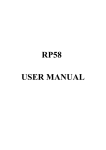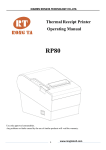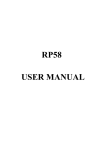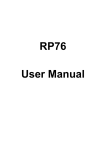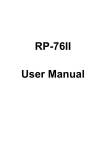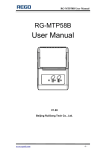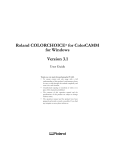Download Thermal Label Printer RP80VI User Manual
Transcript
Xiamen Rongta Technology Co., Ltd. Thermal Label Printer RP80VI User Manual www.rongtatech.com 1 Xiamen Rongta Technology Co., Ltd. Content Content .............................................................................................................................................. 2 1. Instructions .................................................................................................................................... 3 1.1safety warnings ........................................................................................................................ 3 1.2 Notices .................................................................................................................................... 3 2. SUMMARISATION ..................................................................................................................... 4 2.1Main Features........................................................................................................................... 4 3. Technical parameters ..................................................................................................................... 4 4. Printer installation and operation .................................................................................................. 6 4.1 The dismantle of the printer .................................................................................................... 6 4.2 The connection of the printer .................................................................................................. 6 4.3 The loading of the paper roll ................................................................................................... 7 4.4 Function of Starting Up........................................................................................................... 8 4.4.1 Interval Sensor Adjusting ................................................................................................. 8 4.4.2 Printer Initializing ............................................................................................................ 9 5. Indicator Light and Button ............................................................................................................ 9 5.1 Indicator .................................................................................................................................. 9 5.2 Fault Code ............................................................................................................................... 9 5.3 Button.................................................................................................................................... 10 6. Printer Serial interface ................................................................................................................ 10 7. Printer parallel interface .............................................................................................................. 11 8. Printer Ethernet Port.................................................................................................................... 12 9. Printer Cash Drawer Port ............................................................................................................ 13 10. Printer driver ............................................................................................................................. 14 www.rongtatech.com 2 Xiamen Rongta Technology Co., Ltd. 1. Instructions RP80VI series is thermal barcode printer with high performance and reliability. It is with high quality and competitive price and easy to use, so it is widely used in the factory, logistics, restaurant, tea shop, etc. Safety Notices Please read the below warnings carefully and observe it strictly before operating the printer. 1.1safety warnings Warning: Do not touch the printer cutter or paper tearing cutter. Warning: The print head is the head and the peripheral comp finishing the printing. 1.2 Notices (1) The printer should be put on solid place. Don’t put printer on vibration and shocking place. (2) Don’t print or save printer in high-temperature, high-humidity and heavily polluted place. (3) Printer adapter should be connected to a properly grounded socket. Don’t use the same socket together with large motors or other equipment that may cause voltage fluctuations. (4) Avoid water or conductive material (such metal) going into the inside of the printer, once happen, should turn off the power immediately. (5) If long time not uses printers, should disconnect the adapter power. (6) Don't disassemble the printer for overhaul or transformation. (7) Please only use the adapter, which is together with printer (8) To ensure the quality and lifetime of printer, we recommend to use high-quality thermal paper and ribbon. (9) Make sure the printer power is turned off when Pull or plug connection lines. (10) When Pull or plug power cord, please hold at the cord end, which is marked with arrow (do not pull the soft part of the cord) . www.rongtatech.com 3 Xiamen Rongta Technology Co., Ltd. (11) Please keep this manual for reference. 2. SUMMARISATION 2.1Main Features ● Support thermal paper roll/thermal sticker/thermal label ● 2-6inch/s high printing speed ● Support 2D printing (QRCODE) ● Paper width from16mm-82mm and easy to use ● Adjustable pressure of the printing head ● Paper automatic checking function ● Modular design to meet different application requirements ● Self-adaptive temperature control ● Low power consumption and low running costs 3. Technical parameters ● Printing method: Direct thermal printing ● Resolution: 203DPI ● Printing width: 80MM (max) ● Printing speed: 150mm/s (max); 127mm/s (normally) ● Memory: DRAM: 8M FLASH: 4M ● Interfaces USB interface: General USB interface (standard type B). Serial interface: DB9 female interface, baud rate of 4800bps, 9600bps, 19200bps or 38400bps optional (via DIP switch adjustments), data structures for no parity, 8 data bits, 1 stop bit, supports RTS / CTS and XON / XOFF handshaking meeting. Ethernet interface: Standard RJ45-8P interface, 10M / 100M adaptive transmission speed, 100M LED indicates network, data communication LED indicator. www.rongtatech.com 4 Xiamen Rongta Technology Co., Ltd. Cash drawer port: Standard RJ-11-6P socket, output DC 24V / 1A power supply signal to drive the cash drawer action. ● Different type of interface panel are as following RP80VI-UP: Power port Cash drawer Parallel interface USB RP80VI-US: Power port Cash drawer Serial interface USB RP80VI-USE: Power port cash drawer Ethernet interface Serial interface USB ● Barcode: 1D code: CODE128、EAN128、CODE39、CODE93、EAN13、EAN8、CODABAR、 UPCA、UPCE、MSI、MSIC、I25 2D code: QRCODE ● Medium Paper type: thermal paper roll, stickers, etc. Paper width: 16mm-82mm Diameter of the outside paper roll: 85mm Max Paper-out method: automatically stripped or peeled off ● Power adapter of the printer: Adapter input voltage: AC 110V/220V,50〜60Hz www.rongtatech.com 5 Xiamen Rongta Technology Co., Ltd. Adapter output voltage: DC 24V/2.5A Printer input voltage: DC 24V/2.5A ● Weight of the Printer: 1.36kg (paper roll not included) ● Sizes: 237(L) x 146(W) x 130(H) mm ● Environment: Working temperature: 5~45°C; Working humidity:20-80%RH(Non-condensing) Storage temperature: -40〜55°C; Storage humidity: ≤90%(Non-condensing) 4. Printer installation and operation 4.1 The dismantle of the printer Check the spare parts Please check the spare parts when opening the box, please contract the supplier or factory if anything missed. printer power adapter power cord paper roll CD cable 4.2 The connection of the printer (1) Make sure that the printer and PC are turned off, connect the cable to printer and the interface (Serial/Parallel/USB/Ethernet) of the equipment. www.rongtatech.com 6 Xiamen Rongta Technology Co., Ltd. (2) If the automatic cash drawer is available, then connect the RJ-11 of the cash drawer to the cash drawer port of the printer.(the specification of the cash drawer must coincide with the driver of the printer’s cash drawer) (3) Connect the dedicated adapter of the printer Please use the dedicated adapter of the printer. Connection diagram is shown below: Attention: (1) First plug the DC24V power cord of the printer, and then plug the AC220V power, at last turns the power switch. Do not do that opposite way, or it will do harm to the printer. (2) Inappropriate use of the power adapter will lead to bad quality printing, or even do harm to the printer. (3) Do not connect the telephone line to the cash drawer port, or it will damage both the printer and the telephone. (4)When pull the power cord of the printer, please hold the pace where signed arrow (Do not hold the soft cord to pull the power cord). Hold the soft cord and pull may damage the printer or the power adapter. 4.3 The loading of the paper roll Detailed operation as shown below: www.rongtatech.com 7 Xiamen Rongta Technology Co., Ltd. 4.4 Function of Starting Up 4.4.1 Interval Sensor Adjusting It is necessary to adjust sensitivity of interval sensor under the situation below: 1. new printer 2. change label 3. Printer initialization This function is for testing sensitivity of interval sensor. When users change paper of different specification or initialize printer, it needs to set up the interval sensor adjusting. Please follow up the steps below to adjust interval sensor: 1. turn off the power of printer 2. make sure the paper exists and cover is closed www.rongtatech.com 8 Xiamen Rongta Technology Co., Ltd. 3. press the PAUSE button and turn on the printer, when printer open interval sensor adjustment, loosen PAUSE button. 4.4.2 Printer Initializing This function is for clearing data downloaded in DRAM and resetting the printer. Please start adjustment of interval sensor after initialization. 5. Indicator Light and Button There is tow indicator lights: blue light for power and red light for error. Tow button: PAUSE and FEED. Showed as follows: 5.1 Indicator S/N 1 Status Power light normally on, error light off 2 Function Declaration Normal Power light normally on, error light on Error and refer to fault code Code Buzzer Hint Function 1 1 beep when printer is on Initialization is finished 2 2 beep successively Mechanism disconnect 3 3 beep successively No paper/error 4 4 beep successively Cutter is in error 5 5 beep successively overheated 6 6 beep successively Not heat 7 8 beep successively Black mark detection error 5.2 Fault Code www.rongtatech.com 9 Xiamen Rongta Technology Co., Ltd. External RAM is in error in 8 9 beep successively detection External FLASH is in error in 9 10 beep successively detection 5.3 Button Serial No. Function 1 Feed Description While power light is on, and ERROR light is off, when press FEED button, printer can feed to the front of next label paper. When the printer is working, if press PAUSE button, the printer 2 Pause will stopping working. 1.Close printer power 3 Gap sensor 2.Make sure printer is feed paper and cover the upper cover. calibration 3.Press on PAUSE button, and open printer power, now printer will automatic calibrate the sensitivity of gap sensor and then save the parameters into memory. Finally, loosen PAUSE button. 1.Close printer power. 2.Make sure printer feed paper, and then cover the upper cover. Access debug 3.Press on PAUSE and FEED buttons simultaneously, then open 4 mode the power, when power light(Blue) and ERROR light(Red) are on simultaneously, loosen PAUSE and FEED buttons, now printer is in debug mode 6. Printer Serial interface RP80VI Printer Serial interface is RS-232 standard, communication baud rate is 4800bps、9600bps、19200bps or 38400bps optional (you can adjust it by DIP switch),8 data bits, without odd and even number validation, one stop bit, support RTS/CTS and XON/XOFF Handshake Protocol. Printer serial interface, the definition of each pin function is as follows: www.rongtatech.com 10 Xiamen Rongta Technology Co., Ltd. Model Pin no. Description Signal source name When use XON/XOFF handshake 2 TXD Printer protocol, printer will send control code XON/XOFF to host. 3 RXD Printer will receive data from host host The signal response current printer state, Low level shows printer is busy, it can not 7 RTS Printer receive date. While high level shows printer is ready, and it can receive data. 5 GND -------- 4 DTR Printer Signal Ground It is same as RTS signal(PIN 7) The Connection diagram between printer serial interface and POS host serial interface: TXD 2 2 RXD RXD 3 3 TXD RTS 7 8 CTS DTR 4 1 DCD GND 5 5 GND 6 DSR Printer serial interface DB9 4 DTR POS host serial interface DB9 7. Printer parallel interface RP80VI printer parallel interface socket is 25PIN Parallel socket, 8 bits parallel transmission, support BUSY/nAck handshake protocol. Each PIN function of Printer parallel interface socket is as follows: www.rongtatech.com 11 Xiamen Rongta Technology Co., Ltd. PIN no. Signal name Signal source 1 /STB Host 2 3 4 5 6 7 8 9 DATA2 DATA3 DATA4 DATA5 DATA6 DATA7 DATA8 DATA9 Host Host Host Host Host Host Host Host 10 nAck Printer 11 BUSY Printer 12 GND ----- 13 18-25 Select GND NError(nFa ult) Printer ----- 15 Priner Description Data gate trigger pulse, it will read-in data when negative edge These signals separately represents NO.1 to No.8 information of Parallel data. And when logic is 1, it is high level, when logic is 0, it is low level. Printer answering signal, It shows printer has received previous byte data High level shows printer is busy, it can not receive data ground connection, Logic low level By resistance to pull high level Ground connection, logic low level Printer ERROR singal 8. Printer Ethernet Port The Ethernet interface socket of RP80VI is RJ45-8P, supporting 10M/100M network, and the transmission speed is adaptive. www.rongtatech.com 12 Xiamen Rongta Technology Co., Ltd. Pin No. Description Instruction 1 TX+ Send differential line+ 2 TX- Send differential line - 3 RX+ Receive differential line+ 4 NC No function 5 NC No function 6 RX- Receive differential line - 7 NC No function 8 NC No function 9. Printer Cash Drawer Port The printer cash drawer port is with standard RJ-11, 6-wires socket, output DC 24V/1A and work by power signal. Plug the RJ-11 crystal plug into cash drawer port and then you can open the cash drawer via printer. Printer cash drawer interface pin functions are defined as follows: Pin No. 1 2 3 4 5 6 www.rongtatech.com Signal Empty Structure ground Empty Cash drawer driver signal Empty Empty Flow Direction Empty Output Empty Output Empty Empty 13 Xiamen Rongta Technology Co., Ltd. 10. Printer driver Two types of drive for RP80VI Series: one is to install driver program directly under Windows9x/ ME/ 2000 /XP, the other is to install drive through Serial, Parallel, USB or Ethernet. (1) Install driver under Windows Add printer in the Windows, and appoint the driver documents in the driver disk to Windows. It can print once you start print command in the program. In this way, windows printer driver turns characters to graphics dot-matrix for printing. (2) Install driver by Interface In this way, no need for drive program. It can print just when it output character to port and the hard font inside printer realizes the character exchange printing. By port for driver, the printing type transforms page printing to line printing, which controls printing more conveniently. www.rongtatech.com 14