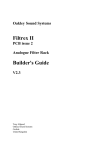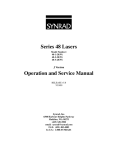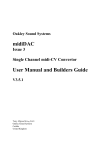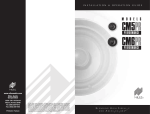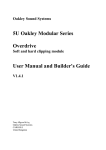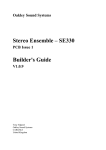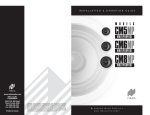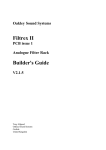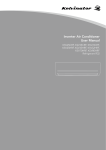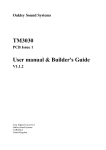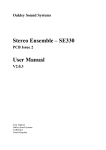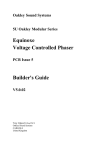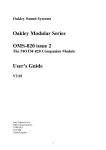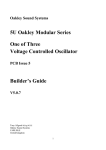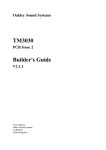Download Construction Guide - Oakley Sound Systems
Transcript
Oakley Sound Systems Construction Guide A guide to building Oakley Sound DIY projects V1.2.4 24th September 2013 Tony Allgood Oakley Sound Systems CARLISLE United Kingdom 1 Contents 3 Introduction 4 Populating the circuit board 11 Populating the socket board 13 The front panel 14 Mounting the Vishay/Spectrol or BI TT pots 16 Mounting the 16mm ALPS/Alpha pots 18 Mounting the LEDs 20 Mounting the switches 23 Heatsinks 26 Interconnections 31 Final Comments 2 Introduction This is my generalised construction guide for all of the Oakley Sound projects. It is intended to be a useful source of information for all builders of Oakley modules, effects and synthesisers. Some of the information presented here is already found in our older project 'User Guides'. These older style 'User Guides' will eventually be phased out completely and replaced by a project bundle which contains the User Manual, the Builders Guide, a generic Buyers Guide and this Construction Guide. It is hoped that by splitting things up this way I will be able to keep everything far more up to date. Even so, this whole document is a work in progress. I hope to be able to add many more things as time allows and as I get feedback from all our customers around the world. In this document I will give details about populating our printed circuit boards or PCBs. It is a generalised round up of how to solder the various parts found in our projects, so don't be too alarmed to find that I will be writing about several devices that may have nothing to do with the project you are building right now. We will also see how to obtain front panels for your project. Then we will look at the very important issue of mounting pots to the PCBs which although quite easy can be a little different from other things you may have built. Then we will deal with the variety of other parts that make up a complete project like the LEDs, off board sockets and switches, and other awkward things like heatsinks. Finally we will look at various methods of interconnections between boards and other offboard or remote parts. Please note that although I have tried to make sure that no errors have occurred in the preparation of this document, I do not accept any liability for any inconvenience or losses of any kind caused by the information presented in this document. If you do find any errors or obsolete information in this or any other of our documentation please do let me know either directly or via the forum. 3 Populating the Circuit Board Soldering Since 2007 Oakley PCBs have been supplied with a RoHS compliant finish. More recently this is of the type that is called lead free hot air solder levelling or 'Pb-free HASL'. This is a good quality finish but does possess slightly different soldering characteristics to the traditional leadtin based HASL. You should handle the boards with care, and avoid touching the solder plating too much since this can cause premature tarnishing of the finish. The shelf life is hard to predict since it very much depends on where you store your boards. However, we recommend soldering in all the components less than one year from when you receive your board. Although the boards are lead free it does not mean you have to use lead free solder on them. These boards can be soldered with any type of electronic assembly solder. I still prefer to work with traditional 60:40 tin lead (Sn/Pb) solder for my own use, simply because it tends to flow better and leave nice shiny surfaces. However, lead solder is toxic and you should not handle the solder while eating or drinking. You should always wash your hands after soldering and never allow children to handle either the solder wire or the finished circuit board. I should add that if you intend to sell the boards as part of a business venture then to comply with EU RoHS regulations no part of the project you are building should contain lead. All solder suitable to soldering electronic components has an added ingredient to make the hot solder flow over slightly oxidised metal surfaces. This is called flux and there are many different formulas of solder flux. The three basic types however, are traditional ersin flux, no clean flux, and water washable flux. Traditional ersin or rosin flux makes the solder flow very nicely, but it smokes, leaves a residue and more than a few people are allergic to it. When you see fumes coming off a soldering iron it is the flux that is burning – the lead and tin do not get vapourised. The residue can be cleaned off with various solvents, although many people leave it on as it does no real harm other than looking a bit of a mess. I still use this sort of flux for soldering wiring to jack plugs. No clean flux solder does not flow as well as ersin/rosin but leaves considerably less residue. It's also easier to clean off should you want a really clean board. A bit of iso-propyl alcohol on a bit of tissue or cotton wool bud removes much of it. If your solder starts to bubble when you use no clean flux then your soldering iron is probably too hot. Water washable flux is super. The solder flows nicely, although perhaps not quite as well as ersin/rosin types. However, you must wash the residue completely off with warm water as soon as possible after soldering. I generally solder for an hour or so and then wash. If you leave it on without washing it, the flux will start to eat its way into your soldering and leave a right mess. But if boards are washed and then thoroughly dried you'll be left with a lovely sparkly board that is beautifully free of residue. The big problem is that not all components can be washed with water. Pots and most trimmers do not like to be submersed in water so you will have to solder these after the final water wash with no clean or ordinary solder. 4 Whoops! Occasionally some builders have not been able to get their Oakley projects to work first time. Sometimes the boards will end up back with me so that I can get them to work. The most common error with most of these returned boards was parts inserted into the wrong holes on the board. Please double check every part before you solder any part into place. Desoldering parts on a double sided board is a skill that takes a while to master properly. If you have put a component in the wrong place, then the best thing to do is to snip the component’s leads off at the board surface leaving only the leg stumps still attached to the board. Then, using your soldering iron and a small screwdriver, prize the remaining bit of the leg out of the hole. Use wick or a good solder pump to remove the solder from the hole. Filling the hole with fresh solder will actually make the hole easier to suck clean. The solder pads and copper tracks on Oakley PCBs have been made much larger than most commercial PCBs. This should mean that they are less likely to lift when applying heat to them. However, too much heat and force will cause the PCB pad to lift which will ruin the board. What order should I stuff the components in? I usually make the main circuit board in the following order: resistors, diodes, multilayer axial capacitors, IC sockets, small non-polar capacitors, transistors, electrolytic capacitors and connectors. I then fill the little vias if there are any on the board. Then the final water wash. Then the trimmers using no clean or ordinary rosin flux solder. Modifications Sometimes people like to substitute parts in place of my own recommendations. Feel free to do this, but remember that there is normally a good reason why I have selected that particular part. However, if you do find that, say changing an op-amp with another one, makes an improvement, please do let me know either via the Oakley Sound forum or directly to me. Resistors All resistors should be flat against the board surface before soldering. It is a good idea to use a ‘lead bender’ to preform the leads before putting them into their places. I use my fingers to do this job, but there are specially made tools available too. Once the part is in its holes, bend the leads that stick out the bottom outwards to hold the part in place. This is called ‘cinching’. Solder from the bottom of the board, applying the solder so that the hole is filled with enough to spare to make a small cone around the wire lead. Don’t put too much solder on, and don’t put too little on either. Clip the leads off with a pair of side cutters, trim level with the top of the little cone of solder. Resistors always have a R prefix on the board legends. R1 normally is in the top left corner of the board, while the last resistor is normally in the bottom right. R numbers are normally bunched together, so R1 is somewhere near R2, which is near R3 and so on. 5 Once all the resistors have been soldered, you may want to check the values again. Make sure they are all soldered firmly (there should be no air gaps in the filled holes) and that they are all flat to the board. I tend to put my resistors in so that they face the same way. I know resistors care not for which direction they are put in, but by lining them up you can read their values much more easily. The +3500ppm/K KRL temperature coefficient resistors we use on VCOs are normally one of the last components to be soldered as these fit over the transistor pair chip. However, the little +3000ppm/K ones used in our VCFs can normally be soldered with the resistors. Diodes The diodes, zener and signal types, can be treated much like resistors. However, these must go in the right way. The cathode is marked with a band on the body of the device. This must align with the vertical band on the board. In other words the point of the triangular bit of the component's legend points towards the cathode of the diode. When all the diodes are in place, double check all are pointing the right way. Diodes are always labelled with a D prefix whether they are big or small types. Small capacitors The yellow multilayer ceramics can be treated like resistors too. But try not to bend the wires too close the body of the device since it can crack it. Their values are usually written in very small text on the body of the device. However, most Oakley projects only use 100nF so there should not be any confusion. 100nF multilayer axially mounted capacitor. The older style ceramic low-K (C0G) capacitors are strange flat plates made from clay. Make sure you have bought the ones that suit the lead spacing used on the PCB. The parts list in the 6 Builder's Guide will tell you which one to buy. Forcing the smaller 0.1” (2.5mm) ones into pads designed for 5mm devices will break them. Newer C0G ceramic capacitors often come in a dipped resin package. Like their older clay covered brothers they come in either 2.5mm or 5mm lead spacings. However, you can preform the leads with a pair of pliers or tweezers on the 2.5mm devices to make them fit into 5mm spacings if you have to. Another thing to watch out for is the identification markings on these tiny capacitors. They sometimes have unusual methods for depicting their value. For example n47 is actually 470pF. The polyester film capacitors are like little coloured boxes. Push the part into place up to the board’s surface. Little lugs on the underside of the capacitor will leave enough of an air gap for the water wash to work. Cinch and solder the leads as you would resistors. Radial Electrolytic Capacitors The smaller electrolytic capacitors are very often supplied with 0.1” (2.5mm) lead spacing. My hole spacing is 0.2” (5mm). This means that the underside of these radial capacitors will not go flat onto the board. This is deliberate to allow the water wash to work, so don’t force the part in too hard. The capacitors will be happy at around 0.2” above the board, with the legs slightly splayed. Sometimes you will get electrolytic capacitors supplied with their legs preformed for 0.2” (5mm) insertion. This is fine, just push them in until they stop. Cinch and solder as before. Two electrolytic capacitors with 0.1” lead spacing mounted into the board's 0.2” holes Make sure you get all your electrolytic capacitors in the right way. Electrolytic capacitors are polarised, and may explode if put in the wrong way. No joke. Oddly, but as per the convention, the PCB legend marks the positive side with a ‘+’, but most capacitors have the ‘-’ marked with a stripe – see the picture above. Obviously, the side marked with a ‘-’ must go 7 in the opposite hole to the one marked with the ‘+’ sign. Most capacitors usually have a long lead to depict the positive end as well. Integrated Circuits, ICs and Silicon Chips It is wise to restrict handling of these parts as much as possible. They are sensitive to static electricity and you can build up quite a charge on yourself just by fidgeting on your plastic chair. It is therefore a good idea to have an earthed (or grounded) workbench and work surface. You should also use an earthing (or grounding) wrist strap too. However, for years many hobbyists never took any such precautions and never had any problems with old style analogue electronics. Even so, it is worth investing in a simple wrist strap if nothing else. IC sockets are to be recommended, especially if this is your first electronics project. ICs have more than two legs therefore it makes them very difficult to remove from a double sided PCB if they need replacing or have been put in incorrectly. Make sure, if you need to wash your board, that you get water in and around these sockets. And that any water is thoroughly dried out before you power up. Sockets harbour little pools of water in their pins which can lead to some very odd effects. Several sharp taps face down onto a towel will loosen off any remaining globules of liquid, but nothing shifts stray water faster than a blast of compressed air from a can. My favourite type of socket is still the turned pin type. There are also good dual wipe ones about too, but personal experience has taught me not all dual wipe sockets are made to the same quality. A TL072 dual op-amp fitted to a 8 pin DIL 'turned pin' IC socket. This type of socket is also a low profile type which sits lower to the board than some of the older types. 8 Transistors The smaller transistors we use are all in the same type of packaging and therefore look the same. Only the numbers on the flat side will allow you to tell them apart. Match the flat side of the device with that shown on the PCB legend. Push the transistor into place but don’t push too far. Leave about 0.2” (5mm) of the leads visible underneath the body of transistor. Turn the board over and cinch the two outer leads on the flip side, you can leave the middle one alone. Now solder the middle pin first, then the other two once the middle one has cooled solid. Sometimes transistors come with the middle leg preformed away from the other two. This is all right, the part will still fit into the board. However, if I get these parts, I tend to ‘straighten’ the legs out by squashing gently all the three of them flat with a pair of pliers. The flat surface of the pliers is used parallel to the flat side of the transistor. Transistors are also static sensitive although they are probably less so than most chips. The larger transistors we use, such as those on the power supply, are usually fitted to heatsinks and not fitted while doing the general populating of the board. We will look into this particular aspect later on in this document in the heatsinks section. Interconnections The project interconnects are done by a variety of ways. We use direct wiring, which simply means wires soldered onto the little pads on the board which then go to the socket, pot or switch individually. We use 0.1” jumpers, which are flat one piece items that carry several signals to another board. We use 0.1” KK or MTA flexible interconnections, which are header and plug based systems. It is only the headers, the little white plastic things with pins that stick upwards, that are normally fitted at the board populating stage. The 0.1” headers are fitted on the board so that pin 1 of the header goes into the square solder pad. All the other solder pads for the header are round. However, many headers don't actually tell you which is pin 1, so you have to use the board legending to show you which direction to put the header. The clip on the side of the header will match with the picture on the PCB legend. The four way 0.156” MTA header on our 5U and some 3U boards should go into the board so that the plastic clip is furthest away from the edge of the board. Again, it is shown on the legend. Note that, unlike the 0.1” headers, the solder pad that pin 1 goes into is a round one just like the others. This is the main power supply inlet so it's imperative that you get this one around the right way. Reversing the power supply to any module is normally a sure fire way of doing some sort of serious damage to the module. There's more about making up the actual interconnections later in this document. 9 Vias These are the little solder pads with no legend that seem to attach to no component. They allow copper tracks to swap sides on the circuit board. I recommend that these be filled with solder. Simply dab your soldering iron onto the via and fill with a little solder. It is best to solder these last as you may end up soldering an unused component hole. Not all boards have vias, but some of my more densely populated boards will have quite a few. It's also worth filling up any other unused pads on the PCB with solder too. Filling vias and unused pads with solder can help current flow between the top and bottom layers of the PCB. Here we can see the unused LK and PWR header's pads filled with solder. Trimmers or preset resistors There are three types of trimmer used in Oakley projects. All should really be fitted only after your final water wash and soldered with no clean or ordinary flux cored solder. Trimmers and pots are marked in many different ways. If your multiturn pot is marked as 104, then this is a 100 000 ohm or 100K pot. 103 is a 10K pot. The multiturn pots can go in any way around but it looks better if you put them all in the same way around. Pots, switches and LEDs The mounting of these components requires special attention. They will be covered in their own section later in this Construction Guide. 10 Populating the Socket Boards Many of our bigger 5U modules have optional socket boards to speed up the making of the project. It also considerably cuts down the chance of miswiring. Most modules have only one socket board to populate and the method is a little unusual if you haven't done one before. The socket board of the issue 1 Discontinuity module. You can see that the headers are mounted to the bottom of the board with no legend, with the sockets fitted to the traditional topside of the board. Molex KK headers have been used to connect between the main and the socket board. On the board the first things to solder are the headers. These are fitted to the BOTTOM of the board and are soldered from the top side. This is obviously opposite to what you are normally used to. The legending is on the top of the board, and the bottom of the board is marked as such in copper on the underside. Fit both the headers so that pin 1 is the square pin. The friction lock on the header should correspond to the legend on the top, ie. the opposite side, of the board. The sockets will be fitted on the top of the board, and therefore be soldered on the bottom of the board. You may well find your own way of soldering the sockets, but the way I do it is as follows: 11 Fit all your sockets into one of the boards. The bevel edge should align with the picture on the board legending. Do not solder them at this stage. Take your front panel and align this over the sockets. Now carefully place your front panel with PCB and sockets upside down onto your bench. The holes where the sockets will be should hang over the edge of the bench so that the sockets aren’t forced back up through the holes. You’ll also probably need a small counter weight to stop the panel from falling over the edge. Now allowing the PCB to rest flat on top of the sockets, you can begin to solder all the pins to the board. You should note that the solder pads are quite large so require a fair bit of solder for each one. You may be wondering why the socket boards have large holes underneath each of the sockets. This is to allow the tips of longer jack plugs to enter the socket fully. High quality 1/4” jack sockets should have their tips slightly rounded, but many jack plugs these days have pointed tips. These pointed tips would sometimes make contact with the surface of a printed circuit board that does not have the holes and stop the jack from making proper contact. 12 The Front Panel Many 5U MOTM format panels are available from Scott Deyo at Bridechamber. Scott has made some really good panel designs. They are attractive and well finished. It is these panels that Paul Darlow uses to make his ready made modules from. The panels are available at an excellent price from Scott's website http://www.bridechamber.com. For virtually all our projects I have included Frontplatten Designer, FPD, databases of the suggested front panel layouts on the project's webpage. For our 5U MOTM range of modules most of them are our traditional black finish, however, a few of them have my new 'natural' silver finish designs too. All 5U panel designs are made from 3mm thick aluminium. Most panels now have rounded edges because I like the way they delineate between adjacent modules, but some of our older modules still have the less rounded corners for now. For the 3U panels only 'natural' finish panels are provided. These are made from 2mm thick aluminium. Actual panels can be obtained from Schaeffer-Apparatebau of Berlin, Germany or Frontpanel Express in the US. From Schaeffer the cost is about about £24 to £35 for the panel. VAT and the postage is extra, so it usually helps to order a few panels at the same time. All you need to do is e-mail the fpd file to Schaeffer or Frontpanel Express and they do the rest. You can also use the Frontplatten Designer program's own online ordering procedure which also works very well. The fpd panel can be edited, including changing the colours of the panel and the legending, with the Frontplatten Designer program. The program available on the Schaeffer web site but it should be noted that the program is currently for Windows only. 13 Mounting the Board Mounted Vishay/Spectrol or BI TT Pots Two 50K linear BI TT pots fitted to an older style Discontinuity pot board. Note the nut on the inside of the front panel. The washer and other nut will be on the front side of the panel. The first thing to do is to check your pot values. Vishay/Spectrol do not make it that easy to spot pot values, eg: Value Marked as 50K linear 100K linear 100K log 248 50K M 248 50K M 248 J 50K or or or 248 503 M 248 104 M 248 J 104 If you have bought TT P260P pots then these are normally easier to comprehend. Indeed, they use the same nomenclature as the Alpha 16mm pots we use on most of our other projects, eg: Value Marked as 50K linear 100K log B50K A100K It is worth noting that being English I tend to think of pots in terms of A is linear and B is logarithmic. For years this is what US and European pot manufacturers have used and, because of this, many of us of a certain age will be more familiar with this form. Indeed builders of our older Omeg potted boards will be used to this as well. However, as the above table shows, the Chinese made TT pots (and Taiwanese made 16mm Alpha pots) are labelled in a completely opposite fashion to our traditional format. So please be careful. You should note that some older Oakley Sound circuit diagrams use the traditional UK nomenclature and do not represent the markings of the Far Eastern pot makers. Newer versions of the circuit diagrams tend to show pots as LIN or LOG. 14 With both Vishay and TT the pot shafts of the pots will not need cutting to size. They are already at the correct length. However, if you are using the TT pots you will need to trim off the little locating lug near the bush of the pot. Simply snap this off with a pair or wire cutters or fine nosed pliers. Fit the pot brackets to the pots by the nuts supplied with the pots. You should have two nuts and one washer per pot. Fit only one nut at this stage to hold the pot to the pot bracket. Leave off the washer for later. Make sure the pot sits more or less centrally in the pot bracket with legs pointing downwards. Tighten the nut up being careful not to dislodge the pot position. I use a small pair of pliers to tighten the nut. Do not over tighten. Now, doing one pot at a time, fit each pot and bracket into the appropriate holes in the PCBs. Solder two of the pins attached to the pot bracket. Leave the other two pins and the three pins of the pot itself. Now check if the pot and bracket is lying true. That is, all four pins are through the board, and the bracket should be flat against the board’s surface. If it is not, simply reheat one of the bracket’s soldered pads to allow you to move the pot into the correct position. Don’t leave your iron in contact with the pad for too long, this will lift the pad and the bracket will get hot. When you are happy with the location, you can solder the other two pins of the bracket and then the pot's pins. Do this for both pots and snip off any excess wire from the pot's pins at this point. The Vishay/Spectrol pots are lubricated with a light clear grease. This sometimes is visible along the top of the mounting bush of the pot body. Try not to touch the grease as it consequently gets onto your panel and PCB. It can be difficult to get off, although it can be removed with a little isopropyl alcohol on a cotton wool bud. You can now present the front panel up to the completed board, or boards, to check that they fit. If it does, you may feel tempted to mount it up proper. However, I recommend fixing the sockets or socket board on first. 15 Mounting the Board Mounted ALPS/Alpha 16mm Pots If you need to cut down the length of the pot shafts to fit your choice of knob then do this before you fit them to the board. Although you can cut the pot shafts when they have been fitted to the panel, it is far more difficult to do than when they are loose. Make sure when you are cutting the shaft that you do not get any metal filings inside the pot mechanism. I usually use a file to round off any of the rough edges left by the sawing. This ensures that any push fit knobs are not damaged when you first fit them onto the shaft. The other thing that you need to do to the pots before fitting them to the board is break off the small locating tab on the front of the pot. This is designed to stick through a suitable hole in a front panel to ensure the pot does not rotate when then control is turned. Since we are mounting the pots directly into a PCB there is no need for this tab. Some suppliers provide pots without this little tab but most of the pots we get do have them on. Simply break it off with a pair of pliers or big wire cutters. There is no need to cut it off with a saw, the metal is very brittle and it will snap off when you bend it towards the side edge of the pot. This is the 3U Overdrive module but it is fairly typical of our modular PCBs of both heights. Note the pot bracket on the second from top pot. This has yet to be fitted to a panel so the bracket has not been soldered yet. Remember to leave the washer on the inside of the panel for those pots that have no bracket on our early issue 16mm PCBs. 16mm Alpha pots are pretty tough little chaps and they can probably support the smaller PCBs on their own. Their legs when soldered into the double sided board give good mechanical strength for most situations. However, for additional rigidity I recommend fitting the specially manufactured pot brackets that we sell. These preformed steel brackets ensure the board is held at right angles to the front panel and prevent any damage occurring to the pot's more delicate parts if the board were to be pulled away from the panel. On several of our PCBs that use Alpha pots you'll notice that some pots have no bracket. This is because not all pots need brackets to hold the board firmly. Furthermore, if our 5U modules had a pot bracket fitted to the top pot it would make the board too big to fit into the MOTM 16 rack rails. Thus our four potted 5U boards have only three brackets and our three potted boards have only two brackets. When a pot doesn't have a bracket the pot body will be pulled closer to the front panel as the pot bracket acts as a slim spacer on those that have them. On some of our early PCBs fitted with 16mm pots I made the all the pots' solder pads line up together, so when the board is mounted to the panel the body of the pot is pulled fractionally away from the device's leads. For these early boards only I would therefore recommend that a thin metal M7 washer be fitted in between the bracketless pots and front panel before you tighten the outer nut. The easiest source of such a slim M7 washer is the one that came with the pot. Simply use this washer on the inside of the panel instead of the outside. Later issue boards have the solder pads on bracketless pots moved closer to the edge of the PCB and do not need any such washer. Those boards that need these washers fitted like this are VC-LFO issue 2 (non HFT version), VCO main board issue 5, VCO pot board issue 5, VCO-Controller issue 1, 3U Classic VCA issue 1 and 3U Overdrive issue 1. For all other boards simply fit the washer on the outside of the panel like you would normally. Before soldering the pots into the circuit board, fit the pot brackets to their pots by the nuts and washers supplied with the pots. There is no need to tighten them up at this point, but just ensure that the bracket is not too loose. Now fit them into the appropriate holes in the PCB, but only solder the three pins that connect to the pot. Do not solder the four pins of the pot bracket at this stage. When you have soldered all the pots you should remove the nuts and washers. Leave on the washers for any pots without brackets. Now fit the board to your front panel. Position the PCB at right angles to the panel, the pot’s own pins will hold it fairly rigid for now. Refit the nut, and washer for the pots with brackets, onto each pot and tighten gently. Now you can solder each of the brackets. This will give you a very strong support and not stress the pot connections if the board is flexed. The Alpha pots are labelled with an A or B suffix. For example: 50KB or 1MA. Alpha and ALPS do the opposite to our European convention and use A = log and B = linear. So a 50KB is a 50 kilo-ohm linear taper pot. Pots are often lubricated with a thick clear grease. This sometimes is visible along the screw thread of the pot body. Try not to touch the grease as it consequently gets onto your panel and PCB. It can be difficult to get off, although it can be removed with a little isopropyl alcohol on cotton wool bud. If I do see any grease near the top of the threaded bush, I tend to wipe it clean with a bit of kitchen paper before I mount the pot. 17 Mounting the LEDs The LED or LEDs are normally able to be soldered directly into the board. For our 5U modules we tend to use LED clips to both hold the LED in place and diffuse the light it generates when on. For our 3U modules and rack units, the LED is usually just held in place by its position on the circuit board and simply sticks through the front panel. This is a bi-colour LED for the Filtrex and features red and green LED dies in a diffused clear package. Some of the 5U modules have LEDs that attach to the underside of the board, while most to the top surface. When you hold your board up to the front panel you will easily be able to see which type you have. Remember to make sure that you connect the LED the correct way around. Standard LEDs have a polarity and must be fitted in the right way otherwise they won't light. Now I haven't used a common method for labelling the LEDs on my PCBs over the years. For my newer rack modules, like the Filtrex, SE330, etc., pin 1, which is the square pad on the board, must be connected to the cathode of the LED. However, for my 5U modules and the TM3030, pin 1 must be connected to the anode of the LED. On the 5U modules and the TM3030 the symbol for an LED is actually shown on the board to help you. The cathode of the LED is normally, but not always, marked with a flattened edge on the base of the package. You should check the data sheet or supplier's catalogue if you are unsure. Tri-colour and bi-colour LEDs are two different coloured LEDs in the same clear package. They don't really have a right way round, but I normally try and make the LED light red when the signal they are indicating is positive. You'll need to check which lead is which for your own brand of LED, but sometimes it's just easier to build it and change it later if it's wrong. To fit the LEDs in a 5U module the PCB must be already fitted to the front panel. Then fit your chosen LED lens clip into the panel. If using the standard LED lens clip then this should be done before you fit the LED into the clip. With some of our 5U modules the LED is only about 25mm above the board. With these you can preform the LED's legs using a pair of fine nosed pliers so that the LED's leads will reach 18 the circuit board pads below it. Normally you need to be bending the leads at right angles to the body of the LED at a distance of around 5mm from the base of the LED’s package. When the LED is in its final position the bend should be directly aligned with the holes in the PCB. Now poke the LED's leads through the correct holes on the printed circuit board and then feed the body of the LED into the lens clip. Once in place the LED's leads can be soldered onto the board. Some LED's legs are not quite long enough to go right through the board. This is fine – just solder them from the top of the board instead. Trim off any excess lead length from the underside of the board. A look at the LEDs on the Dual Comparator 5U module. Here we can see the two yellow 5mm LEDs held in place with 'cliplite' lenses. On many of our 5U modules the LED will not have sufficiently long leads to reach the board from the panel hole so you have to wire it to the board with some small pieces of insulated wire. Keep the wires as short as possible without being taut. Use a little heatshrink tubing to insulate the LED’s leads from rubbing together. Alternatively, you can use 0.1” Molex KK or MTA housings to make a solderless LED connection as shown below: The three leaded tri-colour LED used in the VC-LFO module 19 Mounting the switches We use a variety of different types of switches and the mounting procedure varies from project to project. Most of the 3U modules and rack module projects use PCB mounted switches. This means it is easy to make and allows you to test the boards without mounting them onto a front panel. The above photograph is the Filtrex-II LFO section showing two SPDT PCB mount switches. Not only are the three switch terminals soldered to the board, but the switch frame is too. You can just see one of the frame solder pads at the front. There is another one on the right hand side of each switch too. Note that there is no threading on the switch bush. The switches are held in place by their soldered pads only. The above photograph is a DPDT (double pole double throw) switch mounted onto a 3U Overdrive module. Note that this switch's tang moves left to right when the board is horizontal like this. Once mounted in a modular the switch moves in the expected up/down movement. Sometimes it is necessary to mount the switch to the panel and use wires to connect it to the board. This is most usually used on our 5U modules, but it can be a useful way to connect your switches in rack projects too. Some 5U modules use the switch wired to a circuit board that is mounted parallel to the front panel. The Oakley VCO is an example of this and has the switch connected to the socket board. Remove the socket PCB from the panel and fit your switch into the correct hole in the 20 panel. Use the one of the nuts and the spring washer on the inside of the panel. Use the second nut on the front of the panel but don't tighten it up. Only thread it on so that all the nut is in place on the bush of the switch. Now use the inner nut to tighten the switch to the panel. This way you won't scratch the front of the panel. Use a 5/16” open ended spanner to do this but don't tighten it too much, it's only a little switch. It doesn’t matter which way the switch goes in so long as the toggle moves up and down. Note you do not have to use the tagged washer that the switch normally comes with. Now solder a short length of thin uninsulated solid core wire to each of the three tangs. You can use some resistor lead clippings if you wish. Make sure the wire leads stick up at right angles from the panel surface. Now refit the socket PCB with all of its sockets back onto the front panel. Carefully align the three wires through the three solder pads in the PCB. Now you can then flip the panel over and fit all the sockets’ washers and nuts. Once this is done, you can solder the three switch leads onto the PCB. Clip off any excess lead length that sticks out above the solder. This is the VCO Controller module and shows the two panel switches connected to the PCB by solid core wire. Note the little hooks that wrap around the switch's connection tangs which keeps them in place while you solder. Some of our other 5U modules require the switch or switches to be connected to the main circuit board which fits at right angles to the front panel. We typically use solid core wire rather than insulated multi-strand wire. This keeps the connection firmly in place and very neat. I normally bend the wire at one end into a hook and place the straight end into the PCB pad's hole. I then loop the hooked end around the switch tang and squash the hook into place before soldering it. The solder pad on the board can then be soldered from the underside and the excess wire on snipped off. Although the rack projects typically have PCB mounted switches it may be useful to hand wire them in place. This can be done either with insulated multi-strand wire or solid core wire. I 21 prefer solid core because it is neater, but it may cause some difficulty if you need to remove the panel from the circuit board at some point in the future. This is a TM3030 issue 1 PCB that uses a panel mounted switch. I wanted to use this type of switch because the panel itself was too thick to use the normal PCB mounted switches we use. Note the use of preformed tinned solid core wire to make the connections. 22 Heatsinks Heatsinks are used when we need to get rid of a build up of heat inside a semiconductor device. This does not tend to happen in most Oakley projects since all of our stuff is fairly low power. However, the one exception to this is in our power supplies and those projects that have power supplies included in them. The Oakley Modular power supply and RPSU modules utilise the metal panel on which they are mounted to act as a heatsink. Details of this are given in their own documentation. Some other projects, such as the Compact PSU, have their own on-board heatsinks. The Compact PSU board use two TV35 twisted vane heatsinks. Each heatsink has two holes in it, one holds the heatsink in place, the other holds the device and the heatsink in place. The position of the heatsink should be clear from the legending on the PCB. Line it up with both the mounting holes and using the top hole attach it to the PCB. Use a 15mm M3 screw, two flat washers and one toothed washer. I would recommend using the screw sticking up through the board with the nut on top – see picture above. If you look at the semiconductor device's leads you'll see each of them starts out thicker near the package and then suddenly gets thinner about 5mm away. Preform the semiconductor device's lead so that the two outer pins are bent downwards at 90 degrees at about the point where the lead changes thickness. Then do the same for the middle pin but this time make the bend about 2mm away from the point where the lead changes thickness. You should find the device can then be dropped into the holes on the board and that the mounting hole on the devices metal plate lines up with the spare hole in the heatsink. If not wiggle the device a little, allowing the leads to bend slightly, to align it properly. Now mount with another screw, bolt, and washer set. It may be a good idea to use heatsink compound or paste between the device and the heatsink. You may have some spare from that CPU upgrade you did, however, some CPU heatsink 23 paste is conductive so don't go getting it anywhere near the pins of the device you are mounting. Ordinary heatsink paste is quite cheap, but it does tend to come in overly huge tubs or syringes that you will probably hardly ever use. It's also really messy to use. Try to clean off any excess with a cotton wool bud and don't use too much in the first place. You only need a very thin smear across the bottom of the device to work properly. In the photograph I have used white heatsink compound, you can just see a little sneaking out from underneath the devices. Alternatively, in place of heatsink paste, you can use silpads. These are quite handy and neat parts that fit between the device and the heatsink. They work almost as well as paste – and some would say better on these sorts of devices. Get the TO-220 ones that have a little hole at the top to allow the screw to go through. The metal plate on the back of the device is almost always connected to the middle pin of the device. This can mean that the heatsink, since it's bolted to the plate, will be at the same voltage as the middle pin. On no account should anything else touch that heatsink when the supply is up and running. This means any metal casing should not come into contact with either the heatsinks or their two mounting screws, so be careful where you site the board. It also means that the heatsinks themselves should not touch each other – indeed, this would almost certainly make a very big bang – so do ensure that all the twisted vanes have not been bent. TO-220 power device in a small clip on heatsink on the Filtrex-II board. Note the middle leg of the device has been bent forward to fit into the board. The Filtrex-II uses clip on heatsinks. These simply slide onto the device and a spring loaded clip holds it firmly in place. To use these types of heatsink the power device is normally mounted at right angles to the surface of the circuit board. To give them extra strength I tend to make the solder pads offset from one another forming a small triangle. This means that the 24 central leg of the device must be bent forward so the device can go into the hole smoothly. The way to do this is to bend the middle pin forward and away from the rear metal plate. Be gentle when you do this though otherwise the lead will fall off. Then bend that lead at that point just beyond where the lead thins so that it is now parallel with the other two straight leads. This dog leg in the middle pin should allow it just to drop into the three holes on the board. I do not think there is a need to use heatsink paste on these little heatsinks but you could if you want to. 25 Interconnections Personally I find wiring very tedious. However, I am very aware that many builders are more than happy doing point to point wiring. Several people have even told me that this is their favourite part of the job. But with my own needs determining how I design the Oakley projects I try to reduce the amount of wiring to an absolute minimum. Where possible I make all pots and LEDs board mounted. On many projects I also make the sockets and the switches board mounted. But on all the projects there is inevitably some wiring to be done. This can take the form of point to point wiring, where a wire is soldered at both ends, one in the circuit board, and one perhaps at a panel mounted component's solder lug. Since the details of point to point wiring is specific to individual modules and projects I will cover all the relevant information in the project builder's guides. On some projects, particularly those with complicated wiring requirements, I try to use board interconnects. These are free assemblies that allow one board to connect to another. They come in two basic flavours; the flexible single piece interconnect or board jumper, and the 0.1” multi-way assembly. Jumpers The issue 5 VCO board showing the board to board jumper or multi-way jumper. This type uses multistrand wire encased in a preformed plastic sheath. The board jumper or flexible interconnect is essentially a flat multi-way cable that is bought in pre-cut, pre-tinned lengths. The ones that I use are either 55mm or 85mm long and come in a variety of widths. The VCO uses an 55mm 8-way jumper connection, but other modules use different sizes. The project builders guide will give you the relevant details. They are almost always used to connect the main board with a small pot board mounted directly above the main board. 26 Simply thread all the jumper's wires into the holes from the underside of the pot board and solder in place from the top side of the board. Trim off any excess wire ends. The other end of the jumper can then be gently coerced into the pads of the main board from the top. Take your time with this because it can be a little fiddly. If any wire ends fray it may be necessary to twist them straight again and lightly re-tin the ends with a bit of solder. Once in place the jumper can be soldered from the bottom side of the main board. Again trim off any excess wire ends. Other types of jumper are available. You can get some very flat types where the conductors are made from single pieces of rolled metal. Again, they are available in a variety of widths but sometimes the cheapest thing to do is to buy a single multiway one and cut it down to size with a pair of scissors. TE Connectivity's FSN-22A-20 which is a 20-way 2” (50mm) long jumper which can be cut down to different widths as required. 0.1” Multiway Interconnects For the 0.1” multi-way assemblies I use either Tyco's MTA or Molex's KK systems. Each type of assembly consists of two sockets and the wire bundle that connects the relevant pins in each socket together. Both the MTA and Molex systems have their advantages and disadvantages. These days I almost always use the Molex system but if I were making a lot of modules for someone else I would use MTA. For power leads I always use MTA, but this is the larger 0.156” type and not the 0.1” type we use for board interconnects. MTA The MTA system uses special socket, called a housing, that also contains a solderless connection for your wires. All you need to do poke the wire into the housing and the connection is made. There is no soldering, stripping or crimping required. This is called IDC, or insulation displacement cable, since the insertion of the wire into the housing cuts back the wire's insulation automatically. 27 The disadvantages of the MTA system are that the housings are more expensive than KK and the tool for which you need to poke the wire into the housing can be expensive. Thankfully the price for this tool has fallen in recent years and is currently around £20. However, the larger desk top version, which is a good idea if you have to make a lot of connections, is beyond the reach of most hobbyist builders. The problem with little MTA hand tool is that sometimes, just sometimes, you end up trashing a housing by inadvertently misplacing the tool when pushing down on it. The 0.156” versions, being larger, are more rugged in this respect. The special MTA hand tool needed to push the wire into the 0.1” IDC housings. Sadly a different tool is required for the 0.156” connectors. Each housing can be fitted with an optional dust cover. This slip of white plastic fits over the top of the housing keeping it tidy and preventing the wires from being pulled out if too much force is applied to them. MTA housings require MTA headers on the boards. The MTA headers look very similar to the KK ones but are not the same. Do not try an force an MTA housing onto a KK header or vice versa. An example of MTA solderless interconnects on an older issue 4 VCO module. The dust covers have been left off to show the IDC termination within the blue housings. Cable ties hold each wire bundle in place and keep it neat. MTA being an IDC system needs to have the right type and size of cable to work properly. Housings are available for a few different sizes of wire so make sure the housings you have 28 suit the size of wire. Your parts supplier will have the data sheets for the housings that they sell and this should give you all the information you need to purchase the right type of wire. Molex KK The Oakley SVCO-B uses both Molex KK interconnects between the socket board and the main board, and a ten way 0.05” ribbon IDC to join the main board to the daughter board. Molex KK is a strip and crimp system. This also needs a special crimping tool but this is available at a lot cheaper price. The KK system uses a two part socket. You need a housing like the MTA ones, but these housings are just plastic and are quite cheap, and a set of metal crimp terminals. The terminals are bought separately and come usually on reels of 1000 or bags of 100. Thankfully, they are really cheap. Again, they come in different sizes and we only use the 0.1” (2.43mm) type. Make each wire the correct length. I normally strip back the wire by just 2 to 3mm. Place the crimp terminal in the crimper tool. Insert wire into the back end of the crimp terminal and squeeze down on the crimper to make fast the connection. Then simply slide the now terminated crimp into the housing until the little catch on the side of the crimp clicks into place. I use 7/0.2mm multi-strand wire for all my 0.1” crimp connections. 7/0.2mm means that each 'wire' has seven individual strands of 0.2mm diameter wire inside the outer plastic sheath. The overall diameter is 1.2mm. 29 Rapid's Ratchet Action Crimp Tool HT225D. Good value and great for doing 0.1” crimps. You can also solder the crimps too, although this is not quite so neat or as strong since the crimping process also creates a strain relief for the wire. Again strip the wire back by 3mm or so. Place all the exposed wire into the crimp on a heatproof surface. I use 12mm MDF board to protect my bench top, which although not at all burn proof will take plenty of heat from a soldering iron without major damage. Rest a pair of pliers on top of the wire to hold it in place. Slip the crimp under the wire, so that the wire’s insulation butts up to the edge of the terminal. Then solder in place. Sometimes I find I need to gently squash the crimp part of the terminal so that it will fit into the housing. This is easier to do before you solder it, although it can be done after with care. Do not use the water washable flux solder in this application. You must use either good old fashioned ersin or rosin flux based solders or the newer so called ‘no-clean’ types. I actually prefer the rosin based ones for this because I find they flow better. Once you have soldered it, wait a bit for it to cool, and then push it into the housing until it clicks. If it doesn’t go in, then take it out and bend the crimp slightly backwards. Now try again. 30 Final Comments I hope you enjoy building and using the our synthesiser and effects modules. If you have any problems with the building of your project, an excellent source of support is the Oakley Sound Forum at Muffwiggler.com. Paul Darlow and I are on this group, as well as many other users and builders of Oakley modules. If you can't get your project to work, then Oakley Sound Systems are able to offer a 'get you working' service. If you wish to take up this service please e-mail me, Tony Allgood, at my contact e-mail address found on the website. I can service either fully populated PCBs or whole modules. You will be charged for all postage costs, any parts used and my time at 25GBP per hour. Most faults can be found and fixed within one hour, and I normally return modules within a week. The minimum charge for this service is 25GBP plus return postage costs. Tony Allgood at Oakley Sound Cumbria, UK © September 2013 31