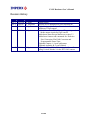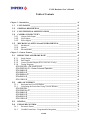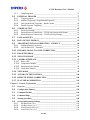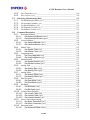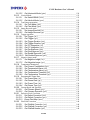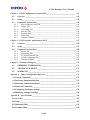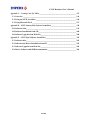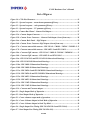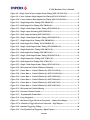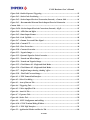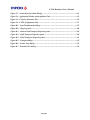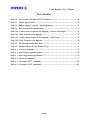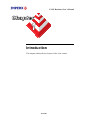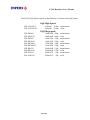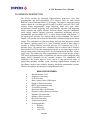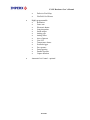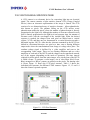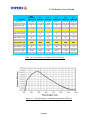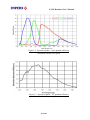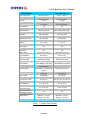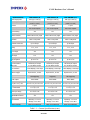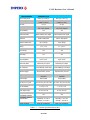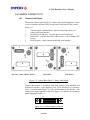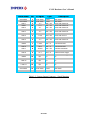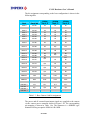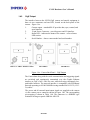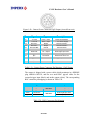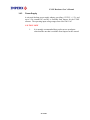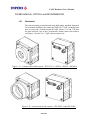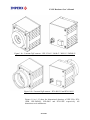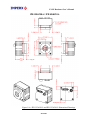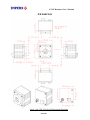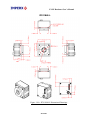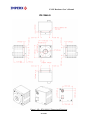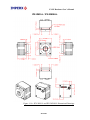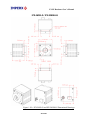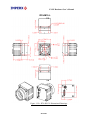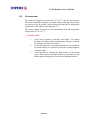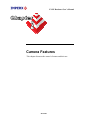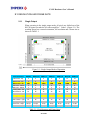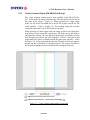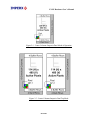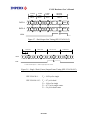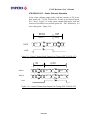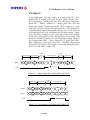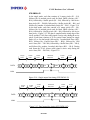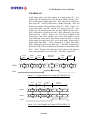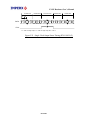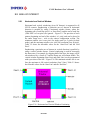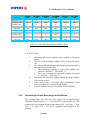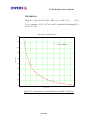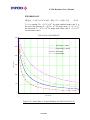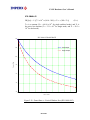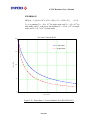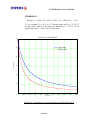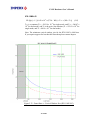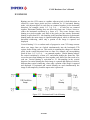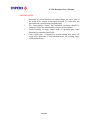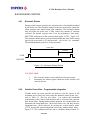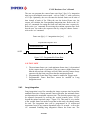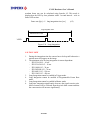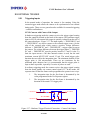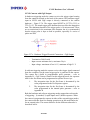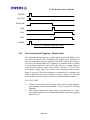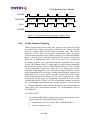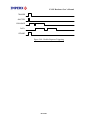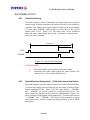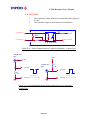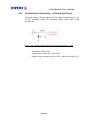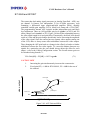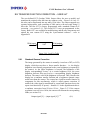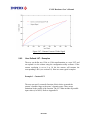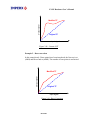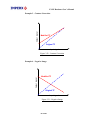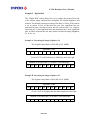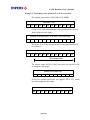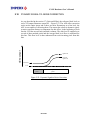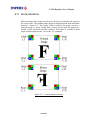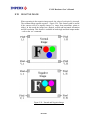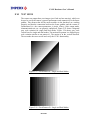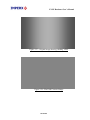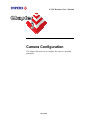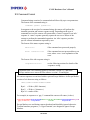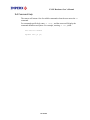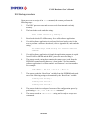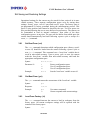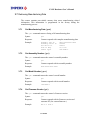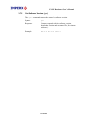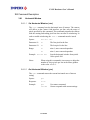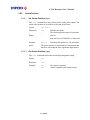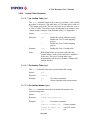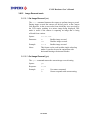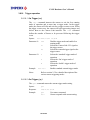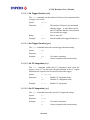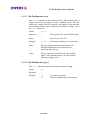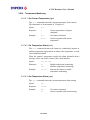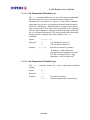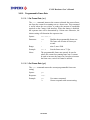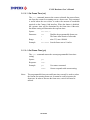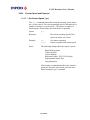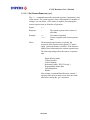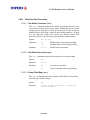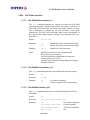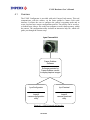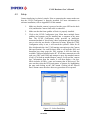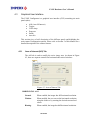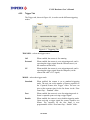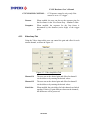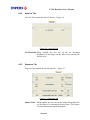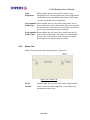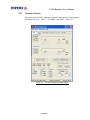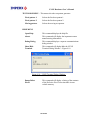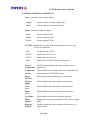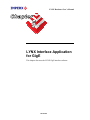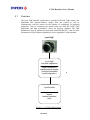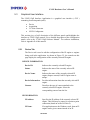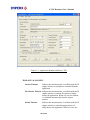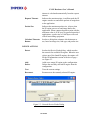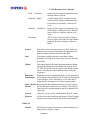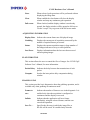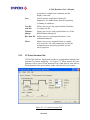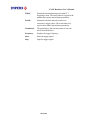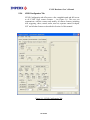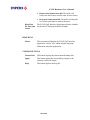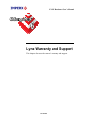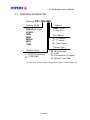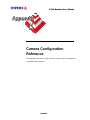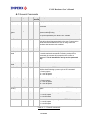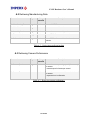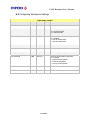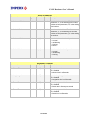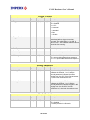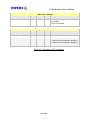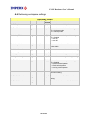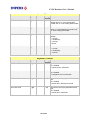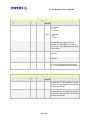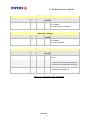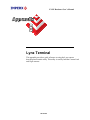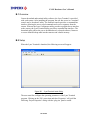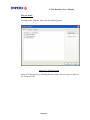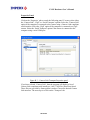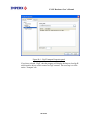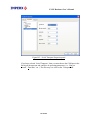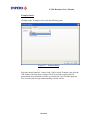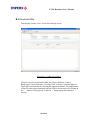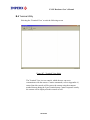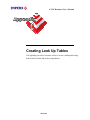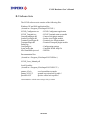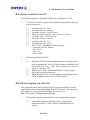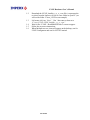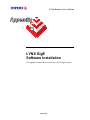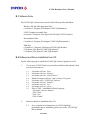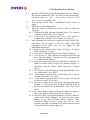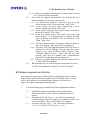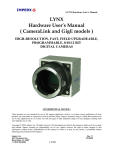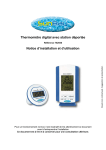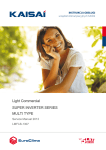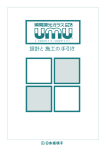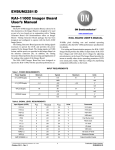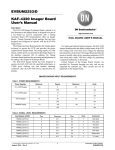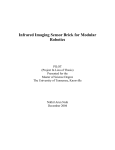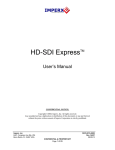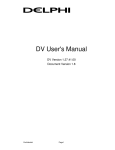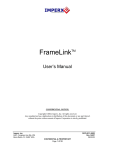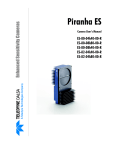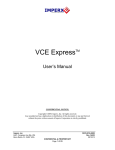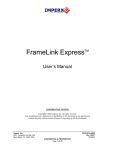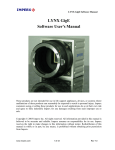Download LYNX Hardware User`s Manual ( CameraLink and
Transcript
LYNX Hardware User’s Manual
LYNX
Hardware User’s Manual
( CameraLink and GigE models )
HIGH-RESOLUTION, FAST, FIELD UPGRADEABLE,
PROGRAMMABLE, 8/10/12 BIT
DIGITAL CAMERAS
CONFIDENTIAL NOTICE:
These products are not intended for use in life support appliances, devices, or systems where malfunction of these
products can reasonably be expected to result in personal injury. Imperx customers using or selling these products
for use in such applications do so at their own risk and agree to fully indemnify Imperx for any damages resulting
from such improper use or sale.
Copyright © 2005, Imperx Inc. All rights reserved. All information provided in this manual is believed to be
accurate and reliable. Imperx assumes no responsibility for its use. Imperx reserves the right to make changes to this
information without notice. Redistribution of this manual in whole or in part, by any means, is prohibited without
obtaining prior permission from Imperx.
Imperx, Inc.
6421 Congress Ave.
Boca Raton, FL 33487
(561) 989-0006
Rev. 5
3/16/2006
1 of 206
LYNX Hardware User’s Manual
Revision History
Rev. 1
Rev. 2
Rev. 3
12/15/05 P. Dinev
1/04/06 G. Angelone
1/23/06 J. Egri
Rev. 4
2/28/06
J. Egri
Rev. 5
3/16/06
J. Egri
Initial release.
Modify driver installation to select Pro1000.inf
Updated Appendix B - LynxTerminal to reflect the
addition of GigE support.
Added illustrations of the External Trigger input and
Strobe output circuits for GigE camera.
Added note about Escape Markers to section 3.3
Added new features and commands for: Defective
Pixel Correction, Flat Field Correction and
Programmable Frame Time.
Updated Chapter 4 - LynxConfigurator
Updated Appendix B - LynxTerminal
Updated section 2.2.2 - ‘Calculating the Frame Rate
using Vertical Window’ for the IPX-11M5 camera
2 of 206
LYNX Hardware User’s Manual
Table of Contents
Chapter 1 – Introduction ______________________________________________________ 14
1.1
LYNX FAMILY ____________________________________________________ 15
1.2
GENERAL DESCRIPTION __________________________________________ 17
1.3
LYNX TECHNICAL SPECIFICATIONS _______________________________ 19
1.4
CAMERA CONNECTIVITY _________________________________________
1.4.1
Camera Link Output ______________________________________________
1.4.2
GigE Output ____________________________________________________
1.4.3
Power Supply ___________________________________________________
25
25
29
31
1.5
MECHANICAL, OPTICAL and ENVIRONMENTAL ____________________
1.5.1
Mechanical _____________________________________________________
1.5.2
Optical_________________________________________________________
1.5.3
Environmental___________________________________________________
32
32
44
45
Chapter 2 – Camera Features __________________________________________________ 46
2.1
RESOLUTION AND FRAME RATE __________________________________
2.1.1
Single Output ___________________________________________________
2.1.2
Dual Output_____________________________________________________
2.1.3
Center Columns Output (IPX-VGA210-L/G only) ______________________
2.1.4
Timing Diagrams ________________________________________________
IPX-VGA120-L, IPX-VGA210-L/G _______________________________________
IPX-VGA210-L/G – Center Columns Operation ___________________________
IPX-1M48-L/G ________________________________________________________
IPX-2M30-L/G ________________________________________________________
IPX-2M30H-L/G ______________________________________________________
IPX-4M15-L/G ________________________________________________________
IPX-11M5-L/G ________________________________________________________
47
47
48
49
51
51
53
54
56
58
60
62
2.2
AREA OF INTEREST _______________________________________________
2.2.1
Horizontal and Vertical Window ____________________________________
2.2.2
Calculating the Frame Rate Using Vertical Window _____________________
IPX-VGA120-L _______________________________________________________
IPX-VGA210-L/G _____________________________________________________
IPX-1M48-L/G ________________________________________________________
IPX-2M30-L/G ________________________________________________________
IPX-4M15-L/G ________________________________________________________
IPX-11M5-L/G ________________________________________________________
64
64
65
66
67
68
69
70
71
2.3
BINNING __________________________________________________________ 72
2.4
EXPOSURE CONTROL _____________________________________________ 74
2.4.1
Electronic Shutter ________________________________________________ 74
2.4.2
Variable Frame Rate – Programmable Integration _______________________ 74
3 of 206
LYNX Hardware User’s Manual
2.4.3
Long Integration _________________________________________________ 75
2.5
EXTERNAL TRIGGER _____________________________________________
2.5.1
Triggering Inputs ________________________________________________
2.5.2
Standard Triggering - Programmable Exposure _________________________
2.5.3
Fast Synchronized Triggering – Rapid Capture _________________________
2.5.4
Double Exposure Triggering________________________________________
77
77
79
80
81
2.6
STROBE OUTPUT__________________________________________________
2.6.1
Strobe Positioning________________________________________________
2.6.2
Strobe Electrical Connectivity – LYNX with Camera Link Output__________
2.6.3
Strobe Electrical Connectivity – LYNX with GigE Output ________________
83
83
83
85
2.7
GAIN and OFFSET _________________________________________________ 86
2.8
DATA OUTPUT FORMAT___________________________________________ 87
2.9
TRANSFER FUNCTION CORRECTION – USER LUT __________________ 88
2.9.1
Standard Gamma Correction________________________________________ 88
2.9.2
User Defined LUT - Examples ______________________________________ 89
2.10
DYNAMIC SIGNAL-TO-NOISE CORRECTION ________________________ 94
2.11
IMAGE REVERSAL ________________________________________________ 95
2.12
NEGATIVE IMAGE ________________________________________________ 96
2.13 CAMERA INTERFACE _____________________________________________
2.13.1 Status LED _____________________________________________________
2.13.2 Temperature Monitor _____________________________________________
2.13.3 Integration Time Monitor __________________________________________
2.13.4 Frame Rate Monitor ______________________________________________
97
97
97
98
98
2.14
TEST MODE_______________________________________________________ 99
2.15
AUTOMATIC IRIS CONTROL______________________________________ 100
2.16
DEFECTIVE PIXEL CORRECTION _________________________________ 100
2.17
FLAT FIELD CORRECTION _______________________________________ 101
Chapter 3 – Camera Configuration ____________________________________________ 103
3.1
Overview _________________________________________________________ 104
3.2
Configuration Memory______________________________________________ 105
3.3
Command Format__________________________________________________ 106
3.4
Command Help ____________________________________________________ 107
3.5
Startup procedure__________________________________________________ 108
3.6
Saving and Restoring Settings ________________________________________
3.6.1
Set Boot From (‘sbf’) _____________________________________________
3.6.2
Get Boot From (‘gbf’) ____________________________________________
3.6.3
Load From Factory (‘lff’)__________________________________________
3.6.4
Load From User (‘lfu’)____________________________________________
4 of 206
109
109
109
109
110
LYNX Hardware User’s Manual
3.6.5
3.6.6
Save To Factory (‘stf’) ____________________________________________ 110
Save To User (‘stu’) ______________________________________________ 110
3.7
Retrieving Manufacturing Data ______________________________________
3.7.1
Get Manufacturing Data (‘gmd’) ____________________________________
3.7.2
Get Assembly Number (‘gan’)______________________________________
3.7.3
Get Model Number (‘gmn’) ________________________________________
3.7.4
Get Firmware Version (‘gfv’)_______________________________________
3.7.5
Get Software Version (‘gsv’) _______________________________________
111
111
111
111
111
112
3.8
Command Description ______________________________________________
3.8.1
Horizontal Window______________________________________________
3.8.1.1
Set Horizontal Window (‘shw’)________________________________
3.8.1.2
Get Horizontal Window (‘ghw’) _______________________________
3.8.2
Vertical Window________________________________________________
3.8.2.1
Set Vertical Window (‘svw’) __________________________________
3.8.2.2
Get Vertical Window (‘gvw’) __________________________________
3.8.3
Shutter Time ___________________________________________________
3.8.3.1
Set Shutter Time (‘sst’) ______________________________________
3.8.3.2
Get Shutter Time (‘gst’) _____________________________________
3.8.4
Long Integration ________________________________________________
3.8.4.1
Set Long Integration (‘sli’) ___________________________________
3.8.4.2
Get Long Integration (‘gli’) ___________________________________
3.8.5
Strobe Position _________________________________________________
3.8.5.1
Set Strobe Position (‘ssp’) ___________________________________
3.8.5.2
Get Strobe Position (‘gsp’) ___________________________________
3.8.6
Analog Gain ___________________________________________________
3.8.6.1
Set Analog Gain (‘sag’)______________________________________
3.8.6.2
Get Analog Gain (‘gag’) _____________________________________
3.8.7
Analog Offset __________________________________________________
3.8.7.1
Set Analog Offset (‘sao’)_____________________________________
3.8.7.2
Get Analog Offset (‘gao’) ____________________________________
3.8.8
Dual Tap mode _________________________________________________
3.8.8.1
Set Dual Mode (‘sdm’)_______________________________________
3.8.8.2
Get Dual Mode (‘gdm’) ______________________________________
3.8.9
Bit Depth______________________________________________________
3.8.9.1
Set Bit Depth (‘sbd’) ________________________________________
3.8.9.2
Get Bit Depth (‘gbd’) ________________________________________
3.8.10 Lookup Table Operation __________________________________________
3.8.10.1 Set Lookup Table (‘slt’)______________________________________
3.8.10.2 Get Lookup Table (‘glt’) _____________________________________
3.8.10.3 Get Lookup Header (‘glh’) ___________________________________
3.8.11 Noise Correction processing _______________________________________
3.8.11.1 Set Noise Correction (‘snc’) __________________________________
3.8.11.2 Get Noise Correction (‘gnc’)__________________________________
3.8.12 Horizontal mode ________________________________________________
3.8.12.1 Set Horizontal Mode (‘shm’)__________________________________
113
113
113
113
114
114
114
115
115
115
116
116
116
117
117
117
118
118
118
119
119
119
120
120
120
121
121
121
122
122
122
122
123
123
123
124
124
5 of 206
LYNX Hardware User’s Manual
3.8.12.2 Get Horizontal Mode (‘ghm’) _________________________________
3.8.13 Vertical Mode __________________________________________________
3.8.13.1 Set Vertical Mode (‘svm’) ____________________________________
3.8.13.2 Get Vertical Mode (‘gvm’) ____________________________________
3.8.14 Test Pattern generation ___________________________________________
3.8.14.1 Set Test Mode (‘gtm’) _______________________________________
3.8.14.2 Get Test Mode (‘gtm’) _______________________________________
3.8.15 Image Reversal mode ____________________________________________
3.8.15.1 Set Image Reversal (‘sir’)____________________________________
3.8.15.2 Get Image Reversal (‘gir’) ___________________________________
3.8.16 Trigger operation _______________________________________________
3.8.16.1 Set Trigger (‘str’) ___________________________________________
3.8.16.2 Get Trigger (‘gtr’) ___________________________________________
3.8.16.3 Set Trigger Duration (‘std’)___________________________________
3.8.16.4 Get Trigger Duration (‘gtd’) __________________________________
3.8.16.5 Set CC Integration (‘sci’) ____________________________________
3.8.16.6 Get CC Integration (‘gci’) ____________________________________
3.8.16.7 Set Pre-Exposure (‘spe’) ____________________________________
3.8.16.8 Get Pre-Exposure (‘gpe’) ____________________________________
3.8.16.9 Set Double Exposure (‘sde’) _________________________________
3.8.16.10 Get Double Exposure (‘gde’)_________________________________
3.8.17 Negative Image mode ____________________________________________
3.8.17.1 Set Negative Image (‘sni’) ___________________________________
3.8.17.2 Get Negative Image (‘gni’) ___________________________________
3.8.18 Temperature Monitoring__________________________________________
3.8.18.1 Get Current Temperature (‘gct’) ______________________________
3.8.18.2 Set Temperature Alarm (‘sta’) ________________________________
3.8.18.3 Get Temperature Alarm (‘gta’)________________________________
3.8.18.4 Set Temperature Threshold (‘stt’)_____________________________
3.8.18.5 Get Temperature Threshold (‘gtt’) ____________________________
3.8.19 Programmable Frame Rate ________________________________________
3.8.19.1 Set Frame Rate (‘sfr’) _______________________________________
3.8.19.2 Get Frame Rate (‘gfr’)_______________________________________
3.8.19.3 Set Frame Time (‘sft’) _______________________________________
3.8.19.4 Get Frame Time (‘gft’) ______________________________________
3.8.20 Current Speed and Exposure_______________________________________
3.8.20.1 Get Camera Speed (‘gcs’) ___________________________________
3.8.20.2 Get Camera Exposure (‘gce’) ________________________________
3.8.21 Defective Pixel Correction ________________________________________
3.8.21.1 Set Defect Correction (‘sdc’) _________________________________
3.8.21.2 Get Defect Correction (‘gdc’) _________________________________
3.8.21.3 Dump Pixel Map (‘dpm’) _____________________________________
3.8.22 Flat Field Correction _____________________________________________
3.8.22.1 Set Flatfield Correction (‘sfc’) ________________________________
3.8.22.2 Get Flatfield Correction (‘gfc’) ________________________________
3.8.22.3 Get Flatfield Header (‘gfh’)___________________________________
6 of 206
124
125
125
125
126
126
126
127
127
127
128
128
128
129
129
129
129
130
130
131
131
132
132
132
133
133
133
133
134
134
135
135
135
136
136
137
137
138
139
139
139
139
140
140
140
140
LYNX Hardware User’s Manual
Chapter 4 – LYNX Configurator for CameraLink _________________________________ 141
4.1
Overview _________________________________________________________ 142
4.2
Setup_____________________________________________________________ 143
4.3
Graphical User Interface ____________________________________________
4.3.1
Area of Interest (AOI) Tab ________________________________________
4.3.2
Trigger Tab ____________________________________________________
4.3.3
Video Amp Tab_________________________________________________
4.3.4
Auto Iris Tab ___________________________________________________
4.3.5
Exposure Tab __________________________________________________
4.3.6
Strobe Tab_____________________________________________________
4.3.7
Common Controls_______________________________________________
145
145
147
148
149
149
150
151
Chapter 5 – LYNX Interface Application for GigE ________________________________ 155
5.1
Overview _________________________________________________________ 156
5.2
Setup_____________________________________________________________ 157
5.3
Graphical User Interface ____________________________________________
5.3.1
Device Tab ____________________________________________________
5.3.2
Acquisition Tab_________________________________________________
5.3.3
CC Pulse Generator Tab __________________________________________
5.3.4
LYNX Configurator Tab__________________________________________
5.3.5
Common Controls_______________________________________________
158
158
162
165
167
168
Chapter 6 – Warranty and Support _____________________________________________ 170
6.1
ORDERING INFORMATION _______________________________________ 171
6.2
TECHNICAL SUPPORT____________________________________________ 172
6.3
WARRANTY______________________________________________________ 173
Appendix A – Camera Configuration Reference __________________________________ 174
A.1 General Commands ___________________________________________________ 175
A.2 Retrieving Manufacturing Data _________________________________________ 176
A.3 Retrieving Camera Performance ________________________________________ 176
A.4 Restricted Commands _________________________________________________ 177
A.5 Configuring Workspace Settings ________________________________________ 178
A.6 Retrieving workspace settings___________________________________________ 182
Appendix B – Lynx Terminal _________________________________________________ 186
B.1 Overview ____________________________________________________________ 187
B.2 Setup _______________________________________________________________ 187
B.3 Download Utility______________________________________________________ 193
B.4 Terminal Utility ______________________________________________________ 194
7 of 206
LYNX Hardware User’s Manual
Appendix C – Creating Look Up Tables _________________________________________ 195
C.1 Overview ____________________________________________________________ 196
C.2 Using an ASCII text editor _____________________________________________ 196
C.3 Using Microsoft Excel _________________________________________________ 197
Appendix D – LYNX CameraLink Software Installation____________________________ 198
D.1 Software Suite________________________________________________________ 199
D.2 Software Installation from CD __________________________________________ 200
D.3 Software Upgrade from Web Site________________________________________ 200
Appendix E – LYNX GigE Software Installation __________________________________ 202
E.1 Software Suite________________________________________________________ 203
E.2 Software and Driver Installation from CD ________________________________ 203
E.3 Software Upgrade from Web Site________________________________________ 205
E.4 Driver, Software and SDK Documentation ________________________________ 206
8 of 206
LYNX Hardware User’s Manual
List of Figures
Figure 1.0 - CCD Pixel Structure................................................................................................ 19
Figure 1.1 - Spectral response – monochrome quantum efficiency .......................................... 20
Figure 1.2 - Spectral response – color quantum efficiency........................................................ 21
Figure 1.3 - Spectral response – UV quantum efficiency .......................................................... 21
Figure 1.4 - Camera Back Panel – Camera Link Output .......................................................... 25
Figure 1.5a - Camera Output Connector.................................................................................... 25
Figure 1.5b - Camera Power Connector – Camera Link Output (viewed from rear)............... 28
Figure 1.6a - Camera Back Panel – GigE Output ..................................................................... 29
Figure 1.6b - Camera Power Connector GigE Output (viewed from rear) ............................... 30
Figure 1.7a - C-mount camera link cameras – IPX-VGA-L / 1M48-L / 2M30-L / 2M30H -L 32
Figure 1.7b - F-mount camera link cameras – IPX-4M15-L and IPX-11M-L......................... 32
Figure 1.8a - C-mount GigE cameras – IPX-VGA-G / 1M48-G / 2M30-G / 2M30H-G........... 33
Figure 1.8b - F-mount GigE cameras – IPX-4M15-G and IPX-11M-G ................................... 33
Figure 1.9a - IPX-VGA120-L and IPX-VGA210-L Dimensional Drawings. ........................... 34
Figure 1.9b - IPX-VGA210-G Dimensional Drawings .............................................................. 35
Figure 1.10a - IPX-1M48-L Dimensional Drawings ................................................................. 36
Figure 1.10b - IPX-1M48-G Dimensional Drawings ................................................................. 37
Figure 1.11a - IPX-2M30-L and IPX-2M30H-L Dimensional Drawings................................. 38
Figure 1.11b - IPX-2M30-G and IPX-2M30H-G Dimensional Drawings................................ 39
Figure 1.12a - IPX-4M15-L Dimensional Drawings ................................................................. 40
Figure 1.12b - IPX-4M15-G Dimensional Drawings ................................................................. 41
Figure 1.13a - IPX-11M5-L Dimensional Drawings ................................................................. 42
Figure 1.13b - IPX-11M5-G Dimensional Drawings ................................................................. 43
Figure 1.14 - C-mount and F-mount adapter............................................................................. 44
Figure 2.1 - Single Output Mode of Operation........................................................................... 47
Figure 2.2 - Dual Output Mode of Operation............................................................................. 48
Figure 2.3 - Center columns output mode of operation ............................................................. 49
Figure 2.4 - Center Columns Output in Dual Mode of Operation ............................................ 50
Figure 2.5 - Center Columns Output in Dual Tap Mode ........................................................... 50
Figure 2.6 - Single Output Line Timing (IPX-VGA120/210-L and IPX-210-G) ...................... 51
Figure 2.7 - Dual Output Line Timing (IPX-VGA210-L/G)...................................................... 52
9 of 206
LYNX Hardware User’s Manual
Figure 2.8 - Single / Dual (Center) Output Frame Timing (IPX-VGA210-L/G) ...................... 52
Figure 2.9 - Center Columns Single Output Line Timing (IPX-VGA210-L/G)........................ 53
Figure 2.10 - Center Columns Dual Output Line Timing (IPX-VGA210-L/G)........................ 53
Figure 2.11 - Single Output Line Timing (IPX-1M48-L/G) ...................................................... 54
Figure 2.12 - Dual Output Line Timing (IPX-1M48-L/G)......................................................... 54
Figure 2.13 - Single / Dual Output Frame Timing (IPX-1M48-L/G) ....................................... 55
Figure 2.14 - Single output line timing (IPX-2M30-L/G).......................................................... 56
Figure 2.15 - Dual output line timing (IPX-2M30-L/G) ............................................................ 56
Figure 2.16 - Single / Dual Output Frame Timing (IPX-2M30-L/G) ....................................... 57
Figure 2.17 - Single Output Line Timing (IPX-2M30H-L/G) ................................................... 58
Figure 2.18 - Dual Output Line Timing (IPX-2M30H-L/G) .................................................... 58
Figure 2.19 - Single / Dual Output Frame Timing (IPX-2M30H-L/G) .................................... 59
Figure 2.20 - Single Output Line Timing (IPX-4M15-L/G) ...................................................... 60
Figure 2.21 - Dual Output Line Timing (IPX-4M15-L/G)......................................................... 60
Figure 2.22 - Single / Dual Output Frame Timing (IPX-4M15-L/G) ....................................... 61
Figure 2.23 - Single Output Line Timing (IPX-11M5-L/G) ...................................................... 62
Figure 2.24 - Dual Output Line Timing (IPX-11M5-L/G)......................................................... 62
Figure 2.25 - Single / Dual Output Frame Timing (IPX-11M5-L/G) ....................................... 63
Figure 2.26 - Horizontal and Vertical Window Positioning ...................................................... 64
Figure 2.27 - Frame Rate vs. Vertical Window Size (IPX-VGA120-L)..................................... 66
Figure 2.28 - Frame Rate vs. Vertical Window Size (IPX-VGA210-L/G)................................. 67
Figure 2.29 - Frame Rate vs. Vertical Window Size (IPX-1M48-L/G)...................................... 68
Figure 2.30 - Frame Rate vs. Vertical Window Size (IPX-2M30-L/G)...................................... 69
Figure 2.31 - Frame Rate vs. Vertical Window Size (IPX-4M15-L/G)...................................... 70
Figure 2.32 - Frame Rate vs. Vertical Window Size (IPX-11M5-L/G)...................................... 71
Figure 2.33 - Horizontal and Vertical Binning .......................................................................... 72
Figure 2.34 - Electronic Shutter Position................................................................................... 74
Figure 2.35 – Programmable Frame Rate.................................................................................. 75
Figure 2.36 - Long Integration.................................................................................................... 76
Figure 2.37 - Hardware Trigger Electrical Connection – Camera Link Output ...................... 77
Figure 2.37a - Hardware Trigger Electrical Connection – GigE Output ................................. 78
Figure 2.38 - Standard Triggering Timing ................................................................................. 80
Figure 2.39 - Fast Synchronized Triggering - Rapid Capture................................................... 81
10 of 206
LYNX Hardware User’s Manual
Figure 2.40 - Double Exposure Triggering ................................................................................ 82
Figure 2.41 - Strobe Pulse Positioning ....................................................................................... 83
Figure 2.42 - Strobe Output Electrical Connection (Internal) – Camera Link ........................ 84
Figure 2.43 – Recommended External Strobe Output Electrical Connection – ....................... 84
Camera Link................................................................................................................................. 84
Figure 2.42b - Strobe Output Electrical Connection (Internal) - GigE .................................... 85
Figure 2.44 - AFE Gain and Offset ............................................................................................ 86
Figure 2.45 - Data Output Format.............................................................................................. 87
Figure 2.46 - Look Up Table ....................................................................................................... 88
Figure 2.47 - Gamma Corrected Video Signal ........................................................................... 89
Figure 2.48 - Custom LUT .......................................................................................................... 90
Figure 2.49 - Knee Correction..................................................................................................... 90
Figure 2.50 - Contrast Correction............................................................................................... 91
Figure 2.51 - Negative Image ...................................................................................................... 91
Figure 2.52 - Dynamic Signal-to-Noise Correction ................................................................... 94
Figure 2.53 - Normal and Mirror Image .................................................................................... 95
Figure 2.54 - Normal and Negative Image ................................................................................. 96
Figure 2.55 - Fixed Pattern #1: Single and Dual Modes .......................................................... 99
Figure 2.56 - Fixed Pattern #2: Single and Dual Modes .......................................................... 99
Figure 2.57 – Original image showing ‘shading’ effect .......................................................... 102
Figure 2.58 – Flat Field Corrected image ................................................................................ 102
Figure 4.1 - LYNX CameraLink Interface ............................................................................... 142
Figure 4.2 - Select Port dialog................................................................................................... 143
Figure 4.3 - Area of Interest Tab .............................................................................................. 145
Figure 4.4 - Triggering Tab....................................................................................................... 147
Figure 4.5 - Video Amplifiers Tab............................................................................................. 148
Figure 4.6 - Auto Iris Tab.......................................................................................................... 149
Figure 4.7 - Exposure Tab......................................................................................................... 149
Figure 4.8 - Strobe Tab.............................................................................................................. 150
Figure 4.9 – LYNX Configurator main dialog. ........................................................................ 151
Figure 4.10 - LYNX Terminal Dialog Window. ....................................................................... 153
Figure 5.1 - LYNX GigE Interface............................................................................................ 156
Figure 5.2 - Application Window and Device Tab ................................................................... 160
11 of 206
LYNX Hardware User’s Manual
Figure 5.3 - Network Device Finder Dialog ............................................................................. 161
Figure 5.4 - Application Window and Acquisition Tab............................................................ 162
Figure 5.5 - CC pulse Generator Tab........................................................................................ 165
Figure 5.6 - LYNX Configuratior Tab ...................................................................................... 167
Figure B.1 – LynxTerminal main dialog .................................................................................. 187
Figure B.2 – Plug-ins panel ...................................................................................................... 188
Figure B.3 – Camera Link Transport Properties panel ........................................................... 189
Figure B.4 – GigE Transport Properties panel ........................................................................ 190
Figure B.5 – Serial Transport Properties panel ....................................................................... 191
Figure B.5 – Transport dialog................................................................................................... 192
Figure B.6 – Loader View dialog .............................................................................................. 193
Figure B.7 –Terminal View dialog............................................................................................ 194
12 of 206
LYNX Hardware User’s Manual
List of Tables
Table 1.0 - Pixel structure for different LYNX cameras. ........................................................... 20
Table 1.1 - Camera Specifications............................................................................................... 22
Table 1.2 - Camera Output Connector – Signal Mapping ......................................................... 26
Table 1.3 - Base Camera Link bit assignment ............................................................................ 27
Table 1.4a - Camera Power Connector Pin Mapping – Camera Link Output.......................... 28
Table 1.4b - BNC Connectors Pin Mapping ............................................................................... 28
Table 1.5a - Camera Power Connector Pin Mapping – GigE Output ....................................... 30
Table 1.5b - BNC Connectors Pin Mapping ............................................................................... 30
Table 2.1 - Pixel Structure and Frame Rates ............................................................................. 47
Table 2.2 - Allowable Horizontal and Window Sizes.................................................................. 65
Table A.1 – General commands ................................................................................................ 175
Table A.2 – Retrieving manufacturing data ............................................................................. 176
Table A.3 – Retrieving camera performance ............................................................................ 176
Table A.4 – Restricted commands ............................................................................................. 177
Table A.5 – Workspace ‘SET’ commands................................................................................. 181
Table A.6 – Workspace ‘GET’ commands................................................................................ 185
13 of 206
LYNX Hardware User’s Manual
Chapter 1 – Introduction
Introduction
This chapter outlines the key features of the Lynx camera.
14 of 206
LYNX Hardware User’s Manual
1.1 LYNX FAMILY
The LYNX series of cameras are built around a robust imaging platform utilizing
the latest digital technology. The camera’s image processing engine is based on a
1 million gate FPGA and a 32-bit RISC processor.
The LYNX-CL family consists of the following 14 cameras with camera link
output
Camera Link High Speed:
IPX-VGA120-L
IPX-VGA120-LC
IPX-VGA210-L
IPX-VGA210-LC
640x480
640x480
640x480
640x480
120fps monochrome
120fps color
210fps monochrome
210fps color
Camera Link Mega-pixel:
IPX-1M48-L
IPX-1M48-LC
IPX-2M30-L
IPX-2M30-LC
IPX-2M30H-L
IPX-2M30H-LC
IPX-4M15-L
IPX-4M15-LC
IPX-11M5-L
IPX-11M5-LC
1000x1000
1000x1000
1600x1200
1600x1200
1920x1080
1920x1080
2048x2048
2048x2048
4000x2672
4000x2672
15 of 206
48fps
48fps
33fps
33fps
32fps
32fps
15fps
15fps
5fps
5fps
monochrome
color
monochrome
color
monochrome
color
monochrome
color
monochrome
color
LYNX Hardware User’s Manual
The LYNX-GigE family consists of the following 12 cameras with GigE output:
GigE High Speed:
IPX-VGA210-G
IPX-VGA210-GC
640x480
640x480
210fps monochrome
210fps color
GigE Mega-pixel:
IPX-1M48-G
IPX-1M48-GC
IPX-2M30-G
IPX-2M30-GC
IPX-2M30H-G
IPX-2M30H-GC
IPX-4M15-G
IPX-4M15-GC
IPX-11M5-G
IPX-11M5-GC
1000x1000
1000x1000
1600x1200
1600x1200
1920x1080
1920x1080
2048x2048
2048x2048
4000x2672
4000x2672
16 of 206
48fps
48fps
33fps
33fps
32fps
32fps
15fps
15fps
5fps
5fps
monochrome
color
monochrome
color
monochrome
color
monochrome
color
monochrome
color
LYNX Hardware User’s Manual
1.2 GENERAL DESCRIPTION
The LYNX cameras are advanced, high-resolution, progressive scan, fully
programmable and field upgradeable CCD cameras. They are built around
KODAK’s line of interline transfer CCD imagers. The camera’s image processing
engine is based on a 1 million gate FPGA and 32-bit RISC processor. The LYNX
cameras feature programmable image resolution, frame rates, gain, offset,
asynchronous external triggering with programmable exposure, fast triggering,
double exposure and capture duration, electronic shutter, long time integration,
strobe output, transfer function correction, temperature monitoring and user
programmable and up-loadable LUT. A square imager format with uniform 7.4
µm square pixels provides for a superior image in any orientation. The interline
transfer CCD permits full vertical and horizontal resolution of high-speed shutter
images. The combination of electronic shutter and long time integration enables
the cameras capturing speed to be from 1/200,000 second to more than 10
seconds. A built-in Gamma correction and user LUT optimizes the CCD ‘s
dynamic range. The cameras have a standard GigE or Camera Link™ interface
that includes 8/10/12 bits data transmission with one or two output taps as well as
camera control and asynchronous RS232 serial communication interface, all on a
single cable. The cameras are fully programmable via the serial interface using a
GUI based configuration utility, or optionally, the camera can be configured using
simple ASCII commands via any terminal emulator. The adaptability and
flexibility of the camera allows it to be used in a wide and diverse range of
applications including machine vision, metrology high-definition imaging and
surveillance, medical and scientific imaging, intelligent transportation systems,
character recognition, document processing and many more.
MAIN LYNX FEATURES
•
•
•
•
•
•
•
•
•
•
•
•
•
•
Interline transfer CCD
Progressive scan image
8/10/12 bit data,
Base Camera Link or GigE output
Single or Dual tap operation
RS232 serial communication
32 bit RISC processor
Horizontal and vertical binning
Dynamic transfer function correction
Dynamic S/N correction
Defective Pixel Correction
Flat Field Correction
Temperature monitor
Field upgradeable:
•
Software
•
Firmware
•
User LUTs
17 of 206
LYNX Hardware User’s Manual
•
•
Defective Pixel Map
Flat Field Coefficients
•
Highly programmable:
•
Resolution
•
Frame rate
•
Electronic shutter
•
Long integration
•
Strobe output
•
Analog gain
•
Analog offset
•
Area of interest
•
User LUT
•
Temperature alarms
•
External trigger
•
Pre-exposure
•
Fast triggering
•
Double exposure
•
Capture duration
•
Automatic Iris Control – optional
18 of 206
LYNX Hardware User’s Manual
1.3 LYNX TECHNICAL SPECIFICATIONS
A CCD camera is an electronic device for converting light into an electrical
signal. The camera contains a light sensitive element CCD (Charge Coupled
Device) where an electronic representation of the image is formed. The CCD
consists of a two dimensional array of sensitive elements – silicon photodiodes,
also known as pixels. The photons falling on the CCD surface create
photoelectrons within the pixels, where the number of photoelectrons is linearly
proportional to the light level. Although the number of electrons collected in each
pixel is linearly proportional to the light level and exposure time, the amount of
electrons varies with the wavelength of the incident light. When the desired
exposure is reached, the charges from each pixel are shifted onto a vertical
register, VCCD, and then one row downwards in a vertical direction towards a
horizontal register, HCCD. After that the electrons contained in the HCCD are
shifted in a horizontal direction, one pixel at a time, onto a floating diffusion
output node where the transformation from charge to voltage takes place. The
resultant voltage signal is buffered by a video amplifier and sent to the
corresponding video output. There are two floating diffusions and two video
amplifiers at each end of the HCCD, and the charges can be transferred towards
any of the outputs (depending on the mode of operation). The time interval
required for all the pixels, from the entire imager, to be clocked out of the HCCD
is called a frame. To generate a color image a set of color filters (Red, Green,
Blue) arranged in a “Bayer” pattern, are placed over the pixels. The starting color
is Green. Figure 1.1 shows the CCD pixel structure. Table 1.1 shows the
individual pixel structure for different LYNX cameras. Figures 1.2, 1.3 and 1.4
show the camera’s spectral response.
Figure 1.0 - CCD Pixel Structure
19 of 206
LYNX Hardware User’s Manual
IPXVGA120-L
IPXIPXIPXVGA210-L/G 1M48-L/G 2M30-L/G 2M30H-L/G
Features
IPXIPX4M15-L/G 11M5-L/G
CCD sensor
KAI-0340D
KAI-1020
KAI-2020
KAI-2093
KAI-4021
KAI-11000
Pixel size
Black rows - top
Buffer rows - top
Active rows - (V)
Buffer rows - bottom
Black rows - bottom
Dummy pixels - left
Black columns - left
7.4 µm
4
4
480
4
0
12
24
7.4 µm
4
2
1000
2
0
8
12
7.4 µm
2
4
1200
4
4
4
16
7.4 µm
4
2
1080
2
4
4
28
7.4 µm
10
6
2048
8
0
12
28
9.0 µm
16
8
2672
8
16
4
20
Buffer columns - left
4
2
4
4
4
16
Active pixels - (H)
Buffer columns - right
Black columns - right
Dummy pixels - right
Frame rate - single
640
4
24
12
120 fps
1000
2
12
8
30 fps
1600
4
16
4
17 fps
1920
4
28
4
16 fps
2048
4
28
12
7.5 fps
4000
16
20
4
2.5 fps
Frame rate - dual
210 fps
48 fps
33 fps
33 fps
15 fps
5 fps
Table 1.0 - Pixel structure for different LYNX cameras.
Figure 1.1 - Spectral response – monochrome quantum efficiency
(Measured with the cover glass)
20 of 206
LYNX Hardware User’s Manual
Figure 1.2 - Spectral response – color quantum efficiency
(Measured with the cover glass)
Figure 1.3 - Spectral response – UV quantum efficiency
(Measured without the cover glass)
21 of 206
LYNX Hardware User’s Manual
Specifications
Active image pixels
Active image area
Pixel size
Video output
Tap reordering
Data clock
Camera interface
RS 232 interface
Resolution
Nominal frame rate
Maximum frame rate
S/N ratio
Binning
Area of interest
Mirror image
Negative image
Test image
Shutter speed
Long integration
Gamma correction
Black level offset
Video gain
Gain resolution
Hardware trigger
Software trigger
Trigger modes
Strobe output
Camera housing
Size (W x H x L) mm
Weight
Min. illumination
Lens Mount
Power input range
Power consumption
Upgradeable firmware
Upgradeable software
Environmental
Relative humidity
IPX-VGA120-L
IPX-VGA210-L/G
640 (H) x 480 (V)
640 (H) x 480 (V)
5.87 mm x 4.71 mm
5.87 mm x 4.71 mm
(0.231” x 0.185”)
(0.231” x 0.185”)
7.4 µm
7.4 µm
Digital, 8/10/12 bit,
Digital, 8/10/12 bit,
one output
one or two outputs
Yes
Yes
40.000 MHz
40.000 MHz
Base Camera Link
Base Camera Link / GigE
Yes
Yes
640 x 480 pixels
640 x 480 pixels
120 fps
210 fps
up to 1000 fps
up to 3000 fps
60 dB
60 dB
1 x 1, 2 x 2
1 x 1, 2 x 2
2 x 2 pixels min. size
2 x 2 pixels min. size
Yes
Yes
Yes
Yes
Yes
Yes
1/100000 to 1/100 sec
1/200000 to 1/100 sec
Up to 10 sec
Up to 10 sec
G=1.0, G=0.45, user LUT
G=1.0, G=0.45, user LUT
256 levels per output
256 levels per output
6 to 40 dB per output
6 to 40 dB per output
0.0351 dB/step, 1024 steps
0.0351 dB/step, 1024 steps
Asynchronous, active HIGH, Asynchronous, active HIGH,
optically isolated
Asynchronous, frame-grabber
Asynchronous, via CC1
via CC1
Normal, double exposure, fast Normal, double exposure,
triggering
fast triggering
Active HIGH
Active HIGH
Solid, anodized aluminum
Solid, anodized aluminum
67 x 67 x 41
280 g
1.0 Lux, f=1.4
C mount, 1/3” format
10 V to 15 V DC
67 x 67 x 41 / 67 x 67 x 53
280 g / 390 g
1.0 Lux, f=1.4
C mount, 1/3” format
10 V to 15 V DC
4.0 W
Yes
4.2 W / 6.2 W
Yes
Yes
Operating: -5 to 50 C
Storage: -10 to 65 C
80% non-condensing
Yes
Operating: -5 to 50 C
Storage: -10 to 65 C
80% non-condensing
Table 1.1 - Camera Specifications
22 of 206
LYNX Hardware User’s Manual
Specifications
Active image pixels
Active image area
Pixel size
Video output
Tap reordering
Data clock
Camera interface
RS 232 interface
Resolution
Nominal frame rate
Maximum frame rate
S/N ratio
Binning
Area of interest
Mirror image
Negative image
Test image
Shutter speed
Long integration
Gamma correction
Black level offset
Video gain
Gain resolution
Hardware trigger
Software trigger
Trigger modes
Strobe output
Camera housing
Size (W x H x L) mm
Weight
Min. illumination
Lens Mount
Power input range
Power consumption
Upgradeable firmware
Upgradeable software
Environmental
Relative humidity
IPX-1M48-L/G
IPX-2M30-L/G
IPX-2M30H-L/G
1000 (H) x 1000 (V)
1600 (H) x 1200 (V)
1920 (H) x 1080 (V)
8.90 mm x 8.20 mm
(0.350” x 0.320”)
7.4 µm
Digital, 8/10/12 bit,
one or two outputs
13.38 mm x 9.52 mm
(0.527” x 0.375”)
7.4 µm
Digital, 8/10/12 bit,
one or two outputs
15.90 mm x 8.61 mm
(0.626” x 0.339”)
7.4 µm
Digital, 8/10/12 bit,
one or two outputs
Yes
40.000 MHz
Base Camera Link / GigE
Yes
1000 x 1000 pixels
48 fps
up to 140 fps
60 dB
1 x 1, 2 x 2
2 x 2 pixels min. size
Yes
Yes
Yes
1/50000 to 1/30 sec
Up to 10 sec
G=1.0, G=0.45, user LUT
256 levels per output
0 to 36 dB per output
0.0351 dB/step, 1024 steps
Asynchronous, active HIGH,
Yes
40.000 MHz
Base Camera Link / GigE
Yes
1600 x 1200 pixels
33 fps
up to 200 fps
60 dB
1 x 1, 2 x 2
2 x 2 pixels min. size
Yes
Yes
Yes
1/40000 to 1/15 sec
Up to 10 sec
G=1.0, G=0.45, user LUT
256 levels per output
6 to 40 dB per output
0.0351 dB/step, 1024 steps
Asynchronous, active HIGH,
Yes
40.000 MHz
Base Camera Link / GigE
Yes
1920 x 1080 pixels
32 fps
up to 60 fps
60 dB
1 x 1, 2 x 2
2 x 2 pixels min. size
Yes
Yes
Yes
1/35000 to 1/15 sec
Up to 10 sec
G=1.0, G=0.45, user LUT
256 levels per output
6 to 40 dB per output
0.0351 dB/step, 1024 steps
Asynchronous, active HIGH,
Asynchronous, via CC1
Asynchronous, via CC1
Asynchronous, via CC1
Normal, double exposure,
fast triggering
Normal, double exposure, fast
triggering
Normal, double exposure,
fast triggering
Active HIGH
Active HIGH
Active HIGH
Solid, anodized aluminum
Solid, anodized aluminum
Solid, anodized aluminum
67 x 67 x 41 / 67 x 67 x 53
280 g /390 g
1.0 Lux, f=1.4
C mount, 2/3” format
10 V to 15 V DC
67 x 67 x 47 / 67 x 67 x 59
310 g / 420 g
1.0 Lux, f=1.4
C mount, 1” format
10 V to 15 V DC
67 x 67 x 47 / 67 x 67 x 59
310 g /420 g
1.0 Lux, f=1.4
C mount, 1” format
10 V to 15 V DC
3.6 W / 6.6 W
Yes
4.8 W / 6.8 W
Yes
4.8 W / 6.8 W
Yes
Yes
Operating: -5 to 50 C
Storage: -10 to 65 C
Yes
Operating: -5 to 50 C
Storage: -10 to 65 C
Yes
Operating: -5 to 50 C
Storage: -10 to 65 C
80% non-condensing
80% non-condensing
80% non-condensing
Table 1.1 - Camera Specifications (cont.)
23 of 206
LYNX Hardware User’s Manual
IPX-4M15-L/G
IPX-11M5-L/G
Active image pixels
Specifications
2048 (H) x 2048 (V)
4000 (H) x 2672 (V)
Active image area
16.67 mm x 16.05 mm
(0.656” x 0.632”)
7.4 µm
Digital, 8/10/12 bit,
one or two outputs
37.25 mm x 25.70 mm
(1.466” x 1.012”)
9.0 µm
Digital, 8/10/12 bit,
one or two outputs
Yes
40.000 MHz
Base Camera Link / GigE
Yes
2048 x 2048 pixels
15 fps
Yes
28.000 MHz
Base Camera Link / GigE
Yes
4000 x 2672 pixels
5 fps
up to 115 fps
60 dB
1 x 1, 2 x 2
2 x 2 pixels min. size
Yes
Yes
Yes
1/30000 sec to 1/7 sec
Up to 10 sec
G=1.0, G=0.45, user LUT
256 levels per output
6 to 40 dB per output
0.0351 dB/step, 1024 steps
Asynchronous, active HIGH,
up to 49 fps
60 dB
1 x 1, 2 x 2
2 x 2 pixels min. size
Yes
Yes
Yes
1/12000 sec to 1/3 sec
Up to 10 sec
G=1.0, G=0.45, user LUT
256 levels per output
6 to 40 dB per output
0.0351 dB/step, 1024 steps
Asynchronous, active HIGH,
Asynchronous, via CC1
Asynchronous, via CC1
Pixel size
Video output
Tap reordering
Data clock
Camera interface
RS 232 interface
Resolution
Nominal frame rate
Maximum frame rate
S/N ratio
Binning
Area of interest
Mirror image
Negative image
Test image
Shutter speed
Long integration
Gamma correction
Black level offset
Video gain
Gain resolution
Hardware trigger
Software trigger
Trigger modes
Normal, double exposure, fast Normal, double exposure, fast
triggering
triggering
Strobe output
Camera housing
Size (W x H x L) mm
Weight
Min. illumination
Lens Mount
Power input range
Power consumption
Upgradeable firmware
Upgradeable software
Environmental
Relative humidity
Active HIGH
Solid, anodized aluminum
Active HIGH
Solid, anodized aluminum
67 x 67 x 47 / 67 x 67 x 59
360 g / 450 g
1.0 Lux, f=1.4
F mount, 22mm format
10 V to 15 V DC
67 x 67 x 47 / 67 x 67 x 59
390 g / 480 g
1.0 Lux, f=1.4
F mount, 43mm format
10 V to 15 V DC
5.2 W / 7.2 W
Yes
6.0 W / 8.0 W
Yes
Yes
Operating: -5 to 50 C
Storage: -10 to 65 C
Yes
Operating: -5 to 50 C
Storage: -10 to 65 C
80% non-condensing
80% non-condensing
Table 1.1 - Camera Specifications (cont.)
24 of 206
LYNX Hardware User’s Manual
1.4 CAMERA CONNECTIVITY
1.4.1
Camera Link Output
The interface between the LYNX-CL camera and outside equipment is done
via two connectors and one LED, located on the back panel of the camera –
Figure 1.4.
1.
Camera output – standard base Camera Link provides data, sync,
control, and serial interface.
10-pin Power Connector – provides power and I/O interface.
Status LED – indicates the status of the camera – refer to Status LED
section.
Serial Number – shows camera model and serial number.
2.
3.
4.
1
2
2
4
3
1
3
3
1
4
4
2
IPX-VGA / 2M30 / 2M30H / 11M5-L
IPX-1M48-L
IPX-4M15-L
Figure 1.4 - Camera Back Panel – Camera Link Output
Camera data output is compliant with base Camera Link standard and
includes 24 data bits, 3 sync signals (LVAL, FVAL and DVAL), 1 reference
clock, 1 external input trigger CC1 and a bi-directional serial interface. The
camera link output connector is shown in Figure 1.5a, and the corresponding
signal mapping in Table 1.2.
13
1
26
14
Figure 1.5a - Camera Output Connector
25 of 206
LYNX Hardware User’s Manual
Cable Name
Pin
CL Signal
Type
Inner Shield
Inner Shield
1
14
Inner Shield
Inner Shield
- PAIR 1
+ PAIR 1
- PAIR 2
+ PAIR 2
- PAIR 3
+ PAIR 3
- PAIR 4
2
15
3
16
4
17
5
-X0
+X0
-X1
+X1
-X2
+X2
- X CLK
LVDS
LVDS
LVDS
LVDS
LVDS
LVDS
LVDS
+ PAIR 4
18
+ X CLK
LVDS - Out
Camera Link Clock Tx
- PAIR 5
+ PAIR 5
+ PAIR 6
6
19
7
-X3
+X3
+ SerTC
LVDS - Out
LVDS - Out
LVDS - In
Camera Link Channel Tx
Camera Link Channel Tx
Serial Data Receiver
- PAIR 6
20
- SerTC
LVDS - In
Serial Data Receiver
Ground
Ground
-
Description
Cable Shield
Cable Shield
Out
Out
Out
Out
Out
Out
Out
Camera
Camera
Camera
Camera
Camera
Camera
Camera
Link
Link
Link
Link
Link
Link
Link
Channel Tx
Channel Tx
Channel Tx
Channel Tx
Channel Tx
Channel Tx
Clock Tx
- PAIR 7
8
- SerTFG
LVDS - Out
Serial Data Transmitter
+ PAIR 7
- PAIR 8
+ PAIR 8
+ PAIR 9
- PAIR 9
- PAIR 10
+ PAIR 10
+ PAIR 11
- PAIR 11
Inner Shield
21
9
22
10
23
11
24
12
25
13
+ SerTFG
- CC 1
+ CC 1
N/C
N/C
N/C
N/C
N/C
N/C
Inner Shield
LVDS - Out
LVDS - In
LVDS - In
N/C
Serial Data Transmitter
Software External Trigger
Software External Trigger
N/C
N/C
N/C
N/C
N/C
N/C
N/C
N/C
N/C
N/C
N/C
Ground
Cable Shield
Inner Shield
26
Inner Shield
Ground
Cable Shield
Table 1.2 - Camera Output Connector – Signal Mapping
26 of 206
LYNX Hardware User’s Manual
The bit assignment corresponding to the base configuration is shown in the
following table.
8-bits
Tap 1, 2
10-bits
Tap1, 2
12-bits
Tap 1, 2
A0
A1
A2
A3
A4
A5
A6
A7
A0
A1
A2
A3
A4
A5
A6
A7
A0
A1
A2
A3
A4
A5
A6
A7
A0
A1
A2
A3
A4
A5
A6
A7
DATA 8
Port B0
B0
A8
A8
DATA 9
DATA 10
DATA 11
Port B1
Port B2
Port B3
B1
B2
B3
A9
N/C
N/C
A9
A10
A11
DATA 12
Port B4
B4
B8
B8
DATA
DATA
DATA
DATA
DATA
DATA
DATA
DATA
DATA
DATA
DATA
Port
Port
Port
Port
Port
Port
Port
Port
Port
Port
Port
B5
B6
B7
N/C
B9
N/C
N/C
B0
B1
B2
B3
B4
B5
B6
B7
B9
B10
B11
B0
B1
B2
B3
B4
B5
B6
B7
Port
DATA
DATA
DATA
DATA
DATA
DATA
DATA
DATA
0
1
2
3
4
5
6
7
13
14
15
16
17
18
19
20
21
22
23
Port/bit
Port
Port
Port
Port
Port
Port
Port
Port
B5
B6
B7
C0
C1
C2
C3
C4
C5
C6
C7
N/C
N/C
N/C
N/C
N/C
N/C
N/C
ENABLE 0
LVAL
LVAL
LVAL
LVAL
ENABLE 1
ENABLE 2
ENABLE 3
CONTROL 0
CONTROL 1
CONTROL 2
FVAL
DVAL
N/C
FVAL
DVAL
N/C
FVAL
DVAL
N/C
FVAL
DVAL
N/C
CC 1
N/C
N/C
CC 1
N/C
N/C
CC 1
N/C
N/C
CC 1
N/C
N/C
CONTROL 3
N/C
N/C
N/C
N/C
Table 1.3 - Base Camera Link bit assignment
The power and all external input/output signals are supplied to the camera
via the camera power connector shown in Figure 1.5b. The corresponding
pin mapping is shown in Table 1.4a. The connector is a HIROSE type
miniature locking receptacle #HR10A-10R-10PB.
27 of 206
LYNX Hardware User’s Manual
Figure 1.5b - Camera Power Connector – Camera Link Output (viewed from rear)
Pin
Signal
Type
Description
1
2
3
4
5
6
7
8
9
Trigger In Trigger In +
GND
GND
+ 12 V
+ 12 V
Strobe Out Strobe Out +
Auto Iris +
TTL - Input
TTL - Input
Power - Input
Power - Input
Power - Input
Power - Input
TTL - Output
TTL - Output
Input
External Trigger Input
External Trigger Input
Power Ground Return
Power Ground Return
+ 12 V Power Supply
+ 12 V Power Supply
Strobe Light Sync Pulse
Strobe Light Sync Pulse
Auto Iris Feedback Input
10
Auto Iris -
Output
Auto Iris Control Output
Table 1.4a - Camera Power Connector Pin Mapping – Camera Link Output
The camera is shipped with a power cable which terminates in a HIROSE
plug #HR10A-10P-10S, and has two small BNC pig-tail cables for the
external trigger input (black) and strobe output (white). The corresponding
BNC connector pin mapping is shown on Table 1.4b.
Pin
Signal
Cable color
Shield
Trigger In -
Signal
Trigger In +
Shield
Strobe Out -
Signal
Strobe Out +
BNC Black
BNC White
Description
External Trigger Input
External Trigger Input
Strobe Light Sync Pulse
Strobe Light Sync Pulse
Table 1.4b - BNC Connectors Pin Mapping
28 of 206
LYNX Hardware User’s Manual
1.4.2
GigE Output
The interface between the LYNX-GigE camera and outside equipment is
done via two connectors and one LED, located on the back panel of the
camera – Figure 1.6a.
1.
2.
3.
4.
Camera output – standard RJ-45 provides data, sync, control, and
serial interface.
12-pin Power Connector – provides power and I/O interface.
Status LED – indicates the status of the camera – refer to Status
LED section.
Serial Number – shows camera model and serial number.
IPX-VGA / 2M30 / 2M30H / 11M5-G
IPX-1M48-G
IPX-4M15-G
Figure 1.6a - Camera Back Panel – GigE Output
The Camera data along with the serial communication and triggering signals
are serialized and continuously transmitted over the Gigabit Ethernet
interface at GigE’s full 1-Gb/s line rate, while delivering consistently low,
predictable latencies. The network interface is compatible with IP/Ethernet
networks operating at 10/100/1000 Mb/s using standard LAN CAT-5 (CAT5e) cables.
The power and all external input/output signals are supplied to the camera
via the camera power connector shown in Figure 1.6b. The corresponding
pin mapping is shown in Table 1.4b. The connector is a HIROSE type
miniature locking receptacle #HR10A-10R-12P.
29 of 206
LYNX Hardware User’s Manual
Figure 1.6b - Camera Power Connector GigE Output (viewed from rear)
Pin
Signal
Type
Description
1
- 12 V DC
Power - Input
Power Ground Return
2
+ 12 V DC
Power - Input
+ 12 V Power Supply
3
4
5
6
7
8
9
Auto Iris 1
Auto Iris 2
Auto Iris GND
Strobe GND
Strobe Out
Trigger IN
N/C
Output
Output
Ground
Ground
TTL - Output
TTL -Input
No Connect
Auto Iris Control 1
Auto Iris Control 2
Auto Iris Return
Strobe Output Return
Strobe Light Sync Pulse
External Trigger Input
Reserved for future use
10
Trigger GND
Ground
Trigger Input Return
11
N/C
No Connect
Reserved for future use
12
N/C
No Connect
Reserved for future use
Table 1.5a - Camera Power Connector Pin Mapping – GigE Output
The camera is shipped with a power cable which terminates in a HIROSE
plug #HR10A-10P-12S, and has two small BNC pig-tail cables for the
external trigger input (black) and strobe output (white). The corresponding
BNC connector pin mapping is shown on Table 1.5b
Pin
Signal
Cable color
Shield
Trigger In -
Signal
Trigger In +
Shield
Strobe Out -
Signal
Strobe Out +
BNC Black
BNC White
Description
External Trigger Input
External Trigger Input
Strobe Light Sync Pulse
Strobe Light Sync Pulse
Table 1.5b - BNC Connectors Pin Mapping
30 of 206
LYNX Hardware User’s Manual
1.4.3
Power Supply
A universal desktop power supply adapter, providing +12 VDC, +/- 5%, and
up to 2.5A constant DC current, is available from Imperx for the LYNX
cameras. The operating input voltage ranges from 90 to 240 VAC.
CAUTION NOTE
1.
It is strongly recommended that you do not use an adapter
other than the one that is available from Imperx for the camera!
31 of 206
LYNX Hardware User’s Manual
1.5 MECHANICAL, OPTICAL and ENVIRONMENTAL
1.5.1
Mechanical
The camera housing is manufactured using high quality anodized aluminum.
For maximum flexibility the camera has eight 10-32 UNF mounting holes
(two on each side), located towards the front. Figures 1.7a and 1.7b show
the front and back view of the C-mount and F-mount camera link cameras.
and Figures 1.8a and 1.8.b – GigE cameras respectively.
Figure 1.7a - C-mount camera link cameras – IPX-VGA-L / 1M48-L / 2M30-L / 2M30H -L
Figure 1.7b - F-mount camera link cameras – IPX-4M15-L and IPX-11M-L
32 of 206
LYNX Hardware User’s Manual
Figure 1.8a - C-mount GigE cameras – IPX-VGA-G / 1M48-G / 2M30-G / 2M30H-G
Figure 1.8b - F-mount GigE cameras – IPX-4M15-G and IPX-11M-G
Figures 1.9 to 1.13 show the dimensional drawings of IPX-VGA, IPX1M48, IPX-2M30/H, IPX-4M15 and IPX-11M5 respectively. All
dimensions are in millimeters.
33 of 206
LYNX Hardware User’s Manual
IPX-VGA120-L / IPX-VGA210-L
Figure 1.9a - IPX-VGA120-L and IPX-VGA210-L Dimensional Drawings.
34 of 206
LYNX Hardware User’s Manual
IPX-VGA210-G
Figure 1.9b - IPX-VGA210-G Dimensional Drawings
35 of 206
LYNX Hardware User’s Manual
IPX-1M48-L
Figure 1.10a - IPX-1M48-L Dimensional Drawings
36 of 206
LYNX Hardware User’s Manual
IPX-1M48-G
Figure 1.10b - IPX-1M48-G Dimensional Drawings
37 of 206
LYNX Hardware User’s Manual
IPX-2M30-L / IPX-2M30H-L
Figure 1.11a - IPX-2M30-L and IPX-2M30H-L Dimensional Drawings
38 of 206
LYNX Hardware User’s Manual
IPX-2M30-G / IPX-2M30H-G
Figure 1.11b - IPX-2M30-G and IPX-2M30H-G Dimensional Drawings
39 of 206
LYNX Hardware User’s Manual
IPX-4M15-L
Figure 1.12a - IPX-4M15-L Dimensional Drawings
40 of 206
LYNX Hardware User’s Manual
IPX-4M15-G
Figure 1.12b - IPX-4M15-G Dimensional Drawings
41 of 206
LYNX Hardware User’s Manual
IPX-11M5-L
Figure 1.13a - IPX-11M5-L Dimensional Drawings
42 of 206
LYNX Hardware User’s Manual
IPX-11M5-G
Figure 1.13b - IPX-11M5-G Dimensional Drawings
43 of 206
LYNX Hardware User’s Manual
1.5.2
Optical
The IPX-VGA, IPX-1M48, IPX-2M30 and IPX-2M30H cameras come with
an adapter for C-mount lenses, which have a 17.5 mm back focal distance.
The IPX-4M15 and IPX-11M5 cameras come with an adapter for F-mount
lenses, which have a 46.5 mm back focal distance. An F-mount lens can be
used with a C-mount camera via an F-mount to C-mount adapter, which can
be purchased separately – refer to the Imperx web side for more
information. The camera performance and signal to noise ratio depends on
the illumination (amount of light) reaching the sensor and the exposure time.
Always try to balance these two factors. Unnecessarily long exposure will
increase the amount of noise and thus decrease the signal to noise ratio.
The camera is very sensitive in the IR spectral region. If necessary, an IR
filter (1 mm thickness or less) can be inserted under the front lens bezel.
CAUTION NOTE
1.
2.
Avoid direct exposure to a high intensity light source (such as a
laser beam). This may damage the camera optical sensor!
Avoid foreign particles on the surface of the imager.
Figure 1.14 - C-mount and F-mount adapter
44 of 206
LYNX Hardware User’s Manual
1.5.3
Environmental
The camera is designed to operate from -50 to 500 C in a dry environment.
The relative humidity should not exceed 80% non-condensing. Always keep
the camera as cool as possible. Always allow sufficient time for temperature
equalization, if the camera was kept below 00 C!
The camera should be stored in a dry environment with the temperature
ranging from -100 to + 650 C.
CAUTION NOTE
1.
2.
3.
Avoid direct exposure to moisture and liquids. The camera
housing is not hermetically sealed and any exposure to liquids
may damage the camera electronics!
Avoid operating in an environment without any air circulation,
in close proximity to an intensive heat source, strong magnetic
or electric fields.
Avoid touching or cleaning the front surface of the optical
sensor. If the sensor needs to be cleaned, use soft lint free cloth
and an optical cleaning fluid. Do not use methylated alcohol!
45 of 206
LYNX Hardware User’s Manual
Chapter 2 – Camera Features
Camera Features
This chapter discusses the camera’s features and their use.
46 of 206
LYNX Hardware User’s Manual
2.1 RESOLUTION AND FRAME RATE
2.1.1
Single Output
When operating in the single output mode, all pixels are shifted out of the
HCCD register towards the left video amplifier – Video L (Figure 2.1). The
resulting image has a normal orientation, full resolution and a frame rate as
shown in Table 2.1.
Figure 2.1 - Single Output Mode of Operation
Pixel Structure
IPXIPXVGA120-L VGA210-L/G
IPX1M48-L/G
IPX2M30-L/G
IPX2M30H-L/G
IPX4M15-L/G
IPX11M5-L/G
Black rows - top
Buffer rows - top
Active rows - (V)
Buffer rows - bottom
Black rows - bottom
Dummy pixels - left
Black columns - left
Buffer columns - left
4
4
480
4
0
12
24
4
4
4
480
4
0
12
24
4
4
2
1000
2
0
8
12
2
2
4
1200
4
4
4
16
4
4
2
1080
2
4
4
28
4
10
6
2048
8
0
12
28
4
16
8
2672
8
16
4
20
16
Active pixels - (H)
640
640
1000
1600
1920
2048
4000
Buffer columns - right
4
4
2
4
4
4
16
Black columns - right
Dummy pixels - right
Frame rate - single
24
12
120 fps
24
12
120 fps
12
8
30 fps
16
4
16 fps
28
4
16 fps
28
12
7.5 fps
20
4
2.5 fps
Frame rate - dual
n/a
210 fps
48 fps
33 fps
33 fps
15 fps
5 fps
Table 2.1 - Pixel Structure and Frame Rates
47 of 206
LYNX Hardware User’s Manual
2.1.2
Dual Output
When operating in a dual output mode, the image is split in two equal parts,
each side consisting of half of the horizontal pixels and the full vertical
lines. The first (left) half of the pixels are shifted out of the HCCD register
towards the left video amplifier – Video L, while the second (right) half of
the pixels are shifted towards the right video amplifier – Video R (Figure
2.2). In the horizontal direction the first half of the image appears normal
and the second half is left/right mirrored. The camera reconstructs the image
by flipping the mirrored portion and rearranging the pixels. Dual output is
the default factory mode of operation – refer to the Configuration Memory
section.
Figure 2.2 - Dual Output Mode of Operation.
For normal mode of operation the frame rate can be calculated using the
following formula (Formula 1.1). Please note that the formula is not
applicable if the shutter is enabled:
Frame rate [fps] = 1 / exposure time [sec]
48 of 206
(1.1)
LYNX Hardware User’s Manual
2.1.3
Center Columns Output (IPX-VGA210-L/G only)
The ‘center columns’ output mode is only available in the IPX-VGA210L/G. In this mode the image field has only 228 horizontal pixels located in
the center of the imager – Figure 2.3. When operating in a single output
mode, all 228 pixels are shifted out of the HCCD register towards the left
video amplifier – Video L (Figure 2.4). The resulting image has a normal
orientation and a frame rate of 289 frames per second.
When operating in a dual output mode, the image is split in two equal parts,
each having 114 pixels and full vertical lines. The frame rate in this mode is
546 frames per second. The first (left) half of the pixels are shifted out of the
HCCD register towards the left video amplifier – Video L, while the second
(right) half of the pixels is shifted towards the right video amplifier – Video
R (Figure 2.5). In the horizontal direction the first half of the image appears
normal and the second half is left/right mirrored. The camera reconstructs
the image by flipping the mirrored portion and rearranging the pixels.
Figure 2.3 - Center columns output mode of operation
49 of 206
LYNX Hardware User’s Manual
Figure 2.4 - Center Columns Output in Dual Mode of Operation
Figure 2.5 - Center Columns Output in Dual Tap Mode
50 of 206
LYNX Hardware User’s Manual
2.1.4
Timing Diagrams
IPX-VGA120-L, IPX-VGA210-L/G
In the single mode each line consists of 12 empty pixels (E1 – E12),
followed by 24 masked pixels used for black reference (R1 – R24),
followed by 4 buffer pixels (B1 – B4), followed by 640 active data
pixels (D1 – D640), followed by 4 buffer pixels (B1 – B4), and
followed by another 24 masked dark pixels (R1 – R24) – Figure 2.6..
In dual mode each line consists of 12 empty pixels (E1 – E12),
followed by 24 masked pixels used for black reference (R1 – R24),
followed by 4 buffer pixels (B1 – B4), followed by 320 active data
pixels – Figure 2.7. The data is sampled on the rising edge of the
clock, and the LVAL (line valid) signal is active only during the active
pixels. Each frame (for all modes) consists of 35.4 us vertical frame
timing, followed by 4 masked dark lines (RL1 – RL4), followed by 4
buffer lines (BL1 – BL4), followed by 480 active lines (DL1 –
DL480), and followed by 4 buffer lines (BL1 – BL4). During each
frame the FVAL (frame valid) signal is active only during the active
lines (DL1 – DL480) – Figure 2.8.
DATA
-0-
12 empty
pixels
24 dark
pixels
4 buffer
pixels
640 active
data pixels
4 buffer
pixels
24 dark
pixels
300 ns
600 ns
100 ns
16000 ns
100 ns
600 ns
E1
E12 R1
R24
B1
B4
D1
D640
B1
B4
R1
R24
-0-
LVAL
Figure 2.6 - Single Output Line Timing (IPX-VGA120/210-L and IPX-210-G)
51 of 206
LYNX Hardware User’s Manual
12 empty
pixels
24 dark
pixels
4 buffer
pixels
320 active
data pixels
300 ns
600 ns
100 ns
8000 ns
DATA 1
-0-
E1
E4
R1
R24
B1
B4
D1
D639
-0-
DATA 2
-0-
E1
E4
R1
R24
B1
B4
D2
D640
-0-
LVAL
Figure 2.7 - Dual Output Line Timing (IPX-VGA210-L/G)
4 dark lines
DATA
-0-
TL
HB
RL1
-0-
4 buffer lines
RL4
-0-
BL1
-0-
BL4
4 buffer lines
480 active lines
-0-
DL1
-0-
DL480
-0-
BL1
-0-
BL4
-0-
-0-
FVAL
TL = 8000 ns dual output; TL = 16700 ns single output; HB = 1600 ns
Figure 2.8 - Single / Dual (Center) Output Frame Timing (IPX-VGA210-L/G)
IPX-VGA120-L :
TL = 18.38 µs for single
IPX-VGA210-L/G : TL = 9.7 µs for dual
TL = 18.4 µs for single
TL = 6.73 µs for single center
TL = 3.6 µs for dual center
52 of 206
LYNX Hardware User’s Manual
IPX-VGA210-L/G – Center Columns Operation
In the center columns single mode, each line consists of 228 active
data pixels (D1 – D228), followed by 18 dark (over-clocked) pixels
(R1 – R18) – Figure 2.9. In the center columns dual mode, each line
consists of 6 masked (over-clocked) pixels (R1 – R6), followed by 114
active data pixels – Figure 2.10.
DATA
228 active
data pixels
18 dark
pixels
5700 ns
450 ns
D228
D1
-0-
R1
R18
-0-
LVAL
Figure 2.9 - Center Columns Single Output Line Timing (IPX-VGA210-L/G)
114 active
data pixels
6 dark
pixels
150 ns
2850 ns
DATA 1
-0-
R1
R6
D1
D227
-0-
DATA 2
-0-
R1
B6
D2
D228
-0-
LVAL
Figure 2.10 - Center Columns Dual Output Line Timing (IPX-VGA210-L/G)
53 of 206
LYNX Hardware User’s Manual
IPX-1M48-L/G
In the single mode, each line consists of 8 empty pixels (E1 – E8),
followed by 12 masked pixels used for black (dark) reference (R1 –
R12), followed by 2 buffer pixels (B1, B2), followed by 1000 active
pixels (D1 – D1000), followed by 2 buffer pixels (B1, B2), and
followed by another 12 masked pixels (R1 – R12) – Figure 2.11. In the
dual mode, each line consists of 8 empty pixels (E1 – E8), followed by
12 masked pixels used for black (dark) reference (R1 – R12), followed
by 2 buffer pixels (B1, B2), and followed by 500 active pixels – Figure
2.12. The data is sampled on the rising edge of the clock, and the
LVAL (line valid) signal is active only during the active pixels. Each
frame (for all modes) consists of 61 us vertical frame timing, followed
by 4 masked lines (RL1 – RL4), followed by 2 buffer lines (BL1,
BL2), followed by 1000 active lines (DL1 – DL1000). During each
frame the FVAL (frame valid) signal is active only during the active
lines (DL1 – DL1000) – Figure 2.13.
8 empty pixels
200 ns
DATA - 0 - E1
2 buffer
pixels
12 dark pixels
300 ns
50 ns
R12 B1
E8 R1
1000 active pixels
25000 ns
B2
D1
D1000
2 buffer
pixels
12 dark pixels
50 ns
300 ns
B1
B2
R1
R12
LVAL
Figure 2.11 - Single Output Line Timing (IPX-1M48-L/G)
8 empty pixels
12 dark pixels
2 buffer
pixels
300 ns
200 ns
DATA 1 - 0 - E1
E8
R1
DATA 2 - 0 - E8
E1
R12
500 active pixels
12500 ns
50 ns
R12 B1 B2
R1
B1 B2
D1
D999
-0-
D2
D1000
-0-
LVAL
Figure 2.12 - Dual Output Line Timing (IPX-1M48-L/G)
54 of 206
-0-
LYNX Hardware User’s Manual
4 dark lines
2 buffer lines
1000 active lines
2 buffer lines
TL HB
DATA
-0-
RL1
-0-
RL4
-0-
BL1
-0-
BL2
-0-
DL1
-0-
DL1000 - 0 -
BL1
-0-
BL2
-0- -0-
FVAL
TL = 13050 ns dual output; TL = 25900 ns single output; HB = 7200 ns.
Figure 2.13 - Single / Dual Output Frame Timing (IPX-1M48-L/G)
55 of 206
LYNX Hardware User’s Manual
IPX-2M30-L/G
In the single mode, each line consists of 4 empty pixels (E1 – E4),
followed by 16 masked pixels used for black (dark) reference (R1 –
R16), followed by 4 buffer pixels (B1 – B4), followed by 1600 active
data pixels (D1 – D1600), followed by 4 buffer pixels (B1 – B4), and
followed by another 16 masked dark pixels (R1 – R16) – Figure 2.14.
In the dual mode, each line consists of 4 empty pixels (E1 – E4),
followed by 16 masked pixels used for black (dark) reference (R1 –
R16), followed by 4 buffer pixels (B1 – B4), followed by 800 active
data pixels – Figure 2.15. The data is sampled on the rising edge of the
clock, and the LVAL (line valid) signal is active only during the active
pixels. Each frame consists of 82 us vertical frame timing for single
mode (62 us for dual mode) followed by 2 masked dark lines (RL1,
RL2), followed by 4 buffer lines (BL1 – BL4), followed by 1200
active lines (DL1 – DL1200), followed by 4 buffer lines (BL1 – BL4),
and followed by another 4 masked dark lines (RL1 – RL4). During
each frame the FVAL (frame valid) signal is active only during the
active lines (DL1 – DL1200) – Figure 2.16.
4 empty
pixels
100 ns
DATA
-0-
E1
E4
16 dark
pixels
4 buffer
pixels
1600 active
data pixels
4 buffer
pixels
16 dark
pixels
400 ns
100 ns
40000 ns
100 ns
400 ns
R1
R16
B1
B4
D1
D1600
B1
B4
R1
R16
-0-
LVAL
Figure 2.14 - Single output line timing (IPX-2M30-L/G)
4 empty
pixels
100 ns
DATA
-0-
E1
E4
16 dark
pixels
4 buffer
pixels
1600 active
data pixels
4 buffer
pixels
16 dark
pixels
400 ns
100 ns
40000 ns
100 ns
400 ns
R1
R16
B1
B4
D1
D1600
B1
B4
LVAL
Figure 2.15 - Dual output line timing (IPX-2M30-L/G)
56 of 206
R1
R16
-0-
LYNX Hardware User’s Manual
2 dark lines
4 dark lines
4 buffer lines
1200 active lines
4 buffer lines
TL HB
DATA
-0-
RL1
-0-
RL2
-0-
BL1
-0-
BL4
-0-
DL1
-0-
DL1200 - 0 -
BL1
-0-
BL4
-0-
RL1
-0-
RL4
-0-
FVAL
TL = 20600 ns dual output; TL = 41100 ns single output; HB = 4000 ns
Figure 2.16 - Single / Dual Output Frame Timing (IPX-2M30-L/G)
57 of 206
-0-
LYNX Hardware User’s Manual
IPX-2M30H-L/G
In the single mode, each line consists of 4 empty pixels (E1 – E4),
followed by 28 masked pixels used for black (dark) reference (R1 –
R28), followed by 4 buffer pixels (B1 – B4), followed by 1920 active
data pixels (D1 – D1920), followed by 4 buffer pixels (B1 – B4), and
followed by another 28 masked dark pixels (R1 – R28) – Figure 2.17.
In the dual mode, each line consists of 4 empty pixels (E1 – E4),
followed by 28 masked pixels used for black (dark) reference (R1 –
R28), followed by 4 buffer pixels (B1 – B4), followed by 960 active
data pixels (D1 – D960) – Figure 2.18. The data is sampled on the
rising edge of the clock, and the LVAL (line valid) signal is active
only during the active pixels. Each frame consists of 90.6 us vertical
frame timing for single mode (65.9 us for dual mode), followed by 4
masked dark lines (RL1 – RL4), followed by 2 buffer lines (BL1,
BL2), followed by 1080 active lines (DL1 – DL1080), followed by 2
buffer lines (BL1, BL2), and followed by another 4 masked dark lines
(RL1 – RL4). During each frame the FVAL (frame valid) signal is
active only during the active lines (DL1 – DL1080) – Figure 2.19.
4 empty
pixels
100 ns
DATA
-0-
E1
E4
28 dark
pixels
4 buffer
pixels
1920 active
data pixels
4 buffer
pixels
28 dark
pixels
700 ns
100 ns
48000 ns
100 ns
700 ns
R1
R28
B1
D1
B4
D1920
B1
B4
R1
LVAL
Figure 2.17 - Single Output Line Timing (IPX-2M30H-L/G)
4 empty
pixels
100 ns
28 dark
pixels
4 buffer
pixels
700 ns
100 ns
960 active
data pixels
24000 ns
DATA 1
-0-
E1
E4
R1
R28
B1
B4
DATA 2
-0-
E1
E4
R1
R28
B1
B4
D1
D2
D1919
-0-
D1920
-0-
LVAL
Figure 2.18 - Dual Output Line Timing (IPX-2M30H-L/G)
58 of 206
R28
-0-
LYNX Hardware User’s Manual
4 dark lines
4 dark lines
2 buffer lines
1080 active lines
2 buffer lines
TL HB
DATA
-0-
RL1
-0-
RL4
-0-
BL1
-0-
BL2
-0-
DL1
-0-
DL1080
-0-
BL1
-0-
BL2
-0-
RL1
-0-
RL4
-0-
FVAL
TL = 24900 ns dual output; TL = 49700 ns single output; HB = 4000 ns
Figure 2.19 - Single / Dual Output Frame Timing (IPX-2M30H-L/G)
59 of 206
-0-
LYNX Hardware User’s Manual
IPX-4M15-L/G
In single mode, each line consists of 12 empty pixels (E1 – E12),
followed by 28 masked pixels used for black (dark) reference (R1 –
R28), followed by 4 buffer pixels (B1 – B4), followed by 2048 active
data pixels (D1 – D2048), followed by 4 buffer pixels (B1 – B4), and
followed by another 28 masked dark pixels (R1 – R28) – Figure 2.20.
In the dual mode, each line consists of 12 empty pixels (E1 – E12),
followed by 28 masked pixels used for black (dark) reference (R1 –
R28), followed by 4 buffer pixels (B1 – B4), followed by 1024 active
data pixels – Figure 2.21. The data is sampled on the rising edge of the
clock, and the LVAL (line valid) signal is active only during the active
pixels. Each frame consists of 122.1 us vertical frame timing for single
mode (95.7 us for dual mode), followed by 10 masked dark lines (RL1
– RL10), followed by 6 buffer lines (BL1 – BL6), followed by 2048
active lines (DL1 – DL2048), and followed by 8 buffer lines (BL1 –
BL8). During each frame the FVAL (frame valid) signal is active only
during the active lines (DL1 – DL2048) – Figure 2.22.
DATA
-0-
12 empty
pixels
28 dark
pixels
4 buffer
pixels
2048 active
data pixels
4 buffer
pixels
28 dark
pixels
300 ns
700 ns
100 ns
51200 ns
100 ns
700 ns
R28
E12 R1
E1
D2048
D1
B4
B1
B1
B4
R1
R28
LVAL
Figure 2.20 - Single Output Line Timing (IPX-4M15-L/G)
12 empty
pixels
28 dark
pixels
300 ns
700 ns
4 buffer
pixels
2048 active
data pixels
100 ns
25600 ns
DATA 1
-0-
E1
E4
R1
R28
B1
B4
D1
D2047
-0-
DATA 2
-0-
E1
E4
R1
R28
B1
B4
D2
D2048
-0-
LVAL
Figure 2.21 - Dual Output Line Timing (IPX-4M15-L/G)
60 of 206
-0-
LYNX Hardware User’s Manual
10 dark lines
8 buffer lines
2048 active lines
6 buffer lines
TL HB
DATA
-0-
RL1
-0-
RL10 - 0 -
BL1
-0-
BL6
-0-
DL1
-0-
DL2048
-0-
BL1
-0-
BL8
-0-
-0-
FVAL
TL = 26700 ns dual output; TL = 53100 ns single output; HB = 4000 ns
Figure 2.22 - Single / Dual Output Frame Timing (IPX-4M15-L/G)
61 of 206
LYNX Hardware User’s Manual
IPX-11M5-L/G
In the single mode, each line consists of 4 empty pixels (E1 – E4),
followed by 20 masked pixels used for black reference (R1 – R20),
followed by 16 buffer pixels (B1 – B16), followed by 4000 active data
pixels (D1 – D4000), followed by 16 buffer pixels (B1 – B16), and
followed by another 20 masked dark pixels (R1 – R20) – Figure 2.23
In the dual mode, each line consists of 4 empty pixels (E1 – E4),
followed by 20 masked pixels used for black reference (R1 – R20),
followed by 16 buffer pixels (B1 – B16), followed by 2000 active data
pixels – Figure 2.24. The data is sampled on the rising edge of the
clock, and the LVAL (line valid) signal is active only during the active
pixels. Each frame consists of 282 us vertical frame timing for single
mode (206 us for dual mode), followed by 16 masked dark lines (RL1
– RL16), followed by 8 buffer lines (BL1 – BL8), followed by 2672
active lines (DL1 – DL2672), and followed by 8 buffer lines (BL1 –
BL8), and followed by 16 masked dark lines (RL1 – RL16). During
each frame the FVAL signal is active only during the active lines (DL1
– DL2672) – Figure 2.25.
DATA
-0-
4 empty
pixels
20 dark
pixels
16 buffer
pixels
4000 active
data pixels
16 buffer
pixels
20 dark
pixels
143 ns
714 ns
572 ns
142857 ns
572 ns
714 ns
E1
E4
R1
R20
B1
D1
B16
D4000
B1
B16
R1
R20
LVAL
Figure 2.23 - Single Output Line Timing (IPX-11M5-L/G)
4 empty
pixels
143 ns
2000 active
data pixels
16 buffer
pixels
20 dark
pixels
714 ns
572 ns
71428 ns
DATA 1
-0-
E1
E4
R1
R20
B1
B16
D1
D3999
-0-
DATA 2
-0-
E1
E4
R1
R20
B1
B16
D2
D4000
-0-
LVAL
Figure 2.24 - Dual Output Line Timing (IPX-11M5-L/G)
62 of 206
-0-
LYNX Hardware User’s Manual
16 dark lines
2672 active lines
8 buffer lines
16 dark lines
8 buffer lines
TL HB
DATA
-0-
RL1
-0-
RL16
-0-
BL1
-0-
BL8
-0-
DL1
-0-
DL2672 - 0 -
BL1
-0-
BL8
-0-
RL1
-0-
RL16
-0- -0-
FVAL
TL = 145571 nssingle output; TL = 72857 ns single output; HB = 7142 ns
Figure 2.25 - Single / Dual Output Frame Timing (IPX-11M5-L/G)
63 of 206
LYNX Hardware User’s Manual
2.2 AREA OF INTEREST
2.2.1
Horizontal and Vertical Window
Horizontal and vertical windowing (Area Of Interest) is supported in all
LYNX cameras. Emphasizing a particular area of interest in horizontal
direction is possible by using a horizontal window feature, where the
beginning part of each line (pixel 1 to ‘Start Pixel’) and the end of each line
(‘End Pixel’ to Last pixel) are ignored – Figure 2.9. The precision of each
pointer (beginning and end of the window) is 1 pixel, and can be placed in
the entire image area – refer to the camera configuration section. The
minimum window size is one pixel for single mode (or 2 pixels for dual
mode), and the maximum window size is the full resolution (Last H pixel).
Table 2.2 shows the allowable values for the ‘Start Pixel’ and the ‘End
Pixel’.
Emphasizing a particular area of interest in vertical direction is possible by
using a vertical window feature. Vertical windowing is used for increasing
the frame rates. For example, by skipping half of the lines, the image will be
sub-windowed by a factor of 2 and the frame rate will almost double. The
vertical window beginning (Start Line) and (End Line) can be programmed
with a precision of one line – Figure 2.26. The minimum window size is one
line, the maximum is full vertical resolution (Last V line). Table 2.2 shows
the allowable values for the ‘Start Line’ and the ‘End Line’.
Figure 2.26 - Horizontal and Vertical Window Positioning
64 of 206
LYNX Hardware User’s Manual
Feature
IPX-VGAL/G
IPX-1M48L/G
IPX-2M30L/G
IPX-2M30HL/G
IPX-4M15L/G
IPX-11M5L/G
Start Pixel - Min.
1
1
1
1
1
1
Start Pixel - Max.
End Pixel - Min.
End Pixel - Max.
639
2
640
999
2
1000
1599
2
1600
1919
2
1920
2047
2
2048
3999
2
4000
Last H Pixel
640
1000
1600
1920
2048
4000
Start Line - Min.
Start Line - Max.
End Line - Min.
End Line - Max.
1
479
2
480
1
999
2
1000
1
1199
2
1200
N/A
N/A
N/A
N/A
1
2047
2
2048
1
2671
2
2672
Last V Line
480
1000
1200
1080
2048
2672
Table 2.2 - Allowable Horizontal and Window Sizes
CAUTION NOTE
1.
2.
3.
4.
5.
6.
2.2.2
Horizontal and vertical windows can be enabled in all camera
modes.
The size of the horizontal window does not affect the frame
rate.
The frame-grabber horizontal and vertical resolutions must be
adjusted for each window size.
a.
The horizontal resolution is equal to the window size,
which is: ‘End Pixel’ - ‘Start Pixel’ + 1.
b. The vertical resolution is equal to the window size which
is: ‘End Line’ - ‘Start Line’ + 1
Positioning the horizontal window outside the image window
will result in an error.
Color version users – for proper color reconstruction ‘Start
pixel’ and ‘Start Line’ must be an odd number.
Vertical window feature is not available in IPX-2M30H-L
Calculating the Frame Rate using Vertical Window
The resulting frame rate (FR) for each camera can be approximately
calculated using formulas 2.1a – 2.1f, where WS is the window size. The
window size is the number of lines in the window (WS = ‘End Line’ – ‘Start
Line’ + 1). Figure 2.27 – 2.32 show a graphical representation of the
formulas.
65 of 206
LYNX Hardware User’s Manual
IPX-VGA120-L
FR [fps] = 1 / [(0.70 x 10-6 x (492 – WS)) + TVT + (WS x TL)]
(2.1a)
TVT is a constant = 35.35 x 10-6 sec., and TL is the active line duration (TL =
18.38 x 10-6 sec).
IPX-VGA120-L FRAME RATE
1000
900
---
IPX-VGA120-L
800
Frame Rate
700
600
500
400
300
200
100
50
100
150
200
250
Active Lines
300
350
400
450
Figure 2.27 - Frame Rate vs. Vertical Window Size (IPX-VGA120-L)
66 of 206
LYNX Hardware User’s Manual
IPX-VGA210-L/G
FR [fps] = 1 / [(0.70 x 10-6 x (492 – WS)) + TVT + (WS x TL)]
(2.1b)
TVT is a constant (TVT = 35.35 x 10-6 for single and dual mode), and TL is
the active line duration (TL = 18.38 x 10-6 for single mode, TL = 9.7 x 10-6
for dual mode, TL = 6.73 x 10-6 for single mode center, and TL = 3.6 x 10-6
for dual mode center).
IPX-VGA210-L FRAME RATE
3000
. . . . . dual output - center
- . - . - single output - center
-------- dual output
- - - - - single output
2500
Frame Rate
2000
1500
1000
500
0
50
100
150
200
250
Active Lines
300
350
400
450
Figure 2.28 - Frame Rate vs. Vertical Window Size (IPX-VGA210-L/G)
67 of 206
LYNX Hardware User’s Manual
IPX-1M48-L/G
FR [fps] = 1 / [(7.2 x 10-6 x (1010 – WS)) + TVT + (WS x TL)]
(2.1c)
TVT is a constant (TVT = 60.90 x 10-6 for single and dual mode), and TL is
the active line duration (TL = 33.1 x 10-6 for single mode, and TL = 20.3 x
10-6 for dual mode).
IPX-1M48-L FRAME RATE
140
-------
120
dual output
single output
Frame Rate
100
80
60
40
20
0
100
200
300
400
500
Active Lines
600
700
800
900
Figure 2.29 - Frame Rate vs. Vertical Window Size (IPX-1M48-L/G)
68 of 206
1000
LYNX Hardware User’s Manual
IPX-2M30-L/G
FR [fps] = 1 / [(4.00 x 10-6 x (1214 – WS)) + TVT + (WS x TL)]
(2.1d)
TVT is a constant (TVT = 82 x 10-6 for single mode, and TVT = 62 x 10-6 for
dual mode), and TL is the active line duration (TL = 45.18 x 10-6 for single
mode, and TL = 24.7 x 10-6 for dual mode).
IPX 2M30-L FRAME RATE
200
-------
dual output
single output
Frame Rate
150
100
50
0
0
200
400
600
Active Lines
800
1000
Figure 2.30 - Frame Rate vs. Vertical Window Size (IPX-2M30-L/G)
69 of 206
1200
LYNX Hardware User’s Manual
IPX-4M15-L/G
FR [fps] = 1 / [(4.00 x 10-6 x (2072 – WS)) + TVT + (WS x TL)]
(2.1e)
TVT is a constant (TVT = 122.1 x 10-6 for single mode, and TVT = 95.7 x 10-6
for dual mode), and TL is the active line duration (TL = 57.38 x 10-3 for
single mode, and TL = 30.8 x 10-3 for dual mode).
IPX 4M15-L FRAME RATE
120
-------
100
dual output
single output
Frame Rate
80
60
40
20
0
0
200
400
600
800
1000
1200
Active Lines
1400
1600
1800
Figure 2.31 - Frame Rate vs. Vertical Window Size (IPX-4M15-L/G)
70 of 206
2000
LYNX Hardware User’s Manual
IPX-11M5-L/G
FR [fps] = 1 / [(10.50 x 10-6 x (2720 – WS)) + TVT + (WS x TL)]
(2.1f)
TVT is a constant (TVT = 282.14 x 10-6 for single mode, and TVT = 206.07 x
10-6 for dual mode), and TL is the active line duration (TL = 152.82 x 10-6 for
single mode, and TL = 80.14 x 10-6 for dual mode).
Note: The minimum vertical window size for the IPX-11M5 is 400 lines.
If you require support for less than 400 lines then please contact Imperx.
Figure 2.32 - Frame Rate vs. Vertical Window Size (IPX-11M5-L/G)
71 of 206
LYNX Hardware User’s Manual
2.3 BINNING
Binning uses the CCD sensor to combine adjacent pixels in both directions to
effectively create larger pixels and less resolution. In 2:1 horizontal binning
mode, two adjacent pixels in each line are summed together (in the horizontal
direction), for example, pixels 1+2, 3+4, 5+6, … in each line are summed
together. Horizontal binning does not affect the frame rate. It does, however,
reduce the horizontal resolution by a factor of 2. This occurs because when
binning two pixels together, only half of the pixels per line remain. Horizontal
binning is equivalent to 2:1 sub-sampling in the horizontal direction. In horizontal
binning mode, the entire image is captured and displayed, which is different than
horizontal windowing, where only a portion of the image is captured and
displayed.
Vertical binning 2:1 is a readout mode of progressive scan CCD image sensors
where two image lines are clocked simultaneously into the horizontal CCD
register before being read out. This results in summing the charges of adjacent
pixels (in the vertical direction) from two lines. For example, the corresponding
pixels in lines 1+2, 3+4, 5+6, … are summed together. Vertical binning reduces
the vertical resolution by a factor of 2, and almost doubles the frame rate. This
occurs because when binning two lines together, only half of the lines need to be
read out. Vertical binning is equivalent to 2:1 sub-sampling in the vertical
direction. In vertical binning the entire image is captured and displayed, which is
different than vertical windowing, where only a portion of the image is captured
and displayed. If horizontal and vertical binning are used simultaneously the
image is sub-sampled by 4 and the aspect ratio is preserved.
Figure 2.33 - Horizontal and Vertical Binning
72 of 206
LYNX Hardware User’s Manual
CAUTION NOTE
1.
2.
3.
4.
Horizontal or vertical binning used alone changes the aspect ratio of
the image in the vertical or horizontal direction. To correct this, use
horizontal and vertical binning simultaneously.
The frame-grabber vertical and horizontal resolution should be
changed to reflect the actual number of active pixels and lines.
Vertical binning in single output mode of operation may cause
blooming for saturated signal levels.
Color version users – horizontal or vertical binning used alone will
create color distortions. If used simultaneously, the resulting image
will be monochrome.
73 of 206
LYNX Hardware User’s Manual
2.4 EXPOSURE CONTROL
2.4.1
Electronic Shutter
During normal camera operation, the exposure time is fixed and determined
by the frame rate. The electronic shutter can be used to precisely control the
image exposure time under bright light conditions. The electronic shutter
does not affect the frame rate, it only reduces the amount of electrons
collected. The desired exposure time is set by positioning a short pulse,
SHUTTER, with respect to the vertical transfer pulse, VCCD – Figure 2.34.
The electronic shutter pulse can be positioned within the entire frame timing
period with a precision of 10 microseconds - refer to the ‘sst’ command.
The minimum shutter position is 50 microseconds.
Frame Time
Exposure
VCCD
SHUTTER
Figure 2.34 - Electronic Shutter Position
CAUTION NOTE
1.
2.
2.4.2
The electronic shutter can be enabled in all camera modes.
Positioning the shutter signal outside the frame window will
result in an error.
Variable Frame Rate – Programmable Integration
Variable frame rate mode provides the ability to run the camera in full
resolution and a frame rate slower than the nominal camera frame rate –
refer to Table 2.1. This has two effects: 1) it reduces the bandwidth
requirements on the Camera Link interface and 2) it increases the exposure
time for the frame. During normal camera operation, the nominal frame rate
determines the integration time. The desired frame rate, and thus the new
integration time, can be achieved by moving the vertical transfer pulse,
VCCD, beyond the normal integration period (the standard frame time) –
Figure 2.35. The resultant frame rate can be calculated using formula 4.1.
74 of 206
LYNX Hardware User’s Manual
The user can program the camera frame rate from 2 fps (0.5 s integration
time) up to the nominal camera speed – refer to Table 2.1, with a precision
of 1.0 fps. Optionally, the user can enter the desired frame rate in units of
time instead of units of fps. When the user the desired frame rate, the
camera will calculate the corresponding integration time. Refer to the ‘sfr’
and ‘sft’ commands for setting the frame rate and frame time, respectively.
Refer to the ‘gce’ command for retrieving the resultant exposure time. Note
that the user can reduce the exposure time by using the shutter feature –
refer to the ‘sst’ command.
Frame rate [fps] = 1 / integration time [sec]
(4.1)
Programmable Integration Time
Standard Frame Time
VCCD
Figure 2.35 – Programmable Frame Rate
CAUTION NOTE
1. The maximum frame rate ( and minimum frame time ) is determined
by the camera mode of operation. If the user enters a higher frame rate
than the allowed one, the image will roll. Make sure the camera always
operates with the frame rate lower than the maximum allowed.
2. Programmable Frame Rate/Time cannot be enabled in Trigger mode.
3. Programmable Frame Rate/Time cannot be enabled in Long
Integration mode.
2.4.3
Long Integration
Long integration is used for extending the image exposure time beyond the
standard frame time. During normal camera operation, the minimum frame
rate determines the maximum exposure time. The desired exposure time can
be adjusted (increased) by moving the vertical transfer pulse, VCCD,
beyond the normal exposure range – Figure 2.36. This mode is very similar
to the variable frame rate mode except that in this mode, the shutter cannot
be used. The integration time can be programmed in 10 millisecond
increments from 10 ms (camera dependent) up to 10 seconds – refer to the
‘sli’ command. Enabling long integration reduces the frame rate. The
75 of 206
LYNX Hardware User’s Manual
resultant frame rate can be calculated using formula 4.2. This mode is
displayed on the LED by slow pulsation with a 2 second interval – refer to
Status LED section.
Frame rate [fps] = 1 / long integration time [sec]
(4.2)
Long Integration Time
Standard Frame Time
VCCD
Figure 2.36 - Long Integration
CAUTION NOTE
1.
2.
3.
4.
5.
6.
During the integration time the camera has to be kept still otherwise a
motion smear will appear on the image.
The minimum value for long integration is camera dependent:
- IPX-VGA120-L – 10 ms
- IPX-VGA210-L/G – 10 ms.
- IPX-1M48-L/G – 30 ms.
- IPX-2M30/H-L/G – 70 ms.
- IPX-4M15-L/G – 120 ms.
- IPX-11M5-L/G – 420 ms.
Long Integration cannot be enabled in Trigger mode.
Long Integration cannot be enabled in Programmable Frame Rate
mode.
Long Integration cannot be enabled in Shutter mode.
Long time integration significantly decreases the signal to noise ratio.
More electrons will be collected from the pixels dark current and thus
the camera noise will increase significantly.
76 of 206
LYNX Hardware User’s Manual
2.5 EXTERNAL TRIGGER
2.5.1
Triggering Inputs
In the normal mode of operation, the camera is free running. Using the
external trigger mode allows the camera to be synchronized to an external
timing pulse. There are two general modes available for external triggering
– software and hardware.
LYNX Cameras with Camera Link Output
In hardware triggering mode the camera receives the trigger signal coming
from the connector located on the back of the camera. The hardware trigger
input in LYNX with camera link output is optically isolated from the rest of
the camera hardware - Figure 2.37. The input signals “+ TRIGGER IN” and
“– TRIGGER IN” are used to connect to an external trigger source. On the
edge of the external pulse which creates a positive voltage difference
between “+ TRIGGER IN” and “– TRIGGER IN”, a trigger signal is sent to
the camera. The voltage difference between the trigger inputs “+ TRIGGER
IN” and “– TRIGGER IN” must be positive between 3.3 and 5.0 volts. To
limit the input current a 300 ohm internal resistor is used, but the total
maximum current MUST NOT exceed 25 mA. The actual trigger pulse
duration does not affect the integration time. The minimum duration of the
trigger pulse is 100 microseconds. There are no restrictions for the
maximum pulse duration, but it is recommended that the trigger pulse is
kept as short as possible, especially if a series of pulses are used.
In software triggering mode the camera receives the trigger signal coming
from the frame grabber via camera control signal CC1. In this mode, the
exposure time for the first frame can be programmed to operate in two ways:
1.
The integration time for the first frame is determined by the
value programmed in the Pre Exposure register.
2.
The integration time for the first frame is determined by the
duration of the actual CC1 trigger pulse.
+ TRIGGER IN
R1
300
TO CAMERA
25 mA MAX
- TRIGGER IN
C A M E R A
Figure 2.37 - Hardware Trigger Electrical Connection – Camera Link Output
77 of 206
LYNX Hardware User’s Manual
LYNX Cameras with GigE Output
In hardware triggering mode the camera receives the trigger signal coming
from the connector located on the back of the camera. The hardware trigger
input in LYNX with GigE output is directly connected to the camera
hardware – Figure 2.37a. The trigger signal MUST be LVTTL (3.3V) or
TTL (5.0 V). The actual trigger pulse duration does not affect the integration
time. The minimum duration of the trigger pulse is 10 microseconds. There
are no restrictions for the maximum pulse duration, but it is recommended
that the trigger pulse is kept as short as possible, especially if a series of
pulses are used.
Figure 2.37a - Hardware Trigger Electrical Connection – GigE Output
-
Termination: 200 Ω serial
Input current: minimum 0 nA; maximum 20 µA
Input voltage: maximum of low 0.9 V; minimum of high 2.1 V
In software triggering mode the camera receives the trigger signal command
from the computer, but the actual trigger pulse is generated in the camera.
The camera has a build in programmable pulse generator – refer to
Appendix B – GigE Camera Control. In this triggering mode, the exposure
time for the first frame can be programmed to operate in two ways:
1.
The integration time for the first frame is determined by the
value programmed in the Pre Exposure register.
2.
The integration time for the first frame is determined by the
value programmed in the internal pulse generator – refer to
Appendix B.
Both the hardware and software triggering modes support three sub-modes
of triggering – 1) standard, 2) rapid capture and 3) double exposure. When
the camera is programmed to operate in either of the external trigger modes,
the camera switches from free running operation to an idle mode and waits
for an external pulse. The camera behavior for the different sub-modes is
described below.
78 of 206
LYNX Hardware User’s Manual
2.5.2
Standard Triggering - Programmable Exposure
When the standard triggering mode is enabled, the camera idles and waits
for a trigger signal. Upon receiving the external trigger signal, the camera
clears the horizontal and vertical registers, sends one 5 microseconds shutter
pulse to clear the pixels and starts integration. The exposure time for the
first frame can be programmed from 10 usec to 655 msec (in 10
microseconds increments) using the ‘spe’ (Set Pre Exposure) command.
There is a fixed additional delay of 5 usec (because of the shutter pulse)
between the rising edge of the trigger pulse and the beginning of the
integration – Figure 2.38. If the CC1 input is used - the duration of the CC1
trigger pulse can also be used to determine the first frame exposure time.
After the first frame has been exposed, the camera is free running, where the
frame rate determines the exposure time. The number of frames captured
after the trigger pulse goes high can be programmed from 1 to 250 frames,
or to be free-running – refer to the ‘std’ command. Along with the shutter
pulse, the camera sends one strobe pulse (200 microseconds duration) for
synchronization with an external strobe. This pulse is always present in the
external trigger mode.
CAUTION NOTE
1.
2.
Enabling several trigger options at the same time will result in
an error – refer to Status LED section.
For proper operation - if series of trigger pulses are used, make
sure that the timing interval between them is greater than the
corresponding frame duration – refer to section 2.1.4 Timing
Diagrams.
79 of 206
LYNX Hardware User’s Manual
TRIGGER
SHUTTER
EXPOSURE
First Frame Exposure
VCCD
FVAL
DATA
DATA Out
STROBE
Figure 2.38 - Standard Triggering Timing
2.5.3
Fast Synchronized Triggering – Rapid Capture
Fast synchronized triggering (a.k.a. rapid capture) provides the ability to run
the camera in a slave mode, allowing several cameras to be synchronized
with an external master trigger signal. This mode also enables the camera to
run close to its original frame rate. If hardware or software mode is enabled
in rapid capture mode, the camera idles and waits for a trigger signal to
come from the selected source (the external connector or CC1). Upon
receiving the trigger signal, the camera starts integration until the next
trigger is received. Then the information is transferred to the registers and
read out. During this time the next frame is exposed – Figure 2.39. Note that
in this mode the camera exposure can also be controlled with the shutter.
CAUTION NOTE
1.
2.
The time interval between the trigger pulses must be greater than the
corresponding camera frame duration – refer to section 2.1.4 Timing
Diagrams.
If the interval between the trigger pulses is greater than 2 or 3 times
the standard frame time, it is recommended that the standard triggering
option be used.
80 of 206
LYNX Hardware User’s Manual
TRIGGER
EXPOSURE
Exposure N-1
DATA
DATA N-2
Exposure N
DATA N-1
Exposure N+1
DATA N
Exposure N+2
Exposure N+3
DATA N+1
DATA N+2
STROBE
Figure 2.39 - Fast Synchronized Triggering - Rapid Capture
2.5.4
Double Exposure Triggering
Double exposure allows two events (two images) to be captured in rapid
succession using a single trigger pulse. In this mode, the camera idles and
waits for a trigger signal to come from the selected source (the external
connector or CC1). Upon receiving the external trigger signal, the camera
clears the horizontal and vertical registers, sends one 5 microseconds shutter
pulse to clear the pixels, and starts integration. The exposure for the first
frame can be programmed from 1 usec to 65 msec (in 1 microsecond
increments) using the ‘sde’ (Set Double Exposure) command. If CC1 input
is used - the duration of the CC1 trigger pulse can also be used to determine
the first frame exposure. There is a fixed additional delay of 5 usec (because
of the shutter pulse) between the rising edge of the trigger pulse and the
beginning of the integration. Upon receiving the trigger signal the camera
starts integration for the first frame, completes the integration, transfers the
information to the vertical registers and then captures the second image.
While capturing the second image the first one is being read out. After
exposing the second image, the information is transferred to the vertical
registers and read out – Figure 2.40. The second image exposure is equal to
the corresponding camera readout time (frame duration) – refer to section
2.1.4 Timing Diagrams. Along with the shutter pulse the camera sends one
strobe pulse (200 microseconds duration) for synchronization with an
external strobe.
CAUTION NOTE
1.
It is recommended that the minimum time duration between the events
is greater then the vertical transfer pulse duration:
a. 5 microseconds for VGA, 1M48, 2M30, 2M30H and 4M15.
b. 10 microseconds for 11M5.
81 of 206
LYNX Hardware User’s Manual
TRIGGER
SHUTTER
EXPOSURE
DATA
Exp 1
Exposure 2
DATA 1
DATA 2
STROBE
Figure 2.40 - Double Exposure Triggering
82 of 206
LYNX Hardware User’s Manual
2.6 STROBE OUTPUT
2.6.1
Strobe Positioning
The strobe output is used to synchronize an external light source with the
camera timing, and thus to maximize the camera efficiency in low light level
conditions. The optimal strobe signal position is achieved by the positioning
of a short pulse, STROBE, (duration 200 µs) with respect to the vertical
transfer pulse VCCD - Figure 2.41. The strobe pulse can be positioned
within the entire frame timing period with a precision 10 microseconds –
refer to the ‘ssp’ command.
Frame Time
Strobe Position
VCCD
STROBE
Figure 2.41 - Strobe Pulse Positioning
CAUTION NOTE
1.
2.
2.6.2
The strobe output can be enabled in all camera modes.
Positioning the strobe signal outside the frame window will
result in error – refer to Status LED section.
Strobe Electrical Connectivity – LYNX with Camera Link Output
The strobe output is optically isolated from the rest of the camera hardware.
To increase the output current to about 40 mA, the output is buffered with a
discrete transistor 2N3904 - Figure 2.42. The output signals “+ STROBE”
and “– STROBE” are used to connect to an external strobe device. The
actual connection depends on the particular implementation. Figure 2.43
shows a sample wiring diagram, which generates a 5 V strobe pulse between
“+ STROBE” and “– STROBE”. The first one (left) generates an active
LOW strobe pulse, and the second one (right) generates an active HIGH
strobe pulse.
83 of 206
LYNX Hardware User’s Manual
CAUTION NOTE
1.
2.
The maximum voltage difference between the strobe outputs is
8 volts!
The maximum output current must not exceed 40mA!
R2
300
+ STROBE OUT
+ 5.0V
Q1
2N3904
- STROBE OUT
R1
1.0K
FROM CAMERA
C A M E R A
Figure 2.42 - Strobe Output Electrical Connection (Internal) – Camera Link
STROBE OUT
BNC
+ 5.0V
1
2
+ 5.0V
STROBE OUT
BNC
+ STROBE
1
+ STROBE
2
R1
1.0K
R1
1.0K
- STROBE
Strobe
Active LOW
- STROBE
Strobe
Active HIGH
Figure 2.43 – Recommended External Strobe Output Electrical Connection –
Camera Link
84 of 206
LYNX Hardware User’s Manual
2.6.3
Strobe Electrical Connectivity – LYNX with GigE Output
The strobe output is directly connected to the camera hardware and is 3.3 V
LVTTL compatible signal. The maximum output current MUST NOT
exceed 8 mA.
Figure 2.42b - Strobe Output Electrical Connection (Internal) - GigE
-
Termination: 200 Ω serial
Output current: sink 8 mA; source 8 mA
Output voltage: maximum of low 0.44 V; minimum of high 2.48 V
85 of 206
LYNX Hardware User’s Manual
2.7 GAIN and OFFSET
The camera has dual analog signal processors (or Analog Front End – AFE), one
per channel. It features two independent 12 bit 40 MHz processors, each
containing a differential input sample-and-hold amplifier (SHA), digitally
controlled variable gain amplifier (VGA), black level clamp and a 12-bit ADC.
The programmable internal AFE registers include independent gain and black
level adjustment. There are 1024 possible gain levels (gcode 0 to 1023) and 256
offset (clamp) levels (ocode 0 to 255). Figure 2.44 shows the relationship between
the video signal output level and gain/offset. Theoretically, the black level should
reside at 0 volts and the gain changes should only lead to increasing the amplitude
of the video signal. Since the camera has two separate video outputs coming out
of the CCD, there is always some offset misbalance between the video outputs.
Thus, changing the AFE gain leads to a change in the offset level and to a further
misbalance between the two video signals. To correct the balance between two
signals for a particular gain, the user should always adjust the offset for each
output – refer to the Camera Configuration section. The overall camera gain can
be calculated using formula 7.1
VGA Gain [dB] = FG [dB] + 0.0351 x gcode
(7.1)
CAUTION NOTE
1.
Increasing the gain simultaneously increases the camera noise.
2.
Fixed gain (FG) = 0 dB for IPX-1M48-L, FG = 6dB for the rest of
the cameras.
video output
AFE output
AFE gain
pixel output
black level
~ 20 mV offset
0V
light intensity
Figure 2.44 - AFE Gain and Offset
86 of 206
LYNX Hardware User’s Manual
2.8 DATA OUTPUT FORMAT
The internal camera processing of the CCD data is performed in 12 bits. The
camera can output the data in 12, 10 or 8 bit format. During this standard bit
reduction process, the least significant bits are truncated – Figure 2.45.
12 bit output:
If the 12 bit original camera data is D0 (LSB) to D11 (MSB),
and camera is set to output 12 bit data, the 12 output bits are
mapped to D0 (LSB) to D11 (MSB).
10 bit output:
If the 12 bit original camera data is D0 (LSB) to D11 (MSB),
and camera is set to output 10 bit data, the 10 output bits are
mapped to D2 (LSB) to D11 (MSB).
8 bit output:
If the 12 bit original camera data is D0 (LSB) to D11 (MSB),
and camera is set to output 8 bit data, the 8 output bits are
mapped to D4 (LSB) to D11 (MSB).
Internal Camera Processing - 12 bit Data
D0
D1
D2
D3
D4
D5
D6
D7
D8
D9
8 bit output data
10 bit output data
12 bit output data
Figure 2.45 - Data Output Format
87 of 206
D10 D11
LYNX Hardware User’s Manual
2.9 TRANSFER FUNCTION CORRECTION – USER LUT
The user defined LUT (Lookup Table) feature allows the user to modify and
transform the original video data into any arbitrary value – Figure 2.46. Any 12bit value can be transformed into any other 12-bit value. The camera supports two
separate lookup tables, each consisting of 2048 entries, with each entry being 12
bits wide. The first LUT is factory programmed with a standard Gamma 0.45
correction – see section 2.9.1. The second LUT is not pre-programmed in the
factory. Both LUT’s are available for modifications, and the user can generate and
upload his own custom LUT using the LynxTerminal software – refer to
Appendix B.
12 bit input
data
LUT
12 bit output
data
Figure 2.46 - Look Up Table
2.9.1
Standard Gamma Correction
The image generated by the camera is normally viewed on a CRT (or LCD)
display, which does not have a linear transfer function – i.e., the display
brightness is not linearly proportional to the scene brightness (as captured by
the camera). As the object brightness is lowered, the brightness of the
display correspondingly lowers. At a certain brightness level, the scene
brightness decrease does not lead to a corresponding display brightness
decrease. The same is valid if the brightness is increased. This is because the
display has a nonlinear transfer function and a brightness dynamic range
much lower than the camera. The camera has a built-in transfer function to
compensate for this non-linearity, which is called gamma correction. If
enabled, the video signal is transformed by a non-linear function close to the
square root function (0.45 power) – formula 9.1. In the digital domain this is
a nonlinear conversion from 12-bit to 12-bit – Figure 2.47. If the camera
resolution is set to 8-bit or 10-bit, the camera will truncate the corresponding
LSBs (see section 2.8).
Output signal [V] = (input signal [V]) 0.45
88 of 206
(9.1)
LYNX Hardware User’s Manual
Figure 2.47 - Gamma Corrected Video Signal
2.9.2
User Defined LUT - Examples
The user can define any 12-bit to 12-bit transformation as a user LUT and
can upload it to the camera using the configuration utility software. If the
camera resolution is set to 8 or 10 bit, the camera will truncate the
corresponding LSB’s (see section 2.8). Here are some typical examples:
Example 1 – Custom LUT
The user can specify a transfer function of their choice to match the
camera’s dynamic range to the scene’s dynamic range. There are no
limitations to the profile of the function. The LUT must include all possible
input values (0 to 4095). Refer to Appendix D.
89 of 206
LYNX Hardware User’s Manual
Output signal
Modified TF
Original TF
Input signal
Figure 2.48 - Custom LUT
Example 2 – Knee correction
In this example only 2 knee points have been introduced, the first one is at
(400H) and the second at (A00H). The number of knee points is not limited.
Output signal
Modified TF
Original TF
Input signal
Figure 2.49 - Knee Correction
90 of 206
LYNX Hardware User’s Manual
Output signal
Example 3 – Contrast Correction
Modified TF
Original TF
Input signal
Figure 2.50 - Contrast Correction
Example 4 – Negative Image
Output signal
Modified TF
Original TF
Input signal
Figure 2.51 - Negative Image
91 of 206
LYNX Hardware User’s Manual
Example 5 – Digital Shift
The “Digital Shift” feature allows the user to change the group of bits sent
to the camera output and therefore manipulate the camera brightness and
contrast. The internal camera processing of the data is 12 bits. If the camera
is set to output 10 bits of data then the two least significant bits are
truncated. In some cases the user may need to convert from 12 to 10 bit by
preserving the 2 least significant bits and truncating the 2 most significant
ones. In other occasions the user may need to increase the image brightness
2x, 4x, 8x, etc.
Example A. Increasing the image brightness 2x:
The original camera data is D0 (LSB) to D11 (MSB)
Input Data - 12 bit
D0
D1
D2
D3
D4
D5
D6
D7
D8
D9
D10 D11
Create a LUT in which the bits are shifted by one to the right.
Modified 12 bit Output Data - (11 bit data + 1 bits shifted right)
0
D0
D1
D2
D3
D4
D5
D6
D7
D8
D9
D10
Example B. Increasing the image brightness 4x:
The original camera data is D0 (LSB) to D11 (MSB)
Input Data - 12 bit
D0
D1
D2
D3
D4
D5
D6
D7
D8
D9
D10 D11
Create a LUT in which the bits are shifted with two to the right.
Modified 12 bit Output Data - (10 bit data + 2 bits shifted right)
0
0
D0
D1
D2
92 of 206
D3
D4
D5
D6
D7
D8
D9
LYNX Hardware User’s Manual
Example C. Performing a non-standard 12 to 10 bit conversion:
The original camera data is D0 (LSB) to D11 (MSB)
Input Data - 12 bit
D0
D1
D2
D3
D4
D5
D6
D7
D8
D9
D10 D11
Create a LUT, which truncates the 2 most significant bits (bits are
shifted with two to the right).
Modified 12 bit Output Data - (10 bit data + 2 bits shifted right)
0
0
D0
D1
D2
D3
D4
D5
D6
D7
D8
D9
During the 12 to 10 bit conversion, the 2 least significant bits will
be truncated.
Modified 12 bit Output Data - (10 bit data + 2 bits shifted right)
0
0
D0
D1
D2
D3
D4
D5
D6
D7
D8
D9
10 bit output data
The camera output will be 10 bits, but in this case bits D0 to D9
are mapped to the output.
Modified 10 bit Output Data
D0
D1
D2
D3
D4
D5
D6
D7
D8
D9
If only the standard conversion was applied, D2 to D11 would
have been mapped to the output.
Standard 10 bit Output Data
D2
D3
D4
D5
93 of 206
D6
D7
D8
D9
D10 D11
LYNX Hardware User’s Manual
2.10
DYNAMIC SIGNAL-TO-NOISE CORRECTION
video output
As was described in the section 2.7 (Gain and Offset), the reference black level on
each CCD output fluctuates around 0V – Figure 2.52. The AFE offset correction
works on the entire image and if there are noise fluctuations on a line level, the
AFE is not capable of correcting them. The camera has a built in dynamic signalto-noise correction feature to compensate for this effect. In the beginning of each
line the CCD has several back (masked) columns. The dark level is sampled over
several of these masked pixels and the average black level floor is calculated for
this line. This floor level is then subtracted from each incoming pixel from this
line.
signal level
corrected
signal level
dark level
0V
masked
pixels
exposed
pixels
Figure 2.52 - Dynamic Signal-to-Noise Correction
94 of 206
LYNX Hardware User’s Manual
2.11
IMAGE REVERSAL
When operating in the image reversal mode, all pixels are shifted to the output in
the reverse order. The resultant image appears left/right mirrored in the horizontal
direction – Figure 2.53. This feature could be useful if the camera receives a
mirrored image (i.e. image coming from a mirror). In this mode the image has a
normal vertical orientation and full resolution. This feature is available in both
single and dual output modes - refer to the ‘sir’ command.
Figure 2.53 - Normal and Mirror Image
95 of 206
LYNX Hardware User’s Manual
2.12
NEGATIVE IMAGE
When operating in the negative image mode, the value of each pixel is inverted.
The resultant image appears negative – Figure 2.54. This feature could be useful
if the camera receives a negative image (i.e. image from microfilms, prints or
slides). In this mode the image has a normal vertical and horizontal orientation
and full resolution. This feature is available in both single and dual output modes
– refer to the ‘sni’ command.
Figure 2.54 - Normal and Negative Image
96 of 206
LYNX Hardware User’s Manual
2.13
CAMERA INTERFACE
2.13.1
Status LED
The camera has a green LED, located on the back panel, which indicates the
camera status and mode of operation.
• LED is steady ON – Normal operation. The user is expected to see a
normal image coming out of the camera.
• LED rapidly blinks with frequency ~ 5Hz – indicates camera failure
during initial setup. During camera power up this indicates an error
in the camera boot up sequence. The user is expected to see a
uniform gray screen. To restore the normal operation load the factory
setting – refer the Camera Configuration section.
• LED has one short blink every 3 seconds – Test mode. The user is
expected to see one of the test patterns.
• LED has two short blinks every 3 seconds – External or CC1 trigger
mode. The camera is waiting for a trigger input.
• LED has two short blinks every 3 seconds and then blinks rapidly –
External or CC1 trigger mode. The camera is receiving trigger pulses
and blinks at the trigger rate.
• LED has three short blinks every 3 seconds – Test mode and External
trigger mode enabled in the same time. The camera is waiting for an
external trigger input and upon receiving the signal the user will see
one of the test patterns.
• LED blinks slowly with frequency ~ 0.3Hz – Long integration mode.
The camera has to be kept steady to avoid image smear.
• LED is OFF – General error. The camera has no power or unexpected
error occurred. To restore the camera operation, re-power the camera
and load the factory settings.
2.13.2
Temperature Monitor
The camera has a built in temperature sensor which monitors the internal
camera temperature. The sensor is placed on the hottest spot in the camera.
The internal camera temperature is displayed on the Camera Configuration
Utility screen and can be queried by the user at any time. The user can also
set the alarm threshold temperature – refer to Camera Configuration section.
If the camera reaches this temperature, a message is sent via the serial port
and the LED on the back of the camera starts to blink rapidly. The alarm is
for indication only and does not prevent the camera from continue to operate
normally.
97 of 206
LYNX Hardware User’s Manual
2.13.3
Integration Time Monitor
The camera has a built in integration time monitor. In any mode of operation
( i.e. normal, AOI, binning, etc. ) the user can query the camera for the
current exposure time by issuing a ‘gce’ command. The current camera
integration time in units of microseconds will be returned.
2.13.4
Frame Rate Monitor
The camera has a built in frame rate monitor. In any mode of operation ( i.e.
normal, AOI, binning, etc. ) the user can query the camera for the current
frame rate by issuing a ‘gcs’ command. The current camera speed in units of
frames per second will be returned.
.
98 of 206
LYNX Hardware User’s Manual
2.14
TEST MODE
The camera can output three test images (two fixed and one moving), which can
be used to verify the camera’s general performance and connectivity to the frame
grabber. This ensures that all the major modules in the hardware are working
properly and that the connection between the frame grabber and the camera is
synchronized (i.e., the camera parameters: # pixels, # lines, # bits, output mode,
communication rate, etc. are properly configured). Figure 2.55 shows a diagonal
gray scale variation for single and dual modes. Figure 2.56 shows gray scale
vertical bars for single and dual modes. The motion test pattern is a diagonal gray
scale variation similar to test pattern #1. The motion is in the vertical direction.
The test mode does not exercise and verify the CCD’s functionality.
Figure 2.55 - Fixed Pattern #1: Single and Dual Modes
Figure 2.56 - Fixed Pattern #2: Single and Dual Modes
99 of 206
LYNX Hardware User’s Manual
2.15
AUTOMATIC IRIS CONTROL
The camera has an optional auto iris control feature. If enabled, the camera
calculates the average image brightness within the frame and compares it to a user
specified threshold level – refer to the ‘sai’ command. If the calculated brightness
level is less then the threshold, the camera sends a signal to open the lens iris. If
the brightness level is more than the threshold, the camera sends a signal to close
the iris. The camera iris control hardware is compatible only with DC type auto
iris lenses.
2.16
DEFECTIVE PIXEL CORRECTION
All CCD sensors have some number of defective pixels. A defective pixel is
defined as a pixel whose response deviates by more than 15% from the average
response. In extreme cases these pixels can be stuck ‘black’ or stuck ‘white’ and
are non-responsive to light. During factory final testing, our manufacturing
engineers run a program specially designed to identify these ‘defective’ pixels.
The program creates a file which lists the coordinates ( i.e. row and column ) of
every defective pixel. This file, called the Defect Pixel Map, is then downloaded
into the camera’s non-volatile memory. When ‘Defective Pixel Correction’ is
enabled, the camera will compare each pixel’s coordinates with entries in the
‘defect’ map. If a match is found, then the camera will ‘correct’ the defective
pixel. Defective Pixel Correction is enabled by issuing an ‘sdc on’ ( Set Defect
Correction – On ) command. The camera will display the contents of the Defect
Pixel Map when the user issues a ‘dpm’ ( Dump Pixel Map ) command.
100 of 206
LYNX Hardware User’s Manual
2.17
FLAT FIELD CORRECTION
A CCD imager is composed of a two dimensional array of light sensitive pixels.
Each pixel within the array, however, has its own unique light sensitivity
characteristics. Most of the deviation is due to the difference in the angle of
incidence and to charge transport artifacts. This artifact is called ‘Shading’ and in
normal camera operation should be removed. The process by which a CCD
camera is calibrated for shading is known as ‘Flat Field Correction’. Refer to
Figures 2.57 and 2.58 for images acquired before and after Flat Field Correction.
The Lynx series of cameras incorporate a Flat Field Correction mechanism. The
Flat Field Correction mechanism measures the response of each pixel in the CCD
array to illumination and is used to correct for any variation in illumination over
the field of the array. The optical system most likely introduces some variation in
the illumination pattern over the field of the array. The flat field correction
process compensates for uneven illumination, if that illumination is a stable
characteristic of each object exposure.
During factory final testing, our manufacturing engineers run a program specially
designed to identify the shading characteristics of the camera. The program
creates a Flat Field Correction file, which contains coefficients describing these
shading characteristics. This file is then downloaded into the camera’s nonvolatile memory. When Flat Field Correction is enabled, the camera will use the
Flat Field Correction coefficients to compensate for the shading effect. Flat Field
Correction is enabled by the user issuing an ‘sfc on’ ( Set Flatfield Correction –
On ) command.
Each Imperx IPX-11M5 camera is shipped with the Flat Field Correction file that
was created for that camera during factory final testing. Users may wish,
however, to create their own Flat Field Correction file because of the uniqueness
of their operating environment ( i.e. lens, F-stop, lighting, etc. ). Therefore,
Imperx provides a Flat Field Correction utility that allows users to generate a Flat
Field Correction file. This file can then be downloaded into the camera. While
creating the Flat Field Correction file, it is necessary to illuminate the CCD with a
light pattern that is as representative of the background illumination as possible.
This illumination should be bright enough, or the exposure made long enough, so
that the CCD pixels signals are at least 25 percent of full scale ( for 12 bit mode
the level should be at least 1000 ADUs ). Please refer to application note ‘ANL04’ for details on how to create a Flat Field Correction file.
NOTE: Flat Field Correction is supported only in the IPX-11M5 cameras.
101 of 206
LYNX Hardware User’s Manual
Figure 2.57 – Original image showing ‘shading’ effect
Figure 2.58 – Flat Field Corrected image
102 of 206
LYNX Hardware User’s Manual
Chapter 3 – Camera Configuration
Camera Configuration
This chapter discusses how to configure the camera’s operating
parameters.
103 of 206
LYNX Hardware User’s Manual
3.1 Overview
The Lynx series of cameras are highly programmable and flexible. All of the
camera’s features and operating parameters can be controlled by the user. The
user communicates with the camera using simple ASCII commands via the
Camera Link’s serial interface. All of the cameras resources (internal registers,
video amplifiers and EEPROM) can be configured and monitored via this
interface. The format of the serial interface is ASYNC with 8 data bits, 1 stop bit,
no parity and no handshake. The interface operates at a rate of 9,600 bps. The
interface is bi-directional with the user issuing ‘commands’ to the camera and the
camera issuing ‘responses’ (either status or info) to the user. The camera’s
parameters can be programmed using the Lynx Configurator graphical user
interface or via simple ASCII commands using the Lynx Terminal utility or any
terminal emulator.
104 of 206
LYNX Hardware User’s Manual
3.2 Configuration Memory
The camera has a built-in configuration memory divided into 4 segments: ‘workspace’, ‘factory-space’, ‘user-space #1’ and ‘user-space #2’. The ‘work-space’
segment contains the current camera settings while the camera is powered-up and
operational. All camera registers are located in this space. These registers can be
programmed and retrieved via commands issued by the user. The workspace is
RAM based and upon power down all camera registers are cleared. The ‘factoryspace’ segment is ROM based, write protected and contains the default camera
settings. This space is available for read operations only. The ‘user-space #1’ and
‘user-space #2’ are non-volatile, EEPROM based and used to store two user
defined configurations. Upon power up, the camera firmware loads the workspace registers from either the factory-space, user-space #1 or user-space #2 as
determined by a ‘boot control’ register located in the configuration memory. The
‘boot control’ register can be programmed by the user (refer to Camera
Configuration Section) with the ‘sbf’ command. The user can, at any time,
instruct the camera to loads its workspace with the contents of either the ‘factoryspace’, ‘user-space #1’ or ‘user-space #2’. Similarly, the user can instruct the
camera to save the current workspace settings into either the ‘user-space #1’ or
‘user-space #2’.
105 of 206
LYNX Hardware User’s Manual
3.3 Command Format
Command strings consist of a command token followed by up to two parameters.
The format of the command string is:
<command> <parm1> <parm2><cr>
In response to the receipt of a command string, the camera will perform the
intended operation and return a response string. Depending on the type of
command received, the camera will return either a ‘status’ response or an ‘info’
response. A ‘status’ response generally reports the success or failure of the
camera to perform the commanded operation. An ‘info’ response provides
specific camera information requested by user.
The format of the status response string is:
OK<cr><lf>:
if the command was processed properly.
Error: <text><cr><lf>:
if the command was not processed due to an
error, where <text> is an explanation of the
error.
The format of the info response string is:
<response><cr><lf>:
see the following sections for details of the
<response> string.
Important Note: The following applies to software versions 1.57 and lower.
Escape markers were removed from software version 1.58 and higher.
All camera responses are enclosed within a pair an Escape Markers. An Escape Marker
consists of a 6 character string as follows:
<ESC>[<CODE1><CODE2><CODE3><CODE4>
Byte1 = 1B hex ( ESC character )
Byte2 = 5B hex ( [ character )
Byte3-6 = marker codes
For example, in response to a ‘gag 1’ command the camera will return ( in hex ):
67 61 67 20 31 20 0D 0A 1B 5B A1 00 00 00 0D 0A 31 34 2E 39 37 64 42 0D 0A 1B 5B A2 00 00 00 0D 0A 3A 20
gag 1 ( if echo is on ) Escape Marker
14.97 dB
Escape Marker
:
Escape Markers are used during camera download and should be ignored otherwise.
Terminal emulator programs ( i.e. HyperTerminal ) are designed to ignore Escape
Markers.
106 of 206
LYNX Hardware User’s Manual
3.4 Command Help
The camera will return a list of available commands when the user enters the ‘h’
command.
For command specific help, enter ‘h <cmd>’, and the camera will display the
command definition and syntax. For example, entering ‘h svw’ yields:
Set vertical window
Syntax: svw {y1 y2}
107 of 206
LYNX Hardware User’s Manual
3.5 Startup procedure
Upon power on or receipt of an ‘rc’ command, the camera performs the
following steps:
1.
The RISC processor runs and executes code from internal read only
memory.
2.
The boot loader code sends the string:
“Boot loader version x.y running…”.
3.
Boot loader checks FLASH memory for a valid software application.
4.
If a valid software application is not found, the boot loader waits for the
user to perform a software download ( refer to Appendix B ) and sends the
string:
“No FLASH image found…waiting for software download
command”
5.
If a valid software application is found, the application program is copied
from FLASH to SRAM and the RISC processor start executing it.
6.
The camera sends a string that contains the camera type ( read from the
EEPROM’s manufacturing data area ), boot loader’s revision number,
software application’s revision number and firmware’s revision number.
For example:
‘IPX-1M48-L – SW v2.0 - BL v1.0 - FW v1.5’
7.
The camera reads the ‘Boot From’ variable from the EEPROM and sends
one of the following strings as determined by the ‘Boot From’ variable:
‘Loading from Factory…’
‘Loading from User #1…’
‘Loading from User #2…’
8.
The camera loads its workspace from one of the configuration spaces by
performing a ‘lff’, ‘lfu 1’ or ‘lfu 2’ command.
9.
The camera sends an ‘OK<cr><lf>:’ string and is ready to accept user
commands.
108 of 206
LYNX Hardware User’s Manual
3.6 Saving and Restoring Settings
Operational settings for the camera may be stored for later retrieval in its nonvolatile memory. Three separate configuration spaces exist for storing these
settings: ‘factory’ space, ‘user #1’ space and ‘user #2’ space. The factory space is
pre-programmed by factory personnel during the manufacturing process. This
space is write protected and cannot be altered by the user. Two user spaces are
also provided allowing the user to store his/her own preferences. The camera can
be commanded to load its internal workspace, from either of the three
configuration spaces, at any time. The user can also define from which space the
camera should automatically load itself following a power cycle or receipt of a
reset (‘rc’) command.
3.6.1
Set Boot From (‘sbf’)
The ‘sbf’ command determines which configuration space (factory, user#1
or user #2) should be loaded into the camera following a power cycle or
reset (‘rc’) command. This command sets a ‘boot from’ variable that is
saved in non-volatile memory. Upon a power cycle or reset, the camera
reads the ‘boot from’ variable from non-volatile memory and loads the
appropriate configuration space.
3.6.2
Syntax:
sbf <f|u1|u2>
Parameter #1:
f
u1
u2
Factory configuration space.
User #1 configuration space.
User #2 configuration space.
Example:
sbf u1
Sets the ‘boot from’ variable to user #1.
Get Boot From (‘gbf’)
The ‘gbf’ command returns the current state of the ‘boot from’ variable.
3.6.3
Syntax:
gbf
Response:
f|u1|u2
Example:
gbf
u1
User enters command.
Camera responds with current settings.
Load From Factory (‘lff’)
The ‘lff’ command instructs the camera to load its workspace from the
factory space. All current workspace settings will be replaced with the
contents of the factory space.
Syntax:
lff
109 of 206
LYNX Hardware User’s Manual
3.6.4
Load From User (‘lfu’)
The ‘lfu’ command instructs the camera to load its workspace from one of
the two user spaces. All current workspace settings will be replaced with the
contents of the selected user space.
Syntax:
lfu <1|2>
Parameter #1:
1
User #1 configuration space.
2
User #2 configuration space.
lfu 2
Camera loads workspace from user #2
space.
Example:
3.6.5
Save To Factory (‘stf’)
The ‘stf’ command instructs the camera to save all of the current
workspace settings into the factory space.
Syntax:
Note:
3.6.6
stf
This command can only be executed in supervisor mode. It is
intended for use by factory personnel only.
Save To User (‘stu’)
The ‘stu’ command instructs the camera to save all of the current
workspace settings into the selected user space.
Syntax:
stu <1|2>
Parameter #1:
1
2
User #1 configuration space.
User #2 configuration space.
Example:
stu 1
Camera saves workspace into user #1
space.
110 of 206
LYNX Hardware User’s Manual
3.7 Retrieving Manufacturing Data
The camera contains non-volatile memory that stores manufacturing related
information. This information is programmed in the factory during the
manufacturing process.
3.7.1
Get Manufacturing Data (‘gmd’)
The ‘gmd’ command returns a listing of all manufacturing data.
3.7.2
Syntax:
gmd
Response:
Camera responds with complete manufacturing data.
Example:
Assembly Part #:
Assembly Serial #:
CCD Serial #:
Date of Mfg:
Camera Type:
ASSY-0044-0001-RA01
010009
018075
12/17/03
IPX-1M48-L
Get Assembly Number (‘gan’)
The ‘gan’ command returns the camera’s assembly number.
3.7.3
Syntax:
gan
Response:
Camera responds with its assembly number.
Example:
ASSY-0044-0001-RA01
Get Model Number (‘gmn’)
The ‘gmn’ command returns the camera’s model number.
3.7.4
Syntax:
gmn
Response:
Camera responds with its model number.
Example:
IPX-1M48-L
Get Firmware Version (‘gfv’)
The ‘gfv’ command returns the camera’s firmware version.
Syntax:
gfv
Response:
Camera responds with its firmware version and
customer ID ( for custom firmware ).
Example:
FW v1.3 CUST 5
111 of 206
LYNX Hardware User’s Manual
3.7.5
Get Software Version (‘gsv’)
The ‘gsv’ command returns the camera’s software version.
Syntax:
gsv
Response:
Camera responds with its software version,
bootloader version and customer ID ( for custom
software ).
Example:
SW v1.0 BL v2.0 CUST 4
112 of 206
LYNX Hardware User’s Manual
3.8 Command Description
3.8.1
Horizontal Window
3.8.1.1
Set Horizontal Window (‘shw’)
The ‘shw’ command sets the horizontal area of interest. The camera
will deliver to the Camera Link interface, per line, only the range of
pixels specified by this command. This command programs the camera
with the starting and ending pixel but does not turn on windowing. In
order to enable windowing, the ‘shm w’ command must be issued.
Syntax:
shw <x1> <x2>
Parameter #1:
x1
The first pixel in the line.
Parameter #2:
x2
The last pixel in the line.
Range:
x1
min=1, max=camera dependent
x2
min=1, max=camera dependent
Example: shw 100 500
Notes:
3.8.1.2
Sets the horizontal window from pixel#
100 to pixel# 500.
When using this command it is necessary to adjust the
number of active pixels per line in the frame grabber
to the value: x2-x1+1.
Get Horizontal Window (‘ghw’)
The ‘ghw’ command returns the current horizontal area of interest
setting.
Syntax:
ghw
Response:
x1 x2
Example:
ghw
100 500
113 of 206
User enters command.
Camera responds with current settings.
LYNX Hardware User’s Manual
3.8.2
Vertical Window
3.8.2.1
Set Vertical Window (‘svw’)
The ‘svw’ command sets the vertical area of interest. The camera will
deliver to the Camera Link interface, per frame, only the range of lines
specified by this command. Using this command increases the
effective frame rate of the camera and also reduces the automatic
exposure time ( when shutter is disabled ). This command programs
the camera with the starting and ending line but does not turn on
windowing. In order to enable windowing, the ‘svm w’ command
must be issued.
Syntax:
svw <y1> <y2>
Parameter #1:
y1
The first line in the image.
Parameter #2:
y2
The last line in the image.
Range:
y1
y2
min=1, max=camera dependent
min=1, max=camera dependent
Example: svw 10 120
Notes:
3.8.2.2
Sets the vertical window from line# 10
to line# 120.
When using this command it is necessary to adjust the
number of active lines in the frame grabber to the
value: y2-y1+1.
Get Vertical Window (‘gvw’)
The ‘gvw’ command returns the current vertical area of interest
setting.
Syntax:
gvw
Response:
y1 y2
Example:
gvw
10 120
114 of 206
User enters command.
Camera responds with current settings.
LYNX Hardware User’s Manual
3.8.3
Shutter Time
3.8.3.1
Set Shutter Time (‘sst’)
The ‘sst’ command sets the shutter timing.
Syntax:
sst <off|i>
Parameter:
off
i
Disables the shutter mode.
The shutter time in units of uSeconds.
Range:
i
min=50
max=the lesser of 500,000 or 1/frame rate
3.8.3.2
Example:
sst 80
Notes:
The shutter operates in increments of 10 uSeconds
and therefore will round the least significant digit
entered.
Sets the shutter time to 80 uSeconds.
Get Shutter Time (‘gst’)
The ‘gst’ command returns the current shutter setting.
Syntax:
gst
Response:
off|i
Example:
gst
80
115 of 206
User enters command.
Camera responds with current setting.
LYNX Hardware User’s Manual
3.8.4
Long Integration
3.8.4.1
Set Long Integration (‘sli’)
The ‘sli’ command sets the long integration timing.
3.8.4.2
Syntax:
sli <off|i>
Parameter:
off
i
Disables the long integration mode.
The long integration time in units of
mSeconds.
Range:
i
min=10 max=10,000
Example:
sli 750
Sets the long integration time to 750
msecs.
Notes:
Long integration operates in increments of 10
mSeconds and therefore will round the least
significant digit entered.
Get Long Integration (‘gli’)
The ‘gli’ command returns the current long integration setting.
Syntax:
gli
Response:
off|i
Example:
gli
750
116 of 206
User enters command.
Camera responds with current setting.
LYNX Hardware User’s Manual
3.8.5
Strobe Position
3.8.5.1
Set Strobe Position (‘ssp’)
The ‘ssp’ command sets the position of the strobe pulse output. The
strobe pulse position is set relative to the start of the frame.
Syntax:
ssp <off|i>
Parameter:
off
i
Disables the strobe.
The strobe position in units of uSeconds.
Range:
i
min=10
max=the lesser of 500,000 or 1/frame rate
3.8.5.2
Example:
ssp 120
Notes:
The strobe operates in increments of 10 uSeconds and
therefore will round the least significant digit entered.
Sets the strobe position to 120 uSeconds.
Get Strobe Position (‘gsp’)
The ‘gsp’ command returns the current long integration setting.
Syntax:
gsp
Response:
off|i
Example:
gsp
120
117 of 206
User enters command.
Camera responds with current setting.
LYNX Hardware User’s Manual
3.8.6
Analog Gain
3.8.6.1
Set Analog Gain (‘sag’)
The ‘sag’ command sets the analog gain of the camera.
3.8.6.2
Syntax:
sag <0|1|2> <i>
Parameter #1:
0
1
2
Sets both taps to the same gain.
Selects tap #1.
Selects tap #2.
Parameter #2:
i
The gain setting in dB.
Range:
i
min=6, max=40
Example:
sag 2 12
Sets the gain for tap #2 to 12 dB.
Notes:
The gain can be adjusted in increments of .3 dB.
Get Analog Gain (‘gag’)
The ‘gag’ command returns the current analog gain settings.
Syntax:
gag <0|1|2>
Parameter:
0
1
2
Response:
tap#1_gain tap#2_gain
Example:
gag 2
12
118 of 206
Selects both taps.
Selects tap #1.
Selects tap #2.
User enters command to get gain for tap #2.
Camera responds with current setting.
LYNX Hardware User’s Manual
3.8.7
Analog Offset
3.8.7.1
Set Analog Offset (‘sao’)
The ‘sao’ command sets the analog offset of the camera.
Syntax:
sao <0|1|2> <i>
Parameter #1:
0
1
2
Sets both taps to the same offset.
Selects tap #1.
Selects tap #2.
Parameter #2:
i
The offset setting.
Range:
i
min=0, max=255
Example: sao 0 64
3.8.7.2
Sets the offset for both taps to 64.
Get Analog Offset (‘gao’)
The ‘gao’ command returns the current analog offset settings.
Syntax:
gao <0|1|2>
Parameter:
0
1
2
Response:
tap#1_offset tap#2_offset
Example:
gao 0
64 64
119 of 206
Selects both taps.
Selects tap #1.
Selects tap #2.
User enters command to get offset for
both taps.
Camera responds with both current
settings.
LYNX Hardware User’s Manual
3.8.8
Dual Tap mode
3.8.8.1
Set Dual Mode (‘sdm’)
The ‘sdm’ command sets the camera to operate in either single or dual
tap mode.
3.8.8.2
Syntax:
sdm <on|off>
Parameter:
on
off
Selects dual tap operation.
Selects single tap opertion.
Example:
sdm on
Enables dual tap operation.
Get Dual Mode (‘gdm’)
The ‘gdm’ command returns the current dual tap mode setting.
Syntax:
gdm
Response:
on|off
Example:
gdm
on
120 of 206
User enters command.
Camera responds with current setting.
LYNX Hardware User’s Manual
3.8.9
Bit Depth
3.8.9.1
Set Bit Depth (‘sbd’)
The ‘sbd’ command sets the bit depth of the camera.
3.8.9.2
Syntax:
sbd <8|10|12>
Parameter:
8
10
12
Selects 8 bit operation.
Selects 10 bit operation.
Selects 12 bit operation.
Example:
sbd 10
Enables 10 bit operation.
Get Bit Depth (‘gbd’)
The ‘gbd’ command returns the current bit depth setting.
Syntax:
gbd
Response:
8|10|12
Example:
gbd
10
121 of 206
User enters command.
Camera responds with current setting.
LYNX Hardware User’s Manual
3.8.10
Lookup Table Operation
3.8.10.1 Set Lookup Table (‘slt’)
The ‘slt’ command instructs the camera to perform a table lookup
procedure on all pixels. The table maps a 12 bit input pixel value to a
12 bit output pixel value. The user can select to use either the User #1
or User #2 tables. The tables can be downloaded to the camera’s nonvolatile memory using the LynxTerminal utility ( see Appendix C ).
Syntax:
slt <off|1|2>
Parameter:
off
1
2
Disable the lookup table processing.
Enables the User #1 table mapping
process.
Enables the User #2 table mapping
process.
Example:
slt 2
Notes:
Both lookup tables are stored in read/write nonvolatile memory in the camera and can be modified
by the user. The user #1 lookup table is preprogrammed in the factory to contain a Gamma 0.45
transfer function.
Enables the User #2 lookup table.
3.8.10.2 Get Lookup Table (‘glt’)
The ‘glt’ command returns the current lookup table setting.
Syntax:
glt
Response:
off|1|2
Example:
glt
2
User enters command.
Camera responds with current setting.
3.8.10.3 Get Lookup Header (‘glh’)
The ‘glh’ command returns the text header information in the
selected lookup table.
Syntax:
glh <1|2>
Response:
Lookup table header text
Example:
glh 1
User enters command.
Function is Gamma 0.45
Created by Imperx, Inc.
Date 3/19/05
122 of 206
Camera responds
with LUT header
text.
LYNX Hardware User’s Manual
3.8.11
Noise Correction processing
3.8.11.1 Set Noise Correction (‘snc’)
The ‘snc’ command instructs the camera to perform noise correction
processing on all incoming pixels. During this process, the camera
averages the leading dark pixels in each line and determines what the
average noise level is. It then subtracts this average noise level from
subsequent valid pixels in the line. This effectively removes any dark
level noise from the resultant image.
Syntax:
snc <on|off>
Parameter:
on
off
Enables noise correction processing.
Disables noise correction processing.
Example:
snc on
Enables noise correction.
3.8.11.2 Get Noise Correction (‘gnc’)
The ‘gnc’ command returns the current noise correction setting.
Syntax:
gnc
Response:
on|off
Example:
gnc
on
123 of 206
User enters command. Camera responds
with current setting.
LYNX Hardware User’s Manual
3.8.12
Horizontal mode
3.8.12.1 Set Horizontal Mode (‘shm’)
The ‘shm’ command configures the camera to operate in the normal,
window, binning or center modes. The normal mode turns off window,
binning and center modes. In the windowing mode of operation, the
horizontal area of interest is defined by the ‘shw’ command. Setting
the binning mode instructs the camera to perform horizontal binning
on all incoming pixels. During this process, the camera averages each
pair of adjacent pixels in a line and then delivers the average value to
the Camera Link interface. Therefore, in this mode, the number of
pixels per line is reduced by one half. The center mode is only valid
for the IPX-VGA210-L/G series of cameras. In this mode, the camera
only delivers the central 228 pixels per line.
Syntax:
shm <n|w|b|c>
Parameter:
n
w
b
c
Normal mode
Enables horizontal window.
Enables horizontal binning.
Enables center mode.
Example:
shm b
Enables horizontal binning.
Notes:
In the windowing mode, it is necessary to adjust the
number of active pixels per line in the frame grabber
to the value of x2 – x1 + 1, where x1 and x2
represent the starting and ending pixels, respectively,
as defined by the ‘shw’ command.
In the binning mode, it is necessary to adjust the
number of active pixels per line in the frame grabber
to the value of n/2, where n represents the maximum
number of active pixels in a line.
In the center mode, it is necessary to adjust the
number of active pixels per line in the frame grabber
to the value of 228.
3.8.12.2 Get Horizontal Mode (‘ghm’)
The ‘ghm’ command returns the current horizontal mode setting.
Syntax:
ghm
Response:
n|w|b|c
Example:
ghm
b
124 of 206
User enters command.
Camera responds with current setting.
LYNX Hardware User’s Manual
3.8.13
Vertical Mode
3.8.13.1 Set Vertical Mode (‘svm’)
The ‘svm’ command configures the camera to operate in either the
normal, windowing or binning modes. The normal mode turns off both
windowing and binning. In the windowing mode of operation, the
vertical area of interest is defined by the ‘svw’ command. Setting the
binning mode instructs the camera to perform vertical binning on all
incoming pixels. During this process, the camera sums each pixel of
adjacent lines in a frame and then delivers the average value to the
Camera Link interface. Therefore, in this mode, the number of lines
per frame is reduced by one half. Using this command increases the
effective frame rate of the camera and also reduces the exposure time.
Syntax:
svm <n|w|b>
Parameter:
n
w
b
Normal mode
Enables horizontal window.
Enables horizontal binning.
Example:
svm w
Enables vertical window.
Notes:
In the windowing mode, it is necessary to adjust the
number of active lines per frame in the frame grabber
to the value of y2 – y1 + 1, where y1 and y2
represent the starting and ending lines, respectively,
as defined by the ‘svw’ command.
In the binning mode, it is necessary to adjust the
number of active lines per frame in the frame grabber
to the value of n/2, where n represents the maximum
number of active lines in a frame.
3.8.13.2 Get Vertical Mode (‘gvm’)
The ‘gvm’ command returns the current vertical mode setting.
Syntax:
gvb
Response:
n|w|b
Example:
gvm
w
125 of 206
User enters command.
Camera responds with current setting.
LYNX Hardware User’s Manual
3.8.14
Test Pattern generation
3.8.14.1 Set Test Mode (‘gtm’)
The ‘stm’ command instructs the camera to enter a test mode and
deliver a test pattern to the Camera Link interface. This command is
useful during frame grabber configuration and when troubleshooting
the camera to frame grabber interface.
Syntax:
stm <off|1|2|3>
Parameter:
off
1
2
3
Example:
stm 2
Disables test pattern generation.
Enables a fixed horizontal test pattern to
be generated.
Enables a fixed vertical test pattern to be
generated.
Enables a moving vertical test pattern to
be generated.
Generates a fixed vertical test pattern.
3.8.14.2 Get Test Mode (‘gtm’)
The ‘gtm’ command returns the current test mode setting.
Syntax:
gtm
Response:
off|1|2|3
Example:
gtm
2
126 of 206
User enters command.
Camera responds with current setting.
LYNX Hardware User’s Manual
3.8.15
Image Reversal mode
3.8.15.1 Set Image Reversal (‘sir’)
The ‘sir’ command instructs the camera to perform image reversal.
During image reversal the camera will deliver pixels, to the Camera
Link interface, in the reverse order from which they were received by
the CCD sensor resulting in a mirror image being displayed. This
mode is useful if the camera is capturing an image that is being
reflected from a mirror.
Syntax:
sir <on|off>
Parameter:
on
off
Enables image reversal.
Disables image reversal.
Example:
sir on
Enables image reversal.
Notes:
This feature can be used in either single or dual tap
modes. It can also be used in conjunction with
horizontal binning or horizontal window.
3.8.15.2 Get Image Reversal (‘gir’)
The ‘gir’ command returns the current image reversal setting.
Syntax:
gtm
Response:
on|off
Example:
gir
on
127 of 206
User enters command.
Camera responds with current setting.
LYNX Hardware User’s Manual
3.8.16
Trigger operation
3.8.16.1 Set Trigger (‘str’)
The ‘str’ command instructs the camera to exit the free running
mode of operation and to enter into a trigger mode. In the trigger
mode, the camera will idle and wait for a trigger event to occur. When
the trigger event occurs, the camera will begin processing images and
deliver them to the Camera Link interface. The ‘std’ command
defines the number of frames to be processed following the trigger
event.
Syntax:
str <off|cc|et> <s|f|d>
Parameter #1:
off
cc
et
Parameter #2:
s
f
d
Example:
Notes:
str et s
Disables trigger mode and enable free
running mode.
Selects the Camera Link CC1 signal as
the trigger source.
Selects the external trigger signal as the
trigger source.
Selects the ‘standard’ trigger mode of
operation.
Selects the ‘fast’ trigger mode of
operation.
Selects the ‘double’ trigger mode of
operation.
Enables standard external trigger mode.
Refer to section 2.5 for a detailed description of the
various camera triggering modes.
3.8.16.2 Get Trigger (‘gtr’)
The ‘gtr’ command returns the current trigger mode setting.
Syntax:
gtr
Response:
off|cc|et s|f|d
Example:
gtr
et s
128 of 206
User enters command.
Camera responds with current setting.
LYNX Hardware User’s Manual
3.8.16.3 Set Trigger Duration (‘std’)
The ‘std’ command sets the number of frames to be transmitted after
a trigger event occurs.
Syntax:
std <i>
Parameter:
i
The number of frames to be transmitted
after the trigger. A value between 250
and 255 indicates that the camera should
free run after the trigger.
Range:
i
min=1, max=255
Example:
std 6
Sets the number for triggered frame to 6.
3.8.16.4 Get Trigger Duration (‘gtd’)
The ‘gtd’ command returns the current trigger duration setting.
Syntax:
gtd
Response:
i
Example:
gtd
6
User enters command.
Camera responds with current setting.
3.8.16.5 Set CC Integration (‘sci’)
The ‘sci’ command enables the CC integration mode when the
trigger is set to CC. In this mode, the pulse duration of the CC1 signal
determines the exposure time for the first frame after trigger.
Syntax:
sci <on|off>
Parameter:
on
off
Enables CC integration mode.
Disables CC integration mode.
Example:
sci on
Enables CC integration.
3.8.16.6 Get CC Integration (‘gci’)
The ‘gci’ command returns the current CC integration setting.
Syntax:
gci
Response:
on|off
Example:
gci
on
129 of 206
User enters command.
Camera responds with current setting.
LYNX Hardware User’s Manual
3.8.16.7 Set Pre-Exposure (‘spe’)
The ‘spe’ command sets the exposure time for the first frame after a
trigger event when the trigger is in the ‘standard’ mode.. The first
frame after a trigger will be exposed for the length of time specified.
All subsequent frames will be exposed per the shutter setting ( set by
the ‘sst’ command ).
Syntax:
spe <i>
Parameter:
i
The exposure time in units of uSeconds.
Range:
i
min=10, max=655,350
Example:
spe 150
Sets the pre-exposure to 150 uSeconds.
Notes:
The pre-exposure operates in increments of 10
uSeconds and therefore will round the least
significant digit entered.
Notes:
The pre-exposure is typically used when a single
frame, with a defined exposure, is to be captured
following a trigger event.
3.8.16.8 Get Pre-Exposure (‘gpe’)
The ‘gpe’ command returns the current pre-exposure setting.
Syntax:
gpe
Response:
i
Example:
gpe
150
130 of 206
User enters command.
Camera responds with current setting.
LYNX Hardware User’s Manual
3.8.16.9 Set Double Exposure (‘sde’)
The ‘sde’ command sets the exposure time for the first frame after a
trigger event when the trigger is in the ‘double’ mode. The first frame
after a trigger will be exposed for the length of time specified. All
subsequent frames will be exposed per the shutter setting ( set by the
‘sst’ command ).
Syntax:
sde <i>
Parameter:
i
The exposure time in units of uSeconds.
Range:
i
min=1, max=65,535
Example:
sde 400
Sets the double exposure to 400 uSeconds.
Notes:
The double exposure operates in increments of 1
uSecond.
3.8.16.10 Get Double Exposure (‘gde’)
The ‘gde’ command returns the current double exposure setting.
Syntax:
gde
Response:
i
Example:
gde
400
131 of 206
User enters command.
Camera responds with current setting.
LYNX Hardware User’s Manual
3.8.17
Negative Image mode
3.8.17.1 Set Negative Image (‘sni’)
The ‘sni’ command instructs the camera to perform image inversion.
During image inversion, the camera will perform a one’s compliment
on all pixels before delivering them to the Camera Link interface
resulting in a negative image being displayed. This mode is useful if
the camera is capturing an image from photographic negatives or
micro-film.
Syntax:
sni <on|off>
Parameter:
on
off
Enables negative image processing.
Disables negative image processing.
Example:
sni on
Enables image inversion.
3.8.17.2 Get Negative Image (‘gni’)
The ‘gni’ command returns the current negative image setting.
Syntax:
gni
Response:
on|off
Example:
gni
on
132 of 206
User enters command.
Camera responds with current setting.
LYNX Hardware User’s Manual
3.8.18
Temperature Monitoring
3.8.18.1 Get Current Temperature (‘gct’)
The ‘gct’ command returns the current temperature of the camera.
The temperature is in increments of .25 degrees C.
Syntax:
gct
Response:
i
Camera temperature in degrees
centigrade
Example:
gct
42.00
User enters command.
Camera responds with current
temperature.
3.8.18.2 Set Temperature Alarm (‘sta’)
The ‘sta’ command instructs the camera to continuously monitor its
ambient temperature and generate an alarm if the temperature exceeds
a user defined threshold.
When the camera’s temperature reaches the alarm threshold, then a
message will be sent to the Camera Link’s serial interface.
Syntax:
sta <on|off>
Parameter:
on
off
Enables temperature monitoring.
Disables temperature monitoring.
Example:
sta on
Instructs the camera to enable
temperature monitoring.
3.8.18.3 Get Temperature Alarm (‘gta’)
The ‘gta’ command returns the current temperature alarm setting.
Syntax:
gta
Response:
on|off
Example:
gta
on
133 of 206
User enters command.
Camera responds with current setting.
LYNX Hardware User’s Manual
3.8.18.4 Set Temperature Threshold (‘stt’)
The ‘stt’ command defines the ‘on’ and ‘off’ temperature thresholds
that will trigger the camera to send temperature warnings. The
thresholds are in increments of 1 degrees C. If the camera’s ambient
temperature exceeds the ‘on’ temperature threshold, then the camera
will send a ‘Warning set – high temperature’ message to the Camera
Link’s serial interface. The camera will subsequently send a ‘Warning
cleared – high temperature’ message when the temperature falls below
the ‘off’ temperature threshold. The camera monitors these thresholds
and generates the warnings only when enabled via the ‘sta’
command.
Syntax:
stt <t1> <t2>
Parameter:
t1
t2
Example:
stt 55 48
’On’ threshold in degrees C.
’Off’ threshold in degrees C.
Instructs the camera to generate a
‘Warning set – high temperature’
message when the temperature exceeds
55C and a ‘Warning cleared – high
temperature’ when it reaches 48C.
3.8.18.5 Get Temperature Threshold (‘gtt’)
The ‘gtt’ command returns the current temperature threshold
settings.
Syntax:
gtt
Response:
t1 t2
Example:
gtt
55 48
134 of 206
User enters command.
Camera responds with current setting.
LYNX Hardware User’s Manual
3.8.19
Programmable Frame Rate
3.8.19.1 Set Frame Rate (‘sfr’)
The ‘sfr’ command instructs the camera to throttle the camera frame
rate from the current free-running rate to a slower rate. This command
is useful when the user wishes to reduce the amount of bandwidth
required on the Camera Link interface. When the shutter is disabled,
the exposure time will be determined by 1/frame rate. Otherwise, the
shutter setting will determine the exposure time.
Syntax:
sfr <off|i>
Parameter:
off
i
Disables the programmable frame rate.
The frame rate in units of frames per
second.
Range:
i
min=2, max=3000
Example:
sfr 75
Sets the frame rate to 75 fps.
Notes:
The programmable frame rate can only be used to
reduce the current free-running frame rate. It cannot
be used to increase the frame rate. In order to increase
the frame rate, vertical AOI must be utilized.
3.8.19.2 Get Frame Rate (‘gfr’)
The ‘gfr’ command returns the current programmable frame rate
setting.
Syntax:
gfr
Response:
off|i
Example:
gfr
76
135 of 206
User enters command.
Camera responds with current setting.
LYNX Hardware User’s Manual
3.8.19.3 Set Frame Time (‘sft’)
The ‘sft’ command instructs the camera to throttle the camera frame
rate from the current free-running rate to a slower rate. This command
is useful when the user wishes to reduce the amount of bandwidth
required on the Camera Link interface. When the shutter is disabled,
the exposure time will be determined by the frame time. Otherwise,
the shutter setting will determine the exposure time.
Syntax:
sft <off|i>
Parameter:
off
i
Disables the programmable frame rate.
The frame time in units of uSeconds.
Range:
i
min=333, max=500000
Example:
sfr 10000 Sets the frame rate to 10 mSec.
3.8.19.4 Get Frame Time (‘gft’)
The ‘gft’ command returns the current programmable frame time
setting.
Notes:
Syntax:
gft
Response:
off|i
Example:
gft
User enters command.
10000
Camera responds with current setting.
The programmable frame rate and frame time can only be used to reduce
the current free-running frame rate. It cannot be used to increase the
frame rate. In order to increase the frame rate, vertical AOI must be
utilized.
136 of 206
LYNX Hardware User’s Manual
3.8.20
Current Speed and Exposure
3.8.20.1 Get Camera Speed (‘gcs’)
The ‘gcs’ command returns the measured operating speed ( frame
rate ) of the camera. The current operating speed is determined by a
number of settings ( see note below ). The camera is capable of
measuring the current frame rate in all modes of operation.
Syntax:
gcs
Response:
i
The current operating speed of the
camera in frames per second.
Example:
gcs
75.00
User enters command.
Camera responds with current speed.
Notes:
The following settings affect the camera’s speed:
Single/dual tap mode
Vertical window
Vertical binning
Horizontal center ( IPX-VGA210 only )
Programmable Frame Rate
Long Integration
After issuing a command that affects the camera’s
speed, the user must wait at least one frame time
before issuing the ‘gcs’ command.
137 of 206
LYNX Hardware User’s Manual
3.8.20.2 Get Camera Exposure (‘gce’)
The ‘gce’ command returns the measured exposure ( integration ) time
of the camera. The current exposure time is determined by a number of
settings ( see note below ). The camera is capable of measuring the
current exposure time in all modes of operation.
Syntax:
gce
Response:
i
The current exposure time in units of
uSeconds.
Example:
gce
13333
User enters command.
Camera responds with current exposure
time.
Notes:
The measured exposure time is typically the
reciprocal of the current camera speed ( 1/Camera
Speed ) unless the shutter is enabled. If the shutter is
enabled, then it determines the camera exposure time.
The following settings affect the camera’s exposure
time:
Single/dual tap mode
Vertical window
Vertical binning
Horizontal center ( IPX-VGA only )
Programmable Frame Rate
Long Integration
Shutter
After issuing a command that affects the camera’s
exposure time, the user must wait at least one frame
time before issuing the ‘gce’ command.
138 of 206
LYNX Hardware User’s Manual
3.8.21
Defective Pixel Correction
3.8.21.1 Set Defect Correction (‘sdc’)
The ‘sdc’ command instructs the camera to perform defective pixel
correction processing on the entire frame. During this process, as the
camera process each pixel it looks up the pixel’s location in the onboard Defective Pixel Map ( stored in non-volatile memory ). If there
is a hit, then the camera will correct the defective pixel. This
effectively removes any defective pixels from the resultant image.
Syntax:
sdc <on|off>
Parameter:
on
off
Enables defect correction processing.
Disables defect correction processing.
Example:
sdc on
Enables defect correction.
3.8.21.2 Get Defect Correction (‘gdc’)
The ‘gdc’ command returns the current defect correction setting.
Syntax:
gdc
Response:
on|off
Example:
gdc
on
User enters command.
Camera responds with current setting.
3.8.21.3 Dump Pixel Map (‘dpm’)
The ‘dpm’ command returns the contents of the Defective Pixel Map
stored in non-volatile memory.
Syntax:
dpm
Response:
listing of defective pixels ( Column and
Row coordinates ).
139 of 206
LYNX Hardware User’s Manual
3.8.22
Flat Field Correction
3.8.22.1 Set Flatfield Correction (‘sfc’)
The ‘sfc’ command instructs the camera to perform the Flat Field
correction procedure. During this procedure, the camera reads a set of
Flat Field coefficients from on-board non-volatile memory. It uses
these coefficients to compensate for any variations in the pixel
responsivity. The Flat Field coefficients table can be downloaded to
the camera’s non-volatile memory using the LynxTerminal utility ( see
Appendix C ).
Syntax:
sfc <on|off>
Parameter:
on
off
Enable Flat Field correction processing.
Disable Flat Field correction processing.
Example:
sfc on
Enable Flat Field correction.
Notes:
Flat Field correction is only supported in the
IPX-11M5 series of cameras.
The Flat Field table is loaded into the same nonvolatile memory as LUT #2.
Flat Field processing and lookup table processing are
mutually-exclusive.
3.8.22.2 Get Flatfield Correction (‘gfc’)
The ‘gfc’ command returns the current flat field correction setting.
Syntax:
gfc
Response:
on|off
Example:
gfc
on
User enters command.
Camera responds with current setting.
3.8.22.3 Get Flatfield Header (‘gfh’)
The ‘gfh’ command returns the text header information in the Flat
Field table.
Syntax:
gfh
Response:
Flat Field table header text
Example:
gfh
Flat Field Coefficients
IPX-11M5LMFN -090538
Date 2/19/06
140 of 206
User enters command.
Camera responds
with Flat Field header
text.
LYNX Hardware User’s Manual
Chapter 4 – LYNX Configurator for
CameraLink
LYNX Configurator for
CameraLink
This chapter provides a quick reference to using the Lynx Configurator
camera configuration utility for the Camera Link series of Lynx cameras.
141 of 206
LYNX Hardware User’s Manual
4.1
Overview
The LYNX Configurator is provided with each Camera Link camera. This tool
communicates with the camera, via the frame grabber’s Camera Link serial
interface. It allows the user to configure the camera’s operating mode and to
create, load and save camera configuration profiles. The profiles can be saved to,
or loaded from, either a file on the host computer or non-volatile memory within
the camera. The configuration utility includes an interactive help file, which will
guide you through the camera setup.
Lynx CameraLink
Frame Grabber
Software
Software provided by
Frame Grabber vendor
to display/capture images
LynxConfigurator
LynxTerminal
ImperX
camera configuration
utility
ImperX
camera download
utility
Figure 4.1 - LYNX CameraLink Interface
142 of 206
LYNX Hardware User’s Manual
4.2
Setup
Camera interfacing is relatively simple. Prior to connecting the camera make sure
that the LYNX Configurator is properly installed. For more information on
software installation, refer to Appendix D of this manual.
1.
Make sure that the camera is powered on (the green LED on the back
is lit) and that the Camera Link cable is connected.
2.
Make sure that the frame grabber of choice is properly installed.
3.
Click on the LYNX Configurator icon. Often times multiple frame
grabbers and cameras may be installed into a computer at the same
time. The LYNX Configurator utility provides an intelligent,
automated method of ‘discovering’ these components and allowing the
user to select the one that he is interested in using. When the LYNX
Configurator utility is run, it will search the system32 folder for all
files which match the clser***.dll naming convention (per the Camera
link specification). For each file that it finds, it will open the .DLL and
determine how many ports the .DLL supports. It will also find any
available COM port installed on the PC. It will then communicate with
each port (.DLL and COM) and attempt to query the attached camera
(if any). If it finds an attached Imperx camera, it will read the ‘camera
type’ information from the camera. It will then display a list box,
which includes all DLLs, ports and cameras that it discovered. The
user can then select the DLL/port/camera, of interest, by highlighting
the entry and clicking on the ‘OK’ button. Clicking on the ‘Rescan
Ports’ button causes the above discovery procedure to be repeated.
Figure 4.2 - Select Port dialog
143 of 206
LYNX Hardware User’s Manual
4.
After having selected the desired camera, the main LYNX
Configurator dialog will appear. The graphical user interface is very
intuitive and self-explanatory. The configuration utility includes an
interactive help file, which will guide you through the GUI controls
and camera settings.
5.
The user can also reveal a small ‘Terminal Dialog’ window by
clicking on ‘Help’ and then ‘Show/Hide Terminal’ – as shown on
Figure 4.10. Each time the user changes a camera setting via the GUI’s
controls, the resultant camera command and response strings will be
displayed in this terminal. The user can also enter commands directly
into the terminal, which also results in the GUI controls being updated
automatically.
144 of 206
LYNX Hardware User’s Manual
4.3
Graphical User Interface
The LYNX Configurator is a graphical user interface (GUI) containing six main
panels (tabs):
•
•
•
•
•
•
AOI (Area Of Interest)
Trigger
Video Amp
Exposure
Strobe
Auto Iris
This section gives a brief description of the different panels and highlights the
main camera configuration options. Please refer to Section 2 of this manual for a
detailed description of the camera features.
4.3.1
Area of Interest (AOI) Tab
The AOI tab is used to modify the active image area. As shown in Figure
4.3, there are separate controls for horizontal and vertical windows.
Figure 4.3 - Area of Interest Tab
HORIZONTAL AOI
Normal:
When enabled, the imager has full horizontal resolution.
Window:
When enabled, the user can set the horizontal resolution
using the sliders or by entering the desired start and end
values.
Binning:
When enabled, the image has half horizontal resolution.
145 of 206
LYNX Hardware User’s Manual
Center:
When enabled, the center (fast) mode is activated. This
feature is only available on the IPX-VGA210L/G.
VERTICAL AOI
Normal:
When enabled, the imager has full vertical resolution.
Window:
When enabled, the user can set the vertical resolution using
the sliders or by entering the desired start and end values.
Binning:
When enabled, the image has half vertical resolution.
146 of 206
LYNX Hardware User’s Manual
4.3.2
Trigger Tab
The Trigger tab, shown in Figure 4.4, is used to set the different triggering
modes.
Figure 4.4 - Triggering Tab
TRIGGER – selects the trigger source.
Off:
When enabled, the camera is free running.
External:
When enabled, the camera is set to triggering mode, and is
expecting the trigger signal from the external source (via
the connector on the back).
CC:
When enabled, the camera is set to triggering mode, and is
expecting the trigger signal from the computer (via the
camera link cable’s CC1 signal).
MODE – selects the trigger mode.
Standard:
When enabled, the camera is set to standard triggering
mode. The user can set the number of frames captured via
the “Captured Frames after Trigger” slider. The user can
also set the exposure time for the fist frame via the “First
Frame Exp. – Standard” slider.
Fast:
When enabled, the camera is set to fast triggering mode. A
frame is captured upon receiving a trigger signal.
Double:
When enabled, the camera is set to double triggering mode.
Upon receiving a trigger signal the camera captures two
frames. The exposure for the first frame is user
programmable via the “First frame Exp. - Double” slider.
147 of 206
LYNX Hardware User’s Manual
CC EXPOSURE CONTROL -
4.3.3
CC Exposure control is active only if the
camera is set to “CC trigger”.
Camera:
When enabled, the user can also set the exposure time for
the first frame via the “First Frame Exp. – Standard” slider.
Computer:
When enabled, the exposure for the first frame is
determined by the duration (active high) of the trigger
pulse.
Video Amp Tab
Using the Video Amp tab the user can control the gain and offset for each
camera channel, as shown in Figure 4.5.
Figure 4.5 - Video Amplifiers Tab.
Channel #1:
The user can set the desired gain and offset for channel 1
via the sliders or by entering the desired values.
Channel #2:
The user can set the desired gain and offset for channel 2
via the sliders or by entering the desired values.
Link Gain:
When enabled, the gain sliders for both channels are linked
together. If there is a gain difference between the channels,
this difference will be preserved.
148 of 206
LYNX Hardware User’s Manual
4.3.4
Auto Iris Tab
Auto Iris Tab controls the auto iris feature – Figure 4.6
Figure 4.6 - Auto Iris Tab
Iris Threshold: When enabled, the user can set the iris threshold
(brightness of the image) via the slider or by entering the
desired value.
4.3.5
Exposure Tab
Exposure Tab controls the camera exposure – Figure 4.7.
Figure 4.7 - Exposure Tab
Shutter Time: When enabled, the user can set the camera integration time
via the slider or by entering the desired value. This feature
is used to shorten the camera integration.
149 of 206
LYNX Hardware User’s Manual
Long
Integration:
When enabled, the user can set the camera to Long
Integration mode. The integration time can be programmed
via the slider or by entering the desired value. This feature
is used to extend the camera integration.
Programmable When enabled, the user can set the camera frame rate in
Frame Rate: units of frames/sec via the Frame Rate slider or by entering
the desired value. This feature is used to reduce the camera
speed while preserving the image resolution.
Programmable When enabled, the user can set the camera frame rate in
Frame Time: units of time via the Frame Time slider or by entering the
desired value. This feature is used to reduce the camera
speed while preserving the image resolution.
4.3.6
Strobe Tab
Strobe Tab controls the strobe output position – Figure 4.8.
Figure 4.8 - Strobe Tab
Strobe
Position:
When enabled, the user can set the strobe output position
relative to the end of the integration, via the slider or by
entering the desired value.
150 of 206
LYNX Hardware User’s Manual
4.3.7
Common Controls
All panels in the LYNX Configurator share the same general control options
and menus for “File”, “Boot”, “Test Mode” and “Help” – Figure 4.9.
Figure 4.9 – LYNX Configurator main dialog.
151 of 206
LYNX Hardware User’s Manual
FILE MENU
Load from File:
Loads the camera registers from a saved
configuration file.
Load from
Workspace:
Loads the LYNX Configurator GUI with the current
status of the camera registers.
Load from
Factory:
Loads the camera registers and LYNX Configurator
GUI with the original (factory) settings.
Load from
User Space #1:
Loads the camera registers and LYNX Configurator
GUI with a saved camera settings in the user
space 1.
Load from
User Space #2:
Loads the camera registers and LYNX Configurator
GUI with a saved camera settings in the user
space 2.
Save to File:
Saves the camera registers to a configuration file.
Save to
Work Space:
Saves the current LYNX Configurator GUI settings
to the camera registers.
Save to
Factory:
Saves the current LYNX Configurator GUI settings
to the camera factory space. Note that this space is
password protected.
Save to
User Space #1:
Saves the current LYNX Configurator GUI settings
to the camera User 1 space.
Save to
User Space #2:
Saves the current LYNX Configurator GUI settings
to the camera User 2 space.
Select Port:
Selects a communication port.
Select Camera:
Selects a camera from the list of the available
cameras.
Exit:
Closes the LYNX Configurator program.
BOOT MENU -
This menu selects the ‘Boot From’ source. Upon power up,
the camera will load its registers from the selected ‘Boot
From’ source.
From Factory
Settings:
The camera loads the original (factory) settings.
From User
Settings 1:
The camera loads the settings saved in User 1 space.
From User
Settings 2:
The camera loads the settings saved in User 2 space.
152 of 206
LYNX Hardware User’s Manual
TEST MODE MENU – This menu select the test pattern generator.
Fixed pattern 1:
Selects the fixed test pattern 1.
Fixed pattern 2:
Selects the fixed test pattern 2.
Moving pattern:
Selects the moving test pattern.
HELP MENU
Open Help:
This command displays the help file.
About:
This command will display the important camera
manufacturing information.
Debug Dialog:
This command displays a separate communications
debug window.
Show/Hide
Terminal:
This command will display/hide the LYNX
Terminal Dialog Window – Figure 4.10
Figure 4.10 - LYNX Terminal Dialog Window.
Dump Defect
Pixels:
This command will display a listing of the contents
of the Defective Pixel Correction table in nonvolatile memory.
153 of 206
LYNX Hardware User’s Manual
COMMON CONTROLS and DISPLAYS
Taps - Selects the camera output format.
Single:
Sets the camera to a single output mode.
Dual:
Sets the camera to a dual output mode
Depth - Selects the output bit depth.
8 bit :
Sets the output to 8 bit
10 bit :
Sets the output to 10 bit
12 bit :
Sets the output to 12 bit
LUT/FFC - Enables the use of the built in look-up tables (LUT) or Flat
Field Correction table.
Off :
Disables the use of LUT.
LUT 1:
Enables the use of LUT #1.
LUT 2:
Enables the use of LUT #2.
FFC:
Enables the use of Flat Field Correction table.
Current
When clicked on displays the current internal camera
Temperature: temperature.
Temperature
Alarm:
When enabled turns on temperature alarm monitoring. The
user can enter the SET/RESET values.
Image
Reversal:
When enabled turns on the image reversal feature.
Negative
Image:
When enabled turns on the negative image feature.
Noise
Corr.:
When enabled turns on the noise correction feature.
Defect
Corr.:
When enabled turns on the defect correction feature.
Test Mode:
When enabled turns on the test pattern generator.
Speed
Window:
Displays the current camera speed (it is not active in trigger
mode).
Exposure
Window:
Displays the current camera exposure (it is not active in
trigger mode).
154 of 206
LYNX Hardware User’s Manual
Chapter 5 – LYNX Interface Application
for GigE
LYNX Interface Application
for GigE
This chapter discusses the LYNX GigE interface software.
155 of 206
LYNX Hardware User’s Manual
5.1
Overview
The Lynx GigE Interface Application is provided with each GigE camera. The
application tool displays/captures images from the camera as well as
communicates with the camera for the purpose of configuring its operating
parameters. Prior to connecting the camera make sure that the LYNX GigE
application and high performance driver are properly installed. The high
performance driver is optimized to work with “Intel Pro1000 NIC” card. For more
information on GigE software installation, refer to Appendix E of this manual.
Lynx GigE
Lynx GigE
Interface Application
ImperX software to
display/capture images
( includes embedded
LynxConfigurator )
LynxTerminal
ImperX
camera download
utility
Figure 5.1 - LYNX GigE Interface.
156 of 206
LYNX Hardware User’s Manual
5.2
Setup
1.
Make sure that LYNX GigE Application and LYNX GigE high performance
driver are properly installed. For more information on GigE software and
driver installation, refer to Appendix E of this manual.
2.
Make sure that camera is powered on (the green LED on the back is lit) and
that the cable is connected.
3.
Click on Detect button in “Device Tab”. The device finder window shown
in figure 5.2 will appear.
4.
Select the high performance driver and click OK.
5.
A new window with the IP address will appear. Click OK, and the window
will close. Click OK in the main device finder window.
6.
Click on "Select Camera" and select the connected camera.
7.
Click on Acquisition tab and click "Start" in Acquisition Control. You
should see an image. To stop the image acquisition – click on the “Stop”
button.
8.
To access the camera features, click on the “LYNX Configurator” tab and
select the settings you wish to modify.
157 of 206
LYNX Hardware User’s Manual
5.3
Graphical User Interface
The LYNX GigE Interface Application is a graphical user interface ( GUI )
containing four main panels (tabs):
•
•
•
•
Device
Acquisition
CC Pulse Generator
LYNX Configurator
This section gives a brief description of the different panels and highlights the
interface to LYNX GigE cameras. For a detailed description of the configuration
panels, refer to the “LYNX GigE Software Manual”. For software installation,
refer to Appendix E of this manual.
5.3.1
Device Tab
The Device tab is used to edit the configuration of the IP engine or engines
being used in the application. As shown in Figure 5.2, the controls on this
page display the configuration of the currently selected IP engine.
DEVICE INFORMATION
Device ID:
Indicates the currently selected IP engine.
Status:
Indicates the state of the currently selected IP
engine.
Device Name:
Indicates the name of the currently selected IP
engine.(Imperx camera) Each IP engine name is
unique.
Device Information:
Provides information about the currently selected IP
engine.
Camera:
Describes the type of camera attached to the
currently selected IP engine. Select the
corresponding camera from the list.
IP INFORMATION
IP Address:
Specifies the IP address of the currently selected IP
engine. This field may be empty for a point-to-point
connection (based on an Device Driver).
IP Name:
If an application uses the Windows stack, then an IP
engine can be given a name instead of an IP
158 of 206
LYNX Hardware User’s Manual
address. The name must be obtainable from a DNS
server or be present in the “etc\hosts” file.
MAC Address:
Optionally specifies the MAC address of the
currently selected IP engine. The MAC address is
used to store in a XML configuration file or to force
an IP address at connection time
Adapter ID:
Specifies which network adapter to use to connect
to the currently selected IP engine. An adapter is
identified using its unique MAC address, which can
be determined from the device finder dialog.
Communication
Mode:
Specifies the driver used to make the connection to
the camera.
Multicast:
Enables the usage of multicasting with the currently
selected IP engine. See LYNX GigE Software
User’s Manual, for more information.
Enable Serial
Port Link:
Activates the Serial Port Communication panel. For
the LYNX GigE cameras set parameters to 9600
bps, 8 data bits, 1 stop bit, no parity. See the LYNX
GigE Software User’s Manual, for more
information.
Set device IP address When checked, the application will force the
at connect time:
specified IP address on the device with the specified
MAC address. If either the IP or the MAC address
is not specified, this field is disabled.
159 of 206
LYNX Hardware User’s Manual
Figure 5.2 - Application Window and Device Tab
TIME-OUTS & PACKETS
Answer Timeout:
Indicates the maximum time, in milliseconds, the IP
engine can take to respond to a command from the
application.
First Packet Timeout: Indicates the maximum time, in milliseconds, the IP
engine can take to send the first packet of image
data to the application. When it is zero, the timeout
is calculated automatically from the request
timeout.
Packet Timeout:
Indicates the maximum time, in milliseconds, the IP
engine can take to send subsequent packets of
image data to the application. When it is zero, the
160 of 206
LYNX Hardware User’s Manual
timeout is calculated automatically from the request
timeout.
Request Timeout:
Indicates the maximum time, in milliseconds, the IP
engine can take to send all the packets of image data
to the application.
Packet Size:
Indicates the maximum packet size, in bytes, that
the IP engine can use to send image data to the
application. When connected point-to-point with the
maximum value is 8128 bytes. In general networked
applications, a packet size of 1440 bytes will work
with all networking equipment.
Calculate Timeouts
Button:
Invokes a dialog that estimates which timeouts to
use, based on image size, link type, and packet size.
DEVICE ACTIONS
Detect:
Invokes the Device Finder dialog, which searches
the network for available IP engines. When the user
selects one of the found IP engines, the engine will
fill the IP Information section of the device page –
see Figure 5.3.
Add:
Delete:
Adds a new empty IP engine to the configuration.
Deletes the currently selected IP engine from the
configuration.
Test:
Tests the current settings.
Reconnect:
Reconnects to the currently selected IP engine.
Figure 5.3 - Network Device Finder Dialog
161 of 206
LYNX Hardware User’s Manual
5.3.2
Acquisition Tab
The Acquisition tab, shown in Figure 5.4, is used to acquire images from the
currently selected and connected LYNX GigE camera.
Figure 5.4 - Application Window and Acquisition Tab
ACQUISITION CONTROL
Start:
This button is enabled only when no current acquisition is
being performed. Clicking on this button will start the
acquisition of frames based on the acquisition mode.
Acquisition Mode - Specifies the acquisition mode:
• Grab – Single:
A single image will be acquired from the IP
engine.
162 of 206
LYNX Hardware User’s Manual
• Grab – Continuous:
Images will be acquired continuously until
the stop button is clicked.
• Playback – Single:
A single image will be acquired from the
frames in the IP engine’s onboard memory.
If no frames are available, a timeout will
occur.
• Playback – Continuous:
Images will be acquired continuously from
the IP engine’s onboard memory. When no
more frames are available, timeouts will
occur.
• Recording:
The IP engine will record the next frames
from its source until either the stop button is
pushed or the onboard memory has been
filled.
Frames:
This field is used when acquisitions are NOT continuous.
When the user clicks the start button, the application will
grab the number of frames defined in this field.
Stop:
This button is enabled when an acquisition is being
performed. Clicking on it will stop any current continuous
acquisition.
Signals:
This button displays the signal generator modeless dialog.
Through this dialog, users can modify the settings of the
CC Pulse Generator of the IP engine. Note that the camera
must be linked to the signal for this dialog to affect the
acquisition.
Bad Image
Passthrough:
When checked, the communication layer of the application
will let images declared bad by the IP engine be transmitted
as good images. These “bad images” occur when the IP
engine detects missing pixels in a line or missing lines.
Ignore Missing When checked, the communication layer will not request
Packets:
packets that have been declared as missing. The resulting
image may have portions that have not been updated with
image data.
Current
Channel:
This field is used to select which channel of the IP engine
will be used by the acquisition tab controls. If the IP engine
supports only a single channel, this field will be disabled.
DISPLAY
Normal:
When selected, each successful grab operation displays its
image data in a display window.
163 of 206
LYNX Hardware User’s Manual
None:
When selected, grab operations will be performed without
displaying the image data.
Close:
When enabled the close button will close the display
window and stop any continuous grab operation.
Full screen:
When checked, and the display window is not already
opened, the display window will be opened as full screen.
Use the “escape” key to get out of the full screen mode.
ACQUISITION INFORMATION
Display Rate: Indicates the current frame rate of displayed image.
Grabbing:
Displays the current rate of acquisition, measured by the
number of acquired frames per second.
Status:
Displays the current acquisition status (a large number of
bad images indicates a set-up or cable problem).
Last Error:
Displays information about the last error that occurred
when acquiring images.
FLOW THROTTLE
This section allows the user to control the flow of images. See LYNX GigE
Software User’s Manual, for more information.
Packet Delay: Indicates the delay between the transmissions of each
packet.
Compute:
Invokes the inter-packet delay computation dialog,
window.
FRAME SAVING
This section provides basic diagnostics about the grabbing operation, and is
available only when grabbing in continuous mode.
Frames to
save:
Indicates the number of frames to use in the diagnostic. It is
enabled only when the acquisition is configured as
continuous and the display is not used.
Infinite:
Indicates that the application will save frames
indefinitely, using the selected format, until the user
cancels the operation.
Save To…:
Specifies the directory in which the image files or
IDs file will be saved. It is enabled only when the
164 of 206
LYNX Hardware User’s Manual
acquisition is configured as continuous and the
display is not used.
Save:
Used to start the acquisition of frames for
diagnostics. It is enabled only when the acquisition
is running as continuous.
Text file
with IDs:
Allows users to save the acquired frames identifiers
to a single text file.
Windows
bitmap:
Allows users to save each acquired frame to a 24-bit
RGB Windows bitmap file.
Raw data file: Allows users save each acquired frame to a raw,
unformatted data file.
Movie:
5.3.3
Allows users to save acquired frames to a single
AVI movie file. The video compressor will use the
settings that were previously specified or in the
movie properties.
CC Pulse Generator Tab
LYNX GigE Interface Application provides a programmable internal pulse
generator for camera triggering – see Figure 5.5. When started, the pulse
generator will be active for the duration of the width interval, then inactive
for the duration of the period minus width. After that, the cycle repeats.
Figure 5.5 - CC pulse Generator Tab
165 of 206
LYNX Hardware User’s Manual
Width:
Determines the integration period when CC1
triggering is used. The actual interval is equal to the
number (time units) entered times granularity.
Period:
Determines the time interval between two
consecutive trigger pulses. The actual interval is
equal to the number entered times granularity.
Granularity:
The granularity is the time increment of one time
unit as described above.
Frequency:
Displays the trigger frequency.
Start:
Starts the trigger signal.
Stop:
Stops the trigger signal.
166 of 206
LYNX Hardware User’s Manual
5.3.4
LYNX Configurator Tab
LYNX Configuration tab offers users a fast, straightforward and full access
to all LYNX GigE camera features. – see Figure 5.6. The user can
communicate with the camera and modify all camera features including
AOI, triggering, video, control, strobe, auto iris, exposure control, bit depth,
LUT and all other features as described in Section 4 of this manual.
Figure 5.6 - LYNX Configuratior Tab
167 of 206
LYNX Hardware User’s Manual
5.3.5
Common Controls
All panels in the LYNX GigE Interface Application have the same control
interface and menus for “File”, “Camera”, “Tools” and “Help” and common
buttons for “Camera Info”, “Apply”, and “Help”.
FILE MENU
The file menu contains commands for XML configuration files. The menu
contains the following items:
New:
Clears configurations and cached file names from the
Device Configuration tab
Open:
Opens a new XML configuration file.
Save:
Saves the current configuration to an XML configuration
file.
Save As:
Saves the current configuration to an XML configuration
file that is different from the currently cached file name of
the application.
Exit:
Exits LYNX GigE application.
CAMERA MENU
This menu contains commands related to camera control. It contains the
following item:
Camera Reset: This command is used to reset the camera.
TOOLS MENU
Color
Adjustment:
This command is used to invoke the color adjustments
dialog, which controls the gains to apply to the individual
red, green, and blue channels of a color camera. The color
adjustments dialog is used to modify the color gains. It
can also analyze the color content of an acquired frame and
propose red, green, and blue gains.
Buffer
Queue Size:
Sets the maximum size of the application’s buffer queue,
which is used to store frames for reading. When the buffer
queue is full and a new frame arrives from the IP engine,
the first in the queue, which is the oldest, will be removed.
Buffer
Sets the buffer queue mode. The queue mode indicates the
Queue Mode: behavior of the buffer when the queue is full and new
frames arrive. The following two modes are available:
168 of 206
LYNX Hardware User’s Manual
Reset Host
PC Interrupt
Count:
•
Remove first frames when full: The buffer will
remove the first frames to make room for new frames.
•
Drop new frames when full: The buffer will drop the
new frames until there is room in the queue.
The LYNX GigE Interface Application includes a handler
for the host PC Interrupt from the IP engine.
HELP MENU
About:
This command will display the LYNX GigE Interface
Application “About” box, which includes important
information about this application.
COMMON BUTTONS
Camera Info: This button displays the camera manufacturing data.
Apply:
This button applies the current dialog settings to the
currently selected IP engine.
Help:
This button displays the help file.
169 of 206
LYNX Hardware User’s Manual
Chapter 6 – Warranty and Support
Lynx Warranty and Support
This chapter discusses the camera’s warranty and support.
170 of 206
LYNX Hardware User’s Manual
6.1
ORDERING INFORMATION
Ordering: IPX-11M5-LMFI
Options
Camera Model
VGA120 (-L only)
VGA210
1M48
2M30
2M30H
4M15
11M5
blank - none
I - Auto Iris
Lens Mount
C - "C" mount
F - "F" mount
O - Open frame
Sensor Type
Camera Family
L - LYNX Camera Link
G - LYNX GigE
M - Monochrome
C - Color
U - UV sensitive (no glass)
S - Special - user filter
For any other custom camera configurations, please contact Imperx, Inc.
171 of 206
LYNX Hardware User’s Manual
6.2
TECHNICAL SUPPORT
Each camera is fully tested before shipping. If for some reason the camera is not
operational after power up please check the following:
1.
Check the power supply and all I/O cables. Make sure that all the
connectors are firmly attached.
2.
Check the status LED and verify that is steady ON, if not – refer to the
LED section.
3.
Enable the test mode and verify that the communication between the
frame grabber and the camera is established. If the test pattern is not
present, power off the camera, check all the cabling, frame grabber
settings and computer status.
4.
If you still have problems with the camera operation, please contact
technical support at:
Email: [email protected]
Toll Free (866) 849-1662 or (+1) 561-989-0006
Fax: (+1) 561-989-0045
Visit our Web Site: www.imperx.com
172 of 206
LYNX Hardware User’s Manual
6.3
WARRANTY
Imperx warrants performance of its products and related software to the
specifications applicable at the time of sale in accordance with Imperx’ s
standard warranty, which is 1 (one) year parts and labor. FOR
GLASSLESS CAMERAS THE CCD IS NOT COVERED BY THE
WARRANTY.
Do not open the housing of the camera. Warranty voids if the housing has
been open or tampered.
IMPORTANT NOTICE
This camera has been tested and complies with the limits of Class A digital
device, pursuant to part 15 of the FCC rules.
Copyright © 2005 Imperx Inc. All rights reserved. All information provided
in this manual is believed to be accurate and reliable. No responsibility is
assumed by Imperx for its use. Imperx reserves the right to make changes to
this information without notice. Redistribution of this manual in whole or in
part, by any means, is prohibited without obtaining prior permission from
Imperx. Imperx reserves the right to make changes to its products or to
discontinue any product or service without notice, and advises its customers
to obtain the latest version of relevant information to verify, before placing
orders, that the information being relied on is current.
IMPERX PRODUCTS ARE NOT DESIGNED, INTENDED,
AUTHORIZED, OR WARRANTED TO BE SUITABLE FOR USE IN
LIFE-SUPPORT APPLICATIONS, DEVICES OR SYSTEMS OR
OTHER CRITICAL APPLICATIONS, WHERE MALFUNCTION OF
THESE PRODUCTS CAN REASONABLY BE EXPECTED TO
RESULT IN PERSONAL INJURY. IMPERX CUSTOMERS USING
OR SELLING THESE PRODUCTS FOR USE IN SUCH
APPLICATIONS DO SO AT THEIR OWN RISK AND AGREE TO
FULLY INDEMNIFY IMPERX FOR ANY DAMAGES RESULTING
FROM SUCH IMPROPER USE OR SALE.
173 of 206
LYNX Hardware User’s Manual
Appendix A – Camera Configuration
Reference
Camera Configuration
Reference
This appendix provides a quick reference to the camera configuration
commands and responses.
174 of 206
LYNX Hardware User’s Manual
A.1 General Commands
Command
Syntax
Parm
String Description
returned
Displays a list of all commands.
Help
h
Help specific
h
cmd
Displays the description and syntax for the specified
command.
Get Work
Space
Reset camera
gws
d
various Returns a listing of all camera parameters.
d=returns debug listing
Resets the camera and causes it to load its workspace from
the space specified by the ‘Boot From’ variable.
Set Echo Mode
sem
Get Echo Mode
gem
Set Supervisor
Mode
ssm
Get Supervisor
Mode
gsm
Set Boot From
sbf
Get Boot From
gbf
rc
on|off
Enable the echo mode. When echo is enabled, the camera will
echo all received characters back to the user. Camera echo
mode should be disabled if the user is using a terminal
emulator that has auto-echo enabled.
on|off Returns the current state of the camera echo mode.
on|off
Places the camera into the supervisor mode allowing access
to certain restricted commands. Following receipt of this
command, the camera will prompt the user to enter a
password. This is intended for use by service personnel
only.
on|off Returns the current supervisor mode status of the camera.
f|u1|u2
Sets the location in EEPROM from which the camera should
initialize itself following a power cycle or RC command:
f = factory space
u1 = user #1 space
u2 = user #2 space
f|u1|u2 Returns the current ‘Boot From’ setting:
f = factory space
u1 = user #1 space
u2 = user #2 space
Load From
Factory
lff
Load From User
lfu
1|2
Camera loads workspace registers from EEPROM user space:
1 = user #1 space
2 = user #2 space
Save to User
stu
1|2
Camera writes workspace registers to EEPROM user space:
1 = user #1 space
2 = user #2 space
Camera loads workspace registers from EEPROM factory
space
Table A.1 – General commands
175 of 206
LYNX Hardware User’s Manual
A.2 Retrieving Manufacturing Data
Command
Syntax
String
returned
Description
Get Manufacturing Data
gmd
various
Returns all MFG Data.
Get Model Number
gmn
various
Returns camera model number.
Get Assembly Number
gan
various
Returns the camera assembly number.
Get Firmware Version
gfv
various
Returns FPGA firmware version number.
Get Software Version
gsv
various
Returns RISC software and boot loader version
numbers.
Table A.2 – Retrieving manufacturing data
A.3 Retrieving Camera Performance
Command
Syntax
String
returned
Description
Get Camera Speed
gcs
i
Returns the current operating speed ( frame rate ) of
the camera:
i = camera speed in frames per second
Get Camera Exposure
gce
i
Returns the current exposure ( integration ) time of
the camera:
i = exposure time in uSeconds
Table A.3 – Retrieving camera performance
176 of 206
LYNX Hardware User’s Manual
A.4 Restricted Commands
( Note: these are only available in supervisor mode )
Command
Save to Factory
Syntax Parm#1 Parm#2
String Description
Returned
Camera writes workspace registers to
EEPROM factory space.
stf
Set
Manufacturing
Data
smd
Note1
Poke
poke
addr
Peek
peek
addr
Programs the MFG data area of the camera.
data
Register level write for debug purposes. The
address and data parameters are 16 bit
hexadecimal values.
data
Register level read for debug purposes. The
address parameter is a 32 bit hexadecimal
value. This command returns a 16 bit
hexadecimal read data.
Table A.4 – Restricted commands
Note1:
Parameters are “assembly#” “assy serial #” “ccd serial#” “mfg date” “model name”
For example:
smd “ASSY-0074-0001-RA01” “111111” “222222” “03/23/05” “IPX-VGA210-L”
177 of 206
LYNX Hardware User’s Manual
A.5 Configuring Workspace Settings
Operating Modes
Command
Syntax
Parm#1
Parm#2 Description
Set Bit Depth
sbd
8|10|12
Set Dual Mode
sdm
on|off
Enables dual tap operation:
off = single tap mode
on = dual tap mode
Set Lookup Table
slt
off|1|2
Enables lookup table processing:
off = disabled
1 = user #1 lookup table
2 = user #2 lookup table
Set Noise Correction
snc
on|off
Enables noise correction
Set Image Reversal
sir
on|off
Enables image reversal
Set Negative Image
sni
on|off
Enables negative image
Set Test Mode
stm
off|1|2|3
Set Defect Correction
sdc
on|off
Enables defective pixel correction
Set Flatfield Correction
sfc
on|off
Enables flat field correction
178 of 206
Sets the camera bit depth
Turns on the test pattern generator:
off = disabled
1 = fixed horizontal pattern
2 = fixed vertical pattern
3 = moving vertical pattern
LYNX Hardware User’s Manual
Area of Interest
Command
Syntax
Parm#1
Parm#2 Description
Set Horizontal Window
shw
x1
x2
Sets the horizontal window. The first
parameter, x1, is the starting pixel number
and the second parameter, x2, is the ending
pixel number.
Set Vertical Window
svw
y1
y2
Sets the vertical window. The first
parameter, y1, is the starting line number
and the second parameter, y2, is the ending
line number.
Set Horizontal Mode
shm
n|w|b|c
Set Vertical Mode
svm
n|w|b
Sets the horizontal mode of operation:
n = normal
w = windowing
b = binning
c= center
Sets the vertical mode of operation:
n = normal
w = windowing
b = binning
Exposure Control
Command
Syntax
Parm#1
Parm#2 Description
Set Shutter Time
sst
off|i
Sets the shutter time:
off = disabled
i = shutter time in uSeconds
Set Long Integration
sli
off|i
Sets the long integration time:
off = disabled
i = integration time in mSeconds
Set Frame Rate
sfr
off|i
Sets the programmable frame rate:
off = disabled
i = frame rate in frames per second
Set Frame Time
sft
off|i
Sets the programmable frame time:
off = disabled
i = frame time in uSeconds
179 of 206
LYNX Hardware User’s Manual
Trigger Control
Command
Syntax
Parm#1
Set Trigger
str
off|cc|et
Parm#2 Description
s|f|d
Sets the trigger mode:
off = disabled
cc = CC1
et = external
s = standard
f = fast
d = double
Set Trigger Duration
std
i
Sets the number for frames to be
transmitted after a trigger event has
occurred. The valid range is 1 to 249. A
value of 250 – 255 indicates that the camera
should be free running.
Set Pre Exposure
spe
i
Sets the pre-exposure in uSeconds.
Set Double Exposure
sde
i
Sets the double exposure in uSeconds.
Set CC Integration
sci
off|on
Enables the CC integration mode:
off = camera timing determines exposure
on = CC1 pulse width determines exposure
Analog Amplifiers
Command
Syntax
Parm#1
Parm#2 Description
Set Analog Offset
sao
0|1|2
i
Sets the analog offset. The first parameter
indicates the channel, 1 or 2, and the
second parameter indicates the offset
ranging from 0 to 255. If the first parameter
is 0, then both channels are set.
Set Analog Gain
sag
0|1|2
i
Sets the analog gain. The first parameter
indicates the channel, 1 or 2, and the
second parameter indicates the gain in dB
ranging from 6 to 40 dB. If the first
parameter is 0, then both channels are set.
Syntax
Parm#1
ssp
off|i
Strobe Control
Command
Set Strobe Position
Parm#2 Description
180 of 206
Sets the strobe position:
off = disabled
i = strobe position in uSeconds
LYNX Hardware User’s Manual
Auto Iris Control
Command
Syntax
Parm#1
Set Auto Iris
sai
off|i
Parm#2 Description
Sets the auto iris operation:
off = disabled
i = auto-iris threshold
Temperature Control
Command
Syntax
Parm#1
Set Temperature Alarm
sta
on|off
Set Temperature Threshold
stt
t1
Parm#2 Description
Enables temperature monitoring.
t2
Sets the temperature alarm thresholds:
t1 = alarm on temp threshold in degrees C
t2 = alarm off temp threshold in degrees C
Table A.5 – Workspace ‘SET’ commands
181 of 206
LYNX Hardware User’s Manual
A.6 Retrieving workspace settings
Operating Modes
Command
Syntax
Get Bit Depth
gbd
Get Dual Mode
gdm
Parm#1
String Description
returned
8|10|12 Returns the current bit depth.
on|off
Returns the current dual mode setting:
off = single tap mode
on = dual tap mode
Get Lookup Table
glt
Get Lookup Header
glh
Get Noise Correction
gnc
on|off
Returns the current noise correction setting.
Get Image Reversal
gir
on|off
Returns the current image reversal setting.
Get Negative Image
gni
on|off
Returns the current negative image setting.
Get Test Mode
gtm
Get Defect Correction
gdc
on|off
Returns the current defective pixel
correction setting.
Get Flatfield Correction
gfc
on|off
Returns the current flat field correction
setting.
Get Flatfield Header
gfh
off|1|2 Returns the current lookup table setting:
off = disabled
1 = user #1
2 = user #2
1|2
various Returns the header text of the selected
lookup table.
off|1|2|3 Returns the current test pattern setting:
off = disabled
1 = fixed horizontal pattern
2 = fixed vertical pattern
3 = moving vertical pattern
various Returns the header text of the flat field table.
182 of 206
LYNX Hardware User’s Manual
Area of Interest
Command
Syntax
Get Horizontal Window
ghw
Get Vertical Window
gvw
Get Horizontal Mode
ghm
Get Vertical Mode
gvm
Parm#1
String Description
returned
x1 x2 Returns the current horizontal window
settings where ‘x1’ is the starting pixel
number and ‘x2’ is the ending pixel number.
y1 y2
Returns the current vertical window settings
where ‘y1’ is the starting line number and
‘y2’ is the ending line number.
n|w|b|c Returns the current horizontal mode
settings:
n = normal
w = windowing
b = binning
c=center
n|w|b
Returns the current vertical mode settings:
n = normal
w = windowing
b = binning
Exposure Control
Command
Syntax
Parm#1
String Description
returned
off|i
Returns the current shutter time:
off = disabled
i = shutter time in uSeconds
Get Shutter Time
gst
Get Long Integration
gli
off|i
Returns the current long integration time:
off = disabled
i = integration time in mSeconds
Get Frame Rate
gfr
off|i
Returns the current programmable frame
rate:
off = disabled
i = frame rate in frames per second
Get Frame Time
gft
off|i
Returns the current programmable frame
time:
off = disabled
i = frame rate in uSeconds
183 of 206
LYNX Hardware User’s Manual
Trigger Control
Command
Syntax
Get Trigger
gtr
Parm#1
String Description
returned
off|cc|et Returns the current trigger mode setting:
off = disabled
cc = CC1
et = external
s|f|d
s = standard
f = fast
d = double
Get Trigger Duration
gtd
i
Returns the current number of frames to be
transmitted after a trigger event has
occurred. The valid range is 1 to 249. A
value of 250 – 255 indicates that the camera
is free running.
Get Pre Exposure
gpe
i
Returns the current pre-exposure in
uSeconds.
Get Double Exposure
gde
i
Returns the current double exposure in
uSeconds.
Get CC Integration
gci
off|on
Returns the current CC integration mode:
off = camera timing determines exposure
on = CC1 pulse width determines exposure
Analog Amplifiers
Command
Syntax
Parm#1
Get Analog Offset
gao
0|1|2
Get Analog Gain
gag
0|1|2
String Description
returned
i1 i2 Returns the current analog offset for the
specified channel. The parameter indicates
the channel. If the parameter is 0, then both
channels are returned.
i1 i2
184 of 206
Returns the current analog gain for the
specified channel. The parameter indicates
the channel. If the parameter is 0, then both
channels are returned.
LYNX Hardware User’s Manual
Strobe Control
Command
Get Strobe Position
Syntax
Parm#1
gsp
String Description
returned
off|i
Returns the current strobe position:
off = disabled
i = strobe position in uSeconds
Auto Iris Control
Command
Get Auto Iris
Syntax
Parm#1
gai
String Description
returned
off|i
Returns the current auto-iris setting:
off = disabled
i = auto-iris threshold
Temperature Control
Command
Syntax
Parm#1
String Description
returned
on|off Returns the current temperature alarm
setting.
Get Temperature Alarm
gta
Get Temperature Threshold
gtt
t1 t2
Get Current Temperature
gct
i
Returns the temperature alarm thresholds:
t1 = alarm on temp threshold in degrees C
t2 = alarm off temp threshold in degrees C
Returns the current camera temperature.
i = temperature in degrees C.
Table A.6 – Workspace ‘GET’ commands
185 of 206
LYNX Hardware User’s Manual
Appendix B – Lynx Terminal
Lynx Terminal
This appendix provides a quick reference to using the Lynx camera
download and console utility. This utility is used by both the Camera Link
and GigE cameras.
186 of 206
LYNX Hardware User’s Manual
B.1 Overview
Camera download and terminal utility software, the Lynx Terminal, is provided
with each camera. After installing the program, the user has access to a ‘terminal’
console and a ‘download’ utility. The terminal console provides a command line
interface allowing the user to send commands and receive responses from the
camera. Whereas the Lynx Configurator utility provides a graphical user interface
to the camera, the Lynx Terminal utility provides a command line interface. The
download utility allows the user to download newly released software, firmware
or a user defined lookup table into the cameras non-volatile memory.
B.2 Setup
When the Lynx Terminal is launched, the following screen will appear:
Figure B.1 – LynxTerminal main dialog
The user must first configure the operating parameters of the Lynx Terminal
program. Clicking on the ‘File’ menu item and then ‘Properties’ will yield the
following ‘Project Properties’ dialog with the ‘plug-ins’ panel revealed.
187 of 206
LYNX Hardware User’s Manual
Plug-ins Panel:
Clicking on the ‘Plug-ins’ tab reveals the following panel.
Figure B.2 – Plug-ins panel
Select all of the plug-ins by checking the boxes listed. The next step is to click on
the ‘Properties’ tab.
188 of 206
LYNX Hardware User’s Manual
Properties Panel:
Click on the ‘Properties’ tab to reveals the following panel. You may select either
the ‘Camera Link’, ‘GigE’ or ‘Serial Transport’ options. Select the ‘Camera Link’
option if the computer is connected to the camera using a Camera Link compliant
serial interface. Select the ‘GigE’ option if the computer is connected to a GigE
camera. Select the ‘Serial Transport’ option if the camera is connected to the
computer using a serial COM port.
Figure B.3 – Camera Link Transport Properties panel
If you have selected ‘Camera Link’, then the program will display a list of
Camera Link compliant serial interfaces ( clser***.dll files ) that it has found.
These files are provided by frame grabber vendors. Choose the desired Camera
Link interface. The next step is to click on the ‘Transport’ tab.
189 of 206
LYNX Hardware User’s Manual
Figure B.4 – GigE Transport Properties panel
If you have selected ‘GigE’, then the program will display the Imperx clserilg.dll
serial interface driver used to connect to GigE cameras. The next step is to click
on the ‘Transport’ tab.
190 of 206
LYNX Hardware User’s Manual
Figure B.5 – Serial Transport Properties panel
If you have selected ‘Serial Transport’, then you must choose the COM port in the
Serial pull-down menu and configure its operating parameters ( i.e. ‘Bits per
second’, ‘Data Bits’, etc. ). The next step is to click on the ‘Transport’ tab.
191 of 206
LYNX Hardware User’s Manual
Transport Panel:
Clicking on the ‘Transport’ tab reveals the following panel.
Figure B.5 – Transport dialog
Select the desired interface, Camera Link, GigE or Serial Transport, and click the
‘OK’ button. All of the above settings will be saved in the registry and will
automatically be recalled the next time you invoke the Lynx Terminal program.
You are now ready to begin communicating with the camera.
192 of 206
LYNX Hardware User’s Manual
B.3 Download Utility
Selecting the ‘Loader View’ reveals the following screen.
Figure B.6 – Loader View dialog
The user can select to download either new Camera Software, Camera
BootLoader, Camera Firmware, a Lookup Table, a Defect Correction table or a
Flat Field Correction table by selecting the appropriate button. The path/filename
of the file can be entered manually into the edit box or browsed to by clicking on
the ‘…’ button. Clicking on the ‘Load File…’ button begins the download
process.
193 of 206
LYNX Hardware User’s Manual
B.4 Terminal Utility
Selecting the ‘Terminal View’ reveals the following screen.
Figure B.7 –Terminal View dialog
The Terminal View is a text console, which the user can use to
communicate with the camera. Camera commands ( refer to Appendix A )
entered into this console will be sent to the camera using the transport
method chosen during the Lynx Terminal setup. Camera responses sent by
the camera will be displayed in this console as well.
194 of 206
LYNX Hardware User’s Manual
Appendix C – Creating Look Up Tables
Creating Look Up Tables
This appendix provides a reference on how to create a lookup table using
both an ASCII editor and an Excel spreadsheet.
195 of 206
LYNX Hardware User’s Manual
C.1 Overview
The Lookup Table file can be created using any standard ASCII text editor or by
using Microsoft Excel. Additionally, any spreadsheet or mathematical program
capable of generating a comma delimited file can be used.
C.2 Using an ASCII text editor
A custom LUT (lookup table) can be prepared using any ASCII text editor.
Alternatively, any spreadsheet program (i.e. Microsoft Excel) can be used by
converting the spreadsheet into a comma delimited (.csv) file. In either case, the
file must be renamed to include the .lut extension. The .lut file has two main
sections: a header and a table. The ‘header’ section is a free text area of up to 256
ASCII characters. Each line of the header section must be terminated in a comma.
This header is used to document the LUT and will be displayed in response to the
user issuing a ‘glh’ (Get LUT Header) command. The ‘table’ section of the file
contains an array of 4096 lines with each line containing an input value followed
by a comma and an output value. The input values represent incoming pixels and
the output values represent what each incoming pixel should be converted into as
an output pixel.
The format of the .LUT file is as follows:
-- Look Up Table input file example,
-- lines beginning with two dashes are comments,
-- and are ignored by parser,
:Header,
-- this is the text that will get displayed with a 'glh' command,
Function is 'Negative Image',
Created by John Doe,
Date 1/14/05,
:Table,
--input output,
0,4095
1,4094
2,4093
3,4092
4,4091
:
4095,0
196 of 206
LYNX Hardware User’s Manual
C.3 Using Microsoft Excel
The .LUT file can be created in Excel as follows:
1 - create the spreadsheet as shown below ( note that 4096 rows are required in
the table ).
2 - add the necessary equations into the output cells to generate the transfer
function required.
3 - save the file as a .csv ( comma delimited format ).
4 - rename the .csv file to an extension of .lut.
197 of 206
LYNX Hardware User’s Manual
Appendix D – LYNX CameraLink
Software Installation
LYNX CameraLink
Software Installation
This appendix explains how to install the LYNX CameraLink software.
198 of 206
LYNX Hardware User’s Manual
D.1 Software Suite
The LYNX software suite consists of the following files:
Windows XP and 2000 application files:
( located in c:\Program_Files\ImperX\LYNX\ )
LYNX_Configurator.exe
LYNX_Terminal.exe
CameraLinkPlugin.dll
LoaderViewPlugin.dll
TerminalViewPlugin.dll
TransportPlugin.dll
Debug.log
Camconfig.ini
LynxConfig.chm
NiosTerminalProject.xsd
- LYNX Configurator application
- LYNX Terminal main executable
- Camera Link plugin module
- Loader view Plugin module
- Terminal view Plugin module
- Terminal Transport plugin module
- Configuration settings
- Compiled HTML help file
- XSD file
Documentation files:
( located in c:\Program_Files\ImperX\LYNX\Doc\ )
LYNX_Users_Manual.pdf
Look Up tables:
( located in c:\Program_Files\ImperX\LYNX\LUT\ )
gamma_45.xls
gamma_45.LUT
posoffset.LUT
- excel spreadsheet example
- gamma correction look up table *
- positive offset look up table *
*downloadable to LYNX camera using LYNX_Terminal
199 of 206
LYNX Hardware User’s Manual
D.2 Software Installation from CD
Use the following steps to install the LYNX software supplied on a CD:
1.
If a version of LYNX was previously installed on this machine, then you
must first remove it:
1.1
1.2
1.3
1.4
1.5
1.6
1.7
1.8
1.9
2.
Left mouse click on “Start”
Left mouse click on “Settings”.
Left mouse click on “Control Panel”.
Double left mouse click on “Add or Remove Programs”.
Left mouse click “LYNX Software”.
Left mouse click on “Remove”.
Left mouse click on “Yes”.
Left mouse click on “Close”.
If the ‘LYNX - InstallShield Wizard’ pops-up:
- Left mouse click on ‘Remove’.
- Click ‘Next’.
- Click ‘Yes’.
- Click ‘Finish’.
Software Installation from CD
2.1
2.2
2.3
2.4
Insert the LYNX CD into the appropriate drive; the setup.exe file
will run automatically. Note: If it does not start automatically, left
mouse click on to “Start”, “Run”, enter or browse to“(CD drive):
setup.exe” and click “OK”.
Wait for the “LYNX - InstallShield Wizard” screen to appear.
Follow the on-screen instructions.
When finished two new icons will appear on the desktop, one for
LYNX Configurator and one for LYNX Terminal.
D.3 Software Upgrade from Web Site
New application and/or driver software may be released periodically to reflect
improvements and/or functionality added to the LYNX camera. You can retrieve
these updates by visiting the download page of our web site at
http://www.imperx.com/support/downloads.php.
1.
Use the following steps to install newly released application software:
1.1
Uninstall all application and driver files by following the
instructions in step 1. of the ‘Software Installation from CD’
section.
200 of 206
LYNX Hardware User’s Manual
1.2
1.3
1.4
1.5
1.6
Download the LYNX_Installer_x_x_x_x.exe file (x represents the
revision) from the Imperx web site to a new folder on your PC (we
will use the folder C:\new_LYNX as an example).
Left mouse click on “Start”, “Run” then enter or browse to
“C:\new_LYNX\ LYNX_Installer_x_x_x_x.exe”.
Wait for the “LYNX - InstallShield Wizard” screen to appear.
Follow the on-screen instructions.
When finished two new icons will appear on the desktop, one for
LYNX Configurator and one for LYNX Terminal.
201 of 206
LYNX Hardware User’s Manual
Appendix E – LYNX GigE Software
Installation
LYNX GigE
Software Installation
This appendix explains how to install the LYNX GigE software.
202 of 206
LYNX Hardware User’s Manual
E.1 Software Suite
The LYNX GigE software suite consists of the following files and folders:
Windows XP and 2000 application files:
( located in C:\Program_Files\Imperx\LYNX GigE\Binaries )
LYNX Terminal executable files:
(located in C:\Program_Files\Imperx\LYNX GigE\LYNX Terminal )
Documentation files:
( located in C:\Program_Files\Imperx\LYNX GigE\Documents\ )
SDK files
(.located in: C:\Program_Files\Imperx\LYNX GigE\Includes;
C:\Program_Files\Imperx\LYNX GigE\Libraries;
C:\Program_Files\Imperx\LYNX GigE\Samples
E.2 Software and Driver Installation from CD
Use the following steps to install the LYNX GigE software supplied on a CD:
1.
If a version of LYNX GigE was previously installed on this machine, then
you must first remove it:
1.1
1.2
1.3
1.4
1.5
1.6
1.7
1.8
1.9
2.
Left mouse click on “Start”
Left mouse click on “Settings”.
Left mouse click on “Control Panel”.
Double left mouse click on “Add or Remove Programs”.
Left mouse click “LYNX GigE Software”.
Left mouse click on “Remove”.
Left mouse click on “Yes”.
Left mouse click on “Close”.
If the ‘LYNX - InstallShield Wizard’ pops-up:
- Left mouse click on ‘Remove’.
- Click ‘Next’.
- Click ‘Yes’.
- Click ‘Finish’.
Software and driver Installation from CD
2.1
For a complete set of instructions on LYNX GigE high
performance driver installation, please refer to the “LYNX GigE
Driver Manual”
203 of 206
LYNX Hardware User’s Manual
2.2
Insert the LYNX GigE CD into the appropriate drive; the setup.exe
file will run automatically. Note: If it does not start automatically,
left mouse click on to “Start”, “Run”, enter or browse to“(CD
drive): setup.exe” and click “OK”.
2.2
Wait for the “LYNX GigE - InstallShield Wizard” screen to
appear.
2.3
Follow the on-screen instructions.
2.4
When the install is finished, you will be asked to restart the
computer:
2.4.1 If the Intel Pro1000 NIC card is installed, select “Yes, I want to
restart my computer now”. Go to Step 2.5.
2.4.2 If the card is not installed select “No, I will restart my
computer later”, and then, click “Finish”. Go to Step 2.6.
2.5
After rebooting the user needs to update the Intel Pro1000 NIC
card driver, and to replace it with the LYNX GigE high
performance driver. Make sure you are logged in with
Administrator privileges:
2.5.1 Bring up the Control Panel (“Start Æ Settings Æ Control
Panel”) and Select “System.”
2.5.2 Click on the “Hardware” tab and select “Device Manager.”
2.5.3 View devices “by Type” and browse through the list until you
find “Network Adapters.” Expand the list by clicking on the
“+” beside Network Adapters.
2.5.4 Right click on the Intel network card and select “Properties.” It
should be named “Intel Pro/1000 MT Desktop Adapter” or
equivalent. Select the “Driver” panel, and click on “Update
Driver.”
2.5.5 The Windows wizard will pop up. In the wizard window select
“No, not this time”, click “Next”.
2.5.6 A new window will open. Select “Install from a list or specific
location (Advanced). Click “Next”.
2.5.7 A new window will open. Select “Don’t search. I will choose
the driver to install”. Click “Next”.
2.5.8 In the next window select “Have Disk” and point to the driver
location: “C Æ Program Files Æ Imperx ÆLYNX GigE Æ
Drivers Æ Windows 2000 Æ Pro1000.inf . Click “Open”, then
“Next”.
2.5.9 The driver update window will appear. When the update is
done, click “Finish”, and close the “Device Manager”.
2.5.10 Once the LYNX GigE High-Performance IP Device Driver is
installed, the “Device Manager” list will report the network
adapter as an “Intel Pro/1000 Grabber Adapter” under
“Pro/1000 Grabber Devices.” Please note that the other
network cards used for standard LAN communications should
still be found in the network adapter list.
204 of 206
LYNX Hardware User’s Manual
2.5.11 If there is a problem following this procedure, please refer to
the “LYNX GigE Driver Manual”.
2.6
Power OFF the computer and install the Intel Pro1000 NIC card
into an available slot. Power the computer ON:
2.6.1 The “Found New Hardware” wizard will pop up. In the
wizard window select “No, not this time”, click “Next”.
2.6.2 A new window will open. Select “Install from a list or
specific location (Advanced). Click “Next”.
2.6.3 A new window will open. Select “Don’t search. I will choose
the driver to install”. Click “Next”.
2.6.4 In the next window select “Have Disk” and point to the
driver location: “C Æ Program Files Æ Imperx ÆLYNX
GigE Æ Drivers Æ Windows 2000 Æ Pro1000.inf. Click
“Open”, then “Next”.
2.6.5 The driver update window will appear. When the update is
done, click “Finish”, and close the “Device Manager”.
2.6.6 Once the LYNX GigE High-Performance IP Device Driver is
installed, the “Device Manager” list will report the network
adapter as an “Intel Pro/1000 Grabber Adapter” under
“Pro/1000 Grabber Devices.” Please note that the other
network cards used for standard LAN communications
should still be found in the network adapter list.
2.6.7 If there is a problem following this procedure, please refer to
“LYNX GigE Driver Manual”.
2.4
When finished two new icons will appear on the desktop, one for
“LYNX GigE Application” and one for “LYNX Terminal”.
E.3 Software Upgrade from Web Site
New application and/or driver software may be released periodically to reflect
improvements and/or functionality added to the LYNX GigE camera. You can
retrieve these updates by visiting the download page of our web site at
http://www.imperx.com/support/downloads.php.
1.
Use the following steps to install newly released application software:
1.1
1.2
1.3
Uninstall all application and driver files by following the
instructions in step 1. of the ‘Software Installation from CD’
section.
Download the LYNX_GigE_x_x_x.exe file (x represents the
revision) from the Imperx web site to a new folder on your PC (we
will use the folder C:\new_LYNX.GigE as an example).
Left mouse click on “Start”, “Run” then enter or browse to
“C:\new_LYNX GigE\ LYNX_GigE_x_x_x.exe”.
205 of 206
LYNX Hardware User’s Manual
1.4
1.5
1.6
Wait for the “LYNX GigE - InstallShield Wizard” screen to
appear.
Follow the on-screen instructions, and the installation procedure as
described in section 2 above..
When finished two new icons will appear on the desktop, one for
“LYNX GigE Application” and one for “LYNX Terminal”.
E.4 Driver, Software and SDK Documentation
For a detailed description of the high performance driver and driver installation,
please refer to “LYNX GigE Driver Manual”
For a detailed description of the LYNX GigE Application software, please refer to
the “LYNX GigE Software User’s Manual”.
For a detailed description of the function calls supported by the SDK, refer to the
“LYNX GigE C++ SDK Reference Guide”
206 of 206