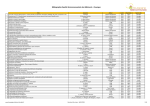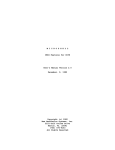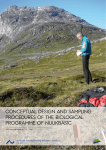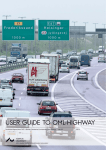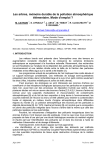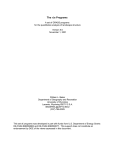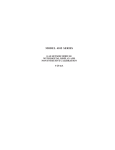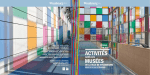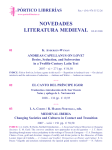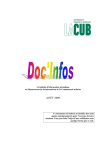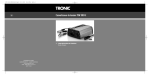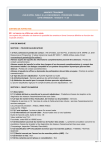Download Manual for THOR-AirPAS - air pollution assessment system
Transcript
MANUAL FOR THOR-AIRPAS - AIR POLLUTION ASSESSMENT SYSTEM Technical Project Report for AirQGov Regional Pilot Project 3 (AirQGov:RPP3) Technical Report from DCE – Danish Centre for Environment and Energy AU AARHUS UNIVERSITY DCE – DANISH CENTRE FOR ENVIRONMENT AND ENERGY No. 46 2014 [Blank page] MANUAL FOR THOR-AIRPAS - AIR POLLUTION ASSESSMENT SYSTEM Technical Project Report for AirQGov Regional Pilot Project 3 (AirQGov:RPP3) Technical Report from DCE – Danish Centre for Environment and Energy No. 46 Steen Solvang Jensen1 Matthias Ketzel1 Jørgen Brandt1 Marlene Plejdrup1 Ole-Kenneth Nielsen1 Morten Winther1 Olga Evdokimova2 Allan Gross2 1 2 AU Aarhus University, Department of Environmental Science Aarhus University’s Department with focus on business and technology, AU Herning AARHUS UNIVERSITY DCE – DANISH CENTRE FOR ENVIRONMENT AND ENERGY 2014 Data sheet Series title and no.: Technical Report from DCE – Danish Centre for Environment and Energy No. 46 Title: Subtitle: Manual for THOR-AirPAS - air pollution assessment system Technical project Report for AirQGov Regional Pilot Project 3 (AirQGov:RPP3) Authors: Steen Solvang Jensen , Matthias Ketzel , Jørgen Brandt , Marlene Plejdrup , Ole1 1 2 2 Kenneth Nielsen , Morten Winther , Olga Evdokimova , Allan Gross 1 Aarhus University, Department of Environmental Science, Denmark, and 2 Aarhus University’s Department with focus on business and technology, AU Herning, Denmark. Institutions: Publisher: URL: Year of publication: Editing completed: Referee: Quality assurance, DCE: Financial support: Please cite as: 1 1 1 1 Aarhus University, DCE – Danish Centre for Environment and Energy © http://dce.au.dk/en December 2014 November, 2014 Allan Gross, Aarhus University, Department of Environmental Science, Denmark Vibeke Vestergaard Nielsen, Danish Centre for Environmental and Energy (DCE), Aarhus University, Denmark. EUROPEAID, European Commission Steen Solvang Jensen, Matthias Ketzel, Jørgen Brandt, Marlene Plejdrup, Ole-Kenneth Nielsen, Morten Winther, Olga Evdokimova, Allan Gross. 2014. Manual for THORAirPAS - air pollution assessment system. Technical project Report for AirQGov Regional Pilot Project 3 (AirQGov:RPP3). Aarhus University, DCE – Danish Centre for Environment and Energy, 51 pp. Technical Report from DCE – Danish Centre for Environment and Energy No. 46. http://dce2.au.dk/pub/TR46.pdf Reproduction permitted provided the source is explicitly acknowledged Abstract: Keywords: Layout: ISBN: ISSN (electronic): Number of pages: Internet version: The report provides an outline of the THOR-AirPAS - air pollution assessment system and a brief manual for getting started with the air quality models and input data included in THOR-AirPAS. RPP3 (The Regional Pilot Project 3): Development and Implementation of an air pollution assessment system to estimate effects of different urban planning and transportation schemes in the partner countries. Air pollution, manual, user-interface, air quality models, emissions. Ann-Katrine Holme Christoffersen, Department of Environmental Science, Aarhus University 978-87-7156-107-4 2245-019X 51 The report is available in electronic format (pdf) at http://dce2.au.dk/pub/TR46.pdf Content 1 Introduction 5 2 Outline of air pollution assessment system 6 2.1 2.2 2.3 2.4 6 7 7 8 Conceptual system outline Overall data flow Outcomes Specifications and model limitations 3 Front-end system user interface 10 4 OSPM® - street concentrations 17 5 Emissions and spatial distribution 28 5.1 5.2 28 30 Emission estimation Spatial distribution References 43 Appendix 1 EU limit values 45 Appendix 2 Meteorological and background input data 47 Appendix 3 Installation instructions for THOR-AirPAS 49 [Blank page] 1 Introduction The overall objective of the AirQGov Regional Pilot Project 3 (AirQGov:RPP3) is to set up the integrated air pollution assessment system THOR-AirPAS for one pilot city per partner country (EU project on air quality governance see: http://airgovernance.eu/). THOR-AirPAS can be used for high resolution urban air quality modelling with potential applications for assessment of policy measures within urban planning and transportation schemes. During the project the air pollution assessment system will be set up in pilot cities in Armenia, Azerbaijan, Belarus, Georgia, Moldova, Russian Federation, and Ukraine. The target group for the report is administrators, planners and technicians involved in hand-on use of the air pollution assessment system named THOR-AirPAS. A simple front end user interface has been developed to easy interact with the input data, air quality models and output data. The report provides an outline of the air pollution assessment system and a general description of the user interface to the system. It provides a getting started manual for UBM, OSPM® and the SPREAD emission model. THOR-AirPAS is based on parts of the Integrated Air Pollution Forecasting and Management System THOR developed by Aarhus University, Department of Environmental Science, Denmark. The model system includes three air quality models: one for predicting regional air quality levels (DEHM), one for predicting urban background air quality levels (UBM) and one for predicting street levels (OSPM®). OSPM is a registered trademark. The air quality models require input data about emissions and meteorology as well as other inputs. The spatial distribution of emissions for UBM for the individual cities has been prepared using the SPREAD emission model. 5 2 Outline of air pollution assessment system This chapter provides a conceptual outline of the air pollution assessment system, an overview of the general data flow in the system, and outlines the outcomes of the system. 2.1 Conceptual system outline A conceptual outline of the air quality assessment system is given in Figure 2.1. Figure 2.1 Conceptual outline for air pollution assessment system for estimation of intraurban variability in air quality. The system models regional background concentrations, urban background concentrations and street concentrations. Regional background concentrations are influenced by emissions on the Northern hemisphere including national emissions and represent the longrange transported air pollution. Regional concentration levels represent the air quality of a larger area and air quality monitor stations measuring regional concentration are named regional, rural, or background stations. The regional concentrations provide the background concentrations to e.g. a city. Urban background concentrations include the regional contribution and the contribution from emissions of the city in question. Urban background concentrations exhibit geographical variation over a city depending of the geographical variation of emissions. Urban background concentrations represent the air quality at roof top level or in a park and are not directly influenced by a single nearby local emissions. Air quality monitor stations that measure urban background concentrations are usually located in a park or on top of a building and are referred to as urban background stations. The increment from regional to urban background concentrations is named the urban increment. Street concentrations are concentrations in the street at a receptor height of 2-3 m. Street concentrations include the urban background and the contribution from vehicle emissions in the specific street. The difference between the street and urban background concentrations is called the street increment. Air quality monitor stations that measure street concentrations are usually placed at kerb side and are named kerb, street or traffic stations. 6 The air pollution assessment model system includes three air quality models: one for predicting regional air quality levels (DEHM – Danish Eulerian Hemispheric Model), one for predicting urban background air quality levels (UBM – Urban Background Model) and one for predicting street levels (OSPM® – Operational Street Pollution Model). More details on the UBM and OSPM are given in Chapter 4 and 5, respectively. 2.2 Overall data flow A diagram of the overall data flow between the air quality models in the air pollution assessment system is shown in Figure 2.2. Figure 2.2 Diagram for over all data flow between air quality models in air pollution assessment system. The regional model (DEHM) requires emission and meteorological inputs and provides regional background concentrations to the urban background model (UBM) and also outputs of meteorological data for UBM. Apart from meteorological data UBM also requires emission data that is provided by the SPREAD emission model. This model makes a geographical distribution of national emissions based on different geographic variables for the different emission sources, or it uses a locally generated emission inventory. The spatial resolution is usually 1 km x 1 km. Street concentrations are modelled with the OSPM®. UBM provides urban background concentrations and also meteorological data as input for the OSPM®. The COPERT IV emission model is integrated into OSPM®. OSPM® also requires input about the street geometry and traffic data at the location where calculations are carried out. 2.3 Outcomes The air pollution assessment system generates regional background concentrations for a city, urban background concentrations for a city and street concentrations for selected streets in the city. 7 Hence the system provides the spatial distribution of air quality levels of health related pollutants in a city, and these results can be compared with air quality limit values or guidelines. The system is able to predict past, present and future air quality levels provided emission and other required input data is available. The system also provides information about total emissions and their distribution on different sources. It is possible to attribute emissions from different type of sources to air quality levels. The system enables impact assessment of different policy measures on emissions and air quality levels e.g. impacts of urban planning and transportation schemes. Details on limit values, target values, long-term objectives, and information and alert thresholds for different substances of the air quality directive from 2008 (2008/50/EC) on ambient air quality and cleaner air for Europe is given in Appendix 1. 2.4 Specifications and model limitations This section describes specific features of the THOR-AirPAS modelling system which is of interest for the users. The spatial resolution in both the emission distribution and UBM is presently fixed to 1 km x 1 km. In principle it is possible to change the spatial resolution to smaller or larger values. However, this would require changes in the input data and model parameters. Therefore it is not part of this project. In the present version of the model meteorological input and regional background concentrations are provided for the years 2000 – 2012. And UBM is set-up to calculate the following pollutants: NOx (nitrogen oxides), NO2 (nitrogen dioxide), O3 (ozone), SO2 (sulphur dioxide), CO (carbon monoxide), TSP (total suspended particulate matter), PM10 (particles less than 10 micrometer in diameter) and PM2.5 (particles less than 10 micrometer in diameter). The OSPM will calculate results for NOx, NO2, O3, CO, PM10 and PM2.5. The model can also be set-up to run for other years and pollutants as described in Appendix 2. The emissions are presently regarded as the largest uncertainty in the modelling system. It is therefore recommended that calibration of the UBM model for local conditions should be done via the advanced emission scaling options described in Figure 3.5. For proper calibration of UBM regional background and in urban background measurements are required. The present version of DEHM does not yet include natural wind-blown dust emissions. This might lead to an underestimation of especially TSP in the dry season in regions with high emissions from natural wind-blown dust. UBM includes a relatively simple point source module not taking downwash or buoyancy effects into account. Downwash refers to the effect can have on dispersion and concentrations. When an air pollution plume flows over nearby buildings or other structures, turbulent eddies are formed in the downwind side of the building. Those eddies cause a plume to be 8 forced down to the ground much sooner than it would if a building or structure were not present. The effect can greatly increase the resulting nearby ground-level pollutant concentrations downstream of the building or structure. Buoyancy effect refers to the effect that buoyant plumes have on plume rise that also influences dispersion and concentrations. For example, the emissions from the flue gas stacks of industrial furnaces are buoyant because they are considerably warmer and less dense than the ambient air. Hence, UBM cannot replace a detailed modelling of point sources for estimation of stack heights or regulatory purposes but serves well for estimation of urban background concentrations. In UBM a simple typical diurnal/weekly time variation of the emissions distributed over the entire year is implemented, i.e. no seasonal variation. For this and other reasons only annual means are calculated when running UBM for the entire domain; no other statistical parameters (e.g. percentiles). However, some limit values are defined based on different statistical parameters (See Appendix 1). These can be obtained in two ways in THORAirPAS, however, only for limited number of receptor points. As first option the user might use the hourly time series calculated with UBM for selected receptor points and use EXCEL or other software for post processing the data into the required statistics. Another option is to use the very flexible and sophisticated statistics output facilities in WinOSPM for both background and street concentrations. (See WinOSPM online help or user manual). The chemical reactivity of most of the typical urban pollutants is relatively slow compared to the short transport times in the urban areas. Therefore no deposition, chemistry or particle transformation except for the NO-NO2-O3 chemistry is considered in UBM and OSPM. The share of direct NO2 in the NOx emissions is presently set to a typical average value of 15%. If the user has more detailed information the value can be changed in the advanced options. In order to have the UBM easy to use and fast to run on a PC no relief/orography or variation of meteorology within the domain is considered in the model. In most cases this has shown to produce satisfying results in typical urban settings. 9 3 Front-end system user interface The front-end graphical user interface of THOR-AirPAS is included in MS Excel®. The interface provides an overview of input data and eases data flow between air quality models and visualisation of results, see Figure 3.1. Figure 3.1 Graphical user interface for THOR-AirPAS modelling system. Sample data is shown for Copenhagen. 10 All input and output data are associated to the Excel file (e.g. THOR_AirPAS_Funen_v14.xls) and the name of the Excel file should be used to specify e.g. different scenarios that have different assumptions of scenario years, emissions etc. The front-end graphical user interface is placed in the Excel sheet named ‘RunModels’. DEHM - Regional background and meteorology An interface is provided to the regional background concentrations calculated with DEHM and the meteorological data (Figure 3.2). It is possible to select data for available files via a drop-drown list ‘DEHM file’. By clicking the button ‘Open DEHM file in TextPad’ the content of the file is viewed in the text editor ‘TextPad’. The file includes calculated regional background concentrations and meteorological data as an hourly time-series from 2000 to 2012 and it is used as input for UBM for urban background calculations. Figure 3.2 Graphical user interface for DEHM data. It is possible to use you own user-provided meteorological/regional background data as input for the THOR-AirPAS modelling system, the formats and procedure are described in Appendix 2. SPREAD - Urban emissions Urban emissions are divided into three types: transport emissions, other area emissions, and point sources emissions. Transport emissions include road traffic emissions, other area sources include area sources that are not traffic e.g. residential heating. Point sources include emissions from stacks from industry and energy production. Urban emissions are input for UBM. The emission input data need to be pasted into Excel from the output of the gridded emissions. For more information see Chapter 5.2.1. The emission input data can be viewed in Excel by pressing one of the three buttons for ‘Show Transport Emi.’, ‘Show Area Emis.’, or ‘Show Point Emis.’. To return to the front-end user interface after viewing the input data click the Excel sheet with the name ‘RunModels’ (or Press CTRL+m). Emissions will reflect a specific year. Figure 3.3 Graphical user interface for urban emissions. 11 UBM – Urban Background Model Once the selection of regional background concentrations and urban emissions has been made input data are automatically made available for UBM. Figure 3.4 Graphical user interface for UBM. In the green highlighted cells the user can select the ‘StartDate’ and ‘EndDate’ and specify the ‘RunName’ and ‘FolderName’. Dates follow the format DD-MM-YYYY HH, where DD is day, MM month, YYYY year and HH hour. Output is placed in the specified folder name. By specifying ‘RunName’ and ‘FolderName’ the user can keep track of different simulations with UBM. In most cases the start and end dates should be within the same year to ensure that regional background data, meteorological data and emission data is for the same year. However, UBM can run for any period with regional background data and meteorological data (2000-2012). The longer time period that is chosen the longer UBM calculation time. In the drop-down list under ‘Grid or Rec_val’ it is possible to choose between calculations for the whole grid or calculations for the receptor points specified in the Excel sheet ‘Rec_eval’. By clicking the button ‘Edit Rec val’ it is possible to view receptor points and edit them or add more. The more receptor points that are included the longer the UBM calculation time. The first receptor point is used as urban background data for subsequent OSPM calculations. Advanced options are available for adjustment of emissions, see Figure 3.5. These options are available next to the front-end user interface in the sheet ‘RunModels’. Emissions for individual pollutants and different emissions (SNAP codes) can be scaled. This option may be used to calibrate the UBM model to fit measurements by scaling emissions. The option may also be used for scenarios of different policy options e.g. reduction of NOx emissions from road transport. 12 Figure 3.5 Advanced options for adjustment of emissions and scenarios for emissions. Once StartDate, EndDate, RunName and FolderName have been specified, and the choice of whole grid or selected receptor points, and optional scaling of emissions have been done, click the button ‘Run UBM’ to start UBM calculations. After starting UBM by pressing ‘Run UBM’ a black Command Prompt Window will open. During the running of UBM the actual date in the processing is displayed to show progress. The black window will close after the run and you need to confirm this in a message box. The resulting files are saved as Excel sheets. The Excel sheet ‘Hourly_Conc’ includes an hourly time-series of the first receptor point in ‘Rec_eval’, and this file is also used as input for the OSPM. Note that this file only contains data if a receptor point is available in ‘Rec_eval’. The Excel sheet ‘Average_Conc’ includes the average concentrations for the specified time period for all receptor points in the run. When UBM is finished it is possible to view the applied urban emission data under the heading ‘Export of UBM emissions (Sum of Transport and Area or Point including Scaling)’. The button ‘Export (T.+A.) polygon shape file’ will export an ESRI® Shape polygon file with the sum of the transport and area emissions (sum over all emissions in all SNAP codes per 1x1 km2 grid cell). This Shape file can be imported into a GIS, e.g. QGIS where is can be displayed as coloured 1x1 km2 grid cells to see the geographic distribution of emissions. The sum of emission data may also be viewed as a text file by clicking the button ‘Open in TextPad’. Additional the point sources can be converted into a Shape point file by pressing the button ‘Export Point Emi. as Shape file’. There are several options for viewing UBM calculated concentration data under the headings of ‘Export of UBM concentration results (averages only)’. The button ‘Export as GIS-polygon shp file’ will export an ESRI® Shape polygon file and the concentrations can be displayed in a GIS as coloured 1x1 km2 grid cells to see the geographic distribution of concentrations. Instead of visualizing concentrations on grid cells data may also be exported as points by clicking ‘Export as GIS-point shp file’. Concentration data may also be viewed as a text file by clicking the button ‘Open in TextPad’. The above export features visualise the average concentrations from the Excel sheet ‘Average_Conc’. 13 Under the Excel sheet ‘ParameterUBM’ the advanced user can specify a number of parameters for UBM. This sheet is hidden by default but can be unhidden for advanced users. OSPM – Operational Street Pollution Model The front-end interface to OSPM® is shown in Figure 3.6. Figure 3.6 Graphical user interface for OSPM. The user may change the green highlighted cells. The following parameters can be specified for one street within a project: street name (‘StreetName’), the general building height in the street defined as the most abundant building height (‘Height (m)’), the street width between opposite building facades in the street (‘Width (m)’), the street orientation in relation to north (‘Orientation (deg)’), the annual average daily traffic (‘Daily Traffic (veh/day), and the travel speed (‘Vehicle Speed (km/h)’). Once the above parameters have been specified click the button ‘Start OSPM with selected options’ and the start-up window for OSPM® appears, see Figure 3.7. 14 Figure 3.7 Graphical user interface for OSPM®. As described above the urban background concentrations calculated by UBM and meteorological data are automatically carried on to OSPM and appear under ‘Hourly Input Files’. This file is the resulting file from UBM calculations and was saved as an Excel sheet with the name ‘Hourly_Conc’ that includes an hourly time-series of the first receptor point in ‘Rec_eval’. Information about traffic and speed are also carried on to OSPM and appear under ‘Average Daily Traffic’ and ‘Travel Speed’. The parameters about the street name and street geometry appear under ‘Street Data’ and the street data can be visualised if you click the button ‘Street’. The start and end dates do not appear under ‘Start/End Dates’ but OSPM will run for the time period defined by the hourly input file of the urban background concentrations. However, if you specify other start and end dates under ‘Start/End Dates’ then these will be used. Make sure that specified start and end dates are within the time period that was used for UBM calculations otherwise there will be no urban background and meteorological data for the OSPM simulations. The scenario year has to be specified under ‘Scenario year’. The scenario year defines the year of the emission factors. Only Danish emission factors 15 are installed at the moment. In order to compensate for higher emission factors in the ENPI East countries, earlier Danish years could be used accordingly. Double click on “Average Diurnal Traffic File” in the ’Input Files’ section displayed in Figure 3.7 (here Type C is preselected) will open the Traffic window (see Figure 4.6 for more details). In the lower part of the traffic window the “daily average emission factors” are displayed and will be updated when another scenario year is selected. Any detailed information about travel speed/diurnal variation of the traffic/distribution between vehicle categories at the specific street can be changed and the edited traffic file can be saved under a user-defined name. Since this information is usually difficult to obtain – the traffic standard type C was preselected as a first suggestion. Two output files are also automatically specified. ‘Hourly Output Files’ will include an hourly time-series of street concentrations, and a file under ‘Statistics and other’ that will include statistical parameters like average etc. These files are filled with data when the OSPM run is finished. Click the button ‘Run’ to start the OSPM simulation. The calculated street concentrations can be viewed in the output files that OSPM provides an interface for. A pop-up window also automatically appears with summary statistics. (Not explained here, for reference see Figure 4.10). Additionally 2 EXCEL files are produced, named OSPM_Hourly_[XXX].xls and OSPM_StatOut_[XXX].xls (with [XXX] replaced by the RunName specified in the UBM inputs). They contain the hourly results and the statistics (Average concentration in the background and the two sides of the street, number of hours calculated), respectively, for the specified calculation period. The THOR-AirPAS user interface includes a tool to convert OSPM results for one or several streets into GIS point shape files in order to display them on a GIS-map together with e.g. a background map, the SPREAD emissions or the UBM results. The OSPM section of the “RunModels” sheet provides two buttons in the lower part for this. Press “Show OSPM result sheet” to open the worksheet “OSPM_results”. Into this worksheet you have to copy/paste the OSPM results for one or more streets e.g. from the “OSPM_StatOut_[XXX].xls” mentioned in the previous paragraph. After this copy/paste is completed, pressing the “Export as GIS-point shp file” button in the OSPM section of “RunModels” will export the data from the worksheet “OSPM_results” into a point shape file using the FolderName and RunName specified earlier. The interface to OSPM® is very complex and provide a lot of options and features and hence a lot of flexibility. More details on the OSPM® interface are given in Chapter 4 OSPM® - street concentrations. 16 4 OSPM® - street concentrations WinOSPM is a Windows version of OSPM. This chapter takes you through an example that shows how WinOSPM can be used. WinOSPM is very flexible with respect to input and output, and the example illustrates the most important options necessary to run WinOSPM. For more details you are referred to the English user manual that comes together with the installation of WinOSPM. You may start the program through Start / Programs / OSPM/ WinOSPM (or use the desktop icon). Country setting From a drop-down list allows you to choose country. The country setting defines the choice of data for national car fleet composition and for fuel quality. Furthermore, this setting determines which standard (predefined) data will be available. The program is currently distributed with a set of predefined data for Denmark. A new country entry can be created by selecting the ’Add New’ item. For this example, choose Denmark. A new project Select File / Create New Project or click on the New button in order to start a new project. You will be asked to choose a ’Working Directory’ - i.e. a folder where project-related files are kept. The next window is the ’Project Type’ window (Figure 4.1). Figure 4.1 Two different project types can be created for the WinOSPM calculations. Two different project types can be created for the WinOSPM calculations: • Single Street • Multi Streets For this example select the ’Single Street’ project type. ‘Multi Streets’ refer to running OSPM® with more than one street at the time. 17 Accepting the ’Single Street’ project type (click OK or double click on the icon) leads you to the ’New Project’ window (Figure 4.2). Please note that you will only meet the ’New Project’ window when you create a new project. The central working window for existing projects is a different one: the ’Calculation’ window (Figure 4.9). Figure 4.2 The ’New Project’ window filled with values according to the example. Now, as an example, go through the steps outlined below. As ’Street name’ choose ’Example Street’. Choose 2013 as Scenario Year. This year might be already pre-selected, depending on the Scenarios List file for Denmark which is distributed with the installation package. The choice of the Scenario Year affects the choice of files with emission data (data on national car fleet composition and fuel quality). Leave the check box concerning Special Mode unchecked. Special Mode is a tool for studying how air quality depends on wind speed and direction for a given street geometry. Special Mode requires less input data than normal calculations – it requires only information about street configuration. Street configuration Information is required about the street geometry also named street configuration: Default building height of buildings in the street, building height in wind sectors that differ from the default height (exceptions), street orientation, street width between building facades, distances from receptor 18 point to street intersections, receptors (one or two sides) and height of receptors. Press the button ’Set Street Configuration’ in order to define the street configuration, i.e. the width of the street, building heights and the orientation of the street. You are brought to the ’Street Configuration’ window (Figure 4.3) where these street configurations are set. Figure 4.3 The ’Street Configuration’ window with drawing indicating the placement of receptor 1 and 2 and variable building heights along both sides of the street. You may think of the street with buildings as a folded piece of cardboard (Figure 4.4). The drawing in the ’Street Configuration’ window shows the street with the buildings ‘unfolded’. Figure 4.4 Visualisation of the street configuration. 19 As an example, enter the following data: Enter 18 m for ’Default Height’ indicating that most buildings on both sides of the street are 18 m. Later, it is possible to define exceptions from this default value. When you move the cursor from the field with numbers – e.g. by pressing [Enter] or [Tab] – the drawing is updated. OSPM® calculates the general building height based on the data entered. The general building height is used internally in the OSPM® to calculate residence time and downscaling roof top wind speed to street level. Leave ’Width’ – the width of the street – at 25 m. Leave ’Length 1’ at 70 m and "Length 2" at 50 meter. These values are the distance from the receptors Rec. 1 and Rec. 2 (where concentrations are calculated) to the ’beginning’ and ’end’ of the street. The beginning and the end of the street should be interpreted as beginning and end of a street section between two intersections. Note, however, that you should not indicate values larger than 200 m, even if the distances may be greater. Set ’Orientation’ at 30, thus indicating that the street's orientation is 30 degrees in relation to north. Define the ’Receptor Height’ at 2 m. Leave the “Receptor 1” and the “Receptor 2” check boxes checked. This indicates that calculations will be performed for receptor points on both sides of the street. Next, specify that the buildings along the street are different from 18 m within a certain section. This is done by specifying the relevant wind sector. Within the group ’Wind Sectors with Building Height Exceptions’ check the box below column 1. As an example, enter 45 (degrees) for ’Lower Bound’ and 55 for "Upper Bound". The corresponding ’Height’ is set at 0 m. The convention for direction is 0 (or 360) for north, 90 east etc. The exception indicates that the building height is 0 m in the sector from 45 to 55 degrees. More exceptions are entered, see Figure 4.3. Finally, press ’OK’ which brings you back to the ’New Project’ window. Traffic variation Three options are available: • Use the Pre-defined Diurnal traffic types. • Select a User File with the Average Diurnal Traffic data. • Select a User File with Hourly Traffic Data. Pre-defined diurnal traffic For this option the Average Diurnal Traffic (ADT) in the street and the travel speed has to be specified. The type of street has to be selected e.g. downtown street. The type of street defines the diurnal variation of traffic. The temporal variation of the traffic is given by pre-defined files for different types of streets. For Danish conditions eight different pre-defined street types have been identified based on a comprehensive analysis of measured 20 traffic data from different types of streets in different regions of Denmark. These files come with the OSPM® installation and have the extension ’trf’. The percentage distribution (as a faction) between the following vehicle categories has to be provided: passenger cars incl. small vans (0-2 ton), vans, trucks (< 32 ton), heavy-duty trucks (> 32 ton), and busses. There are eight different diurnal variations in the following order: MondayThursday (not July), Friday (not July), Saturday (not July) and Sunday (not July) and Monday-Thursday (July), Friday (July), Saturday (July) and Sunday (July). The temporal variation of traffic is different for July compared to other months of the year since it is holiday month in Denmark. The diurnal variation for travel speed of passenger cars and vans and for trucks and buses has to be specified. The diurnal variation of the travel speed is given as a factor of the mean diurnal travel. The diurnal variation of cold starts for petrol-powered passenger cars has to be given as a percentage of passenger cars. A cold engine is defined as an engine that has been turned on less than 2.5 minutes ago and that has not been running for the last two hours. Default values are provided for Danish conditions for the above described parameters. Select a User Defined File with the Average Diurnal Traffic data The temporal variation of traffic may also be given in absolute numbers in a file format similar to the pre-defined format. Select a User Defined File with Hourly Traffic Data Traffic data may also be imported as hourly time-series of traffic data for a whole year. Your next task is to specify Traffic Data, i.e. the distribution of traffic flow over time for all types of vehicles. An easy way to do this is by applying standard values. Do so by choosing ’Pre-defined diurnal traffic types’. Alternatively, it is possible to apply files with user-defined data. The relevant part of the ’New Project’ window is shown in Figure 4.5. 21 Figure 4.5 Traffic data are defined in this section of the ’New Project’ window. As an example, choose Type_A. When the cursor moves over the field, a brief explanatory note is shown. In this case: ’Transit road in medium-sized or smaller cities’. A pre-defined traffic data set, like the one used, is a file with information on the relative distribution of vehicle types (such as e.g. passenger cars, vans, trucks and buses) over time. The country setting determines the availability of pre-defined traffic data. In order to use the pre-defined traffic data for a particular street, you must specify an ‘Average Daily Traffic’ (vehicles per day as an average over the year) and an average travel speed for the street. The travel speed is an average speed for a street section of length 100-200 meter, close to the receptors. In this example, choose 25400 vehicles per day and 30 km/h. This completes the specification of traffic data. You can now press the button View/Edit Traffic in order to study or edit the distribution of the number of vehicles and their speed, hour by hour. Data for the various vehicle types are shown for each vehicle type. Further, there are several ’Day cases’, representing different days of the week and months of the year. The window with these traffic patterns is shown in Figure 4.6. The window displays information on the amount of traffic and on emission, including a graphical representation. In the window it is possible to change values, but we will not use this feature now. A click on OK leads back to the ’New Project’ window. 22 Figure 4.6 The traffic window. Emission data The COPERT IV emission module is integrated into the OSPM® (EEA 2013). The emissions are calculated based on the traffic volume, vehicle distribution, and travel speed and related to vehicle specific emission factors. To be able to calculate emission factors it is necessary to obtain data on the national car fleet. The distribution of vehicles in different emission classes and engine sizes has to be obtained for different fuel types. The vehicle categories include: passenger cars and vans (gasoline, diesel, LPG, electricity), trucks and buses (gasoline and diesel in different weight groups). Information about average mileage for the different vehicles and different emission classes is important because it is used to estimate mileage correction of emissions. Information of the fraction of directly emitted NO2 for the different vehicles and different emission classes is also built into the emission model. Default information about the Danish car fleet comes with the OSPM® but the user is able to modify the emission model or set up another emission model based on the methodology built into OSPM®. Meteorology and background data The OSPM® model requires hourly wind speed, wind direction, temperature and global radiation and urban background pollution data as input. The wind speed and wind direction must be those above roof level in 23 the city. The rest of the data should be from an urban background station (top of roof) or surface station nearby. Data from atmospheric chemical transport models can also be used if urban background data are not available. In the AirQGov:RPP3 project meteorological data from DEHM are available for OSPM and the background air pollution data from UBM can be calculated for OSPM. The choice of ’Predefined meteorological and background data’ refers to predefined data for Danish conditions. However, in the example choose ’User defined data’ and click ’Add file’, see Figure 4.7. Figure 4.7 Meteorology and urban background data are defined in this section of the ’New Project’ window. Navigate to file that includes the meteorology and urban background data. The names of the variables have to be specified according to the convention in OSPM®. Possible variables can be shown in a drop down list and the list of used variables can be saved for future reuse, see Figure 4.8. Receptor points The receptor points are by default at both sides of the street located at the facade of the buildings. The vertical receptor height can be specified by the user. Output files Hourly concentrations are calculated for pollutants or/and statistical parameters as average values and percentiles for specified receptor points. In the standard output modelled concentrations are related to EU air quality limits (EU 2008). 24 Figure 4.8 Names of variables of the meteorology and urban background file have to be specified. In the standard installation the following substances are included: NO2, (NOx), O3, CO, benzene, PM2.5, PM10 and particle number concentrations. OSPM® includes emissions of non-exhaust particles and these are included in modelled street concentrations of PM2.5 and PM10. Non-exhaust includes particles from road wear, tyre wear, brake wear and re-suspension of particles. Furthermore, fuel consumption can be outputted and then CO2 emission can be calculated. OSPM® is extremely flexible in its ability to create user-defined output files of various contents and formats. However, in the current example we will not use this potential, but just rely on standard output, which summarises the results of the calculations. Press OK to leave the ’New Project’ window. Note: It is not possible to return to the ’New Project’ window later. It is not necessary to return here because all options can be changed from other windows. Calculation window You are brought to the ’Calculation’ window (Figure 4.9). This is the central working window where all further modifications of the project can be defined. It is recommended that you save all data specified so far by pressing the Save button and supplying a name (e.g. ’Example Street’). The default file extension for WinOSPM Single Street projects – ’.osp’, is automatically added to the file name. Next time you want to open this project it’s enough to double click on the project name in the Windows Explorer, and this will start the project in WinOSPM. Press Run to perform calculations for a year. A counter in the lower left corner shows the progress. The calculations will take about 10 seconds on a strong PC. 25 Figure 4.9 The ’Calculation’ window. This window is the central working window. Result window At the end of calculations you are brought to the ’Result’ window (Figure 4.10). This window shows statistical summary data compared to various air quality limit values. These limit values are country-specific. The parameters are computed for receptor number 1 and 2 (at each side of the street). There is a sheet with results for each receptor. As default, a sheet is presented which contains maximum values for the two receptors. If you are interested in the concentrations in the street, look at the lines labelled ’Street Modelled’. These values represent the total concentration in the street, including the background contribution. The numbers labelled "Background" indicate concentrations in the urban background (away from the street). Please note that a certain set of options determines which set of parameters is displayed. These options are set through the menu Project / Options. The results can be saved in a file for later retrieval (use File / Save or the button Save) or printed (use File / Print or the button Print). 26 Figure 4.10 The ’Result’ window summarises the results compared to limit values. Note that the reason why the ’Data Coverage’ is 100.27% is that the calculations are done for the meteorological year 2012, which is a leap year. The percentage of the Data Coverage is calculated with respect to ’standard’ year with 365 days. Provided that the geographic location of receptor points are provided as X-Y coordinates these will also be in the output for subsequent visualisation. OSPM® has a simple built-in graphical user interface for visualisation of results but results are usually visualised using external software e.g. a GIS (Geographic Information System). Therefore, the free GIS software QGIS software (http://www.qgis.org) is provided with THOR-AirPAS. For conversion of OSPM results into a point shape file, follow the procedure described at the end of Chapter 3. 27 5 Emissions and spatial distribution This chapter describes the emission estimation methodology as well as the spatial distribution of emissions. The methodology is also referred to as the SPREAD emission model and provides emissions data for UBM. 5.1 Emission estimation The calculations of the emissions cover both stationary and mobile combustion sources. The emphasis has been on the stationary combustion sources and road transport. However, emissions from other types of mobile combustion are also addressed. The emission calculations are for the most part built into a MS Excel spreadsheet. However, due to the complexity of the model used to estimate emissions from road transport this has been done in a MS Access database. 5.1.1 Stationary combustion Stationary combustion sources can be split into two distinct categories: point sources and area sources. Point sources are typically larger plants with significant emissions and in many cases emission measurement data will be available for these plants. The primary examples are power plants (or CHP plants), refineries and large industrial plants. Area sources are smaller and even if the overall emission can be significant the contribution of the individual plant will be small and emission data are rarely available. Examples of area sources are stoves/boilers in households and small combustion installations within the commercial/institutional sector and small manufacturing industries. Point sources The emission estimation model for point sources requires information on the fuel consumption of the individual plant. In addition, the spreadsheet provides the possibility for using measured data for the point sources. In cases where measured emissions or measurements of pollutants are not available default emission factors are used. Fuel consumption can be reported in energy units (GJ) or physical units (m3 for natural gas, tonnes for liquid and solid fuels). If it is reported in physical units, the values are converted using the net calorific value of the specific fuels. The source of the calorific values is from Intergovernmental Panel on Climate Change (IPCC) 2006 Guidelines except for natural gas which is taken from the Energy Statistics Manual published by the International Energy Agency. If country-specific or city-specific values are available the standard values can be replaced in the model. The emission factors are based on the EMEP/EEA Guidebook1 Tier 2 and are included in the model as a worksheet containing the precise reference to the specific emission factor table in the EMEP/EEA Guidebook. If countryspecific or city-specific emission factors are available the default emission factors from the EMEP/EEA Guidebook can simply be replaced in the model. http://www.eea.europa.eu/publications/emep-eea-guidebook-2013 - Russian version should be available during 2014. 1 28 The output of the emission model for point sources is presented in a separate worksheet that forms the input to the spatial distribution. Area sources As mentioned area sources mainly cover the residential sector and small combustion installations in industry and the commercial/institutional sector. The required input is fuel consumption data for different fuels (coal, brown coal, residual oil, gas oil, natural gas and wood) and fuel burning technologies (e.g. boiler, stove, engine, and turbine). The fuel consumption data can be reported in energy or physical units and is converted in the same way as explained under point sources. The fuel consumption is then multiplied with emission factors. In the model the standard emission factors are taken from the EMEP/EEA Guidebook and refer to both Tier 1 and Tier 2 emission factors. Similarly to point sources, country-specific and city specific values can be implemented if available. The output of the emission model for area sources is presented in a separate worksheet that forms the input to the spatial distribution. 5.1.2 Mobile combustion Mobile combustion covers a variety of sources including, road transport, navigation, railways, aviation and non-road machinery, e.g. in industry (forklifts, etc.), construction (dozers, excavators, etc.), commercial/institutional/residential (lawn mowers, trimmers, etc.) and agriculture (tractors, harvesters, etc.). For a city some of these sources will be negligible, since the activity does not occur within the city limits. This is for instance frequently the case for navigation, aviation and agriculture. The dominating source in all cities will be road transport and therefore the main focus has been to develop this part of the model. Road transport In the model it is possible to provide activity data at different levels (level 14). To move up in levels means that more detailed information is needed. However, to get a reliable emission estimate it is necessary to have detailed data on vehicle stock and mileage data. Level 1 only requires the number of vehicles and total mileage per vehicle category. Level 2 requires split per vehicle sub category (and fuel type). Level 3 requires a further split into engine size (passenger cars), and gross vehicle weight (trucks and buses). Finally, level 4 requires a further split into the emission details. In addition, information is needed regarding the sulphur content of the fuel and the ambient temperature. The activity data are then imported to a MS Access database model to calculate the emissions. The model uses the methodology and emission factors from the COPERT IV model (Version 10) together with assumptions for specific vehicle type/emission information, which are used in the cities but are not present in the current COPERT IV model (e.g. CNG cars and trucks). The database contains the emission factors and the queries calculating the emissions. From the database the results can be exported to MS Excel, where they 29 serve as input to the spatial distribution together with the other emissions estimated from stationary and other mobile sources. Other mobile sources As mentioned, other mobile sources are not usually of great importance for city emission inventories. However, there can be exceptions based on the specific circumstances of a city. Furthermore, emissions from industry/construction can frequently be relevant within a city. The emission model includes the following categories of other mobile combustion: railways, maritime activities, aviation and non-road machinery. The required input for these sources are fuel consumption split into fuel type and in the case of gasoline non-road machinery also technology type (2stroke or 4-stroke engines). For aviation the required input data is the number of domestic and international landings and take-offs (LTOs). The emission factors for other mobile sources refer to relevant chapters in the EMEP/EEA Guidebook. The emission factors available in the EMEP/EEA Guidebook are expressed in the same activity data unit as the data input. If country-specific or city-specific emission factors are available the default emission factors from the EMEP/EEA Guidebook can be replaced in the model. The output of the emission model for other mobile sources is presented in a separate worksheet that forms the input to the spatial distribution. 5.2 Spatial distribution In order to add a geographical component to the emission inventories for relevant sectors, it is necessary to include various digitized spatial data. The data have to be in a format (shape files, raster files, personal geodatabase, or file geodatabase) compatible with a GIS program (ArcGIS or QGIS (open source)). The minimum requirements to create a reliable spatial distribution are to have the following spatial datasets: • • • • City boundary, defining the area for the city inventory Road network Land use map, including settlement, commercial, institutional and industrial areas Population density Other spatial datasets that could significantly improve the spatial distribution are for example: • • • • 30 Road map including road types (urban/rural/high way), road width, annual average number of vehicles, and annual average mileage Land use, including settlement/commercial/institutional/industrial areas, urban/rural areas and building types Heating districts, including information on one or more available heating types and the share of accommodations connected to the district heating network If additional major emissions sources are identified and included in the city inventory, e.g. maritime activities, non-road machinery in construc- tion work, or railways, additional land use maps are required. Additional land use classes include port facilities, construction areas, railway network and airport areas, respectively The projection of all spatial data provided should be Universal Transverse Mercator (UTM) coordinate system. The relevant UTM zone must be specified in the data template. If data cannot be provided in the UTM coordinate system, datum and projection must be specified unequivocally. Reprojection tools are available in the GIS programs, and handle the most wellknown projections. It is not possible to include spatial data with projections other than the standard projections included in ArcGIS or QGIS. The following UTM zones are used in the model, see Table 5.1. Table 5.1 UTM zones for the project cities. City UTM zone Country Armenia Yerevan 38N Azerbajian Sumgait 39N Belarus Novopolotsk 35N Georgia Batumi 37N Moldova Chisinau 35N Russia Tver 36N Ukraine Kiev 34N 5.2.1 Software The spatial distribution in this project has been carried out using ArcMap. This software requires a license, but the open-source software (QGIS) can perform the same functions. A detailed user manual and training manual to QGIS is available both in English (http://docs.qgis.org/2.0/pdf/en/) and in Russian (http://docs.qgis.org/2.0/pdf/ru/). For point sources, it can be necessary to convert geographical coordinates from Longitude/Latitude (degrees) to UTM (meters). This can be done by Franson CoordTrans. This software requires a license, but different free tools can perform similar conversions (http://www.whoi.edu/marine/ ndsf/utility/NDSFutility.html), see Figure 5.1. Figure 5.1 Software for conversion of geographic coordinates to UTM. 31 Input data Two different types of input data are required: emission data from the emission models and spatial datasets to allow for distribution of emissions. Emission data The output from the emission models depends on whether it is point sources or area sources. For point sources, information on the stack height and the geographical distribution of the emission at the exact location (X,Y) is needed, rather than the 1x1 km grid cell. Examples, of the input data to the spatial distribution from the emission models for point sources (Table 5.2-5.4), respectively, are provided below. Table 5.2 Example of input from the emission model for point sources to the spatial distribution. Table 5.3 Example of input from the emission model for area sources to the spatial distribution. Table 5.4 Example of input from the emission model for road transport to the spatial distribution. Spatial data To distribute the emissions some spatial datasets are required. Table 5.5 shows some of the spatial datasets that could be relevant for different sectors. Table 5.5 Examples of relevant spatial data for different sectors. Features Demarcation of the area of the city Industrial areas Road network Urban areas Road types (urban/rural/highway) Rural areas Road width Heating districts Annual average mileage Building types (tall / one-storey) Annual average mileage per vehicle type Port facilities Annual average number of vehicles Construction areas Annual average number of vehicles per vehicle type Railway network Settlement areas Airport areas Commercial areas Population density 32 Below are some illustrative examples of the type of spatial data presented in Table 5.5. The first example (Figure 5.2) focusses on the road network and illustrates three spatial datasets for the same area but with different level of detail. Figure 5.3 illustrates different land-use maps. Figure 5.2 Examples of different level of road network spatial datasets. Figure 5.3 Examples of spatial themes of building type, dwelling type and district heating area. If national data are not available, some international datasets are available, e.g. for population density and road networks. These data are less detailed and might be updated less frequently than national data. Sources of free spatial data are e.g. • OpenStreetMap: e.g. roads, buildings, land use, and railways, examples are given in Figure 5.4 (http://download.geofabrik.de/). • Landscan: population density at a resolution of approximately 1x1 km, example is given in Figure 5.5a (http://web.ornl.gov/sci /landscan /index.shtml). • Centre for International Earth Science Information Network (CIESIN): population density at a resolution of 2.5 arc-minutes (~5km at the equa33 tor, example is given in Figure 5.5b. (http://sedac.ciesin.columbia.edu/data/collection/ gpw-v3). Examples of international datasets, a-d) railways, roads, buildings and land use from OpenStreetMap, e) population density from Landscan, and f) population density from CIESIN. a b c d Figure 5.4 Examples of international datasets, a-d) railways, roads, buildings and land use from OpenStreetMap. 34 e f Figure 5.5 Examples of international datasets a) population density from Landscan, and b) population density from CIESIN. 5.2.2 Setting up spatial distribution keys To be able to calculate spatial emissions, the spatial data have to be processed and spatial distribution keys set up. The distribution keys define how large part of the emissions from a source that should be allocated to each grid cell. The resolution of the grid should reflect the level of detail of the spatial data; the more detailed spatial data, the higher resolution can be used. As the spatial emissions for different emission sources have to be summarized to calculate the total spatial emissions for the case area, all distribution keys have to be of the same resolution. The method to set up a distribution key for a given source is outlined below, (road transport has been chosen as an example, and “GIS file” refers to a format appropriate for the GIS program used). 1. 2. 3. 4. 5. 6. 7. 8. 9. Define the area of interest, e.g. the city, and create a corresponding GIS file. Create a grid that cover the area of interest with the decided resolution (GIS file). Calculate the total emissions from road transport for the area of interest, using the road transport model. Select the most appropriate road transport data set (road network, GIS file). Intersect the grid and the road network (ArcMap: Figure 5.6 a-c and QGIS: Figure 5.7 a-c). Open the attribute table and add a column (ArcMap: Figure 5.6 d-f and QGIS: Figure 5.7 d-f). Calculate the length of each line segment (ArcMap: Figure 5.6 g-h) (QGIS: Figure 5.7 g). Note: to set up a distribution key, use ’calculate area’ instead of ’calculate length’. Open the attribute table and add a column (ArcMap: Figure 5.6 i) (QGIS: Figure 5.7 h). Calculate the sum of Shape_Length for all rows (ArcMap: Figure 5.6 j) (QGIS: Figure 5.7 i-k). 35 10. Calculate ShareOfLength (ArcMap: Figure 5.6 k-n) (QGIS: Figure 5.7 l-n). 11. Import the attribute table to Excel as a pivot table (Figure 5.8 a-g) 12. Calculate spatial emissions using the total sectorial emissions (Table 5.4) for point sources, area sources and mobile sources and the corresponding distribution keys as shown in Table 5.8. A more detailed description is give in the training exercise ’Spatial distribution of emissions’ handed out at the training workshop. a b c d e f g h 36 Continued… i j k l m n Figure 5.6 Procedures step 5-9 in ArcMap. a b c d 37 Continued… e f g h i j k l Figure 5.7 Procedures (step 5-9) in QGIS. 38 a b c d e f g Figure 5.8 The attribute table imported to Excel as a pivot table. Table 5.6 Example of total sectoral emissions for SNAP 02 for selected pollutants. SNAP NOx [tonnes] SO2 [tonnes] CO [tonnes] TSP [tonnes] 02 1403.229 7.016 701.614 51.452 39 Table 5.7 Example of distribution key for area sources for SNAP 02 and calculation of spatial emissions for selected pollutants. SPATIAL DISTRIBUTION KEY GridID ShareOfArea GRIDDED EMISSIONS NOx [tonnes] SO2 [tonnes] CO [tonnes] TSP [tonnes] E(cell) = E(city) * ShareOfArea 1km_3737_511 0.0081 11.3927 0.0570 5.6964 0.4177 1km_3737_512 0.0005 0.6911 0.0035 0.3455 0.0253 1km_3738_458 0.0032 4.4288 0.0221 2.2144 0.1624 1km_3738_511 0.0032 4.4246 0.0221 2.2123 0.1622 1km_3738_512 ….. 0.0033 ….. 4.7005 ….. 0.0235 ….. 2.3503 ….. 0.1724 ….. 1km_3754_513 0.0000 0.0055 0.0000 0.0027 0.0002 1km_3754_514 0.0000 0.0596 0.0003 0.0298 0.0022 SUM 1.0000 1 403.229 7.016 701.614 51.452 5.2.3 Output data The output from the spatial modelling is both emission maps that can be used for visualization of the emissions within the city limits and data input to air quality modelling. Emission maps Based on the spatial modelling city emission maps can be produced. If only very crude spatial data are available then the emission maps will not give an accurate representation of the actual emission levels. Below are Danish examples that illustrate a very crude and a very detailed spatial distribution: PM10 from small combustion (Figure 5.9) and NH3 from agriculture (Figure 5.10), respectively. Figure 5.9 Danish national emissions of PM10 from small combustion (crude spatial distribution), a) Denmark, and b) zoom to smaller area. 40 Figure 5.10 Danish national emissions of NH3 from agriculture (detailed spatial distribution) , a) Denmark, and b) zoom to smaller area. Input to air quality modelling The most important outcome of the spatial modelling is to provide input for the air quality modelling. Table 5.8, 5.9 and 5.10 below are examples of the output format for the spatial distribution that is used by air quality models. For more information, see Chapters 3 and 4. Table 5.8 Example of data output for point sources from the spatial model after running macro ’GeneratePointSources’used as input for air quality modelling. Table 5.9 Example of data output for area sources from the spatial model after running macro ’GenerateAreaSources’ used as input for air quality modelling. 41 Table 5.10 Example of data output for mobile sources from the spatial model after running macro ’GenerateMobileSources’ used as input for air quality modelling. The calculation of gridded emissions is performed in the spreadsheet ’[City name]_Gridded_emissions.xlsm’. The spreadsheet takes the emission inventory data and the spatial distribution keys and calculates the gridded emissions as shown in Table 5.6. The spreadsheet only needs updating if a new spatial distribution key is used for a specific source category, e.g. if a new spatial theme for industrial areas becomes available and can replace e.g. a population density key. The final input to the air quality modelling is made by running three separate macros: one for point sources, one for stationary area sources and one for mobile sources. By pressing [Alt] + [F8] in Excel the run macro dialog box will show up. Select a macro and press [Run] – note that the macro can take several minutes to run. Running those macros will generate new work sheets named ’Area sources’, ’Mobile sources’ and ’Point sources’ respectively. If a given macro has been run before the corresponding sheet will have to be deleted or renamed before the macro can run again. The content of the three generated sheets has the correct structure and formatting and is ready to be copied in the corresponding work sheets in the THOR-AirPAS work book (e.g. THOR_AirPAS_Funen_v14.xls). The sheets correspond as shown in Table 5.11 below. Table 5.11 Correspondence between output sheets in the gridded emissions and the input to the air quality modelling. Gridded_emissions THOR_Airpas Point sources [Country]_Point Area sources [Country]_Area Mobile sources 42 [Country]_Transport References Berkowicz, R., Hertel, O., Sorensen, N.N. and Michelsen, J.A. 1997: Modelling traffic pollution in streets. National Environmental Research Institute, Roskilde, Denmark. 55p. Berkowicz, R. 2000a: A Simple Model for Urban Background Pollution. Environmental Monitoring and Assessment Vol. 65, Issue 1/2, pp. 259-267. Berkowicz, R. 2000b: OSPM - A parameterised street pollution model, Environmental Monitoring and Assessment, Volume 65, Issue 1/2, pp. 323-331. Brandt, J., Christensen, J.H., Frohn, L.M., Palmgren, F., Berkowicz, R. & Zlatev, Z. 2001: Operational air pollution forecasts from European to local scale. Atmospheric Environment, Vol. 35, Sup. No. 1, pp. S91-S98, 2001. Brandt, J., Christensen, J.H. Frohn, L.M. & Berkovicz, R. 2001a: “Operational air pollution forecast from regional scale to urban street scale. Part 1: system description”, Physics and Chemistry of the Earth (B), Vol. 26, No. 10, pp. 781786, 2001. Brandt, J., Christensen, J.H. & Frohn, L.M. 2001b: “Operational air pollution forecast from regional scale to urban street scale. Part 2: performance evaluation”, Physics and Chemistry of the Earth (B), Vol. 26, No. 10, pp. 825-830, 2001. Brandt, J., Christensen, J.H., Frohn, L.M. & Berkowicz, R. 2003: “Air pollution forecasting from regional to urban street scale – implementation and validation for two cities in Denmark”. Physics and Chemistry of the Earth, Vol. 28, pp. 335-344, 2003. Brandt, J., Silver, J.D., Frohn, L.M., Geels, C., Gross, A., Hansen, A.B., Hansen, K.M., Hedegaard, G.B., Skjøth, C.A., Villadsen, H., Zare, A. & Christensen, J.H. 2012: An integrated model study for Europe and North America using the Danish Eulerian Hemispheric Model with focus on intercontinental transport. Atmospheric Environment, Volume 53, June 2012, pp. 156-176, doi:10.1016/j.atmosenv.2012.01.011. Christensen, J.H. 1997: The Danish Eulerian Hemispheric Model – a threedimensional air pollution model used for the Arctic. Atmospheric Environment, 31, 4169–4191. EEA, 2013: EMEP/EEA air pollutant emission inventory guidebook 2013 Technical guidance to prepare national emission inventories. EEA Technical report. No 12/2013. Ellermann, T., Nøjgaard, J.K., Nordstrøm, C., Brandt, J., Christensen, J., Ketzel, M., Jansen, S., Massling, A. & Jensen, S.S. 2013: The Danish Air Quality Monitoring Programme. Annual Summary for 2012. Aarhus University, DCE – Danish Centre for Environment and Energy. 59 pp. Scientific Report from DCE – Danish Centre for Environment and Energy. No. 67. Available at: http://dce2.au.dk/pub/SR67.pdf 43 EU 2008: DIRECTIVE 2008/50/EC OF THE EUROPEAN PARLIAMENT AND OF THE COUNCIL of 21 May 2008 on ambient air quality and cleaner air for Europe. Kakosimos, K.E., Hertel, O., Ketzel, M. & Berkowicz, R. 2011: "Operational Street Pollution Model (OSPM®) - a review of performed validation studies, and future prospects", Environmental Chemistry, 7, 485-503. http://www.publish.csiro.au/?paper=EN10070 Plejdrup, M.S. & Gyldenkærne, S. 2011: Spatial distribution of emissions to air – the SPREAD model. National Environmental Research Institute, Aarhus University, Denmark. 72 pp. – NERI. Technical Report no. FR823. http://www.dmu.dk/Pub/FR823.pdf WHO 2006: Air quality guidelines. Global update 2005. 44 Appendix 1 EU limit values Air Quality Limit Values in the European Union The air quality directive from 2008 (2008/50/EC) on ambient air quality and cleaner air for Europe establishes limit values, target values, long-term objectives and information and alert thresholds for different substances. A limit value is legally binding and determined on a scientific basis in order to avoid, prevent or reduce harmful effects on human health and/or the environment. In addition to scientific considerations, also technical and economic considerations are taking into account. Limit values must be met within a given time frame. Compliance with limit values does not necessarily ensure that there are no health effects at concentrations below the limit. For example, health studies indicate that there is no lower threshold beyond which exposure to particulate matter does not lead to health impacts. Designated legal authorities in the member states of the European Union (EU) have the overall responsibility for compliance with limit values. In the case of exceeding the limit an air quality plan has to be developed. Similar a short-term action plan has to be drawn up if alert thresholds are exceeded. The aim of a target value is to reduce the adverse effects on human health and/or environment. The target value must as far as possible be reached during a given period. A long-term objective means a level to be attained in the long term with the aim of providing effective protection of human health and the environment. An information threshold is a level where there is a risk to human health from short-term exposure for particularly sensitive population groups, and where necessary immediate and appropriate information is required. The information threshold for ozone has a value of 180 µg/m3 for an hour and if exceeded information to the public about elevated ozone concentrations and recommended actions to particularly vulnerable population groups has to be given. An alert information threshold is a level where human health is at risk if exceeded, and the Member States must take immediate action. The alert threshold for ozone is 240 µg/m3 for more than 3 hours, and it requires information to the public about the elevated ozone concentrations and also recommended actions. In the case of Denmark, evaluation of compliance with limit values etc. takes place in the National Monitoring Programme for the Aquatic and Terrestrial Environment (NOVANA) based primarily on measurements at fixed stations in the largest Danish cities, but also supplemented by modelling at selected locations (Ellermann et al. 2013). The Danish Environmental Protection Agency has the overall responsibility for compliance with air quality limit values. Table A1 summaries most limit values, target values and information and alert thresholds in the air quality directives. 45 Table A1 Summary of limit values, target values, long-term objectives, and information and alert thresholds. Limit value (µg/m3) Averaging period Substance Nitrogen dioxide (NO2) Statistics Protection of Year to be met 200 1 hour 18 hours per year Human health 2010 40 - Average, year Human health 2010 Nitrogen oxides (NOx) 30 - Average, year Vegetation 2010 Sulphur dioxide (SO2) 350 1 hour 24 times per year Human health 2005 125 24 hours 3 times per year Human health 2005 Average, year and winter Økosystemer 2001 2010 20 Particles less than 2.5 µm (PM2.5) Particles less than 10 µm (PM10) Lead Benzene Carbon monioxide (CO) Ozone 251 - Average, year Human health 25 - Average, year Human health 2015 20a - Average, year Human health (2020) 50 24 hours 35 times per year Human health 2005 40 - Average, year Human health 2005 0.5 - Average, year Human health 2005 5 - Average, year Human health 2010 10,000 8 hours (running) Max Human health 2005 25 days per year Human health average over 3 year 2010 1 120 Max 8 hours (running) 1202 Max 8 hours (running) 1 day per year Human health Not defined 1803 1 hour Max Human health 2003 4 Arsenic1,5 Cadmium 1,5 Nickel1,5 1,5,7 Benz(a)-pyrene Mercury6 240 1 hour Max over 3 hour Human health 2003 18,000 (µg/m3*hours)1 AOT408 May - July Vegetation 2010 6,000 (µg/m3*hours)2 AOT408 May - July Vegetation Not defined 0.006 - Average, year Human health 2010 0.005 - Average, year Human health 2010 0.02 - Average, year Human health 2010 0.001 - Average, year Human health 2010 - - - Human health - Notes: 1) Target value 2) Long-term objective 3) Information threshold 4) Alert threshold 5) In PM10 6) Trends are followed 7) Benz(a)pyrene as indicator for polycyclic aromatic hydrocarbons (PAH) 8) AOT40 (μg/m3 · hours) means the sum of the difference between hourly concentrations greater than 80 μg/m3 (= 40 parts per billion) and 80 μg/m3 over a given period using only the one-hour values measured between 8.00 and 20.00 Central European Time (CET) each day. a) Under revision. 46 Appendix 2 Meteorological and background input data This section describes: (a) The structure/formats of the meteorological and regional background input file, (b) How to use your own user provided input data, and (c) how to use the model for other than the standards pollutants. A- Description of the meteorological and regional background input file The meteorological and regional background input file (e.g. “AQG_hourly_Danmark_cph.dat”) has been calculated by the DEHM model and various variables and parameters in the file are described in the table below. Table A2 Parameter / unit Description day month year hour [UTC/GMT] Date and time in UTC/GMT time coordinates NOx NO2 O3 [ppb] Concentrations in ppb of NOx, NO2 and O3 CO [ppb] Concentration of CO in ppb Notice – in the met-file the unit is wrongly denoted as ppm. SO2 [ppb] Concentration of SO2 in ppb SO4 NO3 NH4 [ppb] Concentrations of secondary inorganic particles EC OC Concentrations of primary particles. NOT PRESENTLY USED, but is included as a part of TSP [ug/m³] Concentrations of Total Suspended Matter. PM10 PM2.5 [ug/m³] Total Particle mass included – both primary and secondary particles TotN [constant] Particle number concentration. NOT PRESENT LY USED NOT PRESENTLY USED, but is included as a part of PM2.5, PM10, and TSP PM2.5, PM10 and TSP Hmix [m] Mixing height U [m/s] Wind speed WD [direction from N] Wind direction T [Celcius] = temp Temperature Global radiation [W/m²] Global radiation Can be calculated from cloud cover if not available wstar [m/s] Convective velocity scale Can be calculated from the following: if(sheat.gt.0.) then wstar=ustar*(hmix/(0.4*abs(MOL)))**(1./3.) else wstar=0. Endif ustar [m/s] sw [m/s] Friction velocity Standard deviation of vertical velocity Can be calculated from the following: sw0=0.06 sw=sqrt(ustar**2 + sw0**2 + wstar**2) sheat [W/m²] Surface heat flux Monin-Obukhov Length [m] = MOL Can be calculated from the following: MOL=(1004.0*rho*(temp+273.15)*ustar**3.)/(3.9*sheat) air density [kg/m³] = rho Can be calculated from the following: rho=spres*100./(287.*(temp+273.15)) surface pressure [hPa] =spres Surface pressure cloud cover [0..1] NOT PRESENTLY USED – can be used to calculate global radiation Precipitation [mm/hour] NOT PRESENTLY USED RelHum [%] Relative humidity 47 B- Using your own meteorological and regional background input file You may produce you own input file (ASCII/text format) based on your modelled or measured data provided you keep exactly the same structure. One recommended method is to use an EXCEL file having the correct columns and data structure (See Figure below). The green marked columns are not used and you do not need to care about the content, but the columns as such have to remain there to maintain the correct format. The yellow marked columns are the primary pollutants regional background concentration. You may change and copy your own data in the corresponding columns of the EXCEL worksheet and when you are ready save the worksheet as ’comma separated values’ (*.CSV) in a text file as displayed below. The decimal separator should be dot “.” and values are separated by space or by comma as shown below. Rename your newly created file as ’AQG_hourly_UserData.dat’ and place it in the folder ’C:\THOR_AirPAS\UBM_urban\metinput’ and select this file in the ’DEHM file’ drop down menu before you run UBM. C- Using the UBM model for a different list of pollutants The UBM model in the THOR-AirPAS system is as standard set to calculate for six emitting pollutants (NOx, SO2, CO, TSP, PM10, PM2.5) as found in the emission spreadsheets. For NOx the chemical reactions with NO2 and O3 are considered while the rest of the pollutants are not regarded as chemical reactive. You may run the model for any other pollutants as long as they can be regarded as ’inert’, i.e. no chemical reactions will be considered on the short urban transport time scales. In order to run the model for other pollutants you have to replace both the emissions of one pollutant (e.g. TSP) in the three emission spreadsheets in the THOR-AirPAS workbook (e.g. THOR_AirPAS_Funen_v14.xls) and the background concentrations (e.g. AQG_hourly_UserData.dat) with your new pollutant (e.g. NMVOC). Due to the implanted chemical reaction it is recommended to not use/replace NOx but the remaining five pollutants in case of model runs for new pollutants. 48 Appendix 3 Installation instructions for THORAirPAS This section describes how the THOR-AirPAS system can be installed on a second computer besides the one installed and used in the AirQGov project. The following system requirements should be fulfilled on the PC where THOR-AirPAS is to be installed: • • • • Windows XP or newer, EXCEL 2007 or newer GIS software (optional by Q-GIS) Textpad / TotalCommander (optional but recommended) Below the instruction of how to copy/install THOR-AirPAS on a new PC provided you have one valid THOR-AirPAS compuer available. 1) Copy the folder and all sub folders from c:\THOR_AirPAS to the same location on the new PC 2) Copy the folder and all sub folders from c:\Apps\InstallationFiles to the same location on the new PC 3) Remove previous installations of WinOSPM on the new PC In case you have a previous version of WinOSPM installed on your PC, please follow the steps below: Navigate to the program folder where WinOSPM is installed and note this path for later use. Uninstall WinOSPM via Control Panel => Add/Remove Programs. Delete all files in the WinOSPM program folder that remain after uninstalling. 4) Install WinOSPM from the files located on c:\Apps\InstallationFiles into the Folder c:\Apps\WinOSPM Under latest Windows versions (e.g. Windows 7/Windows 8) the security settings and writing permissions have become much more restrictive than previously. In order to get the WinOSPM installation process working as smooth as possible it is recommended that you have administrator rights, i.e. you are member of the User Group ‘Administrators’ and you are logged in with the account you are later to use for running WinOSPM. Start the installation by running ‘setup.exe’ in the installation package. The installation path that is suggested can be changed manually and should be a) the same as any previous installation of WinOSPM and in case of a first time installation b) it is recommended to use an easy accessible path with full writing permissions e.g. ‘C:\Apps\WinOSPM\’. 49 5) First time starting WinOSPM You will be asked for Country settings, please mark ‘Denmark’ and press OK. Adding a new country is a very tricky procedure and should not be done until later when you have gained some experience with WinOSPM. If you have previously entered a valid license key on this PC, this key will remain valid; otherwise you have to enter your license key. 6) Synchronise files between old new PC in c:\Apps\WinOSPM and subfoldes (Use e.g. TotalCommander) 7) Decimal separator should be dot ‘.’ The recommendation is to use dot ‘.’ as decimal separator, and as digit grouping use nothing ‘’ or space ‘ ‘. Our aim is to have WinOSPM running with all kind of regional settings and it works for database files (EXCEL, ACCESS). However, there may still be problems to get things running properly if text/ASCII files are involved since number formatting can be very confusing (e.g. the number 23456 can be written in various version: 23 456 23.456 23,456 23,456.0). 8) Install OSPM help – Windows Path / update WinOSPM is using an older version of Windows Help that is not installed from the beginning any longer on newer Windows systems, however it can be installed manually. First time you try to use Help in WinOSPM (e.g by pressing the key ‘F1’) you will be guided and can download and install the missing components (WinHlp32.exe). Messages could look like this: ==>Why can't I get Help from this program? The Help for this program was created in Windows Help format, which depends on a feature that isn't included in this version of Windows. However, you can download a program that will allow you to view Help created in the Windows Help format. For more information, go to the Microsoft Help and Support website. == When you follow the link you will arrive at a page like this ==> I cannot open Help that was created in the Windows Help format (WinHlp32.exe) Windows Help (WinHlp32.exe) is a Help program that has been included with Microsoft Windows versions starting with the Microsoft Windows 3.1 operating system. However, the Windows Help program has not had a major update for many releases and no longer meets Microsoft's standards. Therefore, starting with the release of Windows Vista and continuing in Windows 7, the Windows Help program will not ship as a feature of Windows. If you want to view 32-bit .hlp files, you must download and install the program (WinHlp32.exe) from the Microsoft Download Center. == You can download and install (depending on your system) a file like: ==> Windows6.1-KB917607-x64.msu 50 During the installation process you may also be asked to verify the validity of your Windows license. You only have to go through this entire process once. After installing the update the Help function should work normally under WinOSPM. 9) Optional Install Q-GIS (textpad, TC…) from c:\Apps\InstallationFiles 51 MANUAL FOR THOR-AIRPAS - AIR POLLUTION ASSESSMENT SYSTEM Technical Project Report for AirQGov Regional Pilot Project 3 (AirQGov:RPP3) The report provides an outline of the THOR-AirPAS - air pollution assessment system and a brief manual for getting started with the air quality models and input data included in THOR-AirPAS. RPP3 (The Regional Pilot Project 3): Development and Implementation of an air pollution assessment system to estimate effects of different urban planning and transportation schemes in the partner countries ISBN: 978-87-7156-107-4 ISSN: 2245-019X