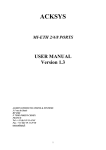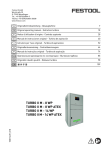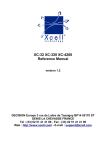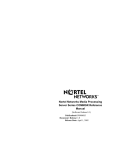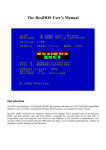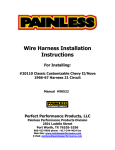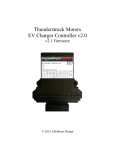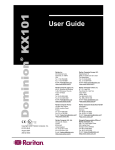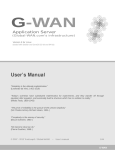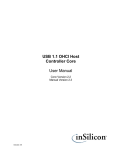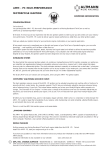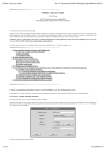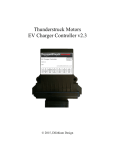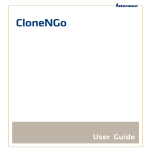Download User manuel
Transcript
XC-32, XC-320, XC-4200 User MANUAL Version 1.2 DECISION Europe 3 rue de Lattre de Tassigny BP14 85170 ST DENIS LA CHEVASSE FRANCE Tel : (33) 02 51 41 41 89 - Fax : (33) 02 51 41 41 90 Web : http://www.xcell.com/ - E-mail : [email protected] User manual XC-32 XC-320 XC-4200 Table des matières I.Introduction......................................................................6 I.1 - XC-32 XC-320 XC-4200, remote access server................................6 I.2 - Furnished features.............................................................................6 I.3 - Symbolics...........................................................................................6 II.Xcell overview.................................................................8 II.1 - XC-32..................................................................................................8 II.2 - XC-320................................................................................................8 II.3 - XC-4200..............................................................................................8 III.Installation....................................................................11 III.1 - Indicating LEDS of XC-32..............................................................11 III.2 - Indicating LEDS of XC-320............................................................12 III.3 - - indicating LEDS of XC-4200........................................................13 III.4 - Ports and interfaces of XC-32.......................................................13 III.5 - Ports and interfaces of XC-320.....................................................14 III.6 - Ports and interfaces of XC-4200 ..................................................14 III.7 - Cautions..........................................................................................14 III.7.1 - Cleaning XC.................................................................................................14 III.7.2 - Note..............................................................................................................15 III.7.2.1 - About XC-32...........................................................................................15 III.7.2.2 - General note..........................................................................................15 IV.Configuration...............................................................16 IV.1 - Introduction....................................................................................16 IV.2 - Entering IP address.......................................................................16 IV.2.1 - Entering IP address from Xcell administrator..........................................16 IV.2.2 - Entering IP address from a terminal.........................................................17 IV.3 - HTTP Configuration (Netscape, Internet Explorer).....................17 IV.4 - Network interface..........................................................................19 IV.4.1 - Identification................................................................................................19 IV.4.2 - Route checking with PING command.......................................................19 IV.4.3 - Routing table...............................................................................................20 IV.5 - Asynchronous interfaces..............................................................21 IV.5.1 - Software settings........................................................................................21 IV.5.2 - Asynchronous port mode..........................................................................22 IV.5.3 - Type of control............................................................................................22 IV.5.4 - Flow control.................................................................................................23 IV.5.5 - Automatic disconnection of a Modem......................................................23 IV.5.6 - Association of a modem form to a port....................................................24 IV.5.7 - AutoUser mode...........................................................................................24 IV.6 - Saving and restoring Xcell configuration....................................24 IV.6.1 - Saving in FLASH memory..........................................................................24 IV.6.2 - Saving a configuration copy......................................................................24 IV.7 - Opening of a user account............................................................25 -2- User manual XC-32 XC-320 XC-4200 IV.7.1 - Name and password...................................................................................25 IV.7.2 - Comments...................................................................................................26 IV.7.3 - In and Out communication.........................................................................26 IV.7.4 - Callback.......................................................................................................26 IV.7.5 - Audit.............................................................................................................27 IV.7.6 - Optional remote IP Address.......................................................................28 IV.7.7 - Telnet Address............................................................................................28 IV.8 - Management of a modem connection..........................................28 IV.9 - Audit...............................................................................................29 IV.9.1 - Audit on a remote machine........................................................................29 IV.9.2 - Audit on your console................................................................................30 IV.9.3 - Audit in a file...............................................................................................31 IV.9.4 - List of created audits..................................................................................31 IV.9.5 - Delete audit..................................................................................................31 IV.9.6 - Start/stop audit............................................................................................32 V.Terminal Mode (Telnet).................................................33 V.1 - Introduction.....................................................................................33 V.2 - Telnet...............................................................................................33 V.3 - Multi-sessions.................................................................................34 V.4 - Automatic Telnet.............................................................................35 V.5 - User connection diagram...............................................................35 VI.Rawtty and RemoteCOM.............................................37 VI.1 - Introduction....................................................................................37 VI.2 - RemoteCOM...................................................................................37 VI.2.1 - RemoteCOM under Windows 95/98...........................................................37 VI.2.1.1 - Setting up the Xcell................................................................................37 VI.2.1.2 - Installation of RemoteCOM driver..........................................................38 VI.2.2 - RemoteCOM under Windows NT system..................................................41 VI.2.2.1 - Setting up the Xcells..............................................................................41 VI.2.2.2 - Installation of RemoteCOM driver..........................................................42 VI.2.2.3 - Displaying RemoteCOM service status.................................................44 VI.3 - Rawtty.............................................................................................45 VI.3.1 - Server configuration...................................................................................45 VI.3.2 - Setting up the XC........................................................................................46 VI.3.3 - rawtty, rawclose..........................................................................................46 VII.Mux mode....................................................................48 VII.1 - Introduction...................................................................................48 VII.2 - TCP Mux........................................................................................48 VII.3 - UDP Mux........................................................................................48 VII.4 - Example n°1: Remote management of a PLC by a technician. .48 VII.4.1 - Description.................................................................................................48 VII.4.2 - Configuration of client's side XC..............................................................49 VII.4.3 - Configuration of server's side XC............................................................50 VII.5 - Example n°2: Remote management of a PLC by more than one technician (solution 1)............................................................................50 -3- User manual XC-32 XC-320 XC-4200 VII.5.1 - Description.................................................................................................50 VII.5.2 - Solution.......................................................................................................51 VII.5.3 - Configuration of client's side Xcell..........................................................52 VII.5.4 - Configuration of server's side Xcell.........................................................52 VII.6 - Example n°3: Remote management of a PLC by more than one technician (solution 2)............................................................................53 VII.6.1 - Description.................................................................................................53 VII.6.2 - Solution.......................................................................................................53 VII.6.3 - Configuration of client's side Xcell..........................................................54 VII.6.4 - Configuration of server side's XC............................................................55 VII.7 - Example n°4: Remote management of a PLC by more than one technician (solution 3)............................................................................55 VII.7.1 - Description.................................................................................................55 VII.7.2 - Solution.......................................................................................................56 VII.7.3 - Configuration of client's side Xcell..........................................................57 VII.7.4 - Configuration of server's side XC............................................................58 VIII.Printer Mode (LPD)....................................................59 IX.Rtelnet Mode................................................................60 IX.1 - Definition........................................................................................60 IX.2 - Configuration.................................................................................60 IX.3 - Rtelnet Pool....................................................................................61 X.Asynchronous PPP Mode............................................62 X.1 - Introduction.....................................................................................62 X.2 - PAP and CHAP authentication.......................................................62 X.3 - PPP connection setup....................................................................62 X.4 - Dial-IN connection..........................................................................62 X.5 - PPP form.........................................................................................63 X.5.1 - Creation, cancelling and displaying of a form..........................................63 X.5.2 - Comments....................................................................................................63 X.5.3 - Security.........................................................................................................63 X.5.4 - Authname and password............................................................................64 X.5.5 - Local IP.........................................................................................................64 X.5.6 - Remote IP.....................................................................................................65 X.5.7 - Proxy ARP....................................................................................................65 X.5.8 - Mask..............................................................................................................65 X.5.9 - Routing.........................................................................................................65 X.5.10 - Asyncmap...................................................................................................66 X.5.11 - MRU.............................................................................................................66 X.5.12 - MTU.............................................................................................................66 X.6 - PPP connection establishment......................................................66 X.6.1 - Dial-IN user connection phase...................................................................66 X.6.2 - Authentication phase..................................................................................67 X.6.3 - IP address negotiation phase.....................................................................67 X.7 - Compression...................................................................................68 X.8 - Proxy-ARP.......................................................................................68 -4- User manual XC-32 XC-320 XC-4200 X.9 - Example n°1 : Remote access server............................................70 X.9.1 - Configuration...............................................................................................70 X.9.2 - Configuration of Windows 95 Dial-Up PPP Client.....................................72 X.9.3 - Resources sharing on WINDOWS 95/NT...................................................73 X.10 - Access Server function without Proxy-ARP...............................73 XI.Advanced functions.....................................................75 XI.1 - Firewall...........................................................................................75 XI.1.1 - Definition.....................................................................................................75 XI.1.2 - Chains..........................................................................................................75 XI.1.2.1 - Examples...............................................................................................76 XI.1.3 - Rules............................................................................................................77 XI.1.3.1 - Bidirectionnal option..............................................................................78 XI.1.3.2 - Type Of Service (TOS)..........................................................................78 XI.1.4 - Examples.....................................................................................................78 XI.1.4.1 - Forward Firewall....................................................................................79 XI.1.4.2 - Input Firewall.........................................................................................81 XI.1.4.3 - Output Firewall.......................................................................................81 XI.2 - Radius.............................................................................................82 XI.2.1 - Introduction.................................................................................................82 XI.2.2 - Xcell-hold Radius attributes......................................................................82 XI.2.3 - Radius requests..........................................................................................83 XI.2.4 - Configuration of the Radius client on Xcell..............................................84 XI.3 - DHCP..............................................................................................85 XI.3.1 - Definition.....................................................................................................85 XI.3.2 - DHCP client.................................................................................................86 XI.3.3 - DHCP relay..................................................................................................86 XII.Technical specifications............................................88 XIII.Cabling........................................................................90 XIII.1 - RJ45 connector............................................................................90 XIII.2 - Xcell (DTE) to DTE equipment....................................................90 XIII.3 - Xcell (DTE) to asynchronous terminal (DTE).............................91 XIII.4 - Xcell (DTE) to DCE equipment - RS232C (Modem)...................91 XIII.5 - Xcell (DTE) to DCE equipment - RS422A...................................92 XIII.6 - Xcell (DTE) to DCE equipment - RS485......................................93 -5- User manual XC-32 XC-320 XC-4200 I.Introduction I.1 - XC-32 XC-320 XC-4200, remote access server. A terminal server enables you to connect passive terminals on a TCP/IP network. Thanks to XC's integrated Telnet client, every terminal will be able to open up to three sessions on the server. Thanks to XC's remote access server function, you can perform a dial-in PPP connection on each XC's port. It makes possible for a PPP compatible portable (using a modem) to connect to the company's network. Thanks to the Mux mode, you can also establish a communication between to serial equipments through an asynchronous link. You can, for example, use a terminal on your XC to manage a PLC located on a remote Xcell. Remote access server's family is composed by the following products : p p p XC-32 provides 2 asynchronous ports (RS232C) and one Ethernet port. XC-320 provides 4 or 8 asynchronous ports (RS232C or RS422/485A) and one Ethernet port. XC-4200 provides 4, 8, 12 or 16 asynchronous ports (RS232C or RS422/485A) and one Ethernet port. I.2 - Furnished features You will find the following features with any XC : p p p p p A document titled "Getting started with Xcell server/router". Xcell Technology CD-ROM contains RemoteCOM drivers, Rawtty drivers and a few usefull softs. Please read the readme.html file for more information. A DTE DB25 cable (ref F00132) and a DTE DB9 cable (ref F00142). These cables are PC COM port compatible - RS232C). A power supply cable. A 5V power supply (XC-32 and XC-320 only) I.3 - Symbolics In all pictures of this documentation, we will use the following symbols : -6- User manual XC-32 XC-320 XC-4200 WAN Link Printer Ethernet Network Modem Lan link Aquisition de données Work Portable computer Serial port server function / Raw Mode Gateway Terminal server function Remote access router function Mux Mode function Server -7- User manual XC-32 XC-320 XC-4200 II.Xcell overview II.1 - XC-32 XC-32 provides 2 asynchronous ports on which you can connect passive terminals. Thanks to XC's integrated Telnet client, every terminal will be able to open up to three sessions on the server. Thanks to XC's remote access server function, you can perform a dial-in PPP connection on each XC's port. It makes possible for a PPP compatible portable (using a modem) to connect to the company's network. Thanks to the "raw" function of Xcell, you can connect printers or any other serial equipment (bar-code reader, data acquisition system, a.s.o...). Just run on your Unix server the "rawtty" application to redirect the in and out data flow of the specified communication port ('/dev/ttyx') to one of XC-320 port. RemoteCOM is provides the same function for Windows 95/98/NT systems. This function is optionnal. Thanks to the Mux mode, you can also establish a communication between to serial equipments through an asynchronous link. You can, for example, use a terminal on your XC to manage a PLC located on a remote Xcell. This function is optionnal. II.2 - XC-320 XC-320 supports the same functions as XC-31 but provides 4 or 8 asynchronous ports. With XC-320, you can use RemoteCOM function on 1 port. You can extend this fonction to many ports (optionnal). II.3 - XC-4200 XC-4200 supports the same functions as XC-310 but provides 4, 8, 12 or 16 asynchronous ports. XC-4200 also uses the XC-4 architecture. -8- User manual XC-32 XC-320 XC-4200 Figure 1 - Using of XC as a terminal server. Figure 2 - Using of XC as remote access server -9- User manual XC-32 XC-320 XC-4200 Figure 3 - Using of XC to connect serial equipments. -10- User manual XC-32 XC-320 XC-4200 III.Installation This chapter details the first steps to install XC-32, XC-320, XC-4200. III.1 - Indicating LEDS of XC-32 The top face of XC-is composed by a line of five LEDS XC 32 Designation Color State Meaning On Setup mode activated Off Normal mode Setup - Locate Red Link Red TxD Green Data transmission To the network RxD Green Data reception from the network Power Green Clignotemen Locate function activated t On No presence of the network Off Presence of the network On XC is on Off XC is off -11- User manual XC-32 XC-320 XC-4200 III.2 - Indicating LEDS of XC-320 XC 320 The front panel of XC-320 composed by a line of five LEDS Designatio n Setup Color Red State On Setup mode activated Off Normal mode Blinking LAN Link Red Meaning Locate function activated On No presence of the network Off Presence of the network LAN Tx Green Data transmission from the network LAN Rx Green Data reception from the network Power Green On XC is on Off XC is off -12- User manual XC-32 XC-320 XC-4200 III.3 - - indicating LEDS of XC-4200 XC 4200 The front panel of XC-4200 IS composed by a line of seven LEDS. Designation Setup Color Red State Meaning On Setup mode activated Off Normal mode Blinking Sync - Fan fault Orange On One synchrone interface actived at least Off No synchrone interface activated Blinking Isdn-Fan fault Green Red Fan fault On One isdn interface activated at least Off No isdn interface activated Blinking Link Locate function activated Fan fault On No presence of the network Off Presence of the network Tx Orange Data transmission from the network Rx Green Data reception from the network III.4 - Ports and interfaces of XC-32 The rear face of XC-340 displays the followings elements : p p p 1 power supply connector. 1 Ethernet port 10baseT. The front face of XC-32 displays the following elements : 2 asynchronous ports RS232C/V24 noted ''Serial 1 The port n°1 is the console port in setup mode -13- User manual XC-32 XC-320 XC-4200 III.5 - Ports and interfaces of XC-320 The rear face of XC-320 displays the followings elements : 1 power supply connector. 1 Ethernet port 10baseT. 4 or 8 asynchronous ports (RS232C/V24 or RS422/485A) The port n°1 is the console port in setup mode p p p III.6 - Ports and interfaces of XC-4200 The rear face of XC-4200 displays the followings elements : p p p 1 power supply connector. 1 Ethernet port 10baseT. 1 on/off button The front face of XC-4200 displays the following elements : p p p 4, 8, 12 or 16 asynchronous ports (RS232C/V24 or RS422/485A) 1 asynchronous port noted ''Serial 1/Console''. 1 port ''Serial 2'' III.7 - Cautions The opening of the box is strictly reserved to persons authorized by Decision Europe. Manipulation of the open box is forbidden. III.7.1 - Cleaning XC p p p Remove the power supply cable from the rear panel Please use watertown. Caution : do not use chemical products which can damage the box paint (Alcohol, trichlo,.. ) Please be sure the box is completely dry before powering on. -14- User manual XC-32 XC-320 XC-4200 III.7.2 - Note III.7.2.1 - About XC-32 Security of this equipment is guaranteed only if you use the furnished power supply or an equivalent model. Cables must only be plug at very low security voltages (VLSV). Warning This is a class A product. In a domestic environment this product may cause radio interference in which case the user may be required to take adequate measures. III.7.2.2 - General note The hardware and software described in this document may change without warning. The information in this document may change without warning. Xcell Technology reserves itself the right to revise this publication without having to provide notification for such revisions. Aslong as reasonable precautions have been taken, Xcell Technology assumes no responsibility for errors that may appear in this document. Xcell Technology is a registered trademark of DECISION Europe. No part of this publication may be copied or reproduced in any form or by means without prior written consent of Xcell Technology. Windows and Microsoft Windows are trademarks of Microsoft Corporation. Ethernet is a trademark of the Xerox corporation. Netscape is a trademark of Netscape Communications Corporation. All other brand and product names and trademarks mentioned herein are trademarks of their respective owners. -15- User manual XC-32 XC-320 XC-4200 IV.Configuration IV.1 - Introduction The three ways to configure your Xcell are : p p p With an asynchronous terminal (or a terminal emulator) connected to one of its serial ports. From another network host using Telnet protocol. From a web browser (Netscape, Internet Explorer,...). Before using Telnet or HTTP protocols, you just need to fix Xcell IP address. This can be made with Xcell administrator or with a terminal. IV.2 - Entering IP address IV.2.1 - Entering IP address from Xcell administrator Xcell administrator enables you to locate and setup all Xcells of your LAN. To search for all Xcells on your LAN, click on "Adminstration" then on "Explorer". A window like this one must appears on your screen : To change Xcell's IP address, click on "IP address" cell and type new IP adress. -16- User manual XC-32 XC-320 XC-4200 IV.2.2 - Entering IP address from a terminal Use a terminal ( 9600 bauds, 8 bits, no parity ) connected on Xcell's Console part. The Setup mode can be selected after Xcell startup. When the Setup LED blinks, press three times on '@' : The terminal screen should display the following message : ROOT>> Now, you have access to a classic line shell (with a vt100, vt220, ansi terminal). Data input errors may be corrected by using 'left arrow ', 'right arrow' and 'backspace’ keys. The 'up arrow' and 'down arrow' keys re-edit the last command. You can now enter IP address and the network where your Xcell is connected, with the following commands : IFCONFIG IP <interface> <IP_address> ROUTE ADD NET <interface> <destination> <gateway> <netmask> Example : ROOT>> ifconfig ip eth0 192.168.1.11 Ok! ROOT>> route add net eth0 192.168.1.0 0.0.0.0 255.255.255.0 Ok! To save your configuration parameters, it is necessary to write it in permanent memory (FLASH-EPROM). Enter the save command to do achieve this : ROOT>> save Status: Done. ROOT>> IV.3 - HTTP Configuration (Netscape, Internet Explorer) Xcell can be configured in text mode (Console, Telnet) or in graphic mode (HTTP). The following pages of this manual excusively deal with a text mode configuration. However, all text mode commands have their equivalents in graphic mode. To set up parameters in graphic mode, you just need a web browser (Netscape, Internet Explorer), and to enter Xcell's IP address in URL field : -17- User manual XC-32 XC-320 XC-4200 Click on GO, and open a session under the name root. Default password is root. Now you can configure your Xcell. -18- User manual XC-32 XC-320 XC-4200 IV.4 - Network interface IV.4.1 - Identification To correctly initialize the network connection, use the ifconfig command to enter the following parameters : p p p p IP address. The location of your Xcell on the network. This address consists in four numbers separated by dots (.), valid values for each of the four numbers are whole numbers between 1 and 254, for example "192.168.2.3". Network mask (netmask). It is a number similar to IP address, which determines what address is specified by the network and what place on this network is specified by your Xcell. For an IP address "192.168.2.3", if you enter 255.255.255.0" as a mask value, this means that your network address is "192.168.2.0". The maximal transfer unit system (MTU). On an Ethernet system the MTU value is commonly established at 1500. Broadcast address. By default, this address is the one of the system with 255 in place of the machine address. For a network address "192.168.2.0", broadcast address will be "192.168.2.255". By default, network mask is configured at "255.255.255.0" (class C) and the MTU at 1500 (Ethernet). Only in some particular cases, you have to change these values. IV.4.2 - Route checking with PING command In order to check if Xcell is can be reached inside the network, you can run the ping command : ROOT>> ping 192.168.1.20 machine IP address on the network PING 192.168.1.20 (192.168.1.20): 56 data bytes 64 bytes from 192.168.1.20: icmp_seq=0 ttl=255 time=0.6 ms 64 bytes from 192.168.1.20: icmp_seq=1 ttl=255 time=38.2 ms 64 bytes from 192.168.1.20: icmp_seq=2 ttl=255 time=2.7 ms 64 bytes from 192.168.1.20: icmp_seq=3 ttl=255 time=2.7 ms 64 bytes from 192.168.1.20: icmp_seq=4 ttl=255 time=2.8 ms --- 192.168.1.20 ping statistics --5 packets transmitted, 5 packets received, 0% packet loss round-trip min/avg/max = 0.6/9.4/38.2 ms ROOT> IV.4.3 - Routing table -19- User manual XC-32 XC-320 XC-4200 Before sending an IP frame, Xcell consults its routing table in order to find an entry indicating the route to use. In the following example, terminals connect to server thanks to Xcell. Note that the server is to be found on the sub-network 192.168.1.0 at the address 192.168.1.2 and that Xcell belongs to the sub-network 192.168.2.0 at the address 192.168.2.2. A bridge helps to the interconnection of the two sub-networks : Figure 5 - Network example to make a routing table To send IP frames to server, you must necessarily inform Xcell that these frames run through the 192.168.2.1 router. There are three manners for this : The first consists in informing Xcell that all IP frames intended for the 192.168.1.2 server have to be sent to the 192.168.2.1 router : ROOT>> route add host eth0 192.168.1.2 192.168.2.1 255.255.255.255 Ok! ROOT>> route static Kernel routing table Destination Gateway Genmask Typ Iface 192.168.1.2 192.168.2.1 255.255.255.255 host eth0 The second consists in informing Xcell that all IP frames intended for the 192.168.1.0 network have to be transmitted to the 192.168.2.1 router : ROOT>> route add net eth0 192.168.1.0 192.168.2.1 255.255.255.0 Ok! ROOT>> route static Kernel routing table Destination Gateway Genmask Typ Iface 192.168.2.0 0.0.0.0 255.255.255.0 net eth0 -20- User manual XC-32 XC-320 XC-4200 192.168.1.0 192.168.2.1 255.255.255.255 net eth0 The third, (and most often used manner) consists in informing Xcell that, if the routing table does not contain any entry corresponding to the IP frame to send, then this one will be sent (by default) to the 192.168.2.1 router : ROOT>> route add net eth0 0.0.0.0 192.168.2.1 Ok! ROOT>> route static Kernel routing table Destination Gateway Genmask 192.168.2.0 0.0.0.0 255.255.255.0 0.0.0.0 192.168.2.1 0.0.0.0 0.0.0.0 Typ net net Iface eth0 eth0 IV.5 - Asynchronous interfaces IV.5.1 - Software settings Configuration of a serial port can be done with serial command : You must enter individually each parameter : ROOT>> ROOT>> ROOT>> ROOT>> serial serial serial serial speed 9600 4 csize 8 4 parity none 4 stopb 1 4 Port 4 can then be setup to 9600 bauds, without parity control, with a 8 bits data width and one stop bit. To set the port speed of ports 3, 6 and 7 to 19200 bps, type the following command : ROOT>> serial speed 19200 3 6 7 To set all ports to 38400 bps, enter the following command : ROOT>> serial speed 38400 all To set all ports but ports 3 and 5 to 4800 bps, enter : ROOT>> serial speed 4800 all 3 5 You can see, at every time, all current ports parameters with the following command : ROOT>> serial show all -21- User manual XC-32 XC-320 XC-4200 IV.5.2 - Asynchronous port mode Each asynchronous port can work in one of the following modes (regardless of the other ports configurations) : Terminal mode Connection of an asynchronous terminal (Telnet). Printer mode Connection of a printer (LPD). Raw mode Connection of a passive equipment (RemoteCOM or rawTTY). PPP mode Connection of a remote host to a network or remote networks interconnection. (asynchronous PPP). Rtelnet mode Access through a TCP/IP network to an equipment or to an operating system not equiped with the TCP/IP protocol. For example, to program the first five Xcell ports in each of these modes, commands would respectively be : ROOT Ok! ROOT Ok! ROOT Ok! ROOT Ok! ROOT Ok! >> serial mode term 1 >> serial mode printer 2 >> serial mode raw 3 >> serial mode ppp 4 >> serial mode rtelnet 5 IV.5.3 - Type of control A port can be configured in local control or in modem control. In modem control, Xcell will ignore state of the DCD signal for this port. On the other hand, in modem control, Xcell will propose to open a session only if the DCD is active. Moreover, if the DCD signal becomes inactive, Xcell will close all the open sessions on this port. To configurate port 3 in local control, enter: ROOT>> serial linectrl local 3 To use a modem on port 2, you have to setup the port with this command : ROOT>> serial linectrl modem 2 -22- User manual XC-32 XC-320 XC-4200 IV.5.4 - Flow control Flow control can have four different values : Soft control XON/XOFF. Sending of XON(11H) and XOFF(13H) characters. Hard control RTS/CTS. Signal shift. Soft and hard control No control XON/XOFF and RTS/CTS. This kind of flow control is used when one want to connect a serial printer on a port. No flow control will be performed. For example, to set up the first four ports of Xcell in each of these flow control modes, you have to enter the following commands : ROOT>> Ok! ROOT>> Ok! ROOT>> Ok! ROOT>> Ok! serial flowctrl soft 1 serial flowctrl hard 2 serial flowctrl softhard 3 serial flowctrl none 4 IV.5.5 - Automatic disconnection of a Modem If there is no data traffic during a determined deplay on port where the modem is connected, Xcell can decide to disconnect the modem (DTR signal deasserted). For example, to disconnect the modem installed on port 3 if this one is not used during 2 mn, use the following command : ROOT>> serial timeout 120 3 To disable this option, please set a delay of 0 second. WARNING !! This automatic disconnection is sometimes managed directly by the modem. IV.5.6 - Association of a modem form to a port To use a modem on a port, you have to associate a modem form to this part. A modem form contains configuration parameters for the modem (see IV-8 Management of a modem connection). To associate a modem form named "gen33600" to port 1, enter : -23- User manual XC-32 XC-320 XC-4200 ROOT>> serial modem gen33600 1 IV.5.7 - AutoUser mode AutoUser mode enables Xcell to launch automatically a session on the specified port for a certain user. To configure Xcell's port 1 in AutoUser mode for a user named "Paul", enter : ROOT>> serial autouser paul 1 CAUTION !! You must definitely not define any password for the session lauching to be automatical. (see IV.7 - Creation of a user.). To come back to usual mode on port 1, enter : ROOT>> serial autouser none 1 Consult reference manual for more details about commands that are dealt with in this chapter. IV.6 - Saving and restoring Xcell configuration IV.6.1 - Saving in FLASH memory All parameters are conserved by Xcell in RAM, up to the next Xcell boot. If you want to conserve all your parameters, you must write them in FLASH memory. Make this operation with the following command : ROOT>> save Status: done. ROOT>> IV.6.2 - Saving a configuration copy You can save a Xcell configuration copy on a remote machine ; thanks to the TFTP (trivial file transfer protocol) protocol. Xcell parameters will be sent via TFTP to a file previously created on the remote machine. Proceed as follows : Create an empty file on your TFTP server, example with the following UNIX command : echo -n > /tmp/xcell.conf chmod 666 /tmp/xcell.conf -24- User manual XC-32 XC-320 XC-4200 Indicate to Xcell the IP address of the server where the file will be staved, as well as the name of this file and start the transfer : ROOT>> system config server 192.168.1.1 ROOT>> system config path "/tmp/xcell.conf" ROOT>> system config store To restore configuration file, execute the next command : ROOT>> system config load CAUTION !! The loaded configuration is stocked in RAM. Save it in FLASH memory with the save command : ROOT>> save Status: Done. ROOT>> IV.7 - Opening of a user account The opening of a user account can be made through the user commands. Thanks to these commands, you can create or modify a user form. To create a new form, use the user add command. You have to specify fields values according to your needs : IV.7.1 - Name and password When you create a user, use the user add command, and precise the name and password of this user. Example : ROOT>> user add paul pws25d If you do not need a password for this user (to use Autouser mode for example), replace it by quotations marks. The user delete command delete a user form. Example : ROOT>> user delete paul The user show command displays the users list or one particular user's characteristics. ROOT>> user show -25- User manual XC-32 XC-320 XC-4200 User Comment --------------------------------------------------------------paul IV.7.2 - Comments The user comment command enables you to insert a comment about the user (his whole name for instance). This comment appears on the right of the screen when you display the users list. ROOT>> user comment paul "Paul Duchemin" IV.7.3 - In and Out communication The user in and user out commands respectively allows the incoming and outcoming connections in asynchronous PPP mode only. Example : ROOT>> user in paul yes Ok! ROOT>> user out paul no Ok! IV.7.4 - Callback In case of a modem connected on a port in terminal mode (or in PPP mode), Xcell can be configurated so that it calls dial-in user back. Thus, phone number dialed by Xcell can be predefined, (static callback), or provided by the user, (dynamic callback). In case of a static callback, Xcell calls the first number that is specified in the callback list. ROOT>> user callback paul static In case of a dynamic callback, Xcell asks its number to the dial-in user. For safety reasons, number provided by the client must belong to a determinate list containing not more than three numbers. Neverless, if the "*" character is specified as the first number, every number provided by the user will be accepted. ROOT>> user callback paul dynamic To enter numbers in the callback list, use the following command : ROOT>> user callbacknb paul 1 0240252326 Ok! ROOT>> user callbacknb paul 2 0251235689 Ok! -26- User manual XC-32 XC-320 XC-4200 Call-back between WINDOWS 95/98 and Xcell : In case of a PPP connection from Windows 95/98, at the moment when user is identifying himself to Xcell login, Xcell will cut current connection in order to call the user back. Consequently, Windows 95/98 PPP connection phase will be interrupted. Indeed, Windows 95 looks after modem DCD state and interrupts the connection if it falls. One simple solution to this problem is to make the modem DCD always active: p p p p p p p Configuration panel Modems Your modem's properties Connection tab Advanced... Supplementary parameters field Add : "at&c0s0=2" You also have to activate terminal window after dialing : p p Your modem's properties Options tab IV.7.5 - Audit The user audit command enables to record connections achieved by ther. They can be consulted using audit show login command. Example : ROOT>> user audit paul yes IV.7.6 - Optional remote IP Address -27- User manual XC-32 XC-320 XC-4200 The Optionnal remote IP address can be configured thanks to user netaddr command. In PPP or ISDN mode, (integrated ISDN), Xcell assigns this IP address to the user when he connects from a remote machine. If IP address is already attributed, connection is refused. ROOT>> user netaddr paul 192.168.1.50 Address' mask can be modified thanks to the user netmask command. Example : ROOT>> user netmask paul 255.255.255.0 IV.7.7 - Telnet Address In terminal mode (telnet), Xcell will automatically launch a telnet session on a remote machine corresponding to the specified IP address. ROOT>> user telnetaddr paul 1 192.168.1.20 If you want to launch telnet session on another port (other than port 23), you just have to enter the following command : ROOT>> user telnetport paul 1 25 IV.8 - Management of a modem connection A Terminal can be connected directly on a Xcell port (serial local control) or through modem pair. In this last case, the prompt will be displaged only if the DCD entry signal of the port becomes active (serial linectrl modem). If this signal becomes inactive, all open sessions on this port will be closed. Xcell uses Modem form in which the administrator can specify a list of AT commands to setup a modem. To create a new modem form, use the modem add command. Example: ROOT>> modem add mod33600 The modem name is used when you have to associate the modem form to a Xcell port. To display modem forms list or the characteristics of a particular form, use the following commands : ROOT>> modem show Modem Comment -----------------------------------------------------------------28- User manual XC-32 XC-320 XC-4200 dialin ROOT>> modem show dialin The modem comment command enables you to add comments about the modem (its whole name for example) : ROOT>> modem comment mod33600 "modem Xcell 33600 bauds" The init modem command enables you to change modem initialization sequence. For more informations about the AT commands, consult your modem's documentation. Example : ROOT>> modem init mod33600 at&k3%c3 The modem dial command enables to define connection sequence of the modem. Example : ROOT>> modem dial mod33600 atd This form must be associated to the port where the modem is located : ROOT>> serial modem mod33600 1 IV.9 - Audit Audits generate some usefull information to control Xcell's activity or to analyse configuration errors. These information are displayed in real time or redirected a file. Audit commands enable you to set type and level of captured information, as well as the displaying mode of information. IV.9.1 - Audit on a remote machine To create an audit on a remote machine, use the audit add command with following parameters : AUDIT ADD <syslog | trap> <remote IP> <level> <type> Syslog / Trap : if you use syslog option , information will be sent to syslogd daemon of the specified remote machine. If your machine does not run syslogd daemon, you must install one. If you use an smtp administration soft, you can display Xcell's audit thanks to the trap option. p p Remote IP : It is the IP address of the remote machine on which you will display Xcell's -29- User manual XC-32 XC-320 XC-4200 audit. p Level : It is preciseness level of audit messages. These differents levels are warning notice Minimum (displaying of errors messages). Like warning level but there is messages about Xcell's activity. info Like notice level with more detailled messages about running process. debug All existing messages with maximum details. Type : It defines type of messages that you want to see in audit. These differents types are auth printer isdn system ppp async Messages about authentication Messages about lpd daemon. Messages about isdn connections. Messages about system parameters (DHCP, RADIUS, save, ...). Messages about PPP negociation. Messages about asynchronous ports. net Messages about network firewall Messages about Firewall all All preceeding types. IV.9.2 - Audit on your console To create audit on your console, use the audit add console command in this way : AUDIT ADD console <level> <type> Audit will display in your current session's window. You will still be able to enter commands with this shell. Level and type parameters do not change. -30- User manual XC-32 XC-320 XC-4200 IV.9.3 - Audit in a file To send auditin a file, use the audit add buffer command in this way : AUDIT ADD buffer <level> <type> Level and type parameters do not change. You will be able to show this file thanks to audit view and audit last commands. The audit view command enables you to show the entire audit file. ROOT>> audit view With the audit last command, you can display the last lines of the audit file : ROOT>> audit last 10 In this example, you will show the ten last lines of the audit file. IV.9.4 - List of created audits The audit show command enables you to display the list of declared audits. Example : ROOT>> audit show buffer 0.0.0.0 debug : async warning : auth printer isdn ppp firewall net system console 0.0.0.0 warning : all IV.9.5 - Delete audit To delete an audit, use one of the following commands : AUDIT DELETE <syslog | trap> <remote IP> <level> <type> AUDIT DELETE <buffer | console> <level> <type> IV.9.6 - Start/stop audit When you create an audit with the audit add command, it is immediatly actived. But you must restart a console audit after any reboot of your Xcell. This can be made thanks to the audit start command : -31- User manual XC-32 XC-320 XC-4200 ROOT>> audit start Ok! To stop a console audit, use the audit stop command : ROOT>> audit stop Ok! -32- User manual XC-32 XC-320 XC-4200 V.Terminal Mode (Telnet) V.1 - Introduction In this mode, Xcell affords a login connection as a UNIX system would. This implies a user account and terminal definition notion. It is necessary, for each port defined in the terminal mode : p p p to specify the type of terminal used (ANSI, VT100, WYSE, etc...). to redefine, if necessary, keys sequences dealing with the management of terminals (EOF, ERASE, KILL). to create users accounts. It is possible to allocate a port to a user (AutoUser mode). In this case, Xcell will open a session without asking for a user name. User will be in a Xcell shell like the administrator one, but with a limited choice of commands. Moreover, up to 3 different sessions can be open on any server. Use the command : XCELL> telnet myserver Connection login can be immediately displayed on the terminal screen (serial quick yes) or after pressing the touch of the Enter key (serial quick no). Moreover, Xcell has specific functionalities making a remote terminal connection through modems possible. V.2 - Telnet Telnet protocol can be represented as follows : Telnet protocol has a "client" part linked to the terminal and a "server" part linked to the network server. These 2 parts communicate through TCP/IP whose physical support can be, for example, an Ethernet LAN. Xcell manages Telnet client part, while server part is managed by the system server. For example, if the user wants to connect to the server "myserver", he will execute the following command : -33- User manual XC-32 XC-320 XC-4200 XCELL> telnet myserver From now on,the Telnet client will ask Telnet server to open a session on the system server. Then, Telnet client and server are going to converse together, so that all characters entered with the keyboard will be transmitted to the open session on the system server. As a consequence, the server will return characters to display on the terminal screen . A Telnet session is open on TCP port 23. If you want to open a session on another port (1301 for example), type the following command : XCELL> telnet myserver 1301 V.3 - Multi-sessions Up to three Telnet sessions may be issued on one same terminal : A terminal with an emulation that can bear a change of screen switching (ANSI, WYSE60, etc...) makes a multi-screens between different Telnet sessions possible. It is necessary to setup asynchronous port with : ROOT>> serial termtype "ansi" Note that the specified terminal type (ANSI in this example) is the remote application terminal type negociated during session establishment. With 'ALT F2', 'ALT F3' and 'ALT F4' control keys you can respectively commute terminal on sessions 2, 3 and 4. With 'ALT F1' combination you can go back to session 1 in order to execute a new session -34- User manual XC-32 XC-320 XC-4200 or to suppress an active session. It is possible to display the open sessions list : XCELL> serial session 5 Port Session1 Host1 Session2 Host2 Session3 Host3 -----------------------------------------------------------------5 closed 0.0.0.0 closed 0.0.0.0 closed 0.0.0.0 To close one or several sessions on a port, use the close session command. For example, if user connected on port 7 wants to close his first session, he will have to enter : XCELL> close session 1 If the same user wants to close all his sessions, he will enter : XCELL> close session all V.4 - Automatic Telnet It is possible to automatically launch a Telnet to a certain server system as soon as the user is connected. To achieve this, you just have to add the system IP address to the user form, thanks to the user telnetaddr command (see IV.7.7 - Telnet Address). V.5 - User connection diagram The user connection scheme can be summarize by the following diagram : -35- User manual XC-32 XC-320 XC-4200 -36- User manual XC-32 XC-320 XC-4200 VI.Rawtty and RemoteCOM VI.1 - Introduction Rawtty and RemoteCOM enable a server to use an Xcell asynchronous port as one of its own ports. To perform this operation, you just have to install a driver on server and to setup a few parameters on your Xcell. VI.2 - RemoteCOM RemoteCOM is a driver for Windows systems which enables you to redirect COM ports on Xcell. RemoteCOM is made to manage flow control signals (DTR, DSR and DCD). VI.2.1 - RemoteCOM under Windows 95/98 VI.2.1.1 - Setting up the Xcell Only flow control parameter must be set on the Xcell. Configuration example with Telnet console : First, display current ports configuration : ROOT>> serial show all Port Mode Speed FlowCtrl LineC Cs Par. Stop ModemName Rtelnet Time0 1 raw 9600 soft local 8 none 1 2001 2 raw 9600 soft local 8 none 1 2002 0 0 If you want to set hard flow control on ports 1 and 2, enter : ROOT>> serial flowctrl hard 1 2 Then, reset ports with new parameters : ROOT>> reset port 1 2 Display ports configuration again to see if new parameters are well set : ROOT>> serial show all Port Mode Speed FlowCtrl LineC Cs Par. Stop ModemName RtelnetTime0 1 raw 9600 hard local 8 none 1 2001 0 -37- User manual XC-32 XC-320 XC-4200 2 raw 9600 hard local 8 none 1 2002 0 Speed, parity, csize and stop bit are send by RemoteCOM to the Xcell. RemoteCOM transmits DTR signal and recepts states of DCD and DSR signals. VI.2.1.2 - Installation of RemoteCOM driver 1 - To install RemoteCom driver, open Windows's control panel. p p p p p Click on "Add new hardware" Ask "No" to Windows's automatic detection. Click on "Others". Then click on "Have disk" and find the way to the path in which you have make a copy of RemoteCOM driver (remcom.inf). Restart Windows after the installation of the first RemoteCOM port. 2 - Choosing COM port number. When your system is restarted : p p p In the control panel, click on "system" and device control tab. Click on "RemoteCOM(tm)" in the menu "Ports(COM&LPT)" and choose the COM port's number associated to the RemoteCOM port. Click on "Refresh", the "RemoteCOM(tm)" label will changes in "COMx". -38- User manual XC-32 XC-320 XC-4200 3 - RemoteCOM configuration. p p p In the device control tab, click on "RemoteCOM(COMx)" in the menu "Ports(COM&LPT)". Click on "properties", then change Xcell's IP address and Xcell's port number. Example : Xcell 192.168.4.23, port 7. 4 - Using RemoteCom. You can audit RemoteCOM activity using the RemoteCOM application (icon in the task bar). p p p p p p Click on RemoteCOM icon. Click on "Status". Displaying of connections and associated COM ports. Displaying of connections/disconnections and errors (log file). Displaying of transmitted/received datas in real time. Displaying of active datas. -39- User manual XC-32 XC-320 XC-4200 5 - Installating another RemoteCOM port p p p p p p p Control panel. Add new hardware. Ask "No" to Windows's automatic detection. Click on "Ports(COM & LPT)". Choose DECISION EUROPE ->;RemoteCOM(tm). Restart your system. Return to step 2 Choosing COM port number. 6 - Troubleshooting. p p p Check if Xcell is visible on the network. (using ping or telnet). Check configuration and state of Xcell's port. Read the log file. VI.2.2 - RemoteCOM under Windows NT system VI.2.2.1 - Setting up the Xcells Only flow control parameter must be set on the Xcell. Configuration example with Telnet console : First, display current ports configuration : ROOT>> serial show all Port Mode Speed FlowCtrl LineC Cs Par. Stop ModemName RtelnetTime0 -40- User manual XC-32 XC-320 XC-4200 1 2 raw raw 9600 9600 soft soft local 8 local 8 none 1 none 1 2001 2002 0 0 If you want to set hard flow control on ports 1 and 2, enter : ROOT>> serial flowctrl hard 1 2 Then, reset ports with new parameters : ROOT>> reset port 1 2 Display ports configuration again to see if new parameters are well set : ROOT>> serial show all Port Mode Speed FlowCtrl LineC Cs Par. Stop ModemName Rtelnet Time0 1 raw 9600 hard local 8 none 1 2001 2 raw 9600 hard local 8 none 1 2002 0 0 Speed, parity, csize and stop bit are send by RemoteCOM to the Xcell. RemoteCOM transmits DTR signal and recepts states of DCD and DSR signals. VI.2.2.2 - Installation of RemoteCOM driver RemoteCOM for WINNT is composed of : p p p A service module: RemoteCOM(service). A driver : RemoteCOM(driver). A program for setup, audit and control of RemoteCOM service. WARNING : Do not mistake RemoteCOM service and RemoteCOM driver (that is also a service). This one is automatically started and stopped by RemoteCOM service. To install RemoteCOM, click on the "Setup" file of the installation disk/path. p p p p p p p p Restart your system. In the "Start" menu, click on : Programs ->; RemoteCOM ->; RemoteCOM Administration. Click on "Edit" in the main menu. Create : select "Create". Enter XC's IP address (ex : 192.168.4.23) , XC's port number (ex : 7), WINDOWS device (ex : COM3) and connection's parameters. Change : select "View&Modify". Delete : select "Delete". -41- User manual XC-32 XC-320 XC-4200 Opening timeout : Default parameter is 10 secondes (rarely modified). WARNING : You must add some timeouts created by the network. Results of the connection trie can come after the open timeout delay. Keepalive : Enables you to detect any error on the network link. 0 means that KEEPALIVE is stopped. A too small value uselessly overloads the network (15 seconds is a "good" value). Keep the connection : The network connection will be established at start of RemoteCOM service. The port will not be used by another station. Restart connection if error : Automatically restart connection (with a delay of 10 seconds) after a disconnection performed by remote Xcell. RemoteCOM will try to restart connection every 10 seconds. Packet mode : Synchronise application that is use RemoteCOM with data flow. The "data transmitted"(EV_TXEMPTY in WaitCommEvent()) label is right only when transmitted data have really been send by the remote port. The "COMSTAT.cbOutQue" field in ClearCommError() is updated in the same way. Note : With FAX CLASS 1 modem, this mode (used with a buffer size of 128 bytes) make possible reception and transmission of FAX. Signals/data synchronised mode : Activate this mode to transmit all signals (TX, RX, RTS,CTS,DTR,DSR,DCD) synchronised with data. You must not activate flow control to use this mode. Buffers size : 1 to 4096 octets Default size is 2048 (value 0 or 2048). In some cases, application seems to have send all data but these data are in buffers. If the application stops the connection before all data have been transmitted, you can reduce buffers size to fix this problem. Overhelming of inter-character timeout : 0 to 500 milliseconds. The Network cut data into several packets. Then, characters of a same "logical" frame (ex: reply message of a modem ) can be divide and received with an higher delay than delay -42- User manual XC-32 XC-320 XC-4200 of a standard COM port. If you use inter characters timeout option of windows's COM ports, you may have to use this option too. WARNING : Any modification will be effective after a restart of RemoteCOM service. If RemoteCOM service is already running, you must stop and restart it. In the main menu, click on "Service", then click on "Start" (or "Stop" and "Start"). Note : When you have just finished RemoteCOM installation, RemoteCOM service is disable. The first time you will restart your system, RemoteCOM will warn you and then you will be able to choose the activation mode of RemoteCOM service. You can change service activation mode service at any time with WINNT services control panel. VI.2.2.3 - Displaying RemoteCOM service status Click on Service -> parameters p p Select COM port you want display. Check log box if you want keep information in a file. p Be sure that RemoteCOM is not used by any application. Click on Service ->Stop Click on Service ->Start to reset RemoteCOM with new parameters. p p Click on Status -> View in the main menu -43- User manual XC-32 XC-320 XC-4200 VI.3 - Rawtty VI.3.1 - Server configuration Installation example for a rawTTY device driver on UNIX SCO Open Server : #./install.sh Xcell rawTTY installation Xcell IP address ? ? : 192.168.1.42 >;>;192.168.1.42 Ok [RET,ÆOÆ] Non [æNÆ] DEL-exit ? O PORTS in RAW mode (ex: 1 2 7 (enter) ) ? : 5 6 >;>; ( 5 6 ) Ok [RET,ÆOÆ] Non [æNÆ] DEL-exit ? O kernel relinking is running (...) Ok INFO: - REBOOT your system to update - default logins are off -44- User manual XC-32 XC-320 XC-4200 ttys names are : /dev/tag use the SCO command : enable to active the logins ex: enable tag01 tag02 tag07 VI.3.2 - Setting up the XC On Xcell, you must setup the corresponding port(s) in "raw" mode: ROOT>> ROOT>> ROOT>> ROOT>> ROOT>> ROOT>> serial mode raw 5 6 serial speed 9600 5 6 serial parity none 5 6 serial csize 8 5 6 serial stopb 1 5 6 reset port 5 6 VI.3.3 - rawtty, rawclose On a UNIX server, with rawtty and rawclose commands , you can adjust some parameters of the "Rawtty" function. WARNING !! These two commands must not be used when the Driver has been installed ! The syntax of the rawtty command is : rawtty [-keepalive <;delay>;] [-v1] [-d] [-u username] [-c] device xcell_IP port_num Keepalive helps to regularly check Xcell's physical presence on the network. A request is carried out every <delay>; second(s), to check if the connection is still valid. If there is no answer within this time range, connection is cut down. p p p p "-v1" option enables to use command with Xcell versions previous to the 3.2 version. "-d" option enables to enter in debug mode. "-u" option enables to create a device under another user account. "-c" option enables to cancel created device, (ex: /dev/raw1), at the end of the rawtty process. Two commands enable to increase or to decrease delay of the connected keepalive : The first command increase keepalive delay with one second. kill -USR1 pid_rawtty The second decrease keepalive delay with one second. kill -USR2 pid_rawtty Example for a UNIX server: -45- User manual XC-32 XC-320 XC-4200 rawtty /dev/raw4 192.168.1.12 5 & The rawclose command enables to force to close port declared in "rawtty". Syntax: rawclose server_IP_address port_number Example : rawclose 192.168.1.12 5 -46- User manual XC-32 XC-320 XC-4200 VII.Mux mode VII.1 - Introduction Mux mode enables you to establish an asynchronous link from end to end through an IP network. To make this possible, data (composed by characters and changes of signal's states) are separated into packets. These packets are then transmitted, thanks to TCP or UDP transfert's protocols, from one serial port to the other. VII.2 - TCP Mux The TCP protocol warrants retransmission of lost or mistaken data and manages packets. This mode must be used in most of the cases. To configure this connection, you must set the 'client' port in mux mode and the 'server' port in raw mode. VII.3 - UDP Mux To transmit the data flow that forwards the asynchronous link from one end of the network to the other, we must change this data flow in a characters flow mixed with codes which match with signal's states. Packaging of data and forwarding of an IP network can generate delays between characters and changes of signal states if they are in different packets. It means that out data flow and in data flow can have mismatching chronogrammes. It can disrupt the good running of some serial transmission's protocols like ones used in industrial environment. Thanks to a measured delay between in data flow and out data flow, UDP mux mode enables most of transmission's protocols to use a connection through an IP network. To configure this connection, you must set both ports in mux_dg mode. VII.4 - Example n°1: Remote management of a PLC by a technician VII.4.1 - Description A technician wants to manage a PLC located on a remote TCP/IP network thanks to a terminal (or a terminal emulator). -47- User manual XC-32 XC-320 XC-4200 VII.4.2 - Configuration of client's side XC ROOT>> serial mode mux 1 Ok! ROOT>> mux ip 192.168.2.1 1 Ok! ROOT>> mux port 1 1 Ok! ROOT>> mux dsrredirect none 1 Ok! ROOT>> mux ctsredirect none 1 Ok! ROOT>> mux show 1 Port Mode Sync Flush KAlive Remote( IP, port)DCD->DSR->CTS->debug -----------------------------------------------------------------1 mux No Yes 0 192.168.2.1 1 none none none No ROOT>> serial show 1 Port Mode Speed FlowCtrl LineC Cs Par. Stop ModemName RtelnetTimeO -----------------------------------------------------------------1 mux 9600 soft local 8 none 1 2001 0 -48- User manual XC-32 XC-320 XC-4200 VII.4.3 - Configuration of server's side XC ROOT>> serial mode raw 1 Ok! ROOT>> mux dsrredirect none 1 Ok! ROOT>> mux ctsredirect none 1 Ok! ROOT>> mux show 1 Port Mode Sync Flush KAlive Remote( IP, port)DCD->DSR->CTS->debug -----------------------------------------------------------------1 raw No Yes 0 0.0.0.0 0 none none none No ROOT>> serial show 1 Port Mode Speed FlowCtrl LineC Cs Par. Stop ModemName RtelnetTimeO -----------------------------------------------------------------1 raw 9600 soft local 8 none 1 2001 0 VII.5 - Example n°2: Remote management of a PLC by more than one technician (solution 1) VII.5.1 - Description Two technicians each have a terminal and they want to manage, one after the other, a PLC located on a remote TCP/IP network. -49- User manual XC-32 XC-320 XC-4200 VII.5.2 - Solution You cannot establish two mux TCP connections to the same destination port at the same time. To solve this problem, we will establish each mux TCP connection only when technician's terminal will be powered. The technician must power off his terminal to permit the other technician to manage the PLC. When a terminal is powered, there is at least one signal activated (RTS for a terminal or DTR for a terminal emulator). You just have to link this signal to serial port's DCD entry of Xcell and to configure management of DCD signal by Xcell (serial linectrl modem). TCP connection will be established only if terminal is powered. This connection will be stopped if DCD signal is not on (terminal is off). -50- User manual XC-32 XC-320 XC-4200 VII.5.3 - Configuration of client's side Xcell Make a cable with terminal's RTS (or DTR) signal linked on serial port's DCD signal. ROOT>> serial mode mux 1 Ok! ROOT>> serial linectrl modem 1 Ok! ROOT>> mux ip 192.168.2.1 1 Ok! ROOT>> mux port 1 1 Ok! ROOT>> mux dsrredirect none 1 Ok! ROOT>> mux ctsredirect none 1 Ok! ROOT>> mux show 1 Port Mode Sync Flush KAlive Remote( IP, port)DCD->DSR->CTS-> debug -----------------------------------------------------------------1 mux No Yes 0 192.168.2.1 1 none none none No ROOT>> serial show 1 Port Mode Speed FlowCtrl LineC Cs Par. Stop ModemName RtelnetTimeO -----------------------------------------------------------------1 mux 9600 soft modem 8 none 1 2001 0 VII.5.4 - Configuration of server's side Xcell ROOT>> serial mode raw 1 Ok! ROOT>> mux dsrredirect none 1 Ok! ROOT>> mux ctsredirect none 1 Ok! ROOT>> mux show 1 Port Mode Sync Flush KAlive Remote( IP, port)DCD->DSR->CTS->debug -----------------------------------------------------------------1 raw No Yes 0 0.0.0.0 0 none none none No ROOT>> serial show 1 Port Mode Speed FlowCtrl LineC Cs Par. Stop ModemName RtelnetTimeO -----------------------------------------------------------------1 raw 9600 soft local 8 none 1 2001 0 -51- User manual XC-32 XC-320 XC-4200 VII.6 - Example n°3: Remote management of a PLC by more than one technician (solution 2) VII.6.1 - Description VII.6.2 - Solution The solution above needs that the technician powers off his terminal to allow another technician to manage the PLC. If the first technician forgets to power off his terminal, the PLC is not reachable for the second technician. Another solution is to automatically break the unused connection after a specified timeout. Connection will be automatically relaunched when the technician will type any character on his keyboard. On client's side Xcell : p p p p p Link terminal's DTR signal and DCD signal of serial port n°1(make a cable). Activate DTR signal on port n°1 (mux defaultdtr yes 1). Configure management of DCD signal by Xcell (serial linectrl modem 1). Configure Xcell to wait a character before launching the connection (serial quick no 1). Specify the timeout delay of the unused connection (serial timeout 180 1). On server's side Xcell : -52- User manual XC-32 XC-320 XC-4200 p Be sure that DTR signal state on client Xcell will not be changed by DSR signal state of server Xcell (mux dsrredirect none 1). Two conditions must be satisfied to establish the connection : p p DCD signal on : DTR is on and is linked to DCD of the serial port, the condition will ever be satisfied. But we must be sure that no change of client XC's DTR signal's state occurs. It is the reason why we stop redirection of DSR signal (mux dsrredirect none 1). Receive a character : thanks to the serial quick no command, Xcell will wait for a character on its serial port before establishing the connection. VII.6.3 - Configuration of client's side Xcell ROOT>> serial mode mux 1 Ok! ROOT>> serial linectrl modem 1 Ok! ROOT>> serial timeout 180 1 Ok! ROOT>> serial quick no 1 Ok! ROOT>> mux defaultdtr yes 1 Ok! ROOT>> mux ip 192.168.2.1 1 Ok! ROOT>> mux port 1 1 Ok! ROOT>> mux dsrredirect none 1 Ok! ROOT>> mux ctsredirect none 1 Ok! ROOT>> mux show 1 Port Mode Sync Flush KAlive Remote( IP, port) DCD-> DSR-> CTS-> debug -------------------------------------------------------------------1 mux No Yes 0 192.168.2.1 1 none none none No -53- User manual XC-32 XC-320 XC-4200 ROOT>> serial show 1 Port Mode Speed FlowCtrl LineC Cs Par. Stop ModemName RtelnetTimeO -----------------------------------------------------------------1 mux 9600 soft modem 8 none 1 2001 180 VII.6.4 - Configuration of server side's XC ROOT>> serial mode raw 1 Ok! ROOT>> mux dsrredirect none 1 Ok! ROOT>> mux ctsredirect none 1 Ok! ROOT>> mux show 1 Port Mode Sync Flush KAlive Remote( IP, port) DCD->DSR->CTS->debug -----------------------------------------------------------------1 raw No Yes 0 0.0.0.0 0 none none none No ROOT>> serial show 1 Port Mode Speed FlowCtrl LineC Cs Par. Stop ModemName RtelnetTimeO -----------------------------------------------------------------1 raw 9600 soft local 8 none 1 2001 0 VII.7 - Example n°4: Remote management of a PLC by more than one technician (solution 3) -54- User manual XC-32 XC-320 XC-4200 VII.7.1 - Description VII.7.2 - Solution The solution above assign the PLC to a technician for a minimum of 3 minutes, even if his terminal is off. This solution have all advantages of the two preceeding solutions. Access to the PLC will be assigned to the first technician who will try to establish the connection. If the technician power off his terminal, the PLC will be immediatly accessible to the second technician. One the other hand, if the technician forgets to power off his terminal, the PLC will be accessible to the second technician after 3 minutes. On client's side Xcell : p p p p p p p Link DTR (or RTS) signal of the terminal to DSR signal of serial port n°1 (make a cable). Enable redirection of DSR signal to DTR signal of server Xcell (mux dsrredirect dtr 1). Link DTR signal and DCD signal of serial port n°1 (make a cable). Activate DTR signal of serial port n°1 (mux defaultdtr yes 1). Configure management of DCD signal by Xcell (serial linectrl modem 1). Configure Xcell to wait a character before launching the connection (serial quick no 1). Specify the timeout delay of the unused connection (serial timeout 180 1). On server's side Xcell : p Link DTR signal and DSR signal of serial port n°1 (make a cable). -55- User manual XC-32 XC-320 XC-4200 p p Activate DTR signal of serial port n°1 (mux defaultdtr yes 1). Enable redirection of DSR signal to DTR signal of client Xcell (mux dsrredirect dtr 1). DSR signals of client and server's Xcell must absolutly be activated at startup. If DSR signal on client's side Xcell is not activated at startup, Xcell can't establish the initial connection. Moreover, an undetermined DSR signal on server's side Xcell can force client Xcell to break initial connection before this connection can be established. State of DTR (or RTS) signal on the terminal will be applied to DCD on client Xcell. This Xcell will be able to establish or break the connection matching with terminal state (on or off). Others parameters (serial quick yes and serial timeout 180) allow to start the connection only if Xcell is receive a character. VII.7.3 - Configuration of client's side Xcell ROOT>> serial mode mux 1 Ok! ROOT>> serial linectrl modem 1 Ok! ROOT>> serial timeout 180 1 Ok! ROOT>> mux defaultdtr yes 1 Ok! ROOT>> mux ip 192.168.2.1 1 Ok! ROOT>> mux port 1 1 Ok! ROOT>> mux ctsredirect none 1 Ok! ROOT>> mux show 1 Port Mode Sync Flush KAlive Remote( IP, port)DCD->DSR->CTS-> debug -----------------------------------------------------------------1 mux No Yes 0 192.168.2.1 1 none dtr none No ROOT>> serial show 1 -56- User manual XC-32 XC-320 XC-4200 Port Mode Speed FlowCtrl LineC Cs Par. Stop ModemName RtelnetTimeO -----------------------------------------------------------------1 mux 9600 soft modem 8 none 1 2001 180 VII.7.4 - Configuration of server's side XC ROOT>> serial mode raw 1 Ok! ROOT>> mux ctsredirect none 1 Ok! ROOT>> mux defaultdtr yes 1 Ok! ROOT>> mux show 1 Port Mode Sync Flush KAlive Remote( IP, port)DCD->DSR->CTS->debug -----------------------------------------------------------------1 raw No Yes 0 0.0.0.0 0 none dtr none No ROOT>> serial show 1 Port Mode Speed FlowCtrl LineC Cs Par. Stop ModemName RtelnetTimeO -----------------------------------------------------------------1 raw 9600 soft local 8 none 1 2001 0 -57- User manual XC-32 XC-320 XC-4200 VIII.Printer Mode (LPD) Xcell integrates a LPD spooler to manage several serial printers. Installing a printer located on a Xcell, for most UNIX servers, consists simply in adding an entry in the /etc/printcap file. Example of entry added to the /etc/printcap file : lpXC:lp=:rm=XC:rp=printer4: This line means that all prints to the lpXcell printer, issued by an application running on the server, will be redirected to the printer connected on Xcell port 4. The remote printer name is 'printern' where 'n' is Xcell port number on which the printer is connected to. If a printer is found on the port 4, the configuration will be the following : ROOT>> serial mode printer 4 Ok! In order to control "paperoff" or "offline" signal, you must use Xon/Xoff-RTS/CTS double flow control with the following wiring : Xcell (DTE) toward the asynchronous printer (DTE). Use the XON/XOFF flow control. Detection of the printer unavailability (OFF LINE) is possible thanks to the printer DTR. Signals that are not by a "*" are necessary and sufficient, the ones that are by a "*" are optionnals and correspond to a more standard wiring. -58- User manual XC-32 XC-320 XC-4200 IX.Rtelnet Mode IX.1 - Definition With the Rtelnet protocol you can interconnect an equipment without network interface with a TCP/IP network. This equipment can be, for example, an operating system without TCP/IP stack (MOS, PICK, etc...) or a peripheral that can be setup by a serial terminal. The serial equipment interface is connected to a Xcell port in Rtelnet mode. The user connects to this equipment when he executes a Telnet session from a TCP/IP machine. Figure 6 : The TCP/IP workstation connects to the no-TCP/IP server through a Telnet session on Xcell Under UNIX, the command to execute will be : # telnet 192.168.1.1 2001 If you have an external modem online on one of Xcell port, you could temporarily use the Rtelnet mode to setup it from a remote site . IX.2 - Configuration The network port number that is attributed to the Telnet connection is like "20nn"-shaped. "nn" is Xcell port number declared in the Rtelnet mode. This declaration is made with the command : -59- User manual XC-32 XC-320 XC-4200 ROOT>> serial mode rtelnet 1 ROOT>> reset port 1 It is possible to change TCP port number assigned to one Xcell port. To achieve this, enter : ROOT>> serial rtelnet 2004 1 In our example, port number 2004 is associated to Xcell port 1. To know what TCP port numbers are assigned to Xcell ports, enter : ROOT>> serial show all IX.3 - Rtelnet Pool If you assign the same TCP port number to a group of asynchronous ports, you can create a rtelnet pool. The Telnet client will connect to the first available asynchronous port. Example : ROOT>> serial rtelnet 2001 1 2 3 4 5 6 7 8 -60- User manual XC-32 XC-320 XC-4200 X.Asynchronous PPP Mode X.1 - Introduction The PPP (Point to Point Protocol) protocol provides a transmission method for IP datagram on serial connections. This enables an interconnection of two remote networks or more simply connection of a remote host to a network. The serial connection can commute through public network systems (PSTN, ISDN, ...), that is why this protocol provides a double level of security with PAP (Password Authentication Protocol) and CHAP (Challenge Handshake Authentication Protocol). Xcell can accept a PPP connection (Dial-IN). This property gives Xcell a remote access server function. X.2 - PAP and CHAP authentication PAP is similar to the Unix password system. The client introduces itself by providing Xcell with a user name and a password. These are compared to the ones defined in Xcell user forms. With CHAP, Xcell sends a "challenge" to the client for an authentication, this is a generated random chain of characters sent with its host name. The client has to use the name to find the corresponding code, to combine it with the chain, and to encrypt the chain. The result is sent back to Xcell with the client machine name. Xcell computes these informations, and in matching case, authorizes the access to the client. Moreover, CHAP sends challenges regularly during the communication to insure that the machine has not been replaced by another. X.3 - PPP connection setup Xcell uses the concept of PPP form which includes the totality of the necessary parameters for the definition of a PPP connection. If the administrator wants to define, for example, PPP output connections (Dial-OUT) and PPP input connections (Dial-IN), he will create a different form for each of these two configurations. The creation of PPP forms is detailed in paragraph X.6 - PPP form. X.4 - Dial-IN connection The Dial-IN connection steps are : p p p A PPP connection request is sent by a remote host. The first online free modem answers. The modem informs Xcell that a connection is active (DCD signal asserted). -61- User manual XC-32 XC-320 XC-4200 p The PPP connection is then established using parameters found in the PPP form associated to the port. X.5 - PPP form You can create , edit or delete a PPP form thanks to the ppp commands. X.5.1 - Creation, cancelling and displaying of a form The ppp add command enables you to create a PPP form. Example : ROOT>> ppp add internet To display PPP forms list or all parameters of a form, use the ppp show command. Example : ROOT>> ppp show Ppp Comment -----------------------------------------------------------------internet ROOT>> ppp show internet To delete a form, use the following command: ROOT>> ppp delete internet X.5.2 - Comments Thanks to the ppp comment command, you can add a commentary line to the form. Example : ROOT>> ppp comment internet "Internet connection form" This line appears when the PPP forms list is displayed (ppp show). X.5.3 - Security The ppp security command manages protection of incoming calls.Three different modes exist: None : no security. -62- User manual XC-32 XC-320 XC-4200 ROOT>> ppp security internet none PAP : Xcell requests a PAP authentication from the remote host (see X.2 - PAP and CHAP authentication). ROOT>> ppp security internet pap CHAP : Xcell requests a CHAP authentication from the remote host (see X.2 - PAP and CHAP authentication). ROOT>> ppp security internet chap X.5.4 - Authname and password The ppp authname command enables you to define the user account name that will be used by Xcell to authenticate itself to the remote host. Example : ROOT>> ppp authname internet paul Enter the user account password thanks to the ppp password command. Example : ROOT>> ppp password internet pws25d X.5.5 - Local IP Local address of the PPP interface. If you enter the address 255.255.255.255, Xcell will accept the address provided by the remote machine. ROOT>> ppp local internet 255.255.255.255 If you enter the address 0.0.0.0, Xcell will negotiate its own address, (network interface IP address), with the remote machine. ROOT>> ppp local internet 0.0.0.0 X.5.6 - Remote IP -63- User manual XC-32 XC-320 XC-4200 Remote IP address of the PPP interface. If you enter the address 255.255.255.255, Xcell will accept address provided by the remote machine. ROOT>> ppp remote internet 255.255.255.255 If Xcell has already attributed the specified address to another PPP interface, it will negotiate the next available address. X.5.7 - Proxy ARP This command define if Xcell's ARP table has to include the remote machine IP address (see X.10 - Proxy ARP). ROOT>> ppp proxy internet yes X.5.8 - Mask It is the network mask of the created ppp interface. ROOT>> ppp mask internet 255.255.255.255 X.5.9 - Routing induce modifications Xcell has to carry out on its routing table after a PPP link has been established : Yes : After a PPP link has been established, Xcell will add the next entry to its routing table : destination=Remote IP and mask, bridge=local IP, interface= PPPx. ROOT>> ppp route internet yes Default : After a PPP link has been established, Xcell will add the next entry to its routing table : destination=Remote IP and mask, bridge=local IP, interface= PPPx. ROOT>> ppp route internet default No : Xcell's routing table is not modified. ROOT>> ppp route internet no -64- User manual XC-32 XC-320 XC-4200 X.5.10 - Asyncmap Enables to transcode, if necessary, one control character or more among the 32 of the ASCII table.If one bit among the 32 of the word Asyncmap is fixed at 1, the rank character that corresponds in the ASCII table will be transcoded.By default, the XON (17), XOFF (19) and GS characters are transcoded. Here is the result : in binary 00100000000010100000000000000000. in hexa. 200A0000. Example : ROOT>> ppp asyncmap internet 200A0000 X.5.11 - MRU Maximum size of IP packets in reception. ROOT>> ppp mru internet 1500 X.5.12 - MTU Maximum size of IP packets in transmission. ROOT>> ppp mtu internet 1500 X.6 - PPP connection establishment The establishment of an incoming PPP connection proceeds in three steps : p p p User connection phase. Authentication phase. IP address negotiation. X.6.1 - Dial-IN user connection phase This phase is the same as the one described in paragraph V.5 - User connection diagram. However, if PAP option is turned on, the user authentication phase (wait login/password) can be interrupted if the calling unit starts directly the PPP negotiation. In this case, the calling unit is identified by the name and the PAP password. -65- User manual XC-32 XC-320 XC-4200 X.6.2 - Authentication phase Dial-IN : Xcell consults its user database to authenticate the calling unit. Dial-OUT : Xcell provides the caller with the name and the password contained in the PPP form. X.6.3 - IP address negotiation phase In this negotiation phase, each machine located at the end of the serial connection sends a request to the other to establish the two IP addresses that will be used during the connection. To achieve negotiation, the 2 IP address have to be defined by one machine or the other. If the first or the second IP address is not defined, negotiation will fail. If one of both IP addresses is defined by each of the machines, negotiation result will be undetermined. Local address : The local address negotiated by Xcell is the one defined in the Local IP field of the PPP form. If Local IP contains 255.255.255.255, Xcell will accept the address provided by the remote host. If Local IP contains 0.0.0.0, Xcell will negotiate the IP address of its network interface. Remote address : To determine the remote address for negotiation, Xcell proceeds in the following order : -66- User manual XC-32 XC-320 XC-4200 p p p In case of a Dial-IN access, it uses in priority IP address specified in the user form (see IV.7.6 - Optionnal remote IP address). If the form does not contain an optional remote IP adress, it takes the IP address specified in the Remote IP field from the PPP form. If this address is already allocated to another interface, it takes the next free address. example : Remote IP contains 192.168.5.1 User A connected IP address 192.168.5.1 User B connected IP address 192.168.5.2 User A disconnected IP address 192.168.5.1 free User C connected IP address 192.168.5.1 If Remote IP contains 255.255.255.255, Xcell will accept the address provided by the remote host. If Remote IP contains 0.0.0.0, Xcell will negotiate the next free IP address to its network interface. If Remote IP field contains a network address, Xcell will accept the address provided by the remote host (See X.5 - Dial-OUT connection). WARNING !! The network administrator will have to insure that IP addresses, susceptible to be provided by Xcell, are not used by other machines. X.7 - Compression Xcell bears BSD compression over a PPP link. In case of PPP connection through modems between two Xcells, please avoid to active V.42bis compression from modems and the BSD compression for Xcell together.. X.8 - Proxy-ARP In an Ethernet-located TCP/IP network, each machine is both characterized by its IP address and by is MAC address (Medium Access Control). For an IP frame to be lead from one machine to another, you previously have to encapsulate it in an ETHERNET frame. This implies that an A machine dispatching an IP frame to a B machine must necessarily know B’s MAC address. To achieve this, each machine manages an IP and MAC address matching table. This ARP table is dynamically built. Its entries are determined according to the needs and are destroyed after a certain time. If the A machine can’t find in its ARP table an entry giving the B machine’s MAC address, it will make an ARP request to all the network physically present machines. Theoretically, only the machine corresponding to this IP address can react and issue its MAC address to the B machine. -67- User manual XC-32 XC-320 XC-4200 This rule from the ARP protocol, does not apply if for instance, the B machine wants to play the part of a proxy-ARP to the C machine. Examine step by step this mechanism on the following example : p p p p p p p p p p The A machine wants to emit an IP frame to the C machine. A’s ARP table has no entry indicating the C‘s MAC address. A sends a request to all the Ethernet network physically present machines. Xcell deceives A, by sending its own MAC addresses to it. A encapsulates C-assigned IP frame in a Xcell-assigned Ethernet frame. Xcell receives the Ethernet frame and extracts the IP frame. As the IP frame is not assigned for it, Xcell consults its routing table in order to determine the real addressee. Xcell observes that address is accessible via its PPP interface. Xcell encapsulates the C-assigned IP frame in a C-assigned PPP frame. C receives the PPP frame and extracts the IP frame first emitted by A. If one or several C machines are temporarily network connected, proxy-ARP simplifies the IP frames routing. Indeed, all machines of the local network see these remote connection as a local connection. X.9 - Example n°1 : Remote access server -68- User manual XC-32 XC-320 XC-4200 X.9.1 - Configuration To setup Xcell, please execute the following process : p Setup the network interface : ROOT>> ifconfig ip eth0 192.168.1.45 Ok! ROOT>> route add net eth0 192.168.1.0 0.0.0.0 255.255.255.0 Ok! p Specify your DNS address. It will be transmitted to the client when the PPP link will be established : ROOT>> domain server1 <DNS_IP_Address> p Setup asynchronous interfaces : ROOT>> serial speed 115200 1 Ok! ROOT>> serial mode ppp 1 Ok! ROOT>> serial control modem 1 Ok! p Create users account : ROOT>> user add paul xxxx -69- User manual XC-32 XC-320 XC-4200 OK! ROOT>> OK! ROOT>> OK! ROOT>> OK! ROOT>> OK! user comment paul "Paul Smith" user in paul yes user out paul no user audit paul yes To give a user a particular address, you just have to use the user netaddr command : ROOT>> user netaddr paul 192.168.1.50 Ok! To allow Xcell to call a particular user back (callback), just choose the static option and define the user number in the Callback list field : ROOT>> user callback paul static Ok! ROOT>> user callbacnb paul 1 0251809000 Ok! Define a modem form if none of those predefined corresponds to your modem : ROOT>> Ok! ROOT>> Ok! ROOT>> Ok! ROOT>> Ok! p modem add sporster modem comment sporster "Us Robotics Sporster 56k" modem init sporster at&k3%c3 modem dial sporster atd Associate the Modem form to the port where the modem is connected : ROOT>> serial modem sporster 1 p Define the PPP connection parameters (PPP form) : ROOT>> Ok! ROOT>> Ok! ROOT>> Ok! ROOT>> Ok! ROOT>> ppp add ppptest1 ppp comment ppptest1 "Test Nb 1" ppp security ppptest1 pap ppp local ppptest1 0.0.0.0 ppp remote ppptest1 192.168.1.46 -70- User manual XC-32 XC-320 XC-4200 Ok! ROOT>> ppp mask ppptest1 255.255.255.255 Ok! ROOT>> ppp proxy ppptest1 yes Ok! ROOT>> ppp route ppptest1 no Ok! p Save and activate the configuration : ROOT>> save Status : done Ok! ROOT>> reset port 1 Ok! X.9.2 - Configuration of Windows 95 Dial-Up PPP Client In the Dial-Up Networking window, right-click on a connection icon, and then click on Properties. Create a "remote access network" new connection. The "Type of Dial-Up Server" menu in the property window of this connection, should look like this : Click on "TCP/IP Settings". The DNS IP address will be provided by Xcell : -71- User manual XC-32 XC-320 XC-4200 Start remote connection : X.9.3 - Resources sharing on WINDOWS 95/NT If your LAN is composed by WINDOWS machines, the resources sharing uses the NETBIOS protocol. Xcell does not route NETBIOS frames, they must be encapsulated in IP frames. To do this, you must use a WINS server or edit "lmhosts" files on each LAN machines. X.10 - Access Server function without Proxy-ARP The situation is almost the same as previous. However, modify the routing table of the server. A simple solution is to add the next route on the server : # route add -host 192.168.1.46 gw 192.168.1.45 Command) (Unix system If the remote host connection is unpermanent, this solution is not valid. It is indeed not -72- User manual XC-32 XC-320 XC-4200 conceivable to adapt the server routing table to each connection and disconnection of a remote host. A solution to this problem is to assign to remote hosts an IP address belonging to a subnetwork different from that used by the server. For example, if you initiated Remote IP with the value 192.168.2.1, all machines connected on Xcell will be respectively assigned numbers 192.168.2.1, 192.168.2.2, 192.168.2.3, etc...Thus, you just have to add the next route on the server : # route add -net 192.168.2.0 gw 192.168.1.45 Command) -73- (Unix system User manual XC-32 XC-320 XC-4200 XI.Advanced functions XI.1 - Firewall XI.1.1 - Definition The different network interfaces of Xcell (eth0, ppp, isdn) are made to receive and transmit IP frames. The firewall embedded in Xcell enables the network administrator to precisely define Xcell behavior during reception and broadcast of each frame. The firewall also enables you to define diiferent behavior depending on time and day. The choice can be made in the three following situations : p p p The IP frame is Xcell-assigned (Input). The IP frame is sent by Xcell (Output). The IP frame pass through Xcell (Forward). In each of these situations and according to the frame type, Xcell can behave one of the following ways : p p p Accepting the operation (Accept). Refusing the operation and advising the sender (Reject). Refusing the operation without warning the sender (Deny). A frame type is characterized by : p p p p The transmitter. The receiver. The protocol (UDP, TCP, ICMP). Eventually, the port number (telnet, ftp, smtp, ...). The firewall profile can be achieve in defining chains and policy rules. All parameters are specify in the Firewall page, with the HTTP configuration tool. XI.1.2 - Chains A chain enables you to define enviromnent in which rules will be applied. To create a chain, define the chain starting day (or hour), the chain ending day (or hour) and the Firewall type concerned. While the chain is activated, the rules it contains are used by XCell. To select the starting day (or ending day) of a chain, just fill some of the following fields : Year, month, day, day of the week, hour, minute. You are not obliged to fill all fields. For example, if you just define the starting hour and th ending hour, this chain will be activated every day during this time range. -74- User manual XC-32 XC-320 XC-4200 XI.1.2.1 - Examples Chain activated every week from Monday to Friday. Just select, "Start Day of the Week : Monday" and "End Day of the Week : Friday". Chain activated every month from the 1st to 15th. Just fill these two fields, "Start Day : 1" and "End Day : 15". -75- User manual XC-32 XC-320 XC-4200 Chain activated every day from 8AM to 7PM. Just fill these two fields, "Start Hour : 8" and "End Hour : 19". To create a chain, you must precise the chain's Firewall type (Input, Output or Forward). Select the Firewall type in the menu. XI.1.3 - Rules These rules are made of a premise the characterizes a frame type and of a conclusion that specifies the kind behavior to be adopted. Premise > Conclusion sender AND target AND protocol AND port > accept OR reject OR deny ( AND : logical and ; OR : logical or) Xcell looks for the first rule that characterizes the IP frame to be analyzed. If it finds none, a default policy is adopted. WARNING !! : Xcell looks for the first rule that characterizes the IP frame. Order of rules is very important. Enter rules in bad order may forbid any access to Xcell. A rule is applied to an IP frame if the following conditions occur : p p p IP-sender AND Mask = Source IP-target AND Mask = Destination. The protocol matches the one indicated in the rule. -76- User manual XC-32 XC-320 XC-4200 p Eventually, port matches the one(s) indicated in the rule. There is two other parameters that you must define when you create a rule : XI.1.3.1 - Bidirectionnal option The Bidirectionnal option create a reciprocal rule. It is equivalent as the creation of a second rule with target value of the first rule as source and source value of the first rule as target. WARNING !! This option is valide only in a Forward Firewall chain. XI.1.3.2 - Type Of Service (TOS) There are five Type of Service : p p p p p Minimum Delay. Maximum Throughput. Maximum Reliability. Minimum Cost. Standard. These services allows, in few cases, to optimize connections. Most of the time, standard option is good enough. Mostly used configurations are Minimun Delay for Telnet connections and Maximum throughput for data transfert with FTP. XI.1.4 - Examples -77- User manual XC-32 XC-320 XC-4200 This figure will act as a support for examples described below : XI.1.4.1 - Forward Firewall For example, you can forbid a particular LAN machine all connections to Internet or forbid a machine to use some services (FTP, mail, web). To forbid these connections, just say to Xcell not to route frames coming from the machine to the selected services. It can be made with a Forward Firewall rule. 1 - Create an active chain in Forward Firewall mode. Enter the chain name ("chain" for example) in the Name field And select Forward in the menu. -78- User manual XC-32 XC-320 XC-4200 2 - To create the second rule of this example, please execute the following process : Xcell default behavior is to accept all connections (default policy = accept). In the Address field of the Source line, enter the IP address of the LAN machine that will not be able to connect to Internet, then enter the mask value in the Mask field of the Source line. To join Internet, Xcell uses the default route, therefore enter the value 0.0.0.0 in the Address field of the Destination line and the value 0.0.0.0 in the Mask field of the Destination line. In the Protcol field, enter the filtred frames type (all in this case). In the Policy field, enter Xcell policy for these frames. And then, keep Bidirectionnal box unchecked and TOS to standard. In this example, all frames (Protocol = all) coming from the 192.168.2.11 machine (Source = 192.168.2.11) and targeting an Internet host (Destination = 0.0.0.0) will be rejected (Policy = reject). To specify a particular port in a rule, just enter its number in the ports field. You can also type the service name in the ports field (Ex : telnet to 23). In the Ports field of the Source line, enter the user plage range that will be forbid (or autorised) by the rule. To do this, you must enter the first and the last number separed by a ":" (Ex : 1024:65535). In the Ports field of the Destination line, enter the port(s) number(s) (or service(s) name(s)) that will be autorised or forbid by the rule. To enter more than one port, just separate them by a space (Ex : telnet ftp). For example, the 192.168.1.11 machine will not be able to connect to a web site (Ports = www) but it be able to send e-mails or to make ftp transfert. -79- User manual XC-32 XC-320 XC-4200 As well, the 192.168.1.12 machine will not be able to send (smtp) or receive (pop) e-mails. Other services can be used. The 192.168.1.13 machine cannot issue a telnet session, nor a FTP transfert. The last rule allows all 192.168.0.0 subnetwork's machines to connect to Internet. XI.1.4.2 - Input Firewall For security reasons, we can expected that an Internet host could not issue a Telnet session or access to a Rawtty port on Xcell. Only the LAN machines will be authorized to administrate Xcell or to connect to a Rawtty port. To do this, make this Input Firewall chain. XI.1.4.3 - Output Firewall If you want that a terminal connected to Xcell cannot issue a Telnet session on any Internet machines, make this Output Firewall chain. -80- User manual XC-32 XC-320 XC-4200 XI.2 - Radius XI.2.1 - Introduction Radius is a client-server protocol aiming at centralizing the users authentication on a dedicated server (see RFC 2138). To use Radius terminology, we will call Xcell NAS (Network Access Server). The obvious interest of this protocol is the fact that it enables to manage all the accesses to an information site with only one users database, and whatever the type and number of NAS may be. In addition to its authentication function, a RADIUS server also enables to rule the connection type and parameters, (PPP, telnet, admin, asynchronous or/and RNIS access, connection time...), according to the user who wish to connect. An extension of the Radius protocol, (RFC 2139), also enables to count the connections. You can thus keep a track of the connections made by all the users (name, connection length, amount of informations transmitted and received, cause of the end of session). The working process of Xcell integrated Radius client is the following : A user authentication request, (login, PAP, CHAP), is first locally analysed. If Xcell contains a suitable user account, connection type and parameters are managed by Xcell. When the session starts, Xcell sends a starting signal to the RADIUS server (START). When the session ends, Xcell transmits an ending signal (STOP). If Xcell cannot manage to authenticate the user, the request is transmitted to the RADIUS server. If RADIUS accepts the request, it will transmit the connection type and parameters to Xcell. Later, informations about beginning and end of session are transmitted to RADIUS. XI.2.2 - Xcell-hold Radius attributes Attribute Definition Notes User-Name Name of the user to identify. Maximum size : 16 alphanumerical characters User-Password User password Maximum size : 8 alphanumerical characters CHAP-Password Challenged user answer emitted by the NAS Size : 128 bits NAS-IP-Address NAS IP address NAS-Port Asynchronous port or ISDN channel number NAS-Port-Type Port type -81- Asynchronous or ISDN User manual XC-32 XC-320 XC-4200 Attribute Definition Notes Service-Type Service type Login,Framed,Callback Login,Admin,NAS Prompt, Callback NAS Prompt Framed-Protocol Frame type PPP only Framed-IP-Address IP address attributed to the user Login-IP-Host Telnet server IP address Callback Login and Login service Login-TCP-Port Telnet server port number Callback Login and Login service Login-Service Kind of service used to connect the user with an host machine Telnet only Reply-Message Message to be transmitted to the user Callback-Number Callback number Implanted only on asynchronous ports Acct-Status-Type Session starting or ending informations START or STOP Acct-Input-Octets Number of bytes received during a session Acct-Output-Octets Number of bytes transmitted during a session Acct-Session-Id Session identifier Acct-Session-Time Session duration Acct-Terminate-Cause Session ending cause User Request, Lost Carrier,... XI.2.3 - Radius requests To authenticate a user, the NAS emits a request ("Access Request") toward the Radius server. The Radius server can reject the request ("Access Reject") or accept the request ("Access Accept"). If the request is accepted, the NAS can inform the Radius server about the starting and ending of the session ("Accounting Request"). Radius requests carry several attributes. The following table shows the requests emitted by the NAS. -82- User manual XC-32 XC-320 XC-4200 Attribut Access Request Account Account Request "Start" Request "Stop" User-Name 1 1 1 User-Password 0-1 0 0 CHAPPassword 0-1 0 0 NAS-Port 1 1 0 NAS-Port-Type 1 1 0 Service-Type 0-1 0-1 0 Note FramedProtocol 0-1 0-1 0 =1 if Service-Type = Framed or Callback Framed Framed-IPAddress 0-1 0-1 0 =1 if Service-Type = Framed or Callback Framed Login-IP-Host 0-1 0-1 0 =1 if Service-Type = Login or Callback Login Login-TCP-Port 0-1 0-1 0 =1 if Service-Type = Login or Callback Login =1 if Service-Type = Login or Callback Login Login-Service Acct-InputOctets 0 0 1 Acct-OutputOctets 0 0 1 Acct-Session-Id 0 1 1 Acct-SessionTime 0 0 1 AcctTerminateCause 0 0 1 User Request, Lost Carrier,... XI.2.4 - Configuration of the Radius client on Xcell To activate the authentication Radius client, you just have to give Xcell the RADIUS server IP address. A nil value ("0.0.0.0") stop the Radius client. This setting up can be done, either with a navigator (System page), or in command line : -83- User manual XC-32 XC-320 XC-4200 SYSTEM RADIUS AUTHENTIC <server node name | IP address> In the same way, you can activate the accounting Radius client like this : SYSTEM RADIUS ACCOUNTING <server node name | IP address> TCP ports attributed to the Radius server are by default 1645, (authentication), and 1646, (accounting). These two port numbers have been modified in the last two RFC about RADIUS. These new values are 1812 and 1813. If your Radius server takes these new numbers into account, modify them with the following commands : SYSTEM RADIUS AUTHPORT <TCP port No. of authentic. server> SYSTEM RADIUS ACCTPORT <TCP port No. of accounting server> When Xcell emits a request to the Radius server, it waits no more than 3 seconds for the server's answer. You can modify this duration with the commands : SYSTEM RADIUS AUTHTIMEOUT <authentic. server request timeout> SYSTEM RADIUS ACCTTIMEOUT <accounting server request timeout> If Xcell has no answer at the end of the Time-Out, it repeats its request three times. You can modify this number with the following command : SYSTEM RADIUS AUTHRETRIES <authentic. server request retries> SYSTEM RADIUS ACCTRETRIES <accounting server request retries> The Radius protocol cyphers the passwords so that they do not appear clearly in the requests IP frames. You must therefore necessarily specify the coding key (secret). It must be the same as the one of the Radius server. SYSTEM RADIUS SECRET "key" XI.3 - DHCP XI.3.1 - Definition DHCP is a client-server protocol that aimed at a dynamical attribution of the IP addresses to the machines of a network. At the starting point, each network machine sends a request to the DHCP server and is given an IP address. Xcell integrates a DHCP client that enables it to get an IP address from a DHCP server. A problem occurs at the networks interconnection: the DHCP requests are frames that do not go through the routers. Consequently, for two connected networks to use the same DHCP server, the router must play the part of a DHCP relay; that is to say that it must pick the DHCP requests up and transmit them back to the DHCP server. -84- User manual XC-32 XC-320 XC-4200 Xcell from the network 192.168.2.0 will transmit the DHCP requests from the two machines back to the DHCP server (192.168.1.1). Both interconnected networks can thus use the same DHCP server. XI.3.2 - DHCP client Xcell holds a DHCP client function. If a DHCP server is active on your network, Xcell can receive its IP address and many others parameters from the DHCP server. In factory configuration, Xcell boots with the DHCP mode active. The system dhcp client mode command enables you to select the running mode of DHCP client. SYSTEM DHCP MODE <dhcp | bootp | none> The bootp mode enables Xcell to act as a BOOTP client (Bootstrap Protocol). This protocol, which is the predecessor of DHCP protocol, supports less options than DHCP. To deactivate XC's DHCP client, use the none option. Xcell does not know the DHCP server IP address. It broadcast is request on the LAN to join the DHCP server. If you want to specify a particular DHCP server IP address, just use the system dhcp server command. Example : ROOT>> system dhcp server 192.168.10.1 If you want to go back to the broadcast method, enter the following command : ROOT>> system dhcp server 255.255.255.255 When Xcell is booting (if the DHCP client is active), it sends its DHCP request on the LAN and waits for a reply. If it does not receive a reply after 30 seconds, Xcell assumes that the request fails. Then, Xcell use IP address and other parameters saved in flash memory. To modify the reply timeout, use the dhcp clent timeout command. Example : ROOT>> system dhcp timeout 60 WARNING !! To validate DHCP commands, you must save new parameters in flash memory. The next time Xcell will boot, it will use these new parameters. XI.3.3 - DHCP relay Xcell holds the function of DHCP relay. To activate this function, you just have to use the system dhcp relay command. This syntax command is the following : -85- User manual XC-32 XC-320 XC-4200 DHCP RELAY <server1/server2> <IP adress> If the IP address of your DHCP server is 192.168.1.1, the following command will activate XC's DHCP relay : ROOT>>dhcp relay server 1 192.168.1.1 Note that you can enter IP address of a second DHCP server. In this case, Xcell will retransmit DHCP requests to both servers and will take care of the first reply that it will receive. To launch the DHCP relay, enter : ROOT>>dhcp relay enable yes To stop the DHCP relay, enter: ROOT>>dhcp relay enable no -86- User manual XC-32 XC-320 XC-4200 XII.Technical specifications XC-32 XC-320 XC-4200 10 base T Yes (1) Yes Yes 10 base FL Multimode Yes (1) LAN ETHERNET ASYNCHRONOUS Numbers of ports 2 04/08/00 4/8/12/16 RS232C Interface Yes (1) Yes (1) Yes (1) RS422/485AInterfac e Yes (1) Yes (1) Yes (1) Overvoltage 15kV ESD Signals XON / XOFF, RTS / CTS, DTR, DSR, DCD Speed 440 kbd Cabling RJ45 (Option DB25M/DB9) ROUTING Static routing Yes Yes Yes PAP, CHAP Yes Yes Yes Radius Client Yes Yes Yes Users database Yes Yes Yes Automatic callback Yes Yes Yes Embedded Firewall Yes Yes Yes Time range Yes Yes Yes Yes (3) Yes (3) Yes SECURITY HTTPS SSLV2-V3 Secured Remote COM SSL V3 - DES 40 ou 56 bits, RC4 40 ou 128 bits, RSA 512 ou 1024 bits ADMINISTRATION HTTP SNMP MIBII, MIB Xcell Java DHCP client, relay Telnet Console Yes Yes Yes Yes (2) Yes (2) Yes Yes Yes Yes Yes (2) Yes (2) Yes Yes Yes Yes -87- User manual XC-32 XC-320 XC-4200 HTTP Yes Yes Yes Serial ports ( I / O ) Yes Yes Yes MISCELLEANEOUS Protocols PPP IP, TCP, UDP, ICMP, ARP, Finger, TFTP, Telnet, RTelnet, DHCP, BOOTP, HTTP, SNMP, Syslog Yes Yes Yes Multilink PPP LPD RemoteCOM Yes Yes Yes Yes Option 1 1 Mux mode yes GENERAL Mémoiry Timer WatchDog CPU Size Power supply Certifications 8 Mo 16 Mo Yes Yes 32 bits - 40 Mhz 69*135*27 mm 220*166*31 mm Yes 32 bits- 133 Mhz 446*187*44 mm Externe, 100V à 240V - 47 à 63 Hz Interne, 85V à 265V - 47 à 68 Hz -13 max 30W max EN55022B, CISPR22, EN60950, EN41003, CISPR24 (1) : Or (2): Basical version available (3) : Basical version available without HTTPS -88- User manual XC-32 XC-320 XC-4200 XIII.Cabling XIII.1 - RJ45 connector PIN Circuit 1 CTS 2 TxD 3 Ground 4 RxD 5 DCD 6 DTR 7 RTS 8 DSR Figure 8 - RJ45 Front view XIII.2 - Xcell (DTE) to DTE equipment With RTS/CTS flow control -89- User manual XC-32 XC-320 XC-4200 XIII.3 - Xcell (DTE) to asynchronous terminal (DTE) With DTR/DSR flow control XIII.4 - Xcell (DTE) to DCE equipment - RS232C (Modem) -90- User manual XC-32 XC-320 XC-4200 RJ45-DB25 Male - Comx 232 Reference : F00132 Update B RJ45 - DB9 Male - Comx 232 Reference : F00142 Update B 19/08/98 19/08/98 XIII.5 - Xcell (DTE) to DCE equipment - RS422A Update C RJ45 - DB25 Male - Comx 422 Reference : F00172 28/0699 -91- User manual XC-32 XC-320 XC-4200 Update C RJ45 - DB9 Male - Comx 422 Reference : F00162 28/06/99 XIII.6 - Xcell (DTE) to DCE equipment - RS485 Update A RJ45 - DB9 Male - Comx 485 Reference : F00181 02/07/99 -92-