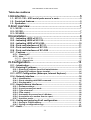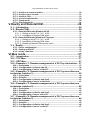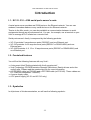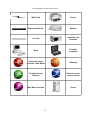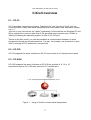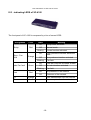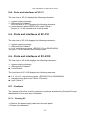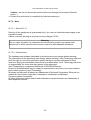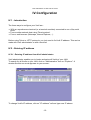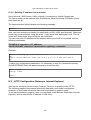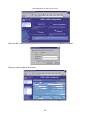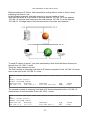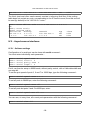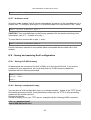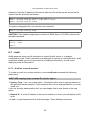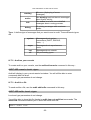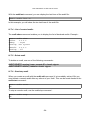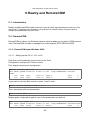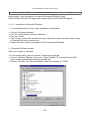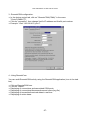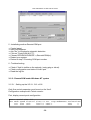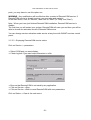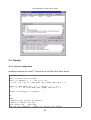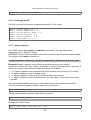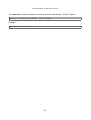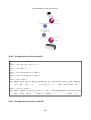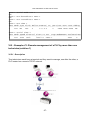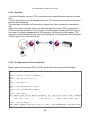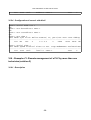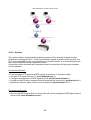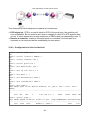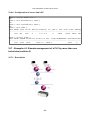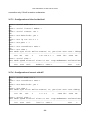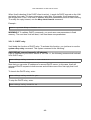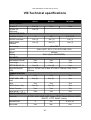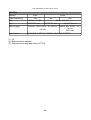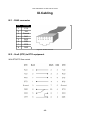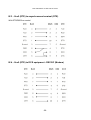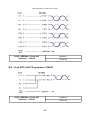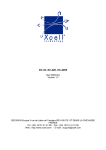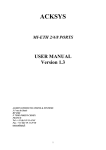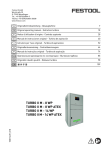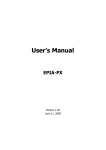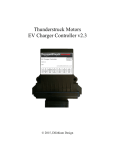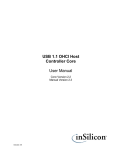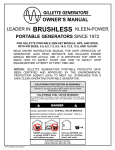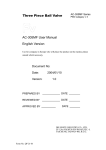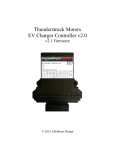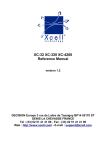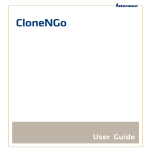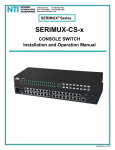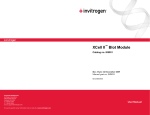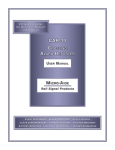Download User manuel
Transcript
XC-31, XC-310, XC-4100 User MANUAL Version 1.2 DECISION Europe 3 rue de Lattre de Tassigny BP14 85170 ST DENIS LA CHEVASSE FRANCE Tel : (33) 02 51 41 41 89 - Fax : (33) 02 51 41 41 90 Web : http://www.xcell.com/ - E-mail : [email protected] User manual XC-31 XC-310 XC-4100 Table des matières I.Introduction......................................................................5 I.1 - XC-31- 310 - 4100 serial ports server's serie...................................5 I.2 - Furnished features.............................................................................5 I.3 - Symbolics...........................................................................................5 II.Xcell overview.................................................................7 II.1 - XC-32..................................................................................................7 II.2 - XC-320................................................................................................7 II.3 - XC-4200..............................................................................................7 III.Installation......................................................................8 III.1 - Indicating LEDS of XC-31................................................................8 III.2 - Indicating LEDS of XC-310..............................................................9 III.3 - indicating LEDS of XC-4100..........................................................10 III.4 - Ports and interfaces of XC-31.......................................................11 III.5 - Ports and interfaces of XC-310.....................................................11 III.6 - Ports and interfaces of XC-4100 ..................................................11 III.7 - Cautions..........................................................................................11 III.7.1 - Cleaning XC.................................................................................................11 III.7.2 - Note..............................................................................................................12 III.7.2.1 - About XC-31...........................................................................................12 III.7.2.2 - General note..........................................................................................12 IV.Configuration...............................................................13 IV.1 - Introduction....................................................................................13 IV.2 - Entering IP address.......................................................................13 IV.2.1 - Entering IP address from Xcell administrator..........................................13 IV.2.2 - Entering IP address from a terminal.........................................................14 IV.3 - HTTP Configuration (Netscape, Internet Explorer).....................14 IV.4 - Network interface..........................................................................16 IV.4.1 - Identification................................................................................................16 IV.4.2 - Route checking with PING command.......................................................16 IV.4.3 - Routing table...............................................................................................17 IV.5 - Asynchronous interfaces..............................................................18 IV.5.1 - Software settings........................................................................................18 IV.5.2 - Asynchronous port mode..........................................................................19 IV.5.3 - Type of control............................................................................................19 IV.5.4 - Flow control.................................................................................................20 IV.5.5 - Automatic disconnection of a Modem......................................................20 IV.5.6 - Association of a modem form to a port....................................................21 IV.5.7 - AutoUser mode...........................................................................................21 IV.6 - Saving and restoring Xcell configuration....................................21 IV.6.1 - Saving in FLASH memory..........................................................................21 IV.6.2 - Saving a configuration copy......................................................................21 IV.7 - Audit...............................................................................................22 -2- User manual XC-31 XC-310 XC-4100 IV.7.1 - Audit on a remote machine........................................................................22 IV.7.2 - Audit on your console................................................................................23 IV.7.3 - Audit in a file...............................................................................................23 IV.7.4 - List of created audits..................................................................................24 IV.7.5 - Delete audit..................................................................................................24 IV.7.6 - Start/stop audit............................................................................................24 V.Rawtty and RemoteCOM..............................................26 V.1 - Introduction.....................................................................................26 V.2 - RemoteCOM....................................................................................26 V.2.1 - RemoteCOM under Windows 95/98............................................................26 V.2.1.1 - Setting up the XC-31- 310 - 4100...........................................................26 V.2.1.2 - Installation of RemoteCOM driver...........................................................27 V.2.2 - RemoteCOM under Windows NT system...................................................30 V.2.2.1 - Setting up the XC-31- 310 - 4100...........................................................30 V.2.2.2 - Installation of RemoteCOM driver...........................................................31 V.2.2.3 - Displaying RemoteCOM service status..................................................33 V.3 - Rawtty..............................................................................................34 V.3.1 - Server configuration....................................................................................34 V.3.2 - Setting up the XC.........................................................................................35 V.3.3 - rawtty, rawclose...........................................................................................35 VI.Mux mode.....................................................................37 VI.1 - Introduction....................................................................................37 VI.2 - TCP Mux.........................................................................................37 VI.3 - UDP Mux.........................................................................................37 VI.4 - Example n°1: Remote management of a PLC by a technician. . .37 VI.4.1 - Description..................................................................................................37 VI.4.2 - Configuration of client's side XC...............................................................38 VI.4.3 - Configuration of server's side XC.............................................................39 VI.5 - Example n°2: Remote management of a PLC by more than one technician (solution 1)............................................................................39 VI.5.1 - Description..................................................................................................39 VI.5.2 - Solution........................................................................................................40 VI.5.3 - Configuration of client's side Xcell...........................................................41 VI.5.4 - Configuration of server's side Xcell..........................................................41 VI.6 - Example n°3: Remote management of a PLC by more than one technician (solution 2)............................................................................42 VI.6.1 - Description..................................................................................................42 VI.6.2 - Solution........................................................................................................42 VI.6.3 - Configuration of client's side Xcell...........................................................43 VI.6.4 - Configuration of server side's XC.............................................................44 VI.7 - Example n°4: Remote management of a PLC by more than one technician (solution 3)............................................................................44 VI.7.1 - Description..................................................................................................44 VI.7.2 - Solution........................................................................................................45 VI.7.3 - Configuration of client's side Xcell...........................................................46 VI.7.4 - Configuration of server's side XC.............................................................47 -3- User manual XC-31 XC-310 XC-4100 VII.Advanced functions....................................................47 VII.1 - DHCP.............................................................................................47 VII.1.1 - Definition....................................................................................................47 VII.1.2 - DHCP client................................................................................................48 VII.1.3 - DHCP relay.................................................................................................48 VIII.Technical specifications...........................................50 IX.Cabling..........................................................................52 IX.1 - RJ45 connector..............................................................................52 IX.2 - Xcell (DTE) to DTE equipment......................................................52 IX.3 - Xcell (DTE) to asynchronous terminal (DTE)...............................53 IX.4 - Xcell (DTE) to DCE equipment - RS232C (Modem).....................53 IX.5 - Xcell (DTE) to DCE equipment - RS422A.....................................54 IX.6 - Xcell (DTE) to DCE equipment - RS485........................................55 -4- User manual XC-31 XC-310 XC-4100 I.Introduction I.1 - XC-31- 310 - 4100 serial ports server's serie A serial ports server provides real COM ports on the Ethernet network. You can use modems, barcodes readers or any serial device on the Ethernet network. Thanks to the Mux mode, you can also establish a communication between to serial equipments through an asynchronous link. You can, for example, use a terminal on your Xcell to manage a PLC located on a remote Xcell. Serial ports server's family is composed by the following products : p p p XC-31 provides 2 asynchronous ports (RS232C) and one Ethernet port. XC-310 provides 4 or 8 asynchronous ports (RS232C or RS422/485A) and one Ethernet port. XC-4100 provides 4, 8, 12 or 16 asynchronous ports (RS232C or RS422/485A) and one Ethernet port. I.2 - Furnished features You will find the following features with any Xcell : p p p p p A document titled "Getting started with Xcell server/router". Xcell Technology CD-ROM contains RemoteCOM drivers, Rawtty drivers and a few usefull softs. Please read the readme.html file for more information. A DTE DB25 cable (ref F00132) and a DTE DB9 cable (ref F00142). These cables are PC COM port compatible - RS232C). A power supply cable. A 5V power supply (XC-31 and XC-310 only) I.3 - Symbolics In all pictures of this documentation, we will use the following symbols : -5- User manual XC-31 XC-310 XC-4100 WAN Link Printer Ethernet Network Modem Lan link Aquisition de données Work Portable computer Serial port server function / Raw Mode Gateway Terminal server function Remote access router function Mux Mode function Server -6- User manual XC-31 XC-310 XC-4100 II.Xcell overview II.1 - XC-32 XC-31 provides 2 asynchronous ports. Thanks to the "raw" function of Xcell, you can connect printers or any other serial equipment (bar-code reader, data acquisition system, a.s.o...). Just run on your Unix server the "rawtty" application (or RemoteCom on Windows NT and 95) to redirect the in and out data flow of the specified communication port ('COMx' or '/dev/ttyx' following the operating system) to one of XC-310 port. Thanks to the Mux mode, you can also establish a communication between to serial equipments through an asynchronous link. You can, for example, use a terminal on your Xcell to manage a PLC located on a remote Xcell. II.2 - XC-320 XC-310 supports the same functions as XC-31 but provides 4 or 8 asynchronous ports. II.3 - XC-4200 XC-4100 supports the same functions as XC-310 but provides 4, 8, 12 or 16 asynchronous ports. XC-4100 also uses the XC-4 architecture. Figure 1 - Using of Xcell to connect serial equipments. -7- User manual XC-31 XC-310 XC-4100 III.Installation This chapter details the first steps to install XC-31, XC-310, XC-4100 III.1 - Indicating LEDS of XC-31 XC 31 The top face of XC-is composed by a line of five LEDS Designation Color State Meaning On Setup mode activated Off Normal mode Setup - Locate Red Link Red TxD Green Data transmission To the network RxD Green Data reception from the network Power Green Clignotemen Locate function activated t On No presence of the network Off Presence of the network On Xcell is on Off Xcell is off -8- User manual XC-31 XC-310 XC-4100 III.2 - Indicating LEDS of XC-310 XC 310 The front panel of XC-310composed by a line of five LEDS Designatio n Setup Color Red State On Setup mode activated Off Normal mode Blinking LAN Link Red Meaning Locate function activated On No presence of the network Off Presence of the network LAN Tx Green Data transmission from the network LAN Rx Green Data reception from the network Power Green On Xcell is on Off Xcell is off -9- User manual XC-31 XC-310 XC-4100 III.3 - indicating LEDS of XC-4100 XC 4100 The front panel of XC-4100 is composed by a line of seven LEDS. Designation Setup Color Red State Meaning On Setup mode activated Off Normal mode Blinking Sync - Fan fault Orange On One synchrone interface actived at least Off No synchrone interface activated Blinking Isdn-Fan fault Green Red Fan fault On One isdn interface activated at least Off No isdn interface activated Blinking Link Locate function activated Fan fault On No presence of the network Off Presence of the network Tx Orange Data transmission from the network Rx Green Data reception from the network -10- User manual XC-31 XC-310 XC-4100 III.4 - Ports and interfaces of XC-31 The rear face of XC-31 displays the followings elements : p p p 1 power supply connector. 1 Ethernet port 10baseT. The front face of XC-31 displays the following elements : 2 asynchronous ports RS232C/V24 noted ''Serial 1 The port n°1 is the console port in setup mode III.5 - Ports and interfaces of XC-310 The rear face of XC-310 displays the followings elements : 1 power supply connector. 1 Ethernet port 10baseT. 4 or 8 asynchronous ports (RS232C/V24 or RS422/485A) The port n°1 is the console port in setup mode p p p III.6 - Ports and interfaces of XC-4100 The rear face of XC-4100 displays the followings elements : p p p 1 power supply connector. 1 Ethernet port 10baseT. 1 on/off button The front face of XC-4100 displays the following elements : p p p 4, 8, 12 or 16 asynchronous ports (RS232C/V24 or RS422/485A) 1 asynchronous port noted ''Serial 1/Console''. 1 port ''Serial 2'' III.7 - Cautions The opening of the box is strictly reserved to persons authorized by Decision Europe. Manipulation of the open box is forbidden. III.7.1 - Cleaning XC p p Remove the power supply cable from the rear panel Please use watertown. -11- User manual XC-31 XC-310 XC-4100 p Caution : do not use chemical products which can damage the box paint (Alcohol, trichlo,.. ) Please be sure the box is completely dry before powering on. III.7.2 - Note III.7.2.1 - About XC-31 Security of this equipment is guaranteed only if you use the furnished power supply or an equivalent model. Cables must only be plug at very low security voltages (VLSV). Warning This is a class A product. In a domestic environment this product may cause radio interference in which case the user may be required to take adequate measures. III.7.2.2 - General note The hardware and software described in this document may change without warning. The information in this document may change without warning. Xcell Technology reserves itself the right to revise this publication without having to provide notification for such revisions. Aslong as reasonable precautions have been taken, Xcell Technology assumes no responsibility for errors that may appear in this document. Xcell Technology is a registered trademark of DECISION Europe. No part of this publication may be copied or reproduced in any form or by means without prior written consent of Xcell Technology. Windows and Microsoft Windows are trademarks of Microsoft Corporation. Ethernet is a trademark of the Xerox corporation. Netscape is a trademark of Netscape Communications Corporation. All other brand and product names and trademarks mentioned herein are trademarks of their respective owners. -12- User manual XC-31 XC-310 XC-4100 IV.Configuration IV.1 - Introduction The three ways to configure your Xcell are : p p p With an asynchronous terminal (or a terminal emulator) connected to one of its serial ports. From another network host using Telnet protocol. From a web browser (Netscape, Internet Explorer,...). Before using Telnet or HTTP protocols, you just need to fix Xcell IP address. This can be made with Xcell administrator or with a terminal. IV.2 - Entering IP address IV.2.1 - Entering IP address from Xcell administrator Xcell administrator enables you to locate and setup all Xcells of your LAN. To search for all Xcells on your LAN, click on "Adminstration" then on "Explorer". A window like this one must appears on your screen : To change Xcell's IP address, click on "IP address" cell and type new IP adress. -13- User manual XC-31 XC-310 XC-4100 IV.2.2 - Entering IP address from a terminal Use a terminal ( 9600 bauds, 8 bits, no parity ) connected on Xcell's Console part. The Setup mode can be selected after Xcell startup. When the Setup LED blinks, press three times on '@' : The terminal screen should display the following message : ROOT>> Now, you have access to a classic line shell (with a vt100, vt220, ansi terminal). Data input errors may be corrected by using 'left arrow ', 'right arrow' and 'backspace’ keys. The 'up arrow' and 'down arrow' keys re-edit the last command. You can now enter IP address and the network where your Xcell is connected, with the following commands : IFCONFIG IP <interface> <IP_address> ROUTE ADD NET <interface> <destination> <gateway> <netmask> Example : ROOT>> ifconfig ip eth0 192.168.1.11 Ok! ROOT>> route add net eth0 192.168.1.0 0.0.0.0 255.255.255.0 Ok! To save your configuration parameters, it is necessary to write it in permanent memory (FLASH-EPROM). Enter the save command to do achieve this : ROOT>> save Status: Done. ROOT>> IV.3 - HTTP Configuration (Netscape, Internet Explorer) Xcell can be configured in text mode (Console, Telnet) or in graphic mode (HTTP). The following pages of this manual excusively deal with a text mode configuration. However, all text mode commands have their equivalents in graphic mode. To set up parameters in graphic mode, you just need a web browser (Netscape, Internet Explorer), and to enter Xcell's IP address in URL field : -14- User manual XC-31 XC-310 XC-4100 Click on GO, and open a session under the name root. Default password is root. Now you can configure your Xcell. -15- User manual XC-31 XC-310 XC-4100 IV.4 - Network interface IV.4.1 - Identification To correctly initialize the network connection, use the ifconfig command to enter the following parameters : p p p p IP address. The location of your Xcell on the network. This address consists in four numbers separated by dots (.), valid values for each of the four numbers are whole numbers between 1 and 254, for example "192.168.2.3". Network mask (netmask). It is a number similar to IP address, which determines what address is specified by the network and what place on this network is specified by your Xcell. For an IP address "192.168.2.3", if you enter 255.255.255.0" as a mask value, this means that your network address is "192.168.2.0". The maximal transfer unit system (MTU). On an Ethernet system the MTU value is commonly established at 1500. Broadcast address. By default, this address is the one of the system with 255 in place of the machine address. For a network address "192.168.2.0", broadcast address will be "192.168.2.255". By default, network mask is configured at "255.255.255.0" (class C) and the MTU at 1500 (Ethernet). Only in some particular cases, you have to change these values. IV.4.2 - Route checking with PING command In order to check if Xcell is can be reached inside the network, you can run the ping command : ROOT>> ping 192.168.1.20 machine IP address on the network PING 192.168.1.20 (192.168.1.20): 56 data bytes 64 bytes from 192.168.1.20: icmp_seq=0 ttl=255 time=0.6 ms 64 bytes from 192.168.1.20: icmp_seq=1 ttl=255 time=38.2 ms 64 bytes from 192.168.1.20: icmp_seq=2 ttl=255 time=2.7 ms 64 bytes from 192.168.1.20: icmp_seq=3 ttl=255 time=2.7 ms 64 bytes from 192.168.1.20: icmp_seq=4 ttl=255 time=2.8 ms --- 192.168.1.20 ping statistics --5 packets transmitted, 5 packets received, 0% packet loss round-trip min/avg/max = 0.6/9.4/38.2 ms ROOT> IV.4.3 - Routing table -16- User manual XC-31 XC-310 XC-4100 Before sending an IP frame, Xcell consults its routing table in order to find an entry indicating the route to use. In the following example, terminals connect to server thanks to Xcell. Note that the server is to be found on the sub-network 192.168.1.0 at the address 192.168.1.2 and that Xcell belongs to the sub-network 192.168.2.0 at the address 192.168.2.2. A bridge helps to the interconnection of the two sub-networks : Figure 2 - Network example to make a routing table To send IP frames to server, you must necessarily inform Xcell that these frames run through the 192.168.2.1 router. There are three manners for this : The first consists in informing Xcell that all IP frames intended for the 192.168.1.2 server have to be sent to the 192.168.2.1 router : ROOT>> route add host eth0 192.168.1.2 192.168.2.1 255.255.255.255 Ok! ROOT>> route static Kernel routing table Destination Gateway Genmask Typ Iface 192.168.1.2 192.168.2.1 255.255.255.255 host eth0 The second consists in informing Xcell that all IP frames intended for the 192.168.1.0 network have to be transmitted to the 192.168.2.1 router : ROOT>> route add net eth0 192.168.1.0 192.168.2.1 255.255.255.0 Ok! ROOT>> route static Kernel routing table Destination Gateway Genmask Typ Iface 192.168.2.0 0.0.0.0 255.255.255.0 net eth0 -17- User manual XC-31 XC-310 XC-4100 192.168.1.0 192.168.2.1 255.255.255.255 net eth0 The third, (and most often used manner) consists in informing Xcell that, if the routing table does not contain any entry corresponding to the IP frame to send, then this one will be sent (by default) to the 192.168.2.1 router : ROOT>> route add net eth0 0.0.0.0 192.168.2.1 Ok! ROOT>> route static Kernel routing table Destination Gateway Genmask 192.168.2.0 0.0.0.0 255.255.255.0 0.0.0.0 192.168.2.1 0.0.0.0 0.0.0.0 Typ net net Iface eth0 eth0 IV.5 - Asynchronous interfaces IV.5.1 - Software settings Configuration of a serial port can be done with serial command : You must enter individually each parameter : ROOT>> ROOT>> ROOT>> ROOT>> serial serial serial serial speed 9600 4 csize 8 4 parity none 4 stopb 1 4 Port 4 can then be setup to 9600 bauds, without parity control, with a 8 bits data width and one stop bit. To set the port speed of ports 3, 6 and 7 to 19200 bps, type the following command : ROOT>> serial speed 19200 3 6 7 To set all ports to 38400 bps, enter the following command : ROOT>> serial speed 38400 all To set all ports but ports 3 and 5 to 4800 bps, enter : ROOT>> serial speed 4800 all 3 5 You can see, at every time, all current ports parameters with the following command : ROOT>> serial show all -18- User manual XC-31 XC-310 XC-4100 IV.5.2 - Asynchronous port mode Each asynchronous port can work in one of the following modes (regardless of the other ports configurations) : Terminal mode Connection of an asynchronous terminal (Telnet). Printer mode Connection of a printer (LPD). Raw mode Connection of a passive equipment (RemoteCOM or rawTTY). PPP mode Connection of a remote host to a network or remote networks interconnection. (asynchronous PPP). Rtelnet mode Access through a TCP/IP network to an equipment or to an operating system not equiped with the TCP/IP protocol. For example, to program the first five Xcell ports in each of these modes, commands would respectively be : ROOT Ok! ROOT Ok! ROOT Ok! ROOT Ok! ROOT Ok! >> serial mode term 1 >> serial mode printer 2 >> serial mode raw 3 >> serial mode ppp 4 >> serial mode rtelnet 5 IV.5.3 - Type of control A port can be configured in local control or in modem control. In modem control, Xcell will ignore state of the DCD signal for this port. On the other hand, in modem control, Xcell will propose to open a session only if the DCD is active. Moreover, if the DCD signal becomes inactive, Xcell will close all the open sessions on this port. To configurate port 3 in local control, enter: ROOT>> serial linectrl local 3 To use a modem on port 2, you have to setup the port with this command : ROOT>> serial linectrl modem 2 -19- User manual XC-31 XC-310 XC-4100 IV.5.4 - Flow control Flow control can have four different values : Soft control XON/XOFF. Sending of XON(11H) and XOFF(13H) characters. Hard control RTS/CTS. Signal shift. Soft and hard control No control XON/XOFF and RTS/CTS. This kind of flow control is used when one want to connect a serial printer on a port. No flow control will be performed. For example, to set up the first four ports of Xcell in each of these flow control modes, you have to enter the following commands : ROOT>> Ok! ROOT>> Ok! ROOT>> Ok! ROOT>> Ok! serial flowctrl soft 1 serial flowctrl hard 2 serial flowctrl softhard 3 serial flowctrl none 4 IV.5.5 - Automatic disconnection of a Modem If there is no data traffic during a determined deplay on port where the modem is connected, Xcell can decide to disconnect the modem (DTR signal deasserted). For example, to disconnect the modem installed on port 3 if this one is not used during 2 mn, use the following command : ROOT>> serial timeout 120 3 To disable this option, please set a delay of 0 second. WARNING !! This automatic disconnection is sometimes managed directly by the modem. IV.5.6 - Association of a modem form to a port To use a modem on a port, you have to associate a modem form to this part. A modem form contains configuration parameters for the modem (see IV-8 Management of a modem connection). To associate a modem form named "gen33600" to port 1, enter : -20- User manual XC-31 XC-310 XC-4100 ROOT>> serial modem gen33600 1 IV.5.7 - AutoUser mode AutoUser mode enables Xcell to launch automatically a session on the specified port for a certain user. To configure Xcell's port 1 in AutoUser mode for a user named "Paul", enter : ROOT>> serial autouser paul 1 CAUTION !! You must definitely not define any password for the session lauching to be automatical. (see IV.7 - Creation of a user.). To come back to usual mode on port 1, enter : ROOT>> serial autouser none 1 Consult reference manual for more details about commands that are dealt with in this chapter. IV.6 - Saving and restoring Xcell configuration IV.6.1 - Saving in FLASH memory All parameters are conserved by Xcell in RAM, up to the next Xcell boot. If you want to conserve all your parameters, you must write them in FLASH memory. Make this operation with the following command : ROOT>> save Status: done. ROOT>> IV.6.2 - Saving a configuration copy You can save a Xcell configuration copy on a remote machine ; thanks to the TFTP (trivial file transfer protocol) protocol. Xcell parameters will be sent via TFTP to a file previously created on the remote machine. Proceed as follows : Create an empty file on your TFTP server, example with the following UNIX command : echo -n > /tmp/xcell.conf chmod 666 /tmp/xcell.conf -21- User manual XC-31 XC-310 XC-4100 Indicate to Xcell the IP address of the server where the file will be staved, as well as the name of this file and start the transfer : ROOT>> system config server 192.168.1.1 ROOT>> system config path "/tmp/xcell.conf" ROOT>> system config store To restore configuration file, execute the next command : ROOT>> system config load CAUTION !! The loaded configuration is stocked in RAM. Save it in FLASH memory with the save command : ROOT>> save Status: Done. ROOT>> IV.7 - Audit Audits generate some usefull information to control Xcell's activity or to analyse configuration errors. These information are displayed in real time or redirected a file. Audit commands enable you to set type and level of captured information, as well as the displaying mode of information. IV.7.1 - Audit on a remote machine To create an audit on a remote machine, use the audit add command with following parameters : AUDIT ADD <syslog | trap> <remote IP> <level> <type> Syslog / Trap : if you use syslog option , information will be sent to syslogd daemon of the specified remote machine. If your machine does not run syslogd daemon, you must install one. If you use an smtp administration soft, you can display Xcell's audit thanks to the trap option. p p Remote IP : It is the IP address of the remote machine on which you will display Xcell's audit. p Level : It is preciseness level of audit messages. These differents levels are -22- User manual XC-31 XC-310 XC-4100 warning notice Minimum (displaying of errors messages). Like warning level but there is messages about Xcell's activity. info Like notice level with more detailled messages about running process. debug All existing messages with maximum details. Type : It defines type of messages that you want to see in audit. These differents types are system async Messages about system parameters (DHCP, RADIUS, save, ...). Messages about asynchronous ports. net Messages about network all All preceeding types. IV.7.2 - Audit on your console To create audit on your console, use the audit add console command in this way : AUDIT ADD console <level> <type> Audit will display in your current session's window. You will still be able to enter commands with this shell. Level and type parameters do not change. IV.7.3 - Audit in a file To send auditin a file, use the audit add buffer command in this way : AUDIT ADD buffer <level> <type> Level and type parameters do not change. You will be able to show this file thanks to audit view and audit last commands. The audit view command enables you to show the entire audit file. ROOT>> audit view -23- User manual XC-31 XC-310 XC-4100 With the audit last command, you can display the last lines of the audit file : ROOT>> audit last 10 In this example, you will show the ten last lines of the audit file. IV.7.4 - List of created audits The audit show command enables you to display the list of declared audits. Example : ROOT>> audit show buffer 0.0.0.0 debug : async warning :net system console 0.0.0.0 warning : all IV.7.5 - Delete audit To delete an audit, use one of the following commands : AUDIT DELETE <syslog | trap> <remote IP> <level> <type> AUDIT DELETE <buffer | console> <level> <type> IV.7.6 - Start/stop audit When you create an audit with the audit add command, it is immediatly actived. But you must restart a console audit after any reboot of your Xcell. This can be made thanks to the audit start command : ROOT>> audit start Ok! To stop a console audit, use the audit stop command : ROOT>> audit stop Ok! -24- User manual XC-31 XC-310 XC-4100 V.Rawtty and RemoteCOM V.1 - Introduction Rawtty and RemoteCOM enable a server to use an Xcell asynchronous port as one of its own ports. To perform this operation, you just have to install a driver on server and to setup a few parameters on your Xcell. V.2 - RemoteCOM RemoteCOM is a driver for Windows systems which enables you to redirect COM ports on Xcell. RemoteCOM is made to manage flow control signals (DTR, DSR and DCD). V.2.1 - RemoteCOM under Windows 95/98 V.2.1.1 - Setting up the XC-31- 310 - 4100 Only flow control parameter must be set on the Xcell. Configuration example with Telnet console : First, display current ports configuration : ROOT>> serial show all Port Mode Speed FlowCtrl LineC Cs Par. Stop ModemName Rtelnet Time0 1 raw 9600 soft local 8 none 1 2001 2 raw 9600 soft local 8 none 1 2002 0 0 If you want to set hard flow control on ports 1 and 2, enter : ROOT>> serial flowctrl hard 1 2 Then, reset ports with new parameters : ROOT>> reset port 1 2 Display ports configuration again to see if new parameters are well set : ROOT>> serial show all Port Mode Speed FlowCtrl LineC Cs Par. Stop ModemName RtelnetTime0 1 raw 9600 hard local 8 none 1 2001 0 -25- User manual XC-31 XC-310 XC-4100 2 raw 9600 hard local 8 none 1 2002 0 Speed, parity, csize and stop bit are send by RemoteCOM to the Xcell. RemoteCOM transmits DTR signal and recepts states of DCD and DSR signals. V.2.1.2 - Installation of RemoteCOM driver 1 - To install RemoteCom driver, open Windows's control panel. p p p p p Click on "Add new hardware" Ask "No" to Windows's automatic detection. Click on "Others". Then click on "Have disk" and find the way to the path in which you have make a copy of RemoteCOM driver (remcom.inf). Restart Windows after the installation of the first RemoteCOM port. 2 - Choosing COM port number. When your system is restarted : p p p In the control panel, click on "system" and device control tab. Click on "RemoteCOM(tm)" in the menu "Ports(COM&LPT)" and choose the COM port's number associated to the RemoteCOM port. Click on "Refresh", the "RemoteCOM(tm)" label will changes in "COMx". -26- User manual XC-31 XC-310 XC-4100 3 - RemoteCOM configuration. p p p In the device control tab, click on "RemoteCOM(COMx)" in the menu "Ports(COM&LPT)". Click on "properties", then change Xcell's IP address and Xcell's port number. Example : Xcell 192.168.4.23, port 7. 4 - Using RemoteCom. You can audit RemoteCOM activity using the RemoteCOM application (icon in the task bar). p p p p p p Click on RemoteCOM icon. Click on "Status". Displaying of connections and associated COM ports. Displaying of connections/disconnections and errors (log file). Displaying of transmitted/received datas in real time. Displaying of active datas. -27- User manual XC-31 XC-310 XC-4100 5 - Installating another RemoteCOM port p p p p p p p Control panel. Add new hardware. Ask "No" to Windows's automatic detection. Click on "Ports(COM & LPT)". Choose DECISION EUROPE ->;RemoteCOM(tm). Restart your system. Return to step 2 Choosing COM port number. 6 - Troubleshooting. p p p Check if Xcell is visible on the network. (using ping or telnet). Check configuration and state of Xcell's port. Read the log file. V.2.2 - RemoteCOM under Windows NT system V.2.2.1 - Setting up the XC-31- 310 - 4100 Only flow control parameter must be set on the Xcell. Configuration example with Telnet console : First, display current ports configuration : ROOT>> serial show all Port Mode Speed FlowCtrl LineC Cs Par. Stop ModemName RtelnetTime0 1 raw 9600 soft local 8 none 1 2001 0 2 raw 9600 soft local 8 none 1 2002 0 -28- User manual XC-31 XC-310 XC-4100 If you want to set hard flow control on ports 1 and 2, enter : ROOT>> serial flowctrl hard 1 2 Then, reset ports with new parameters : ROOT>> reset port 1 2 Display ports configuration again to see if new parameters are well set : ROOT>> serial show all Port Mode Speed FlowCtrl LineC Cs Par. Stop ModemName Rtelnet Time0 1 raw 9600 hard local 8 none 1 2001 2 raw 9600 hard local 8 none 1 2002 0 0 Speed, parity, csize and stop bit are send by RemoteCOM to the Xcell. RemoteCOM transmits DTR signal and recepts states of DCD and DSR signals. V.2.2.2 - Installation of RemoteCOM driver RemoteCOM for WINNT is composed of : p p p A service module: RemoteCOM(service). A driver : RemoteCOM(driver). A program for setup, audit and control of RemoteCOM service. WARNING : Do not mistake RemoteCOM service and RemoteCOM driver (that is also a service). This one is automatically started and stopped by RemoteCOM service. To install RemoteCOM, click on the "Setup" file of the installation disk/path. p p p p p p p p Restart your system. In the "Start" menu, click on : Programs ->; RemoteCOM ->; RemoteCOM Administration. Click on "Edit" in the main menu. Create : select "Create". Enter XC's IP address (ex : 192.168.4.23) , XC's port number (ex : 7), WINDOWS device (ex : COM3) and connection's parameters. Change : select "View&Modify". Delete : select "Delete". -29- User manual XC-31 XC-310 XC-4100 Opening timeout : Default parameter is 10 secondes (rarely modified). WARNING : You must add some timeouts created by the network. Results of the connection trie can come after the open timeout delay. Keepalive : Enables you to detect any error on the network link. 0 means that KEEPALIVE is stopped. A too small value uselessly overloads the network (15 seconds is a "good" value). Keep the connection : The network connection will be established at start of RemoteCOM service. The port will not be used by another station. Restart connection if error : Automatically restart connection (with a delay of 10 seconds) after a disconnection performed by remote Xcell. RemoteCOM will try to restart connection every 10 seconds. Packet mode : Synchronise application that is use RemoteCOM with data flow. The "data transmitted"(EV_TXEMPTY in WaitCommEvent()) label is right only when transmitted data have really been send by the remote port. The "COMSTAT.cbOutQue" field in ClearCommError() is updated in the same way. Note : With FAX CLASS 1 modem, this mode (used with a buffer size of 128 bytes) make possible reception and transmission of FAX. Signals/data synchronised mode : Activate this mode to transmit all signals (TX, RX, RTS,CTS,DTR,DSR,DCD) synchronised with data. You must not activate flow control to use this mode. Buffers size : 1 to 4096 octets Default size is 2048 (value 0 or 2048). In some cases, application seems to have send all data but these data are in buffers. If the application stops the connection before all data have been transmitted, you can reduce buffers size to fix this problem. Overhelming of inter-character timeout : 0 to 500 milliseconds. The Network cut data into several packets. Then, characters of a same "logical" frame (ex: reply message of a modem ) can be divide and received with an higher delay than delay of a standard COM port. If you use inter characters timeout option of windows's COM -30- User manual XC-31 XC-310 XC-4100 ports, you may have to use this option too. WARNING : Any modification will be effective after a restart of RemoteCOM service. If RemoteCOM service is already running, you must stop and restart it. In the main menu, click on "Service", then click on "Start" (or "Stop" and "Start"). Note : When you have just finished RemoteCOM installation, RemoteCOM service is disable. The first time you will restart your system, RemoteCOM will warn you and then you will be able to choose the activation mode of RemoteCOM service. You can change service activation mode service at any time with WINNT services control panel. V.2.2.3 - Displaying RemoteCOM service status Click on Service -> parameters p p Select COM port you want display. Check log box if you want keep information in a file. p p Be sure that RemoteCOM is not used by any application. Click on Service ->Stop Click on Service ->Start to reset RemoteCOM with new parameters. p Click on Status -> View in the main menu -31- User manual XC-31 XC-310 XC-4100 V.3 - Rawtty V.3.1 - Server configuration Installation example for a rawTTY device driver on UNIX SCO Open Server : #./install.sh Xcell rawTTY installation Xcell IP address ? ? : 192.168.1.42 >;>;192.168.1.42 Ok [RET,ÆOÆ] Non [æNÆ] DEL-exit ? O PORTS in RAW mode (ex: 1 2 7 (enter) ) ? : 5 6 >;>; ( 5 6 ) Ok [RET,ÆOÆ] Non [æNÆ] DEL-exit ? O kernel relinking is running (...) Ok INFO: - REBOOT your system to update - default logins are off ttys names are : /dev/tag use the SCO command : enable to active the logins -32- User manual XC-31 XC-310 XC-4100 ex: enable tag01 tag02 tag07 V.3.2 - Setting up the XC On Xcell, you must setup the corresponding port(s) in "raw" mode: ROOT>> ROOT>> ROOT>> ROOT>> ROOT>> ROOT>> serial mode raw 5 6 serial speed 9600 5 6 serial parity none 5 6 serial csize 8 5 6 serial stopb 1 5 6 reset port 5 6 V.3.3 - rawtty, rawclose On a UNIX server, with rawtty and rawclose commands , you can adjust some parameters of the "Rawtty" function. WARNING !! These two commands must not be used when the Driver has been installed ! The syntax of the rawtty command is : rawtty [-keepalive <;delay>;] [-v1] [-d] [-u username] [-c] device xcell_IP port_num Keepalive helps to regularly check Xcell's physical presence on the network. A request is carried out every <delay>; second(s), to check if the connection is still valid. If there is no answer within this time range, connection is cut down. p p p p "-v1" option enables to use command with Xcell versions previous to the 3.2 version. "-d" option enables to enter in debug mode. "-u" option enables to create a device under another user account. "-c" option enables to cancel created device, (ex: /dev/raw1), at the end of the rawtty process. Two commands enable to increase or to decrease delay of the connected keepalive : The first command increase keepalive delay with one second. kill -USR1 pid_rawtty The second decrease keepalive delay with one second. kill -USR2 pid_rawtty Example for a UNIX server: rawtty /dev/raw4 192.168.1.12 5 & -33- User manual XC-31 XC-310 XC-4100 The rawclose command enables to force to close port declared in "rawtty". Syntax: rawclose server_IP_address port_number Example : rawclose 192.168.1.12 5 -34- User manual XC-31 XC-310 XC-4100 VI.Mux mode VI.1 - Introduction Mux mode enables you to establish an asynchronous link from end to end through an IP network. To make this possible, data (composed by characters and changes of signal's states) are separated into packets. These packets are then transmitted, thanks to TCP or UDP transfert's protocols, from one serial port to the other. VI.2 - TCP Mux The TCP protocol warrants retransmission of lost or mistaken data and manages packets. This mode must be used in most of the cases. To configure this connection, you must set the 'client' port in mux mode and the 'server' port in raw mode. VI.3 - UDP Mux To transmit the data flow that forwards the asynchronous link from one end of the network to the other, we must change this data flow in a characters flow mixed with codes which match with signal's states. Packaging of data and forwarding of an IP network can generate delays between characters and changes of signal states if they are in different packets. It means that out data flow and in data flow can have mismatching chronogrammes. It can disrupt the good running of some serial transmission's protocols like ones used in industrial environment. Thanks to a measured delay between in data flow and out data flow, UDP mux mode enables most of transmission's protocols to use a connection through an IP network. To configure this connection, you must set both ports in mux_dg mode. VI.4 - Example n°1: Remote management of a PLC by a technician VI.4.1 - Description A technician wants to manage a PLC located on a remote TCP/IP network thanks to a terminal (or a terminal emulator). -35- User manual XC-31 XC-310 XC-4100 VI.4.2 - Configuration of client's side XC ROOT>> serial mode mux 1 Ok! ROOT>> mux ip 192.168.2.1 1 Ok! ROOT>> mux port 1 1 Ok! ROOT>> mux dsrredirect none 1 Ok! ROOT>> mux ctsredirect none 1 Ok! ROOT>> mux show 1 Port Mode Sync Flush KAlive Remote( IP, port)DCD->DSR->CTS->debug -----------------------------------------------------------------1 mux No Yes 0 192.168.2.1 1 none none none No ROOT>> serial show 1 Port Mode Speed FlowCtrl LineC Cs Par. Stop ModemName RtelnetTimeO -----------------------------------------------------------------1 mux 9600 soft local 8 none 1 2001 0 VI.4.3 - Configuration of server's side XC -36- User manual XC-31 XC-310 XC-4100 ROOT>> serial mode raw 1 Ok! ROOT>> mux dsrredirect none 1 Ok! ROOT>> mux ctsredirect none 1 Ok! ROOT>> mux show 1 Port Mode Sync Flush KAlive Remote( IP, port)DCD->DSR->CTS->debug -----------------------------------------------------------------1 raw No Yes 0 0.0.0.0 0 none none none No ROOT>> serial show 1 Port Mode Speed FlowCtrl LineC Cs Par. Stop ModemName RtelnetTimeO -----------------------------------------------------------------1 raw 9600 soft local 8 none 1 2001 0 VI.5 - Example n°2: Remote management of a PLC by more than one technician (solution 1) VI.5.1 - Description Two technicians each have a terminal and they want to manage, one after the other, a PLC located on a remote TCP/IP network. -37- User manual XC-31 XC-310 XC-4100 VI.5.2 - Solution You cannot establish two mux TCP connections to the same destination port at the same time. To solve this problem, we will establish each mux TCP connection only when technician's terminal will be powered. The technician must power off his terminal to permit the other technician to manage the PLC. When a terminal is powered, there is at least one signal activated (RTS for a terminal or DTR for a terminal emulator). You just have to link this signal to serial port's DCD entry of Xcell and to configure management of DCD signal by Xcell (serial linectrl modem). TCP connection will be established only if terminal is powered. This connection will be stopped if DCD signal is not on (terminal is off). VI.5.3 - Configuration of client's side Xcell Make a cable with terminal's RTS (or DTR) signal linked on serial port's DCD signal. ROOT>> serial mode mux 1 Ok! ROOT>> serial linectrl modem 1 Ok! ROOT>> mux ip 192.168.2.1 1 Ok! ROOT>> mux port 1 1 Ok! ROOT>> mux dsrredirect none 1 Ok! ROOT>> mux ctsredirect none 1 Ok! ROOT>> mux show 1 Port Mode Sync Flush KAlive Remote( IP, port)DCD->DSR->CTS-> debug -----------------------------------------------------------------1 mux No Yes 0 192.168.2.1 1 none none none No ROOT>> serial show 1 Port Mode Speed FlowCtrl LineC Cs Par. Stop ModemName RtelnetTimeO ------------------------------------------------------------------38- User manual XC-31 XC-310 XC-4100 1 mux 9600 soft modem 8 none 1 2001 0 VI.5.4 - Configuration of server's side Xcell ROOT>> serial mode raw 1 Ok! ROOT>> mux dsrredirect none 1 Ok! ROOT>> mux ctsredirect none 1 Ok! ROOT>> mux show 1 Port Mode Sync Flush KAlive Remote( IP, port)DCD->DSR->CTS->debug -----------------------------------------------------------------1 raw No Yes 0 0.0.0.0 0 none none none No ROOT>> serial show 1 Port Mode Speed FlowCtrl LineC Cs Par. Stop ModemName RtelnetTimeO -----------------------------------------------------------------1 raw 9600 soft local 8 none 1 2001 0 VI.6 - Example n°3: Remote management of a PLC by more than one technician (solution 2) VI.6.1 - Description -39- User manual XC-31 XC-310 XC-4100 VI.6.2 - Solution The solution above needs that the technician powers off his terminal to allow another technician to manage the PLC. If the first technician forgets to power off his terminal, the PLC is not reachable for the second technician. Another solution is to automatically break the unused connection after a specified timeout. Connection will be automatically relaunched when the technician will type any character on his keyboard. On client's side Xcell : p p p p p Link terminal's DTR signal and DCD signal of serial port n°1(make a cable). Activate DTR signal on port n°1 (mux defaultdtr yes 1). Configure management of DCD signal by Xcell (serial linectrl modem 1). Configure Xcell to wait a character before launching the connection (serial quick no 1). Specify the timeout delay of the unused connection (serial timeout 180 1). On server's side Xcell : p Be sure that DTR signal state on client Xcell will not be changed by DSR signal state of server Xcell (mux dsrredirect none 1). -40- User manual XC-31 XC-310 XC-4100 Two conditions must be satisfied to establish the connection : p p DCD signal on : DTR is on and is linked to DCD of the serial port, the condition will ever be satisfied. But we must be sure that no change of client XC's DTR signal's state occurs. It is the reason why we stop redirection of DSR signal (mux dsrredirect none 1). Receive a character : thanks to the serial quick no command, Xcell will wait for a character on its serial port before establishing the connection. VI.6.3 - Configuration of client's side Xcell ROOT>> serial mode mux 1 Ok! ROOT>> serial linectrl modem 1 Ok! ROOT>> serial timeout 180 1 Ok! ROOT>> serial quick no 1 Ok! ROOT>> mux defaultdtr yes 1 Ok! ROOT>> mux ip 192.168.2.1 1 Ok! ROOT>> mux port 1 1 Ok! ROOT>> mux dsrredirect none 1 Ok! ROOT>> mux ctsredirect none 1 Ok! ROOT>> mux show 1 Port Mode Sync Flush KAlive Remote( IP, port) DCD-> DSR-> CTS-> debug -------------------------------------------------------------------1 mux No Yes 0 192.168.2.1 1 none none none No ROOT>> serial show 1 Port Mode Speed FlowCtrl LineC Cs Par. Stop ModemName RtelnetTimeO -----------------------------------------------------------------1 mux 9600 soft modem 8 none 1 2001 180 -41- User manual XC-31 XC-310 XC-4100 VI.6.4 - Configuration of server side's XC ROOT>> serial mode raw 1 Ok! ROOT>> mux dsrredirect none 1 Ok! ROOT>> mux ctsredirect none 1 Ok! ROOT>> mux show 1 Port Mode Sync Flush KAlive Remote( IP, port) DCD->DSR->CTS->debug -----------------------------------------------------------------1 raw No Yes 0 0.0.0.0 0 none none none No ROOT>> serial show 1 Port Mode Speed FlowCtrl LineC Cs Par. Stop ModemName RtelnetTimeO -----------------------------------------------------------------1 raw 9600 soft local 8 none 1 2001 0 VI.7 - Example n°4: Remote management of a PLC by more than one technician (solution 3) VI.7.1 - Description -42- User manual XC-31 XC-310 XC-4100 VI.7.2 - Solution The solution above assign the PLC to a technician for a minimum of 3 minutes, even if his terminal is off. This solution have all advantages of the two preceeding solutions. Access to the PLC will be assigned to the first technician who will try to establish the connection. If the technician power off his terminal, the PLC will be immediatly accessible to the second technician. One the other hand, if the technician forgets to power off his terminal, the PLC will be accessible to the second technician after 3 minutes. On client's side Xcell : p p p p p p p Link DTR (or RTS) signal of the terminal to DSR signal of serial port n°1 (make a cable). Enable redirection of DSR signal to DTR signal of server Xcell (mux dsrredirect dtr 1). Link DTR signal and DCD signal of serial port n°1 (make a cable). Activate DTR signal of serial port n°1 (mux defaultdtr yes 1). Configure management of DCD signal by Xcell (serial linectrl modem 1). Configure Xcell to wait a character before launching the connection (serial quick no 1). Specify the timeout delay of the unused connection (serial timeout 180 1). On server's side Xcell : p p p Link DTR signal and DSR signal of serial port n°1 (make a cable). Activate DTR signal of serial port n°1 (mux defaultdtr yes 1). Enable redirection of DSR signal to DTR signal of client Xcell (mux dsrredirect dtr 1). DSR signals of client and server's Xcell must absolutly be activated at startup. If DSR signal on client's side Xcell is not activated at startup, Xcell can't establish the initial connection. Moreover, an undetermined DSR signal on server's side Xcell can force client Xcell to break initial connection before this connection can be established. State of DTR (or RTS) signal on the terminal will be applied to DCD on client Xcell. This Xcell will be able to establish or break the connection matching with terminal state (on or off). Others parameters (serial quick yes and serial timeout 180) allow to start the -43- User manual XC-31 XC-310 XC-4100 connection only if Xcell is receive a character. VI.7.3 - Configuration of client's side Xcell ROOT>> serial mode mux 1 Ok! ROOT>> serial linectrl modem 1 Ok! ROOT>> serial timeout 180 1 Ok! ROOT>> mux defaultdtr yes 1 Ok! ROOT>> mux ip 192.168.2.1 1 Ok! ROOT>> mux port 1 1 Ok! ROOT>> mux ctsredirect none 1 Ok! ROOT>> mux show 1 Port Mode Sync Flush KAlive Remote( IP, port)DCD->DSR->CTS-> debug -----------------------------------------------------------------1 mux No Yes 0 192.168.2.1 1 none dtr none No ROOT>> serial show 1 Port Mode Speed FlowCtrl LineC Cs Par. Stop ModemName RtelnetTimeO -----------------------------------------------------------------1 mux 9600 soft modem 8 none 1 2001 180 VI.7.4 - Configuration of server's side XC ROOT>> serial mode raw 1 Ok! ROOT>> mux ctsredirect none 1 Ok! ROOT>> mux defaultdtr yes 1 Ok! ROOT>> mux show 1 Port Mode Sync Flush KAlive Remote( IP, port)DCD->DSR->CTS->debug -----------------------------------------------------------------1 raw No Yes 0 0.0.0.0 0 none dtr none No ROOT>> serial show 1 Port Mode Speed FlowCtrl LineC Cs Par. Stop ModemName RtelnetTimeO -----------------------------------------------------------------1 raw 9600 soft local 8 none 1 2001 0 -44- User manual XC-31 XC-310 XC-4100 VII.Advanced functions VII.1 - DHCP VII.1.1 - Definition DHCP is a client-server protocol that aimed at a dynamical attribution of the IP addresses to the machines of a network. At the starting point, each network machine sends a request to the DHCP server and is given an IP address. Xcell integrates a DHCP client that enables it to get an IP address from a DHCP server. A problem occurs at the networks interconnection: the DHCP requests are frames that do not go through the routers. Consequently, for two connected networks to use the same DHCP server, the router must play the part of a DHCP relay; that is to say that it must pick the DHCP requests up and transmit them back to the DHCP server. Xcell from the network 192.168.2.0 will transmit the DHCP requests from the two machines back to the DHCP server (192.168.1.1). Both interconnected networks can thus use the same DHCP server. VII.1.2 - DHCP client Xcell holds a DHCP client function. If a DHCP server is active on your network, Xcell can receive its IP address and many others parameters from the DHCP server. In factory configuration, Xcell boots with the DHCP mode active. The system dhcp client mode command enables you to select the running mode of DHCP client. SYSTEM DHCP MODE <dhcp | bootp | none> The bootp mode enables Xcell to act as a BOOTP client (Bootstrap Protocol). This protocol, which is the predecessor of DHCP protocol, supports less options than DHCP. To deactivate XC's DHCP client, use the none option. Xcell does not know the DHCP server IP address. It broadcast is request on the LAN to join the DHCP server. If you want to specify a particular DHCP server IP address, just use the system dhcp server command. Example : ROOT>> system dhcp server 192.168.10.1 If you want to go back to the broadcast method, enter the following command : ROOT>> system dhcp server 255.255.255.255 -45- User manual XC-31 XC-310 XC-4100 When Xcell is booting (if the DHCP client is active), it sends its DHCP request on the LAN and waits for a reply. If it does not receive a reply after 30 seconds, Xcell assumes that the request fails. Then, Xcell use IP address and other parameters saved in flash memory. To modify the reply timeout, use the dhcp clent timeout command. Example : ROOT>> system dhcp timeout 60 WARNING !! To validate DHCP commands, you must save new parameters in flash memory. The next time Xcell will boot, it will use these new parameters. VII.1.3 - DHCP relay Xcell holds the function of DHCP relay. To activate this function, you just have to use the system dhcp relay command. This syntax command is the following : DHCP RELAY <server1/server2> <IP adress> If the IP address of your DHCP server is 192.168.1.1, the following command will activate XC's DHCP relay : ROOT>>dhcp relay server 1 192.168.1.1 Note that you can enter IP address of a second DHCP server. In this case, Xcell will retransmit DHCP requests to both servers and will take care of the first reply that it will receive. To launch the DHCP relay, enter : ROOT>>dhcp relay enable yes To stop the DHCP relay, enter: ROOT>>dhcp relay enable no -46- User manual XC-31 XC-310 XC-4100 VIII.Technical specifications XC-31 XC-310 XC-4100 10 base T Yes (1) Yes Yes 10 base FL Multimode Yes (1) LAN ETHERNET ASYNCHRONOUS Numbers of ports 2 4,8 4,8,12,16 RS232C Interface Yes (1) Yes (1) Yes (1) RS422/485A Interface Yes (1) Yes (1) Yes (1) Overvoltage 15kV ESD Signals XON / XOFF, RTS / CTS, DTR, DSR, DCD Speed 440 kbd Cabling RJ45 (Option DB25M/DB9) SECURITY Embedded Firewall Yes Yes Yes Time range Yes Yes Yes Yes (3) Yes (3) Yes HTTPS SSLV2-V3 Secured Remote COM SSL V3 - DES 40 ou 56 bits, RC4 40 ou 128 bits, RSA 512 ou 1024 bits ADMINISTRATION HTTP Yes Yes Yes Yes (2) Yes (2) Yes Yes Yes Yes Yes (2) Yes (2) Yes Telnet Console Yes Yes Yes Serial ports ( I / O ) Yes Yes Yes SNMP MIBII, MIB Xcell Java DHCP client, relay MISCELLEANEOUS Protocols RemoteCOM Mux mode IP, TCP, UDP, ICMP, ARP, Finger, TFTP, Telnet, RTelnet, DHCP, BOOTP, HTTP, SNMP, Syslog 2 4,8 4,8,12,16 Yes Yes Yes -47- User manual XC-31 XC-310 XC-4100 GENERAL Memory 8 Mo Timer WatchDog Yes CPU Size Power supply 16 Mo Yes 32 bits - 40 Mhz 69*135*27 mm Yes 32 bits- 133 Mhz 220*166*31 mm Externe, 100V à 240V - 47 à 63 Hz -13 max 446*187*44 mm Interne, 85V à 265V - 47 à 68 Hz 30W max Certifications EN55022B, CISPR22, EN60950, EN41003, CISPR24 (1) : Or (2): Basical version available (3) : Basical version available without HTTPS -48- User manual XC-31 XC-310 XC-4100 IX.Cabling IX.1 - RJ45 connector PIN Circuit 1 CTS 2 TxD 3 Ground 4 RxD 5 DCD 6 DTR 7 RTS 8 DSR Figure 8 - RJ45 Front view IX.2 - Xcell (DTE) to DTE equipment With RTS/CTS flow control -49- User manual XC-31 XC-310 XC-4100 IX.3 - Xcell (DTE) to asynchronous terminal (DTE) With DTR/DSR flow control IX.4 - Xcell (DTE) to DCE equipment - RS232C (Modem) -50- User manual XC-31 XC-310 XC-4100 RJ45-DB25 Male - Comx 232 Reference : F00132 Update B RJ45 - DB9 Male - Comx 232 Reference : F00142 Update B 19/08/98 19/08/98 IX.5 - Xcell (DTE) to DCE equipment - RS422A Update C RJ45 - DB25 Male - Comx 422 Reference : F00172 28/0699 -51- User manual XC-31 XC-310 XC-4100 Update C RJ45 - DB9 Male - Comx 422 Reference : F00162 28/06/99 IX.6 - Xcell (DTE) to DCE equipment - RS485 Update A RJ45 - DB9 Male - Comx 485 Reference : F00181 02/07/99 -52-