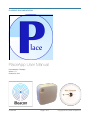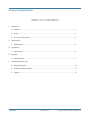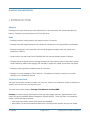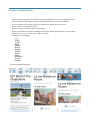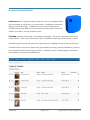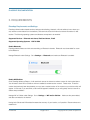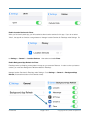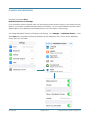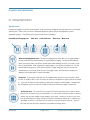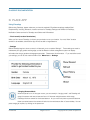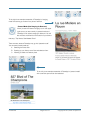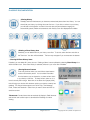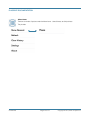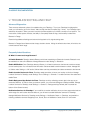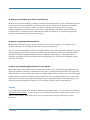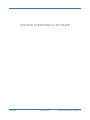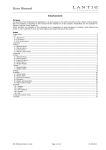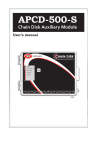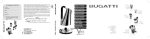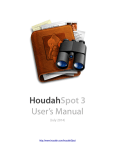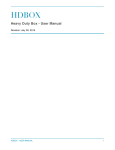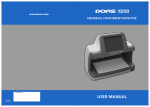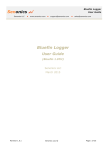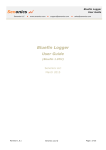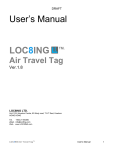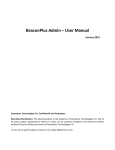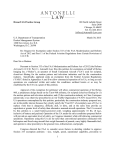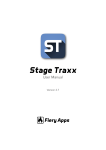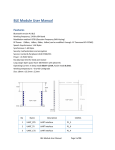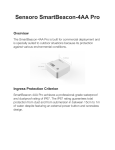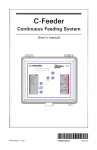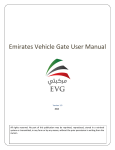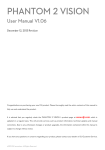Download PlaceApp User Manual
Transcript
PLACEAPP DOCUMENTATION PlaceApp User Manual Documentation: PlaceApp Version: 1.11 October 30, 2014 Confidential Page 1 ! of 17 ! Copyright © 2014, West Compass Inc. PLACEAPP DOCUMENTATION TABLE OF CONTENTS I. Introduction A. Objective…………………………………………………………………………………………………..3 B. Goals………………………………………………………………………..……………………………..3 C. The Place Product Suite…………………………………………………..……………………………..3 II. Requirements A. Requirements……………………………………………………..….…………………………………..6 III. Organization A. App Structure……………………………………………………..………………………………….…..9 IV. PlaceApp A. Using PlaceApp………………..……………………………………..………………………………….11 V. Troubleshooting and Help A. Advanced Options…………………………..………….………………………………………………..15 B. Frequently Asked Questions…………………………………………………………………………….15 C. Support……….…………………………………………………………………………………………..16 Confidential Page 2 ! of 17 ! Copyright © 2014, West Compass Inc. PLACEAPP DOCUMENTATION I. INTRODUCTION Objective PlaceApp is an ibeacon browser app which enables users to view and interact with content associated with beacons. PlaceApp is a free download on the iTunes App Store. Goals • PlaceApp provides a viewing platform and “ibeacon browser” for beacons • PlaceApp works with registered beacons from all beacon manufacturers who support iBeacon specification. • PlaceApp is designed to be “browser-like” with minimal navigational interference with the content to be displayed for a beacon. • Content authors can add content within PlaceBMS and have that automatically appear in PlaceApp. • PlaceApp delivers a magical and ever-changing experience for users, allowing users to view location-specific content tailored by audience and language, with the ability to explore into a depth of information they desire. • PlaceApp provide a global and scalable solution for customers. • PlaceApp is currently available for iPhone and iPad. A PlaceApp for Android is currently on our product roadmap, but is unavailable at this time. The Place Product Suite The Place Product Suite provides a complete “out of the box” solution for a tremendous number of business use cases for both non-tech savvy and high tech users. The Place Product Suite includes: PlaceApp, PlaceBeacons and PlaceBMS. PlaceApp, is a free iPhone and iPad beacon-browser app that engages users with registered beacons and content through the PlaceBMS (Beacon Management System) backend. Place App offers a comprehensive solution, and the following key features: • Downloads and maintains synchronized content with PlaceBMS. • Saves places you have encountered and allows user to browse previous locations and points of interest. Confidential Page 3 ! of 17 ! Copyright © 2014, West Compass Inc. PLACEAPP DOCUMENTATION • Filters content by language and audience, providing user preferences for receiving targeted content. • Caches content for off-line delivery when an internet/cellular/wifi connection is unavailable. • Pops to websites without leaving Place App, and allows for speedy return with a click • Allows content to be shared with others. • Allows for custom notification alerts for each location • Allows for initial welcome content messaging the first time a beacon enabled location is encountered. • Supports: text, html, urls, image, video, audio, inline audio • Localized into 13 languages. - العربية - 中国的 - ⽇日本語 - Dansk - Deutsch - English - Español - Français - Italiano - Melayu - Nederlands - Pусский - Svenska • Place App Screenshots (below): Confidential Page 4 ! of 17 ! Copyright © 2014, West Compass Inc. PLACEAPP DOCUMENTATION PlaceBeacons are the physical hardware devices that run on coin operated batteries, that can be hidden or tucked away in a physical location. PlaceBeacons utilize Apple iBeacon* proximity technology. PlaceBeacons can be used with PlaceApp and PlaceBMS, but any other iBeacon can also be utilized including those from Estimote, StickNFind, Kontakt.io, Roximity, Gimbal and others. PlaceBMS manages content through a cloud-based web backend. This content is associated with a beacon hardware device. When a person encounters a beacon, PlaceBMS via Place App delivers content for display. PlaceBMS supports business and users without app development capabilities through the standard Place App. PlaceBMS solution works with any beacon using Apple’s iBeacon technology, including PlaceBeacons, beacons from third-parties and iOS devices acting as beacons. PlaceBMS supports multiple languages, and audience content filtering. Screenshot of PlaceBMS below: Confidential Page 5 ! of 17 ! Copyright © 2014, West Compass Inc. PLACEAPP DOCUMENTATION II. REQUIREMENTS PlaceApp Requirements and Settings. PlaceApp utilizes location based services, background refreshing, bluetooth, wifi and cellular to know where you are, receive communication from the beacons, and reach out across the internet to retrieve information for that location. The following operating systems and features are required to be enabled. Supported Devices: iPhone4s and above, iPad3 and above, iPod5 Supported Operating Systems: iOS7 & iOS8 Enable Bluetooth. PlaceApp detects Beacons which are transmitting on Bluetooth channels. Bluetooth must be enabled for a user to find Beacons. Manage Bluetooth under Settings. Go to Settings >> Bluetooth, and make sure Bluetooth is enabled. Enable Wifi/Cellular. Once PlaceApp detects a Beacon, it will reach back across the internet to retrieve content for this location/place. You will need to have Wifi or Cellular at minimum enabled to retrieve beacon content. Please note: IF beacon content had previously been downloaded, you may have a cached version of the content on your device which will appear. In this case, if you are offline, content will still appear if available, but you will typically want to have wifi or cellular always enabled.s Manage Wifi or Cellular under Settings. Go to: Settings >> Wifi and/or Cellular. Make sure they are enabled, and data connected to the Internet. Having both Cellular and Wifi enabled increases the accuracy of your location, so if possible. Please make sure to enable both. Confidential Page 6 ! of 17 ! Copyright © 2014, West Compass Inc. Enable Location Services for Place. When you first launch place app, you will be asked to allow location services for this app. If you do not select “Allow”, the app will not function or range beacons. Manage Location Services for PlaceApp under Settings. Go to: Settings >> General >> Location Services. Here select and enable Place. Enable Background App Refresh for Place. PlaceApp works by refreshing content data in the app as you encounter Beacons. In order to show you beacon content, you must have Background Refresh enabled for PlaceApp. Manage Location Services for PlaceApp under Settings. Go to Settings >> General >> Background App Refresh (It’s toward the bottom of the General screen). Confidential Page 7 ! of 17 ! Copyright © 2014, West Compass Inc. PLACEAPP DOCUMENTATION Here select and enable Place. Notification Services for PlaceApp. If you would like to receive notification when you have approached and are within range of a new location that has beacons, you will want to enable Notification services for PlaceApp. You can control Notification services to allow/ disallow apps to put up alerts/play sounds/add banners on your lock screen or within the app. You manage Notification Services for PlaceApp under Settings. Go to Settings >> Notification Center >> Here select Place app, and enable the following notification services: Badge App Icon, Sound, Show in Notification Center, Show on Lock Screen. Confidential Page 8 ! of 17 ! Copyright © 2014, West Compass Inc. PLACEAPP DOCUMENTATION III. ORGANIZATION App Structure PlaceApp is designed, much like a web browser. It has minimal top navigation area that allows you to accomplish specific goals. There is also a number of advanced diagnostic options that can be displayed if a user is experiencing issues. The following is the top icon button bar for PlaceApp: Pause/Beacon Ranging Icon Trash Icon Cover flow Icon Share Icon Menu Icon •Beacon Ranging/Pause Icon. The beacon ranging/pause icons allow you to toggle between showing content for the nearest beacon or pausing beacon ranging. The app will automatically pause your ranging when you perform specific actions like selecting an item in your history coverflow, or playing audio. When ranging for a nearest beacon, you will see the pause icon. You will see the beacon ranging icon when you are paused. To begin ranging so that you can see the closest beacon, click on the pause icon an it will toggle to play. With the beacon ranging icon displayed, the closest beacon content will display. •Trash Icon. The purpose of the trash icon is to delete history items from your cover-flow. When you click on a history item in your cover-flow, the trash icon will darken to signify it able to be clicked on. If you click on trash icon after selecting a history item, that item will be deleted. Deleted items will not reappear into your cover-flow, unless you encounter this beacon again at a later time. •Cover flow Icon. The cover flow icon, opens your history cover flow, which is a list of all the beacons and content that you’ve encountered. You can use this cover flow to return to beacon content, that you have visited, for later reading, use or study. Clicking on an item in your cover flow will pause beacon ranging, and take you back to that beacon content item. If desired, you can delete an item from your cover flow, by clicking on it and clicking the trash can. Click on the Cover flow icon anytime to hide/show your beacon browsing history. Confidential Page 9 ! of 17 ! Copyright © 2014, West Compass Inc. •Share Icon. Click the share icon when you want to send someone the current content beacon content item you either are currently ranging, or from your history cover flow. When you click the share icon, available options for “how” you want to share it will appear. IF you have certain other apps installed on your device, you may see icons to share via: AirDrop, Text, Email, Twitter and Facebook. Select how you want to share and click to send the content. Please note, content items that are received will display in Safari browser and ask the user to either open or download the PlaceApp for native viewing. •Menu Icon. The menu icon displays a list of other options and provides some advanced options for troubleshooting. Standard Menu item options include: • Play Icon. For Beacons that have Audio, you may see an optional audio button, when this beacons loads. Confidential Page 10 ! of 17 ! Copyright © 2014, West Compass Inc. PLACEAPP DOCUMENTATION IV. PLACE APP Using PlaceApp Before using PlaceApp, please make sure you have the required iOS preference settings enabled (See I. Requirements), including Bluetooth, Location services for PlaceApp, Background Refresh for PlaceApp, Notification Center services for PlaceApp and Cellular and Wifi enabled. • First Launch (Location Permissions) When you first Launch PlaceApp, it will ask your permission to use your location. You must “Allow” location services to be enabled, otherwise the App will not be able to range beacons. • Settings Before PlaceApp begins to show content, it will also ask you to complete “Settings”. These settings are used to understand your age, gender and language, so that the Beacon content management system can display information that is age, gender and language appropriate. Please enter this information. IF you would like to edit your settings, you can do this under the Menu icon: Menu icon >> Settings •Ranging Beacons Mode When the pause icon is in the upper corner, you are currently in “ranging mode” and PlaceApp will range for beacons and react to beacons found. If there are multiple beacons within range, PlaceApp will show content for the closest beacon. As you move from place to place and become closer to another beacon the content will switch to the next beacon after a 5 second delay. You can pause ranging at anytime, by clicking on the pause icon. Confidential Page 11 ! of 17 ! Copyright © 2014, West Compass Inc. To the right is an example screenshot of PlaceApp in “ranging mode” and serving up content for a piece of artwork. •Paused Mode (Not Ranging for Beacons) When you see the “beacon ranging” icon in the upper right corner, you are currently in paused mode and PlaceApp is not actively ranging for beacons. You will also notice a small frame on the bottom of your device that says, “Tap Here to See Nearest Place”. There are many reasons PlaceApp may go into “paused mode”. You can enter paused mode by: A. Selecting the Pause Icon. B. Opening up your history cover flow and select an item. C. Listening to audio at a beacon place To the Left, is an example screenshot of PlaceApp in “paused mode” with cover flow open and an item selected. Confidential Page 12 ! of 17 ! Copyright © 2014, West Compass Inc. PLACEAPP DOCUMENTATION •Viewing History PlaceApp tracks all the beacons you have encountered and places them into History. You can show/hide your history, by clicking the cover flow icon. If you click on an item in your history, you will load to this beacons’ content in the main view (and active beacon ranging will automatically pause). Below are screenshots with History Cover flow displayed and hidden. •Deleting a Place History Item If desired, you can delete items in your history cover flow. To do this, select the item and click on the Trash icon. Your item will be deleted. The item may re-appear if you re-encounter the beacon. • Clearing All Place History Items If desired, you can delete ALL items at once. Deleting all items is accomplished by selecting Clear History from within the Menu icon. Once Clear History is selected, all items in your cover flow will delete. •Sharing Beacon Content There may be times when you would like to share beacon content with another person. You can share information from the beacon you are closest to, or share an item that is in your history cover flow. To share an item, select on it, or have it currently within range. Next click on the Share Icon (paper plane), this will bring up a window with whatever options your device currently has enabled. This would include options such as Air Drop, Text Message, Email, Twitter and Facebook. Select how you want to share and click to send the content. *Please note: Content items that are received will display in Safari browser and ask the user to either open or download the PlaceApp for native viewing. Confidential Page 13 ! of 17 ! Copyright © 2014, West Compass Inc. PLACEAPP DOCUMENTATION •Menu Items There are a number of options under the Menu items. Uses of these, are fairly obvious. They include: Confidential Page 14 ! of 17 ! Copyright © 2014, West Compass Inc. PLACEAPP DOCUMENTATION V. TROUBLESHOOTING AND HELP Advanced Diagnostics. There are some advanced options for troubleshooting your PlaceApp. To put your PlaceApp into diagnostics mode, you will need to go into the “About” Menu and tap the West Compass logo 7 times, Your PlaceApp menu selections will expand. When you return back into the Menu selection you will see a number of new options. The most useful of these options includes, the ability to Completely Reset the App, and the ability to determine Beacons In Range. Reset the App deletes all settings and returns the App back to it’s original starting state. Beacons In Ranges lists all beacons that the app is able to locate. Hitting the refresh button here, will re-list to the current beacons within range. Frequently Asked Questions. Q. What if I cannot see/range Beacons? A. Enable Bluetooth. PlaceApp detects Beacons which are transmitting on Bluetooth channels. Bluetooth must be enabled for a user to find Beacons. Manage Bluetooth under Settings >> Bluetooth. Enable Wifi/Cellular. Once PlaceApp detects a Beacon, it will reach back across the internet to retrieve content for this location/place. You will need to have Wifi and/or Cellular enabled to retrieve beacon content. Manage Wifi or Cellular under Settings >> Wifi and/or Cellular. Make sure they are enabled, and data connected to the Internet. Enable Location Services for Place. PlaceApp needs permission to know your location to function. Manage Location Services for PlaceApp under Settings. Go to: Settings >> General >> Location Services. Here select and enable Place. Enable Background App Refresh for Place. PlaceApp works by refreshing content data in the app as you encounter Beacons. In order to show you beacon content, you must have Background Refresh enabled. Manage Location Services for PlaceApp under Settings >> General >> Background App Refresh (It’s toward the bottom of the General screen). Notification Services for PlaceApp. If you would like to receive notification when you have approached and are within range of a new location that has beacons, you will want to enable Notification services for PlaceApp. Manage Notification Services for PlaceApp under Settings >> Notification Center >> PlaceApp, and enable the following notification services: Badge App Icon, Sound, Show in Notification Center, Show on Lock Screen. Confidential Page 15 ! of 17 ! Copyright © 2014, West Compass Inc. Q. Settings are all enabled, but I still can’t see Beacons? A. When you first launch PlaceApp, it needs to synchronize with Internet server to 'know' what beacons it should be looking for. If you are not attached to the Internet when you launch the first time, this data synchronization process can fail. This is very easy to restart, you need to completely quit the app (so it is not running in background either), and then relaunch it. Do this when you are attached to the internet, and it will restart the synchronization, so PlaceApp can learn what beacons it needs to know about. If you are still having trouble, please use the support contact form and we'll help you. Q. Why am I not getting Notification Alerts? A. Notification Alerts will only occur once per location per 24 hour period. And only if your PlaceApp is not currently active and is encountering a beacon and running in the background. Also, you must have Notification Services for PlaceApp enabled. If you would like to receive notification when you have approached and are within range of a new location that has beacons, you will want to enable Notification services for PlaceApp. Manage Notification Services for PlaceApp under Settings >> Notification Center >> PlaceApp, and enable the following notification services: Badge App Icon, Sound, Show in Notification Center, Show on Lock Screen. Q. Why is my PlaceApp toggling between 2 or more places? A. PlaceApp always tries to display beacon content that is closest to you. Typically PlaceApp double checks to make sure a beacon is closest, but sometimes when you are in a multiple beacon environment and roughly equidistant between 2 or more beacons, the system may toggle between content. To prevent this, walk closer toward a beacon place so that you are closer to one than another other. You may need to pause here a moment to let it settle, since we have seen that idevices processing the beacon signal have a delay in them (depending on your devices' processing speed) and will take up to 10-15 seconds to clear any beacon signal backlogs. Support IF you need support, please don’t hesitate to contact West Compass support. You can email support directly at [email protected], OR you can go up to our website and complete a support contact request. If you make a contact request, please make sure to put in your issue and don’t forget to include your contact information. Confidential Page 16 ! of 17 ! Copyright © 2014, West Compass Inc. THIS PAGE INTENTIONALLY LEFT BLANK Confidential Page 17 ! of 17 ! Copyright © 2014, West Compass Inc.