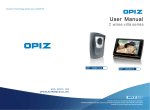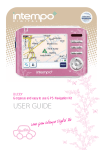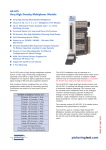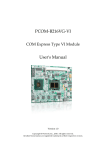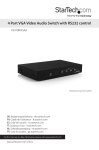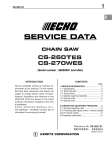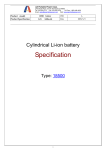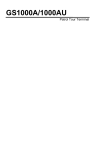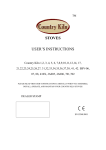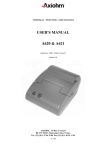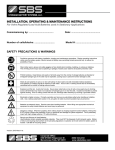Download User Manual
Transcript
Technical data ·Outdoor camera ·Indoor monitor: Working frequency 2402~2483MHz Receiving sensitivity -90 dBm Transmission power 16-20dBm Working current 250mA Camera 1/4 COMS Static current 20-30mA/3.7V Working current 300mA Static current ≤3 0 mA Screen 7 inch LCD 480*480 PPI Battery capacity 1350mA Battery capacity 2600mA Standby time 6 months Standby time 72hours Color Black Color Black, White Dimension 175*105*60mm Dimension 200*130*25mm Installation Surface mounted Installation Desktop or wall mounted N.W. 315g N.W. 430g User Manual Wireless Video Door Phone ·Accessories: Power adapter for outdoor camera Power adapter for indoor monitor Input AC 100 V ~ 240 V Output 12 V / 1 A Input AC 100 V ~ 240 V Output DC5V / 1A Attention This product has got the design patent , We (Shenzhen OPIZ Electronics Co., Ltd.) Reserv all the patent rights , counterfeit will not be allowed . Outdoor camera patent No: ZL 2011 3 0265899.7 Indoor monitor patent No : ZL 2010 .3 0137426.4 OP —D05 -S www.opizcn.com SHEN ZHEN OPIZ ELECTRONICS CO.,LTD. tip Thank you for your kindly purchasing our product. Please carefully read this user manual before using the product and follow instructions exactly on how to install and use the product. ATTENTION Contents . This user manual is guidance for using and installing Wireless Video Door Phone. . Our company reserves the right to change or alert product and system without Ckeck list 3 Feature 3 Indoor monitor 4-5 Outdoor camera 5-6 Operation 6-7 Menu instruction 8 Menu setting 9-13 Indoor monitor bracket installation 13 Outdoor camera installation 14 Technical data 15 prior notice. . If there's any distinction between description and real product, please subject to the real product. . Please follow the right process to turn off. Do not remove battery when power-on or it is being charged, avoid any digital information loss. And install the Micro SD in right way, avoid broken. . Disposal battery cannot be disposed as ordinary waste. Please refer to local . rules about the dispose of electronic products. Please visit www.opizcn.com for details. . This product with patent. OPIZ take OP-D05-S all copyright and registered trademark. PRECAUTIONS FOR SAFETY Before operate the product, please read through the user manual and keep it well for n future reference. n Keep the indoor monitor and all accessories out of reach of children. n Keep the indoor monitor away from liquid, do not place the product where is air-wet. n Keep the indoor monitor away from fire, litten cigarette. n Do not paint or lacquer the products. n Do not drop, throw or bend the product. n Do not place the product together with any magnetic things, such as magnetic disc, credit card, and travel card. It may affect the information stored in those cards. n Do not put the product where temperature is above 70℃. n Do not attempt to repair this product by yourself as opening or removing covers. n To avoid potential danger, please use the specified battery and power adaptor. n Use wet or anti-static cloth instead of dry and static cloth to clean the product. Don't clean the product with chemical agent or stonewashed agent for these will damage the outside part of product. n Never crush or squeeze LCD and camera, for they are fragile. Keep the product away from sharp things. n If there is any problem, please contact our tech support and customer service. n The device may interfere with medical equipment like Cardiac Pacemaker, hearing aid, etc. When answering, please keep the device at least 15cm away from Cardiac Pacemaker. -1- -2- Indoor monitor Check list ·Front view ⑨ ⑩ ① ② 1 11 12 Outdoor camera Indoor monitor User manual ③ ④ ⑤ ⑥ 08:20:20 20:06:2012 Wed. ⑦ ⑧ Outdoor camera adapter SD card Indoor monitor adapter ① Red light: Red light indicates power condition. In standby and full power condition, the red light flash once per 4 seconds. it will flash once per second when power is low. ② Blue light: Blue light indicates miss-call history. It shines once per second when you missed your call and it will stop shining after the records are checked. ③ Menu button: Press this button will enter into the menu. ④ Monitor button: Press this button will monitor outside. ⑤ Unlock button: In talk or monitor status, press this button will open the door. ⑥ Answer button: When visitors call from outdoor camera, press this button to talk with visitors. Then press again will cut off. Indoor bracket (Desktop) Indoor bracket (Wall mounted) Mounting screw ⑦ Speaker ⑧ MIC ⑨ Battery power condition indicator Feature . This system applies in the 2.4G ISM digital public frequency channel:2402~2483.5MHz. . The transfer rate in the air reaches to 2Mbit/s, high transmission rate. . 16 Bit voices accuracy.8k sampling rate, DAC audio outlet, 16 Bit output. Excellent: Battery status after charging 4 hours. Standby 72 hours. Good Low : The red light indicator will flash once per second,please charge the battery. ⑩ RF Transmission condition Excellent Good Weak . Two way communication. No signal . Sending the image and voice signal at the same time. . OV7725camera, 7 inch TFT screen, clear image. . MJPEG compression method, one-way wireless reaches to 10-16F/S . Built-in SD card, with video and picture storing function. 11 Indoor monitor ID number display. 1.When open the indoor monitor, hear "Di" and the screen shows “1", this is NO.1 indoor monitor. 2 . When open the indoor monitor, hear "Di, Di" and the screen shows “2", this is NO.2 indoor monitor. 3. When open the indoor monitor, hear "Di,Di,Di" and the screen shows“3",this is NO.3 indoor monitor. 12 Date and Time indicators . . Transmitted power: 16-20dBm, receiving sensitivity:-90-100dBm. . Effective range would be 300 meters in free field. . Outdoor camera with back-up lithium battery. -3- -4- ·Rear view Rear view ① ( ) ② ( ) ③ (OK ) ④ ( ) ⑤ ( V- ) ⑥( ) Left / Last song Quit/Return Confirm Right /Next song Down /Reduce Power ON/OFF: Press this button for 3 seconds to turn on indoor monitor . Also press it for 3 seconds to turn off indoor monitor. ⑦ ( V+ ) Up / Increase V+ OK V- ①② ③ ④ ⑤ ⑥ ⑦ To Power Supply 12V GND NO NC COM 12V GND To E- Lock NO NC COM battery ·Side view ① ② ③ ④ ⑤ ① ② ③ ④ ⑤ Video output USB port SD card Reset button Earphone port Operation ·Turn on / off 1. Press "ON-OFF" button for 3 seconds turn on monitor, it will display "OPIZ" logo and USB Connect computer to download music by USB line. then will hear "Di" sound. 2. Press "ON-OFF" button for 3 seconds turn off on standby status, the screen will display "Goodbye" and hear "Di" sound and then will cut off. SD card If you would like to download file in SD card, also can put off SD card to connect PC by card reader. Reset button If monitor halts, turn reset button will open again. The system will keep, not to original. 3. Door camera will auto turn on as with power, the No 1 outdoor cameras will show one "Di" sound, No.2 will have two "Di" sound. ·Monitor 1.Just one outdoor camera. Outdoor camera Press "monitor" button to view outdoor side,blue indicator will turn on for long time. 2.If there are more than one outdoor cameras in the same system . ·Front view Press "monitor" button on any indoor monitor will enter monitor menu. Using "Up/Down " button on the back of indoor monitor to choose outdoor camera to view outside. The blue indicator will on for long time. Press the monitor button again to stop monitoring. ① ① ② ③ ④ ⑤ ⑥ ② ③ ④ ⑤ MIC Light Camera Speaker Call button Screws Note: 1.Under monitor status, indoor monitor is with audio, but outdoor camera without. Press " Answer " button to switch two way talking. Press " Unlock " button can open the door which you are monitoring. 2.When camera work by battery, can not monitor outside from indoor monitor. ⑥ -5- -6- ·Outdoor camera call indoor monitor Menu Instruction Step 1: Under standby status, outdoor camera press "CALL" button to call indoor monitor. Video The outdoor camera will ring "Du" tone, indoor monitor will have images and tone. Step 2: If someone answers, the blue indicator will be on. Longest conversation is 90 seconds. Photo If would like to open door, press "unlock" button to release door. Press "Answer" button again to finish the intercom. Play Delete Delete All View Set As Wallpaper Delete Delete All only-one onlyone-C If no one answers (As you set into "Auto-video" on the menu "Auto DV" item,after 10 LIST-PLAY + - LIST-PLAY-C VOL:0 0-16 DV-photo: close open DV-photo Interral time setup second:00 Code Password: 0000-9999 Number: 1\2\3\4 Mp3 seconds will make a video record stored in SD card "video" file. The screen will auto-cut Record off after 30 seconds). Note: If have more than one monitor, as call from outdoor, all indoor monitors will ring. Any one answer, others will stop the ring tone. ·Monitor intercom with monitor Press"Answer" button will enter intercom menu. Tone Using "Up/Down" button on the back of indoor monitor to choose the monitor you would like to talk,press "OK" to confirm. As another one answer,you can talk with each other. ID-set Note:If fail connect,the screen will show "user not online". When have a call from outdoor camera,the conversation of two monitor will auto stop. MENU Bright ·Open the outdoor camera light On monitoring or intercom status,press "Monitor" button on screen to switch light of camera Color on/off. Standby 1-60 Second: ·Close alarm On the bottom of camera with an alarm tamper for protecting the camera. When have alarm from camera and monitor,please do as below to close alarm. Volume First step:Fix the camera screw at the bottom well.At this time,still have alarm. Second step:Press "Unlock" button to close alarm on the monitor. ·Setting unlock delay time Time Time: Date: Auto-DV Auto video There are 3 options,3 seconds,5 seconds,7 seconds for delay unlock time. Press the call button on the outdoor camera, do not release until see the blue light of call button is flash. Flash one time means 3 seconds,2 times means 5 seconds,3 times mean 7 seconds. Like release button when you see flash 2 times, it will set 5 sedonds as unlock Password 00:00-29:59 00\00\200099\99\2099 Manual video Old Password: 0000-9999 New Password: 0000-9999 Wallpaper time. -7- -8- 00-60 Menu Setting Under standby status, press "Menu" button enter main menu, press "Back/Exit" button to return main menu. Press "Up/Down","Right/Left" to choose the item. ·Mp3 1.Select "Mp3" to enter Mp3 list. 2.If no SD card,it will display "No SD Card",back to main menu. If SD card is available but no file,it will display "No File". ·Video If both SD card and file are available,will display a play list in the player. Note:All music file should be stored in the Music file of the SD card. 1.Select "Video" to enter video list. 2.If no SD card it will display "No SD Card",then back to main menu. If SD card is available but no video in SD card, will display "No File" back to main menu. mp3-num 1.mp3 2.mp3 3.mp3 4.mp3 5.mp3 If both SD card and file are available, select "Video" enter into video list, press "Up/Down" button to choose the video file, press "OK" button enter to option list (Play, Delete, Delete 1/12 only-one All). + VOL:8 ·Play: To play currently selected video files. At this time can use "Up/Down" button to adjust the volume of the video. ·Delete: To delete currently selected video files. It will display "YES" and "NO" after Last song (related to button on the back of indoor monitor). selected,"Yes" for delete and "No" for cancel. ·Delete All: To delete all video files, will display "YES" and "NO" after selected,"Yes" for Under stop status,play the song. Under playing condition,select this button to pause. delete all video record and "No" for cancel. Pause : Under playing songs condition, select this,it will stop playing. 3.After play and delete, it will auto back to video operated menu after seconds. Note: All files are MPEG4,H-264 format and as deleted can not be restored. ·Photo Next song (related to button on the back of device). + Turn up the volume (related V+ button). - Turn down the volume (related V- button). Exit to MP3 operation. 1.Select "Photo" to enter photo list. 2.If no SD card, it will display "No SD Card",back to main menu. If with SD card but no photo, it will display "No File",back to main menu. If both SD card and file are available, select "Photo" enter to video list, press "Up/Down " VOL: display the digital of the volume. MP3-NUM: display play list. Totally 4 kinds of play modes,select current mode to switch to another mode. button to select photo file. Press "OK" button to enter into option list(View,Set As Wallpaper Delete, Delete All). only-one-C:Circularly play song. ·View: For checking photo. only-one:Play song. ·Set as wallpaper: Press "OK" button to set the photo as wallpaper on standby. List-play:Play all song. ·Delete: To delete selected photo, will display "YES" and "NO" after selected,"Yes" for List-play-C:Circularly play all song. delete and "No" for cancel. ·Delete All: To delete all photo files, will display "YES" and "NO" after selected, "Yes" for Note:All music just can be named by English letters or numbers in MP3 format only. The music will be stopped once received call. delete all and "No" for cancel. Note: All files are in JPG format. As canceled can not be restored. -9- -10- ·Record ·ID-set 1.Select"Record" to check call history list. 1.Select "ID-set" enter to monitor setting ID menu. 2.If no SD card inside,it will display "No SD Card",back to main menu. 2.Press "Up /Down" button to change ID number(1-3). If SD card is inserted but no call history,it will display "No File",back to main menu. If there are both SD card and call history,will entered to call history list,press "Up/Down" button to select file. Press "OK" button into option list (Play ,Delete). 3.Press "OK" button for confirmation. Note:One outdoor unit can support 3 indoor monitor. To distinguish the monitors, you need to set ID number for each monitor. ID number can not be repeated between Play:Play calling history. monitors. Delete:Delete all calling history. Note:When you set auto-video,will auto-take video as have a calling. When you set manual video,still have a time calling history,but no video record file. The time calling record will be named begin with "B" and display "No video file" when checking. Video record will be named begin with "M". If the video record have been checked, the ·Bright 1.Select "Bright" to enter screen brightness adjust menu. 2.Press "Up/Down" button to increase or reduce brightness (5 levels). 3.Press "OK" to confirm . name will change to be "m". Note:Press "Up/Down" button to highest or lowest level will be in valid. ·DV-photo 1.Select "DV-photo" entering to digital photo frame setting menu. Will display "DV-photo: open"or "DV-photo: close" on first line. 2.Press"OK" button to switch digital photo frame on or off. 3.Press "Up/Down" button to choose second line (Interval Time Setup). Press "OK" button to enter time setting of photo frame. Press "Up/Down" button to set (2s- ·Color 1.Select "Color" enter to monitor outdoor camera. Outdoor image can be viewed if communicate fine. 2.Press "Up/Down" button to adjust brightness (5 levels). 3.Press "Back" button to exit or will be back to standby status in 60s automatically. 60seconds). Note: It will display all photos stored on "DV-photo" file of SD card. Example: If there is no photo on "DV-photo" file,will display "No Photo File". The pictures should be put in "DV-photo" file of SD card in JPG only. ·Standby 1.Select "Standby" to enter to setting of standby time menu. 2.Press"Up/Down" button to increase or reduce standby time (10s-60s), ·Code 3.Press "OK" button to confirm and exit to standby time setting menu. The code has been set already, so please do not change it unless you have special needs. ·Volume 1.Select "Volume" to enter to volume setting menu. ·Tone 2.Press"Up/Down" button to increase or reduce volume (8 levels). 1.Select "tone" to enter tone setting menu 2.Select the music would like as ring tone. 3.Press "OK" button to confirm and back to volume setting. Note:Press"Up/Down" button to highest or lowest level will be invalid. 3.Press "OK" button to confirm. Note:The music should be put in "Ring" file of SD card in "WAV" format only. -11- -12- Outdoor camera installtion ·Time 1.Select "Time" entering to time setting menu. 2.Press "Left/Right" button to choose digital of time and date,press "Up/Down" button to increase or reduce digitals,press "OK" button to confirm and back to time setting. ·Auto-DV 1.Select "Auto-DV" entering to Auto-DV setting menu. 2.Press "Up/Down" button to set auto or manual video,press "OK" button to confirm and back. Note: It was set Auto-video as out of factory. ·Password 1.Select "Password" entering to password setting menu. 2.Press "Left/Right" button to choose new or old passwords,press "Up/Down" button to change number, press "OK" button to confirm. If previous password is right,it will display "Success",back to setting menu. If wrong,it will display "Failed" back to password setting. ·Wallpaper "Wallpaper" to restore the standby photo. Note: Please connect the adapter with camera well first and then connect power. Indoor monitor bracket installation V+ V+ OK OK V- V+ OK 90℃ V- V- ① Step 1:Fix rain cover. Step 2:Loose screw, take out installation frame. Step 3:Fix installation frame. Step 4:Tighten screw. 1 1 9 0℃ ② -13- -14-