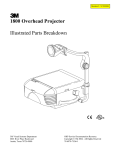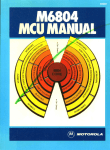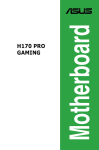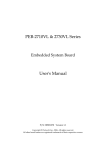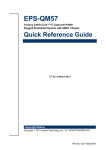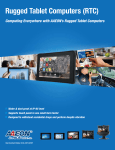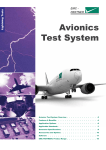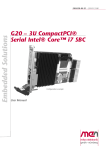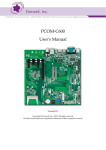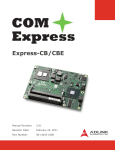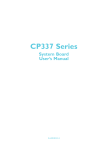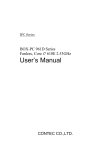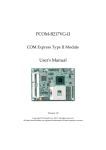Download PCOM-B216VG-VI User`s Manual
Transcript
PCOM-B216VG-VI COM Express Type VI Module User's Manual Version 1.0 Copyright © Portwell, Inc., 2010. All rights reserved. All other brand names are registered trademarks of their respective owners. Preface How to Use This Manual The manual describes how to configure your PCOM-B216VG-VI to meet various operating requirements. It is divided into five chapters, with each chapter addressing a basic concept and operation of this COM Express Module. Chapter 1 : System Overview. Presents what you have in the box and give you an overview of the product specifications and basic system architecture for this model of single board computer. Chapter 2 : Hardware Configuration. Shows the definition and location of Jumpers and Connectors that you can easily configure your system. Chapter 3 : System Installation. Describes how to properly mount the CPU, main memory to get a safe installation and provides a programming guide of Watch Dog Timer function. Chapter 4 : BIOS Setup Information. Specifies the meaning of each setup parameters, how to get advanced BIOS performance and update new BIOS. In addition, POST checkpoint list will give users some guidelines of trouble-shooting. The content of this manual and EC declaration document is subject to change without prior notice. These changes will be incorporated in new editions of the document. Portwell may make supplement or change in the products described in this document at any time. Updates to this manual, technical clarification, and answers to frequently asked questions will be shown on the following web site: http://www.portwell.com.tw Chapter 1 System Overview 1.1 Introduction COM Express Type 6, have not holds by PICMG (PCI Industrial Computer Manufacturer Group) yet but they will defines new industrial computer platform in “Module board” and “Carrier board” architecture. The “Module board” equipped processor or its socket, chipset, memory or memory socket and single Ethernet controller on it. The On-The-Shelf Module board allows users to create their own Carrier board easily and quickly since most critical parts are ready on Module board. COM Express Module board offers expansion interfaces such as PCI Express, PCI, SATA, IDE, LPC, LVDS, HDMI, DP, DVI, and Audio etc. that could support variety functions depending on Carrier board design. The Carrier board was customized design to fit in different mechanical requirements. In the meanwhile, its variety functions were also customized to meet the application. Compares to the platform that designed from nothing, COM Express architecture platform only needs to develop Carrier board. Users could keep their know-how which related to their core competence in the Carrier board. PCOM-B216VG-VI is Type VI COM Express Module board equipped Intel Arrandale BGA processor (Core i7-610E/ i7-620LE/ i7-620UE/ Core i5-520E and Celeron P4505 processor on-board), two DDR3 SO-DIMM sockets, one Gigabit Ethernet controller on it to provide expansion interfaces – PCI Express (x16 / x1), Three Multiple display ports (supports SDVO/HDMI/DP/DVI), SATA and so on. 1.2 Check List The PCOM-B216VG-VI series package should cover the following basic items One PCOM-B216VG-VI module board If any of these items is damaged or missing, please contact your vendor and keep all packing materials for future replacement and maintenance. PCOM-B216VG-VI User’s Manual 1.3 Product Specification Main processor - Intel® Core i7-610E SV Core i7-620LE LV Core i7-620UE ULV Core i5-520E SV Celeron P4505 SV - DMI x4 Link: 4.8GT/s (Full-Duplex) (4M Cache, 2.53GHz) (4M Cache, 2.00GHz) (4M Cache, 1.06GHz) (3M Cache, 2.40GHz) (2M Cache, 1.86GHz) BIOS AMI UEFI Aptio system BIOS in SPI ROM with 4MB Flash ROM with easy upgrade function ACPI, DMI, Green function and Plug and Play Compatible Main Memory Two SO-DIMM sockets support dual channel DDR3 800/1066 up to 8GB L2 Cache Memory Build-in processor Chipset Intel QM57 chipset Expansion Interfaces - PCI Express One PCI Express x16 link Seven PCI Express x1 link - LVDS Supports 25 to 112MHz single/dual channel LVDS interface Single channel LVDS interface support: 1 x 18 bpp or 24 bpp, compatible with VESA LVDS color mapping. Dual channel LVDS interface support: 2 x 18 bpp or 24 bpp Compatible with SPWG(Standard Panels Working Group) v.3.5 specification - SDVO (Serial Digital Video Output) One SDVO ports are supported (multiplex pins with HDMI/DP at Port B) - VGA Up to 2048 x 1536 mode support - Ethernet Intel 82577LM Gigabit Ethernet controller is equipped, 4 MDI pairs on Row A- B - SATA Interface Support Three SATA 300 ports and one eSATA port - USB Interface PCOM-B216VG-VI User’s Manual Support eight USB 2.0 ports Outline Dimension (L X W): 95mm (3.74”) X 125mm (4.92”) Operating Temperature: 0°C ~ 60°C (32°F ~ 140°F) Storage Temperature: -20°C ~ 80°C Relative Humidity: 5% ~ 90%, non-condensing PCOM-B216VG-VI User’s Manual 1.4 Mechanical Drawing PCOM-B216VG-VI User’s Manual 1.5 System Architecture PCOM-B216VG-VI Series System Block Diagram PCOM-B216VG-VI User’s Manual Chapter 2 Hardware Configuration This chapter indicates jumpers’, headers’ and connectors’ locations. Users may find useful information related to hardware settings in this chapter. The default settings are indicated with a star sign (). 2.1 Jumper Setting In order to customize PCOM-B216VG-VI’s features for users, in the following sections, Short means covering a jumper cap over jumper pins; Open or N/C (Not Connected) means removing a jumper cap from jumper pins. Users can refer to Figure 2-1 and Figure 2-2 for the Jumper locations. Figure 2-1 PCOM-B216VG-VI Top-side Connector Location PCOM-B216VG-VI User’s Manual Figure 2-2 PCOM-B216VG-VI Bottom-side Connector Location PCOM-B216VG-VI User’s Manual 2.2 Connector Allocation Connector Function List Connector Function U28 DDR3 channel A connector. To enable IAMT function, memory module must install to this connector if one RAM module only. U2 DDR3 channel B connector. J3 COM Express connector raw A and B J2 COM Express connector raw C and D Remark Pin Assignment of Connectors J3 Pin No A1 A2 A3 A4 A5 A6 A7 A8 A9 A10 A11 A12 A13 A14 Row A Signal Description GND (FIXED) GBE0_MDI3GBE0_MDI3+ GBE0_LINK100# GBE0_LINK1000# GBE0_MDI2GBE0_MDI2+ GBE0_LINK# GBE0_MDI1GBE0_MDI1+ GND (FIXED) GBE0_MDI0GBE0_MDI0+ GBE0_CTREF SUS_S3# A15 Pin No B1 B2 B3 B4 B5 B6 B7 B8 B9 B10 B11 B12 B13 B14 SATA0_TXSUS_S4# SATA0_RX+ SATA0_RXGND (FIXED) SATA2_TX+ SATA2_TXSUS_S5# SATA2_RX+ SATA2_RX- A26 A29 B16 B17 B18 B19 B20 B21 B22 B23 B24 B25 B27 B28 GND (FIXED) HDA_BITCLK HDA_SDIN2 HDA_SDIN1 B32 HDA_SDOUT BIOS_DISABLE# C27 C28 C29 GND (FIXED) SPKR C30 C31 PCOM-B216VG-VI User’s Manual DP1_AUX# SDVO1_TVCLKIN + SDVO1_TVCLKIN GND (FIXED) DP2_AUX I2C_DAT RSVD D16 D17 D18 D19 D20 D21 D22 D23 D24 D25 D27 D28 D29 D30 D31 D32 DP2_AUX# C33 C34 Row D Signal Description GND (FIXED) GND USB0_SSTXUSB0_SSTX+ GND USB1_SSTXUSB1_SSTX+ GND USB2_SSTXUSB2_SSTX+ GND (FIXED) USB3_SSTXUSB3_SSTX+ GND RSVD D15 D26 C32 I2C_CK B33 B34 Pin No D1 D2 D3 D4 D5 D6 D7 D8 D9 D10 D11 D12 D13 D14 DP1_AUX HDA_SDIN0 B30 B31 Row C Signal Description GND (FIXED) GND USB0_SSRXUSB0_SSRX+ GND USB1_SSRXUSB1_SSRX+ GND USB2_SSRXUSB2_SSRX+ GND (FIXED) USB3_SSRXUSB3_SSRX+ GND SDVO1_FLDSTAL L+ SDVO1_FLDSTAL LRSVD RSVD PCIE_RX6+ PCIE_RX6GND (FIXED) PCIE_RX7+ PCIE_RX7DP1_HPD SDVO1_INT+ SDVO1_INT- C26 B29 A32 A33 A34 SATA1_TXSUS_STAT# SATA1_RX+ SATA1_RXGND (FIXED) SATA3_TX+ SATA3_TXPWR_OK SATA3_RX+ SATA3_RX- C16 C17 C18 C19 C20 C21 C22 C23 C24 C25 WDT AHDA_RST# A30 A31 C15 B26 ATA_ACT# HDA_SYNC Pin No C1 C2 C3 C4 C5 C6 C7 C8 C9 C10 C11 C12 C13 C14 SATA1_TX+ BATLOW# A27 A28 Row B Signal Description GND (FIXED) GBE0_ACT# LPC_FRAME# LPC_AD0 LPC_AD1 LPC_AD2 LPC_AD3 LPC_DRQ0# LPC_DRQ1# LPC_CLK GND (FIXED) PWRBTN# SMB_CK SMB_DAT SMB_ALERT# B15 SATA0_TX+ A16 A17 A18 A19 A20 A21 A22 A23 A24 A25 J2 D33 HDMI2_CLRLCLK D34 RSVD RSVD PCIE_TX6+ PCIE_TX6GND (FIXED) PCIE_TX7+ PCIE_TX7RSVD RSVD DP1_LANE0/SDVO1_ RE D+ DP1_LANE0#/SDVO1_ RE DRSVD DP1_LANE1/SDVO1_ GR N+ DP1_LANE1#/SDVO1 _G RNGND (FIXED) DP1_LANE2/SDVO1_ BL U+ DP1_LANE2#/SDVO1_ BL UHDMI2_CLRLDATA A35 THRMTRIP# USB6- A36 B35 B36 USB6+ A37 A38 A39 A40 A41 A42 A43 A44 A45 A46 A47 A48 A49 A50 A51 A52 A53 A54 A55 A56 A57 A58 A59 A60 A61 A62 A63 A64 A65 A66 A67 A68 A69 A70 A71 A72 A73 A74 A75 A76 A77 A78 A79 A80 A81 A82 A83 A84 A85 A86 A87 A88 A89 A90 A91 A92 A93 A94 A95 A96 A97 A98 A99 THRM# USB7- USB_6_7_OC# USB4USB4+ GND (FIXED) USB2USB2+ USB_2_3_OC# USB0USB0+ VCC_RTC EXCD0_PERST# EXCD0_CPPE# LPC_SERIRQ GND (FIXED) PCIE_TX5+ PCIE_TX5GPI0 PCIE_TX4+ PCIE_TX4GND PCIE_TX3+ PCIE_TX3GND (FIXED) PCIE_TX2+ PCIE_TX2GPI1 PCIE_TX1+ PCIE_TX1GND GPI2 PCIE_TX0+ PCIE_TX0GND (FIXED) LVDS_A0+ LVDS_A0LVDS_A1+ LVDS_A1LVDS_A2+ LVDS_A2LVDS_VDD_EN LVDS_A3+ LVDS_A3GND (FIXED) LVDS_A_CK+ LVDS_A_CKLVDS_I2C_CK LVDS_I2C_DAT GPI3 KBD_RST# KBD_A20GATE PCIE0_CK_REF+ PCIE0_CK_REFGND (FIXED) SPI_CS0# SPI_MISO GPO0 SPI_CLK SPI_MOSI GND VCC_12V VCC_12V VCC_12V C35 C36 USB7+ B37 B38 B39 B40 B41 B42 B43 B44 B45 B46 B47 B48 B49 B50 B51 B52 B53 B54 B55 B56 B57 B58 B59 B60 B61 B62 B63 B64 B65 B66 B67 B68 B69 B70 B71 B72 B73 B74 B75 B76 B77 B78 B79 B80 B81 B82 B83 B84 B85 B86 B87 B88 B89 B90 B91 B92 B93 B94 B95 B96 B97 B98 B99 PCOM-B216VG-VI User’s Manual RSVD DP3_AUX USB_4_5_OC# USB5USB5+ GND (FIXED) USB3USB3+ USB_0_1_OC# USB1USB1+ EXCD1_PERST# EXCD1_CPPE# SYS_RESET# CB_RESET# GND (FIXED) PCIE_RX5+ PCIE_RX5GPO1 PCIE_RX4+ PCIE_RX4GPO2 PCIE_RX3+ PCIE_RX3GND (FIXED) PCIE_RX2+ PCIE_RX2GPO3 PCIE_RX1+ PCIE_RX1WAKE0# WAKE1# PCIE_RX0+ PCIE_RX0GND (FIXED) LVDS_B0+ LVDS_B0LVDS_B1+ LVDS_B1LVDS_B2+ LVDS_B2LVDS_B3+ LVDS_B3LVDS_BKLT_EN GND (FIXED) LVDS_B_CK+ LVDS_B_CKLVDS_BKLT_CTRL VCC_5V_SBY VCC_5V_SBY VCC_5V_SBY VCC_5V_SBY SPI_CS1# VGA_RED GND (FIXED) VGA_GRN VGA_BLU VGA_HSYNC VGA_VSYNC VGA_I2C_CK VGA_I2C_DAT RSVD RSVD RSVD D35 D36 DP3_AUX# C37 C38 C39 C40 C41 C42 C43 C44 C45 C46 C47 C48 C49 C50 C51 C52 C53 C54 C55 C56 C57 C58 C59 C60 C61 C62 C63 C64 C65 C66 C67 C68 C69 C70 C71 C72 C73 C74 C75 C76 C77 C78 C79 C80 C81 C82 C83 C84 C85 C86 C87 C88 C89 C90 C91 C92 C93 C94 C95 C96 C97 C98 C99 HDMI3_CLTRCLK DP3_LANE0 DP3_LANE0# GND (FIXED) DP3_LANE1 DP3_LANE1# DP3_HPD RSVD DP3_LANE2 DP3_LANE2# RSVD DP3_LANE3 DP3_LANE3# GND (FIXED) PEG_RX0+ PEG_RX0TYPE0# PEG_RX1+ PEG_RX1TYPE1# PEG_RX2+ PEG_RX2GND (FIXED) PEG_RX3+ PEG_RX3RSVD RSVD PEG_RX4+ PEG_RX4RSVD PEG_RX5+ PEG_RX5GND (FIXED) PEG_RX6+ PEG_RX6SDVO_DATA PEG_RX7+ PEG_RX7GND RSVD PEG_RX8+ PEG_RX8GND (FIXED) PEG_RX9+ PEG_RX9RSVD GND PEG_RX10+ PEG_RX10GND PEG_RX11+ PEG_RX11GND (FIXED) PEG_RX12+ PEG_RX12GND PEG_RX13+ PEG_RX13GND RSVD PEG_RX14+ PEG_RX14- D37 D38 D39 D40 D41 D42 D43 D44 D45 D46 D47 D48 D49 D50 D51 D52 D53 D54 D55 D56 D57 D58 D59 D60 D61 D62 D63 D64 D65 D66 D67 D68 D69 D70 D71 D72 D73 D74 D75 D76 D77 D78 D79 D80 D81 D82 D83 D84 D85 D86 D87 D88 D89 D90 D91 D92 D93 D94 D95 D96 D97 D98 D99 RSVD DP1_LANE3/SDVO1_C K DP1_LANE3#/SDVO1 _C KHDMI3_CTRLDATA DP2_LANE0 DP2_LANE0# GND (FIXED) DP2_LANE1 DP2_LANE1# DP2_HPD RSVD DP2_LANE2 DP2_LANE2# RSVD DP2_LANE3 DP2_LANE3# GND (FIXED) PEG_TX0+ PEG_TX0PEG_LANE_RV# PEG_TX1+ PEG_TX1TYPE2# PEG_TX2+ PEG_TX2GND (FIXED) PEG_TX3+ PEG_TX3RSVD RSVD PEG_TX4+ PEG_TX4GND PEG_TX5+ PEG_TX5GND (FIXED) PEG_TX6+ PEG_TX6SDVO_CLK PEG_TX7+ PEG_TX7GND IDE_CBLID# PEG_TX8+ PEG_TX8GND (FIXED) PEG_TX9+ PEG_TX9RSVD GND PEG_TX10+ PEG_TX10GND PEG_TX11+ PEG_TX11GND (FIXED) PEG_TX12+ PEG_TX12GND PEG_TX13+ PEG_TX13GND PEG_ENABLE# PEG_TX14+ PEG_TX14- A100 A101 A102 A103 A104 A105 A106 A107 A108 A109 A110 GND (FIXED) VCC_12V VCC_12V VCC_12V VCC_12V VCC_12V VCC_12V VCC_12V VCC_12V VCC_12V GND (FIXED) B100 B101 B102 B103 B104 B105 B106 B107 B108 B109 B110 PCOM-B216VG-VI User’s Manual GND (FIXED) VCC_12V VCC_12V VCC_12V VCC_12V VCC_12V VCC_12V VCC_12V VCC_12V VCC_12V GND (FIXED) C100 C101 C102 C103 C104 C105 C106 C107 C108 C109 C110 GND (FIXED) PEG_RX15+ PEG_RX15GND VCC_12V VCC_12V VCC_12V VCC_12V VCC_12V VCC_12V GND (FIXED) D100 D101 D102 D103 D104 D105 D106 D107 D108 D109 D110 GND (FIXED) PEG_TX15+ PEG_TX15GND VCC_12V VCC_12V VCC_12V VCC_12V VCC_12V VCC_12V GND (FIXED) Chapter 3 System Installation This chapter could provide you with instructions to set up your system. The additional information is enclosed to help you for setting up on-board device. 3.1 Intel®CoreTM i7-610E/620LE/620UE, i5-520E, Celeron P4505 BGA processor Configuring System Bus PCOM-B216VG-VI series support SV/LV/ULV processor: Intel ® Core i7-610E Processor, Intel ® Core i7-620LE Processor, Intel ® Core i7-620UE Processor, Intel ® Core i5-520E Processor, Intel ® Celeron P4505 Processor, 3.2 Main Memory PCOM-B216VG-VI provide 2 x 204pin SO-DIMM sockets which supports 800/1066 DDR3-SDRAM as main memory, Non-ECC (Error Checking and Correcting), non-register functions. The maximum memory can be up to 8GB. Memory clock and related settings can be detected by BIOS via SPD interface. For system compatibility and stability, do not use memory module without brand. Memory configuration can be set to either one double-sided DIMM in one DIMM socket or two single-sided SO-DIMM in both sockets. Beware of the connection and lock integrity from memory module to socket. Inserting improperly it will affect the system reliability. Before locking, make sure that all modules have been fully inserted into the card slots. Memory Frequency 800 1066 Single Channel DDR Bandwidth 12.8 GB/s 17 GB/s Note: To insure the system stability, please do not change any of DRAM parameters in BIOS setup to modify system the performance without acquired technical information. PCOM-B216VG-VI User’s Manual 3.3 Installing System To install your PCOM-B216VG-VI into standard chassis or proprietary environment, please perform the following: Step 1: Check all jumpers setting on proper position Step 2: Install and configure CPU and memory module on right position Step 3: Place PCOM-B216VG-VI into the dedicated position in the system Step 4: Attach cables to existing peripheral devices and secure it WARNING Please ensure that SBC is properly inserted and fixed by mechanism. Note: Please refer to section 3.3.1 to 3.3.7 to install INF/VGA/LAN/Audio drivers. Chipset Component Driver PCOM-B216VG-VI uses state-of-art Intel® QM57 chipset. It’s a new chipset that some old operating systems might not be able to recognize. To overcome this compatibility issue, for Windows Operating Systems such as Windows 2000 /XP, please install its INF before any of other Drivers are installed. You can find very easily this chipset component driver in PCOM-B216VG-VI CD-title. Intel Integrated Graphics GMCH Chip PCOM-B216VG-VI uses Intel® QM57 integrated graphic chipset to gain an outstanding graphic performance. Shared 8 accompany it to 128MB system DDR3-SDRAM with Total Graphics Memory. PCOM-B216VG-VI supports VGA, DVI, LVDS and LVDS dual display. This combination makes PCOM-B216VG-VI an excellent piece of multimedia hardware. With no additional video adaptor, this onboard video will usually be the system display output. By adjusting the BIOS setting to disable on-board VGA, an add-on PCI-Express by 1 VGA card can take over the system display. PCOM-B216 User’s Manual PCOM-B216VG-VI User’s Manual System Installation Drivers Support Please find all the drivers in the PCOM-B216VG-VI CD-title. Drivers support Windows-2000, Windows XP. Intel® PROSet Gigabit Ethernet Controller Drivers Support Please find INTEL 82577LM LAN driver in /Ethernet directory of PCOM-B216VG-VI CD-title. The drivers support Windows 2000 /XP/Vista/Win7. Audio Controller Please find Intel® High Definition Audio driver form PCOM-B216VG-VI CD-title. The drivers support Windows 2000 /XP/Vista/Win7. Intel® Active Management Technology (Intel® AMT) Please find the latest Intel® 6.0 driver from PCOM-B216VG-VI CD-title. The drivers support Windows 2000 /XP/Vista/Win7. 3.4 Clear CMOS Operation There is no backup battery design on module, therefore, all settings will be lost if disconnect PCOM-B216VG-VI Series with its carrier board. PCOM-B216VG-VI User’s Manual Chapter 4 BIOS Setup Information PCOM-B216VG-VI is equipped with the AMI UEFI Aptio BIOS stored in Flash ROM. These BIOS has a built-in Setup program that allows users to modify the basic system configuration easily. This type of information is stored in CMOS RAM so that it is retained during power-off periods. When system is turned on, PCOM-B216VG-VI communicates with peripheral devices and checks its hardware resources against the configuration information stored in the CMOS memory. If any error is detected, or the CMOS parameters need to be initially defined, the diagnostic program will prompt the user to enter the SETUP program. Some errors are significant enough to abort the start up. 4.1 Entering Setup -- Launch System Setup Power on the computer and the system will start POST (Power On Self Test) process. When the message below appears on the screen, press <Del> key will enter BIOS setup screen Press <Del> to enter SETUP If the message disappears before responding and still wish to enter Setup, please restart the system by turning it OFF and On or pressing the RESET button. It can be also restarted by pressing <Ctrl>, <Alt>, and <Delete> keys on keyboard simultaneously. Press <F1> to Run SETUP or Resume The BIOS setup program provides a General Help screen. The menu can be easily called up from any menu by pressing <F1>. The Help screen lists all the possible keys to use and the selections for the highlighted item. Press <Esc> to exit the Help screen. PCOM-B216VG-VI User’s Manual 4.2 Main Use this menu for basic system configurations, such as time, date etc. BIOS Information, Memory Information These items show the firmware and momory specifications of your system. Read only. System Time The time format is <Hour> <Minute> <Second>. Use [+] or [-] to configure system Time. System Date The date format is <Day>, <Month> <Date> <Year>. Use [+] or [-] to configure system Date. PCOM-B216VG-VI User’s Manual 4.3 Advanced Use this menu to set up the items of special enhanced features. Launch PXE OpROM Enable of Disable Boot Option for Lagacy Network Devices. Choices: Disabled, Enabled Launch Storage OpROM Enable of Disable Boot Option for Lagacy Mass Storage devices. Choices: Disabled, Enabled PCOM-B216VG-VI User’s Manual PCI Susystems Settings PCI ROM Priority Choices: Legacy ROM, EFI Compatible ROM PCI Latency Timer Choices: 32 PCI, 64 PCI, 96 PCI, 128 PCI, 160 PCI, 192 PCI, 224 PCI, 248 PCI Bus Clocks VGA Palette Snoop Choices: Disabled, Enabled PERR# Generation Choices: Disabled, Enabled SERR# Generation Choices: Disabled, Enabled Relaxed Ordering Choices: Disabled, Enabled Extended Tag Choices: Disabled, Enabled No Snoop Choices: Disabled, Enabled Maximum Payload Choices: Auto, 128 Bytes, 256 Bytes, 512 Bytes, 1024 Bytes, 2048 Bytes, 4096 Bytes PCOM-B216VG-VI User’s Manual Maximum Read Request Choices: Auto, 128 Bytes, 256 Bytes, 512 Bytes, 1024 Bytes, 2048 Bytes, 4096 Bytes ASPM Support Choices: Disabled. Auto, Force L0 Extended Synch Choices: Disabled, Enabled ACPI Settings Enable ACPI Auto Configuration Choices: Enabled, Disabled. Enable Hiberrnation Choices: Enabled, Disabled. ACPI Sleep State Choices: Suspend Disabled, S1 (CPU Stop Clock), S3 (Suspend to RAM) PCOM-B216VG-VI User’s Manual Trusted Computing TPM SUPPORT Choices: Enabled, Disabled S5 RTC Wake Settings PCOM-B216VG-VI User’s Manual Wake System with Fixed Time Choices: Disabled, Enabled Wake up hour Choices: 0-23 Wake up minute Choices: 0-59 Wake up second Choices: 0-59 CPU Configuration These items show the advanced specifications of your CPU. Read only. Hyper-Threading Choices: Disabled, Enabled. Active Processor Cores Choices: All, 1, 2 Limit CPUID Maximum Disabled for Windows XP Choices: Disabled, Enabled. PCOM-B216VG-VI User’s Manual Hardware Prefetcher For UP platforms, leave it enabled. For DP/MP servers, it may use to tune performance the specific application. Choices: Disabled, Enabled. Adjacent Cache Line Prefetch For UP platforms, leave it enabled. For DP/MP servers, it may use to tune performance the specific application. Choices: Disabled, Enabled. Intel Virtualization Technology Choices: Disabled, Enabled. Power Technology Choices: Disabled, Energy Efficient, Custom TDC Limit Turbo-XE Mode Processor TDC Limit in 1/8 A granularity, 0 means using the factory-configured value. TDP Limit Turbo-XE Mode Processor TDP Limit in 1/8 W granularity, 0 means using the factory-configured value. PCOM-B216VG-VI User’s Manual SATA Configuration The SATA Configuration the SATA devices, such as hard disk drive or CD-ROM drive. SATA Mode This setting specifies the function of the on-chip SATA controller. Choices: Disabled, IDE Mode, RAID Mode, AHCI Mode. Serial_ATA Controller 0 Choices: Disabled, Compatible, Enabled. Serial_ATA Controller 1 Choices: Disabled, Compatible, Enabled. PCOM-B216VG-VI User’s Manual Intel IGD SWSCI OpRegion These option contains all the Intel® IGD setting for graphic output DVMT/FIXED Memory Choices: 128M, 256MB, Maximum IGD – Boot Type Select the Video Device which will be activated during POST. Choices: VBIOS Default, CRT, HDMI, LVDS, CRT+DVI, CRT+HDMI LCD Panel Type Choices: VBIOS Default, 800x600 LVDS, 1024x768 LVDS, 1280x1024 LVDS, 1400x1050 LVDS1, 1400x1050 LVDS2, 1600x1200 LVDS, 1280x768 LVDS, 1680x1050 LVDS, 1920x1200 LVDS, 1600x900 LVDS, 1280x800 LVDS, 1280x600 LVDS, 2048x1536 LVDS Panel Scaling Choices: Auto, Force Scaling, Off, Maintain Aspect Ratio. Backlight Control Choices: PWM Intverted, PWM Normal, GMBus Inverted, GMBus Normal. BIA Control Choices: VBIOS Default, Disabled, From Level 1 to Level 5. Spread Spectrum Clock Chip Choices: Off, Hardware, Software PCOM-B216VG-VI User’s Manual ALS Support Choices: Disabled, Enabled. Gfx Low Power Mode Choices: Disabled, Enabled. Active LFP Choices: No LVDS, Int-LVDS, SDVO LVDS, eDP Port-A, eDP Port-D Panel Color Depth Choices: 18 Bit, 24 Bit Intel TDT(AT-p) Configurations Inter Theft Deterrence Technology Configuration TDT Choices: Disabled, Enabled. TDT Recovery Choices: 1-64 PCOM-B216VG-VI User’s Manual Intel TXT(LT) Configuration. Intel® Trusted Execution Technology Configuration. Intel TXT(LT) Support Choices: Disabled, Enabled. USB Configuration PCOM-B216VG-VI User’s Manual Legacy USB Support Set to [Enabled] if you need to use any USB 1.1/2.0 device in the operating system that does not support or have any USB 1.1/2.0 driver installed, such as DOS and SCO Unix. Choices: Disabled, Enabled, Auto. EHCI Hand-Off This is a workaround for OSes without EHCI hand-off support. The EHCI ownership change should claim by EHCI driver. Choices: Disabled, Enabled. Device Reset timeout Choices: 10 sec, 20 sec, 30 sec, 40 sec Super IO Configuration List all the option that can be set of Super I/O. Including Serial Port 0 Configuration, Watchdog Timer, Smart Fan Control PCOM-B216VG-VI User’s Manual Serial Port 0 Configuration Serial Port Choices: Disabled, Enabled, Change Settings Choices: Auto. IO=3F8h; IRO=4, IO=3F8h; IRO=3,4,5,6,7,10,11,12, IO=2F8h; IRO=3,4,5,6,7,10,11,12, IO=3E8h; IRO=3,4,5,6,7,10,11,12, IO=2F8h; IRO=3,4,5,6,7,10,11,12, Device Mode Choices: Standard Serial Port Mode, IrDA 1.0 (HP SIR) mode, ASKIR Mode Watchdog Timer PCOM-B216VG-VI User’s Manual WDT Controller Choices: Disabled, Enabled, Change Settings Choices: WDT Disabled, 10, 20, 30, 40, 50, 60 seconds. Smart Fan Control There options will allow to change the setting of Smart Fan function of CPU, System fans. Smart Fan1 Control Choices: Disabled, Enabled, Smart Fan2 Control Choices: Disabled, Enabled, Smart Fan2 Start Choices: 60, 65, 70, 75 Fan2 Full Speed Choices: 60, 65, 70, 75 Smart Fan3 Control Choices: Disabled, Enabled, Smart Fan3 Start Choices: 60, 65, 70, 75 Fan3 Full Speed PCOM-B216VG-VI User’s Manual Choices: 60, 65, 70, 75 Hardware Health Configuration Configuration / Monitor the Hardware Health. Read only. Thermal Configuration PCOM-B216VG-VI User’s Manual Platform Thermal Configuration ME SMBus Thermal Reporting Choices: Disabled, Enabled, SMBus Buffer Length Choices: 1,2,5,9,10,14,20 Thermal Reporting EC PEC Choices: Disabled, Enabled, Select Slots with TS on DIMM Choices: NO TS on DIMM. TS on DIMM in Slot SODIMM0, TS on DIMM in Slot SODIMM1, TS on DIMM in Slot SODIMM0 and SODIMM1 MCH Temp Read Choices: Disabled, Enabled, PCH Temp Read Choices: Disabled, Enabled, CPU Energy Read Choices: Disabled, Enabled, Alert Enable Lock Choices: Disabled, Enabled, PCOM-B216VG-VI User’s Manual CPU Alert Choices: Disabled, Enabled, MCH Alert Choices: Disabled, Enabled, PCH Alert Choices: Disabled, Enabled, DIMM Alert Choices: Disabled, Enabled, Intelligent Power Sharing Intelligent Power Sharing Choices: Disabled, Enabled, MCH Turbo Choices: Disabled, Enabled, PPEC Config Processor Power Error Correction Choices: 1 to 50 PCOM-B216VG-VI User’s Manual IPS Policy Choices: DRIVER, PROCESSOR, BALANCED, GRAPHICS Core Temp Limit Choices: Disabled, Enabled, MCH Power Limit Choices: Disabled, Enabled, Processor Power Limit Choices: Disabled, Enabled, Core Power Limit Choices: Disabled, Enabled, Run Time Interface Choices: BIOS with MMIO, EC uses SMBug AMT Configuration AMT Choices: Disabled, Enabled, Unconfigure AMT/ME Choices: Disabled, Enabled, WatchDog Timer PCOM-B216VG-VI User’s Manual Choices: Disabled, Enabled Serial Port Console Redirection Console Redirection Choices: Disabled, Enabled, Terminal Type Choices: VT100, VT100+, VT-uTF8, ANSI PCOM-B216VG-VI User’s Manual 4.4 Chipset This menu controls the advanced features of the onboard Northbridge and Southbridge. Enable CRID Choices: Disabled, Enabled, PCOM-B216VG-VI User’s Manual North Bridge Chipset Configuration CPU & Memory status shows in North Bridge, Read only. PCOM-B216VG-VI User’s Manual Low MMIO Align Choices: 64MB/1024MB Initate Graphic Adapter Select which graphics controller to use as the primary boot device. Choices: IGD, PCI/IGD, PCI/PEG, PEG/IGD, PEG/PCI. Graphics Turbo IMON Current Choices: 14-31 VT-d Choices: Disabled, Enabled. PCI Express Compliance Mode Choices: Disabled, Enabled, PCI Express Port Choices: Disabled, Enabled, Auto IGD Memory Choices: Disabled, 32M, 64M, 128M PAVP Mode Choices: Disabled, Enabled, PEG Force Gen1 Choices: Disabled, Enabled, South Bridge Configuration This provides setting of South Bridge of PCOM-B216VG-VI PCOM-B216VG-VI User’s Manual SMBus Controller Choices: Disabled, Enabled, Wake on Lan from S5 Choices: Disabled, Enabled, Restore AC Power Loss Choices: Power Off, Power On, Last State SLP_S4 Assertion Stretch Enable Choices: Disabled, Enabled, SLP_S4 Assertion Width Choices: 1-2, 2-3. 3-4, 4-5 seconds Azalia HD Audio Choices: Disabled, Enabled, Azalia Interral HDMI Codes Choices: Disabled, Enabled, High Precision timer Choices: Disabled, Enabled, PCI Express Ports Configuration All PCI Express Ports can be set as choices: Disabled, Enabled, Auto PCOM-B216VG-VI User’s Manual USB Configuration ALL USB Devices Choices: Disabled, Enabled EHCI Controller 1 Choices: Disabled, Enabled EHCI Controller 2 Choices: Disabled, Enabled RHM Support Choices: Disabled, Enabled, Auto PCOM-B216VG-VI User’s Manual ME Subsystem Configuration ME Subsystem Help Choices: Enabled, Disabled. End of Post Message Choices: Enabled, Disabled. Execute MEBx Choices: Enabled, Disabled. PCOM-B216VG-VI User’s Manual 4.5 Boot Use this menu to specify the priority of boot devices. Quiet Boot This BIOS feature determines if the BIOS should hide the normal POST messages with the motherboard or system manufacturer's full-screen logo. When it is enabled, the BIOS will display the full-screen logo during the boot-up sequence, hiding normal POST messages. When it is disabled, the BIOS will display the normal POST messages, instead of the full-screen logo. Please note that enabling this BIOS feature often adds 2-3 seconds of delay to the booting sequence. This delay ensures that the logo is displayed for a sufficient amount of time. Therefore, it is recommended that you disable this BIOS feature for a faster boot-up time. Choices: Disabled, Enabled. Fast Boot Enabling this setting will cause the BIOS power-on self test routine to skip some of its tests during boot up for faster system boot. Choices: Disabled, Enabled. PCOM-B216VG-VI User’s Manual Bootup Num-Lock State This setting is to set the Num Lock status when the system is powered on. Setting to [On] will turn on the Num Lock key when the system is powered on. Setting to [Off] will allow users to use the arrow keys on the numeric keypad. Choices: On, Off. GateA20 Active Choices: Upon Request, Always Option ROM Messages This item is used to determine the display mode when an optional ROM is initialized during POST. When set to [Force BIOS], the display mode used by AMI BIOS is used. Select [Keep Current] if you want to use the display mode of optional ROM. Choices: Force BIOS, Keep Current. Interrupt 19 Capture Interrupt 19 is the software interrupt that handles the boot disk function. When enabled, this BIOS feature allows the ROM BIOS of these host adaptors to "capture" Interrupt 19 during the boot process so that drives attached to these adaptors can function as bootable disks. In addition, it allows you to gain access to the host adaptor's ROM setup utility, if one is available. When disabled, the ROM BIOS of these host adaptors will not be able to "cap ture" Interrupt 19. Therefore, you will not be able to boot operating systems from any bootable disks attached to these host adaptors. Nor will you be able to gain access to their ROM setup utilities. Choices: Disabled, Enabled. Boot Option # 1 Choices: Built-in EFI Shell PCOM-B216VG-VI User’s Manual 4.6 Security Use this menu to set supervisor and user passwords. Administrator Password Administrator Password controls access to the BIOS Setup utility. These settings allow you to set or change the supervisor password. User Password User Password controls access to the system at boot. These settings allow you to set or change the user password. PCOM-B216VG-VI User’s Manual 4.7 Save & Exit This menu allows you to load the BIOS default values or factory default settings into the BIOS and exit the BIOS setup utility with or without changes. Save Changes and Exit Exit System Setup and save your changes to CMOS. Pressing <Enter> on this item asks for confirmation: Save changes to CMOS and exit the Setup Utility. Discard Changes and Exit Abandon all changes and exit the Setup Utility. Save Changes and Reset Exit System Setup and save your changes to CMOS then reboot. Discard Changes and Reset Abandon all changes and exit the Setup Utility then reboot Save Changes Save all changes and continue with the Setup Utility. Discard Changes PCOM-B216VG-VI User’s Manual Abandon all changes and continue with the Setup Utility. Restore Defaults Use this menu to load the default values set by the SBC manufacturer specifically for optimal performance of the SBC. Save as User Defaults Save all changes and considers as User’s default. Restore User Default Restore the setting according to User’s default Built-in EFI Shell To enter the Built-in EFI shell for further modification such as upgrade BIOS. Reset System with ME disable Mode Reset the system with ME disabled. PCOM-B216VG-VI User’s Manual Chapter 5 Troubleshooting This chapter provides a few useful tips to quickly get PCOM-B216VG-VI running with success. As basic hardware installation has been addressed in Chapter 2, this chapter will primarily focus on system integration issues, in terms of BIOS setting, and OS diagnostics. Hardware Quick Installation This chapter provides a few useful tips to quickly get PCOM-B216VG-VI Series running with success. As basic hardware installation has been addressed in Chapter 2, this chapter will primarily focus on system integration issues, in terms of BIOS setting. BIOS Setting To make sure that you have a successful start with PCOM-B216VG-VI, it is recommended, when going with the boot-up sequence, to hit “DEL” key and enter the BIOS setup menu to tune up a stable BIOS configuration so that you can wake up your system far well. Loading the default setting When prompted with the main setup menu, please scroll down to “Restore Defaults”, press “Enter” and “Y” to load in default BIOS setup. This will force your BIOS setting back to the initial factory configuration. It is recommended to do this so you can be sure the system is running with the BIOS setting that Portwell has highly endorsed. As a matter of fact, users can load the default BIOS setting any time when system appears to be unstable in boot up sequence. Improper disable operation There are too many occasions where users disable a certain device/feature in one application through BIOS setting. These variables may not be set back to the original values when needed. These devices/features will certainly fail to be detected. When the above conditions happen, it is strongly recommended to check the BIOS settings. Make sure certain items are set as they should be. These include the COM1/ COM2 ports, USB ports, external cache, on-board VGA and Ethernet. It is also very common that users would like to disable a certain device/port to release IRQ resource. A few good examples are Disable COM1 serial port to release IRQ #4 Disable COM2 serial port to release IRQ #3 Etc… PCOM-B216VG-VI User’s Manual A quick review of the basic IRQ mapping is given below for your reference. IRQ# IRQ #0 IRQ #1 IRQ #2 IRQ #3 IRQ #4 IRQ #5 IRQ #6 IRQ #7 IRQ #8 IRQ #9 IRQ #10 IRQ #11 IRQ #12 IRQ #13 IRQ #14 IRQ #15 Description System Timer Keyboard Event Usable IRQ COM2 COM1 Usable IRQ Diskette Event Usable IRQ Real-Time Clock Usable IRQ Usable IRQ Usable IRQ IBM Mouse Event Coprocessor Error Hard Disk Event Usable IRQ It is then very easy to find out which IRQ resource is ready for additional peripherals. If IRQ resource is not enough, please disable some devices listed above to release further IRQ numbers. PCOM-B216VG-VI User’s Manual System Memory Address Map Each On-board device in the system is assigned a set of memory addresses, which also can be identical of the device. The following table lists the system memory address used for your reference. Memory Area 0000-003F 0040-004F 0050-006F 0070-0E2E 0E2F-0F6B 0F6C-9EFF 9F00-9FBF 9FC0-9FFF A000-AFFF B000-B7FF B800-BFFF C000-CEBF CEC0-E5BF E5C0-EA7F EA80-EEFF EF00-EFFF F000-FFFF Size Device Description 1K Interrupt Area 0.3K BIOS Data Area 0.5K System Data 54K DOS 5K Program Area 574K [Available] = Conventional memory ends at 636K = 3K Extended BIOS Area 1K Unused 64K VGA Graphics 32K Unused 32K VGA Text 59K Video ROM 92K Unused 19K ROM 18K Unused 4K ROM 64K System ROM PCOM-B216VG-VI User’s Manual