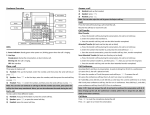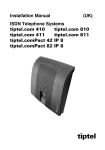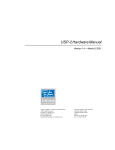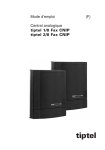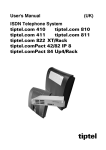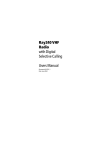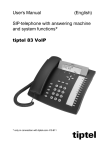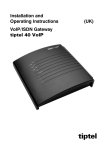Download Manual English
Transcript
Installation Instructions Release 6 (UK) ISDN Telephone System tiptel 822XT tiptel 822XT rack Only for authorised specialist installers tiptel Table of Contents Table of Contents Table of Contents .............................................................................................3 Introduction.......................................................................................................7 Notes .................................................................................................................8 Product package ...........................................................................................8 Directions for the operation of the telephone system .................................10 Environmental compatibility..........................................................................11 Functioning in the event of power failure .....................................................11 Interfaces........................................................................................................12 ISDN ports ..................................................................................................12 Analogue ports...........................................................................................13 Network connections ................................................................................13 RS-232 ........................................................................................................13 Main features .................................................................................................14 Terminals........................................................................................................15 Analogue telephones.................................................................................15 ISDN telephones ........................................................................................15 First start-up .....................................................................................................16 Installing the System .....................................................................................16 Tools required ............................................................................................17 Assembly order ..........................................................................................17 Connecting the telephone system ............................................................18 Setting up the computer ..................................................................................20 Network configuration ...................................................................................20 Essential web browser settings (all operating systems) .........................20 Network connection in Windows 98 / 98 SE / ME ...................................22 Network configuration in Windows 2000..................................................24 Network configuration in Windows NT .....................................................26 Network configuration in Windows XP .....................................................28 Configuration .................................................................................................30 Configuration via LAN ................................................................................30 Remote configuration via the internet.......................................................30 Configuration via ISDN ..............................................................................31 Remote configuration via ISDN.................................................................31 Configuration: Settings ....................................................................................32 General...........................................................................................................32 Menu: Settings...............................................................................................33 Menu: Speed dial .........................................................................................36 3 Table of Contents Menu: Telephone book ................................................................................37 Menu: Dialling check.....................................................................................37 Blocked phone numbers ...........................................................................38 Special numbers ........................................................................................38 Menu: Emergency numbers ........................................................................38 Menu: Call data..............................................................................................39 Call analysis software ................................................................................40 Menu: Day/night switching ...........................................................................40 Sub-menu: Settings ...................................................................................41 Sub-menu: Timer .......................................................................................41 Sub-menu: Holidays ..................................................................................42 Menu: LCR .....................................................................................................42 Sub-menu: Settings ...................................................................................42 Sub-menu: Provider...................................................................................43 Sub-menu: Zone ........................................................................................43 Sub-menu: Timer .......................................................................................43 Sub-menu: Holidays ..................................................................................43 Configuration examples.............................................................................43 Menu: Expert mode.......................................................................................44 Date / time ..................................................................................................45 Service ........................................................................................................45 Menu: Voicemail ............................................................................................46 Configuration menu: ISDN access..................................................................47 Menu: Settings...............................................................................................47 Type/Status ................................................................................................47 Layer 2 always active (only with multipoint access) ................................47 CD external.................................................................................................47 Basic number (only point-to-point connection) .......................................48 Switchboard ...............................................................................................48 Menu: Entry of MSN/DDI for external S0 ports ............................................49 Menu: Call forwarding external.....................................................................49 Status inquiry for call forwarding external (CFI).......................................50 Configuration menu: Subscriber.....................................................................51 Subscriber list ................................................................................................51 Menu: Groups................................................................................................51 Day/night Switching ...................................................................................51 Group..........................................................................................................52 Select group subscribers ..........................................................................53 Assignment table: incoming external calls...............................................53 Menu: Call distribution ..................................................................................53 Menu: Subscriber – Sub-menu: Administrator ............................................54 4 Table of Contents Copying a subscriber ................................................................................54 Modifying a subscriber ..............................................................................54 Subscriber ..................................................................................................55 Authorisations ............................................................................................55 Assignment table: extensions ...................................................................56 Assignment table: incoming external calls...............................................56 Assignment table: external calls ...............................................................57 External dialling-in the telephone system (call through / call back) .......57 Menu: Subscriber – Sub-menu Subscriber .................................................59 Settings.......................................................................................................59 Call forwarding ...........................................................................................60 Charge account..........................................................................................61 Menu: Subscriber – Sub-menu: System telephone ....................................61 Assignment of the functional keys ............................................................62 Menu: Subscriber – Sub-menu: Remote dial-in ..........................................67 Menu: Setting of services..............................................................................68 PPP data service ........................................................................................68 External dial-in............................................................................................68 SMS ............................................................................................................69 Menu: Call Manager ......................................................................................69 Configuration Menu: Extensions.....................................................................70 Analogue extensions per port.......................................................................70 Settings.......................................................................................................70 DECT-Z 500 ................................................................................................71 System information ....................................................................................71 DECT-Z 500 system settings.....................................................................72 Configuration: Network....................................................................................73 Network settings ............................................................................................73 Settings.......................................................................................................73 DHCP..............................................................................................................75 Settings.......................................................................................................75 List of DHCP clients ...................................................................................75 General settings ...............................................................................................76 Reset the telephone system .........................................................................76 Troubleshooting ...............................................................................................77 Status-LEDs ...................................................................................................77 Status-LEDs tiptel.com 822XT...................................................................77 Status-LEDs tiptel.com 822 rack...............................................................78 Description of possible malfunctions ...........................................................78 An analogue terminal cannot be called....................................................78 5 Table of Contents Analogue terminal with no dial tone .........................................................79 An ISDN terminal cannot be called...........................................................79 ISDN terminal cannot conduct external calls ...........................................79 No incoming external calls possible .........................................................79 Technical Specifications..................................................................................81 Appendix ...........................................................................................................82 General command summary ........................................................................82 Function codes for analogue terminals........................................................85 During the call ............................................................................................85 Flow chart outgoing calls..............................................................................86 Flow chart outgoing number transfer...........................................................86 Flow chart outgoing number transfer...........................................................87 Explanation of terms......................................................................................89 Service............................................................................................................93 Guarantee ......................................................................................................93 CE sign...........................................................................................................94 Ecological information...................................................................................94 Notes on care ................................................................................................95 Index..................................................................................................................96 6 Introduction Introduction Congratulations on your purchase of this ISDN telephone system - a future-proof solution, • Already prepared for Voice-over-IP (VoIP), (*) • Permits modern telephone calls to be made with the high performance telephone system, • Can be upgraded by another 8 ports with optional 4S0-Module • An optional Voicemail- and Callmanagement-Module not only provides you with an individual answering machine for each subscriber. It also serves as a professional cal management system, • Can be upgraded by two additional FXO-ports and 4 FXS-ports with an optional 2FXO/4FXS-Module (*) • Provides an option for connecting up to four computers using the 4-port switch, • Can be integrated in existing network environments which allows you • Configuration on end user level. Each subscriber is able to access and configure basic features via his/her PC, e.g. call forwarding, or playback of recorded messages. • Computer Telephony Integration (CTI) via TSPI(TAPI)-driver provided with your telephone system (for Windows operating systems) • (*) Note: Available in 2007, please ask your dealer. 7 Notes Notes We reserve the right to make changes to this User's Manual or the hardware described at any time and without prior notice. The current version of the User's Manual is also available as a pdf file on the Internet at www.tiptel.com. The texts and illustrations of this user's manual have been compiled with the utmost care. However, errors cannot be ruled out completely. The publisher cannot be held liable for any incorrect information or consequences arising as a result. Important: This manual reflects the telephone system, release 6.xx. If necessary, perform an update. © 2007 Tiptel.com GmbH Business Solutions Ratingen. All rights reserved. Product package Please check that you have received everything before starting installation. The delivery includes: • 1 tiptel.com 822XT or tiptel.com 822XT rack • 1 ISDN connector cable • 1 LAN connector cable • 1 RS 232 cable for connecting the telephone system with a PC • 1 installation manual • 1 accessories kit with mounting material • 1 User's Manual • 1 CD with Call Charges Analysis Software MicroBX, CTI-Software „Estos ProCall“, User' Manuals For CTI-enabled applications you can download the current TSPI drivers for the relevant telephone system from the download area at www.tiptel.com. These drivers enable you to implement all TAPI-enabled CTI applications via the network for computer-supported telephone calls (3rd party CTI). Tiptel.com GmbH Business Solutions and ESTOS GmbH have certified their telephone systems and the “Estos ProCall” CTI application (www.estos.de). A time-limited full version of the “tiptel MicroBX” charge analysis software can be downloaded for the relevant telephone system from the download area at 8 Notes www.tiptel.com. After purchasing the relevant release key it is possible to update to an unlimited full version or a hotel version (with checking in/out, room telephone release and if necessary connection to hotel book-keeping software). Please refer to the User's Manual contained in the download for further information. Options available: • 4 S0 modules (4 additional freely configurable ISDN connections) • 8 FXS modules (8 additional analogue extensions) • tiptel VCM-Module (voicemail and call management module) • Uninterruptible power supply (UPS) • VoIP-Module (only for integration with tiptel.com 822XT rack 9 Notes Directions for the operation of the telephone system • This ISDN telephone system has been designed for use at ISDN connections according to Euro ISDN protocol DSS1. Using the system on other connections can cause malfunctions. • This ISDN telephone system has been designed and manufactured in accordance with the “Information Technology Equipment Safety” standard (EN 60950). Only devices complying with this or an equivalent directive may be connected to this ISDN telephone system. • Installation procedures must be carried out by a professional. Installation procedures on the 230v mains network must be carried out by a qualified electrician. VDE 0100 must be observed. • In case of any malfunction, please disconnect the unit from the line and detach all ISDN connection cables. • The ISDN telephone system may not be installed and operated in the following environments: • outdoors • in damp or wet rooms (bathroom, shower, swimming pool ...) • in surroundings prone to risk of explosion • in locations exposed to direct sunlight • at ambient temperatures below 0 °C or above 40 °C • in locations subject to severe shaking or vibration • in dusty areas • Lay the connecting cables carefully to avoid any danger of tripping. The connecting cables must not be subjected to excessive pulling or bending or mechanical loading. All connecting cables must only be used indoors. 10 Notes Environmental compatibility No contact with substances harmful to human health can occur if the system is used properly. The synthetic materials used in this device consist of partially recycled granulate. Our packaging does not contain any synthetic materials. Only cardboard and paper from partially recycled material is used. Functioning in the event of power failure If you want to guarantee that your telephone system is also available in the event of a power failure, an uninterruptible power supply (UPS) is available as an optional accessory. This ensures that the system will continue to function for several hours in the event of a power failure. 11 Notes Interfaces The telephone system has the following ports: How to connect tiptel.com 822XT: How to connect tiptel.com 822XT rack: ISDN ports • S0 1, External: Connection to a point-to-point or multipoint interface according to Euro ISDN (DSS1) • S0 2 and S0 3, variable: Internal: connection to multipoint interface for ISDN devices according to Euro ISDN (DSS1) external: Connection to a point-to-point or multipoint interface according to Euro ISDN (DSS1) • S0 4, internal: Connection to a multipoint interface for ISDN devices according to Euro ISDN (DSS1) 12 Notes Note: When using the optional 4S0-Module, 4 additional ISDN ports are available. Please refer to the assembly instructions for the tiptel.com 822 4S0-Module. Analogue ports The system comprises 8 a/b ports for various analogue terminals. This means that you can connect analogue telephones, cordless phones, answering machines and fax machines. tiptel.com 822XT: • The connection cables have to be linked with the connecting terminals. tiptel.com 822XT rack: • The analogue terminals are connected via RJ.45 plugs. Only the two central connections (pin 4 and 5) are used for the connection. Network connections The telephone system comprises one 10/100 Ethernet 4-way switch. Connection is established via a standard Ethernet cable (CAT 5). Cross-over will be detected automatically and switched accordingly. RS-232 The RS 232 port of your telephone system provides a standard modem. The following settings have to be performed on your PC for the communication interface (for example for COM 2): • data transfer rate (bits per second): 115200 • data bits: 8 • parity: none • stop bits: 1 • protocol: none • hardware flow control: off 13 Notes Main features The tiptel.com 822XT telephone system provides many features that can be adapted to the individual requirements. Some of the features can be activated or deactivated via settings on the individual terminals. • 1 S0 external for Euro ISDN multipoint or point-to-point access (DSS1) • 2 S0 can be switched internally/externally (S0 internal as multipoint interface, Euro-ISDN DSS1 protocol) (S0 external for Euro ISDN multipoint or point-to-point access (DSS1)) • 1 S0 internal as multipoint interface, Euro ISDN protocol DSS1 • 8 a/b connections, symmetric • Call number display (CLIP) to a/b • Charging pulse to a/b • LED function displays • 4 port LAN switch 10/100 Mbps • RS 232 interface • Configuration via Internet browser • New firmware may be downloaded from the Internet and uploaded to your telephone system via your PC for adaptation to future requirements • Remote configuration • Dial-in server (ISDN) for dialling into the network via ISDN • Security passwords for sabotage protection • Day/night switching • Support for charge printer / server • Support for DECT Z-500 • call-through / call-back • Groups (ACD) • Least cost router (LCR) • 3rd party CTI (TAPI) 14 Notes Terminals It is possible to connect analogue telephones, ISDN telephones, answering machines, fax machines and PCs to the tiptel.com 822XT / 822XT rack telephone system. The range of operation and use of features depend on the terminal used. Please also observe the User's Manuals for the terminals. Only CE-approved terminal units complying with standards ETSI TS 103 021 (analogue terminals) or CTR 3 (ISDN terminals) should be connected to the telephone system. Analogue telephones Analogue telephones must comply with the following specifications: • DTMF telephones (dual tone multiple frequency): The dialling information is transmitted via a tone sequence. In addition to the and keys, the “” and “” keys are also available. Additionally, the following feature should be supported by the analogue telephones in order to ensure full functionality of the telephone system: • CLIP and/or CNIP function: Telephones that can display the caller’s number and/or name. Note: Pulse dialling telephones are NOT supported. ISDN telephones Telephones that can be operated on S0-ports according to Euro ISDN standard DSS1. For this function, ISDN telephones require the associated internal subscriber number (MSN). The input procedure is described in the User's Manual for the ISDN telephone. 15 First start-up First start-up This telephone system has been designed as a Plug & Play device, i.e. after connecting the terminals, connecting the telephone system to the mains supply and switching on the power supply, the system is ready to use. There is a difference between configuring the telephone system, e.g. by an administrator, and configuring by individual subscribers. The administrator defines subscribers by assigning call numbers. Using this call number or the user’s name and a password (e.g. set call forwarding), the subscriber can edit personal settings via a browser. The administrator also defines the extensions for signalling and which external MSNs are available. Your telephone system has the following factory default settings (the following list is not complete and only gives the settings relating to the initial functional test): • External S0 configured for Euro-ISDN point-multipoint and PP connection (DSS1) • S0 Port 2 and 3 are configured to an internal S0 via hardware jumpers. The subscribers (MSNs) 20 – 21 and 30 - 31 are preset. • The internal S0 is configured for the Euro ISDN multipoint interface. Subscribers (MSNs) 40 – 41 are preset. • The analogue extensions 1 – 8 are assigned to subscribers 50 – 57. • All subscribers have international exchange authorisation. • Standard exchange connection with the digit . • Charges are only displayed on ISDN terminals, not on analogue terminals. • The PIN is preset to 0000. • The Ethernet address is preset to 192.168.34.100. • The subnet mask is preset to 255.255.255.0. • The basic DHCP address is 192.168.34.100. • The username/password for the web-based configuration is admin/admin. • Note: To enable full functionality of your ISDN terminal units you will have to assign MSNs to them. For details on assigning those MSNs please consult the User's Manual for your ISDN terminal units. Installing the System The tiptel.com 822XT can be mounted on the wall. The required distance between screws is 200 mm. 16 First start-up The tiptel.com 822XT rack a 19 inch rack unit designed for installation in 19 inch cabinets. The system is two units in height. During assembly, ensure that there is adequate air circulation. Tools required • Percussion drill with 6 mm masonry bit • Various screwdriver sizes • Side-cutting nipper, strip-insulation pliers, crimping pliers for US-type phone plugs where applicable Assembly order The following sequence must be observed when installing the system: • Determine the ISDN wiring variants and appropriate cable • Wire the junction boxes • Installation location requirements • Wall mounting of the unit • Check and, where applicable, change the jumper settings • Connect the terminals • Connect the system to the NTBA and ADSL modem • Connect the system to the 230 Volts mains network 17 First start-up Connecting the telephone system 1. Mount the system in a suitable location. 2. Open the connection cover. 3. ISDN connection: • Connect the NTBA and system (S01) with the enclosed ISDN connection cable. • If you have a second or third external S0 connection you must switch S02 and/or S03 from internal to external, JP1003 to JP1002 and JP1005 to JP1004 and connect the connections with the relevant NTBA. Jumper allocation Function S02 JP1002 ext./int. JP1003 ext./int. JPA1002 100 Ohm terminator S02 external plugged free Depends on wiring S02 internal free plugged Depends on wiring Function S03 JP1004 ext./int. JP1005 ext./int. JPA1004 100 Ohm terminator S03 external plugged free Depends on wiring S03 internal free plugged Depends on wiring 18 First start-up Switch the terminator resistances via the JPA1001, JPA1002, JPA1004 and JPA1006 jumpers on or off as per their wiring. Connect your terminals to the ISDN or analogue interfaces. 4. Network: • Connect additional PCs to the 4 Ethernet ports BU202 (A - D). This is a switch that works independently of the telephone system. No special connector cable is necessary when connecting directly to another switch or hub. The send/receive lines are automatically configured correctly by the Ethernet port. 5. Open the connection cover. 6. Plug the power cord into the socket. 7. Programme the relevant call numbers (MSNs) in the ISDN telephones. • Basic setting S0 port 2: 20 and 21 • Basic setting S0 port 3: 30 and 31 • Basic setting S0 port 4: 40 and 41 8. First test: • Test extensions Lift the receiver for the telephone on S0 4 => you hear a dial tone. Select the first analogue port (call number “” pre-programmed). => The telephone rings. • Test LAN Switch on the PCs that you have connected to your telephone system => the LED for the physical connection (refer to status LEDS chapter) of the relevant Ethernet socket goes on. 9. Now perform the configuration. The configuration is made via a web browser on your PC. Access can be provided via the following interfaces: • Via a LAN connection (recommended) • Via the RS-232 by remote dial in via a standard modem with the settings “115200,8,n,1 without data flow control”. • Via the internal or external S0 ports via remote dial-in using an ISDN card with an Internet access protocol. • Via an Internet connection by stating the IP address of your DSL connection. 19 Setting up the computer Setting up the computer Note: The following information refers to PCs installed with one of the following Microsoft operating systems: Windows 98, 98SE (second edition), Windows ME, Windows 2000, Windows NT or Windows XP. Of course it is also possible to use other operating systems – e.g. Apple Macintosh Network configuration In the default settings, the tiptel.com 822XT acts as a DHCP (Dynamic Host Configuration Protocol) server for the connected computers. This setting means that the connected computers are assigned the necessary IP address automatically. If the operating system is newly installed or you have a brand new, pre-installed PC, the necessary PC settings are already configured. For PCs that have already been connected in a network and/or configured for Internet access via a DSL, ISDN or analogue modem some settings will have to be changed. These essential changes are described in the following chapters in detail for the operating systems stated above. Note: Any installed access software – e.g. by T-Online – has to be uninstalled. It may be necessary to re-install the TCP/IP protocol from your Windows-CD (if this was un-installed by the access software used to date). Essential web browser settings (all operating systems) If Internet access has already been configured on your PC you must first reset a setting in the web browser. In Internet Explorer first click on Tools, then Internet options… and finally the Connections tab. Click here on the Never dial a connection option box. Please make the same changes as described above in any other browsers if this setting option is available. It is important that the browser is configured so that it does not independently dial a (standard) connection on start up. 20 Setting up the computer Windows 98 / ME / NT Windows XP 21 Setting up the computer Network connection in Windows 98 / 98 SE / ME Click on Start, go to Settings and then Control panel. Then double click the network icon. The network configuration window opens. Double-click on TCP/IP, (and, if necessary, the name of the network card that you want to use for connection to the 822XT / 822XT rack) to open the TCP/IP settings (TCP/IP properties) for the network card used. If you want your PC to automatically be assigned with an IP address by the 822XT / 822XT rack, select Obtain IP address automatically (if this is not already set by default). If you want to assign an IP address to your PC manually please select Set IP address. Then enter the desired IP address in the first line and the corresponding subnet mask in the second line. Please make sure that the IP address has the same address range as the IP address of your telephone system, and the subnet mask is identical with the one of your telephone system as well. 22 Setting up the computer Finally, select the Gateway tab and enter the 822XT / 822XT rack IP address in the New gateway field. Click on Add to apply this input. Now select the DNS configuration tab. In the Search order for DNS servers field, also enter the IP address of your telephone system. Click Add to apply this entry. Then under Host enter the name of your PC (or any character string), and click on OK. Your PC may prompt you to restart. Confirm this with Yes. This concludes the configuration of your Windows 98 / ME PC. 23 Setting up the computer Network configuration in Windows 2000 Click on Start, go to Settings and then Control panel. Double-click on the “Network and Dialup Connections” icon. Now double-click on the LAN connection that belongs to the connection for the network adapter selected for your telephone system. Click on Properties in the “LAN connection status” window that opens. The “LAN connection properties” window opens . Double click on the Internet protocol TCP/IP to open the Internet protocol (TCP/IP) properties window for the network card used. 24 Setting up the computer If you want your PC to automatically be assigned with an IP address by your telephone system, select Obtain IP address automatically and Obtain DNS server address automatically (if this is not already set by default). If you want to assign your PC with an IP address manually, select use following IP address and enter the desired IP address in the first line; enter the related subnet mask in the second line and the 822XT / 822XT rack IP address in the third line. Make sure that the PC’s IP address has the same address range as your telephone system and that the subnet mask is identical with the one of your telephone system. Finally, select Use following DNS server addresses. Also enter your telephone systems' IP address in the first line here. Complete the configuration by pressing OK to confirm your settings. Your PC may prompt you to restart. Confirm this with Yes. This concludes the configuration of your Windows 2000 PC. 25 Setting up the computer Network configuration in Windows NT Click on Start, go to Settings and then Control panel. Double-click on the “Network and Dialup Connections” icon. In the “Network” window that opens select the Protocols tab, and then double click on TCP/IP protocol. The “Microsoft TCP/IP properties” window appears. 26 Setting up the computer If you want your PC to automatically be assigned with an IP address by your telephone system, select Obtain IP address from a DHCP server (if this is not already set by default). If you want to assign your PC an IP an address manually, select Enter IP address and enter the desired IP address in the first line; enter the corresponding subnet mask in the second line and the IP address of your telephone system in the third line. Make sure that the PC’s IP address has the same address range as your telephone system and that the subnet mask is identical with the one of your telephone system. Now click on the DNS tab. Under DNS service search order click on add and enter the telephone systems' IP address in the input window that appears. Confirm the input by pressing Add. Finally, confirm your settings as shown in the window illustration above by pressing OK. Your PC may prompt you to restart. Confirm this with Yes. This concludes configuration. 27 Setting up the computer Network configuration in Windows XP Click on Start, select Control Panel, then Network and Internet connections. Now click on Network connections. In the window that opens right-click on LAN connections and then on Properties. Double click on the Internet protocol TCP/IP to open the Internet protocol (TCP/IP) properties window for the network card used. If you want your PC to automatically be assigned with an IP address by your telephone system, select Obtain IP address automatically and Obtain DNS server address automatically (if this is not already set by default). If you want to assign your PC an IP address manually, select Use following IP address and there enter the desired IP address in the first line; enter the corresponding subnet mask in the second line and the IP address of your telephone system in the third line. Make sure that the PC’s IP address has the same address range as the one of your telephone system and that the subnet mask is identical with the one of your telephone system as well. Finally, select Use following DNS server addresses. Also enter the telephone systems' IP address in the first line here. Complete the configuration by pressing OK to confirm your settings. 28 Setting up the computer Your PC may prompt you to restart. Confirm this with Yes. This concludes the configuration of your Windows XP PC. 29 Setting up the computer Configuration Configuration via LAN The following describes how to configure the connection. • • Start your web browser (Internet Explorer 5.0 or higher, Netscape Navigator etc.) • The default setting for the tiptel.com 822XT IP address is 192.168.34.100 • Enter this IP address in the address input field in your browser and confirm by pressing “Enter”. • You will then see a request for the username and password. Default user name: “admin” Default password: “admin” Confirm your entry with OK Note: For security reasons you should change user name and password as soon as possible. Remote configuration via the internet Your telephone system can be configured remotely via a network (e.g. the internet). On order to be able to do this please forward port 80 of your internet access device (router / gateway) to the IP address of your telephone system. In the telephone system enter the IP address of your internet access device under "Standard Gateway". You may reach your internet access device via its WAN IP address. Please consult the User's Manual of your internet access device for details on how to reach it via e.g. the internet. Usually you will find the instructions by looking for keywords such as "Remote Access" or "DynDNS“. 30 Setting up the computer Configuration via ISDN You can either establish the connection via one of the internal ISDN ports or externally via the public exchange. Note: First you will have to make sure that your ISDN interface card/adapter incl. CAPI driver has been installed correctly. Install a dial-up network and select your ISDN card / adapter under “new connection”. Simply enter the preset call 99 as the call number, without a dialling code. User name and password are identical with the LAN configuration (admin/admin as factory default). For security the telephone system uses a separate IP address for each PC for its own web configuration interface. The IP address you will have to enter in the address bar of your browser you will find in the dial-up settings of your computer under "Server-IP" or a similar headline. Remote configuration via ISDN The telephone system has only been installed at the customer's site but the configuration is faulty or even not existent. Ask the end-user to enter the key sequence L at any telephone or at a point-to-point ISDN access (unlock remote configuration/service). During the next 15 minutes you may log in to the customer's telephone system via an ISDN adapter. You can use any of the customer's phone numbers. In this case user name and password are the factory default settings "admin/Admin". You may want to set up your own password protected remote access under "Subscriber - Service Set-up". So, there is no longer the need to have your customer unlock the system to enable you to configure the telephone system remotely. For security the telephone system uses a separate IP address for each PC for its own web configuration interface. The IP address you will have to enter in the address bar of your browser you will find in the dial-up settings of your computer under "Server-IP" or a similar headline. 31 Configuration: Settings Configuration: Settings General The configuration is divided into subscriber configuration and administrator configuration. In the following we use the administrator configuration as an example for describing the configuration procedures. The subscriber settings can be taken from the User's Manual of your tiptel.com 822XT. Use the “administrator” link in order to get to the administrator settings. The above screenshot displays the start window after logging in to the telephone system and clicking the "administrator tab" Note: The configuration includes comprehensive online help. After clicking a coloured heading, a pop-up window appears displaying the help text for this topic. 32 Configuration: Settings The configuration pages are marked by headlines shown as tabs in the horizontal menu selection (top of the screen) and by web-links in the vertical menu selection at the left edge of the screen. For each tab you will see a number of different sub-items at the left edge of the screen. It is recommended after selecting the first menu item "Settings" to go through the menu items displayed on the left edge of the screen from top to bottom You should then proceed with the second tab, the third tab, and so on. 1. 2. 3. 4. a) a) a) a) b) b) b) b) c) c) c) c) By doing so, you will scroll through all necessary settings and steps in the intended order. And there is no need to jump back and forth from one menu to the other. The following chapters also follow the rule given above. Menu: Settings This menu plays a global role as you can enable or disable the basic functions of the telephone system. Please use the online-help as it might be more up-to-date as this User's Manual - in particular when the firmware of the telephone system had been updated. User name Here you can enter a new user name for the administrator. The factory pre-set user name is “admin”. Password Here you can enter a new password for the administrator. Please re-enter the new password in the second entry field as confirmation. The factory pre-set password is “admin”. Voicemail system The tiptel.com 822XT supports the following voicemail systems: • tiptel 350 with 5 voicemail boxes 33 Configuration: Settings • tiptel 350 – 10 with 10 voicemail boxes • tiptel 355 with 10 voicemail boxes • tiptel VCM-Module (optional, for configuration refer to “installation instructions VCM-Module”) These systems are directly supported by the telephone system, i.e. further configuration of the call forwarding function is not necessary. To do this, select the connected voicemail system. A VCM-Module is detected automatically and does not need settings as described below. The individual voicemail boxes are assigned in the subscriber menu. Note: To ensure correct functionality, it is necessary to connect the voicemail systems to the internal S04. For correct settings in your tiptel 350 or 355, select “30XX” in the telephone system menu of your voicemail system. Afterwards, reset the tiptel 350 or tiptel 355 to default settings in order to activate the factory pre-set parameters. Otherwise, the voicemail systems of the telephone system will not operate correctly! All voicemail boxes are activated; the internal phone numbers are identical to the voicemail boxes in the tiptel.com 822XT. Charges per pulse The transmission of charge information at the analogue ports is realised via charge pulses. Each pulse corresponds to a certain amount which has to be defined here. If the rates are obtained from the exchange in the form of units, the base unit value has to be entered here. This means that the value of one charge unit from the exchange is identical to the value of one charge pulse. Note: Charge pulses will only be transmitted if AOCD has been enabled. Time for call forwarding on busy Set the time in seconds here after which the system should forward the call. Country code To satisfy country-specific requirements, it is necessary to select the desired country here. If the required country is not included in the list, choose “INT”. 34 Configuration: Settings Note: The language is not set when selecting the country code. The corresponding setting is applied based on the configuration (setting of language) of your browser. Single-person operation (busy-on-busy) This menu is used to enable the single-person operation mode. This is useful if you are alone and unable to answer several calls at the same time. If single-person operation mode is enabled, each external caller hears the busy tone as soon as one extension is busy. Call holding external This menu is used to set whether calls are to be placed on hold externally within the public exchange (call holding external enabled) or internally within your telephone system (for each call placed on hold internally, one free B-channel must be available). If a call is placed on hold within your telephone system, the caller hears music while on hold. Otherwise, the caller hears the announcement of your network provider. Requirement: Call holding external is only available with a multipoint interface. Note: To transfer an external call to another external subscriber the “call holding external - off” setting is required. Music on Hold (MOH) It is possible to place external or internal calls on hold within your telephone system. In this case, the caller on hold hears the internal music-on-hold. The following settings are available for this function: Off = no music played while call is on hold Int = internal MOH is played back when a call is placed on hold wav = the melody uploaded via the web interface is played when call is on hold (see Uploading). To listen to the recorded music, press the key code for any desired extension. Note: In order to allow problem-free functionality, it is recommended to use the following data format: PCM, 8 kHz, 16 bit, mono. If the existing file is available in a different format, it is possible to convert the file, e. g. by using the “sound recorder” in Microsoft Windows. 35 Configuration: Settings To do this, start the “sound recorder” via “Start”, “Programmes”, “Accessories”, “Entertainment”, “Sound recorder” (depending on the version of the Microsoft operating system). Then, select the requested file and choose the “Save as” option. Using the “modify” button, you can select the following format: “PCM, 8,000 kHz, 16 bit, mono”. This new file can now be transferred to the tiptel.com 822XT telephone system. Use the “Upload” menu item to upload the file. Day/night switching You can switch the day/night switching function for the complete device on or off here. On delivery this function is deactivated. LCR You can switch least cost routing on or off here. Serial port (RS232) The serial interface (RS232) of your telephone system can be used for configuration, to connect a DECT-Z 500 extension module or to print out charges. The requested functionality is set here. Menu: Speed dial Your telephone system provides a speed-dialling list with a maximum of 100 phone numbers, each consisting of 24 digits. The speed dialling numbers can only be used to call external destinations. Consequently, you do not have to enter the prefix for the exchange connection. For each speed dialling number a name consisting of a maximum of 20 digits can be entered. Speed dialling numbers can be dialled at the extensions with the key sequence (). Note: The speed-dialling list can be exported or imported as a table in CSV format. Each entry starts in a new line and is formatted as follows: “name”, “phone number” When entering data, observe the maximum text length for the name (20 characters) and the phone number (24 characters). 36 Configuration: Settings Menu: Telephone book You can save around 5,000 entries with name and call number in the telephone book. You can conveniently make and modify entries via the web interface. Please note that the change can only be applied after pressing the “Save” button. You search for a name in the telephone book by pressing the “Search” button. You can save the telephone book or replace the existing telephone book with a new one by using the import/export function. You can also control the telephone book using an ISDN telephone. To display the telephone book, your telephone must support display information in dialling mode. You can make a selection in dialling mode by pressing the number buttons. The buttons have the following functions: • Open telephone book Dial • Search for entry Enter letters via the number buttons • Delete letters button • Insert letters button • Switch between searching and scrolling Press button • Scrolling or button • Start dialling Press button Note: For the tiptel 83 system telephone it is also possible to use the cursor keys for control the telephone. Menu: Dialling check The telephone system performs a dialling check for internal subscribers who have enabled this feature. The dialled phone number will be compared with the blocked numbers list. If there is a match, the number is then checked against the exception phone numbers list. If the dialled phone number is contained in the blocked numbers list and not in the exception numbers list, the connection attempt is stopped automatically. There is no dialling control for emergency numbers. This feature can be individually enabled for each subscriber. The blocked numbers list and the exception list contain 10 entries, each with name and maximum 24 digits. You can switch between the two lists in the drop-down menu. 37 Configuration: Settings Example: The phone number 01901234 can be dialled. All other 0190-numbers are blocked: Enter the number 0190 in the blocked phone numbers list. Enter the phone number 01901234 in the exception phone numbers list. Requirement: This feature must be individually enabled for each subscriber. Blocked phone numbers Your telephone system provides a list for a maximum of 10 blocked phone numbers, each consisting of 24 digits. Special numbers Your telephone system provides a list for a maximum of 10 exception phone numbers consisting of 24 digits each. Menu: Emergency numbers Your telephone system provides a list for phone numbers that can also be dialled if authorisation for external calls has not been enabled. Up to 10 numbers of external subscribers (with 24 digits each) can be entered. This ensures that police, fire brigade, or other emergency numbers can be called from every extension. 38 Configuration: Settings Menu: Call data Your telephone system has convenient features for logging call data. The telephone system stores up to 1,000 data records. This is a first in / first out system. Attempted outgoing calls are not listed. Attempted incoming calls are listed. When signalling several subscribers only the first subscriber on the list is displayed. • The following call data of external calls is logged: • date and time of the call • call duration in hours, minutes, and seconds • call direction (coming / going) • phone numbers of the telephone system • phone number of the external subscriber • subscriber, who placed or received the call • charges (if transmitted by the exchange office) • cost centre Note: The call data can be exported in the form of a table in CSV format and can be edited with a suitable programme. The cost centre must be stated before dialling or during the call using the digit sequence (digit number 00-12) (cost centre). During the call the cost centre can only be entered via the ISDN telephone keypad. With an ISDN telephone there is also the option to enter the cost centre via keypad during the call. At the tiptel 83 system you can simply press the left cursor key and select the keypad function. Then enter the code and press "Enter". The tiptel 83 system provides you with a menu controlled operation and furthermore supports a list with project codes / cost centres. Example for a three digit cost centre with the target phone number 021024280: Note: This function can be used very comfortably with computer-integrated telephony. Use of project codes / cost centres is supported by a huge number of CTI applications. 39 Configuration: Settings Call analysis software Remote access to call data The telephone system provides a special file to enable you to regularly query the call data. This file is protected by its own password that you can configure here. The query is usually made at "[hostname]/charges/charges.txt". Hostname is e.g. „192.168.34.100“ (factory default). The call analysis software MicroBX supports this format and can read these data automatically. Charge printer / server Your telephone system also has the option of sending charge data directly. You can send these data to the RS232 interface (charge printer) or send the data to the network (charge server). Charge printer You can set the baud rate for your charge printer here. The data is transferred with 8 data bits, no parity, one stop bit and with data flow control deactivated. The serial interface on your telephone system must be activated in advance for the charge printer. This is done via web configuration or by entering the code *919*PIN# on the telephone. Charge server This setting supports the TeKoWIN charge analysis software. Enter the IP address for the PC that runs the TeKoWIN software. The TeKoWIN application on the PC is addressed via the stated port. Menu: Day/night switching Note: This menu is only available when it has been enabled in the "Settings" menu. Your telephone system has a convenient day/night switching function. After activation you can open the configuration from the configuration icon. You can change the following settings using the day/night switching: • Call distribution • Call forwarding external • Authorisation to access an outside line • Call deflection subscriber • Answering machine ready (only with tiptel VCM-Module installed) 40 Configuration: Settings • Announcement of answering machine (only with tiptel VCM-Module installed) With day/night switching enabled you can define up to 6 different profiles. This is done via the corresponding configuration page with the above-mentioned settings (e.g. subscriber settings). On each of these configuration pages you will then find a new bar "day/night switching" at the top. By clicking the corresponding profile the display of the current configuration page with the corresponding settings will change accordingly. All settings of this page marked in yellow are dependent from the chose profile. Change of these settings will only apply to the currently chose profile. Note: You may want to check the yellow marked settings in all profiles in case switching between the profiles unwanted changes in subscriber configuration appears Sub-menu: Settings Profile name There are 6 profiles available in the configuration. You can enter a different name for each profile (e.g. day, night, break etc.). Activating individual profiles (on/off) Here you can switch individual profiles on or off. The activated profiles are available for selection on the corresponding configuration pages. Switching between profiles either takes place using the system buttons on the system telephone, through the web interface or the time control. Activated profile Here you can activate the desired profile. Time control Here you can activate the time-controlled switching of profiles. Authorisation for web configuration Here you can set the authorisation to select a profile over the web. For this select the desired subscriber. After dialling using the subscriber access data, the subscriber is available on the relevant menu. Sub-menu: Timer Using the time control you can switch between the various profiles for day/night switching. Manual switching is retained until the next time for switching. 41 Configuration: Settings You can enter up to six switching times for each day of the week. At the switching time the selected profile is activated for day/night switching. Sub-menu: Holidays You can enter up to 30 holidays here. These days are treated in the time control as Sundays. Note: The sub-menu "Holidays" is identical between "day/night" and "LCR". Data will have to be entered only once. Menu: LCR Note: This menu is only available when it has been enabled in the "Settings" menu. LCR (least cost routing) means that the telephone system selects the cheapest provider depending on the time and call destination (prefix) and dials the relevant prefix automatically. Sub-menu: Settings LCR mode Set the mode of the LCR module here. Normal or economical. • Normal The router tries to dial via the provider set. If the connection is not possible the connection is made automatically via the subscriber’s standard settings. • Economical A connection is made only via the set provider. Save LCR table You can save the current LCR table on your PC. Upload (LCR table) Select the file with the LCR table using the BROWSE button. To transfer click the TRANSFER button. Delete LCR table You can delete the current LCR table here. 42 Configuration: Settings Sub-menu: Provider The connection set up via another telephone company (provider) takes place via a special provider prefix. Enter the desired provider with the provider prefix here. By selecting the ISDN port you can also determine which connection is used to make the call. If you simply want to specify the connection, just leave the provider prefix field empty. Sub-menu: Zone You specify a range of call numbers for assigning providers with the tariff zones input. To do this the dialled call number is compared with the tariff zone. The best fitting tariff is determined for the assignment. Example: Tariff zone A 02102 Tariff zone B 02102428 For call number 021024280 tariff zone B is specified. Sub-menu: Timer The time control permits the provider assignment to be switched in a time controlled manner. First select the desired tariff zone. Subsequently you can assign a provider for the individual days and times. If you do not want to preset a provider for the selected tariff zone you simply select the “default” provider. Sub-menu: Holidays You can enter up to 30 holidays here. These days are handled in the time control as Sundays. Enter the days in the format “dd.mm” (e.g. 31.12.). Note: The sub-menu "Holidays" is identical between "day/night" and "LCR". Data will have to be entered only once. Configuration examples Example 1: You want to call in Germany with Arcor, but when calling Munich you want to use your standard provider. 43 Configuration: Settings Under “Provider” define: “Arcor” provider name – provider prefix 01070. Define two zones: • “Germany” with the call number 0 • “Munich” with the call number 089 Select “Germany” as the tariff zone under “Timer control”. Enter “Arcor” as the provider under time control for weekdays, Saturdays and Sundays/holidays. Select “Munich” as the tariff zone under “Timer control”. Enter the value “default” everywhere. Example 2: You have already programmed your LCR with your preferred providers, but you also want to have the option of manually selecting another provider using call-by-call prefixes. Under “Zone” define: Tariff tone, e.g. call-by-call – code 010 Under time control define the “call-by-call” tariff zone and enter the “default” value everywhere. Example 3: You want all calls to the special number 0900 to be forwarded to your mobile phone. Under “Provider” define and entry, e.g. “My mobile”. Enter your mobile call number as the provider prefix. End the call number with the “#” character. Under “Zone” define a tariff zone e.g. “0900” and enter the special call number 0900 for codes. Under “Time control” define the “0900” tariff zone and enter the “My mobile” value everywhere. Note: The final “” character means that after replacing the code with the provider prefix all numbers in the dialled call number will be ignored. Menu: Expert mode The expert mode is mainly intended to provide you with service functions. 44 Configuration: Settings Date / time Your telephone system comprises a buffered clock module. The system time can be set either via the web configuration or via the ISDN network (if available). The date/time information is used for creating call information data records. Requirement: Transfer of date and time via the ISDN telephone network depends on whether or not that feature has been unlocked by your telephone network provider. Service Protocol trace Tracing of the system protocol can be enabled or disabled here. With protocol trace enabled internal processes will be save to a file. The protocol trace is meant for service purposes and should only be enabled if requested by our technical support. Protocol file You can save the protocol file to your PC. Eventually this file will be requested by our technical support. Configuration file You can save the current configuration file to your PC. Note: This configuration file can also be used to transfer the configuration to other 822XT telephone systems. This includes all passwords. Out of security considerations you should handle this file with care. Printout of configuration data In this menu, all settings are saved in an HTML file. This file can be opened and printed out from your web browser. Eventually this file will be requested by our technical support. Firmware version The software version of your telephone system is displayed here. Upload (update / configuration) Loading new operating software: Here you have the option to import the current software version. To do this, select the current software or file extension in .fls on your PC. You will find this file on our homepage www.tiptel.com. 45 Configuration: Settings Note: After a firmware update, the telephone system will automatically be restarted. The current settings remain unchanged. During the download and the initialization phase of the telephone system, the power supply MUST NOT be interrupted. Should the update fail, please contact the support team of Tiptel.com GmbH Business Solutions. Loading configuration data: This menu is used to transfer the current configuration data to your telephone system. After a data backup, select the configuration file extension in .cfg on your PC. Note: After loading new configuration data, the telephone system will automatically be restarted. When transferring the data to your telephone system, all call data records will automatically be deleted. Loading WAV-file for music-on-hold It is possible to record an audio file in WAV format and to save it in the telephone system. For recording or converting you can use the "Sound Recorder" of your Windows PC to be found under “Start”, “Programmes”, “Accessories”, “Entertainment”, “Sound recorder” (depending on the version of the Microsoft operating system). Set the volume under "Modify/Audio Properties". In case you would like to change the volume later you can use the corresponding function in the "Effects Menu". After completion of your recording, it is recommended to convert it to the following data format: PCM, 8 kHz, 16 bit, mono. Then you can save the recording and transfer it via the web interface to the telephone system The length of the recording must not exceed 90 seconds. Note: The volume will be determined by the generated wave file. You may want to adjust the volume by using the "Sound Recorder". Note for recording studios: The factory default music in the telephone system has a sound level of -12 dBm. Restart Use this function to restart your telephone system manually. Menu: Voicemail Note: This menu is only available with a tiptel VCM-Module installed. For details, please refer to the Installation Manual "Voicemail / Call Manager Module“. 46 Configuration menu: ISDN access Configuration menu: ISDN access Menu: Settings Your telephone system has 4 S0 connections with ports 1 to 4. Because port 4 is always an internal S0 connection, it is listed here but cannot be modified. Ports 2 and 3 may be used as internal or external using jumpers as required, while port 1 can only be operated as external S0. For the external S0, you can choose between a point-topoint or multipoint interface. If you choose the multipoint interface, you can additionally select “layer 2 always active”. For a point-to-point connection, it is additionally necessary to enter the basic number of the telephone system. Enter the extension numbers for the point-to-point connection in the “enter MSN/DDI” menu. Note: You have to restart the telephone system manually after changing from point-to-point to multipoint interface or vice versa. Note: When using the optional 4S0 module the interfaces 5 - S0 8 are displayed. Type/Status For the external S0 you can choose between point-to-point or multipoint interface. Layer 2 always active (only with multipoint access) If you have chosen a multipoint interface, you can additionally define whether the connection to the switchboard shall always remain active (layer 2 always active). Thus, the connection can be monitored via the switchboard. With a point-to-point access, layer 2 is automatically always active. CD external If a subscriber activates call forwarding to an external destination, an external caller is normally diverted via a second voice channel (B-channel). This has the following disadvantages, however: • The external destination receives CLIP information containing the call number of the telephone system and not that of the caller. • Two voice channels are occupied and therefore are no longer available for other calls. 47 Configuration menu: ISDN access • If no further voice channel is available for call forwarding, forwarding cannot take place. If the CD external function is activated, the call forwarding is carried out directly by the external line. The disadvantages described above no longer occur. However this service must be enabled. Note: This service is not supported by every telephony network provider. When more than one subscriber is being addressed external CD will not be carried out. In this case call deflection is being carried out via the second voice channel (B channel). This makes sure that - despite a call deflection is carried out - all other extensions will continue ringing. Basic number (only point-to-point connection) For a point-to-point connection, it is additionally necessary to enter the basic number of the telephone system. Enter the extension numbers for the point-to-point connection in the “enter MSN/DDI” menu. Alternatively you can also enter the basic number under MSN/DDI. This is necessary if the same DDI is used on several point-to-point connections and if you like to have a defined assignment of internal DDIs to certain external ports. In this case, your public switch has to meet the following conditions: Incoming calls must include the basic number and the DDI as destination. For outgoing calls, the base number with DDI must be accepted as an individual phone number. With this telephone system DDIs must not be identical with the internal phone numbers (extension numbers). You can, however, programme it this way. Switchboard In this menu you can select one subscriber for the switchboard function. The following calls will be routed to this subscriber: • calls for a DDI / MSN which has been assigned to no internal subscriber • calls for an unknown DDI • calls for this subscriber 48 Configuration menu: ISDN access Menu: Entry of MSN/DDI for external S0 ports In this menu you enter the corresponding MSNs for each external S0 connection. In case of a multipoint interface, you are provided with up to 10 phone numbers (MSNs) for each S0 connection. For a point-to-point connection, you have a basic number to which extension numbers (DDIs) are added. Enter the requested DDI. One MSN/DDI must not be assigned to several external ports. Furthermore you can assign a name to each number. This name will be displayed in the "From/For Display", which is available with system phones and internal voicemail systems. Example: Caller John (name taken from phone book) calls subscriber 50 via external MSN 4280. The telephone displays the name "John" in the first line while in the second line "Call for MSN 1" (MSN 1 = 50) is being displayed. If you e.g. assigned the name "Private" to MSN 4280, the telephone will display the name "Private" instead of "Call for MSN 1". Note: External and internal numbers may be identical. With this telephone system DDIs must not be identical with internal extension numbers. You can, however programme them this way. In case you also received the DDI "0" from your provider, you must assign this DDI to an extension by all means. This can of course also be the extension which has been defined as switchboard Menu: Call forwarding external Call forwarding can be set up for each MSN at a multipoint interface. The “number for call forwarding” item informs you how many MSNs have call forwarding enabled. In order to modify the call forwarding, select the desired MSN and enter the desired data in the lower entry fields. Should several external S0-ports be used, individual settings are possible for each S0. If the call forwarding is reprogrammed via a parallelconnected terminal unit, the settings of the telephone system will also be changed accordingly, provided that the CFI ISDN feature is available. If the CFI feature is not available, the reprogrammed parameters will automatically be reset within the telephone system after a short delay (depending on the exchange office). You can choose among the following settings: • Call Forwarding Unconditional (CFU) • Call Forwarding On Busy (CFB) • Call Forwarding No Reply (CFNR) 49 Configuration menu: ISDN access Requirements: Connection to a multipoint interface. This feature has been enabled. Entry of the external MSNs. Status inquiry for call forwarding external (CFI) Here you can set whether or not a query of the current call forwarding external should be carried out. For public switches that do not support the call forwarding function via the CF ISDN service, it is recommended to set the inquiry option to “OFF”. 50 Configuration menu: Subscriber Configuration menu: Subscriber Subscriber list The subscriber list shows all subscribers at a glance. Busy extensions / busy subscribers are marked red and those called are marked in yellow. Subscribers who are notified at several extensions or who have the call waiting signal enabled can be called even if they are busy. If several subscribers have been assigned to one extension, this may result in congestion. In this case, a free subscriber is not able to place a call. In order to access the configuration for one subscriber, simply click on the name. Upon entering the password, the available settings are shown. Additional settings can only be made by the administrator. For better clarity, the subscriber list can be sorted as follows: • alphabetically: check “name/configuration” • according to phone numbers: check “phone number” • according to status: check “subscriber status”. Note: If you have enabled the “auto update” option, you can also use the subscriber list in order to see currently busy extensions. However, please note that an update interval of less than 5 seconds can severely strain the network and your PC. Same applies to the status display of the voice boxes (subscriber answering machines) with installed tiptel VCM-Module. By clicking the status display you can also switch directly to the recordings for having them played back. Menu: Groups It is possible to assign several subscribers to one extension (also to analogue extensions). Vice versa, a call for one subscriber can also be signalled at several extensions. Thus, group or team signalling is possible. Day/night Switching Day/night profile Here you can select the day/night profile for which your settings should apply. 51 Configuration menu: Subscriber Group Group selection Select the group that you want to configure here. Create a new group using the “New” setting. Name Enter a meaningful name for the group here. Call number Assign a call number for the group here. Group type Select the group type here. • Open: The group can be reached internally and externally • Closed: The group can only be reached externally. Group mode Your telephone system distinguishes between dynamic and static groups. In the static setting all group subscribers and call numbers are available. In the dynamic setting the individual group subscribers have the opportunity to log in via GroupsMSN or to log out via Group-MSN. After logging off the relevant subscriber receives no call signals. Automatic Call distribution (ACD) Here you can set the various functions for automatic call distribution (Automatic Call Distribution). The following functions are available: • Simultaneous This option means that all group subscribers receive a call signal. If a rejection location has been defined for this group, the call is transferred to the rejection location after 10 s. • Busy on busy This option means a call is only signalled if no group subscriber is on the phone. The caller hears the “subscriber busy” signal as a rejection or is transferred to the entered rejection location. • Linear (chain call without time out) this option means that only the first subscriber (Index 01) from the subscriber list receives the signal for a call. If this subscriber is busy, the next subscriber on the list is called. If no other subscribers are available in the list, the caller receives the “subscriber busy” signal or is transferred to the rejection location. 52 Configuration menu: Subscriber • Linear (chain call) with time out This option means that only the first subscriber (Index 01) from the subscriber list receives the signal for a call. If this subscriber is busy or he does not accept the call within 10s, the next subscriber on the list is called. If no other subscribers are available in the list, the caller receives the “subscriber busy” signal or is transferred to the rejection location. • Depends on breaks This option means the subscriber who has not made a call for the longest period of time receives the signal. If this subscriber is busy, the next subscriber on the list is called. The function is reset when a group subscriber logs in. If no other subscribers are available in the list, the caller receives the “subscriber busy” signal or is transferred to the rejection location. • Load dependent This option means the subscriber who has the lowest total call time receives the call. If this subscriber is busy, the next subscriber on the list is called. The function is reset when a group subscriber logs in. If no other subscribers are available in the list, the caller receives the “subscriber busy” signal or is transferred to the rejection location. Rejection location Assign the rejection location for the group here. In case you want to reject to an installed tiptel VCM-Module, just install a pseudo subscriber and enable his answering machine with a very short delay. Of course you can also reject to an existing subscriber with activated answering machine. Select group subscribers Select the individual group subscribers here. For dynamic groups you can also specify the current status of the group subscribers. Assignment table: incoming external calls Here you define the MSN/DDI for which the group will respond for external calls. Menu: Call distribution You specify the call distribution when creating a subscriber under “incoming external call assignment”. This indicates which subscriber is assigned to a particular external call number (MSN/DDI). All subscribers are listed for each call number. The assigned subscribers are marked accordingly. Here you can also change the call distribution. You must activate or deactivate the desired subscribers with the mouse while holding down the “Ctrl” button. 53 Configuration menu: Subscriber Note: This menu not only gives you a quick overview, it also allows you to change the call distribution for several subscribers in a comfortable way. Settings performed here can also be found in the subscriber settings in the following menu item. Under that menu item performed settings can again be found under this menu. Those settings are redundant. Menu: Subscriber – Sub-menu: Administrator Your telephone system can manage up to 48 subscribers. Each subscriber can be assigned to one or several extensions. If you wish to save changes to a subscriber’s settings, click on “OK, Save”. If you wish to save modified settings under a new subscriber’s name, click “Create”. When clicking “Reset”, the last modifications are not stored. Here you can choose a subscriber in order to change the settings. The selection is always a combination of the internal number and name. If you want to create a new subscriber, you have to select “New” subscriber. Copying a subscriber Existing subscribers can easily be copied. To do this, select the corresponding subscriber you want to copy. Modify the name of the subscriber, the internal phone number and other parameters / settings. Using the “Create” button, the subscriber is now copied and created. Note: Name as well as the internal phone number may only be assigned once. Modifying a subscriber From the subscriber selection options determine the subscriber you want to modify. Modify the desired settings. The modified parameters are stored by pressing the “Save” button. 54 Configuration menu: Subscriber Subscriber Name Enter the subscriber’s name here. Call number The telephone system manages internal phone numbers consisting of 1 to 20 digits each. It is recommended to standardise the number of digits for internal phone numbers. For a point-to-point interface, the DDI should be the same as the internal phone number (subscriber). Example: Main number 428 / internal number 12 => Number for subscriber 12 = 42812 Voicemail box no. The voicemail box number to be used for the current subscriber can be selected here. If no alternatives are indicated here, you may have forgotten to register a voicemail system in the menu Settings –> Voicemail System. The number of available voicemail boxes depends upon the voicemail system used. The voicemail box will finally be activated by means of the system telephone tiptel 82/83 system or – in case of analogue or ISDN telephones – by means of call forwarding to the voicemail box. Password After accessing one subscriber’s configuration menu, you have to enter a user name (subscriber name) and a password. Enter the desired password here. Authorisations Exchange authorisation Individual exchange authorisation can be assigned to each subscriber for outgoing calls. The following authorisation levels are available: • No exchange authorisation • National exchange authorisation • International exchange authorisation Special numbers (where available and released) and emergency numbers can override the exchange authorisation set. Requirement: An MSN/DDI for outgoing calls must be selected for the subscriber. 55 Configuration menu: Subscriber Call forwarding destinations This menu is used to programme the authorisation for call forwarding. In case of external call forwarding destinations, the restrictions via dialling control will be taken into account. Exchange authorisation restrictions will not. The following authorisation levels are available: • No call forwarding permitted • Call forwarding permitted only to internal destinations • Call forwarding permitted to internal and external destinations Outgoing call number for call forwarding Here you select whether the caller’s number or the system’s call number is to be transmitted. Dialling control on/off This menu is used to activate the global setting for the subscriber. LCR This menu is used to activate the global LCR functions for the subscriber. Charge account, limit It is possible to activate a charge account for each subscriber. As soon as the subscriber exceeds his / her charge limit, no further external calls (except emergency calls) can be made. Active calls will not be interrupted after exceeding the charge limit. A negative credit is indicated instead. Day/night switching (web configuration) This menu is used to activate the day/night switching for the subscriber. Assignment table: extensions Here you can define at which extensions the selected subscriber is to be signalled. Simply select the desired extensions in the table that is displayed. Assignment table: incoming external calls Here you can set which external MSNs or DDIs are used to call the subscriber. Simply select the desired MSNs in the table that is displayed. Requirement: entry of external MSNs. 56 Configuration menu: Subscriber Assignment table: external calls Here you have the option to choose between “random” and “according to allocation table”. If you select “random”, an outgoing call will be routed through any random S0 port. If you select “according to allocation table”, an outgoing call will be routed via the defined S0 port with the selected MSN. It is also possible to select several S0 ports. In this case, the selection is made according to the order that was specified. First, the dialling procedure is initiated via the S0 marked “1”. If this S0 is in use, the dialling procedure is initiated via the S0 marked “2”. The possible settings depend on the number of external S0 ports. External dialling-in the telephone system (call through / call back) It is possible to realise remote access to your telephone system. After dialling-in, a standard internal dialling tone can be heard. A certain extension or an external subscriber can be called via DTMF. All authorisations correspond to your subscriber configuration. Even keypad functions, such as call forwarding via the key sequence destination are possible. If you are using a tiptel 350/355, you may also directly reach and query your personal voicemail box (e.g. voicemail box 1 via 901). Note: This service has to be configured in advance under “Set-up service”. Entry of the phone number If you already know which external connection should be used to dial into the telephone system (e. g. calling the telephone system with a mobile phone), it is recommended to enter the appropriate call number in this menu. If this phone number is transmitted as CLIP data, access to the telephone system will be available after the dialling-in process. In this case, it is not necessary to enter the PIN code. Entering a PIN A four digit PIN code has to be entered here. You will hear a request tone after dialling up the telephone system. Now enter the four digit PIN plus # (e.g. 1234#). The correct entry is confirmed by a confirmation tone. You will then hear the internal or external dialling tone. When the dialling tone can be heard DTMF detection is activated. Via DTMF you can now dial another extension or an external subscriber. With activated call-back the connection will be cut automatically after the confirmation tone and you will receive a call back to the entered number (see below). 57 Configuration menu: Subscriber Switch on call-back In order to register the charges incurred when dialling-in (e. g. for employees with remote access), a call-back can be activated. This call-back is then made to the telephone number entered above. When the transferred CLIP information matches the phone number, the call is not accepted. The call-back is initiated within 15 sec. Note: The exchange authorisation for the corresponding subscriber must be activated for a call-back. 58 Configuration menu: Subscriber Menu: Subscriber – Sub-menu Subscriber Note: As an administrator simply select the desired subscriber in the administrator menus (see previous chapter). Then you will see additional menu items on the left edge of your screen, inter alia also sub-menu "Subscriber". Each subscriber can change his/her settings with his/her user name and password. The subscriber settings can be accessed provided that the subscriber logs on the telephone system with his/her user name. Settings Automatic exchange connection After picking up the handset, the telephone system will automatically initiate a standard exchange connection, i.e. the telephone system dials “0” for you. If a free CO line is available, you will immediately hear the external dialling tone. If all external lines assigned to the subscriber are busy, you hear an internal busy tone. An automatic exchange connection is only executed for the first connection attempt. For further connection attempts – for example for an inquiry call – the internal dialling tone is heard first. If a further external connection is to be made, the exchange must be dialled. In case of an activated automatic exchange connection, it is possible to activate the internal dialling process using the key combination “”. In addition, ten seconds after the handset has been lifted, the telephone system is automatically switched to the internal dialling tone. Afterwards, internal calls can immediately be held. Automatic exchange connection is also executed if no exchange authorisation is available. This is necessary in order to ensure that emergency phone numbers can be dialled. As soon as additional digits that do not belong to an emergency number are dialled, the connection is terminated. Note: The “automatic exchange connection” feature must be enabled. The required exchange authorisation must also be available. Pick-Up Use this menu to define whether an incoming call may be picked up by another subscriber. Select the “answering machine” setting if you wish to operate an answering machine at this extension. You are now able to pick up the call even after it has already been answered by the answering machine. 59 Configuration menu: Subscriber Follow me This function allows you to transfer the call forwarding of your internal number to the phone number of your current location. Press the following buttons to apply call forwarding to the other extension: (individual phone number) Password After calling up the configuration menu for a subscriber, you have to enter a user name (subscriber name) and a password. Enter the desired password here. Every subscriber is able to replace the password assigned to him by the administrator with his/her own password. In this case the password in the sub-menu "Administrator" assigned by the administrator no longer identical with the one entered here. As administrator you cannot see the password entered by the subscriber but you can overwrite it any time. Outgoing telephone number When placing a call to an external subscriber the telephone system will advise the exchange via which MSN the call shall be established. The exchange will assign the charges to this MSN. In case CLIP is activated that MSN can also be displayed on the called party's telephone. Is that number, however, not known to the exchange, usually the base number will be used. Some exchanges - if ordered - will also transfer unknown numbers transparently through to the called party. In order to be able to use this service " CLIP – no screening“, you will have to order this service from your provider which is usually with costs. This service might be of interest for outgoing transfer e.g. of service numbers (e.g.0180) or numbers of another subsidiary. But please make sure not to violate the contract of with your provider concerning this service. You now have the option to enter that number. If you do not wish to change the presettings carried out by the administrator, just leave that field empty - which should be the normal case. Call forwarding Call forwarding is executed within the telephone system and can be configured individually for every subscriber. It is possible to forward calls to internal and external calling destinations. A maximum of two calls can be programmed for forwarding in succession within the telephone system. An external phone number must always contain the for exchange connection. 60 Configuration menu: Subscriber Call Forwarding Unconditional (CFU) Incoming calls are immediately routed to the call forwarding destination. Your own terminal does not display a notification for the call. This setting is recommended for business trips, holidays, etc. Call Forwarding on Busy (CFB) Incoming calls are forwarded to another extension when your terminal is busy. Note: In order for the CFB feature to operate properly, the call waiting signal must be disabled at the relevant telephones. Call Forwarding No Reply (CFNR) In this case, the incoming call is indicated on your terminal for a specific period of time. If the call is not taken during this time, it is diverted to the rejection destination. It is also possible to enable call forwarding at individual terminals (refer to the User's Manual for your telephone system). Charge account You can see the current credit on your charge account here. Menu: Subscriber – Sub-menu: System telephone Your telephone system supports the “tiptel 82/83 and 85 system” system telephones. An individual MSN has to be entered in each system telephone for identification purposes. If several MSNs are entered, only the first MSN will be used for identification. The system functions are configured using the web configuration interface of your telephone system. First, determine the desired system telephone using the MSN/subscriber option. Afterwards, system functions can be assigned to the function keys. The allocation of the functional keys cannot be modified by the user of the telephone. Exception: select the “free macro key” option for those functional keys. Subscriber selection Select the subscriber for whom you want to configure the system telephone. System telephone selection Select the model of the system telephone. Telephone label You can print out the labels for your system telephones with the print function. 61 Configuration menu: Subscriber Remote control of system telephones With your system telephone functions like room monitoring, hands-free, or announcement can be activated remotely. The functions hands-fee and room monitoring are protected by PIN. Control is activated by the following key sequences: Room monitoring (with p = PIN, n = MSN of the system telephone): ppppnn Hands-free (with p = PIN, n = MSN of the system telephone) ppppnn Announcement (with n = MSN of the system telephone) nn Here you can enter the necessary PINs. If you wish that function to be disabled just leave the field empty. PIN for hands-free operation You can define a 4-digit PIN for hands-free operation here. The default value is “0000”. PIN for room monitoring You can define a 4-digit PIN for room monitoring here. The default value is “0000”. Assignment of the functional keys Status CO-line access For this function, the LED indicates whether a CO-line is available for an external call. Those external S0 connections that have been assigned to the subscriber will be taken into account. It is therefore possible that no external line is available even though not all external S0 connections are busy. • LED on => no CO line available Action: none • LED off => an external line is available Action: pressing the key activates the hands-free mode and provides a CO line (external dialling tone after standard exchange connection). The hands-free mode is not automatically activated when the handset is lifted. • LED flashing=> outside line authorisation is withdrawn Action: none Note: Do not assign this function to any key if the CO-line access for this subscriber has been blocked (menu item “exchange authorisation for out62 Configuration menu: Subscriber going calls”: none). Otherwise, this key will be flashing permanently. For example, the exchange authorisation can be withdrawn because the subscriber concerned has exceeded the limit of his charge account. CO-line access with specific MSN/DDI (line key) Here you specify which MSN/DDI of your telephone system should be used for an outgoing external call. As the MSNs/DDIs are assigned to certain external S0 connections, you determine at the same time which port should be used for the telephone call. The status is indicated by the LED as follows: • LED on => this MSN/DDI is being used for the telephone call Action: none • LED off => Standby mode Action: Pressing this key activates the hands-free mode and provides an external line (dialling tone after destination exchange connection). The hands-free mode is not automatically activated when the handset is lifted. Note: This setting permits access for this subscriber to an otherwise blocked outside line (menu option “outside line permission for outgoing calls”: None) to an outside line via a special MSN/DDI! • LED flashing=> an incoming call for this MSN/DDI Action: Pressing the key activates the hands-free mode, and the incoming call is picked up. The hands-free mode is not automatically activated when the handset is lifted. Internal destination The subscriber’s phone number (internal destination number) has to be entered here. The status is indicated by the LED as follows: • LED on => the subscriber is holding a telephone call Action: Pressing the key activates the hands-free mode and the other subscriber’s call is picked up (condition: a call pick-up is allowed according to the other subscriber’s settings, pick-up parameter: answering machine). The handsfree mode is not automatically activated when the handset is lifted. • LED off => idle state Action: Pressing the key activates the hands-free mode and the other subscriber is called. The hands-free mode is not automatically activated when the handset is lifted. • LED flashing=> an incoming call for this subscriber Action: Pressing the key activates the hands-free mode and the incoming call is picked up (pick-up parameter: on). The hands-free mode is not automatically activated when the handset is lifted. 63 Configuration menu: Subscriber Note: If the same subscriber receives a second call during an active conversation (LED on), this status is indicated by a flashing LED. This means that the second incoming call (waiting call) can be picked up. Speed dialling key It is possible to enter any destination number here. This destination number will be dialled when the function key is pressed. Call forwarding: unconditional Enter the call number of the forwarding destination (internal or external) here. By pressing the function key, direct call forwarding to the indicated subscriber is activated for your system telephone. Incoming calls are no longer signalled on your telephone. The status is indicated by the LED as follows: • LED on => call forwarding is active • LED off => call forwarding is not active Call forwarding no response Enter the call number of the forwarding destination (internal or external) here. When the function key is pressed, your system telephone will engage a delayed forwarding for the specified subscriber. The telephone rings for 15 seconds (pre-set parameter, time can be set according to individual requirements) before the incoming call is forwarded to the programmed destination number. The status is indicated by the LED as follows: • LED on => call forwarding is active • LED off => call forwarding is not active Call forwarding: busy Enter the call number of the forwarding destination (internal or external) here. When the function key is pressed, your system telephone engages forwarding if the specified subscriber is busy. The status is indicated by the LED as follows: • LED on => call forwarding is active • LED off => call forwarding is not active Call forwarding delayed & busy This is a combination of the two functions mentioned above. Both call forwarding options have the same destination. If two different destination numbers should be entered, one key has to be assigned to each type of call forwarding. 64 Configuration menu: Subscriber Note: When using multiple call forwarding keys, you have to take into account that their functions might conflict with each other. B-channel display In this function the LED indicates the busy status of the individual voice channels (Bchannels) for the external S0 accesses. All available B-channels are shown in the selection list. LED on => a call is taking place via the corresponding B-channel. Action: none LED off => idle Action: none LED flashing => a call is taking place via the corresponding B-channel. Action: Pressing the key activates the hands-free mode, and the incoming call is picked up. The hands-free mode is not automatically activated when the handset is lifted. Day/night switching Here you can stipulate the individual profiles for day/night switching on the buttons of your system telephone. When making the selection, please note that the selected profile and day/night switching must be activated in advance for the function. LED on => the corresponding profile is activated Action: none LED off => the corresponding profile is not activated • Action: Pressing the button activates the profile. Voicemail box status on / off The LED displays the relevant status of your voicemail box. • LED on => your voicemail box is active. If the subscriber is busy or does not accept the call within 15 seconds, your voicemail box answers the call. Action: Pressing the key switches the voicemail box off. All incoming calls are exclusively signalled on the subscriber’s phone. • LED off => your voicemail box is not active. All incoming calls are exclusively signalled on the subscriber’s phone. Action: Pressing the key activates the voicemail box. If the subscriber then is busy or does not accept the call within 15 seconds, the call is accepted by the voicemail box. 65 Configuration menu: Subscriber • LED flashing => new incoming messages available in the voicemail box Action: Pressing the key activates the hands-free mode and your voicemail box is called. Refer to the “Remote query” chapter in the appropriate User's Manual for information on the functions of your voicemail system that are available now. The hands-free mode is not automatically activated when the handset is lifted. Note: If there are new incoming messages in the voicemail box it can not be switched off. This ensures that messages are always heard. In addition the voicemail box may receive other calls during the query (subscriber is finally busy). Voicemail box pick-up The pick-up option for the subscriber’s voicemail box is activated here. The status is indicated by the LED as follows: • LED on => the voicemail box has accepted an incoming call Action: Pressing the key activates the hands-free mode and the call is picked up from the voicemail box. The hands-free mode is not automatically activated when the handset is lifted. • LED off => idle state Action: Pressing the key activates the hands-free mode and the voicemail box is called. The hands-free mode is not automatically activated when the handset is lifted. • LED flashing=>an incoming call for the voicemail box Action: Pressing the key activates the hands-free mode, and the incoming call is picked up. The hands-free mode is not automatically activated when the handset is lifted. Voicemail box status warning You can set a display to notify you when your voicemail box is full. • LED off => All incoming messages in the voicemail box are deleted (voicemail box empty). Action: Pressing the key activates the hands-free mode and your voicemail box is called. The hands-free mode is not automatically activated when the handset is lifted. Now, parameters in your voicemail box can be programmed. For information on the functions available in your voicemail system, please refer to the “Remote query” chapter in the corresponding User's Manual. • LED on => messages already played back are available in the voicemail box Action: Pressing the key activates the hands-free mode and your voicemail box is called. The hands-free mode is not automatically activated when the handset is lifted. It is now possible, for example, to playback or to delete existing messages. For information on the functions available in your voicemail system, please refer to the “Remote query” chapter in the corresponding User's Manual. • LED flashing=> The voicemail box is full and the voicemail box has been deactivated or set to the “announcement-only mode” (if outgoing message 1 has 66 Configuration menu: Subscriber been programmed as ‘announcement-only’). Action: Pressing the key activates the hands-free mode and your voicemail box is called. The hands-free mode is not automatically activated when the handset is lifted. It is necessary to delete incoming messages. For information on the functions available in your voicemail system, please refer to the “Remote query” chapter in the corresponding User's Manual. Free macro key This setting allows the user to free up the corresponding function key for individual assignment. In contrast to the abovementioned system functions, the assignment determined by the user is only saved in the telephone and has to be re-entered if the device is exchanged. Recording You can record the current call by pressing this function button. Menu: Subscriber – Sub-menu: Remote dial-in The dialling-in process of your tiptel.com 822XT enables you to log on to your telephone system externally via ISDN and to access the configuration user interface. Note: Please make sure that your ISDN adapter and CAPI driver have been configured correctly. Install the PPP data service for an external MSN and use a dial-in connection with the settings indicated in the “PPP data service” menu. After connection setup you can configure the telephone system as usual via the web browser. The subscriber authorisation for dialling-in by remote data transmission is set here. The dialling-in process is then realised via the MSN which has been assigned in the ‘set up service’ menu. To prevent unauthorised access, the dialling-in process is secured by the user name and the password of the individual subscribers. Additional limitations can also be activated here. Dial-in control To increase the system security even more, it is possible to activate the dialling-in control in this menu. The telephone system now additionally verifies whether the CLIP information transferred corresponds to the data entered under phone number 1 – 5 Note: Please consider the lower speed (64 kbps) of an ISDN connection. Transferring large data volumes can take quite some time. 67 Configuration menu: Subscriber Menu: Setting of services Your telephone system provides the following services: PPP data service • Dial in (configuring the telephone system via ISDN (internal or external). These services are accessed via virtual extensions. Please note: The phone number 99 is pre-set and cannot be modified. Configuration Similar to LAN, the configuration is performed via a web browser. To do this, it is necessary to set up a remote data transmission network on your PC. Select your ISDN. Enter the following data for access to the system: • Call number: 99 • User name: admin • Password: admin The user names and passwords of individual subscribers are also permitted here: If access to your telephone system from an external location is desired, it is necessary to assign to the ISDN data service an MSN from one of your external S0 ports (allocation table: incoming external connections). External access to the telephone system is then realised via this phone number. In addition, it is possible to set the relevant rights for remote access individually for each subscriber. After selecting the subscriber, you perform the configuration through the ‘Dial-up remote access’ menu. The administrator generally does not have authorisation rights for remote access. In this case, a subscriber’s password must be used. External dial-in First, you will have to unlock your telephone system for external dial-in (CallThrough/Call-Back). For this purpose, enter the external MSNs that are to be used for this dialling-in process. Subscribers who want to use Call-Through and/or Call-Back must use these particular MSNs when dialling in. 68 Configuration menu: Subscriber SMS Note: This menu is only available with a tiptel VCM-Module installed. For details please refer to the “Installation Manual Voicemail / Call Manager Module”. Menu: Call Manager Note: This menu is only available with a tiptel VCM-Module installed. For details please refer to the “Installation Manual Voicemail / Call Manager Module”. 69 Configuration Menu: Extensions Configuration Menu: Extensions Analogue extensions per port For analogue terminal units you may need to perform certain settings in the telephone system. With ISDN- or TIPTEL-system telephones this is usually done at the telephone itself. Settings Charging signal This menu is used to set whether or not charges shall be signalled at your analogue port: “signalling on / off”. Call waiting signal allowed This menu is used to allow or block the call waiting signal. This setting can also be made at an analogue telephone using the key sequence *43# for ON and #43# for OFF. Note: When using a fax machine or a modem the call waiting signal should not be allowed at that extension in order to avoid any interruptions caused by the call waiting signal. Call number identification This menu is used to allow or block the transmission of phone numbers. This setting can also be made at an analogue telephone using the key sequence *30# for ON and for OFF. Select outgoing MSN Here you can select the desired outgoing internal phone number (for example subscriber 41). During external calls, the outgoing external MSN of this subscriber will be transmitted. Signalling CLIP information This is how CLIP information is signalled at the analogue extensions. Here you define whether signalling the call number at the analogue extension should be carried out via DTMF or FSK. In German-speaking countries, FSK is normally used. For relevant information, please refer to the User's Manual of your analogue telephones. 70 Configuration Menu: Extensions Internal ring pattern In this menu, it is set whether or not the ringing signal sequence for internal calls at the analogue extensions should be different from that of incoming external calls. The external call rhythm is "1sec. ringing / 4 sec. pause“. DECT-Z 500 In order to connect the DECT-extension “DECT-Z 500” to the telephone system, it is necessary to create a serial connection (RS 232) between the DECT-extension and the telephone system. This connection is required to allow the transmission of connection data (e. g. CLIP information). Normally, this RS 232 interface is used for a dialling-in process via a modem. Therefore, this modification has to be set accordingly. This is done through the configuration user interface or via the key code PIN at the extensions. The interface can be reset to modem operation by means of the key sequence PIN. Your DECT-Z 500 system can be configured directly by means of the telephone system or via the PC-tool included. When implementing the configuration via the telephone system, the programming mode has to be activated in the first place by entering the key code PIN. In this case, the web configuration must not be carried out via the RS232 interface (required for the DECT-Z 500 connection). Port assignment To connect to the telephone system, your DECT-Z 500 base station is provided with 8 analogue ports (port 1 – 8). These ports correspond to potential handsets 1 - 8. Connect the ports of the base station to the analogue ports of your telephone system. Next you can determine the assignment between the analogue ports (port 1 – 8) and the ports of the DECT-Z 500 base station based on the connection between the base station and the telephone system. For ports that are currently not required, select “--”. System information System ARI This is an individual number for your DECT extension. This number is required to log on handsets or repeaters. Flash programme part no. This is information on the current firmware. Flash programme edition This is information on the current firmware. 71 Configuration Menu: Extensions Handset Your DECT-Z 500 base station supports the connection of up to 8 handsets. Each handset can be assigned to one port of your DECT-Z 500 base station using the “assignment of ports” table. To configure the individual handsets, determine the corresponding ports, one after another. The data is saved by selecting a new port or by pressing the “save” button. Please note: The outgoing MSN and the handset’s call number should be identical. Double call numbers are not allowed. Double serial numbers are not allowed. Call number Enter the phone number for the selected handset here. Serial number The serial number for the selected handset has to be entered here. This serial number is indicated in the battery compartment of your handset. User name Enter the user name for the handset here. The name should correspond to the relevant subscriber. This name will be displayed when another handset is called. Standby text The text to be displayed in the idle state has to be entered here. Presentation text This text is displayed in case of a connection to another handset. DECT-Z 500 system settings Each handset has to log on to the base station. In this menu it is possible to limit the log on period to 15 minutes after a restart. 72 Configuration: Network Configuration: Network Your telephone system has 4 Ethernet jacks that are connected to each other by a switch. The telephone system provides the following network functions: • A web server to configure the telephone system via a web browser • A DHCP server to automatically assign IP addresses Network settings Settings IP address, subnet mask and MAC address In order for the network to communicate with the telephone system, the system must be assigned an IP address and a network via the subnet mask. By default the IP address is set to 192.168.34.100 and the subnet mask to 255.255.255.0. In this menu you can change the IP address and subnet mask as required. You receive additional information via the system’s network name and the MAC address. If you want to set up a new network, you do not need to make the necessary changes here. If you want to integrate the telephone system into an existing network, you have to change the IP address and subnet mask of your network. The DHCP server should be deactivated for integration in an existing network. Note: The telephone system will automatically restart after a change. 73 Configuration: Network System network name You can assign a name to your telephone system here to more easily locate it in a network. Note: The telephone system can only be addressed when using the integrated DHCP server or if the DNS server in the tiptel.com 822XT is entered in the PC’s network settings. WWW port (configuration server) HTML pages are usually opened by stating the IP address via port 80. However, if you want to use a virtual server for access to port 80 over the Internet, you have to assign a different port to your telephone system’s web server. You can choose from three different ports here. The web server is then addressed from the Internet with the telephone system’s WAN IP address (matches the “local IP address” information in the Internet connection status field) and specified port (e.g. “82.82.103.180:8080”). Don't forget to forward this port to the local IP address of your telephone system in your internet access device. Use of the standard gateway This function is only to be used if you want to reach the telephone system via another network (e.g. the internet) or when the telephone system should transfer information to another network (e.g. a server application on telephone charges). In this case the IP address of the external router must be entered in this field. Note: For these applications you should only use fixed IP addresses. And you should disable the DHCP server integrated with you telephone system. 74 Configuration: Network DHCP Settings Activate IP basic address, DHCP If desired, the telephone system can serve as a DHCP server for your network. This means that the computers in your network no longer require a fixed IP address but are assigned one each time the telephone system starts. The telephone system can assign IP addresses to the networked PCs as per the “Number of clients” entry (e.g. 20). To use DHCP, click on the “DHCP server on” box. The computers that have been assigned an IP address by the telephone system are shown in the table below. Enter the first IP address to be assigned in the “DHCP – IP basic address” field. Click on “Save” once you have made all the settings. Note: If there are terminals in your network with fixed IP addresses, this IP address may not be part of the DHCP server's IP address range. List of DHCP clients This indicates which computers have already been assigned with an IP address. In addition, network name and MAC address of the connected computers are also indicated. 75 General settings General settings Reset the telephone system The factory default settings of the telephone system can be restored using the following key combination: PIN Please wait until the telephone system is again ready to be operated (Power LED permanently ON). If you cannot find the telephone system any longer in your network because e.g. the network setting were changed you can reset these to factory default separately. All settings of the "Network" configuration menu will be reset to factory default. All other settings remain as they are. The factory default network settings of the telephone system can be restored using the following key combination: You do not need any PIN for this. Just wait until the telephone system is again ready to be operated (Power LED permanently ON). The default personal identification number (PIN) is . The identification number can be altered as follows: PIN old PIN new PIN new 76 Troubleshooting Troubleshooting Status-LEDs If you suspect that a malfunction or fault has occurred, the status LEDs of the telephone system can provide first indications of a possible cause. Status-LEDs tiptel.com 822XT Subject to change without notice! • Power: FLASHING during the boot process. ON, when system is ready. • EXT: FLASHING if at least on analogue CO line is busy (only with analogue CO-Module installed). ON, if at least one ext. B channel of S01 is busy. • S0 2: ON, if at least one B-channel is busy. • S0 3: ON, if at least one B-channel is busy. • S0 4: ON, if at least one B-channel is busy. • LAN: ON, if there is an active LAN connection. • Online (only with VoIP-Option): FLASHING, when all SIP-Providers active, but at least one subscription not successful. ON, when all SIP-Providers active, and all subscriptions successful. • VoIP (only with VoIP-Option): ON, with at least one active VoIP call • VM (only with installed tiptel VCM-Module): FLASHING, when there are new messages in at least one mailbox ON, when VCM-Module ready 77 Troubleshooting Status-LEDs tiptel.com 822 rack All functions as above. Subject to change without notice! • LED „P“: Power • LED „I“: VoIP • LED „D“: Online • LED „M“: VM Note: When starting the telephone system, a rotating light over all LEDs is seen during the initialisation phase. After the tiptel VCM-Module has been installed for the first time, it has to be initialised. LED "VM“ does not light for some 5 minutes. When it comes on, it indicates that the tiptel VCM-Module is now ready. Ethernet connector LEDs • LED on the left • OFF: No connection • ON: Connection active (LINK/ACT) • FLASHING: Data being transferred • LED on the right • OFF: Transfer rate 10 Mbps • ON: Transfer rate 100 Mbps Description of possible malfunctions A number of possible errors and suggestions how to resolve them are listed below. An analogue terminal cannot be called Pick up the receiver of the terminal. If you hear a special dialling tone, the “call forwarding” feature is enabled. Deactivate this feature and check it again. 78 Troubleshooting Analogue terminal with no dial tone The terminal is probably faulty. Pull out the plug of the terminal and plug it into a functioning extension. If the terminal does not work for this extension either, contact your local dealer to replace the device. If the terminal functions at the new extension, either the analogue connection is faulty or there is a problem with the wiring. Please contact the company that installed your telephone system. An ISDN terminal cannot be called Pick up the receiver of the terminal. If you hear a special dialling tone, the “call forwarding” feature is enabled. Deactivate this feature and check it again. Check whether you have programmed an MSN in the terminal. Consult the User's Manual of your ISDN terminal for information on querying and programming an MSN. ISDN terminal cannot conduct external calls If no external calls are possible (although the relevant authorisations have been assigned and the exchange dialling tone can be heard after dialling “0” and the call is aborted after dialling the next digit), this normally indicates that MSN is incorrectly programmed in the terminal. Check whether the correct extension number is programmed for the first MSN. Consult the User's Manual for your ISDN terminal. No incoming external calls possible • If you hear a message that the subscriber’s line is temporarily unavailable, check the connecting cable between telephone system and NTBA and replace it if necessary. If this does not solve the problem, check if your multipoint connection is functioning properly by doing the following. • If the telephone system is connected to a multipoint interface, remove the system plug from the NTBA and plug the NTBA mains plug into a functioning mains wall outlet. Take an ISDN terminal and plug it into the NTBA. If you hear a dialling tone in the receiver of your ISDN terminal, the multipoint interface is functioning properly and the fault can only be within the telephone system or the wiring between NTBA and telephone system. Check the S0 ports of your telephone system. If the S0 interfaces are functioning properly, it is highly likely that there is a problem with the wiring. Please contact the company that installed your telephone system. 79 Troubleshooting Note: For further questions please contact your specialist dealer who may also provide remote servicing. The Tiptel.com GmbH Service Centre offers comprehensive support. 80 Technical Specifications Technical Specifications ISDN connection 4 S0 ports when configured as external access: S0 basic access (EURO-ISDN) when configured as internal access: Operating mode: Supply: Protocol DSS1 Point-to-point or multipoint interface Protocol DSS1 multipoint interface 40 V +5 % / -15 % max. 2 W Analogue connections Supply voltage: Supply current: Ringing signal: Frequency of audible tones: Charge pulse: Max. length of connecting cable 0,6 mm: Dialling mode (analogue): 40 VDC 24 mA +/- 10 % 45 V +/- 15 %, 50 Hz 440 Hz 16 kHz or 12 kHz 450 m DTMF Mains supply Mains voltage Power consumption: Power consumption in standby mode: 230 V +6 % / -10 %, 50 Hz max. 50 VA less than 9 W Optional modules 4 S0-Module, 8 a/b-Module, VCMModule Interfaces Serial port (RS 232): LAN: 115 kbps 4-port switch 10/100 Mbps Dimensions tiptel.com 822XT L x W x H (in mm): Weight: Housing material (wall mounted): Housing material (rack version) Length of power cord: Length of RS 232 connecting cable: 335 x 335 x 100 mm 2.3 kg ANS, fire protection class HB sheet steel 2.5 m 3m Temperature range Operation: Storage: 0 °C to 40 °C -20 °C to +70 °C 81 Appendix Appendix General command summary Select outgoing internal number internal number Completion of Call on No Reply on (CCNR) Completion of Call on No Reply off (CCNR) Call forwarding always off Call forwarding always on target Team log on (only with team mode "dynamic") nnn (nnn=Team number) Team log off (only with team mode "dynamic") nnn (nnn=Team number) Call forwarding always on (follow me) own phone number Forward external connection off (only Austria) S0 Port Forward external connection on (only Austria) S0 Port target Room monitoring PINnnn (PINuser room mon., n=extension) PINnnn Hands-free (PINuser hands-free n=extension) nnn Announcement (n=Extension) Phone number transmission off Phone number transmission on Call number transfer for a call Completion of call to busy subscriber on 82 Appendix (CCBS) Completion of call to busy subscriber off (CCBS) Call waiting off Call waiting on Pick-up targeted exchange connection nnn nnn = Number of the external S0 port Call forwarding on no reply off Call forwarding on no reply on destination Call forwarding when busy off Call forwarding when busy on destination Speed dial 00 - 99 Telephone book (only with System / ISDN telephones) Pick-up answering machine Reset ISDN PIN Reset HDLC PIN Remote maintenance on, after changing to multipoint access PIN RS232 charge printer PIN RS232 Modem PIN RS232 DECTZ 500 PIN Play music on hold Assigning the cost centre (cost centre digit number) (cost centre) (destination call num- 83 Appendix ber) Display IP address (display via Displayinfo and call-back) Programme IP address PINxxxxxxxxxxxx Display subnet mask (display via Displayinfo and call-back) Programme subnet mask PINxxxxxxxxxxxx Display subscriber: Incoming routing (display the first assigned incoming MSN) Display subscriber: Outgoing routing (display the first assigned outgoing MSN) Subscriber configuration: Set routing (outgoing and incoming MSN) x PIN*ext. MSN Subscriber configuration: Delete routing (All MSN assignments are deleted) PIN Reset (telephone system restart) PIN Reset network settings (restore factory default network settings only) PIN Reset factory settings (restore factory default settings of all settings, all data will be lost!) PIN Change PIN PIN oldPIN new (x=ext. S0 Port) 84 Appendix Function codes for analogue terminals During the call Hold / inquiry Reject waiting call End active call and switch to call waiting Hold active call, accept call waiting or switch to held call Start conference between held and active call Forward call waiting (without accepting it) Trace subscriber (MCID) Parking a call nn nn = 2 digit park number Reconnecting a parked call nn nn = 2 digit park number 85 Appendix Flow chart outgoing calls Outgoing call, external Exchange authorisation No Yes Yes No credit remaining? No Yes Dialling blocked? No * e.g. using line key or specific port allocation selective exchange connection? * Yes No LCR (if activated) Busy Dial 86 Appendix Flow chart outgoing number transfer Outgoing call, external Yes Callers number * If an external call is forwarded for a certain subscriber, in administrator mode under "Subscriber settings - Authorisations" you can choose between transmitting of call numbers from "Device" and" Caller". To transmit the call number of the caller, "CLIP - number screening" must be applied for with your network provider. Call number as per input Yes ** In the personal subscriber configuration under "Settings - Outgoing number", you can enter any call number (e.g. Service 180 numbers). To transmit a call number that is not available from the network provider for this connection, "CLIP number screening" must be applied for with the network provider. 87 Forwarded? "Caller"? * No Individual call number? ** No Appendix Call number as per table or first MSN of the connection B channel LCR *** Yes No *** If an external call is established explicitly via an So port/B channel (function key for system telephones or automatically via the LCR; the device will still attempt to transmit the outgoing number as per the table (or any). If the table still does not contain the So port/B channel that is chosen, the first MSN of the connection of the connection used will be transmitted. The table can be found under "Subscriber settings – The selected call number is transmitted Line key?**** **** Yes **** If an external call is established via the explicit use of a certain call number (line key, function key for system telephones), the call number that is selected will be transmitted. No Call number as per table or any Dial 88 Appendix Explanation of terms Exchange connection Method of setting up an external call. A distinction is made between manual, automatic, destination and VIP exchange connection. Exchange tone Network operator’s dialling tone. Possibility to dial an external subscriber number. Call-waiting tone Different signals are used for internal and external waiting calls. Point-to-point connection This type of connection is also referred to as point-to-point operation (PP). Point-to-point connection also allows you to connect a telephone system to the S0 basic connection. It is possible to directly dial the destination subscriber on this connection (refer also to DDI). AOCD Transferring charge information during the call. AOCE Transferring charge information at the end of the call. Busy tone This tone indicates that the line of the destination subscriber called is busy or that there is no free line to establish the connection (lane occupied). B channel Refer to S0 interface Clients Computers or users who are connected. DDI “Direct Dialling-In”: This is a call number that is added to the system’s call number in order to reach the person required (also referred to as “direct-dial number”). The DDI does not have to (but can) be the same as the subscriber’ internal number. DHCP Dynamic Host Configuration Protocol. DHCP servers assign a free IP address to connected computers on start-up. Service identification With ISDN, incoming calls are subdivided according to different services. Service identification ensures that terminals only signal calls for which they support service identification. D channel Refer to S0 interface DMZ Demilitarized zone: Allows a network computer to be completely accessible in the Internet. This function is used if the tunnel function to recognise special applications is not adequate for the proper functioning of an application. DNS Domain Name Server. IP addresses are translated into names using a DNS. Downstream Data flow from the Internet. 89 Appendix Dynamic IP address IP address that is assigned by an Internet provider that is only valid for the dial-in period. When dialling in again a new/altered IP address is usually assigned. Busy-on-busy Mode for operating the telephone system in which incoming external calls receive a busy tone as soon as an extension is occupied. Terminal General term for a device connected to the telephone system. This can be a telephone, fax machine, modem, PC card, etc. Radio cell Area that is lit from the aerial of a radio station. Hold Connection state whereby there is no voice connection. Required for features such as Inquiry call. http Hypertext Mark-up Transport Protocol. Describes the method by which WWW pages are transmitted over the network. Internal traffic Communication connection between two telephone system subscribers. Internal connections are toll-free. IP Internet Protocol (TCP/IP = Transmission on Control Protocol/Internet Protocol) for Internet data communication. IP address IP stands for “Internet Protocol”. An IP address contains four numbers separated by dots and is used to identify an individual, distinct host computer in the Internet. Example: 192.34.45.8. ISDN ISDN stands for “Integrated Services Digital Network”. Keypad Dialling process using special features in the network operator’s exchange. Conference Interconnection of a maximum of three subscribers to conduct a conference. LAN Local Area Network. Local network between computers for exchanging data or joint use of drives or printers. LCR Least Cost Routing. Automatic selection of the network operator offering the cheapest rate. LED Light-emitting diodes or indicator lights making it possible to monitor the status of the system or individual terminals. MAC address Is saved firmly on the card and is distinct across the world. It is a unique serial number for a network card. Switching between lines Changing between two calls using the hold tone or music. 90 key. The subscriber on hold hears a Appendix Mbps Megabits per second. Measuring unit for data transfer rate (bandwidth) e.g. in networks. multipoint interface This type of connection is known as multipoint interface. It enables the parallel connection of up to eight terminals to one S0 bus. DTMF Dialling process where the dialling information is transmitted via a tone sequence. MSN Message switching network. Also called multiple subscriber number. On a multipoint interface, up to 10 random subscriber numbers can be allocated for a basic line. The assignment of these MSNs to the terminals must be programmed in the terminals by the user. NAT, PAT NAT / PAT (Network Address Translation / Port Address Translation) is a method of assigning one or more public addresses to several computers with private IP addresses. The procedure is frequently also called IP masquerading. Extension The extension is the physical connection to which the analogue or ISDN terminals are connected. An extension can be assigned to several subscribers. Network Connection of several computers and other communication devices with the aim of allowing several users to access such common resources as files, printers etc. NT Network termination: Network connection at which the network operator’s connecting cable ends and the building’s installation begins (also referred to as NTBA). PIN Short for Personal Identification Number. Certain sensitive features can be protected by a PIN. Port Input/output channel on a network computer on which TCP/IP is executed. Various Internet applications require certain ports for communication. PPP Point-to-Point-Protocol Standard protocol that provides connections, e.g. via telephone networks. Programming tone Special tone indicating to the user that he/she is in the programming mode. protocol Rules for transmitting and receiving data. S0-Bus An S0 bus (also known as ISDN bus) is the series switching of up to 12 wiring boxes for ISDN terminals via a 4-core cable connected to the telephone system. The connected terminal can be configured in any manner and a maximum of 8 terminals can be connected to one bus. 91 Appendix S0 interface Term for an ISDN connection. The S0 interface comprises two B(asic) channels and one D(ata) channel. A connection can be set up on each of the S0 interface’s B channels. The S0 interface is controlled via the D channel. Server A computer that is connected with the network and shares resources with other network users. SSID Service Set Identifier. This station code is entered through operator software into the access points and can be freely selected. With an SSID the devices can be assigned clearly defined names in order to distinguish the different devices from each other in radio networks having several access points. Stimulus Key input sequence via a telephone to initiate or deactivate features. 92 Appendix Service You have purchased a modern product of Tiptel.com GmbH, which was designed and manufactured in Ratingen near Düsseldorf. Our high-tech manufacturing facilities “Made in Germany” grant a continuous level of the highest quality. This is even underlined by our certification according to DIN EN ISO 9001. If, however, problems occur or you have questions on operating the device, please contact your local dealer. Guarantee Please contact your local dealer or importer for details of guarantee for non EC countries. Within the European Community the following guarantee regulation applies: Your contact for services arising from guarantee obligations is the authorised dealer where you bought the device. Tiptel.com GmbH will grant a guarantee of 2 years from the date of handover for the material and for the manufacturing of the telecommunications terminal unit. Initially, the purchaser shall have only the right of subsequent performance. Subsequent performance entails either repair or the supply of an alternative product. Exchanged devices or parts shall become the property of the authorised dealer. If the subsequent performance fails, the purchaser can either demand a reduction in the purchase price or withdraw from the contract. The purchaser shall notify the dealer immediately of any defects found. Proof of the guarantee entitlement shall be furnished by standard proof of purchase (receipt or invoice). The guarantee entitlement shall expire if the purchaser or an unauthorised third party interferes with the device. Damage caused by inappropriate handling, operation, storage or by force majeure or other external influences shall not be covered by the guarantee. The guarantee shall not cover any consumable material (e.g. batteries) or defects that only slightly impair the value or the usability of the device. Claims for damage caused by transport shall be asserted to the delivery company. 93 Appendix Notes on settlement: Repairs can only be conducted by the Tiptel Service. A warranty repair does not prolong the warranty period – neither for the replaced parts nor for the device. This guarantee is not transferable and shall expire if the device is sold on to another party. It shall also expire if the device is interfered with by third parties or if the serial number on the device has been removed or made illegible. There is a guarantee seal on the device. Please do not damage or remove this seal because otherwise, your guarantee will expire. The General Terms and Conditions of Tiptel.com GmbH, which are part of the contract for a dealer, shall also apply. In the event of a complaint, the defective product shall be sent to the relevant Tiptel subsidiary, the importer or dealer along with a description of the defect and the proof of purchase. CE sign This device is approved for the connection and use within the public telephone networks in all EC countries – according to the European Requirements. Due to technical deviations in individual countries, we cannot grant an unlimited guarantee for the successful operation at all types of telephone accesses. Tiptel.com GmbH hereby declares that the device complies with all fundamental requirements of the European directive 1999/5/EC. This conformity is confirmed by the CE sign on the device. Further details on the declaration of conformity can be found under the following internet address: http://www.tiptel.org Ecological information During the normal use of the device you will not have any contact to substances damaging to your health. The device is not battery-operated. The plastics used for manufacturing this device exclusively consist of partially recycled granules. The packaging materials do not consist of plastics but of partially recycled cardboard and paper. If you do not have further use of your device, Tiptel.com GmbH will take back the device without any charge. The device will be properly taken to pieces for recycling. 94 Appendix Notes on care Your telephone system does not require maintenance. Clean the housing surface only with a soft, slightly damp cloth or an antistatic cloth. Never use a dry cloth (electrostatic charges may result in malfunctions in the electronics). Please do not use chemicals or abrasive cleaners. 95 Index A analogue terminals........................ 85 Command summary general........................................... 82 Configuration Settings.......................................... 32 Configuration..................................... 30 Extensions ..................................... 70 ISDN access.................................. 47 Network ......................................... 73 subscriber...................................... 51 Configuration file ............................... 45 Configuration via ISDN...................... 31 Configuration via LAN ....................... 30 Copying a subscriber........................ 54 country code ..................................... 34 ACD................................................... 52 Activate charge account ................... 56 Analogue extensions......................... 70 Appendix ........................................... 82 Assignment table extensions ..................................... 56 external calls.................................. 57 incoming external calls............ 53, 56 Authorisations ................................... 55 Automatic exchange connection ...... 59 B Basic number .................................... 48 Blocked phone numbers................... 38 Busy on Busy .................................... 35 D C Data Services .................................... 68 Date/time........................................... 45 Day/Night profile ............................... 51 Day/night switching..................... 36, 40 DECT-Z 500....................................... 71 DHCP ................................................ 75 DHCP basic address ........................ 75 DHCP clients ..................................... 75 Dial-in control .................................... 67 Dialling control on/off ........................ 56 Dialling control via blocked numbers 37 DTMF telephone................................ 15 Call analysis software ....................... 40 Call back ........................................... 58 Call data ............................................ 39 Call distribution ........................... 52, 53 Call forwarding .................................. 34 Call forwarding ............................ 56, 60 unconditional ................................. 61 Call forwarding external .................... 49 Call holding external.......................... 35 Call Manager..................................... 69 Call number........................... 52, 55, 57 Call number identification ................. 70 Call waiting signal allowed................ 70 Call-Back........................................... 68 Call-Through ..................................... 68 call-through / call-back ..................... 57 CD external........................................ 47 CE sign.............................................. 94 CFB ................................................... 61 CFNR................................................. 61 CFU ................................................... 61 Charge account ................................ 61 charge unit ........................................ 34 Charging signal ................................. 70 Command summary E Ecological information....................... 94 Emergency numbers......................... 38 Environmental compatibility .............. 11 Exchange authorisation .................... 55 Expert mode...................................... 44 Expert Mode...................................... 44 Explanation of terms ......................... 89 Extensions ......................................... 70 External dial-in................................... 68 external dialling-in the telephone system ........................................... 57 96 F O Factory default settings..................... 76 Fault .................................................. 77 Follow me.......................................... 60 Functional keys ................................. 62 Operating the telephone system....... 10 Outgoing MSN ............................ 70, 87 Outgoing telephone number............. 60 Outside line ....................................... 86 G P General settings ................................ 76 Group mode...................................... 52 Group selection................................. 52 Group signalling................................ 51 Group type ........................................ 52 Groups .............................................. 51 Guarantee ......................................... 93 Packaging materials.......................... 94 Password .............................. 33, 55, 60 Pick-Up.............................................. 59 PIN............................................... 57, 62 Power failure...................................... 11 PPP-data service............................... 68 printout of configuration data............ 45 Product package................................. 8 Protocol file ....................................... 45 Protocol trace.................................... 45 H hands-free operation......................... 62 Holidays ............................................ 42 R I record MOH ...................................... 46 Recording.......................................... 67 Rejection location.............................. 53 Remote configuration via ISDN......... 31 Remote configuration via the internet 30 Remote dial-in ................................... 67 Remote service ................................. 80 Reset the telephone system.............. 76 Restart ............................................... 46 Room monitoring .............................. 62 RS-232............................................... 13 Installation ......................................... 16 Interfaces........................................... 12 internal ringing rhythm ...................... 71 Introduction ......................................... 7 IP address ......................................... 73 ISDN access ..................................... 47 L LCR ............................................. 36, 42 Loading configuration data ............... 46 Loading operating software .............. 45 S M Select group subscribers .................. 53 Serial port (RS232) ............................ 36 Service............................................... 93 Setting up the computer ................... 20 Settings ............................................. 32 Signalling........................................... 70 single-person operation .................... 35 SMS................................................... 69 Software version................................ 45 Special numbers ............................... 38 Speed dial ......................................... 36 Standard gateway ............................. 74 Start-up.............................................. 16 status inquiry (CFI) ............................ 50 Status-LEDs ...................................... 77 Main features .................................... 14 Malfunctions...................................... 78 Modifying a subscriber...................... 54 MOH.................................................. 35 MSN/DDI ........................................... 49 Music on Hold................................... 35 N Name................................................. 52 Network ............................................. 73 Network configuration ....................... 20 Network settings ............................... 73 Notes................................................... 8 Notes on care.................................... 95 97 Subscriber ................................... 51, 59 Create............................................ 54 Subscriber list.................................... 51 Subscriber name............................... 55 Subscriber selection ......................... 54 Subscriber selection ......................... 61 Switchboard ...................................... 48 System network name....................... 74 System telephone ............................. 61 System telephone ............................. 61 Terminals........................................... 15 Time control ................................ 41, 43 Troubleshooting ................................ 77 U Update .............................................. 45 UPS ................................................... 11 User name......................................... 33 V Voice box No..................................... 55 Voicemail........................................... 46 voicemail system............................... 33 T Team signalling ................................. 51 Technical specifications.................... 81 Telephone book ................................ 37 Telephone label................................. 61 W WWW port ......................................... 74 98 Tiptel.com GmbH Business Solutions Halskestraße 1 D - 40880 Ratingen Phone.: 0900 100 - 84 78 35 * Vanity Tel.: 0900 100 - TIPTEL* Contact / Internet: www.tiptel.com * (with costs as per announcement) Tiptel GmbH Tenschertstraße 5 A - 1230 Wien Tel.: Fax: E-mail: Internet: 01 - 616 78 71 01 - 616 78 71 - 22 [email protected] www.tiptel.at Tiptel AG Bahnstrasse 46 CH - 8105 Regensdorf Tel.: 044 - 884 01 80 Fax: 044 - 843 13 23 E-mail: [email protected] Internet: www.tiptel-online.ch Tiptel B.V. Camerastraat 2 NL – 1322 BC Almere Telefoon: 0900 – BELTIPTEL of 0900 – 2358478 (niet gratis) Fax: 036 – 53 678 81 E-mail: [email protected] Internet: www.tiptel.nl Tiptel NV Leuvensesteenweg 510 bus 4 B – 1930 Zaventem Telefoon: 0903 99 333 (1,12 Euro / min.) Fax: 02 714 93 34 E-mail: [email protected] Internet: www.tiptel.be Tiptel sarl 23, avenue René Duguay-Trouin F – 78960 Voisins-Le-Bretonneux Tél. : 01 / 39 44 63 30 Fax : 01 / 30 57 00 29 e-mail : [email protected] Internet : www.tiptel.fr (UK) 09/2007 EDV 4932128