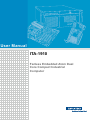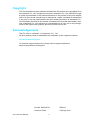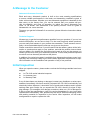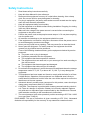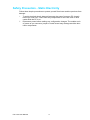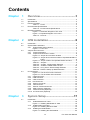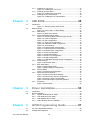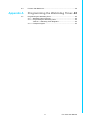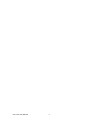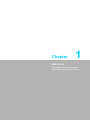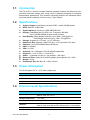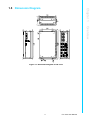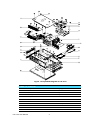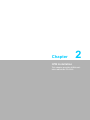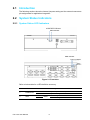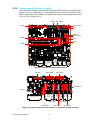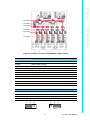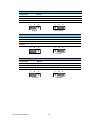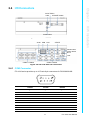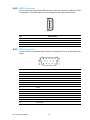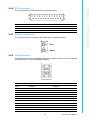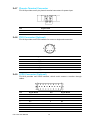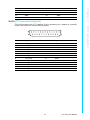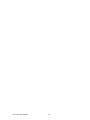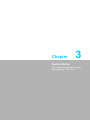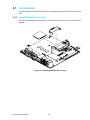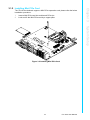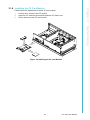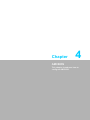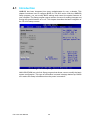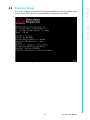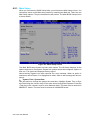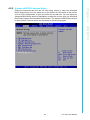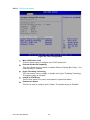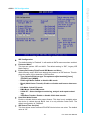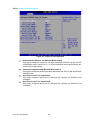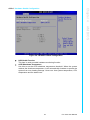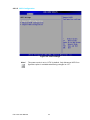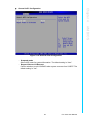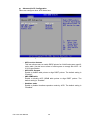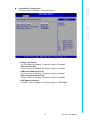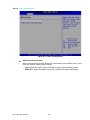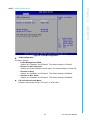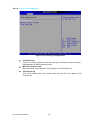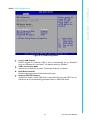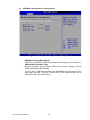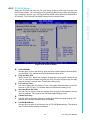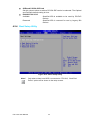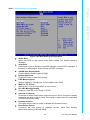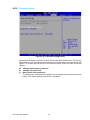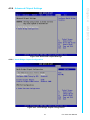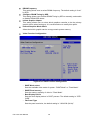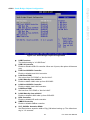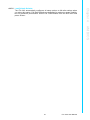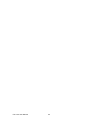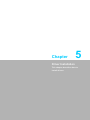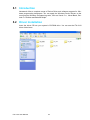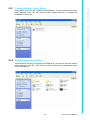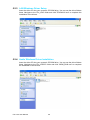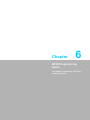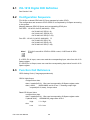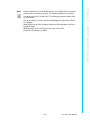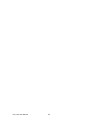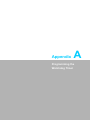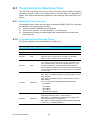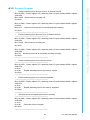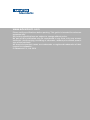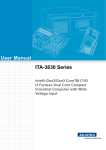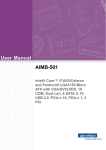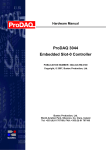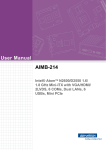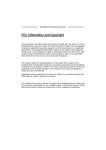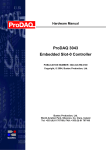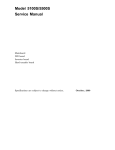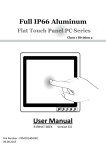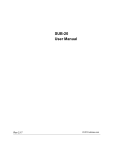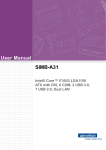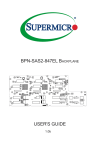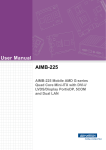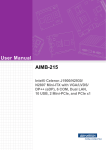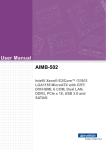Download User Manual ITA-1910
Transcript
User Manual ITA-1910 Fanless Embedded Atom Dual Core Compact Industrial Computer Copyright The documentation and the software included with this product are copyrighted 2014 by Advantech Co., Ltd. All rights are reserved. Advantech Co., Ltd. reserves the right to make improvements in the products described in this manual at any time without notice. No part of this manual may be reproduced, copied, translated or transmitted in any form or by any means without the prior written permission of Advantech Co., Ltd. Information provided in this manual is intended to be accurate and reliable. However, Advantech Co., Ltd. assumes no responsibility for its use, nor for any infringements of the rights of third parties, which may result from its use. Acknowledgements The ITA-1910 is trademark of Advantech Co., Ltd. All other product names or trademarks are properties of their respective owners. On-line Technical Support For technical support and service, please visit our support website at: http://www.advantech.com/support ITA-1910 User Manual Part No. 2006I19110 Edition 1 Printed in China February 2014 ii Product Warranty (2 years) Advantech warrants to you, the original purchaser, that each of its products will be free from defects in materials and workmanship for two years from the date of purchase. This warranty does not apply to any products which have been repaired or altered by persons other than repair personnel authorized by Advantech, or which have been subject to misuse, abuse, accident or improper installation. Advantech assumes no liability under the terms of this warranty as a consequence of such events. Because of Advantech’s high quality-control standards and rigorous testing, most of our customers never need to use our repair service. If an Advantech product is defective, it will be repaired or replaced at no charge during the warranty period. For outof-warranty repairs, you will be billed according to the cost of replacement materials, service time and freight. Please consult your dealer for more details. If you think you have a defective product, follow these steps: 1. Collect all the information about the problem encountered. (For example, CPU speed, Advantech products used, other hardware and software used, etc.) Note anything abnormal and list any onscreen messages you get when the problem occurs. 2. Call your dealer and describe the problem. Please have your manual, product, and any helpful information readily available. 3. If your product is diagnosed as defective, obtain an RMA (return merchandize authorization) number from your dealer. This allows us to process your return more quickly. 4. Carefully pack the defective product, a fully-completed Repair and Replacement Order Card and a photocopy proof of purchase date (such as your sales receipt) in a shippable container. A product returned without proof of the purchase date is not eligible for warranty service. 5. Write the RMA number visibly on the outside of the package and ship it prepaid to your dealer. iii ITA-1910 User Manual A Message to the Customer Advantech Customer Services Each and every Advantech product is built to the most exacting specifications to ensure reliable performance in the harsh and demanding conditions typical of indus- trial environments. Whether your new Advantech equipment is destined for the labo- ratory or the factory floor, you can be assured that your product will provide the reliability and ease of operation for which the name Advantech has come to be known. Your satisfaction is our primary concern. Here is a guide to Advantech's cus- tomer services. To ensure you get the full benefit of our services, please follow the instructions below carefully. Technical Support We want you to get the best performance possible from your products. If you run into technical difficulties, we are here to help. For the most frequently asked questions, you can easily find answers in your product documentation. These answers are normally a lot more detailed than the ones we can give over the phone. Please consult this manual first. If you still cannot find the answer, gather all the information or questions that apply to your problem, and with the product close at hand, call your dealer. Our dealers are well trained and ready to give you the support you need to get the most from your Advantech products. In fact, most problems reported are minor and can be easily solved over the phone. In addition, free technical support is available from Advantech engineers every business day. We are always ready to give advice about application requirements or specific information on the installation and operation of any of our products. Initial Inspection When you open the carton, please make sure that the following materials have been shipped: 1 x ITA-1910 series industrial computer 1 x Accessory box 1 x Warranty Card If any of these items are missing or damaged, contact your distributor or sales representative immediately. We have carefully inspected the ITA-1910 mechanically and electrically before shipment. It should be free of marks and scratches and in perfect working order upon receipt. As you unpack the ITA-1910, check it for signs of shipping damage. (For examples: box damage, scratches, dents, etc.) If it is damaged or it fails to meet the specifications, notify our service department or your local sales representative immediately. Also, please notify the carrier. Retain the shipping carton and packing material for inspection by the carrier. After inspection, we will make arrangements to repair or replace the unit. ITA-1910 User Manual iv Safety Instructions 1. 2. 3. Read these safety instructions carefully. Keep this User Manual for later reference. Disconnect this equipment from any AC outlet before cleaning. Use a damp cloth. Do not use liquid or spray detergents for cleaning. 4. For plug-in equipment, the power outlet socket must be located near the equipment and must be easily accessible. 5. Keep this equipment away from humidity. 6. Put this equipment on a reliable surface during installation. Dropping it or letting it fall may cause damage. 7. Make sure the voltage of the power source is correct before connecting the equipment to the power outlet. 8. Position the power cord so that people cannot step on it. Do not place anything over the power cord. 9. All cautions and warnings on the equipment should be noted. 10. If the equipment is not used for a long time, disconnect it from the power source to avoid damage by transient overvoltage. 11. Never pour any liquid into an opening. This may cause fire or electrical shock. 12. Never open the equipment. For safety reasons, the equipment should be opened only by qualified service personnel. If one of the following situations arises, get the equipment checked by service personnel: The power cord or plug is damaged. Liquid has penetrated into the equipment. The equipment has been exposed to moisture. The equipment does not work well, or you cannot get it to work according to the user's manual. The equipment has been dropped and damaged. The equipment has obvious signs of breakage. 13. Do not leave this equipment in an environment unconditioned where the storage temperature under 0° C (32° F) or above 40° C (104° F), it may damage the equipment. 14. This equipment has been tested and found to comply with the limits for a Class A digital device. Operation of this equipment in a residential area is likely to cause harmful interference in which case the user will be required to correct the interference at his own expense. 15. Advantech doesn’t provide power component for this product, users should purchase power components with CCC certificate. 16. CAUTION: The computer is provided with a battery-powered real-time clock circuit. There is a danger of explosion if battery is incorrectly replaced. Replace only with same or equivalent type recommended by the manufacturer. Discard used batteries according to the manufacturer's instructions. 17. The sound pressure level at the operator's position according to IEC 704-1:1982 is no more than 70 dB (A). DISCLAIMER: This set of instructions is given according to IEC 704-1. Advantech disclaims all responsibility for the accuracy of any statements contained herein. v ITA-1910 User Manual Safety Precaution - Static Electricity Follow these simple precautions to protect yourself from harm and the products from damage. 1. To avoid electrical shock, always disconnect the power from your PC chassis before you work on it. Don’t touch any components on the CPU card or other cards while the PC is on. 2. Disconnect power before making any configuration changes. The sudden rush of power as you connect a jumper or install a card may damage sensitive electronic components. ITA-1910 User Manual vi Contents Chapter 1 Overview...............................................1 1.1 1.2 1.3 Introduction ............................................................................................... 2 Specifications ............................................................................................ 2 Power Information ..................................................................................... 2 Table 1.1: Power ......................................................................... 2 Environmental Specifications .................................................................... 2 Table 1.2: Environmental Specifications ..................................... 2 Dimension Diagram................................................................................... 3 Figure 1.1 Dimension Diagram of ITA-1910 ................................ 3 Figure 1.2 Exploded Diagram of ITA-1910 .................................. 4 Table 1.3: Part List ...................................................................... 4 1.4 1.5 Chapter 2 H/W Installation....................................5 2.1 2.2 Introduction ............................................................................................... 6 System Status Indicators .......................................................................... 6 2.2.1 System Status LED Indicators ...................................................... 6 Figure 2.1 Front view ................................................................... 6 Jumpers and Connector............................................................................ 7 2.3.1 Jumper Description ....................................................................... 7 2.3.2 Jumper and Connector Location................................................... 8 Figure 2.2 Jumper and connector location .................................. 8 Figure 2.3 Jumper and connector location of expanded 8COM I.O board .......................................................................... 8 Figure 2.4 Jumper location of expanded 6COM I.O board .......... 9 Table 2.1: Jumpers...................................................................... 9 Table 2.2: JLVDS1: LVDS Voltage Selection .............................. 9 Table 2.3: JCOMS1: CMOS Clear Function.............................. 10 Table 2.4: VCC_GPIO1: GPIO Voltage Selection ..................... 10 Table 2.5: PSON1: Startup-up Mode Selection......................... 10 I/O Connectors ........................................................................................ 11 Figure 2.5 ITA-1910 Front I/O Connectors ................................ 11 Figure 2.6 ITA-1910 Rear I/O Connectors................................. 11 2.4.1 COM Connector .......................................................................... 11 2.4.2 USB Connector ........................................................................... 12 2.4.3 VGA Connector........................................................................... 12 2.4.4 DIO Connector ............................................................................ 13 2.4.5 Audio in Connector ..................................................................... 13 2.4.6 LAN Connector ........................................................................... 13 2.4.7 Phoenix Terminal Connector ...................................................... 14 2.4.8 PS/2 Connector (Optional).......................................................... 14 2.4.9 LVDS Connector (Optional) ........................................................ 14 2.4.10 LPT Connector (Optional) ........................................................... 15 2.3 2.4 Chapter 3 System Setup .....................................17 3.1 Introduction ............................................................................................. 18 3.1.1 Install Mainboard CF Card .......................................................... 18 Figure 3.1 Installing Mainboard CF Card................................... 18 3.1.2 Installing Mini PCIe Card ............................................................ 19 Figure 3.2 Installing Mini PCIe Card .......................................... 19 3.1.3 Installing the HDD Module .......................................................... 20 Figure 3.3 Installing the HDD Module........................................ 20 vii ITA-1910 User Manual 3.1.4 3.1.5 3.1.6 Chapter 4 AMI BIOS............................................ 25 4.1 Introduction ............................................................................................. 26 Figure 4.1: Setup Program Initial Screen ................................... 26 Entering Setup ........................................................................................ 27 Figure 4.2: Press <DEL> to Enter Setup .................................... 27 4.2.1 Main Setup.................................................................................. 28 Figure 4.3: Main Setup Screen................................................... 28 4.2.2 Advanced BIOS Features Setup................................................. 29 Figure 4.4: Advanced BIOS Features Setup Screen.................. 29 Figure 4.5: CPU Configuration ................................................... 30 Figure 4.6: IDE Configuration ..................................................... 31 Figure 4.7: Super I/O Configuration............................................ 32 Figure 4.8: Hardware Health Configuration ................................ 33 Figure 4.9: ACPI Settings ........................................................... 34 Figure 4.10:General ACPI Configuration .................................... 35 Figure 4.11:Advanced ACPI Configuration................................. 36 Figure 4.12:Chipset ACPI configuration ..................................... 37 Figure 4.13:AHCI Configuration.................................................. 38 Figure 4.14:APM Configuration .................................................. 39 Figure 4.15:Event Log Configuration .......................................... 40 Figure 4.16:USB Configuration................................................... 41 Figure 4.17:USB Mass Storage Device Configuration................ 42 4.2.3 PCI/PnP Setup............................................................................ 43 Figure 4.18:PCI/PnP Setup ........................................................ 43 4.2.4 Boot Setup Utility ........................................................................ 44 Figure 4.19:Boot Setup Utility ..................................................... 44 Figure 4.20:Boot Settings Configuration..................................... 45 4.2.5 Security Setup ............................................................................ 46 Figure 4.21:Password Configuration .......................................... 46 4.2.6 Advanced Chipset Settings......................................................... 47 Figure 4.22:Advanced Chipset Settings ..................................... 47 Figure 4.23:North bridge chipset configuration........................... 47 Figure 4.24:Video Function Configuration .................................. 48 Figure 4.25:South Bridge Chipset Configuration ........................ 49 4.2.7 Exit Option .................................................................................. 50 Figure 4.26:Exit Option ............................................................... 50 4.2 Chapter Chapter Installing the Top Cover.............................................................. 21 Figure 3.4 Installing the Top Cover ........................................... 21 Installing the Foot Stand ............................................................. 22 Figure 3.5 Installing the Foot Stand........................................... 22 Installing the CF Card Module .................................................... 23 Figure 3.6 Installing the CF Card Module.................................. 23 5 Driver Installation.............................. 53 5.1 5.2 Introduction ............................................................................................. 54 Driver Installation .................................................................................... 54 5.2.1 Chipset Windows Driver Setup ................................................... 55 5.2.2 VGA Windows Driver Setup........................................................ 55 5.2.3 LAN Windows Driver Setup ........................................................ 56 5.2.4 Audio Windows Driver Installation .............................................. 56 6 GPIO Programming Guide ............... 57 6.1 6.2 ITA-1910 Digital DIO Definition............................................................... 58 Configuration Sequence ......................................................................... 58 ITA-1910 User Manual viii 6.3 Function Call Reference.......................................................................... 58 Appendix A Programming the Watchdog Timer..61 A.1 Programming the Watchdog Timer ......................................................... 62 A.1.1 Watchdog Timer Overview.......................................................... 62 A.1.2 Programming the Watchdog Timer ............................................. 62 Table A.1: Watchdog Timer Registers ....................................... 62 A.1.3 Example Program ....................................................................... 63 ix ITA-1910 User Manual ITA-1910 User Manual x Chapter 1 1 Overview This chapter provider general Information about the ITA-1910. 1.1 Introduction The ITA-1910 is a fanless compact industrial computer chassis with Atom dual core processor and wide voltage input range, which is specially designed for intelligent transportation applications. This powerful computing platform can withstand operation under harsh conditions 24 hours a day, 7 days a week. 1.2 Specifications System Chipset: Intel® Atom processor D525 + Intel® ICH8M chipset BIOS: AMI SPI 16 Mb Flash System Memory: On-board 1 GB/2 GB DDR3 800 Display: Embedded Gen3.5+GFX Core, Frequency 400 MHz Up to 256 MB SDRAM shared system memory Dual Display: Single display resolution up to 2048 x 1536 @ 60 Hz Dual Display resolution up to 1366 x 768 @ 60 Hz Storage: Supports 2 x CF slots, 1 x 2.5” HDD slot Expansion Slot: Supports 1 Mini PCIe slot, 1 PCI slot and 2 PCIe slots Ethernet: 2 x 10/100/1000M Ethernet RJ45 port USB: 8 x USB2.0 VGA: 2 x VGA Serial I/O: 16 x COM ports, RS-232/422/485 switchable Digital I/O: 1 x 12-ch GPI,1 x 12-ch GPO Audio: 1 x Speaker out with 2 x 4 w amplifer; 1 Mic input Reserved Zone: Optional PCA-5650 graphic card expansion for 2 VGA Weight: 4.6 kg Dimensions (W x D x H): 315 x 190 x 100 mm 1.3 Power Information ITA-1910 supports DC 9 ~ 36 V wide voltage input Table 1.1: Power DC voltage input 9 V - 36 V DC current 6.5 A - 3.25 A DC power interface 2P Phoenix (European Standard) 1.4 Environmental Specifications Table 1.2: Environmental Specifications Operating Temperature With industrial HDD: 0 ~ 40°C With CF card: -25 ~ 60 °C Storage Temperature -40 ~ 85°C Humidity 95% @ 40º C, non-condensing Vibration With industrial HDD: 2 Grms @ 5 ~ 500 Hz, random, 1 hr/axis With CF card: 20 G, IEC-68-2-27, half sine wave, 11 ms duration Safety UL, CCC, CE, FCC, CB and BSMI compliant ITA-1910 User Manual 2 Chapter 1 1.5 Dimension Diagram Overview Figure 1.1 Dimension Diagram of ITA-1910 3 ITA-1910 User Manual Figure 1.2 Exploded Diagram of ITA-1910 Table 1.3: Part List 1 side plate 12 Light pipe 2 Chassis foot stand 13 Rubber cushion 3 CF bracket 14 Top cover 4 CF tray 15 Expansion board 5 CF plate 16 Main board 6 HDD fixed bracket 17 Riser bracket 7 HDD buffer cushion 18 Shield 8 HDD bracket 19 Front panel 9 HDD 20 Chassis foot stand 10 HDD fixed bracket 21 Chassis base 11 Vibration isolation cushion 22 Heat sink ITA-1910 User Manual 4 Chapter 2 2 H/W Installation This chapter provides H/W Installation about the ITA-1910. 2.1 Introduction The following sections show the internal jumpers setting and the external connectors pin assignments for application integration. 2.2 System Status Indicators 2.2.1 System Status LED Indicators Power/Alarm indicator HDD indicator HDD indicator Power indicator Alarm indictor Figure 2.1 Front view Refer to below table for a LED definition summary. Item LED 1 PWR/FAULT 2 HDD ITA-1910 User Manual Status Color Description On Green System power is on, system is safe On Red System voltage overheated On Off Data being received/transmitted Yellow No data being received/transmitted 6 2.3.1 Jumper Description Open Closed 2-3 Closed The jumpers setting are schematically depicted in this manual as follows. Open 断开 Closed 闭合 2-3 Closed 闭合 2-3 A pair of needle-nose pliers may be helpful when working with jumpers. If you have any doubts about the best hardware configuration for your application, contact your local distributor or sales representative before you make any changes. Generally, you simply need a standard cable to make most connections. 7 ITA-1910 User Manual H/W Installation You may configure the ITA-1910 to match the needs of your application by setting jumpers. A jumper is a metal bridge used to close an electric circuit. It consists of two metal pins and a small metal clip (often protected by a plastic cover) that slides over the pins to connect them. To close a jumper, you remove the clip. Sometime a jumper will have three pins, labelled 1, 2 and 3. In this case you would connect either pins 1 and 2, or 2 and 3. Chapter 2 2.3 Jumpers and Connector 2.3.2 Jumper and Connector Location The board has a number of connectors and jumpers that allow you to configure your system to suit your application. The table below lists the function of each of the connectors and jumpers.The locations of jumpers and connector on the board are shown in Fig 2.2, Fig 2.3 and Fig 2.4. SATA2 ATA_PWR1 SATA1 SATA_PWR3 LPT PSON1 VCC_GPIO1 JCOMS1 PS/2 LVDS JLVDS1 Figure 2.2 Jumper and connector location GPIO02 JSETCOM7 JSETCOM6 JSETCOM10 COM6_7 JSETCOM4 JSETCOM5 JSETCOM8 JSETCOM3 JSETCOM9 Figure 2.3 Jumper and connector location of expanded 8COM I.O board ITA-1910 User Manual 8 Chapter 2 JSETCOMA6 JSETCOMA5 H/W Installation JSETCOMA4 JSETCOMA3 JSETCOMA2 JSETCOMA1 Figure 2.4 Jumper location of expanded 6 COM I.O board Table 2.1: Jumpers Label Function JLVDS1 LVDS voltage selection JCOMS1 Clear CMOS settings VCC_GPIO1 GPIO voltage selection JSETCOM1~X COM mode setting PS2 Keyboard/mouse LVDS LVDS connector SATA1 SATA data interface 1 SATA2 SATA data interface 2 SATA_PWR1 SATA power connector 1 SATA_PWR3 SATA power connector 3 Table 2.2: JLVDS1: LVDS Voltage Selection Closed Pins Result 1-2 +V5 2-3 Normal (+3.3 V)* *Default 1 2 1 3 +V5 2 3 +V3.3 9 ITA-1910 User Manual Table 2.3: JCOMS1: CMOS Clear Function Closed Pins Result *1-2 Normal (+V3.3_SB)* 2-3 Clear CMOS * Default setting 1 2 1 3 Default 2 3 Clear CMOS Table 2.4: VCC_GPIO1: GPIO Voltage Selection Closed Pins Result 1-2 Normal (+V5_SB)* 2-3 +V3.3_SB *Default 1 2 1 3 +V5_SB 2 3 +V3.3_SB Table 2.5: PSON1: Startup-up Mode Selection Closed Pins Result 1-2 AT Mode 2-3 ATX Mode* *Default 1 2 1 3 AT Mode ITA-1910 User Manual 2 3 ATX Mode 10 Chapter 2 2.4 I/O Connectors Power button USB CF/DOM module H/W Installation Reset button Figure 2.5 ITA-1910 Front I/O Connectors Audio USB LAN VGA1/2 Reset button Power button DC In DIO COM11~COM16 COM1~COM10 Figure 2.6 ITA-1910 Rear I/O Connectors 2.4.1 COM Connector ITA-1910 series provides up to 16 D-sub 9-pin connectors for RS-232/422/485. RS-232 RS-422 RS-485 Pin Signal Name Signal Name Signal Name 1 DCD Tx- DATA- 2 RxD Tx+ DATA+ 3 TxD Rx+ NC 4 DTR Rx- NC 5 GND GND GND 6 DSR NC NC 7 RTS NC NC 8 CTS NC NC 9 RI NC NC 11 ITA-1910 User Manual 2.4.2 USB Connector ITA-1910 series provides eight USB interface connectors, which are USB UHCI, Rev. 2.0 compliant. The USB interface can be disabled in the system BIOS setup. Pin Signal Name 1 +V5(VCC) 2 USB_data- 3 USB_data+ 4 GND 2.4.3 VGA Connector ITA-1910 offers two standard VGA Interface connectors by D-sub 15-pin female connector. Pin Signal Name 1 Red 2 Green 3 Blue 4 NC 5 GND 6 GND 7 GND 8 GND 9 +5 V 10 GND 11 NC 12 DDC-DATA 13 H-SYNC 14 V-SYNC 15 DDC-CLK ITA-1910 User Manual 12 Chapter 2 2.4.4 DIO Connector ITA-1910 provides one DIO connector that needs cabling. Signal name Digital input GND Digital output 2.4.5 Audio in Connector ITA-1910 provides one integrated Mic-in/speaker out audio connector. 2.4.6 LAN Connector ITA-1910 provides two Intel 82583V Ethernet controllers, which are fully compliant with IEEE 802.3u 10/100/1000 Mbps standard. Pin Signal name Signal name A1/B1 MDIO0+ MDIO0+ A2/B2 MDIO0- MDIO0- A3/B3 MDIO1+ MDIO1+ A4/B4 MDIO2+ MDIO2+ A5/B5 MDIO2- MDIO2- A6/B6 MDIO1- MDIO1- A7/B7 MDIO3+ MDIO3+ A8/B8 MDIO3- MDIO3- A9/B9 LED GREEN- LED GREEN- A10/B10 LED GREEN+ LED GREEN+ A11/B11 1000M LED 1000M LED A12/B12 100m/10M LED 100m/10M LED 13 ITA-1910 User Manual H/W Installation Pin 1-12 13 14-25 2.4.7 Phoenix Terminal Connector ITA-1910 provides one 2-pin phoenix terminal connectors for power input. Pin Signal name 1 Positive pole 2 GND 2.4.8 PS/2 Connector (Optional) ITA-1910 provides one PS/2 interface for mouse or keyboard connection. Pin Signal name 1 KB_Z_DAT 2 MS_Z_DAT 3 GND 4 +V5_PS2 5 KB_Z_CLK 6 MS_Z_CLK 2.4.9 LVDS Connector (Optional) ITA-1910 provides one LVDS interface, which could connect a monitor through cables. Pin Signal Name Pin Signal Name 1 TXL0+ 2 TXL1+ 3 TXL2+ 4 TXL3+ 5 NC 6 NC 7 NC 8 NC 9 NC 10 TXLCLK- 11 TXL0- 12 TXL1- 13 TXL2- 14 TXL3- 15 NC 16 INVVCC ITA-1910 User Manual 14 BLENABLE 18 GND 19 TXLCLK+ 20 LCDVCC 21 NC 22 GND 23 GND 24 GND 25 GND 26 NC 2.4.10 LPT Connector (Optional) Pin Signal Name Pin Signal Name 1 LPT_z_STB# 14 LPT_AFD# 2 LPT_z_PD0 15 LPT_ERR# 3 LPT_PD1 16 LPT_INIT# 4 LPT_PD2 17 LPT_SLIN# 5 LPT_PD3 18 GND 6 LPT_PD4 19 GND 7 LPT_PD5 20 GND 8 LPT_PD6 21 GND 9 LPT_PD7 22 GND 10 LPT_ACK# 23 GND 11 LPT_BUSY 24 GND 12 LPT_PE 25 GND 13 LPT_SLCT 26 NC 15 ITA-1910 User Manual H/W Installation ITA-1910 provides one LPT interface (in the accessory box, replace by yourself), which could connect a monitor through cables. Chapter 2 17 ITA-1910 User Manual 16 Chapter 3 3 System Setup This chapter introduces the installation process of ITA-1910. 3.1 Introduction The following procedures will instruct you to install all modules into the ITA-1910 system. 3.1.1 Install Mainboard CF Card ITA-1910 mainboard front panel has a CF card slot, you can insert a CF card into it directly. Figure 3.1 Installing Mainboard CF Card ITA-1610 User Manual 18 The ITA-1910 mainboard support a Mini PCIe expansion card. please refer the below installation procedure. 1. Insert a Mini PCIe card into mainboard PCIe slot. 2. Lock and fix the Mini PCIe card by a copper pillar. Chapter 3 3.1.2 Installing Mini PCIe Card System Setup Figure 3.2 Installing Mini PCIe Card 19 ITA-1610 User Manual 3.1.3 Installing the HDD Module The ITA-1910 reserves a space for a 2.5" HDD module. Please refer to the following instructions to install the hard disk drive. 1. Place the HDD into 2.5” HDD holder, and lock it with 4 screws. 2. HDD holder has 4 semi-circles (2 bigger and 2 smaller) on both sides, which are used to place rubber cushions, the black ones for bigger semi-circles and transparent ones for smaller semi-circles. 3. Place the HDD holder onto HDD bracket, and secure it with 4 screws. 4. Connect the complete HDD module to the chassis and fix it with 4 screws. 5. Stick the cooling pad onto the PCB panel of HDD. Please align the cooling pad with the magnetic head to protect the head from being covered. Figure 3.3 Installing the HDD Module ITA-1610 User Manual 20 Please follow the procedures below to install chassis top cover. 1. Insert the top cover on the chassis front panel from the opening point and place it well. 2. Fix the chassis top cover with 2 screws. Chapter 3 3.1.4 Installing the Top Cover System Setup Figure 3.4 Installing the Top Cover 21 ITA-1610 User Manual 3.1.5 Installing the Foot Stand Align the 2 foot stands with the screw holes in the chassis side panel, and secure them with screws. Top and bottom installation are both supported. (See Fig 3.5) Figure 3.5 Installing the Foot Stand ITA-1610 User Manual 22 Please follow the steps below to install CF card module. 1. Loosen the 2 screws in the CF module, 2. Insert the CF card into the slot and install the CF fixed cover. 3. Return and screw the CF card module. Chapter 3 3.1.6 Installing the CF Card Module System Setup Figure 3.6 Installing the CF Card Module 23 ITA-1610 User Manual ITA-1610 User Manual 24 Chapter 4 4 AMI BIOS This chapter introduces how to configure AMI BIOS. 4.1 Introduction AMIBIOS has been integrated into many motherboards for over a decade. This chapter introduces how to configure BIOS for ITA-1910 series. With the AMIBIOS Setup program, you can modify BIOS settings and control the special features of your computer. The Setup program uses a number of menus for making changes and turning the special features on or off. This chapter describes the basic navigation of the ITA-1910 setup screens. Figure 4.1: Setup Program Initial Screen AMI’s BIOS ROM has a built-in Setup program that allows users to modify the basic system configuration. This type of information is stored in battery-backed up CMOS so it retains the Setup information when the power is turned off. ITA-1910 User Manual 26 Turn on the computer to enter POST screen where BIOS and CPU information will be shown. Press <DEL> and you will immediately be allowed to enter Setup. Chapter 4 4.2 Entering Setup AMI BIOS Figure 4.2: Press <DEL> to Enter Setup 27 ITA-1910 User Manual 4.2.1 Main Setup When you first enter the BIOS Setup Utility, you will enter the Main setup screen. You can always return to the Main setup screen by selecting the Main tab. There are two Main Setup options. They are described in this section. The Main BIOS Setup screen is shown below. Figure 4.3: Main Setup Screen The Main BIOS setup screen has two main frames. The left frame displays all the options that can be configured. Grayed-out options cannot be configured; options in blue can. The right frame displays the key legend. Above the key legend is an area reserved for a text message. When an option is selected in the left frame, it is highlighted in white. Often a text message will accompany it. System Time / System Date Use this option to change the system time and date. Highlight System Time or System Date using the <Arrow> keys. Enter new values through the keyboard. Press the <Tab> key or the <Arrow> keys to move between fields. The date must be entered in MM/DD/YY format. The time must be entered in HH:MM:SS format. ITA-1910 User Manual 28 Select the Advanced tab from the ITA-1910 setup screen to enter the Advanced BIOS Setup screen. You can select any of the items in the left frame of the screen, such as CPU Configuration, to go to the sub menu for that item. You can display an Advanced BIOS Setup option by highlighting it using the <Arrow> keys. All Advanced BIOS Setup options are described in this section. The Advanced BIOS Setup screen is shown below. The sub menus are described on the following pages. Chapter 4 4.2.2 Advanced BIOS Features Setup AMI BIOS Figure 4.4: Advanced BIOS Features Setup Screen 29 ITA-1910 User Manual 4.2.2.1 CPU Configuration Figure 4.5: CPU Configuration Max CPUID Value Limit This item allows users to configure max CPUID Value Limit. Execute-Disable Bit Capability This item allows users to enable or disable Execute Disable Bit Feature. The default setting is “Enabled”. Hyper Threading Technology This item allows users to enable or disable Intel Hyper Threading Technology. The default setting is “Enabled”. Intel(R) C-STATE tech This function saves CPU power consumption in system halt states. Enhanced C-States This item is used to configure Intel C-States. The default setting is “Enabled”. ITA-1910 User Manual 30 Chapter 4 4.2.2.2 IDE Configuration AMI BIOS Figure 4.6: IDE Configuration IDE Configuration The default setting is “Enabled”. It will enable all SATA resources when enabled. Enhanced Mode This has two options: IDE and AHCI. The default setting is “IDE”, Legacy IDE Mode Setting. Primary/Secondary/Third/Fourth IDE Master and Slave While entering setup, BIOS auto detects the presence of IDE devices. This displays the status of auto detection of IDE devices. – Type: Select SATA driver type. The options are [Not installed], [Auto], [CD/DVD] and [ARMD]. – LBA/Large Mode: Enable or disable LBA mode. – Block (Multi-Sector Transfer): Enable or disable multi-sector data transfer. – PIO Mode: Select PIO mode. – DMA Mode: Select DMA mode. – S.M.A.R.T.: Select intelligent monitoring, analysis and report technology – 32Bit Data Transfer: Enable or disable 32-bit data transfer. Hard Disk Write Protect Enable or disable device write protect feature. This item is only available when the device is visited through BIOS. And it is only effective under DOS. The default configuration is “Disabled”. IDE Detect Time Out (Sec) This item allows users to detect ATA/ATAPI device’s time out value. The default value is “35”. 31 ITA-1910 User Manual 4.2.2.3 Super I/O Configuration Figure 4.7: Super I/O Configuration Serial Port1/2/ Address and IRQ and Mode setting This option configures serial port 1/2 base addresses and IRQ, as well as RS232/422/485 mode. Serial Port 3 ~ 16 RS-232/422/485 mode configurations are decided by jumper setting. Parallel Port Address and IRQ and Mode setting This option configures parallel port base addresses and IRQ, as well as RS-232/ 422/485 mode. Auto Flow Control For Serial Port1 This option configures serial port 1’s 485 protocol. Options are “Enabled” and “Disabled”. Auto Flow Control For Serial Port2 This option configures serial port 2’s 485 protocol. Options are “Enabled” and “Disabled”. ITA-1910 User Manual 32 Chapter 4 4.2.2.4 Hardware Health Configuration AMI BIOS Figure 4.8: Hardware Health Configuration H/W Health Function This item is used to enable hardware monitoring function. ACPI Shutdown Temperature Use this to set the ACPI shutdown temperature threshold. When the system reaches the shutdown temperature, it will automatically shutdown to protect the system from over heating damage. Users can view system temperature, CPU temperature and fan states here. 33 ITA-1910 User Manual 4.2.2.5 ACPI Configuration Figure 4.9: ACPI Settings Note! The power mode is set to “ATX” by default. Only Advanced ACPI Configuration option is available when being changed as “AT”. ITA-1910 User Manual 34 General ACPI Configuration Chapter 4 AMI BIOS Figure 4.10: General ACPI Configuration – Suspend mode Select ACPI state for system hibernation. The default setting is “Auto”. – Repost Video on S3 Resume Confirm whether to call VGA BIOS when system recovers from S3/SRT. The default setting is “Yes”. 35 ITA-1910 User Manual Advanced ACPI Configuration Users can configure other ACPI items here. Figure 4.11: Advanced ACPI Configuration – ACPI version features This item allows users to enable RSDP pointer for 64-bit fixed system specification table. Set this item to allow or forbid system to comply with ACPI 1.0/ 2.0/3.0 specification. – ACPI APIC Support Enable or disable table pointer to align RSDT pointer. The default setting is “Enabled”. – AMI OEMB table Enable or disable ACPI OEMB table pointer to align RSDT pointer. The default setting is “Enabled”. – Headless mode Enable or disable Headless operation mode by ACPI. The default setting is “Disabled”. ITA-1910 User Manual 36 Chipset ACPI Configuration This item is used to configure other ACPI options. Chapter 4 AMI BIOS Figure 4.12: Chipset ACPI configuration – Energy Lake Feature Can be enabled or disabled. The default setting is “Disabled. – APIC ACPI SCI IRQ Can be enabled or disabled. The default setting is “Disabled. – USB Device Wakeup From S3 Can be enabled or disabled. The default setting is “Disabled. – High performance Event Timer Can be enabled or disabled. The default setting is “Disabled. – HPET Memory Address Set HPET memory address. The default setting is “FED00000h”. 37 ITA-1910 User Manual 4.2.2.6 AHCI Configuration Figure 4.13: AHCI Configuration AHCI Port0 /Port1 Detect When entering setup screen, BIOS will automatically detect SATA device, and show the state of existing SATA devices. – Type: Select the device type connected to system: [Not Installed], [Auto]. – S.M.A.R.T.: Select intelligent monitoring, analysis and report technology. ITA-1910 User Manual 38 Chapter 4 4.2.2.7 APM Configuration AMI BIOS Figure 4.14: APM Configuration APM Configuration Includes 5 options. – Power Management /APM Options are “Disabled” and “Enabled”. The default setting is “Enabled”. – Restore on AC Power Loss Options are Power off/Power on/Last state. The default setting is “Power Off”. – Resume on Ring Options are “Disabled” and “Enabled”. The default setting is “Disabled” – Resume on RTC Alarm Options are “Disabled” and “Enabled”. The default setting is “Disabled” ITA-1910 Series Power Mode Detects current power mode: “AT mode” or “ATX mode”. 39 ITA-1910 User Manual 4.2.2.8 Event Log Configuration Figure 4.15: Event Log Configuration View Event log Users can view all unread event in the event log, including the errors and warnings appearing in BIOS startup process. Mark all events as read Mark all unread events as read. The last option is “No Unread Log”. Clear Event log Give up all unread logs, and consider them as read. The first option is “No Unread Log”. ITA-1910 User Manual 40 Chapter 4 4.2.2.9 USB Configuration AMI BIOS Figure 4.16: USB Configuration Legacy USB Support Enable support for traditional USB. It will be automatically set as “Disabled” when no USB device is connected. The default setting is “Enabled”. USB 2.0 Controller Mode Options are Hi-Speed/ Full-speed. The default setting is “Hi-Speed”. BIOS EHCI Hand-Off Enables operating system without hand-off feature. Hotplug USB FDD Support System will create a virtual FDD device connected with hot swap FDD. The virtual device is only automatically generated when no USB FDD exists. 41 ITA-1910 User Manual USB Mass Storage Device Configuration Figure 4.17: USB Mass Storage Device Configuration – USB Mass Storage Reset Delay POST time (seconds) of USB mass storage after starting the unit command. – USB Devices Emulation Type Set the simulation type of current USB device: [Auto], [Floppy], [Forced FDD], [Hard Disk] and [CDROM]. If set as “Auto”, USB device smaller than 530 MB will be simulated as FDD, and others as HDD. If set as “Forced FDD”, FDD format drivers can be started as FDD, such as ZIP driver. ITA-1910 User Manual 42 Select the PCI/PnP tab from the ITA-1910 setup screen to enter the Plug and Play BIOS Setup screen. You can display a Plug and Play BIOS Setup option by highlighting it using the <Arrow> keys. All Plug and Play BIOS Setup options are described in this section. The Plug and Play BIOS Setup screen is shown below. Chapter 4 4.2.3 PCI/PnP Setup AMI BIOS Figure 4.18: PCI/PnP Setup Clear NVRAM Set this value to force the BIOS to clear the Non-Volatile Random Access Memory (NVRAM). The Optimal and Fail-Safe default setting is No. Plug and Play O/S When set as “No”, BIOS will configure all devices in the system. When set as “Yes”, if users have installed plug and play O/S, O/S will configure plug and play devices that don’t need to start. The default setting is No. PCI Latency Timer Use this to adjust the PCI Latency Timer. This option sets the latency of all PCI devices on the PCI bus. The Optimal and Fail-Safe default setting is 64. Allocate IRQ to PCI VGA Set this value to allow or stop the system from giving the VGA adapter card an interrupt address. The Optimal and Fail-Safe default setting is Yes. Palette Snooping Set this value to allow the system to modify the Palette Snooping settings. The Optimal and Fail-Safe default setting is Disabled. PCI IDE BusMaster Set this value to allow or prevent the use of PCI IDE Busmastering. The Optimal and Fail-Safe default setting is Disabled. 43 ITA-1910 User Manual OffBoard PCI/ISA IDE Card Set this value to allow an add-on PCI/ISA IDE card to be selected. The Optimal and Fail-Safe default setting is Auto. IRQ3/4/5/7/10/11/15 Available Specified IRQ is available to be used by PCI/PnP devices. Reserved Specified IRQ is reserved for use by Legacy ISA devices. 4.2.4 Boot Setup Utility Figure 4.19: Boot Setup Utility Note! Only when at least one HDD is connected to ITA-1910, “Hard Disk Drives” option will be shown in the setup screen. ITA-1910 User Manual 44 Chapter 4 4.2.4.1 Boot Settings Configuration AMI BIOS Figure 4.20: Boot Settings Configuration Quick Boot Allows the BIOS to skip certain tests while booting. The default setting is “Enabled”. Quiet Boot If this option is set to Disabled, the BIOS displays normal POST messages. If Enabled, an OEM Logo is shown instead of POST messages. AddON Rom Display Mode Sets the display mode of optional ROM. Bootup Num-Lock Select the Power-on state for Numlock. PS/2 Mouse Support Selects support for PS/2 Mouse. (Only available under DOS) Wait For ‘F1’ If Error Wait for the F1 key to be pressed if an error occurs. Hit ‘DEL’ Message Display Displays “Press DEL to run Setup” in POST. Interrupt 19 Capture Some add-on cards' ROM options need Interrupt 19, this is to enable or disable supporting this kind of add-on cards.This setting is required by PCI card based on ROM configuration utility. Bootsafe function This option allows users to enable or disable the bootsafe function. Boot Device Priority Configures the boot priority of available devices: [Hard Disk Device], [Removable Device], [CD-DVD ROM]. 45 ITA-1910 User Manual 4.2.5 Security Setup Figure 4.21: Password Configuration Select Security Setup from the ITA-1910 Setup main BIOS setup menu. All Security Setup options, such as password protection and virus protection are described in this section. To access the sub menu for the following items, select the item and press <Enter>: Change administrator password Change user password Boot sector Virus protection The boot sector virus protection will warn if any program tries to write to the boot sector. The default setting under DOS is “Disabled”. ITA-1910 User Manual 46 Chapter 4 4.2.6 Advanced Chipset Settings AMI BIOS Figure 4.22: Advanced Chipset Settings 4.2.6.1 North Bridge Chipset Configuration Figure 4.23: North bridge chipset configuration 47 ITA-1910 User Manual DRAM Frequency This setting allows user to select DRAM frequency. The default setting is “Auto” by SPD. Configure DRAM Timing by SPD This setting allows user to select DRAM Timing by SPD or manually, and enable or disable DRAM SPD detect. Initiate Graphic Adapter This setting allows user to select which graphics controller to be the primary graphic device when booting up. It is recommend not to modify this option. Internal Graphics Mode Select Allows the built-in graphic card to occupy certain system memory. Video Function Configuration Figure 4.24: Video Function Configuration – DVMT Mode select Sets the available video mode of system: “DVMT Mode” or “Fixed Mode”. – DVMT/Fixed memory Sets the memory capacity of video in “Fixed Mode”. – Boot Display Device Sets the boot display device in POST process. The default setting is “CRT+ LVDS”. – Flat Panel Type Sets the panel resolution, the default setting is “1024x768 (24-bit)”. ITA-1910 User Manual 48 Chapter 4 4.2.6.2 South Bridge Chipset Configuration AMI BIOS Figure 4.25: South Bridge Chipset Configuration USB Functions The default setting is “10 USB Ports”. USB 2.0 Controller Enable or Disable USB 2.0 controller. When set 10 ports, this option will become grey. LAN1 Intel 82583V Controller Enable or disable Intel LAN1 controller. LAN1 Boot ROM Set to boot from “PCI ROM” or “Not for LAN1”. LAN1 Wake Up from s3/s4/s5 Enable or diable LAN1 wake up from S3/S4/S5. LAN2 Intel 82583V Controller Enable or diable Intel LAN2 controller. LAN2 Boot ROM Set boot from “PCI ROM” or “Not for LAN2”. LAN2 Wake Up from s3/s4/s5 Enable or disable LAN2 wake up from S3/S4/S5. HDA Controller Enable or disable HD audio controller. SMBUS Controller Enable or disable SMBus controller. SLP_S4# Min. Assertion Width Set the minimum assertion width of Slp_S4# when booting up. The default setting is “1-2 seconds”. 49 ITA-1910 User Manual 4.2.7 Exit Option Figure 4.26: Exit Option 4.2.7.1 Save Changes and Exit When you have completed system configuration, select this option to save your changes, exit BIOS setup and reboot the computer so the new system configuration parameters can take effect. 1. Select Exit Saving Changes from the Exit menu and press <Enter>. The following message appears: Save Configuration Changes and Exit Now? [Ok] [Cancel] 2. Select Ok or Cancel. 4.2.7.2 Discard Changes and Exit Select this option to quit Setup without making any permanent changes to the system configuration. 1. Select Exit Discarding Changes from the Exit menu and press <Enter>. The following message appears: Discard Changes and Exit Setup Now? [Ok] [Cancel] 2. Select Ok to discard changes and exit. 4.2.7.3 Discard Changes Select Discard Changes from the Exit menu and press <Enter>. 4.2.7.4 Load Optimal Defaults The ITA-1910 automatically configures all setup items to optimal settings when you select this option. Select Load Optimal Defaults from the Exit menu and press <Enter>. ITA-1910 User Manual 50 Chapter 4 4.2.7.5 Load Failsafe Defaults The ITA-1910 automatically configures all setup options to fail-safe settings when you select this option. Fail-Safe Defaults are designed for maximum system stability, but not maximum performance. Select Fail- Safe Defaults from the Exit menu and press <Enter>. AMI BIOS 51 ITA-1910 User Manual ITA-1910 User Manual 52 Chapter 5 5 Driver Installation This chapter describes how to Install drivers. 5.1 Introduction Advantech offers a complete range of Device Driver and software supports for Windows programming developers. You can apply the Windows Device Drivers to the most popular Windows Programming tools, such as Visual C++, Visual Basic, Borland C++ Builder and Borland Delphi. 5.2 Driver Installation Insert the driver CD into your system’s CD-ROM drive. You can see the ITA-1910 driver folder items. ITA-1910 User Manual 54 Insert the driver CD into your system’s CD-ROM drive. You can see the driver folder items. Navigate to the "Drv_INF" folder and click "infinst_autol.exe" to complete the installation of the driver. Chapter 5 5.2.1 Chipset Windows Driver Setup Driver Installation 5.2.2 VGA Windows Driver Setup Insert the driver CD into your system’s CD-ROM drive. You can see the driver folders items. Navigate to the "Drv_VGA" folder and click "Setup.exe" to complete the installation of the drivers. 55 ITA-1910 User Manual 5.2.3 LAN Windows Driver Setup Insert the driver CD into your system’s CD-ROM drive. You can see the driver folders items. Navigate to the "Drv_LAN" folder and click "PROWin32.exe" to complete the installation of the drivers. 5.2.4 Audio Windows Driver Installation Insert the driver CD into your system’s CD-ROM drive. You can see the driver folders items. Navigate to the "Drv_AUDIO" folder and click "WDM_R246.exe" to complete the installation of the drivers. ITA-1910 User Manual 56 Chapter 6 6 GPIO Programming Guide This chapter introduces GPIO programming Guide. 6.1 ITA-1910 Digital DIO Definition See Section 2.4.4. 6.2 Configuration Sequence ITA-1910’s on-board GPIO with LPC bus operates by Lattice CPLD. The configuration and access to CPLD GPIO IC is completed by IO Space accessing to the system. Mapping between GPIO IO Space and corresponding GPIO pins: Port GPO : IO 0xC10~0xC12 (bit0-bit23) R/W 0xC10:bit0~bit7 GPO(1~8) 0xC11:bit0~bit7 GPO(9~16) 0xC12:bit0~bit7 GPO(17~24) Port GPI : IO 0xC13~0xC15 (bit0-bit23) R 0xC13:bit0~bit7 GPI(1~8) 0xC14:bit0~bit7 GPI(9~16) 0xC15:bit0~bit7 GPI(17~24) Note! ITA-1910 uses 48 bit CPLD for GPIO control, 24 GPI and 24 GPO totally. If a GPIO Pin is Input, users can read the corresponding input value from bit of IO Space register. If a GPIO Pin is Output, users can read the corresponding input value from bit of IO Space register. 6.3 Function Call Reference GPIO Analog Code (C language pseudocode) GPO 4 High Output: unsigned char data; data = inportb(0xC10); //first read corresponding IO Space register value data |= 0x08; //00001000B, set bit 03 as ‘1’, meaning output High outportb(0xC10, data); //output value Read GPI 9 Input Value: unsigned char data; data = inportb(0xC14); //first read corresponding IO Space register value if (data & 0x01); //00000001B, judge value of bit 0 High // 1 = High else Low // 0 = Low ITA-1910 User Manual 58 59 ITA-1910 User Manual GPIO Programming Guide Please examine the current BIOS version. If it is X006 version or earlier, please open IO decode manually. The opening method is as follows: Use Adu.exe in DOS or RW in XP. The following operation takes DOS as an example. Run Adu, select PCI menu and find ISA Bridge line, then press “Enter” to configure. Modify 90h,91h and 92h registers under the 256 byte table in ISA configuration page. Modified value: 01h in 90h, 0ch in 91h, and 1Ch in 92h. Ready for IO operation of GPIO. Chapter 6 Note! ITA-1910 User Manual 60 Appendix A A Programming the Watchdog Timer A.1 Programming the Watchdog Timer The ITA-1910's watchdog timer can be used to monitor system software operation and take corrective action if the software fails to function within the programmed period. This section describes the operation of the watchdog timer and how to program it. A.1.1 Watchdog Timer Overview The watchdog timer is built into the super I/O controller SMSC SCH3114. It provides the following user-programmable functions: Can be enabled or disabled via user program Timer can be set from 1 to 255 seconds or 1 to 255 minutes Generates an interrupt or resets signal if the software fails to reset the timer before time-out A.1.2 Programming the Watchdog Timer The I/O port address of the watchdog timer is A00h (hex). Table A.1: Watchdog Timer Registers Address: A00h (hex) Register Shift Read/Write Description 65 (hex) write Set seconds or minutes as units for the timer. Write 0 to bit 7: set second as counting unit. [default] Write 1 to bit 7: set minutes as counting unit. write 0: Stop timer [default] 01~FF (hex): The amount of the count, in seconds or minutes, depends on the value set in register 65 (hex). This number decides how long the watchdog timer waits for strobe before generating an interrupt or reset signal. Writing a new value to this register can reset the timer to count with the new value. read/write Configure watchdog timer Bit 1:Write 1 to enable keyboard to reset the timer, 0 to disable. [default] Bit 2: Write 1 to enable mouse to reset the timer, 0 to disable.[default] Bit 7~4: Set the interrupt mapping of watchdog timer: 1111=IRQ15 …… 0011=IRQ3 0010=IRQ2 0001=IRQ1 0000=Disable [default] read/write Control watchdog timer Bit0: Read watchdog state; 1=Timer timeout Bit2: Write 1 to immediately generate timeout signal, and automatically return to 0 (Write only). Bit3: Writer 1 to allow triggering of timer timeout when P20 is effective, 0 to disable. [default] 66 (hex) 67 (hex) 68 (hex) ITA-1910 User Manual 62 1. Enable watchdog timer and set 10 sec. as timeout interval Mov dx,A65h ; Select register 65h, watchdog timer I/O port address A00h+ register shifts 65h Mov al,80h ; Set second as counting unit Out dx,al Mov dx,A66h ; Select register 66h, watchdog timer I/O port address A00h+ register shift 66h Mov al,10 ; Set timeout interval as 10 seconds and start counting Out dx,al ;----------------------------------------------------------2. Enable watchdog timer and set 5 min. as timeout interval ;----------------------------------------------------------Mov dx,A65h ; Select register 65h, watchdog timer I/O port address A00h+ register shifts 65h Mov al,00h ; Set minute as counting unit Out dx,al Mov dx,A66h ; Select register 66h, watchdog timer I/O port address shifts 66h Mov al,5 ;Set timeout interval as 5 minutes and start counting Out dx,al ;----------------------------------------------------------3. Enable watchdog timer to be reset by mouse ;----------------------------------------------------------Mov dx,A67h ; Select register 67h, watchdog timer I/O port address shifts 67h In al,dx Or al,4h ; Enable watchdog timer to be reset by mouse Out dx,al ;----------------------------------------------------------4. Enable watchdog timer to be reset by keyboard ;----------------------------------------------------------Mov dx,A67h ; Select register 67h, watchdog timer I/O port address shifts 67h In al,dx Or al,2h ; Enable watchdog timer to be reset by keyboard Out dx,al ;----------------------------------------------------------5. Generate a time-out signal without timer counting ;----------------------------------------------------------Mov dx,A68h ; Select register 68h, watchdog timer I/O port address shifts 68h In al,dx Or al,4h ; Generate a time-out signal Out dx,al ;----------------------------------------------------------- 63 A00h+ register A00h+ register A00h+ register A00h+ register ITA-1910 User Manual Appendix A Programming the Watchdog Timer A.1.3 Example Program www.advantech.com Please verify specifications before quoting. This guide is intended for reference purposes only. All product specifications are subject to change without notice. No part of this publication may be reproduced in any form or by any means, electronic, photocopying, recording or otherwise, without prior written permission of the publisher. All brand and product names are trademarks or registered trademarks of their respective companies. © Advantech Co., Ltd. 2014