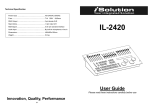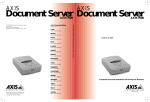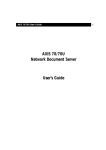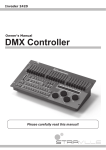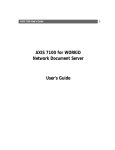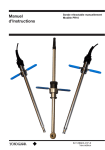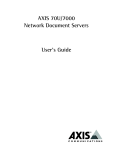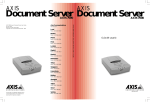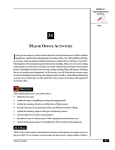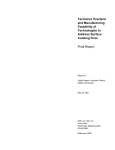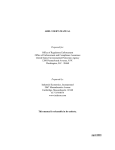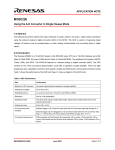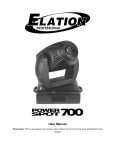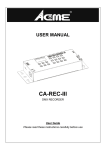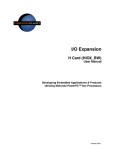Download IL-2420 II User Manual
Transcript
IL-2420II User Guide Please read these instructions carefully before use CONTENTS 1. Features................................................................................................................... 3 2. General Instructions ............................................................................................... 4 3. Overview .................................................................................................................. 5 3.1. Front View .................................................................................................... 5 3.2 Rear View ...................................................................................................... 8 4. Operation Guide ..................................................................................................... 8 4.1 Programming Mode ..................................................................................... 8 4.2 Setting a scene ............................................................................................. 9 4.3 Program a Scene with Movement ........................................................... 10 4.4 Program a Scene ....................................................................................... 11 4.5 Copy a Scene ............................................................................................. 12 4.6 Delete a Scene ........................................................................................... 13 4.7 Bank copying .............................................................................................. 14 4.8 Program a Chase ....................................................................................... 15 4.9 Program all the Scenes in a Bank ........................................................... 17 4.10 Program a step ......................................................................................... 18 4.11 Insert Steps into a Chase ........................................................................ 19 4.12 Delete Steps from Program .................................................................... 21 4.13 Delete a CHASE ...................................................................................... 22 4.14 Program a Preset ..................................................................................... 23 4.15 Preset Editing ........................................................................................... 24 4.16 Program a Fixture Group ........................................................................ 26 4.17 FIXTURE GROUP Editing ...................................................................... 27 4.18 Program a Center .................................................................................... 28 4.19 Center Editing ........................................................................................... 29 4.20 Program an Override ............................................................................... 31 4.21 Override Editing ....................................................................................... 32 4.22 Program a CUE ........................................................................................ 34 4.23 CUE Editing .............................................................................................. 35 4.24 Delete a CUE............................................................................................ 36 4.25 Store a Blackout Scene. ......................................................................... 36 5. Setting Menu ......................................................................................................... 37 1- 5.1 Create a new Fixture Profile ..................................................................... 39 5.2 Modify a Fixture Profile.............................................................................. 40 5.3 Delete a Fixture Profile .............................................................................. 41 5.4 Patch a Fixture ........................................................................................... 42 5.5 Reverse channel setup.............................................................................. 43 5.6 Fade mode setup ....................................................................................... 44 5.7 Blackout mode select ................................................................................ 45 5.8 Midi channel select .................................................................................... 45 5.9 Chase run by inside/outside time............................................................. 46 5.10 Auto remote address ............................................................................... 46 5.11 Read SD card ........................................................................................... 47 5.12 Write SD card ........................................................................................... 49 5.13 Modify Password ...................................................................................... 50 5.14 Enable Password ..................................................................................... 51 5.15 Erase all memory ..................................................................................... 52 5.16 Audio input range adjust ......................................................................... 52 5.17 Channel value display mode .................................................................. 53 6. Function Mode ...................................................................................................... 53 6.1 Running scene............................................................................................ 53 6.2 Run Program............................................................................................... 56 6.3 Running CUE .............................................................................................. 58 6.4 Over control................................................................................................. 58 7. Fog Machine operation ........................................................................................ 59 8. Strobe light operation........................................................................................... 59 9. Super Password ................................................................................................... 62 10. Update the software with SD card ................................................................... 62 11. PROFILE Create notice .................................................................................... 63 2- 1. Features 2 x DMX Outputs 484 DMX Channels in total, including 481Ch. for DMX fog, 482Ch. for future use, 483-484Ch. for DMX strobe Fixture Library ( for built-in ACME lighting fixtures; Other brand fixtures can be set manually but Max. with 50 fixtures) Built-in 10 MOVEMENTS - Can adjust PAN/TILT Position、PAN/TILT Range、Fade time or Wait time、LOOP 60 Programmable Chases, each chase can have 200 scenes max. 1200 Programmable Scenes ( 60 banks x 20 scenes ) 400 Programmable Presets ( 20 presets, each preset has 10 colors and 10 gobos ) Control 20 DMX light fixtures, and each fixture up to 24 Channels Operate 20 Fixture groups simultaneously 24 faders for controlling 24 DMX channels 60 x CUEs (Combined many chases together and operate the chases one by one.) 20 x override – Can assign one (or more than one) of the fixtures to perform special function, like follow spot, during the operation. 20 overrides can be set in the controller 20 x Center - Can set each fixture’s central position of the movement; you can set up to 20 centre positions. Remote DMX Addressing ONLY FOR ACME LIGHTS Stand By mode set - 1. For Pan/ Tilt home position 2. For PAN/TILT CENTER Position 3. PRESET Position. Can use jog wheel to adjust the audio sensitivity (LCD display will indicate the value ) Can set Password to boost the controller Lock/Unlock memory/ Standard MIDI facility Lighting Library and software downloaded available DMX fog machine control (481 Ch.) Both DMX ( 483 & 484 ) and analog strobe control available ( Via LCD display, people Need password to clear all memory can adjust the speed of analog strobe ) 2 remote Easy Controller ( CA-8 ) Gooseneck USB LAMP NOTE: Some basic knowledge of MIDI and DMX is required to fully utilize this unit. 3- 2. General Instructions Please read the user manual carefully, as it includes important information regarding details of operation, maintenance, and technical data. Keep this manual with the unit for future consult. WARNINGS! DO NOT make any inflammable liquids, water or metal objects enter the unit. Should any liquid be spilled on the unit, DISCONNECT the power supply to the unit immediately. STOP using the unit immediately In the event of serious operation problems and either contact your local dealer for a check or contact us directly. DO NOT open the unit--there are no user serviceable parts inside. NEVER try to repair the unit yourself. Repairs by unqualified people could cause damage or faulty operation. Contact your nearest dealer. CAUTIONS! This unit is NOT intended for home use. After having removed the packaging check that the unit is NOT damaged in any way. If in doubt, DON'T use it and contact an authorized dealer. Packaging material (plastic bags, polystyrene foam, nails, etc.) MUST NOT be left within children's reach, as it can be dangerous. This unit must only be operated by adults. DO NOT allow children to tamper or play with it. NEVER use the unit under the following conditions: In places subject to excessive humidity. In places subject to vibrations or bumps. In places with a temperature of over 45 C/113 F or less than 2 C/35.6 F. Protect the unit from excessive dryness or humidity (ideal conditions are between35% and 80%). DO NOT dismantle or modify the unit. 4- 3. Overview 3.1. Front View 1. Fog Machine Button Activates Fog Machine. 2. STROBE Button Trigger strobe. 3. Fixture Group Button Select /set 4. Fixture Button Select one or more fixtures 5. Preset Button Select/set the color & gobo preset. 6. movement Button Select/set the pan & tilt movement 7. Chase Button Run Chase and save Scene to Chase 8. Cue Button Save several Chases together and make them one or more fixtures group run at the same time 9. Bank Button Press the Bank buttons to load or stored your scenes. There are a maximum of 1200 programmable scenes. 10. Override Button Override the fixture/ fixtures when the show is running. 5- 11. Center Button Select/set the pan & tilt center. 12. Manual/Rec Button Used to control manual operation or to record programs. 13. Program Button Activates Program mode. 14. Music/Bank Copy Button Activates Music mode or to copy a bank of scenes. 15. Tap/Insert Button Used to create a standard beat or insert a scene to chase. 16. Auto/Del Button Activates Auto mode or to delete scenes or chases. 17. Blackout/ Stand Alone Button Select Blackout/Stand Alone two modes. 18. USB Light Connect to USB Light 19. Faders These faders are used to control the intensity. 20. SD card SD card port can be used to upgrade software, copy data and introduce to light bank 21. Stand alone Extra easy controllers Incorporated for Master/Slave immediate. pre-programmed light shows. 22. Multi function number buttons (1-20) 1 Function buttons The descriptions of the Function buttons Fixture Select 20 units of Fixtures Pls refer to the following table for Fixture addresses 2 Fixture Group Set or select 20 Fixture Groups 3 Movement (only 1-10) Select or operate 10 Movements 4 Preset 20 groups of fixtures can be set or selected by Jog wheel PAN .10 color Preset(1-10) and 10 GOBO Preset(11-20) each group 5 Cue Set, select or operate 60 Cues 6 Chase Set, select or operate 60 Chases 7 Override Set and select 20 Overrides 8 Bank 60 banks( each bank with 20scenes) can be set and selected 6- by Jog wheel #1 9 center Set, select and operate 20 Centers 10 Number 1-20 1. 1-10(10 stand for 0)Number for setting and inputting button password 2. 1-10 10 MOVEMENT can be selected. 3. 1-10 can be used to select 10 groups of COLOR PRESET; 11-20 can be used to select another 10 groups of GOBO PRESET. 4. 1-20 can be used to select 20 CUE/PAGE、 CHASE/PAGE、SCENE/BANK、OVERRIDE、CENTER、 FIXTURE. Fixture number channel list Fixtures Fixture DMX Fixtures number Fixture DMX number buttons channels buttons channels 1 1-24 11 241-264 2 25-48 12 265-288 3 49-72 13 289-312 4 73-96 14 313-336 5 97-120 15 337-360 6 121-144 16 361-384 7 145-168 17 385-408 8 169-192 18 409-432 9 193-216 19 432-456 10 217-240 20 457-480 23. ESC/CLEAR Button Back to last menu/delete all the output when 24. Enter/main menu Button Confirm or enter next menu or enter main menu 25. LCD Display Show the current activity or programming state. 26. Jog wheel Used to adjust the chase speed within the range program of 0.1 second to 5 minutes. 7- 3.2 Rear View 1. Power in AC100-240V 50/60Hz. 2. Power Switch This switch turns On/Off the power. 3. STROBE Trigger non-DMX strobe. Signal +12V DC. 4. AUDIO 0.1V~1Vp-p. 5. MIDI IN or MIDI THRU Receives MIDI data. 6. DMX Out Two connectors sends DMX signals to DMX fixtures, use 3 pin XLR plug cable to link the fixture together. 7. STAND ALONE The connectors are used only in master/slave mode, using 5 pin XLR cable microphone jack of the first fixture, you will find that the remote control on the first unit will control all the other units for Stand by, Function and Mode. 4. Operation Guide IL2420 Operating Steps Instructions When power is turned on, the controller starts self testing automatically, the LCD Display indicating the self testing progress. After it is finished, the fixture pilot on the rear board is on, which means that you can start to operate the controller. 4.1 Programming Mode Press PROGRAM button for 3 seconds, the LED above this button lights flickers indicating Program in active. 8- 4.2 Setting a scene 1. Enter Program mode. 2. Press the button 1-20 to select Fixture,you can select several fixtures at a time by tapping of these buttons. 3. Slide Faders 1-24 or use the CENTER or PRESET or SCENE have saved to change the output of each channel。You can also use the jog wheel #1 、#2 to control the PAN、PAN FINE or use the jog wheel #3 ,#4 to control TILT、TILT FINE. 4. Once the scene is satisfactory, press MANUAL/REC button to program this scene into memory. At this moment, the LEDs on CUE、OVERRIDE、CENTER 、FIXTURE GROUP、PRESET、 CHASE、BANK、BLACKOUT button flicker at the same time. 5. Press BANK use the Jog wheel #1 to select the BANK number to save the scene. 6. Press the number button 1-20 to select the Scene number going to be saved,all LEDs and the Segment Display will flicker three times briefly indicating this operation, then the LCD will show the bank and the scene number of the programmed scene. 7. Repeat steps 2-6 to program other scenes. 8. Press PROGRAM button for 3 seconds to exit Program mode, the LED goes out indicating this selection。 9- 4.3 Program a Scene with Movement 1. Enter Program mode. 2. Press the button 1-20 to select Fixture,you can select several fixtures at a time by tapping of these buttons. 3. Move Faders 1-24 or use the CENTER、PRESET、SCENE have saved to change the output of each channel , press MOVEMENT button. 4. Press the button 1-10 to select one MOVEMENT in ten,the selected FIXTURE will run the MOVEMENT. 5. If it is necessary to adjust MOVEMENT parameter,use Jog wheel #2 to select the adjusting MOVEMENT parameter options(position & range & fade time or wait time & loop),use Jog wheel #3、#4 to adjust parameter values. 6. Repeat Steps 2 – 5to select MOVEMENT for other FIXTURE. 7. Press MANUAL/REC to store into memory,all the LEDs on CUE 、 OVERRIDE 、 CENTER 、 FIXTURE GROUP 、 PRESET 、 CHASE、BANK、BLACKOUT flicker to indicate this operation. 8. Press BANK use Jog wheel #1 to select the BANK number to store the scene. 10- 9. Press the number button 1-20 to select the Scene number going to be saved,all LEDs and the Segment Display will flicker for three times briefly indicating this operation, then the LCD will show the bank and the scene number of the programmed scene. 10. Repeat steps 2-9 to program other SCENEs with MOVEMENT 11. If you don't intend to continue your programming, press and hold down the PROGRAM button for three seconds to exit Program mode, the LED goes out indicating this selection. 4.4 Program a Scene 1. Enter Program mode. 2. Press the button BANK,to turn on its fader control, which is indicated by the lit LED, use Jog wheel #1 to select the bank number to edit the scene. 3. Press the number button 1-20 to open the scene you are going to edit. 4. Move Faders 1-24 or use the CENTER、PRESET、SCENE have saved to change the output of each channel, you can also use the Jog wheel #1 、#2 to adjust PAN、PAN FINE,or use Jog wheel #3 , #4to adjust TILT、TILT FINE or press MOVEMENT to add MOVEMENT function. 5. Press MANUAL/REC to store,LEDs on CUE、OVERRIDE、 CENTER 、 FIXTURE GROUP 、 PRESET 、 CHASE 、 BANK 、 BLACKOUT flicker at the same time. 11- 6. Press the button BANK. 7. Press the number button 1-20 to store the edited scene which will cover the former scenes, all LEDs and the Segment Display will flicker for three times briefly indicating this operation, then the LCD will show the bank and the scene number of the programmed scene. 8. Press the button PROGRAM for three second, to exit Program mode, the LED goes out indicating this selection. Hints: If you select different scenes at step 3 and 6, the editing scene would cover the scene at step 6. 4.5 Copy a Scene 1. Enter Program mode. 2. Press the button BANK, to turn on its fader control, which is indicated by the lit LED.,use Jog wheel #1 to select the bank number to edit the scene. 3. Press the number button 1-20 to open the scene you are going to copy. 12- 4. Press MANUAL/REC to store,LEDs on CUE、OVERRIDE、 CENTER 、 FIXTURE GROUP 、 PRESET 、 CHASE 、 BANK 、 BLACKOUT flicker at the same time. 5. Press BANK Then use the Jog wheel #1 to select the BANK number to copy the scene. 6. Press the number button1-20,then copy the Scene to the right position. All LEDs and the Segment Display will flicker for three times briefly indicating this operation, then the LCD will show the bank and the scene number of the programmed scene. 7. If you don't intend to continue your programming, press and hold down the PROGRAM button for three seconds to exit Program mode, the LED goes out indicating this selection. 4.6 Delete a Scene 1. Enter Program mode. 2. Use the Jog wheel #1 to select the Bank number of the being deleted scene. 13- 3.Press the number button 1-20 to select the scene you are going to delete. 4. Press the button AUTO/DEL 5. Press the button BANK 6. Then press the number button 1-20,the scene will be deleted, all LEDs and the Segment Display will flicker for three times briefly indicating this operation, then the LCD will show the bank and the scene number of the deleted scene. 7. If you don't intend to continue your programming, press and hold down the PROGRAM button for three seconds to exit Program mode, the LED goes out indicating this selection 4.7 Bank copying 1. Enter Program mode. 2. Press BANK button 14- 3. Use the Jog wheel #1 to select the Bank number of the being copied scene. 4. Press the button MANUAL/REC,LEDs on CUE、OVERRIDE、 CENTER 、 FIXTURE GROUP 、 PRESET 、 CHASE 、 BANK 、 BLACKOUT flicker at the same time. 5. Then turn the Jog wheel #1 to select the bank number to copy to. 6. Press the button MUSIC/BANK COPY, all LEDs and the Segment Display will flicker for three times briefly indicating this operation, then the LCD will show the number of the being copied bank and the bank is being copied to and the scene number of the programmed scene. 7. Press the button PROGRAM for three seconds to exit Program mode, the LED goes out indicating this selection 4.8 Program a Chase Note: The chase should be programmed after the scene is set. Each chase can have 200 scenes max. 15- 1. Enter Program mode. 2. Press the button CHASE, LEDs on CHASE will be all lit. Use jog wheel #1 to select the page number of the chase. 3. Press the number button 1-20 to select the chase number, the LEDs on BANK button will be all lit, the LCD will show the number and parameter of CHASE、BANK、SCENE、STEP、FADE、WAIT. 4. Use the Jog wheel #1 to transfer to other Banks, then press the number button 1-20 to select the scene to store the Chase. 5. Use the Jog wheel #3 to adjust the FADE TIME of present chase, the Jog wheel #4 to adjust the WAIT TIME of the present chase. If you do not make any adjustments, the system will remember the last FADE TIME or WAIT TIME. 6. Press the button MANUAL/REC, all the LEDs will flicker for three times briefly indicating the store succeed. 7. Repeat Step 4-6, each chase can have 200 scenes max. 8. Press the button PROGRAM for three seconds to exit Program mode, the LED goes out indicating this selection. 16- 4.9 Program all the Scenes in a Bank 1. Enter Program mode. 2. Press the button CHASE use jog wheel #1 to select the page number, choose the programming chase. 3. Press the number button 1-20 to select the Chase number, LEDs on the BANK button will be all lit, the LCD will show the number and parameter of the CHASE、BANK、SCENE、STEP、FADE、 WAIT. 4. Use the Jog wheel #1 to select the Bank number of the programmed Chase. 5. Use the Jog wheel #3、#4 to adjust the FADE TIME and WAIT TIME which are going to be added to the single Chase. If you do not make any adjustments, the system will remember the last FADE TIME or WAIT TIME. 6. Press the button MUSIC/BANKCOPY 7. Press the button MANUAL/REC, all LEDs flicker for 3 times, all the programmed scenes in the Bank will join the Chase. 8. Repeat Step 3-7 can join 200 scenes max to the chase. 17- 9. Finally press the button CHASE to store the chase then exit the programming state. 10. Press the button PROGRAM for three seconds to exit Program mode, the LED goes out indicating this selection. 4.10 Program a step 1. Enter Program mode. 2. Press the button CHASE use jog wheel #1 to select the page number of the chase to select the program. 3. Press the number button 1-20 to select the Chase number, LEDs on the BANK button will be all lit, the LCD will show the number and parameter of the CHASE、BANK、SCENE、STEP、FADE、WAIT. 4. Use Jog wheel #2 to view the steps, the strobe display [002] indicate programmable step number 5. Use jog wheel #1 to select the bank number of the scene, press number button 1-20 to open. 18- 6. Use the Jog wheel #3、#4 to adjust the FADE TIME and WAIT TIME which are going to be added to the single Chase. If you do not make any adjustments, the system will remember the last FADE TIME or WAIT TIME. 7. Press the button MANUAL/REC all LEDs flicker for 3 times to indicate that you have successfully programmed a step. 8. Repeat steps 2-3 to select other steps. 9. Press the button CHASE to store and exit the programming state. 10. Press the button PROGRAM for 3 seconds to exit Program mode, the LED goes out indicating this operation. 4.11 Insert Steps into a Chase 1. Enter Program mode. 2. Press the button CHASE use jog wheel #1 to select the page number, choose the programming chase. 3. Press the button 1-20 to select the chase number. 19- 4. Use the Jog wheel #2 to select the position of inserted steps. 5. Press the button TAP/INSERT to insert a step following the present position. 6. Use the Jog wheel #1 to select the Bank number of the inserted scene. 7. Press the number button 1-20 to select the scene to be inserted. 8. Use the Jog wheel #3、#4 to adjust the CHASE FADE TIME and WAIT TIME. If you do not make any adjustments, the system will remember the last FADE TIME or WAIT TIME. 9. Press the button MANUAL/REC all LEDs flicker for 3 times to indicate that you have successfully inserted a step into a chase. 10. Repeat steps 5-9, you can insert 200 scenes to each chase. 20- 11. Press the button CHASE to store the chase and exit the chase programming state. 12. Press the button PROGRAM for 3 seconds to exit Program mode, the LED goes out indicating this operation. 4.12 Delete Steps from Program 1. Enter Program mode. 2. Press the button CHASE use jog wheel #1 to select the page number, choose the programming chase. 3. Press the number button 1-20 to select the chase number to delete from. 4. Use Jog wheel #2 to select the scene location you want to delete. 5. Press AUTO/DEL all LEDs flicker for 3 times to indicate that you have successfully deleted the scene. 6. Repeat steps 4-5to delete more scenes from the chase. 21- 7. Press the button CHASE to store the operation and exit from the present programming state. 8. Press the button PROGRAM for 3 seconds to exit Program mode, the LED goes out indicating this operation. 4.13 Delete a CHASE 1. Enter Program mode. 2. Press the button CHASE, use jog wheel #1 to select the page number, choose the programming chase. 3. Press the button AUTO/DEL. 4. Press the number button 1-20 to select the chase to be deleted, all LEDs flicker for 3 times to indicate that you have successfully delete the chase. 5. Repeat the steps 2-4 to delete more chases. 6. Press the button PROGRAM for 3 seconds to exit Program mode, the LED goes out indicating this operation. 22- 4.14 Program a Preset 1. Enter Program mode. 2. Press the button FIXTURE 3. Press the button 1-20 to select the concerned fixture of preset programming. 4. Move the FADERS1-24 to change COLOR/GOBO channel values (The codes of the channel feature of ARRT CODE are “C” and “G” in the fixtures bank)output for the convenience to check other channels but the channel output will not be stored in the preset. 5. Press the button MANUAL/REC at this moment all LEDs on buttons CUE 、 OVERRIDE 、 CENTER 、 FIXTURE GROUP 、 PRESET、CHASE、BANK、BLACKOUT flicker at the same time. 6. Press the button PRESET 7. Use Jog wheel #1 to select the preset group number 1-20. 23- 8. Press one of the number button 1-10 to store a COLOR preset or Pres one of the number button 11-20 to store a GOBO preset, all LEDs flicker for 3 times to indicate that you have successfully store a Preset. 9. Repeat Steps 2-8 to program more Presets. 10. Press the button PROGRAM for 3 seconds to exit Program mode, the LED goes out indicating this operation. 4.15 Preset Editing 1. Enter Program mode. 2. Press PRESET Button to select programming Preset state. 3. Roll the Jog wheel #1 to select Preset groups 1-20. 4. Press the number button 1-20 to open the to be edited Preset. 5. Press FIXTURE button. 24- 6. Press the number button1-20 to select the concerned fixtures to program Preset. 7. Move FADER 1-24 to change COLOR/GOBO channel values (The codes of the channel feature of ARRT CODE are “C” and “G” in the fixtures bank)output for the convenience to check other channels but the channel output will not be stored in the preset. 8. Press MANUAL/REC button , at this moment, all LEDs on CUE、 OVERRIDE、CENTER、FIXTURE GROUP、PRESET、CHASE、 BANK、BLACKOUT flicker at the same time. 9. Press PRESET Button。 10. Press number button 1-20 to select the opened Preset,all LEDs flicker for 3 times to indicate that you have successfully edited the Preset. 11. Press PROGRAM button for 3 seconds to exit Program mode, the LED goes out indicating this operation. NOTE: If you press different buttons in step 4 and 10, the preset in step 4 will cover the one in step 10. 25- 4.16 Program a Fixture Group 1. Enter Program mode. 2. Press FIXTURE button. 3. Press the number button1-20 to select one or more fixtures to make the fixture group. 4. Press MANUAL/REC button,at this moment, all LEDs on CUE、 OVERRIDE、CENTER、FIXTURE GROUP、PRESET、CHASE、 BANK、BLACKOUT flicker at the same time. 5. Press FIXTURE GROUP button. 6. Press the number button 1-20 to select the number of the fixture group for store, all LEDs flicker for 3 times 7. Repeat steps 2-6 to edit more fixture groups. 8. Press PROGRAM button 3 seconds to exit Program mode, the LED goes out indicating this operation. 26- 4.17 FIXTURE GROUP Editing 1. Enter Program mode. 2. Press FIXTURE GROUP button. 3. Press the number button 1-20 to select the fixture group number to be edited. 4. Press FIXTURE button. 5. Press the number button 1-20 to select one or more fixtures to make the fixture group. 6. Press MANUAL/REC button,at this moment, all LEDs on CUE、 OVERRIDE、CENTER、FIXTURE GROUP、PRESET、CHASE、 BANK、BLACKOUT flicker at the same time. 7. Press FIXTURE GROUP button. 27- 8. Press the number button 1-20 to select the fixture group number you selected in step 2, all LEDs flicker for 3 times 9. Press PROGRAM button for 3 seconds to exit Program mode, the LED goes out indicating this operation. NOTE: If you press different buttons in step 3 and 7, the fixture group you selected in step 4 will cover the one in step 7. 4.18 Program a Center 1. Enter Program mode. 2. Press FIXTURE button. 3. Press the number button 1-20 to select the concerned fixtures to be programmed. 4. Move FADERS1-24 and use Jog wheel #3,#4 to change the center position of PAN、TILT where you desired. (The codes of the channel feature of ARRT CODE are “P”、“PF”、“T”、“TF” in the fixtures bank)for the convenience to check other channels, there would be some output of the channels, but the channel output will not be stored in the center. 28- 5. Press MANUAL/REC button, at this moment, all LEDs on CUE、 OVERRIDE、CENTER、FIXTURE GROUP、PRESET、CHASE、 BANK、BLACKOUT flicker at the same time. 6. Press CENTER button. 7. Press the number button 1-20 to select the location to store the Center all LEDs flicker for 3 times to indicate that you have successfully stored a Center position. 8. Repeat steps 2-7to program more Center positions. 9. Press PROGRAM button for 3 seconds to exit Program mode, the LED goes out indicating this operation. 4.19 Center Editing 1. Enter Program mode. 2. Press CENTER button. 3. Press the number button1-20 to select the edited Center position number. 29- 4. Press FIXTURE button. 5. Press the number button 1-20 to select the concerned fixtures to be programmed. 6. Move FADERS1-24 and use Jog wheel #3,#4 to change the center position of PAN、TILT where you desired. (The codes of the channel feature of ARRT CODE are “P”、“PF”、“T”、“TF” in the fixtures bank)for the convenience to check other channels, there would be some output of the channels, but the channel output will not be stored in the center. 7. Press MANUAL/REC button, at this moment, all LEDs on CUE、 OVERRIDE、CENTER、FIXTURE GROUP、PRESET、CHASE、 BANK、BLACKOUT flicker at the same time. 8. Press CENTER button. 9. Press the number button 1-20 to select the location to store the Center, all LEDs flicker for 3 times to indicate that you have successfully edited a Center position. 30- 10. Press PROGRAM button for 3 seconds to exit Program mode, the LED goes out indicating this operation. NOTE: If you press different buttons in step 3 and 9, the center position you set in step 3 will cover the one in step 9. 4.20 Program an Override 1. Enter Program mode. 2. Press FIXTURE button. 3. Press the number button 1-20 to select the concerned fixtures to be programmed. 4. Use FADERS1-24 and 4 Jog wheels to adjust the selected fixture to your desired effect. 5. Press MANUAL/REC Button,at this moment, all LEDs on CUE、 OVERRIDE、CENTER、FIXTURE GROUP、PRESET、CHASE、 BANK、BLACKOUT flicker at the same time. 31- 6. Press OVERRIDE button. 7. Press the number button 1-20 to select the to be stored Override number, all LEDs flicker for 3 times to indicate that you have successfully preset an Override effect. 8. Repeat steps 2-7 to program other Override effects. 9. Press PROGRAM button for 3 seconds to exit Program mode, the LED goes out indicating this operation. 4.21 Override Editing 1. Enter Program mode. 2. Press OVERRIDE button. 3. Press number Button 1-20 to select the Override number to be edited. 4. Press FIXTURE button. 32- 5. Press the number button 1-20 to select the concerned fixtures to be edited with Override. 6. Use FADERS1-24 and 4 Jog wheels to adjust the selected fixture to your desired effect. 7. Press MANUAL/REC button, at this moment, all LEDs on CUE、 OVERRIDE、CENTER、FIXTURE GROUP、PRESET、CHASE、 BANK、BLACKOUT flicker at the same time. 8. Press OVERRIDE button. 9. Press the number button 1-20 to select the Override number you chose in step 2, all LEDs flicker for 3 times to indicate that you have successfully edited an Override effect. 10. Press PROGRAM button for 3 seconds to exit Program mode, the LED goes out indicating this operation. Note: If you press different buttons in step 3 and 9, the Override you set in step 3 will cover 33- the one in step 9. 4.22 Program a CUE 1. Enter Program mode. 2. Press CUE button use jog wheel #1 to select the page number. 3. Press the number button 1-20 to select the to be stored CUE number, at this moment, all LEDs on CHASE are lit and all LEDs on the number button which have saved CHASE will flicker. Turn jog wheel #1 should change the page number. 4. Press the number button 1-20 to select the Chase number which is to be stored to CUE, the LEDs on the chosen number buttons will be lit. 5. Press MANUAL/REC button, all LEDs flicker for 3 times to indicate that you have successfully stored a CUE. 6. Repeat steps 4-6 to store more CUEs. 7. Press PROGRAM button for 3 seconds to exit Program mode, the LED goes out indicating this operation. 34- 4.23 CUE Editing 1. Enter Program mode. 2. Press CUE button, use jog wheel #1 to select the page number. 3. Press the number button 1-20,to select the to be edited CUE number, at this moment, all LEDs on CHASE are lit and all LEDs on the number button which have saved CHASE will flicker. Turn jog wheel #1 should change the page number. 4. Press the number button to edit the Chase in CUE. 5. Press MANUAL/REC button, all LEDs flicker for 3 times to indicate that you have successfully edited a CUE. 6. Press PROGRAM button for 3 seconds to exit Program mode, the LED goes out indicating this operation. 35- 4.24 Delete a CUE 1. Enter Program mode. 2. Press and hold AUTO/DEL button. 3. Press CUE use jog wheel #1 to select the page number. 4. Then press the number button 1-20, all LEDs flicker for 3 times to indicate that you have successfully deleted a CUE. 5. Press PROGRAM button for 3 seconds to exit Program mode, the LED goes out indicating this operation. 4.25 Store a Blackout Scene. Blackout Scene is a special scene of Blackout mode set in By Black Scene. 1. Enter Program mode. 2. Press the number button1-20 to select one or more fixtures. 36- 3. Move FADERS1-24 to vary the channel outputs or use Jog wheel #1 、#2 to adjust PAN and PAN FINE or use Jog wheel #3 , #4 to adjust TILT、TILT FINE. 4. Once the effect is adjusted, press MANUAL/REC button to store, at this moment, all LEDs on CUE 、 OVERRIDE 、 CENTER 、 FIXTURE GROUP、PRESET、CHASE、BANK、BLACKOUT flicker at the same time. 5. Press BLACK OUT/STAND ALONE button, all LEDs flicker for 3 times to indicate that you have successfully stored a Black Scene. 6. Press PROGRAM button for 3 seconds to exit Program mode, the LED goes out indicating this operation. 5. Setting Menu Entering the Menu 1. Enter Program mode. 2. Press ENTER/MAIN MENU Button,to enter LCD screen main menu. 37- Exiting from the Menu Press ESC/CLEAR button to exit from the last menu until exit from the Menu totally. The main Menu including the following 17 settings: 1. Create a new Fixture Profile 2. Modify a Fixture Profile 3. Delete a Fixture Profile 4. Patch a Fixture 5. Reverse channel setup 6. Fade mode setup 7. Blackout mode select 8. .Midi channel select 9. Chase run by inside/outside time 10. Auto remote address 11. Read SD card 12. Write SD card 13. Modify Password 14. Enable Password 15. Erase all memory 16. audio input range adjust 17. Channel value display mode You can select the Menu by Jog wheels and press ENTER/MAIN MENU to enter sub Menus for editing. 38- 5.1 Create a new Fixture Profile 1. Enter Menu Mode. 2. Turn jog wheel #1 up to when the 01.Create a new Fixture is shown on the monitor, press ENTER/MAIN MENU Button to enter. 3. Use Jog wheel #2 and #4 to change the name of the FIXTURE. Turn Jog wheel #2 to change the position of the cursor, and Jog wheel #4 should be used to change the trait of the channel or character. The amount of the letters must be below 26, it can be include ten numbers,one “—”, the length of the Fixture name should be below 16, and it must be begin with letter. 4. Press ENTER/MAIN MENU button to change the trait of the channel. 5. Use Jog wheel #2 and #4 to change the trait. Turn Jog wheel #2 to change the position of the cursor, and Jog wheel #4 to change the trait of the channel or characters. 6. Press ENTER/MAIN MENU to enter 7. Use jog wheel #2 to select profile (ACME LIBRARY or OTHER LIBRARY) you want to store the fixture profile. 39- 8. Press ENTER/MAIN MENU button, all LEDs flicker for 3 times to indicate that you have successfully edited a FIXTURE PROFILE. 9. Repeat steps 3-4 to build 50 FIXTURE PROFILE mas. 10. Back to the last menu please press ESC/CLEAR button. 5.2 Modify a Fixture Profile 1. Enter Menu Mode. 2. Turn jog wheel #1 up to when the 02.Modif a Fixture is shown on the monitor,press ENTER/MAIN MENU Button to enter. 3. Use Jog wheel #3 to chose the bank of other manufacturers, and Jog wheel #4 to chose the ACME’s. 4. Press ENTER/MAIN MENU button to enter. 5. Use Jog wheel #2 and #4 to change the name of the FIXTURE. Turn Jog wheel #2 to change the position of the cursor, and Jog wheel #4 should change the trait of the channel. The amount of the letters must be below 26, it can be include ten numbers,one “—”, the length of the Fixture name should be below 16, and it must be begin with letters. 40- 6. Press ENTER/MAIN MENU Button to change the trait of the channel. 7. Use Jog wheel #2 and #4 to change the name of the FIXTURE. Turn Jog wheel #2 to change the position of the cursor, and Jog wheel #4 should change the trait of the channel 8. Repeat 3-7 to change other FIXTURE PROFILE. 9. Back to the last menu please press ESC/CLEAR button. 5.3 Delete a Fixture Profile 1. Enter Menu Mode. 2. Turn jog wheel #1 up to when the 03.Delete a Fixture is shown on the monitor press ENTER/MAIN MENU Button to enter. 3. Use Jog wheel #3 to delete the profile of other manufacturers, and Jog wheel #4 to delete the ACME’s. 4. Press ENTER/MAIN MENU Button to enter and LCD will show “NO”. 41- 5. Turn Jog wheel #1 to chose “Yes”. 6. Press ENTER/MAIN MENU Button, all LEDs shaking for 3 times means success. 7. Repeat 3-6 to delete other FIXTURE PROFILE. 8. Back to the last menu please press ESC/CLEAR button. 5.4 Patch a Fixture 1. Enter Menu Mode. 2. Turn Jog wheel #1 up to when the 04. Patch a Fixture is shown on the monitor Press ENTER/MAIN MENU Button to enter. 3. Press number Button 1-20 to chose the fixture which needs to patch. 4. Turn Jog wheel #3 to chose the profile of other manufacturers and Jog wheel #4 to chose ACME’s. 42- 5. Press ENTER/MAIN MENU Button to enter, all the LEDs strobe for 3 times. 6. Repeat 3-5 to patch all the fixtures. 7. Back to the last menu please press ESC/CLEAR button. 5.5 Reverse channel setup 1. Enter Menu Mode. 2. Turn Jog wheel #1 up to when the 05. Reverse channel setup is shown on the monitor press ENTER/MAIN MENU Button to enter. 3. Press number Button 1-20 to chose the fixture which needs to reverse. 4. Turn Jog wheel #2 to change the position of the cursor, and Jog wheel #4 used to reverse the channel. 5. Turn Jog wheel #3 to chose the channel, Jog wheel #4 to reverse. 43- 6. Press ENTER/MAIN MENU Button to enter, all the LEDs will shake for 3 times. 7. Repeat 3-6 to reverse other channels. 8. Back to the last menu please press ESC/CLEAR button. 5.6 Fade mode setup 1. Enter Menu Mode. 2. Turn Jog wheel #1 up to when the 06. Fade mode setup is shown on the monitor, press ENTER/MAIN MENU button to enter. 3. Turn Jog wheel #2 to select only pan/tilt or all channel. 4. Press ENTER/MAIN MENU Button to enter, all the LEDs will shake for 3 times, then back to the last menu. 44- 5.7 Blackout mode select 1. Enter Menu Mode. 2. Turn Jog wheel #1 up to when the 07. Blackout mode select is shown on the monitor press ENTER/MAIN MENU button to enter. 3. Turn Jog wheel #2 to chose Stand by or Pan/tilt by center or Blackout scene. 4. Press ENTER/MAIN MENU Button to enter, all the LEDs will shake for 3 times, then back to the last menu. 5.8 Midi channel select 1. Enter Menu Mode. 2. Use Jog wheel #1 up to when the 08.Midi channel select is shown on the monitor Press ENTER/MAINMENU Button to enter. 3. Use Jog wheel #2 to chose the channel of MIDI(0-16), it’s enlarge mode when the value of the MIDI channel is 0, so MIDI can receive the information of 1-16 channels. 4. Press ENTER/MAIN MENU Button to enter, all the LEDs will shake for 3 times, then back to the last menu. 45- 5.9 Chase run by inside/outside time 1. Enter Menu Mode. 2. Turn jog wheel #1 up to when the 09.Chase run by inside/outside time is shown on the monitor, Press ENTER/MAINMENU Button to enter 3. Use Jog wheel #2 to chose Chase run by inside time or Chase run by outside time 4. Press ENTER/MAIN MENU Button to enter, all the LEDs will shake for 3 times, then back to the last menu. 5.10 Auto remote address This function is used only for the fixtures which can be addressed long-distance, ensure the unit match this requirements before operation, or it will be of no effect . 1. Enter Menu Mode. 2. Turn Jog wheel #1 up to when the 10. Auto remote address is shown on the monitor Press ENTER/MAIN MENU Button to enter 3. Use Jog wheel #2 menu) . 46- to select Yes (enter) or NO (quit to the main 4. Press ENTER/MAIN MENU Button to set the address of the fixture, wait for 3 seconds, so the fixture can receive the signal of the controller and move all the motors to their “home” position. 5. After 3 seconds, use jog wheel #2 to select the fixtures of the first group, and jog wheel #4 to select the fixtures of the second group. When you turn the jog wheel #2 or #4, the cursor will switch between the first and second group. The fixtures of this two group will be selected in turn, and the unit will act differently when it be selected. 6. Press number Button 1-20,all the LEDs will shake 3 times, the address of the corresponding fixture will show on the LCD display, it means the fixture’s amount of the channel is as same as the corresponding number button’s. 7. Repeat 5-6 to set the address of other fixtures. 8. Back to the last menu, please press ESC/CLEAR Button. 5.11 Read SD card If you have stored program files (???????.PRO)or bank files (????????.CIF) in the directory of DIR2420 which under the root directory of SD card, then you can read them out by this function. And you have to patch the profile in order to use it normally. Every time read the SD card, please don’t move it, or the card or the files will be damaged. The format of the SD card should be FAT, else you have to convert it to FAT by PC, and copy it to SD card. 47- 1. Enter Menu Mode. 2. Turn Jog wheel #1 up to when the 11. Read SD card is shown on the monitor Press ENTER/MAIN MENU Button to enter. 3. Use Jog wheel #1 to read the program file 01. Load program file or profile file 02. Load a fixture profile. Press ENTER/MAIN MENU Button to enter. 4. The list of the program/profile files will show on the LCD, turn jog wheel #1 to select the file name. The amount of the files consider to the amount of the program or profile files which you saved under the directory of DIR2420 in the SD card. 5. Use Jog wheel #2 to select Yes/no。 6. Press ENTER/MAIN MENU Button to enter. 7. After read up the file, the LCD will hint to complete. Repeat 3-7 to read up other files. 8. Back to the last menu, please press ESC/CLEAR Button. 9. Press ESC/CLEAR Button 2 times to back to the main menu or 3 times to exit the menu. 48- NOTE: Please backup the programs before you load program file, or the program file you load will replace all the program in the controller. The controller should store finite bank files, except the current bank files, you can store 50 include create by the controller immediacy more at best. So please store the files in the SD card or computer, and read up the files which you have to use only. 5.12 Write SD card You can store the finished program to the directory of DIR2420 which under the root directory of SD card. Every time read the SD card, please don’t move it, or the card or the files will be damaged. The format of the SD card should be FAT, else you have to convert it to FAT by PC, and copy it to SD card. 1. Enter Menu Mode. 2. Turn Jog wheel #1 up to when the 12. Write SD card is shown on the monitor Press ENTER/MAIN MENU Button to enter. 3. LCD will show 01.Save program file, Press ENTER/MAINMENU Button to enter. 4. Use Jog wheel #2 to select Yes/no Press ENTER/MAINMENU Button to enter, Yes to save, No to exit. 5. Select Yes, then LCD will hint to input file name. Use Jog wheel #4 to select the file name and move the cursor, you can input as munch as 8 characters. 49- 6. Press ENTER/MAIN MENU Button to store, it will be finish after about 2 minutes. 7. Press ESC/CLEAR Button to back to the last menu, 2 times to back to the main menu. 5.13 Modify Password 1. Enter Menu Mode. 2. Turn Jog wheel #1 up to when the 13. Modify Passwords shown on the monitor press ENTER/MAIN MENU button to enter. 3. Use Jog wheel #1 to select power on password or memory protect password, Press ENTER/MAIN MENU Button to enter. 4. Use number Button 1-10 to input 6 digit old password(10 equal to number 0),if the password is wrong , it will hint to input continually. 5. It will hint to input new 6 digit password after get exact password. You have to input the same password twice, it will back to the last menu automatically after change the password successfully. 6. Use Jog wheel #2 to select Power on password or memory protect password. 7. Press ESC/CLEAR Button to back to the last menu, and again to the main menu. 50- 5.14 Enable Password 1. Enter Menu Mode. 2. Turn Jog wheel #1 up to when the 14. Enable password shown on the monitor press ENTER/MAINMENU button to enter. 3. Use Jog wheel #1 to select use power password or use memory protect password, press ENTER/MAIN MENU button to enter. 4. The LCD hint to input password, use number button 1-10 to input 6 digit password. 5. Use Jog wheel #2 to select Enable or Disable. 6. Press ENTER/MAIN MENU Button to enter, all the LEDs shake for 3 times indicate that you have set successfully. 7. Press ESC/CLEAR Button to back to the last menu. 51- 5.15 Erase all memory 1. Enter Menu Mode. 2. Turn Jog wheel #1 up to when the 15. Erase all memory shown on the monitor press ENTER/MAIN MENU button to enter. 3. The LCD hint to input 6 digit memory protect password. Input the exact password, and Press ENTER/MAIN MENU Button to delete the memory information. You have to input the password again when it’s wrong. 4. Use Jog wheel #2 to select Yes (delete and back to the last menu) or No (back to the last menu). 5.16 Audio input range adjust 1. Enter Menu Mode. 2. Turn Jog wheel #1 up to when 16. Audio input range adjust shown on the monitor Press ENTER/MAIN MENU Button top enter. 3. Use jog wheel #2 to choose the sensitivity of the sound (0-100). The bigger the number the higher the sensibility. Then you can test the sensibility. 4. Press ENTER/MAIN MENU Button to store and back to the main menu, back to the main menu without any change Press ESC/CLEAR Button. 52- 5.17 Channel value display mode 1. Enter Menu Mode. 2. Turn Jog wheel #1 up to when 17.Channel value display mode shown on the monitor press ENTER/MAIN MENU Button to enter. 3. Use Jog wheel #2 to select 0-255 or 0-100 4. Press ENTER/MAIN MENU Button to store and back to the main menu back to the main menu without any change Press ESC/CLEAR Button. 6. Function Mode Press MANUAL/REC、MUSIC/BANK COPY、AUTO/DEL Button to enter into manual mode or sound mode or auto mode. 6.1 Running scene Scene can be open solely in the manual mode, but in the sound or auto mode it should circulate with some BANK. 53- 1. Manual Mode 1. Press BANK Button。 2. Press MANUAL/REC to into manual mode. The LED of MANUAL/REC will be on. 3. Use Jog wheel #1 to select the bank you anticipant. 4. Press number Button to open the scene. 2. Sound Mode 1. Press BANK Button。 2. Press MUSIC/BANK COPY Button to into sound mode, the LED of MUSIC/BANK COPY will be on 54- 3. Use Jog wheel #1 to select the bank you need, then the scene in the bank will run with music. When it is running the scene with Movements in sound activation mode , it will process repeatedly as per the built in movement Loop time then enter next step. 3. Auto Mode 1. Press BANK Button。 2. Press AUTO/DEL Button to enter auto mode, the LED of AUTO/DEL will on. 3. Use Jog wheel #1 to select the bank you anticipant. 4. Use Jog wheel #3 or #4 to adjust current FADE TIME or WAIT TIME, or use TAP/INSERT Button to adjust the speed of the scene. NOTE:When you press TAP/INSERT to adjust the speed, adjusting the running speed of the scene is based on the interval of pressing the Press TAP /INSERT Button twice which no more than 10 minutes. 55- 6.2 Run Program Please finish the program and scene before running the program. 1. Auto Mode 1. Press CHASE Button, use jog wheel #1 to select chase page. 2. Press MANUAL/REC to enter manual mode, the LED of MANUAL/REC will be on. 3. Press number Button 1-20 to select the program you anticipant.. 4. Use Jog wheel #2 to run the last or next step. 2. Sound Mode 1. Press CHASE Button, use jog wheel #1 to select chase page. 56- 2. Press MUSIC/BANK COPY Button to enter sound mode, the LED of MUSIC/BANK COPY will be on. 3. Press number Button 1-20 to select the program you anticipant, you can choose much more than one CHASE, and they will run with the music on the train that you select them. When it is running the scene with Movements in sound activation mode , it will process repeatedly as per the built in movement Loop time then enter next step. 3. Auto Mode 1. Press CHASE Button, use jog wheel #1 to select chase page. 2. Press AUTO/DEL Button to enter auto mode, the LED of AUTO/DEL will be on. 3. Press number Button 1-20 to select the program you anticipant. You can choose much more than one CHASE, and they will run on the train that you select them. 4. Setting to CHASE RUN BY INSIDE TIME, then it will run as the FADE TIME or FADE TIME of the step that you set when store the chase. Setting to CHASE RUN BY OUTSIDE TIME , then it will run as the FADE TIME or FADE TIME you set last time, you can also adjust by turn the joy wheel #3 or #4, or use TAP/INSERT Button to adjust the speed. 57- NOTE:When you press TAP/INSERT to adjust the speed, adjusting the running speed of the scene is based on the interval of pressing the Press TAP /INSERT Button twice which no more than 10 minutes. 6.3 Running CUE CUE can only run in manual mode. 1. Press CUE Button, use jog wheel #1 to select chase page. 2. Press number Button 1-20 to select the CUE you anticipant. You can choose much more than one CUE and they will run on the train that you select them. NOTE: If a CUE includes several chases with different run time, we regard the run time of the chase with the longest run time as the CUE's longest run time and the chase with short run time will repeat automatically. 6.4 Over control Using over control to change the effect specially, you can operate some units solely when the CUE or CHASE or BANK running. There are two ways to operate: A. When CUE or CHASE or BANK running, press OVERRIDE button, Then press FIXTURE button, and use number button 1-20 to choose light, so you can push the handspike to change the effect. B. When CUE or CHASE or BANK running, press OVERRIDE button, then use 1-20 button to open the effect that be programmed. 58- 7. Fog Machine operation 7.1 Set up another 481CH DMX signal to control the fog machine(keep out the 482CH). 7.2 Fog Machine operation: 1. Connection: connect the fog machine with the DMX information. 2. Setting: Keep the power on , hold the FOG MACHINE button the press PROGRAM button to enter the output menu, Use #2 or #3 or #4 to setup duration set (1-100S) or interval set(0-200S) or volume out(0-255). Press ENTER/MAIN MENU button to store Press PROGRAM button to exit 3. Control: The fog machine work as it’s set in normal. Press FOG MACHINE button to output maximal fog (set 481CH output to be 255). 8. Strobe light operation 8.1 Set up 483~484CH address in the DMX signal to control the strobe light channel 8.2 Operation 1. Connection : connect the strobe light with the DMX information 2. Setting: keep the power on, hold the STROBE button press PROGRAM button to enter setting menu, Use jog wheel #2 to set the strobe speed of the simulate strobe light. 59- Use jog wheel #3 or #4 to set the value of DIMMER (0-255) or SPEED (0-255) that out of the strobe light. Press ENTER/MAIN MENU button to store, press PROGRAM button to exit. 3. Control: Press STROBE button then the controller will control the DMX strobe light with the value of the DMX be set, and the light strobe in the speed that be set to the simulate strobe light. MIDI function list: MIDI Channel = 1~15 note number function Bank1 00-19 Turn on or off the scene 1 ~ 20 of Bank 1 Bank2 20-39 Turn on or off the scene 1 ~ 20 of Bank 2 Bank3 40-59 Turn on or off the scene 1 ~ 20 of Bank 3 Bank4 60-79 Turn on or off the scene 1 ~ 20 of Bank 4 Chase 80-99 Turn on or off Chase 1 ~ 20 100-119 Turn on or off CUE 1~20 120~125 No function 126 Blackout CUE 60- MIDI Channel = 0 MIDI note Channe number command l Bank 1 - Bank 4 MIDI 1 00 ~ 79 Turn on or turn off scenes from Bank 1 ~ 4 MIDI 1 80-99 Turn on or off Chase 1 ~ 20 MIDI 1 100-119 Turn on or off CUE 1~20 MIDI 1 120~125 No function MIDI 1 126 Blackout MIDI 2 00 ~ 79 Turn on or turn off scenes from Bank 5 ~ 8 MIDI 1 80-99 Turn on or off Chase 21 ~ 40 MIDI 1 100-119 Turn on or off CUE 21~40 MIDI 1 120~127 No function MIDI 3 00 ~ 79 Turn on or turn off scenes from Bank 9 ~ 12 MIDI 1 80-99 Turn on or off Chase 41 ~ 60 MIDI 1 100-119 Turn on or off CUE4 1~60 MIDI 1 120~127 No function Bank 13 - Bank 16 MIDI 4 00 ~ 79 Turn on or turn off scenes from Bank 13 ~ 16 Bank 17 - Bank 20 MIDI 5 00 ~ 79 Turn on or turn off scenes from Bank 17 ~ 20 Bank 21 - Bank 24 MIDI 6 00 ~ 79 Turn on or turn off scenes from Bank 21 ~ 24 Bank 25 - Bank 28 MIDI 7 00 ~ 79 Turn on or turn off scenes from Bank 15 ~ 28 Bank 29 - Bank 32 MIDI 8 00 ~ 79 Turn on or turn off scenes from Bank 19 ~ 32 Bank 33 - Bank 36 MIDI 9 00 ~ 79 Turn on or turn off scenes from Bank 33 ~ 36 Bank 37 - Bank 40 MIDI 10 00 ~ 79 Turn on or turn off scenes from Bank 37 ~ 40 Bank 41 - Bank 44 MIDI 11 00 ~ 79 Turn on or turn off scenes from Bank 41 ~ 44 Bank 45 - Bank 48 MIDI 12 00 ~ 79 Turn on or turn off scenes from Bank 45 ~ 48 Bank 49 - Bank 52 MIDI 13 00 ~ 79 Turn on or turn off scenes from Bank 49 ~ 52 Bank 53 - Bank 56 MIDI 14 00 ~ 79 Turn on or turn off scenes from Bank 53 ~ 56 Bank 57 - Bank 60 MIDI 15 00 ~ 79 Turn on or turn off scenes from Bank 57 ~ 60 Bank 5 - Bank 8 Bank 9 - Bank 12 61- 9. Super Password Power off, and Press Enter/main manual and Auto/Del and numberButton1 at the same time, Power on afresh, input the super password (888888) as the LCD indicate, then the power password and memory password changed into “111111” and password protect state become DISABLE Password type Default password protect state password Power on password 111111 Disable Memory protect password 111111 Disable 10. Update the software with SD card Format the program of the controller , then download the last software and copy to SD:\SUP2420\APP24202.SUP,inset the SD card to the seat, press FIXTURE and OVERRIDE and number button 15 then Power on afresh until the information show on the LCD display, the controller will test if the SD card stick well and then update the new software, it will cost about 20 seconds, please don’t move the SD card or cut the power in order to avoid update frustrated and damage the SD card. Save the program first, or updating the software may lead the memory program useless. Please refer to “Write SD card” and “Read SD card” to operate. NOTICE:The format of the SD card should be FAD12 or FAD16, but not FAD32 and NTFS, be sure there is no long-name files under the root directory (the amount of the name below 8), the character must be start with letters, and compose with letters or number or underline. 62- 11. PROFILE Create notice 11.1 PROFILE.CIF(as the profile cyclostyle) The finished file should use a short name below 8 characters, All use capital letters and suffix with CIF transitorily. (IL-2420 controller nonsupport long file name) or the controller can’t read up the profile information. 11.2 IM-1200S.CIF is the profile of ACME IM-1200S 11.3 Enactment special code, so the controller should distill some channel characteristic to manage. ; ARRT CODE ;D = DIMMER DIMMER ; P = PAN PAN ; PF = PAN FINE PAN FINE in 16 channel mode ; T = TILT TILT ; TF = TILT FINE TILT FINE in 1 6 channel mode ; G = ALL GOBO CORRELATION CHANNLES transfer all gobo correlation channel to preset gobo ; C = ALL COLOR CORRELATION CHANNLES transfer all color correlation channel to preset gobo ; N = ETCAETERAS CHANNELS else channels should be signed N 11.4 The channel display message should be no more than 4 capital letters or underline or number, and must be bracket with double quotation marks. Don’t replace by blank if shorter 4 character. You’d better input in English mode, ensure all the input characters are DBC but not SBC case ① "DIM" ;right ② "DIM " ;wrong for the blank ③ "dim" "DIm" ;wrong for the lowercase ④ “DIM” ;wrong for the SBC double quotation marks 11.5 Don’t change the group which contain”;********” 11.6 Store the profile that you want to input to the controller under the root directory of SD card. EXP: If SD card is disk F, then the file input route should be “F:\DIR2402\IM-1200S” 63- 11.7 The format of SD card should be FAT16 but not FAT32. IL-2420II PROFILE ;******** VER1.0 ; ;******** ADD ACME AND OTHER LIGHT LIBBER SELECT DEFAULT ; ACME; ACME AND OTHER FACTORY / MODEL NAME ; "AMCE" MODEL = MAX 16 CHARACTER "IM-1200SZ-24" LIGHT CHANNEL NUMBER MAX 24 CHANNEL 24 DMX ;******** ; DMX CHANNELS LIST ; CHANNEL MAX 24 DON'T REPEAT MAX 2 CHARACTER ;| ARRT CODE MAX 2 CHARACTER ;| | DISPLAY INFORMATION MAX 4 CHARACTER DON'T HAVE BLANK ;| | | CHANNEL FUNCTION ;| | | | 1 N "SHUT"; "SHUTTER" 2 D "DIM"; "DIMMER" 3 C "C_C"; "CYAN" 4 C "C_M"; "MAGENTA" 5 C "C_Y"; "YELLOW" 6 C "CTC"; "CTC" 7 C "COLR"; "COLOUR" 8 G "GOB1"; "GOBO1" 9 G "R_G1"; "GOBO 1 ROT" 10 G "RG1L"; "GOBO 1 ROT LOW" 11 G "GOB2"; "GOBO2" 64- 12 G "R_G2"; "GOBO 2 ROT" 13 G "RG2L"; "GOBO 2 ROT LOW" 14 N "EFFT"; "EFFECT" 15 N "R_EF"; "ROT EFFECT" 16 N "IRIS"; 17 N "FCUS"; "FOCUS" 18 N "ZOOM"; "ZOOM" 19 P "PAN"; 20 PF "P_F"; 21 T "TILT"; 22 TF "T_F"; 23 PT "PT_S"; "SPEED P/T" 24 N "SPEED" "IRIS" "PAN" "PAN FINE" "TILT" "TILT FINE" "SPED"; DMXEND ;******** END ;******** ; ARRT CODE ; D = DIMMER ; P = PAN ; PF = PAN FINE ; T = TILT ; TF = TILT FINE ; PT = OTHER PAN/TILE CORRELATION CHANNLES ; G = ALL GOBO CORRELATION CHANNLES ; C = ALL COLOR CORRELATION CHANNLES ; N = ETCAETERAS CHANNELS ; ; ARRT CODE MAX 2 CHARACTER ; | DISPLAY INFORMATION MAX 4 CHARACTER DON'T HAVE BLANK ; | | CHANNEL FUNCTION ; | | | ; D "DIM"; "DIMMER" 65- ; N "SHUT"; "SHUTTER" ; P "PAN"; ; PF "P_F"; ; T "TILT"; ; TF "T_F"; ; PT "PT_S"; "P/T SPEED" ; G "GB1"; "GOBO 1" ; G "RGB1"; "GOBO 1 ROT" ; G "GB2"; "GOBO 2" ; G "RGB2"; "GOBO 2 ROT" ; G "GB3"; "GOBO 3" ; G "ROB3"; "GOBO 3 ROT" ; C "COL1"; "COLOUR 1" ; C "COL2"; "COLOUR 2" ; C "CYAN"; "CYAN" ; C "YELO"; "YELLOW" ; C "MAGT"; "MAGENTA" ; C "CYMM"; "CMY MACRO" ; N "FROS"; "FROST" ; N "PRSM"; "PRISM" ; N "RPRS"; "PRISM ROT" ; N "FCUS"; "FOCUS" ; N "IRIS"; ; N "BANG"; ; N "CTC"; ; N "REFT"; "EFFECT ROT" ; N "EFFT"; "EFFECT" ; N "FRAM"; "FRAME1" ; N "F_AG"; "FRAME1ANGLE ; PT "PT_M"; "PT_MACRO" ; N "ZOOM"; "ZOOM" ; N "SPED"; "SPEED" ; N "CONT"; "CONTROL" ; N "MACO"; "MACRO" "PAN" "PAN FINE" "TILT" "TILT FINE" "IRIS" "BEAM ANGLE" "CTC" 66- ; N "F_A"; "FUNCTION A" ; N "F_B"; "FUNCTION B" ; N "F_C"; "FUNCTION C" ; N "F_D"; "FUNCTION D" ; N "F_E"; "FUNCTION E" ; N "F_F"; "FUNCTION F" ; N "F_G"; "FUNCTION G" ; N "F_H"; "FUNCTION H" ; N "F_I"; "FUNCTION I" ; N "F_J"; "FUNCTION J" ; N "F_K"; "FUNCTION K" ; N "F_L"; "FUNCTION L" ;Note: ;1. All the character must be capitalization except commentary which after”;”. ;2. The finished file should use a short name below 8 characters, all use capital letters and suffix with CIF transitorily, or the controller can’t read up the profile information. ;3. Don’t change the group which contain”;********”. ;4. Display information should be no more than 4 character and without blank. 67- EC Declaration of Conformity We declare that our products (lighting equipments) comply with the following specification and bears CE mark in accordance with the provision of the Electromagnetic Compatibility (EMC) Directive 89/336/EEC. EN55103-1:199601-2; EN55103-2:1996; EN61000-3-2:2000+A2:2005; EN61000-3-3:1995+A1:2001+A2:2005. & Harmonized Standard EN 60598-1: 2004 IEC 60598-1:2003+ corrigendum 2004 Part 1:General requirements and test Following the provisions of the low voltage directive 73/23/EEC and 93/68/EEC 68- Technical Specification Power Input .................…………………………..….. 100-240VAC 50/60Hz Fuse.................……………………………………..….T1A 250V 5x20mm DMX Output .........................................………………. 3 pin female XLR Stand Alone…………………………………………… 5 pin male XLR MIDI Signal ................................……….….…….... …5 pin standard interface Audio Input .....................………………..... …………By built-in microphone or line in Dimensions.....................………………..... ………… 483x263x100mm Weight......... ...................……............ ...................… 5.8 kg 69- 70- Innovation, Quality, Performance 71-