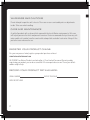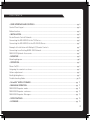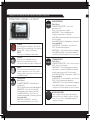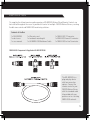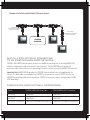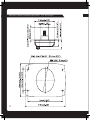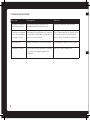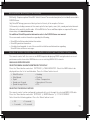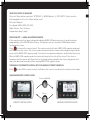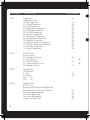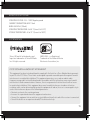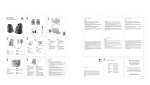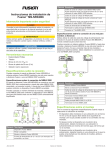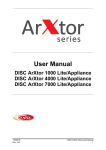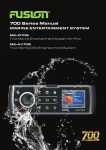Download MS-NRX200i User Manual English
Transcript
MS - N R X 20 0 i MARINE ENGLISH WIRED REMOTE F U S I O N E N T E R TA I N M E N T. C O M WA RN IN GS A ND C A UT IONS Do not attempt to open the unit’s chassis. There are no user-serviceable parts or adjustments inside. Take care when handling. C A RE A N D M A INT E NA NC E As with all products with a chrome finish exposed to the harsh Marine environment, a little care will help to preserve the finish and prevent corrosion. Fusion recommends that you clean any salt water and/or salt residue from the remote with a damp cloth soaked in fresh water. Always fit the protective cover when not in use. R E GISTER YO UR P RODUC T ONL INE : For your own peace of mind, register your product purchase online at www.fusionentertainment.com All FUSION True Marine Products are backed by a 3 Year Limited Consumer Warranty and by registering your product you can be assured that if the unexpected occurs we’ll have your details and be ready to help. R EC O RD YO UR P RODUC T DE T A IL S H E R E : SERIAL NUMBER AFFIX RECEIPT HERE 2 DATE OF PURCHASE CO N TEN TS • USER INTERFACE AND CONTROLS������������������������������������������������������������������������������������������������������ pg 4 Control Panel Layout������������������������������������������������������������������������������������������������������������������������������� pg 4 Button function���������������������������������������������������������������������������������������������������������������������������������������� pg 4 • INSTALLATION�������������������������������������������������������������������������������������������������������������������������������������� pg 5 Fusion Remote Control Network������������������������������������������������������������������������������������������������������������� pg 6 Connecting the MS-NRX200i to the 700 Series��������������������������������������������������������������������������������������� pg 6 Connecting the MS-NRX200i to the MS-RA205 Stereo��������������������������������������������������������������������������� pg 7 Example of Installation with Multiple (3) Remote Controls pg 7 Connecting to an Existing NMEA 2000 Network������������������������������������������������������������������������������������� pg 7 NMEA 2000 Optional Accessories����������������������������������������������������������������������������������������������������������� pg 7 • MOUNTING............................................................................................................................................. pg 8 Mounting diagram������������������������������������������������������������������������������������������������������������������������������������ pg 8 • OPERATION............................................................................................................................................ pg 9 Power On/Off............................................................................................................................................. pg 9 Assigning the remote to a stereo������������������������������������������������������������������������������������������������������������ pg 9 Volume adjustment���������������������������������������������������������������������������������������������������������������������������������� pg 9 Backlight brightness������������������������������������������������������������������������������������������������������������������������������� pg 9 Troubleshooting Guide............................................................................................................................ pg 10 • SiriusXM® SATELLITE RADIO������������������������������������������������������������������������������������������������������������� pg 11 • NMEA2000 OPERATION���������������������������������������������������������������������������������������������������������������������� pg 11 NMEA2000 Repeater mode������������������������������������������������������������������������������������������������������������������� pg 11 NMEA2000 Repeater sentences������������������������������������������������������������������������������������������������������������ pg 12 NMEA2000 Repeater Messages������������������������������������������������������������������������������������������������������������ pg 13 • SPECIFICATIONS�������������������������������������������������������������������������������������������������������������������������������� pg 15 • LICENSING........................................................................................................................................... pg 15 3 U S ER IN TERFA C E A ND C ONT ROL S CON TRO L PA N E L L A YOUT B UTTON F UNCT I O N POWER Press to turn the unit ON — (Stereo & Remote) Press and hold for 2 seconds to power OFF — (Stereo & Remote) MUTE Press once to mute/un-mute audio SOURCE Press to cycle available sources. Note: Press to find stereos when ‘no stereo found’ message is displayed. MENU Press to enter menu system. Press to return to previous screen. Press and hold to exit the menu structure. Press to exit NMEA mode. PLAY/PAUSE Short Press iPod/MTP/USB/CD/BT – Pause/Resume current track. DVD - Pause/Resume current video playback. AM/FM/VHF - Press to cycle through tuning modes (auto, manual, presets). SiriusXM (USA Only) – Press to cycle through tuning modes (channels, presets) Press and Hold AM/FM/SiriusXM/VHF – Store the current station/channel as a Preset 4 BACK/PREVIOUS Short Press iPod/MTP/USB/CD/BT – Select the previous track. DVD – Select previous chapter AM/FM/VHF – Start tuning down the frequency spectrum or channel. (Auto/Manual tuning mode) or previous preset (Preset mode). SiriusXM (USA Only) – Step down the channel list. Press and Hold iPod/USB/CD – Rewind the current track. DVD - Rewind video playback. AM/FM/VHF – Fast station/channel stepping. SiriusXM (USA Only) – Fast browse down the channel list. Release button to select channel. FORWARD/NEXT Short Press iPod/MTP/USB/CD/BT – Select the next track. DVD - Select next chapter AM/FM/VHF - Start tuning up the frequency spectrum or channel. (Auto/Manual tuning mode) or previous preset (Preset mode). SiriusXM (USA Only) – Step up the channel list. Press and Hold iPod/USB/CD – Fast forward the current track. DVD – Fast Forward video playback. AM/FM/VHF –Fast station/channel stepping. SiriusXM (USA Only) – Fast browse up the channel list. Release button to select channel. ROTARY ENCODER Turn to adjust volume, move up or down a menu structure, or adjust a specific setting item. Press to select a highlighted option, confirm a setting. I NS TA LLA TIO N To complete the ultimate marine audio experience MS-NRX200i Marine Wired Remote Controls can be installed throughout the vessel to provide full control of multiple FUSION Marine Stereos, creating flexible zone control and NMEA 2000 monitoring solutions. Contents of the Box 1 x MS-NRX200i 1 x dust cover 1 x user manual 1 x Warranty card 1 x hardware mounting kit 1 x 6M NMEA 2000 Backbone Cable 1 x NMEA 2000 T-Connector 1 x NMEA 2000 female Terminator 1 x NMEA 2000 in-line Terminator NMEA 2000 Components Supplied with MS-NRX200i The MS-NRX200i is a plug and play device with two connection options. Connect the remote control to your FUSION Marine Stereo with the standard cable kit provided with your purchase or to a existing NMEA 2000 network. 5 INS TA LLA TIO N OP T ION 1: F USIO N REM O T E C ONT ROL NE T WO R K Connecting a FUSION Network To avoid exceeding the power loading limitations of a FUSION remote control network the maximum number of devices supported on a FUSION network is; 1. One FUSION Stereo Head Unit (MS-IP700i, MS-AV700i, MS-RA205, MS-BB300, MS-UD650, MS-AV650, MSUD750, MS-AV750). 2. Up to three MS-NRX200i remote controls. For installations requiring a greater number of devices or connecting to other NMEA 2000 equipment the installation of a full NMEA 2000 network is required. Refer to Option 2. Connecting the MS-NRX200i to a FUSION Stereo NMEA 2000 TEE-CONNECTOR NMEA 2000 FEMALE TERMINATOR NMEA 2000 INLINE TERMINATOR NMEA 2000 BACKBONE CABLE - 6M FUSION Stereo Powered Network Powered Drop Cable Supplied with Stereo FUSION STEREO For the MS-IP700i, MS-AV700i, MS-RA205 and MS-BB300 stereos use the red Powered Drop Cable supplied with the stereo. For the MS-UD650, MS-AV650, MS-UD750 and MS-AV750 stereos the WIRED REMOTE cable is located in the wiring loom at the rear of the stereo. Important Note: To provide power to the remote controls on the FUSION remote control network ensure NRX POWER is enabled in the setting menu. Press the ‘Menu’ button and select ‘SETTINGS’ > ‘NRX POWER’ select ON (MS-UD650, MS-AV650, MS-UD750 and MS-AV750 only). 6 Example of Installation with Multiple (3) Remote Controls NMEA 2000 TERMINATOR LOCATED AT END OF NETWORK NMEA 2000 TERMINATOR LOCATED AT END OF NETWORK FUSION STEREO INST A LLA TIO N OP T ION 2: C ONNE C T I N G TO A N EX ISTIN G NME A 2000 NE T WO R K FUSION’s MS-NRX200i wired remote controls are capable of operating over an existing NMEA 2000 network, removing the need to wire back to the stereo unit. The MS-NRX200i pack contains all necessary cables and connectors for connecting the remote control to an existing NMEA 2000 network. Important Note: NMEA 2000 Drop cables for FUSION Stereo head units are not supplied with the stereos. The drop cables are available from FUSION as an optional accessory. DO NOT use the red FUSION Powered Drop cable in this installation. FUSION stereos must connect using the black NMEA 2000 drop cables. F U SIO N N M EA 2000 OP T IONA L A C C E S S O R I E S Stereo FUSION NMEA 2000 Drop Cable FUSION NMEA 2000 T-Connector MS-AV700i CAB000852 CAB000581 MS-IP700i CAB000852 CAB000581 MS-RA205 & MS-BB300 CAB000863 (Included with MS-BB300) CAB000581 (Included with MS-BB300) 7 MOUN TIN G D IA GRA M ( NOT T O S C AL E ) 8 OPERA TIO N POWER ON/OFF Press to turn on the remote control. The FUSION Marine Stereo will power on if currently OFF. Note: If the remote control is configured to display NMEA 2000 data sentences the power on sequence becomes a two-step process. See NMEA Repeater section below. Press to MUTE the audio when the stereo is ON. Press and hold to turn the stereo and remote control OFF. ASSIGNING THE REMOTE TO A STEREO Press the ‘Menu’ button and select ‘SETTINGS’ > ‘STEREO’. Select the desired stereo from the list of available devices on the network. ASSIGNING THE REMOTE TO A ZONE Press the ‘Menu’ button and select ‘SETTINGS’ > ‘ZONE’ > ‘ASSIGN’. Select the desired zone from the list of available zones. Press the ‘Menu’ button to exit. Note: Due to space limitations on the MS-NRX200i display the full zone name is not displayed if ALL ZONES is selected. VOLUME ADJUST Turn the ‘Rotary Encoder’ to adjust volume levels. Press Encoder to move highlight (if remote is assigned to ALL ZONES). ZONE 1 > ZONE 2 > ZONE 3 > ZONE 4 > ALL ZONES > BACKLIGHT BRIGHTNESS Press the ‘Menu’ button and select ‘SETTINGS’ > ‘LCD’. Turn the ‘Rotary Encoder’ to adjust Brightness or Contrast. Press the ‘Rotary Encoder’ to step between Brightness and Contrast. Press the ‘Menu’ button to exit. After a period of inactivity the remote turns off the display backlight (Default). To disable this function Press the ‘Menu’ button and select ‘SETTINGS’ > ‘POWER SAVE’. Press the ‘Rotary Encoder’ to enable/disable the function. Press the ‘Menu’ button to exit. 9 TROUBLESHOOTING GUIDE 10 Message Description Solution Waiting for network check connections Power detected on network. No communication to/from stereo. Check all network connections. Stereo not assigned press source button to assign a stereo During initial installation the remote control will need to be assigned to a stereo on the network. Press Source button to display a list of Fusion stereos on the network. Select stereo from the available list. Stereo off line Unable to detect stereo on network. Check power connection to stereo. Waiting for stereo Stereo detected on network. Waiting for stereo to complete power-on sequence. Wait for stereo to power on. SiriusX M ® SA T E L L IT E RA DIO (USA only) - Requires optional SiriusXM® Vehicle Connect Tuner and subscription (not included) connected to FUSION Stereo. Only SiriusXM® brings you more of what you love to listen to, all in one place. Get over 140 channels, including commercial-free music plus the best sports, news, talk, comedy and entertainment. Welcome to the world of satellite radio. A SiriusXM Vehicle Tuner and Subscription are required. For more information, visit www.siriusxm.com For additional SiriusXM operation information refer to the FUSION Stereo user manual The user manual contains information regarding the following; • SiriusXM installation and activation information. • SiriusXM operation information. • A trouble shooting guide to assist the user with installation and information regarding SiriusXM status and error messages. NMEA 2000 R E P E A T E R ( NME A 200 0 N E T W O R K O N L Y ) The remote control will also serve as an NMEA repeater displaying NMEA navigation data or vessel performance data from other NMEA devices on an existing NMEA 2000 network. NMEA 2000 REPEATER MODE SELECTING NMEA 2000 DATA SENTENCES TO DISPLAY Press the ‘Menu’ button and select ‘SETTINGS’ > ‘NMEA MONITOR’. Select the NMEA data to be displayed from the list of available data. Press the ‘Menu’ button to exit. • • • • • Wind Direction Wind Speed Depth Speed over Ground Speed through Water • • • • • Heading Position Water Temperature Atmospheric Pressure ETA SELECTING THE DISPLAY METHOD The remote control can be configured to automatically cycle through the selected NMEA 2000 data. Press the ‘Menu’ button and select ‘SETTINGS’ > ‘NMEA Monitor’ > ‘CYCLE SCREENS’. Select from the following options. Press the ‘Menu’ button to exit. • Off • 2 seconds • 5 seconds • 10 seconds 11 SELECTING UNITS OF MEASURE Press the ‘Menu’ button and select ‘SETTINGS’ > ‘NMEA Monitor’ > ‘SET UNITS’. Select from the following options. Press the ‘Menu’ button to exit. Direction: Magnetic True Speed: KM/H, MPH, KTS, M/S Depth: Metres, Feet, Fathoms Temperature: deg C, deg F POWER ON/OFF — NMEA 2000 REPEATER MODE If the remote control has been configured to display NMEA 2000 data sentences it can be turned on independently of the FUSION Marine Stereo. This permits the user to monitor NMEA data without turning on the stereo. Press to turn on the remote control. The remote control will enter NMEA 2000 repeater mode and will NOT turn on the stereo. The stereo can be turned on from the remote control by pressing the Menu key to exit the NMEA 2000 repeater mode. To return to the repeater mode press and hold the Source key. When in NMEA 2000 repeater mode the remote will monitor the state of the stereo. If the stereo is turned on then the remote will allow the user to change volume and mute the stereo, play, pause and skip track (back and forwards) without leaving NMEA 2000 repeater mode. TURNING ON THE REMOTE CONTROL WITH THE MARINE STEREO TURNED ON Press to turn ON the remote control. It will detect the stereo is on and enter the remote control mode. CHANGING REMOTE CONTROL MODE Press and Hold Press REMOTE CONTROL MODE 12 NMEA2000 REPEATER MODE NMEA 2000 R E P E A T E R ME S S A GE S PGN Number PGN Data FieldFUSION Supported 127250 Heading Sensor Reference 0 = True,Yes 1 = Magnetic,Yes 128259 Speed Water Reference Type 00 = Paddle WheelYes 01 = Pitot TubeYes 02 = Doppler LogYes 03 = Correlation Log (Ultra-Sound)Yes 04 = EM Log (Electro - Magnetic) Yes 128267 Water Depth Offset add/subtractYes 129025 Position Lat/LonYes 129026 COG/SOG COG Reference 0 = True,Yes 1 = Magnetic,Yes 129029 GNSS Position DataYes 130306 Wind Data Wind reference 0x00 = Theoretical Wind (ground referenced, referenced to True North; calculated using COG/SOG) No 0x01 = Theoretical Wind (ground referenced, referenced to Magnetic North; calculated using COG/SOG) No 0x02 = Apparent Wind (relative to the vessel centerline) Yes 0x03 = Theoretical (Calculated to Centerline of the vessel, referenced to ground; calculated using COG/SOG) No 0x04 = Theoretical (Calculated to Centerline of the vessel, referenced to water; calculated using Heading/Speed through Water) No 130310Water Temp & Air PressureYes 130311Water Temp & Air PressureYes 13 PGN Number PGN Data Field FUSION Supported 130312TemperatureYes Temperature Source 00 = Sea TemperatureYes 01 = Outside TemperatureNo 02 = Inside TemperatureNo 03 = Engine Room TemperatureNo 04 = Main Cabin TemperatureNo 05 = Live Well TemperatureNo 06 = Bait Well TemperatureNo 07 = Refrigeration TemperatureNo 08 = Heating System TemperatureNo 09 = Dew Point TemperatureNo 10 = Wind Chill Temperature, Apparent No 11 = Wind Chill Temperature, Theoretical No 12 = Heat Index TemperatureNo 13 = Freezer TemperatureNo 130314 Actual Pressure Pressure Source 00 = Atmospheric PressureYes 01 = Water PressureNo 02 = Steam PressureNo 03 = Compressed Air PressureNo 04 = Hydraulic PressureNo 130577 Direction Data COG Reference 0 = True,Yes 1 = Magnetic,Yes SOG Yes STW Yes 129284 Navigation Data ETA Date Yes Bearing, Origin To Destination Waypoint No Bearing, Position To Destination Waypoint No Destination Waypoint NumberNo Destination Wpt LatitudeNo Destination Wpt LongitudeNo Waypoint Closing VelocityNo 14 SPEC IFIC A TIO NS OPERATING VOLTAGE: 10.8 - 16VDC Negative ground CURRENT CONSUMPTION: @12V 110mA NMEA 2000 LEN: 3 (150mA) OPERATING TEMPERATURE: 0 to 50 °C (from 32 to 122°F) STORAGE TEMPERATURE: -20 to 70 °C (from -4 to 158°F) LI C EN SIN G Sirius, XM and all related marks and logos are trademarks of SiriusXM Radio Inc. All rights reserved. NMEA 2000 - is a Registered Trademark of the National Marine Electronics Association, Inc. F C C C O M PLIANC E S T A T E ME NT This equipment has been tested and found to comply with the limits for a Class B digital device pursuant to part 15 of the FCC Rules. These limits are designed to provide reasonable protection against harmful interference in a residential installation. This equipment generates, uses, and can radiate radio frequency energy and if not installed and used in accordance with the instructions, may cause harmful interference to radio communications. However, there is no guarantee that interference will not occur in a particular installation. If this equipment does cause harmful interference to radio or television reception, which can be determined by turning the equipment off and on, the user is encouraged to try to correct the interference by one of the following measures: • Reorient or relocate the receiving antenna • Increase the separation between the equipment and receiver • Connect the equipment into an outlet on a circuit different from that to which the receiver is connected • Consult the dealer or an experienced radio/TV technician for help. 15 F U S I O N E N T E R TA I N M E N T. C O M © Copyright 2015 by Garmin Limited. All rights reserved. Product specifications, design and prices are subject to change without notice. Product availability may vary between sales regions. 190-01823-00