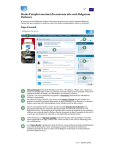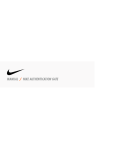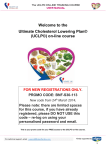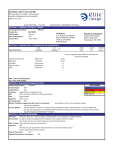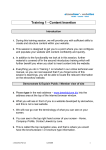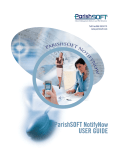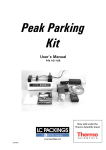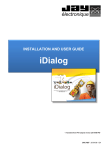Download Getting Started Manual IAMMS Page: 1
Transcript
Getting Started Manual IAMMS _____________________________________________________________________________________ Page: 1 Getting Started Manual IAMMS _____________________________________________________________________________________ Table of Contents TABLE OF CONTENTS ..............................................................................................................................2 CHAPTER 1 INTRODUCTION.............................................................................................................3 SYSTEM OVERVIEW AND FEATURES .............................................................................................................3 BASIC SYSTEM MAP .....................................................................................................................................4 IAMMS System Map 1 .............................................................................................................................4 CHAPTER 2...................................................................................................................................................5 IAMMS LOGIN WINDOW .........................................................................................................................5 CHAPTER 3 ENTERING NEW EQUIPMENT INTO IAMMS .........................................................7 IAMMS New Equipment Entry Process Map...........................................................................................8 PROCESS FOR ENTERING NEW EQUIPMENT INTO THE IAMMS SYSTEM .......................................................8 BIRTH RECORD FIELDS:..............................................................................................................................10 CHAPTER 4 ENTERING MAINTENANCE LOG INFORMATION INTO IAMMS ...................12 IAMMS Data Entry Process Map ..........................................................................................................12 METHOD ONE – QUICK LOG .......................................................................................................................13 QUICK LOG FIELDS: ...................................................................................................................................14 METHOD TWO – MAINTENANCE LOG .........................................................................................................14 Create a New Maintenance Log Record................................................................................................15 Change a Maintenance Log Record ......................................................................................................15 Delete a Maintenance Log Record ........................................................................................................15 MAINTENANCE LOG FIELDS: ......................................................................................................................16 CHAPTER 5 GETTING MORE DETAILED IAMMS INFORMATION .......................................18 Page: 2 Getting Started Manual IAMMS _____________________________________________________________________________________ Chapter 1 Introduction This manual provides a general guide to help new users understand the basic structure of the IAMMS System and provides step-by-step instructions on how the enter new equipment and how to enter maintenance information into the IAMMS system. Also a high-level overview is provided to briefly expose new users to many of the IAMMS features, benefits, and requirements. For detailed information on all of IAMMS features, see the IAMMS Users Manual. In addition to the information presented in this manual, an on-line help feature is provided. System Overview and Features IAMMS was designed and developed (by maintenance people for maintenance people) to be user friendly for technicians and provide reports to effectively plan and schedule maintenance. IAMMS can also provide information needed by Process and Environmental Engineers. IAMMS can help your organization move from reactive to predictive maintenance by providing detailed failure information that can enable you to focus resources on the “bad actors” and to assist in finding and eliminating the “root cause of failure. IAMMS was created with the premise that information and data must be easy to input and easy to extract. Every screen, report, and graph was designed with this key premise in mind. IAMMS can generate reports on equipment availability by plant, unit or an individual piece of equipment. The ability to share maintenance experience on similar equipment can facilitate the identification and elimination of “root causes” of equipment failure in a timely manner, identify potential problems, avoid duplication of effort and provide opportunities for cost saving. To use IAMMS effectively, you must first know how to use Microsoft Windows. This manual does not explain how to use Microsoft Windows. Refer to your Microsoft Windows user manual for those instructions. IAMMS includes custom screens to document emissions associated with maintenance activities and includes user programmable alarms for all scheduled activities, cylinder certification expiration, and alarms to indicate reportable quantities have been exceeded. IAMMS Features: Meets Documentation Requirements ISO 9001:2000 Quality Management Standard ISO 14001 Environmental Management System Standards OSHA 1910 Process Safety Management Easily captures and reports on emissions associated with routine maintenance activities Can be set-up to Alarm when reportable quantities are exceeded Users can program Alarms associated with scheduled activities IAMMS can automatically capture and document EPA daily drift test results Facilitates communication across plant and between locations Builds large shared database to facilitate predictive maintenance Easy to use windows environment Easy to convert existing data Page: 3 Getting Started Manual IAMMS _____________________________________________________________________________________ Basic System Map The following graphic depicts the basic mapping of the IAMMS System and some of IAMMS’ key features. This “map” does not cover all of IAMMS’ features. For a complete list and description of all IAMMS’ features, see the IAMMS Users Manual. IAMMS System Map 1 Page: 4 Getting Started Manual IAMMS _____________________________________________________________________________________ Chapter 2 IAMMS Login Window Startup from Windows The IAMMS system is started from the IAMMS application window in the Microsoft Windows Program Manager window or from an ICON on your desktop. Start the IAMMS system as follows: Double-click on the IAMMS icon in the IAMMS application window. IAMMS The IAMMS Login window appears. IAMMS requires a valid User ID and Password to logon. This information is entered in the IAMMS Login window. If you do not have a valid User ID or have trouble accessing the IAMMS system, contact your IAMMS System Administrator. The IAMMS System Administrator issues valid User IDs and passwords. Page: 5 Getting Started Manual IAMMS _____________________________________________________________________________________ Complete the Login window as follows: 1) Type your user ID in the User ID field, then press the tab key of click on the Password field. 2) Type your password in the Password field. Note: For security reasons, asterisks appear in place of the characters typed in the Password field. 3) Click on OK or press the “Enter” key. IAMMS will startup in the same screen that you were viewing when you last logged out. Note: The primary starting screen is the Equipment Information Screen. Page: 6 Getting Started Manual IAMMS _____________________________________________________________________________________ Chapter 3 Entering New Equipment into IAMMS Most information within the IAMMS system is referenced to the equipment tag number. Therefore users must enter the new equipment tag number first. Once the equipment tag number is entered, users now have access to a number of screens specifically associated with the newly entered equipment tag number. These screens include the following: 1. 2. 3. 4. 5. 6. 7. 8. 9. 10. 11. 12. 13. 14. 15. 16. Maintenance Log Quick Log Equipment Specific Procedures Equipment Specific Images and Drawings Maintenance Schedules Process Information Column Description Sample and Return Points Pressure Settings Components Time / Count Factors Emissions Flow Set-up EPA Log Daily Drift Log Note: None of these screens can be accessed until the new equipment tag number has been entered into the Birth Record Screen. Once the new equipment number has been entered, Maintenance Log information and other data associated with this equipment tag number can be entered. After entering information associated with this new equipment tag number, several screens for extracting information concerning this new equipment can be extracted from the following screens: 1. 2. 3. Reports (Twenty One (21) standard Reports are Available) Graphs (Three (3) Standard Graphs are Available) Find The step-by-step process for entering new equipment into IAMMS will be described on the following page. These instructions will reference the IAMMS New Equipment Entry Process Map. Page: 7 Getting Started Manual IAMMS _____________________________________________________________________________________ IAMMS New Equipment Entry Process Map Process for Entering New Equipment into the IAMMS System 1. 2. Login to the IAMMS system. (See Chapter 2) Click on “Spec” as illustrated in the graphic below: This will bring up the Specification Screen for the last piece of equipment that was accessed. (See Specification Screen below: Page: 8 Getting Started Manual IAMMS _____________________________________________________________________________________ 3. To add a new equipment tag number, click on the “New” button on the toolbar. 4. This will clear the contents of the Birth Record, Maintenance Schedules, Procedures, and Image / Drawing Screens. Enter the new equipment Tag number into the “Tag Number Field”. Page: 9 Getting Started Manual IAMMS _____________________________________________________________________________________ 5. After entering the new equipment tag number, enter appropriate information into each of the applicable fields on the Birth record. The following is a list and description of each of the fields on the Birth Record: Birth Record Fields: Field Name Description Drop Down List from Codes No Required None Required Optional Non-Editable Default Value Tag Number The tag number of equipment. Description Category / Unit What is the equipment used for? The unit the equipment is located in or assigned to. No Yes Required Required None None Equipment Category Equipment Type Safety Critical Basic equipment category. What kind of equipment is it? Select this box if the equipment has been identified as being safety critical per OSHA 1910 PSM. Select this box if the equipment has been identified as being quality critical to process operation per ISO 9000. Select this box if the equipment has been identified as being environmentally critical to process operation per ISO 14001. Date equipment Entered Into Database. Global Positioning Satellite coordinates of the equipment. This allows equipment to be assigned specific secondary grouping criteria to allow for sorting by these criteria. The number of days selected for the daily drift calculation. (The entry should be 5 or 7). Yes Yes No Required Required Optional None None None No Optional None No Optional None No Required None No Optional None Yes Optional None No Optional None No No Optional Optional None None No Optional None No Optional None No Optional None ISO EPA Service Date GPS Location Secondary Grouping Daily Drift (Days) Daily Drift Period Corrective Action Limit Serial Number Value Type Valve Number If the daily drift test result is outside of this limit IAMMS will require users to enter a comment in the comment field. The serial number of the equipment. For Gas Chromatographs, the type of chromatographic valve. For Gas Chromatographs, the number of chromatographic valves. Page: 10 Getting Started Manual IAMMS _____________________________________________________________________________________ Detector Factory Name Project Engineer Purchase Order Number Model: Quick Log Setting Daily Drift Cylinder Validation - Low Cylinder - High Cylinder - Low & High Cylinder Replicate The type of detector used on the analyzers. The name of the factory that manufactured the equipment. The name of the primary project engineer. The original project purchase order number. The model number for the equipment. Selects group of 10 quick log settings for quick access when updating maintenance activities for this equipment. Checking one of these boxes determines which cylinder(s) are used for Daily Drift Cylinder Validation No Optional None No Optional None No Optional None No Optional None No Optional None No Optional None No Optional Unchecked Used for duplicating equipment. This box is used with the replicate function to identify what will be duplicated. A check in this box indicates the desire for duplication of this equipment. No Optional Unchecked 6. After entering information into all applicable fields on the Birth Record, click on the “Save” button on the toolbar. 7. This completes the steps necessary to add a new piece of equipment into the IAMMS system. Users can now make Maintenance Log entries and enter information associated with this equipment into any of the sixteen (16) specific equipment associated screens listed at the beginning of this chapter. Page: 11 Getting Started Manual IAMMS _____________________________________________________________________________________ Chapter 4 Entering Maintenance Log Information into IAMMS There are two methods for entering maintenance history into the IAMMS system. Both methods update the IAMMS database. However, one method provides for quicker user entry of data into the IAMMS database. This method, using the Quick Log, is used for most routine recordings of maintenance history. The Maintenance Log allows users more flexibility to customize and expand on the maintenance history entry. The Maintenance Log is typically used for entering unusual maintenance activities. This chapter will review both methods for entering maintenance history information into the IAMMS system. The following process map provides a system level look at the data entry process. IAMMS Data Entry Process Map Note that both entry methods require users to complete the following steps to prepare for data entry. 1. Log into the IAMMS system. (See Chapter 2) 2. Click on the “Equipment” button on the main toolbar. Page: 12 Getting Started Manual IAMMS _____________________________________________________________________________________ 3. 4. 5. This will bring up the Equipment Information” screen. Expand the desired Unit and Equipment Category folders. Click on the appropriate Equipment Type. (IE: Gas Chromatograph) This will display a list of all “Gas Chromatographs” associated with the selected unit. 6. Click on an individual equipment tag number. By clicking on a specific equipment tag number, users can now access all screens that are associated with this specific piece of equipment. 7. Users are now ready to use one or both of the methods for entering data into the IAMMS database. Note: Double clicking on the equipment tag number will take users directly to the Specification screen. Method One – Quick Log The first method covered will be the Quick Log method. This is the most frequently used method for entering data into IAMMS. Quick Log provides users a rapid method of making routine maintenance log entries. This screen contains 100 available quick maintenance log entry options with pre-selected symptom, action, and fault codes for routine activities associated with the selected equipment. When the Quick Log ICON is selected, the ten most used maintenance log scenarios, for the specific equipment tag selected by the user, are displayed. (The ten maintenance log scenarios for this equipment are selected in the birth record.) The user then clicks on the button for the scenario that matches the completed maintenance activity, enters down time, repair time, and comments. The user can then click on Save and the Maintenance Log entry will successfully complete. The pre-selected symptom, action, and fault codes are setup in the “CODE” Screen. See the chapter on “Codes” in the user’s manual for more information on how to setup these pre-selected quick log settings. When this screen is saved it will create a record in the Maintenance Log Table. The saved information can be viewed in the Maintenance Log screen. Page: 13 Getting Started Manual IAMMS _____________________________________________________________________________________ Quick Log Fields: Field Name Description Drop Down List from Codes Required Optional NonEditable Default Value Down Time The time interval between the time maintenance was started and the equipment was returned to operations. This time is used by the equipment availability report. No Required None Repair Time This is a subset of Down Time. It identifies the actual amount of time required to repair the equipment. The serial number of the calibration standard. No Required None Yes – This drop down list is generated based on unit(s) assigned to cylinders in the cylinder inventory screen Yes – This drop down list is generated based on unit(s) assigned to cylinders in the cylinder inventory screen No Optional None Optional None Optional None Cal Cylinder 1 Cal Cylinder 2 If applicable, the serial number of the second calibration standard. Comments This field is used to type or paste detailed information concerning the maintenance activity. This could include troubleshooting information, key learnings, or other pertinent information. Method Two – Maintenance Log Again, this method is usually used when unusual maintenance has been performed and users need to select nonroutine Symptom, Action, or Fault Codes and / or wish to paste additional information into the comments section of the Maintenance Log. Page: 14 Getting Started Manual IAMMS _____________________________________________________________________________________ Create a New Maintenance Log Record Create a new Log record as follows: 1) Select NEW from the FILE drop-down menu or tool bar. 2) Type the pertinent information into the Maintenance Log fields. 3) Select SAVE from the FILE drop-down menu or tool bar. Change a Maintenance Log Record Change Log information as follows: 1) Locate the information you want to edit, and re-type or select a new item from the drop down box. 2) Select SAVE from the FILE drop-down menu or tool bar. 3) Repeat step 1 and 2 to edit more information. Delete a Maintenance Log Record Delete a Log as follows: 1) Select the line or lines by clicking in the square box to the left of the row or rows you want to delete; a “check” will appear in the delete box(s). 2) Select REMOVE from the FILE drop-down menu or tool bar. Page: 15 Getting Started Manual IAMMS _____________________________________________________________________________________ Maintenance Log Fields: Field Name Description The “delete box”, marks a row for delete when checked. Drop Down List from Codes NO Optional Un-checked Required Optional Non-Editable Default Value Service Date The date that the maintenance / calibration was performed No Required None Down Time The time interval between the time maintenance was started and the equipment was returned to operations. This time is used by the equipment availability report. No Required None Repair Time This is a subset of Down Time. It identifies the actual amount of time required to repair the equipment. The initials of the technician that performed the maintenance. The serial number of the calibration standard. No Required None No Optional None Yes – This drop down list is Optional None Tech ID Cal Cylinder 1 Page: 16 Getting Started Manual IAMMS _____________________________________________________________________________________ Cal Cylinder 2 If applicable, the serial number of the second calibration standard. Symptom The symptom code identifies the behavior of the equipment prior to the maintenance activity. The maintenance fault code identifies the actual part or assembly that caused the failure. The maintenance action code identifies the action taken on the piece of equipment. Note: The action code is used to increment the scheduling report and to populate the maintenance log with the emissions associated with the maintenance action. This field is used to type or paste detailed information concerning the maintenance activity. This could include troubleshooting information, key learnings, or other pertinent information. When an action code is entered that has associated emissions documented in IAMMS, these fields are automatically populated. If no emissions have been documented for this action code, and emissions do occur during this maintenance activity, the emissions can be entered manually using the drop down field boxes. Fault Action Comments Action Emissions Log generated based on unit(s) assigned to cylinders in the cylinder inventory screen Yes – This drop down list is generated based on unit(s) assigned to cylinders in the cylinder inventory screen Yes Optional None Required None Yes Required None Yes Required None No Optional None Yes Optional Depends on which action code is entered. Page: 17 Getting Started Manual IAMMS _____________________________________________________________________________________ Chapter 5 Getting More Detailed IAMMS Information The intent of the “Getting Started Manual” is to provide users with basic quick start information on how to enter new equipment and how to make maintenance log data entries into the IAMMS System. This manual was not intended to cover all of the features available in the IAMMS System. For more detailed information covering all available features of IAMMS, reference the IAMMS Users Manual. To obtain copies of the IAMMS Users Manual, contact your CryVon sales representative. Contact: MTI Analytical Technology P.O. Box 571866 Houston, TX 77257-1866 USA Tel: +1 (713) 978-7765 Fax: +1 (713) 978-6230 www.mertechinc.com E-mail: [email protected] Page: 18