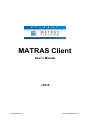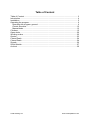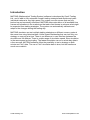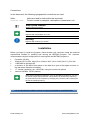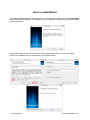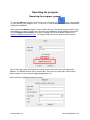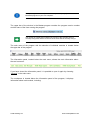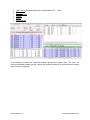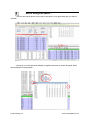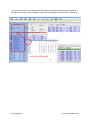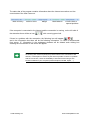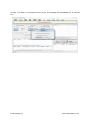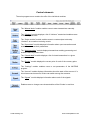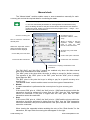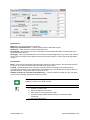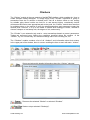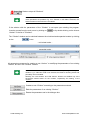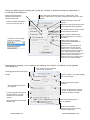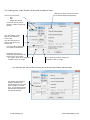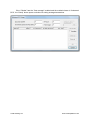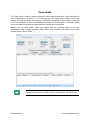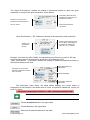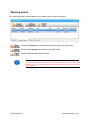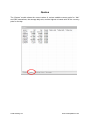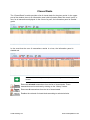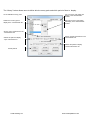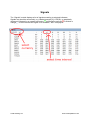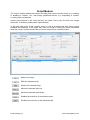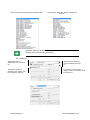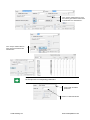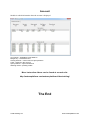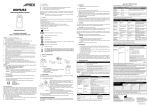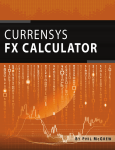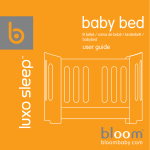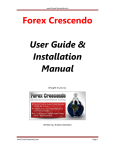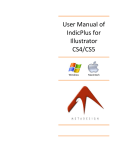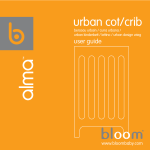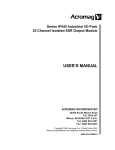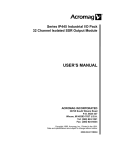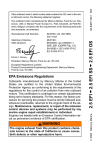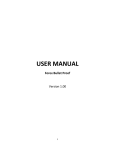Download Vážený užívateľ - Matras Platform
Transcript
MATRAS Client User’s Manual © Credit Trading Ltd 2014 www.matrasplatform.com Dear User You have just installed MATRAS (Mathematical Trading System) software developed by our company, able to fully automate complex business strategies and high speed decisions and implement individual trades. We hope you enjoy this product and services we provide. Authors Credit Trading Ltd www.matrasplatform.com Table of Content Table of Content ......................................................................................................... 3 Introduction ................................................................................................................. 4 Installation................................................................................................................... 5 Operating the program ................................................................................................ 6 Operating the program: general .............................................................................. 6 Control elements ....................................................................................................12 Manual deals ..........................................................................................................13 Climbers ....................................................................................................................15 Open deals ................................................................................................................20 Working orders ..........................................................................................................22 Quotes .......................................................................................................................23 Closed Deals .............................................................................................................24 Closed Deals .............................................................................................................24 Signals .......................................................................................................................26 Script Module .............................................................................................................27 Account......................................................................................................................30 Credit Trading Ltd www.matrasplatform.com Introduction MATRAS (Mathematical Trading System) software is developed by Credit Trading Ltd., and is able to fully automate complex trading strategies and decide and make individual trades at a very high speed. Our system runs on servers that are fully backed up and constantly monitored. MATRAS allows simulation of all available time frames and situations in the markets so that each client knows in advance what might be expected from trading strategies. The system can automatically calibrate and adapt to the changes during the trading day. MATRAS simulator can test multiple trading strategies on different currency pairs at the same time using historical data. Unlike classic backtesting that can test only one strategy on one pair at a time. There is no difference in user interface between the simulator and live Matras. There is a wide range of simulation speed. Slow simulation is the same speed as live trading. The fastest simulation can run a whole day data in a few seconds. MATRAS software offers the possibility to test a strategy on both minute and "tick" data. The use of "tick" simulation data is slow, but the results are much more realistic. Credit Trading Ltd www.matrasplatform.com Conventions In this document, the following typographical conventions are used: Italics Courier font Italics are used for links within this document. Courier is used in examples, descriptions of parameters, etc. Step by step example Segment with an example. Note Segment with a description of a note. Warning Segment with a warning or caution. Installation Before you begin to install the program, check whether your computer meets the technical requirements needed for installing and running the MATRAS program. The minimum recommended computer configuration for working with the MATRAS program is: Processor 2.0 GHz Windows XP Pro SP2, Vista (32 or 64 bit) or Win7 (32 or 64 bit), Win 8.1 (32 or 64) 1 MB RAM for Windows XP a minimum of 500 MB of free space on the hard drive (part of this space must be on the disk where Windows is located) 17" monitor (resolution: min. 1024x768), using two monitors is optimal network 100 MBit, TCP/IP protocol While performing difficult operations, such as simulating transactions, you may encounter a lag in responsiveness. This problem can be solved by improving the performance of the computer by changing the processor and increasing the amount of operating memory. You can download our software for free at: http://matrasplatform.com/downloads/ Credit Trading Ltd www.matrasplatform.com How to install Matras To install the Matras program, download it from our website and double click on the installation icon. Windows sometimes blocks installation of new programs, so avoid it by ignoring the safety recommendations. Read and accept the terms and conditions. Select destination folder. And you are ready. Finish the installation and you should see new LOGIN window. Credit Trading Ltd www.matrasplatform.com Operating the program Operating the program: general To open the Matras program, double-click on the program icon which was created on your desktop (the program icon, i.e. the link on the desktop, was created automatically during the installation). After opening the Matras program, a login window will open. Since this is your first time using the software you need to register your user name and password. Select DEMO account and click on Register new account. If you like to register LIVE account please contact us at : [email protected] . To register LIVE account you need to submit various official documents. Type in the Login name and Password, choose account size and name with valid email address. The DEMO account will be created first. Once you are ready with LIVE account, please contact us via [email protected] After successful registration Matras will open . Credit Trading Ltd www.matrasplatform.com Save your login information (user name and password) only if you run the MATRAS program on your own computer. The upper bar of the window in the Matras program contains the program version number and the name of the User running the program. The number in parentheses indicates the version of the program which is currently being used and the username of the client who is currently using it. The main menu of the program with the selection of individual modules is located below the upper bar of the program. The information panel, located below the main menu, shows the main information about the user’s account. If you have closed the information panel, it is possible to open it again by choosing “Account” in the main menu. The workspace is located below the information panel of the program; it displays information about each module, including: Credit Trading Ltd www.matrasplatform.com Open deals (GlobalOpenDeals and OpenDeals#1, #2, ... #10) Climbers Working orders Signals Quotes Closed deals The workspace contains the individual modules grouped into logical units. The User can move the windows between groups, change the location and layout of the windows and detach them for free manipulation. Credit Trading Ltd www.matrasplatform.com How to arrange the panels ... ... click the left mouse button on the tab of the panel (or its upper bar) that you wish to relocate ... ... placing it on a free space will display navigation elements to locate the panel within the workspace of the program ... Credit Trading Ltd www.matrasplatform.com ... placing a window on an existing panel will display controls for repositioning the panel as a tab. Placing the panel on the navigation elements will highlight the new location of the panel ... Credit Trading Ltd www.matrasplatform.com The status bar of the program contains information about the Internet connection and the current state of the User’s account: Base currency Cash on hand Margin Cash Balance Current value of opened positions If the computer is connected to the internet and the connection is running, on the left side of the status bar there will be an icon with a moving green ball. If there is a problem with the connection, the following icon will appear: and in the information box there will be the following information: “!!! Client is disconnected from server. !!!”. Information in the workspace windows will be deleted and a dialog box enabling the reconnection to the server will appear. Problems with connections may not be caused by the server, or the client you are working with. Most frequently the problem will be in the connection to the Internet, or a disruption of service by the Internet provider. If there is a problem with the connection, check the availability of internet services using a web browser installed on your computer (Internet Explorer, Mozilla, Opera, ...) Credit Trading Ltd www.matrasplatform.com In case of a failure to reconnect to the server, the program will periodically try to connect to it. Credit Trading Ltd www.matrasplatform.com Control elements The main program menu contains the offer of the individual modules. The “Manual deals” module enables users to enter transactions manually. The “Climbers” module displays a list of “climbers” created and enables users to set their parameters. The “Script module” module enables users to create scripts to develop “climbers” as a reaction to arising events. The “Open deals” module displays information about open transactions and enables users to set their parameters. The “Working orders” module displays transactions awaiting processing and enables users to process them. The “Closed deals” module displays a list of closed transactions in a given period. The “Quotes” module displays the current price of each of the currency pairs. The “Settings” module enables users to set parameters of the MATRAS program. The “Account” module displays information about the state of the account. If a client has several accounts, he/she can switch among the accounts. The “Signals” module displays information about each of the signals. Enables users to change some characteristics of the Climber in real time. Credit Trading Ltd www.matrasplatform.com Manual deals The “Manual deals” module enables users to enter transactions manually for each currency pair and set the required data for conducting the trade. The “MATRAS” program enables users to have up to 10 transactions prepared, i.e. the user sets all the parameters for entering trades for selected currency pairs; the dialog window for the pair can be closed, and when the user wants to conduct the trade, he/she can reopen it from the program menu ... image ... and enter an order for the transaction. Choose a currency pair Chooses the type of transaction: “Market”, “Limit”, “Stop”. Price at which the transaction will take place. Selects the “Open deal” window where information about the transaction will be displayed. Current “Bid” price of the deal Conduct the “Bid” transaction Button to display or hide the expanded window enabling users to enter the “Deal formula” for the transaction. Semantic entry of the “Deal formula” Current “Ask” price of the deal Conduct the “Ask” transaction Check box for requiring a confirmation of the transaction. The “Bid (Sell)” and “Ask (Buy)” buttons are enabled only when the data entered permit such a transaction to enter a broker. The “ASK” price is the price which the seller is willing to accept for his/her currency. The opposite of the “ASK” price is the “BID” price and the “ASK” price is always higher than the “BID”. The “BID” price is the price the buyer is willing to pay for a specific currency at a specific time. The “Manual Deals” module enables users to enter three types of transactions: Market A market transaction is performed at the current price of a given currency pair. Limit If the current “Bid” price is 1.3042, the “Ask” price is 1.3045 and the price at which the transaction should be performed is lower than the “Bid”, then the “Bid” transaction cannot be conducted. If the price is higher than the “Ask” price, then the “Ask” transaction cannot be conducted. Stop If the current “Bid” price is 1.3042, the “Ask” price is 1.3045 and the price at which the transaction should be performed is higher than the "Bid“, then the “Bid” transaction cannot be conducted. If the price is lower than the “Ask” price, then the “Ask” transaction cannot be conducted. When viewing the expanded window enabling the entry of the “Deal formula” for the transaction, the input fields for entering the data appear on the right. Credit Trading Ltd www.matrasplatform.com Explanations MiniLOTs – size of transactions in miniLOTs PIP profit (individuals deals) – value at which a deal is closed with a profit STOP loss – value at which a deal is closed with a loss Profit STOP – the profit value at which a transaction insures itself with a static or trailing stop and a secure transaction occurs STOP gap – size of the gap between the current price and the hedged stop. (e.g. if the Profit STOP is set at a value of 20 pips and we want the stop loss to shift the entry to +2 Pips, the STOP gap will be 18 pips.) Deal Formula Static – static secured stop (when the transaction reaches a profit of 20 pips, the stop shifts the entry to +2 pips. In the event of another shift, the static stop will not move) Trailing – the first field sets how many pips the profit must be increased by for the Stop Gap to increase by the number of pips entered in the second field (e.g. if we want the STOP gap to shift by 5 pips after another 10 pips, we enter the values of 10 / 5) Number of miniLOTs closed at Profit STOP entry – number of miniLOTs which we can, if we want, close when the Climber reaches the Profit STOP value. The “Bid (Sell)” and “Ask (Buy)” buttons are enabled only when all data entered enable the creation of a “Deal” formula. Example for entering a transaction: 1. Choose a currency pair 2. Select the Market / Limit / Stop 3. Enter the price, if using the Limit / Stop 4. Choose the Open Deals window where the transaction will be conducted 5. Fill in the Deal formula Credit Trading Ltd www.matrasplatform.com Climbers The “Climber” module is the core module of the MATRAS platform, which enables the User to create complex trading strategies. To simply things, every “Climber” represents a group of transactions that aim to achieve a desired profit. Just as a climber climbs a rock looking for suitable grips where he/she can hold on to and ascend higher, occasionally he/she will descend and find a more appropriate path to the peak, the “Climber” module also searches for suitable prices on the market to enter its orders/transactions and progresses toward the desired profit. However, it is up to the trader to decide what strategy to create, whether to choose a steeper or less steep rock, the degree of risk, and security. The “Climber” is an automatic tool used to enter transactions based on preset parameters. Trades are performed upon fulfilling the conditions specified during the creation of the “climber”, e.g. on a certain day, at a certain exchange rate of the currency pair, etc. The “Climbers” module contains a list of all “climbers” and information about their status. In the upper part of the window, there is a menu enabling the User to work with each “climber”. Shows a window with detailed information about the “Climber” selected. Removes the selected “Climber” or selected “Climbers”. Starts or stops selected “Climber(s)”. Credit Trading Ltd www.matrasplatform.com Starts or stops all “Climbers”. Individual items in the menu are enabled, or disabled, according to whether those operations are possible. E.g. if no “Climber” in the table is selected, the first three items in the menu are not enabled. If the window with the parameters of the “Climber” is not open upon starting the program, it can be opened from the main menu by clicking on “climber” in the list of “Climbers”. , or by double-clicking on the chosen The “Climber” window can be switched between the minimized and expanded modes by clicking on the icons. ... minimized mode ... ... expanded mode ... All parameters necessary for creating a new “climber” or modifying the parameters of an existing “climber” are set in the “Climber” window. Individual fields for entering parameters are enabled depending on if they are needed, e.g. if “start time” field is not selected, the fields for entering a time and periodicity are not enabled. Similarly, the “Add climber” and “Edit climber” buttons are enabled only if the parameters entered allow for the creation, respectively the editing, of the “climber”. Creates a new “Climber” according to the parameters entered. Edits the parameters of an existing “Climber”. Resets the parameters set in the dialogue box. Credit Trading Ltd www.matrasplatform.com Setting the parameters for starting and running the “Climber” is performed using the parameters on the left side of the dialog box. Distance between adjacent transactions (between the Climbers already set) Button that opens the window for entering a “deal formula”. After entering a “Deal formula”, the button contains the basic data of the “deal formula”. Semantic inscription of the “Deal formula” Number of desired transactions from the current price (min 1) Selects the “Open deal” window where new transactions will be generated The Climber performs only the number of transactions entered here Number of pips to determine the average if the price runs counter to the climber Chooses the “Cost Average” method for averaging Setting the averaging for the “Advanced $CA” possibilities are described below. Safety zone – If the transaction is averaged after 100 PIPs and the Safety zone is 10, the market runs 110 PIP against it. When it returns by 10 to -100 it will start to average. Thus it must pass the border of 110 to meet the safety zone and start to average, if it is -105, the safety zone is not met and it will not average. Parameters for stopping, or the conditions for stopping, the “Climber” are defined on the right side of the dialog box. If the “Climber” stops, it starts the “Climber” with the given ID. Total aggregate profit which stops the ID of the “Climber” to run after stopping the current “Climber”. Climber. Level of profit which stops the “Climber”. Stops the Climber if the price runs opposite. For Buy and Sells, after opening the first transaction, it closes transactions in the opposite direction. Closes all transactions when the Climber stops. Number of pips the price must fall by from the highest price reached during its operation (if LONG). Closes all opposite positions if they are profitable. Does not close hedged transactions (they are secured by a static or trailing stop). Credit Trading Ltd www.matrasplatform.com The “Starting price” of the Climber can be either an absolute value ... Choose the type of deal: Buy Sell Hedge ( Buy & Sell) Filling out the “Deal” formula is the same as for manual deals described above. Choose the currency pair in which the “Climber” will perform the deal. The “Ask” starting price is given by the value of the currency pair. The “Bid” starting price is given by the value of the currency pair. Price range where the climber can conduct its transactions. Depending on the type of transaction either both fields are allowed or only one of them. The “Upper” value can be assigned for a Climber’s “Buy” or “Hedge”. The “Lower” value can be assigned for a Climber’s “Sell” or “Hedge”. ... or a shift from the value of the currency pair at the time the Climber was launched The starting price is given by adding or subtracting the entered value from the current price. Example: 5 is a fixed price. -5 is the starting price (it will shift if the market goes in the opposite direction). Credit Trading Ltd www.matrasplatform.com If the “Climber” has the “Cost average” enabled and the method chosen is “Advanced $CA”, the “Setup” button opens a window for setting average transactions. Credit Trading Ltd www.matrasplatform.com Open deals The “Open deals” module contains information about open transactions. Open transactions can be clustered into groups of 1 to 10. Each group in the “Open deals” module has its own window, enabling the setting and altering of transactions assigned to that window; it also has a list of all transactions, a list of transactions according to currency pairs, information about the current state of transactions and buttons for working with transactions. Marking the “All open deals” check box means that all conditions apply to all open transactions. When setting separate “Open deals”, the conditions are valid only for that window (OD01, OD02, OD03....) Selecting from the list according to currency pairs (bottom pane) highlights all transactions with that currency pair and type of transaction in the upper pane. Credit Trading Ltd www.matrasplatform.com The “Open Profit Monitor” enables the setting of parameters based on which the given transaction is closed for all open transactions in the window. Check box to choose if the transaction will close based on PIP or $ values This setting affects all open transactions. Checking it will activate this function. Value which closes the transaction “Open Profit Monitor – DD” enables the closing of all transactions when profits fall. Clicking this activates the function Values can be entered in pips and in dollars. (1$=10pips). It is possible to express the value in %. E.g.: 100/20% Example: if we enter the value 100/20, the transactions must first earn a profit of 100 pips, and from that moment if the profit drops by 20 pips, all transactions close. “Open Profit Monitor – Cumulative” enables the setting of additional parameters based on which all transactions will close. Check box to choose if the transaction will close based on PIP or $ values This setting affects all transactions Resets all settings Value which closes the transaction The information panel above the deals tables displays the current status of transactions in that window. If the deals result in a loss, this panel is shaded red; if there is a profit, it is green. The color of the shading for loss/profit can be changed in the “Settings” module. Closes all selected deals in the upper table. Closes all deals in the upper table. Removes the selected deals from the table. Credit Trading Ltd www.matrasplatform.com Working orders The “Working Orders” module shows a list of deals that are awaiting execution. Cancels all selected transactions awaiting execution in the upper table. Removes all selected transactions in the upper table. Cancels all transactions from the table. Removing a transaction from the table (by selecting “Remove selected”) does not close this transaction at the Broker’s; it only removes it from the table. This function is used in exceptional cases when the Climber does not communicate with a broker. Credit Trading Ltd www.matrasplatform.com Quotes The “Quotes” module shows the current values of various tradable currency pairs for “Ask” and “Bid” transactions, the average daily rate, and the highest or lowest value of the currency pairs for the day. Credit Trading Ltd www.matrasplatform.com Closed Deals The “Closed Deals” module provides a list of closed deals for the given period. In the upper part of the window, there is an information panel with information about the overall profit, or loss, for all transactions displayed. In the event of a profit, the information panel is shaded green. In the event that the sum of transactions results in a loss, the information panel is shaded red. The color of the shading for a loss/profit can be changed in the “Settings” module. Removes selected transactions from the list of closed deals. These transactions can be retrieved by clicking on the “History” button. Removes all transactions from the list of closed deals. Enables the retrieval of closed deals according to selected criteria. Credit Trading Ltd www.matrasplatform.com The “History” button allows users to define which currency pairs and which period of time to display. List of available currency pairs. List of currency pairs which will display in the “Closed Deals” module. Selects the currency pair to display in the “Closed Deals” list. Removes currency pairs which will display in the “Closed Deals” module. Shows “open” transactions in the “Closed Deals” list. Selects the period to display “open” transactions for Shows “closed” transactions in the “Closed Deals” list. Selects the period to display “closed” transactions for. Preset periods. Credit Trading Ltd www.matrasplatform.com Signals The “Signals” module displays a list of signals according to selected indicators. Signals may be either numerically, e.g. Market strength [%], ATR(50), or graphically displayed, indicated by an upward movement , downward movement or without a change . In the event that the signal is not available, “N/A” is displayed. Credit Trading Ltd www.matrasplatform.com Script Module The “Script” module enables the creation of scripts which react to certain events, e.g. enabling, or disabling a “climber”, etc., and running predefined actions, e.g. suspending a “climber” or closing open transactions. Scripts are performed in the order that they are listed. That is why the User can change their order, or enable or disable their implementation. In the lower half of the “Script” module, there is a list of all scripts that have been entered (enabled and disabled). In the upper half, there are fields for setting the event parameters which the “script” module should react to and the actions which it should perform. Adds a new script. Edits the selected script. Deletes the selected script. Moves the selected script up. Moves the selected script down. Enables the execution of the selected script. Disables the execution of the selected script. Credit Trading Ltd www.matrasplatform.com List of events to which the “Script” module reacts. List of actions which the “Script” module can perform. Parameter fields are enabled based on whether the event selected allows for the input of the corresponding parameters. For “climber(s)” The selected script is st disabled after the 1 time it is run. The selected “climber” is activated by the “climber” with the ID entered in this field. Credit Trading Ltd Select the event which the “Script” module should react to. If the “Script” module reacts to a change in status of a “climber”, its ID is entered here. www.matrasplatform.com If the “Script” module reacts to price, the currency pair and the value which it should react to is entered here.. If the “Script” module reacts to time, the time parameters are entered here. The parameter fields are enabled based on whether the event selected allows for the input of the corresponding parameters. Action which should be performed. Refers to a selected Climber Credit Trading Ltd www.matrasplatform.com Account Module in which information about the account is displayed. Avl. Enquity – available account balance Margin req. – blocked amount Closing Amount – current value of open positions. Cash – balance in the account Open positions – open transactions Working orders – pending orders More instruction videos can be found at our web site. http://matrasplatform.com/matras-platform/video-training/ The End Credit Trading Ltd www.matrasplatform.com