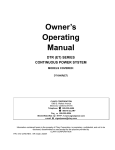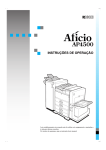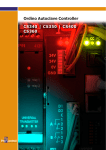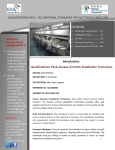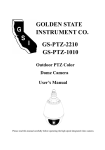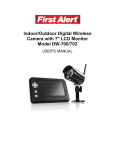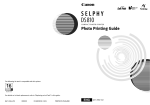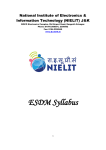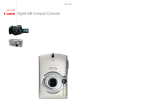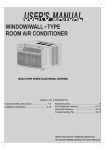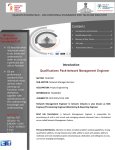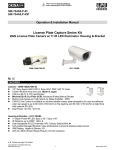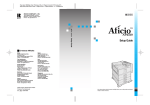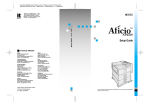Download Manual
Transcript
3x PTZ Series P3D-E48 P3ID17-E48 3x Pan/Tilt/Zoom Indoor Mini Dome Camera PT Series PD-E5343 PID17-E5343 Pan/Tilt Indoor Mini Dome Camera w/ 4.3mm Lens 3x Pan/Tilt/Zoom Indoor Mini Dome Camera w/ 17 IR Pan/Tilt Indoor Mini Dome Camera w/ 4.3mm Lens w/ 17 IR Also Available for 6.0mm Lens , PD-E5360 & PID17-E5360 OPERATIONAL MANUAL INDOOR MINI DOME CAMERA 3x PTZ PT Only P3D-E48 P3ID17-E48 Copyright © 2009. All Rights Reserved. PAL Version Also Available http://www.okinausa.com PD-E5343 PID17-E5343 Please read the Operational Manual before attempting to use this product. 1 REV081709 FEATURES P3D-E48 & P3ID17-E48 • 1/4” Sony Super HAD CCD • 480 TV Lines • 17 IR LED – P3ID17 • IR Distance up to 30ft – P3ID17 • Pentax 3x Optical Zoom Lens f=2.8mm~7.3mm • Pan Speed: 8°~80° per sec • Tilt Speed: 8°~80° per sec • Pan Angle 0°~355°, Tilt Angle: 0°~90° • 32 Preset Points • 1.0 Lux @ F2.0 • Protocols Selected by DIP Switch • RS485 Interface • 0~255 ID Address • 12V DC, 1000mA PD-E5343 & PID17-E5343 • 1/3” Sony Super HAD CCD • 530 TV Lines • 17 IR LED – PID17 • IR Distance up to 30ft – PID17 • 4.3mm Fixed IR Lens* Also Available for 6.0mm Lens • • • • • • • • • Pan Speed: 8°~80° per sec Tilt Speed: 8°~80° per sec Pan Angle 0°~355°, Tilt Angle: 0°~90° 32 Preset Points 0.8 Lux @ F2.0 Protocols Selected by DIP Switch RS485 Interface 0~255 ID Address 12V DC, 1000mA *IR Lens = IR Corrected Type Lens PACKAGE CONTENTS • • • • One One One One (1) (1) (1) (1) P3D-E48 / P3ID17-E48 / PD-E5343 or PID17-E5343 Camera Quick Installation Plate Signal-Power Cable Operational Manual * For any returns, please include all components listed above with original packaging in Resalable Condition. Absolutely No Returns will be accepted if any component is missing/damaged. Quick Installation Plate Signal-Power Cable INSTALLATION Step 1: Setting of Camera Position Code Prior to installation, setup ID address and communication protocol of your camera first, then you can install it (refer to page 5 for more details). If resetting of ID or protocol is necessary after installation, please POWER-OFF the camera before resetting. The new setting will become valid after power is reapplied to the camera. Step 2: On the Signal-Power cable, different wires have been labeled with its function: one for Video Output, one for RS485 input and one for 12V DC power input. Please follow these labeling for your correct wiring. There are two installation methods which you can choose from. Method 1: Decide the location where you want to install and then drill one hole with about 2 cm in diameter. Insert Signal-Power cable through this hole as below: Copyright © 2009. All Rights Reserved. http://www.okinausa.com 2 REV081709 Then take out the quick-installation plate which is provided inside the accessory bag. Again insert the SignalPower cable through any round holes of the quick-installation plate and screw it into the platform as shown in photo A below. Connect the Signal-Power cable to the camera. Twist the base of the dome camera into the quick-installation plate as shown in photo B. Refer to photo C for completed installation. (photo A) (photo B) (photo C) Method 2: Take out the quick-installation plate which is provided from the accessory bag. Screw the quick-installation plate into the location where you want to install, as shown below: Connect the Signal-Power cable into the base of the camera as shown in photo A. There are two wiring direction choices which you can choose from, as shown in photo B and photo C. (photo A) (photo B) (photo C) Twist the base of the camera into the quick-installation plate, and the installation is done. *Make sure the camera is locked on securely to prevent any risk of the camera falling. Copyright © 2009. All Rights Reserved. http://www.okinausa.com 3 REV081709 Step 3: Power On Test a. Before connecting the power, make a final check to confirm that the wiring is correct. b. Before installing this camera, please execute camera self-testing as following: when powering on the camera, it will automatically execute tilt up/down scanning, then pan horizontal scanning for around 20~30 seconds, then camera will stop at the Preset Point 1. Upon completion of these, the speed dome camera is in normal condition. NOTE: This product is normally installed in an elevated position. Installation work should comply with local safe regulations. Proper safety precautions and protective measures shall be taken for installing the camera. For the personnel safety’s sake, carry out power on and product test only after completion of installation work. USING IR REMOTE CONTROL This camera has built-in IR Receiver, which will allow user to use our IR Remote Controller (Model: PTZ-IR10, optional device) to control the movement of Mini Speed Dome Camera. (The operation of such IR Remote Controller can be found on the user’s manual of PTZ-IR10) RS485 WIRING METHOD Two RS485 wiring methods can be used according to actual needs. We recommend the following wiring methods to avoid malfunction of RS485 control. 1. RS485 serial connection: This method connects the dome cameras in sequential manner where the first camera connects to the second and then the second to the third, and so on until the last one is connected. A terminal resistance is connected to the last camera to form a closed loop. See the following illustration: PELCO Control Keyboard When using RS485 serial connection, the max. in one serial connection is to connect up to 32 pieces of speed dome. If over 32 pieces of speed dome, please use “RS485 Aster Connection” method together with our DS810 (8 port RS485 distributor) to diversify the number of speed domes in one single serial connection in order to make sure the stability of the complete control system. 2. RS485 Aster Connection: This is the most common method in practical installation work. In the aster connection, if an RS485 distributor is not utilized, it is likely to have reflected signal and to lower the ability of resisting interference. This may cause malfunctioning of the control signal that results in faulty control of the camera or unstopping operation when the control signal is stopped. Copyright © 2009. All Rights Reserved. http://www.okinausa.com 4 REV081709 In such cases, we recommend to use our DS810 RS485 Distributor. This product can effectively convert the aster connection into the correct connection method that meets RS485 requirements to acquire optimal communication reliability. See the following diagram for reference. PELCO Control Keyboard COMMUNICATION PROTOCOL & ID ADDRESS SETTING NOTE: Please POWER-OFF the camera before resetting. The new setting will become valid after power is reapplied to the camera. Open the plastic cover (as shown below) on the back-side of the camera. You will find one 10-PIN DIP SWITCH. SW9/10 is for setting the camera’s protocols. 1. Setting for Communication Protocol Copyright © 2009. All Rights Reserved. http://www.okinausa.com 5 OKINA USA PELCO P-9600 PELCO P-4800 PELCO D-2400 DIP 9 ON OFF ON OFF DIP 10 ON ON OFF OFF REV081709 2. Setting the ID address of the camera is shown below: Please change DIP SWITCH SW1~8 as below: 1 2 3 4 5 6 7 8 1 2 3 4 5 6 7 8 26 27 28 29 30 31 32 33 34 35 36 37 38 39 40 41 42 43 44 45 46 47 48 49 50 1 2 3 4 5 6 7 8 9 10 11 12 13 14 15 16 17 18 19 20 21 22 23 24 25 Copyright © 2009. All Rights Reserved. http://www.okinausa.com 6 REV081709 1 2 3 4 5 6 7 8 1 2 3 4 5 6 7 8 76 77 78 79 80 81 82 83 84 85 86 87 88 89 90 91 92 93 94 95 96 97 98 99 100 51 52 53 54 55 56 57 58 59 60 61 62 63 64 65 66 67 68 69 70 71 72 73 74 75 Copyright © 2009. All Rights Reserved. http://www.okinausa.com 7 REV081709 1 2 3 4 5 6 7 8 1 2 3 4 5 6 7 8 101 102 103 104 105 106 107 108 109 110 111 112 113 114 115 116 117 118 119 120 121 122 123 124 125 Copyright © 2009. All Rights Reserved. http://www.okinausa.com 126 127 128 129 130 131 132 133 134 135 136 137 138 139 140 141 142 143 144 145 146 147 148 149 150 8 REV081709 1 2 3 4 5 6 7 8 1 2 3 4 5 6 7 8 151 152 153 154 155 156 157 158 159 160 161 162 163 164 165 166 167 168 169 170 171 172 173 174 175 Copyright © 2009. All Rights Reserved. http://www.okinausa.com 176 177 178 179 180 181 182 183 184 185 186 187 188 189 190 191 192 193 194 195 196 197 198 199 200 9 REV081709 1 2 3 4 5 6 7 8 1 2 3 4 5 6 7 8 226 227 228 229 230 231 232 233 234 235 236 237 238 239 240 241 242 243 244 245 246 247 248 249 250 201 202 203 204 205 206 207 208 209 210 211 212 213 214 215 216 217 218 219 220 221 222 223 224 225 Copyright © 2009. All Rights Reserved. http://www.okinausa.com 10 REV081709 1 2 3 4 5 6 7 8 251 252 253 254 255 RS485 COMMON TROUBLESHOOTING Error Possible Causes Solutions Able to do self-test on 1. Keyboard’s (or DVR’s) initial power on, but is communication protocol is not unable to be controlled consistent with camera’s A. Keyboard’s (or DVR’s) baud rate is not consistent with camera’s B. RS485 polarity error C. RS485 bad wire connection Control of camera is working, but not smoothly Cannot power on Copyright © 2009. All Rights Reserved. http://www.okinausa.com Alter protocols for consistency Alter baud rates for consistency Switch polarity of RS485 pins Re-check RS485 wiring 1. Keyboard/DVR is too far from cameras 2. RS485 has a disconnected wire Check wires for error. Or set terminal resistance at the last camera. Reconnect RS485 cable 3. Too many cameras are paralleled Install an RS485 distributor 1. Contact of 12V DC power is not good. 1. Check the connection of 12V DC 2. the Voltage of 12V DC adapter is too low. 2. Check whether the voltage of power input to speed dome is 12V DC, if not, please use the adapter which is more than 12V DC voltage (but no more than 16V DC, otherwise it will burn the camera) 11 REV081709 *Terms used for button functions may vary depending on the manufacturer of the controller OPERATION SETUP INFO 1. Select to Control the Speed Dome Camera: Enter: CAM + NNN + ENTER Display: CAMERA ID : NNN NNN: Users may enter one number from Number 0 ~255 as the number of the speed dome cameras. The speed dome camera you select to control appears on the LCD screen after one number is entered. 2. Set up the Speed Dome Preset Points: A. Enter: SET + NN + ENTER B. Display: SET NO : NNN C. NNN: Users may enter one number from Number 1 ~ 32 as preset points number. D. Operation: Move the speed dome to the location you want to set up and set the preset point based on the method used for Point A. The operation method applies to other preset points setting. Call the Speed Dome Preset Points: Enter: PRESET + NN + ENTER Display: PRESET NO : NN NN: Preset points, No. 1~32 3. Delete the Speed Dome Preset Points: Description: This function is designed to clear the preset points by following the operation procedure: Enter: PRESET + NN + OFF Display: PRESET NO : NN NN: Preset points to be deleted, No. 1~32 4. Set up Preset Point Group: (Do not apply to PELCO Protocol) Description: This function is designed to scan the preset points in order. Each group is allowed to set up 16 preset points for the moving speed and retention time. Enter: SHOT + N + ON If you choose OKINA USA Protocol for one of our speed dome cameras, you may set up 4 preset point groups by following the operation procedure: A. Press [ SHOT ] : LCD displays: SHOT NO : 000 Enter the preset point groups, No. 1 and press the ON key. LCD displays: Track: 1 Sum: 0 B. Press [ TELE ] : LCD displays: [ NO: 1 POINT: 0 ] Enter one of the preset points of the group ranging from No. 1-32. C. Press [ TELE ] : Set up the moving speed LCD displays: [ No: 1 Speed: 0 ] The speed represents the moving speed between two preset points and is divided into 1-8 phase. (1: fastest speed; 8: slowest speed) D. Press [ TELE ] : Set up the retention time LCD displays: [ No: 1 Time: 0 ] The displayed time is the retention time of each preset point and can be set from 1 to 99 seconds. E. Press the [ TELE ] key to go back to step B to set up next point. Press [ OFF ] to end and save your setting. 5. Start Preset Point Group Scanning: (Do not apply to PELCO Protocol) Enter: [SHOT] N [ENTER] LCD displays: SHOT NO : XXX XXX: No. 1 preset points group scanning. Complete the preset point setup described in Step 4. before starting preset point group scanning. Copyright © 2009. All Rights Reserved. http://www.okinausa.com 12 REV081709 6. Horizontal Revolution of 2 Preset Points (Do not apply to PELCO Protocol) Description: This function is designed to set the speed dome at horizontal revolution in a small zone. Enter: Press [AUTO]. LCD displays: 1ST N0: Enter a start point for Auto Pan scanning. The start point should be one of the preset points. Complete preset point setting first by following Step 2. Press the [ON] key to complete the start point setting. LCD displays: 2ND NO : Enter a stop point for Auto Pan scanning. The stop point should be one of the preset points. Complete preset point setting first by following Step 2. Press the [OFF] key to complete the stop point setting. The speed dome will begin to move at horizontal revolution immediately. PS: If the start point and the stop point are set at the same preset point, the speed dome will move at 360° horizontal revolution. The start point and the stop point should be selected from one of the 1-32 preset points. 7. Home Position Auto Returning (NEW) Description: This function is designed to set the speed dome to auto return to Preset point 1 (required) as Home Position at every 5 minute. To activate: Enter: PRESET + 85 + ENTER To deactivate: Enter: SET + 85 + ENTER 8. Extended Command N Value No. 92 93 Keyboard Operation Definition Control Object [SET]+N+[ENTER] [PRESET]+N+[ENTER] START point PAN SCAN SETTING STOP point 97 Preset Tour(preset 1~16 point) OFF ON 99 Auto PAN Scan OFF ON Copyright © 2009. All Rights Reserved. http://www.okinausa.com 13 REV081709 SPECIFICATION 3x PTZ Model CCD Sensor Picture Pixels Resolution Minimum Illumination PT Fixed Lens P3D-E48 P3ID17-E48 PD-E5343 PID17-E5343 1/4” Sony Super HAD CCD 1/3” Sony Super HAD CCD NTSC: 410,000 pixels / PAL: 470,000 pixels 480 TV Lines 530 TV Lines Lens IR LED IR Distance Video Output Synchronization Scanning System S/N Ratio Electronic Shutter Back Light White Balance Pan Scan/Angle Tilt Scan/Angle Manual Pan Scan Speed Manual Tilt Scan Speed Pan Scan Speed for Preset Tilt Scan Speed for Preset Preset Points Communication ID Address Power Supply Operation Temperature Humidity 1.0 Lux @ F2.0 0.8 Lux @ F2.0 Pentax 3x Optical 4.3mm Fixed IR Lens* Zoom Lens Also Available for 6.0mm Lens f=2.8mm~7.3mm N/A 17 IR LED N/A 17 IR LED N/A 30ft / 10m N/A 30ft / 10m 1.0Vp-p, 75 Ohm, BNC Connector Internal 2:1 Interlace Scanning More than 48dB Auto / NTSC: 1/60x~1/100,000s / PAL: 1/50x~1/110,000s Auto Auto / 2500°K ~ 9500°K 0° ~ 355° 0° ~ 90° 8°~80° per sec vari-speed 8°~80° per sec vari-speed 80° per sec vari-speed 80° per sec vari-speed 32 Preset Points RS485 Interface 0~255 addresses 12V DC, 1000mA 14°F ~ 122°F / -10°C ~ 50°C 0~95% RH PAL Version Also Available *Specifications are subject to change without notice *IR Lens = IR Corrected Type Lens PTZ = Pan / Tilt / Zoom PT = Pan / Tilt SAFETY PRECAUTIONS 1. 2. 3. 4. Select a proper location and use safe hoist for installing speed dome cameras. Confirm that the hoist is capable of lifting to the installation position. Proper protective measures must be provided in the hoist, for protecting engineering staffs. Confirm that power supply is 110V/220V. Ensure safety precautions for preventing electric shock. Copyright © 2009. All Rights Reserved. http://www.okinausa.com 14 REV081709 PRECAUTIONS ON INSTALLATION 1. Basic requirements for installation Follow local regulations about installation safety request. Check out if accessories are complete. Optional accessories are required for different installation sites. Please contact your local distributors for proper installation accessories, so that the camera could be installed safely without causing danger. Check if the installation location is of sufficient height. Check if the installation location is strong enough for supporting cameras. Make sure installation spots (ceiling or wall) is of sufficient strength to support the camera and bracket without immediate danger of falling. 2. Cable standards Coaxial cable for image signal: Select proper cable length for your installation distance. Recommended spec. is as follows: a. RG59/U: 750ft (230 meters) b. RG61/U: 1000ft (305 meters) c. RG11/U: 1500ft (457 meters) 3. RS485 Cable Please comply with RS485 wiring standards and select proper RS485 cable. Improper cable may result in RS485 communication transmission error, which may cause speed dome cameras to react incorrectly. Please pay much attention to this prior to installation. When thinner or lower anti-interference RS485 cable is used for connecting the camera, the maximum transmission distance may be shortened and vice versa. Standard rule for RS485 transmission distance: When using 20AWG (Belden 8760) Shielded Twisted Pair Cable, different control Baud Rate will have different transmission distance performance, see table: Baud rate Max. Transmission Distance 2400 1200 meters 4800 1000 meters 9600 800 meters 4. Remove protection materials before supplying power to the camera, so as to prevent it from faulty operation or causing mechanical errors. IMPORTANT NOTE 1. Never point the camera toward the sun Do not expose the lens directly to the sun or to strong light as this may damage the pick-up device. 2. Handle this camera with care Avoid any shock or bumping of the camera. Improper handling could damage the camera. 3. Requires a proper operating environment This camera is designed for outdoor or indoor use. The allowable temperature range for operation of this camera is between 14°F ~ 122°F / -10°C ~ 50°C. 4. Clean the front face to the pick-up device It is recommended that the pick-up device surface be cleaned before lens installation or whenever the lens is changed. Cleaning should be done by using a chamois, a very fine soft cloth, lens tissue, or cotton tipped applicator and ethanol to carefully remove any fingerprint or dust. Copyright © 2009. All Rights Reserved. http://www.okinausa.com 15 REV081709 5. Check the power source voltage The power source voltage should be within the specified range. (Camera must meet the specifications). Camera must be connected to a surge protector at all times. For the safety of the engineering staffs, apply power only upon completion of installation. 6. Objects and liquid entry Never push objects of any kind into this camera as this may touch dangerous voltage points of short out parts that could result in a fire or electric shock. Never spill any kind of liquid on the video product. 7. Servicing Do not attempt to service this video product by yourself as opening or removing covers may expose you to dangerous voltage or other hazards. Refer all service to qualified servicing personnel. 8. Damage requiring service Unplug this video product from the wall outlet and refer service to qualified servicing personnel under the following conditions: a. When the power supply cord or plug is damaged. b. If liquid has been spilled, or objects have fallen into the video product. c. If the video product has been dropped or the cabinet has been damaged. d. When the video product exhibits a distinct change in performance. WARRANTY OKINA USA products are covered under warranty for one year from the date of purchase. The warranty will automatically be voided if any of the following occurs: 1. Camera sticker is removed If the camera sticker is removed, we will not be able to confirm any information regarding when and where the product was purchased. We have no other way to verify the purchase record without the serial number on the camera sticker; therefore, it should not be removed. 2. Camera is modified in any way If the camera is scratched, damaged, or modified in a manner not described in this manual, the warranty will be voided immediately. It is the customer’s responsibility to keep the camera in good condition. OPTIONAL ACCESSORIES Wall Mount Bracket MB-E5D Copyright © 2009. All Rights Reserved. http://www.okinausa.com Network IP Base Server NIPD-EB Keyboard Controller PTZ-KB10 16 IR Remote Controller PTZ-IR10 REV081709