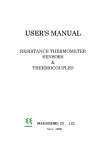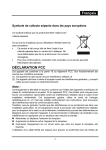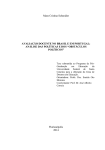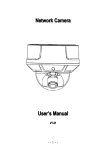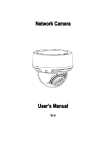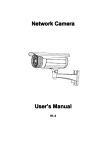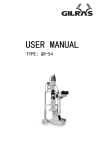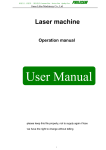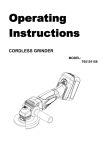Download GS-PTZ-1010 GS-PTZ-2210 GOLDEN STATE INSTRUMENT CO.
Transcript
GOLDEN STATE INSTRUMENT CO. GS-PTZ-2210 GS-PTZ-1010 Outdoor PTZ Color Dome Camera User’s Manual Please read this manual carefully before operating the high speed integrated video camera. LIST Precautions……………………………………………………………2 1.0 Installation…………………………………………………………4 1.1 Indoor type…………………………………………………………4 1.2 Indoor ceiling installation…………………………………………4 1.3 Indoor boom installation……………………………………………5 1.4 Indoor wall installation……………………………………………6 1.5 Indoor embedded installation………………………………………6 1.6 Accessories for indoor installation…………………………………7 2.0 Outdoor type…………………………………………………………8 2.1 Outdoor installation…………………………………………………8 2.2 Accessories of the outdoor installation………………………………12 3.0 Operation mode………………………………………………………14 3.1 Technical parameter…………………………………………………14 3.2 Connection method………………………………………………16 3.3 Address code setting………………………………………………17 3.4 Protocol code setting………………………………………………19 3.5 Indication light description…………………………………………20 4.0 Normal function……………………………………………………20 4.1 Description of icons of the video camera…………………………26 4.2 Solution of common failures………………………………………27 4.3 Connection style of RS-485 bus……………………………………28 5.0 Selection of code dialing switch……………………………………29 1 Precautions 1. Never disassemble the video camera without authorization. Never disassemble the screws or protection cover to avoid electrical shock.. No part inside the machine can be repaired by the users themselves. Related maintenance and repair work shall be carried out by qualified maintenance persons. 2. Use your video camera carefully. Never use the video camera at random. Protect the camera from being impacted and vibration. The video camera may be damaged if it is used or stored in an improper way. 3. Never let the video camera get wet in the rain or be used in moist place. The indoor spherical video camera is designed for indoor use, so set it in a place not under rain or moist. It should be maintained by the qualified maintenance person after cutting off the power. Moisture may damage the camera and cause electric shock. 4. Never use strong cleanser with polishing property when cleaning the camera body. Wipe the camera with dry and soft cloth when it gets dirt. If the dirt is serious, slightly wipe it off with neutral cleanser. While wiping, be careful not to scratch the round protection housing. Then, wipe out the remainder of the cleanser with dry cloth. 5. Never aim at the sun with the video camera Never aim at the bright object with the video camera. The video camera should not be aimed at the sun or other very bright objects not matter whether it is in use or not. Otherwise, the image may be faint or have halation. 6. Never aim the camera at strong light or expose under the light source for a long time. 2 If the spot light source such as shooting light forms a facula on the display screen, the CCD color filter of the camera may be fading. 7. Don't install the video camera upside down. This video camera is designed to be installed on the ceiling or wall. If installing the camera upside down, e. g., on the floor, the camera may fail. 8. Never use the video camera in conditions exceeding the temperature and humidity limit or the power supply specification. Never use this device in the extreme environment of high temperature and humidity. Never put it near the radiator, stove or other equipments that generate heat. 9. Don't install the video camera near the air outlet of the air conditioner. In the following conditions the lens may get mist due to water vapor condensation. (a) Rapid change between high and low temperatures due to the from-time-to-time on and off state of the air conditioner. (b) Rapid change between high and low temperatures due to the from-time-to-time opening and close of the door. (c) Used in an environment that easily makes the glasses get mist. (d) Used in a room full of smoke or dust. When the lens gets mist due to water vapor condensation, take off the housing and wipe the surface with a piece of soft cloth to remove all the moist. 10. Consumables Parts with contacts such as the lens driving motor, cooling fan motor, and built-in sliding rings may be worn out after long time of use. For the replacement and maintenance of these parts, please consult the nearby maintenance center. 11. Don’t aim the video camera at the same object for a long time. 3 It may burn a shadow of the object on the screen of the CRT. 1.0 Installation 1.1 Indoor type Structure 1.2 Indoor ceiling installation: (1)Use the dimension provided by the manufacturer mark out the position of the 3 installation screws on the ceiling as shown in the figure below. Note: If the ceiling installation is out of the line, drill the line holes on the ceiling, but no hole is necessary if it is out of the line on the side. 4 (3) Fix the base plate of the video camera on the ceiling plate with 3 screws. 1.3 (4) Install the spherical housing on the base plate of the video camera according to the figure and then, push the decoration ring up into the slot. clamp screw Indoor boom installation A1 (1) Connect the installation base plate (A1) to the fixity with screw driver; turn on the connecting tube (B2); and B2 then, turn tight the clamp screw and turn on the flange connecting sleeve (C3) and clamp turn tight the clamp screw. (2) Connect the base plate of the spherical C3 device to the spherical flange with the 3 supplied screws according to the figure. Note: all the wiring should reach at the plane of the base plate after passing through the flange. Connect the spherical flange and (C3) with the supplied M5 screws 5 upward and wrench as shown in the following figure. Turn on the housing after the installation. 1.4 The installation of the wall support of the indoor spherical (1) Fix the wall support to the fixity with screws. (2) Connect the bottom spherical device plate with the spherical flange with the 3 supplied screws according to the figure. Note: all the wiring should pass through the flange outlet. (3) Connect the spherical flange and the wall support with the supplied M5 screws and wrench. Turn on the housing after the installation. 1.5 Indoor embedded installation: (1) Drill a hole on the ceiling according (2)Install the spherical device on the to the dimension on the drawing. telescopic embedded support with 3 screws. 翻 6 (3)Install the embedded support into the installation holes and adjust the three pressing legs to fix the embedded support. (4)Install the decoration ring on the spherical device. decoration ring 1.6 The selection of the accessories of the indoor installation Ceiling installation support Indoor wall installation support Telescopic embedded Extended support for installation support indoor wall installation 7 2.0 Outdoor type Configuration 2.1 Outdoor installation Outdoor wall installation Outdoor power supply box (1)Connect the outdoor wall installation connection box to the fixity with screws and connect the wall support with hinges. (2)Connect the wall support and the outdoor spherical with the supplied M5 screws and wrench. Note: all the wires should reach at the connection box through the support. (3)Plug all the plugs of all the wiring into the corresponding sockets in the connection box. (4)Close the box cover and tighten up the four lock nuts. (5) Disassemble transparent case with the supplied wrench. Select the protocol and address codes and install the transparent case. 8 Outdoor box without power supply (1) Connect the outdoor wall support to the fixity. (2)Connect the wall support and the outdoor spherical with the supplied M5 screws and wrench. Note: all the wires should reach at the connection box through the support. (3)Disassemble transparent case with the supplied wrench. Select the protocol and address codes and install the transparent case. (4)Connect the wires according to the requirement. Outdoor suspension installation Outdoor suspension installation without power supply (1)Connect the outdoor boom with the fixity with screws (there is special installation drawing for the boom and support). Note: all the wiring should reach at the connection place through the support. (2)Connect the wall support and the outdoor spherical with the supplied M5 screws and wrench. (3)Disassemble transparent case with the supplied wrench. Select the protocol and address codes and install the transparent case. (4)Connect the wires according to the requirement. 9 Outdoor suspension installation with power supply (1) Connect the outdoor wall connection box to the fixity with screws and connect the wall support with hinges. (2)Connect the wall support and the outdoor spherical with the supplied M5 screws and wrench. Note: all the wires should reach at the connection box through the support. (3)Plug all the plugs of all the wiring into the corresponding sockets in the connection box. (4)Close the box cover and tighten up the four lock nuts. (5) Disassemble transparent case with the supplied wrench. Select the protocol and address codes and install the transparent case. Outdoor pole installation Outdoor pole installation without power supply box (1)Tighten the outdoor pole installation pole to the fixity with screws. Connect the wall support to the pole support with the four supplied screws. Note: all the wires should reach at the connection place through the support. (2)Connect the wall support and the outdoor spherical with the supplied M5 screws and wrench. (3)Disassemble transparent case with the supplied wrench. Select the protocol and address codes 10 and install the transparent case. (4)Connect the wires according to the requirement. Outdoor pole installation with power supply box (1) Tighten the pole anchor ear with the fixity. Connect the power box with four screws and connect the wall support with hinges. (2)Connect the wall support and the outdoor spherical with the supplied M5 screws and wrench. Note: all the wires should reach at the connection box through the support. (3)Plug all the plugs of all the wiring into the corresponding sockets in the connection box. (4)Close the box cover with four lock nuts. (5)Disassemble transparent case with the supplied wrench. Select the protocol and address codes and install the transparent case. Outdoor wall corner installation Outdoor wall corner installation without power supply box (1)Connect the outdoor wall corner support to the fixity with screws. Connect the wall corner support with four screws. (2)Connect the wall support and the outdoor spherical with the supplied M5 screws and wrench. Note: all the wires should reach at the connection place through the support. (3)Disassemble transparent case with the supplied wrench. Select the protocol and address codes and install the transparent case. 11 (4)Connect the wires according to the requirement. Outdoor wall corner installation with power supply box (1)Connect the wall corner support with four screws. Connect the power supply box with four screws and connect the wall support with hinges. (2)Connect the wall support and the outdoor spherical with the supplied M5 screws and wrench. Note: all the wires should reach at the connection box through the support. (3)Plug all the plugs of all the wiring into the corresponding sockets in the connection box. (4)Close the box cover with four lock nuts. (5)Disassemble transparent case with the supplied wrench. Select the protocol and address codes and install the transparent case. 2.2 The selection of the accessories of the outdoor installation Outdoor suspension bracket Outdoor wall bracket 12 Power supply adaptor box + wall bracket Outdoor extended wall bracket 180 Pole bracket Wall corner bracket Sunshield Wall bracket + power supply adaptor box 3 3 .0 Operation mode 13 3.0 Operation mode This intelligent spherical video camera can be connected to keyboard or special control equipment via RS485. The process of up and down and left and right movement of the video camera, and the lens zooming can be remote controlled. 3.1 Technical parameters The technical parameters of the high speed indoor/outdoor spherical integrated video camera Video output: 1.0Vp-p Left and right rotation range: 360° continuous rotation Left and right speed: 0.5°-260°/second Up and down rotation range: 0-90° Up and down speed: 0.5°-90°/second Communication: RS485 Controlled rotation range: up and down, left and right 80 preset positions (see page 21) Left and right line scanning: on/off (see page 25) Patrol inspection track: 4 pieces( Pelco-D Protocol ) (see page 25) Operation temperature: 0℃ - 40℃ (indoor) Power: about 10W 14 weight: about 1.5kg (indoor) Dimension: φ135×190mm (H) (indoor) Outdoor power supply: AC24V indoor power supply: DC12V Operation temperature: -30℃ - +50℃(outdoor) Power: about 10W + (20W heating) (outdoor) Dimension: φ200×310mm (H) (outdoor) Weight: about 3kg (outdoor) Note: the main difference between the indoor and outdoor spherical devices is the outdoor and heating power. In and out door integrated high speed spherical video camera Configuration sheet of the spherical video camera 10X 22X Effective pixel 542(H)×493(V) 811(H)×508(V) Image inductor 1/4-inch CCD image Sensor Video output 1.0Vp-p 1.0Vp-p Horizontal definition 450TVL 480TVL Signal to noise ratio ≥50dB ≥52dB The lowest illumination Aperture Focusing Focal length Magnification White field balance Backlight compensation Typical: 1.5 Lux/50IRE Typical:1.0Lux/F1.6 Star light mode:0.05Lux/50IRE Star light mode:0.03Lux/F1.6 Automatic/Manual Automatic/Manual F4.2(W)~42(T)mm F3.9~F85.8mm 10x optical, 10x digital 22x optical, 10x digital automatic Automatic/Manual On/off On/off 15 3.2 Connection method Precautions The following connections should be carried out by qualified technical personnel or the installation personnel under the condition meeting the local regulations. 1. Video output 2.Green RS485A+ 3.Yellow RS485B4.AC24V power supply introduce blue AC24V N brown AC24V L 5. Checkered wire connect group 6. Camera 16 Note: After the power supply is connected, the device can conduct the self-diagnosis (including shaking, pitching, zooming, and focusing, once each). The connection mode of indoor spherical device: 1. Video output 2.R 2.RS485 Communication line green+ 3. RS485 Communication line yellow4.DC12V introduce 5. Camera Note: After the power supply connected, the device can do the self-diagnosis (including shaking, pitching, zooming, and focusing, once each). 3.3 Address code setting The address of this spherical device is set with a ten-figure code dialing switch as shown in the left figure. The specific setting method is as follows. Protocol and address code dialing switch position 17 18 Note: the control line can be connected in parallel with several high speed spherical video cameras, but with the 10th place of the code dialing address of the furthest one at ON to connect one 120Ω compensation resistor. Thus, its control distance is far and also needs the operation mentioned above as shown in the right figure. The 10th place of the code dialing is at ON position, while other code dialing switches should be put at the corresponding positions according to the address numbers. 3.4 The protocol code setting The protocol of this spherical device can be selected through a five-figure code dialing switch as shown in the right figure. The specific code dialing mode of the protocol is as follows: 2400 19 Note: After dialing the address or protocol code switch, re-power once again. 3.5 Description of the indication light There is a red or green indication lights at the side of the protocol and address code dialing switch with the following function: red or green indication light: light-on indicates the power supply is on; flickering shows, the correct command is received, otherwise, it means the command is either not correct or not received. 4.0 Normal function: (1) Function of up and down, left and right movement. The movement of up and down, left and right can be controlled with a joystick, whose speed is changeable during control, with large tilting angle and fast movement. 20 ( 2 ) Lens control (2.1) Function of magnification changing Changing the angle of the viewing field of the video camera (pulling nearer and pushing further to watch the picture): press [TELE] or [WIDE]. (2.2) Function of focusing In some special situations, if the user needs manual focusing (NEAR) or (FAR), change the focusing: press [CALL]+[59]+[ENTER], or move the handle to resume the automatic focusing. (2.3)Function of aperture In normal situations, the aperture is automatic. If in a special situation, the user need change the aperture value by pressing [PRESET]+[60]+[ENTER], then, pressing [OPEN] or [CLOSE] to open the aperture wider or close it narrower. If he wants to resume the automatic aperture, he can press [CALL]+[60]+[ENTER]. (3)Function of pre-setting point Every spherical device can remember 80 pre-set points, which can remember the up and down, and left and right position; the lens focusing, magnification of the video camera (where the 51st to the 64th pre-set points are for realizing the additional functions). When the corresponding pre-set point is used, the video camera can automatically rotate to the then saved position. (3.1)Pre-setting point [PRESET]+N+[ENTER],the LCD displays: Preset No. : N N The number of the pre-set points NO.1 to 80 21 (3.2)Using the pre-set points After setting the pre-set points, you can use the corresponding pre-set point. [CALL]+N+[ENTER]. The LCD displays: Call Number: N N represents 1 to 80 natural number. (4)The additional function sheet No. of Pre-setting point Control [PRESET]+[N]+[ENTER] pre-set part point N 51 52 Cradle head control part Setting starting point of line scanning setting Setting line scan stopping point 53 54 55 Backlight compensation open * Color mode(22X) 56 57 58 59 60 61 62 Compensatin part of video camera control * Menu close(22X) Figure magnification change close Focus manual * Aperture manual * White field balance manual(22X) * Image freezing released 22 Using pre-set point [CALL]+[N]+[ENTER] Line scan starting point Line scan stopping Patrol on start Re-starting of spherical device Backlight compensation * Black and white mode(22X) * Menu-sutep(22X) Figure magnification change open Focus auto * Aperture auto * White field balance Auto(22X) * Picture freeze (I) When the spherical device executes the function of “patrol inspection”, the default status is as follows: a. Automatically scan from pre-set point No. 1 to 16, one by one. If some points are not pre-set or canceled after pre-setting, they will not be scanned during the “patrol inspection”; b. The detention time between two pre-set points is 3 seconds; (II) When the spherical device executes the function of “line scan”, the default status is as follows: a. The spherical device scans automatically between the two specified positions; b. The detention time between the “starting point” and “ending point” is 3 seconds; c. If the starting point and ending point are coincided, the cradle head rotates 360; (III) Mark “*” indicates some video cameras have such function. (5.) Special function (5.1) Function of speed limiting There is a built-in speed limiting function in the video camera. In the manual mode, the max. rpm of the clouds terrace reduces with the increasing of the lens magnification of the video camera to let the user see the object far away clearly. This function does not interfere the speed during using the pre-set points. (5.2) Power failure status protection When the spherical device is under line scanning or tracking mode, if the power fails suddenly, the spherical device preserves the status before power failure. When re-power again, it can operate the line scanning or tracking status before the power failure. If the line scanning did not use the tracking before the power failure, the spherical device can automatically stop at the No. 1 pre-set point. 23 (6.) Other functions * Pelco D 2400 , Pelco P 4800, Pelco P 9600 protocol Track setting : Set No. N track: [SHOT]+N+[ON] Display: Input Tour No : N N: track No. 1 -3 Display: Track = N1 Sum = N2 (N1: track No , N2: total pre-set points). Press [TELE] key, display: [No.:N3 Point: 001] Prompt to input the pre-set number of the first point in that track Press [TELE] key, display: [No.:N3 Speed: 001] Prompt to input the pre-set speed of the first point in that track (speed number range: 1 to 8) Press [TELE] key, display: [No.:N3 Time: 001] Prompt to input the detention time of the first point in that track (time range: 1-60) N3: the position number in the current track The rest may be deduced by analogy, and set the 16 savable points in that track, [TELE] key scrools forward; and [WIDE] scrools backward. When one of the parameters at No. n position (preset points) is set as 0, the pre-set points before No. n point in that track is valid, while pre-set points after it (No. n point included), speed, and time values will automatically be set 0. After the speed is set, during tracking, the spherical device runs to that pre-set point at pre-set speed. After the setting, OFF should be pressed to save and exit. When pushing the operation lever, saving and exiting will not be carried out. 24 ①Using the track ( Method 1 ): [CALL]+[53]+[ENTER] ②Using the track ( Method 2 ): Use No. n track: [SHOT]+N+ [ENTER] Display: Input Tour No : N N: number of track 1 - 3 ③ Line scan starting [CALL]+51+[ENTER] Press CALL, display: call number: press the figure keys 51 press directly ENTER to start the line scan request. The starting and ending points of the line scan have been set. ④ Setting the line scan starting point: [PRESET]+51+[ENTER] press PRESET, display: Preset NO.: press the figure keys 51 press directly ENTER to set the current position of the spherical device as the starting point of the spherical device. ⑤ Setting the ending point of the line scan: [PRESET]+52+[ENTER] press PRESET, display: Preset NO.: press the figure keys 52 press directly ENTER to set the current position of the spherical device as the ending point of the spherical device. ⑥ Stopping the line scan: [AUTO]+ [OFF] press AUTO, do not press other keys, press OFF directly to resume normal display. ⑦ Deleting the pre-set point: [PRESET]+N+[OFF] N is the number of the pre-set point to be deleted. 25 4.1 Description of the icons of the video camera: Display description of the common icons on video camera: (The monitor can display the icon only when the DISPLAY option is in the state of ON) Focus control mode: the user can manually adjust the focus of the video camera. When the video camera is set at the near focus, the screen displays the symbol ; when the video camera is set at nearest focus, the screen displays the symbol the symbol ; and when the video camera is set at far focus, is displayed. The backlight compensation: when the background of the object to be shot is too dark, the display is not clear. The user can turn on the backlight compensation according to the actual need. Now the screen displays. White field balance: when the color of the icon of the picture of the monitor is distorted, the user can set various modes via instruction. There are 6 kinds of the modes for selection: 1. Indoor mode 2. Outdoor mode 3. Touching mode 4. Mode of white field tracking ATW 5. manual mode WB-MAN and 6. auto mode. Magnification control: the user can “pull near” or “push far” the lens according to the actual situation. At this time, the screen displays symbol W T The front part is the optical zooming, while the latter part is the figure zooming. The electronic shutter: the video camera is initialized at the fixed 1/50 SEC after powered, when the screen displays the figure of 50. The setting of the picture effect: the video camera normally works in OFF status, when there is not the sign of picture effect When the screen displays B&W, it means the video camera is at black and white condition. AE mode: manual/auto setting. Low illumination setting: When used in a very poor environment brightness , the video camera normally is in auto mode. When the environment brightness is below 1 LUX. The video camera can automatically switch to zero illumination status, when the screen displays the symbol of . The video camera also can be set to 26 zero illumination status manually. Note: the displayed icon and function vary with the type of the video camera. 4.2 Common failure and its solution Failure Cause Solution No action, and Check if there is power replace picture after Failure in engineering line eliminate powered Power line misconnected correct Mechanical failure correct Video camera tilted Put it straight Self check is Replace power abnormal, there is picture, but with block supply, Insufficient power of power supply Put the power supply near the spherical device Self check acts Wrong connected video line Correct normally, but no Poor contact of video line eliminate picture Damaged video camera replace Wrong connected control signal correct Self check line succeed but not Wrong setting of video camera controllable code Re-set code Wrong protocol Correct Poor contact of video line Eliminate Insufficient power of power supply replace Spherical device Insufficient power of power supply, Replace power out of control, causing code loss supply unstopping Self check is abnormal Re-power operation Wrong operation of main machine Re-power Unstable picture 27 4.3 The connection mode of bus RS485 and terminal resistor: When communication bus RS485 is connected in star line, connect an 120Ω resistor to the two loads at the farthest end. At that time, the input and output resistors are not so matched, nor meeting the operation requirement of RS485 industry standard, which can easily cause operation out of control. Thus, it is recommended to use RS485 code distributor. If the connection in series or daisy connection is used, the resistor at the output end is 120Ω, then, an 120Ω resistor should be connected to the load at the farthest end. In this way, the input and output resistors can match better. Connection diagram of star code distributor 28 5.0 The installation of the video camera: This spherical device is mainly suitable for the products of integrated video camera of Sony, Hitachi, and LG manufacturers, which should be provided with TTL interface. Other interfaces are not valid. If other video cameras of other manufacturers, please contact us for custom-make for you. There is a three figure code dialing switch in the middle of the PCB for protocol selection for the video camera. 1.The code dialing switch of SONY integrated video camera is as shown on the right. 2.The code dialing switch of HITACHI integrated video camera is as shown on the right. 3.The code dialing switch of LG integrated video camera is as shown on the right. Note: After the code dialing switch is redialed, the power should be re-started again. For video cameras of other manufacturers, specific advice is needed. 29