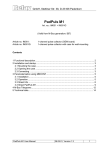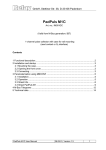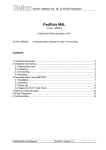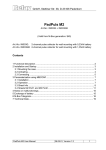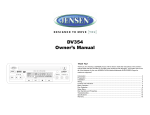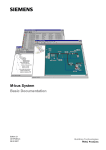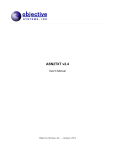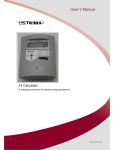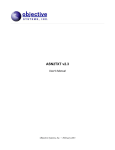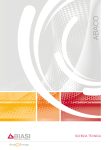Download Padin 4
Transcript
GmbH, Stettiner Str. 38, D-33106 Paderborn Padin 4 Art no.: MB PADIN4 (Valid from M-Bus generation: $20) 4 channel status and error module for M-Bus Contents 1 Functional description .................................................................................................. 2 2 Installation and Setup .................................................................................................. 3 2.1 Connecting diagram .............................................................................................. 3 2.2 Opening the case .................................................................................................. 4 2.3 Mounting................................................................................................................ 4 3 Parameterization using MBCONF................................................................................ 5 3.1 Installation ............................................................................................................. 5 3.2 Operation............................................................................................................... 5 3.3 Sheet Info .............................................................................................................. 6 3.3 Sheet PadIn4......................................................................................................... 9 4 M-Bus Telegrams....................................................................................................... 11 5 Technical Data ........................................................................................................... 13 PadIn 4 User Manual 20.09.01, Version 1.2 1 GmbH, Stettiner Str. 38, D-33106 Paderborn 1 Functional description Four contact states can be read through the M-Bus with PadIn 4. For example, fault feedbacks or status indicators from electrical equipment in industry, or from alarm devices such as windows and door sensors can be scanned and checked. When polled from the M-Bus master the four inputs from the PadIn 4 are scanned and output in the answer protocol. The inputs are effectively debounced by majority decision after being scanned five times at an interval of 1ms each. The parameter address, ID number and medium of the M-Bus protocol can be set from the M-Bus with the MBCONF software as required. These parameters are stored permanently in an EEPROM and can be protected against reprogramming by the user. This protection can only be removed by opening the sealed housing. The housing of PadIn ist suited for mounting on wall or DIN rail according to DIN-EN 50022. 2 20.09.01, Version 1.1 PadIn 4 User Manual GmbH, Stettiner Str. 38, D-33106 Paderborn 2 Installation and Setup The device is delivered with a basic configuration (address 0, unprotected). The user must parameterize it to fulfil the needs of the installation. 2.1 Connecting diagram • M-Bus Signal generator with floating contacts (reed contacts) are connected independent of polarity to the terminals In1+ / In1- to In4+ / In4-. • Signal generators with photocoupler or galvanic insulated transistor outputs must be linked to the terminals In1+ / In1- to In4+ / In4- using the correct polarity. • It is not possible to use active signal generators (voltage sources). • The M-Bus connection is made with the terminals „M M“. There is second pair of M-Bus terminals for linking the M-Bus to other devices. M-Bus Digital Inputs The following drawing shows a typical application of the PadIn4: Movement detectors -Bus Smoke detectors Padln 4 Window or door sensors PadIn 4 User Manual Gas detectors 20.09.01, Version 1.2 3 GmbH, Stettiner Str. 38, D-33106 Paderborn 2.2 Opening the case The case cover can be removed from the lower housing half with the help of a small screwdriver. The screwdriver is placed, as in the drawing, into the small opening at the cover side. After light moving of the screwdriver in the displayed direction the cover can be taken off. 2.3 Mounting On the back of the housing there is a special mechanism for mounting the device on a DIN rail according to DIN EN 50022. This mechanism can be removed, turned over and fixed on the wall with two screws. Afterwards you can mount the device without using a rail. The following figures show the two options: Rail mounting 4 Wall mounting 20.09.01, Version 1.1 PadIn 4 User Manual GmbH, Stettiner Str. 38, D-33106 Paderborn 3 Parameterization using MBCONF The configuration of the device must be adapted by the customer to the respective installation. We include the software MBCONF with delivery. You can get the old software PADCON for MS DOS or MS Windows 3.1 systems from our web page www.relay.de. 3.1 Installation The software MBCONF for configuration of the status module is a 32-bit application, which can be executed on IBM-PC compatible computers under the operating systems Windows 95 / 98 / NT 4.0. The desktop PC or laptop must have a free serial RS232C interface to connect the M-Bus level converter. The PadIn 4 to be parameterized must be connected directly (i.e. as only M-Bus device) to the M-Bus output of the level converter. Please start the file “MBCONF_SETUP.EXE” from Windows Explorer or via “Start Execute” to install the software from version 1.40 up. Subsequently you select the language of the installation procedure. The setup software can create a program group and a link on the desktop on demand. You can then execute both versions for German and English language either from start menu or desktop. 3.2 Operation After program start the user operates the software according to the Windows conventions with the mouse or the keyboard. If you stay with the mouse on a button or an input field, then a hint to its function appears. Light-grey fields and boxes are not capable for editing. All input fields and buttons have an underlined letter. The function can be activated by simultaneous pressing of the keys [ALT] and the respective letter. Within dialogs the cursor can be moved with the keys [TAB] or [SHIFT][TAB ] forwards and back. [SPACE ] activates or deactivates selection boxes. Multiple selection boxes (arrow at the right edge) can be activated with [⇓]. The user then selects an entry with [⇓] and [⇑]. By pressing [RETURN] the selected entry is taken over. With [ESC] the selection box is left without transfer. The program is arranged as a sheet system. The sheet “Info” contains general options of the communication with the M-Bus device to be configured. In this sheet the user can select the serial port of the PC, the baudrate of the PC, the baudrate of the M-Bus device and the M-Bus primary address which is used for communication. After a successful connection with the M-Bus device, further manufacturer information is shown in the sheet “Info” and additional device-specific sheets are displayed. PadIn 4 User Manual 20.09.01, Version 1.2 5 GmbH, Stettiner Str. 38, D-33106 Paderborn 3.3 Sheet Info This sheet shows some photos of supported M-Bus devices from the product range of the Relay GmbH, the PadMess GmbH and further manufacturer. Here are also links to the Internet page, from which the current version of the program can be downloaded, and to the email address for criticism and suggestions to the program. The lower third of this card is likewise visible in every other card. Here the following input fields and buttons are always attainable: COM-Port is the serial port of the PC to which the M-Bus level converter is connected. The selected port will be saved in an INI file and will be restored on startup. Therefore the COM-Port has to be configured only once. Baudrate is the transmission speed of the serial port of the PC used for parameterization. Possible selections for this used M-Bus baudrate are 300, 2400 or 9600 baud. Attention: Baudrates of more than 2400 baud are not supported by all M-Bus level converters which 6 20.09.01, Version 1.1 PadIn 4 User Manual GmbH, Stettiner Str. 38, D-33106 Paderborn are available on the market! The selected baudrate must be identical to the baudrate of the M-Bus device. (see: “New M-Bus Baudrate”). The PadIn 4 supports the baudrates 300, 2400 and 9600 Bd. New M-Bus Baudrate allows reprogramming the baudrate of the M-Bus device. The new baudrate is sent to the M-Bus device after a change in the appropriate selection box. If the M-Bus slave accepts this command, it acknowledges the telegram with the single character „$E5“ ($ for hexadecimal notation) using the old baudrate. Afterwards the device switches to the new Baud rate. This button is not needed for the PadIn 4, since it automatically detects the baudrate used by the master. M-Bus Address is the primary address of the connected M-Bus slave. In a direct connection with only one slave you can use the broadcast address 254. Using this address every M-Bus devices must answer regardless of its own address. Connect to meter is used to request data from the slave. The type of device ist then automatically recognized. The items “Manufact.”, “Generation”, -Bus State” will then be refreshed. New sheets are generated depending on manufacturer and type of the M-Bus device. One sheet appears in case of PadIn 4. Manufact. is an item that shows the 3-letter manufacturer code after successful reading (“Connect to meter”). The item is read only. Generation shows the software revision of the firmware of the connected MBus device. The item is read only. Type shows the type (here: PadIn4) of the connected device. This item is read only. State shows the M-Bus state of the connected device. This item is read only. ZVEI optical mode If this option is activated, devices with an optical interface and protocol according to EN 1434-3 can be read and programmed using an optical reading head (e.g. PadPuls M4 / M4L). Autom. readout The software always reads the data after writing, if this option is activated (useful for checking the correct programming). PadIn 4 User Manual 20.09.01, Version 1.2 7 GmbH, Stettiner Str. 38, D-33106 Paderborn Log-Window The so-called log window is always visible. All M-Bus communication steps are logged in this window. Data is displayed in hexadecimal notation. It is possible to mark outputs in the log window and copy them with the keys “CTL-C” to the windows clipboard. Then the data can be easily imported to any text editor for documentation. As soon as the max. storage capacity of the window is achieved, no more data is logged. If you want to log further, you must delete the logged data. The following buttons are also always visible: Erase log clears all outputs inside the log window. Exit terminates the program and stores the current setting of serial port (port no.) into the INI file. 8 20.09.01, Version 1.1 PadIn 4 User Manual GmbH, Stettiner Str. 38, D-33106 Paderborn 3.3 Sheet PadIn4 These sheet shows the actual settings and values of the respectively pulse channel (port) of the PadIn 4. The following input boxes and buttons are used to change the params of the pulse adapter: Prim. address is the M-Bus address of the PadIn4. Values between 1 and 250 can be entered in this field for new assignment of the address. After pressing the “Write” button the software programs this primary address and further variable settings on this sheet into the M-Bus device. ID (sec. adr.) is the 8 digit M-Bus ID (identification no.), which is also used for secondary addressing of the device. Medium describes the measured medium of the connected meter. Examples: Oil, Water, Heat, Electricity PadIn 4 User Manual 20.09.01, Version 1.2 9 GmbH, Stettiner Str. 38, D-33106 Paderborn Write protection is marked, if the device is protected against programming. Then you cannot configure the adapter. The protection can be removed after opening the sealable housing and pressing the “Unprotect” pushbutton. Write protect Transmits a command to the PadIn 4 to activate write protect. The PadIn 4 then allows no further configuration. It is protected against unnoticed manipulation. Read reads the M-Bus device and refreshes the data on the selected sheet. Write sends the current options to the device. The PadIn 4 changes the options only if the write protect is deactivated. It is recommended to read the data after writing and check it. Port state Shows the current state of all ports as hexbyte and for each port. A bit 1 or a marked port no. indicates a closed contact at this input. Note: 1. Please press first the button „Connect to meter“ after connecting a new M-Bus device. Afterwards all sheets are refreshed. 10 20.09.01, Version 1.1 PadIn 4 User Manual GmbH, Stettiner Str. 38, D-33106 Paderborn 4 M-Bus Telegrams 1) General • • • • Communications according to EN1434-3 Transmission rates 300, 2400 and 9600 Bd with auto-baud detect Primary and secondary addressing with wild cards SND_NKE / E5, SND_UD / E5, REQ_UD2 / RSP_UD is supported 2) Definitions • All values are specified in hexadecimal • Empty fields in the “Contents” line are variable • Index 1 designates the least-significant byte in fields containing several bytes 3) RSP_UD Telegram Byte 1 2 3 4 5 6 7 8 9 10 11 12 13 Name Start Length Length Start C A CI ID1 ID2 ID3 ID4 MAN1 MAN2 Inhalt 68 13 13 68 08 AC 48 72 Byte 14 15 16 17 18 19 20 21 22 23 24 25 Name GEN MED TC Status SIG1 SIG2 DIF VIFS VIF Input CS Stop Inhalt 20..2F 00 / 80 00 00 01 FD 1B 00..0F 16 Remarks: • Manufacturer MAN = „REL“ (48AC) • Generation GEN = $20 .. $2F (first software revision is $20) • Status Bit 7 (MSB): 1 → protected 0 → unprotected • Input: current state of inputs (one bit per port, logical 1: contact is closed) Bit 0 (LSB): input 1 Bit 1: input 2 Bit 2: input 3 Bit 3: input 4 PadIn 4 User Manual 20.09.01, Version 1.2 11 GmbH, Stettiner Str. 38, D-33106 Paderborn 4) Configuration telegram Byte 1 2 3 4 5 6 Name Start Length Length Inhalt 68 12 12 Start C A 68 53 Byte 14 15 16 17 18 Name ID2 ID3 ID4 MAN1 MAN2 7 8 9 10 11 12 13 PAdr DIF2 VIF2 ID1 07 79 CI DIF1 VIF1 51 01 7A 19 20 21 22 23 24 GEN MED DIF2 Protect CS Stop 0F 55 Inhalt 16 Notes: • Variables to be configured can only be changed when no write protection is set • Grey fields can be altered: • Padr = Address (range 0–250) • ID = ID number (BCD) • MED = Medium • other items (MAN and GEN will be ignored) • coding of ID, MAN, GEN and MED according to the fixed header in the variable data structure of EN1434-3 • the optional block „DIF2 Protect“ activates protection 5) Telegram to set the write protection Byte Name 1 Start 2 Length 3 Length 4 Start 5 C Inhalt 68 05 05 68 53 6 A 7 CI 8 Spez. 9 Protect 51 0F 55 10 CS 11 Stop 16 The write protection can only be reset by pressing the pushbutton on the circuit board. 12 20.09.01, Version 1.1 PadIn 4 User Manual GmbH, Stettiner Str. 38, D-33106 Paderborn 5 Technical Data 55 Housing: Rail according to DIN-EN 50 022, optionally for wall mounting 75 WxHxD (55x75x110) mm Protective class IP 40 ABS plastic, light-grey (similar to RAL 7035) Environment: 110 Operating temperature 0°C .. 60°C Storage temperature -25°C .. 60°C Humidity (non condensing) 10% .. 70% EMC data (CE mark): Emission DIN EN 50081-1 Immunity DIN EN 50082-2 ESD DIN EN 61000-4-2 Specifications to the signal generators Potential floating, insulation to earth > 1MΩ Resistance open > 100kΩ, closed < 100Ω Capacity (incl. cable) < 10 nF Length of cable <3m Inputs of PadIn 4: Contact voltage 3.0V to 3.6V, typical 3.3V Contact current 3.0mA to 3.6mA, typical 3.6 mA Guaranteed debounce time 2.0ms Working resistance 1kΩ (between In+ and 3.3V) Terminals: Wires screw terminals for wires with diameter up to 4 mm2 Colour green, similar to RAL 6018 M-Bus 2 pairs (linked together) Inputs 4 pairs Protective class IP20 PadIn 4 User Manual 20.09.01, Version 1.2 13 GmbH, Stettiner Str. 38, D-33106 Paderborn M-Bus: physical characteristics M-Bus quiescent current typ. 1.25 mA, max. 1.5mA (1 unit load) Space (0-bit) current quiescent current + typ. 14 mA M-Bus interface TI TSS721 with 2 x 215Ω protection resistors 14 20.09.01, Version 1.1 PadIn 4 User Manual GmbH, Stettiner Str. 38, D-33106 Paderborn Notes: PadIn 4 User Manual 20.09.01, Version 1.2 15 GmbH, Stettiner Str. 38, D-33106 Paderborn Notes: 16 20.09.01, Version 1.1 PadIn 4 User Manual