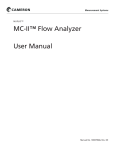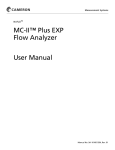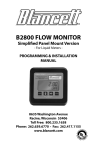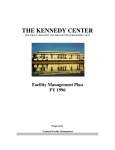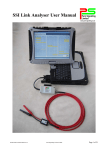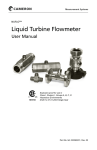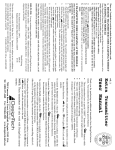Download NUFLO MC-II Flow Analyzer QuickStart Data Sheet
Transcript
N UFLO™ MC-II™ Flow Analyzer CE-Approved QuickStart Mount the MC-II Direct Mount (For remote mount instructions, see the MC-II User Manual.) 1. Plug the MC-II cable connector into the pickup and turn the swivel nut clockwise until the connector is fully inserted into the pickup and the swivel nut is hand-tight. 2. Loosen the locking screws that secure the base MC-II mount. 3. Position the MC-II on the flowmeter, carefully pulling excess signal cable through the strain relief cord connector on the side of the upper mount. 4. Thread the base of the mount onto the conduit adapter of the turbine meter and tighten two extra rounds after it is hand-tight. DO NOT allow the upper mount and MC-II readout to turn while tightening the base to avoid damaging the signal cable. 5. Tighten the outside nut of the strain relief cord connector on the upper mount with a 15-mm open-end wrench to prevent cord slippage. 6. If necessary, adjust the MC-II readout for best viewing. Loosen the nut on the bolt that holds the MC-II readout on the upper mount, tilt the unit to the desired angle and retighten the nut. For complete instructions, see the MC-II Flow Analyzer (CE-Approved) User Manual, (Part No. 9A-50165011). Install Field Wiring Connect the battery and flowmeter signal cable as shown at right. TFM SIGNAL CAMERON I.S. BATTERY P/N 9A-90099000 FLOWMETER INPUT TFM SIGNAL CHASSIS GROUND CHASSIS GROUND 9A- CAUTION: The lithium battery that powers the MC-II is sealed, but a battery leak could expel toxic fumes into the MC-II enclosure. Before opening the enclosure, make sure the enclosure is in a well-ventilated area and avoid breathing fumes that could be trapped inside. See Appendix A of the MC-II Flow Analyzer User Manual (Part No. 9A-50165011) for instructions on battery disposal and a link to the MSDS sheet for the MC-II battery. DOTTED LINES INDICATE OPTIONAL SHIELDING CONNECTIONS B A Calibrate the MC-II The following information is needed to calibrate the MC-II: • unit of measure for volume • flowmeter calibration factor (pulses per gallon) • unit of measure for flow rate 1. Press and hold ACCESS for 3 seconds, then release, to enter Calibrate mode. Prog.no will appear in the top display and the version number of the firmware will appear in the bottom display. The tot.Eng menu will then appear in the top display, and the default volume unit - bbL - will appear in the bottom display. 2. Press INCREMENT until the desired unit of measure appears in the bottom display. Press ENTER/STEP. • If you select a preprogrammed unit (bbl, gal, m3, liter), Pu.P.gAL will appear in the top display. Go to Step 3 for instruction on entering your flowmeter’s calibration factor (in pulses per gallon). The MC-II will automatically calculate the divisor. • If you select uSEr, Ent.diV will appear in the top display. Enter a calculated divisor (in terms of specified unit) from right to left. Press INCREMENT to select each digit; press ENTER/STEP to advance to the next digit. Proceed to Step 4. Uo: Io: Po: Ci: Li: 3.9V 1.82 mA 1.77 mW 0 0 barrels gallons cubic meters liters user-defined 3. Locate the flowmeter calibration factor (pulses per gallon) on a plastic tag attached to the meter. Enter the number as follows: a. Press DEC. POINT repeatedly to position your decimal point for the calibration factor. b. Enter the digits from right to left, beginning with the flashing digit to the far right. c. Press INCREMENT to select digits between 0 and 9 (or press and hold INCREMENT to scroll the digits). Press ENTER/STEP to save the selection. Repeat this step to enter all six digits. If your calibration factor is less than six digits in length, barrels per day enter 0 for remaining digits. When the last (sixth) digit is saved, the calibration factor will gallons <unit> per minute per day be saved in the MC-II’s memory and rAt.Eng will appear in the cubic meters <unit> per day per hour top display. 4. At the rAt.Eng prompt, select liters <unit> per minute per minute a unit of measure for rate. Press INCREMENT until the desired unit <unit> per second appears in the bottom display. If you selected a user-defined unit of measure for volume in Step 2, the rate options will be per day, per hour, per minute, or per second. Press ENTER/STEP. PULSE will appear in the top display. 5. Deselect the Pulse Output option by pressing ENTER/STEP to accept the default setting (OFF). CodE will appear in the top display. 6. Enable or disable the password-protected security feature. Press ENTER/STEP to retain the default NO setting or press INCREMENT to toggle the setting to YES (password protection enabled). Press ENTER/STEP. If you select YES, a data entry field will appear in the bottom screen. Enter a numeric password containing up to six digits. Remember your password! You will be asked for it each time you press ACCESS (to enter the Calibration mode) or RESET (to zero the total). 7. The SEt.tot (preset total) menu will appear. To bypass this menu and complete the configuration, press ENTER/STEP. To preset a total, press INCREMENT to toggle the setting to YES; then press ENTER/STEP. Enter the digits of the total, right to left, pressing INCREMENT to select each digit, and pressing ENTER/ STEP to save the selection. When the last digit has been entered and saved, the prompt SAVING will appear in the lower display while the calibration settings are saved to nonvolatile memory. The calibration process is complete. Part No. 9A-50165012, Rev. 01