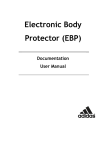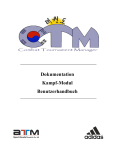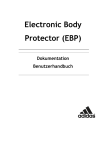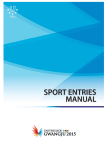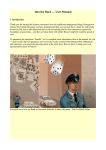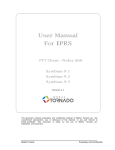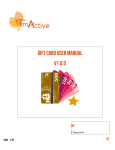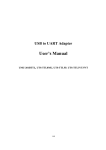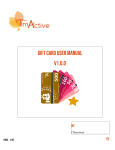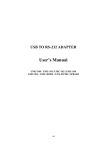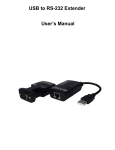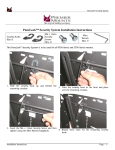Download Documentation Fight-Module User Manual - atm
Transcript
Documentation Fight-Module User Manual CTM - Manual Contents 1 DELIVERY CONTENT ......................................................................................................................3 2 USER REQUIREMENTS...................................................................................................................4 3 BEFORE FIRST USE ........................................................................................................................5 4 SOFTWARE INSTALLATION ........................................................................................................7 5 PREPARATION FOR START-UP..................................................................................................11 5.1. Activating the sensor ................................................................................................................11 Bluetooth Installation ...........................................................................................................................12 6 MAIN USER INTERFACE - OVERVIEW..................................................................................20 6.1. Starting the program .................................................................................................................20 6.2. Main user interface ....................................................................................................................20 6.3. Updates ......................................................................................................................................21 7 DEVICES .............................................................................................................................................22 8 SETTINGS ..........................................................................................................................................24 9 TRAININGS MODE ..........................................................................................................................26 10 COMBAT MODE ...............................................................................................................................26 11 THE FIGHT ........................................................................................................................................28 11.1. Display ..................................................................................................................................28 11.2. Entries ...................................................................................................................................30 11.3. Start/ Break ...........................................................................................................................30 11.4. End of fight ...........................................................................................................................31 Fight Report ..........................................................................................................................................32 12 NOTES..................................................................................................................................................34 12.1. Rechargeable battery.............................................................................................................34 12.2. Instructions for fitting and use .............................................................................................34 12.3. Safety .....................................................................................................................................35 12.4. Switching off.........................................................................................................................35 12.5. Storage and transport............................................................................................................36 12.6. Wear and Tear ......................................................................................................................36 12.7. Cleaning ................................................................................................................................36 13 KEYWORDS .......................................................................................................................................37 14 FAQ .......................................................................................................................................................38 Page 2 CTM - Manual 1 Delivery content Electronic Body Protector (EBP) 1 vest including inserted inlay with tube connected to the sensor Note: The tube is enclosed in the interior of the vest in a velcro-fastening pocket at the top right. 1 sensor including replacement tube Note: The sensor is enclosed in the interior of the vest in a velcro-fastening pocket at the top right. 1 charging station 1 TÜV (Technical Control Board) Booklet 1 user guide (English) 1 Software CD 1 bag Page 3 CTM - Manual 2 User requirements In order to use the Electronic Body Protector properly you need a computer or notebook that meets the following requirements: - - Bluetooth port (ideally already integrated in computer/notebook, otherwise use an appropriate Bluetooth stick; if required contact your adidas distributor who will provide you with an appropriate stick) System software: Windows XP (Home Edition/Professional) or newer • Service Pack 2 • Intel Pentium M Prozessor 1.70 GHz • Memory 512MB SDRAM • Display XGA 1024x768 • Graphics 128MB • 10 MB HDD • CD/DVD ROM • USB 2.0. Adobe Acrobat Reader Internet access for updates Page 4 CTM - Manual 3 Before first use Please note the safety instructions as well as the detailed demonstration of the Electronic Body Protector (EBP) illustrated in the booklet enclosed. A…Protection- and Sensor inlet: To connect the Protection and Sensor inlet (A) with the sensor (B) attach the tube (2) to the tube valve (1) of the inlet with the tube socket (3) of the sensor (B) B…sensor C…plug-in charger 1…valve tube connector 2...tube 3…tube connection 4...indicator light: green light means sensor is active 5…charging indicator light: turns off when battery is charged 6...On/Off button 7…charger connection 8…charger socket C harging The Electronic Body Protector is delivered with the electronic sensor unit (B) which is not charged yet. It must be charged before the first use with the plug-in charger (C). Charging status can be checked by starting the sensor unit. (see chapter 5.1. Activating the sensor) To charge, connect the charger connection (7) with the electronic charger socket (8). Then, connect the plug-in charger (C) with the electric power supply (ac voltage 110-240 Volt). After 4 hours continuous charging time the storage battery is charged and the electronic sensor unit (B) is ready. Conn ection Page 5 CTM - Manual After disconnecting the charger (C), the electronic sensor unit (B) can be attached into the Electronic Body Protector. To do so, connect the tube (2) with the tube connection (3), which you will find in the velcro pocket at the top right of the vest interior, by clipping it onto the fitting carefully. The sections have to be fitted securely to guarantee efficient operation. If you are using the new sensor model, the tube connection will already be inserted into the sensor. Please also ensure that all other components are connected correctly. Insert the electronic sensor unit (B) into the pocket intended for this purpose and close it with the velcro fastening. Old sensor New sensor Page 6 CTM - Manual 4 Software Installation If you have already installed the program, go straight to chapter 5.1. Activating the sensor. First of all, start your computer/notebook in order to start up the Electronic Body Protector and insert the enclosed software CD. The program should now start by itself, if it does not, start the CTM Software via My Computer. Follow the instructions on the Combat Tournament menu item in order to install the software on the screen. Install the combat software first, which is essential for the usage of the Electronic Body Protector. Run and Save can be selected for installation. O ur tip: Install the software by using the menu item Run. Page 7 CTM - Manual It is recommended that you activate the function “Everyone” as this allows the software to be used at any time, regardless of the user. Page 8 CTM - Manual Page 9 CTM - Manual To complete the installation of the software click close. You can work with the program as soon as it is installed. Note: The additional Tournament Software simply offers the possibility to navigate the basic conditions for tournaments (contest lists etc.) and has to be installed only if required. Page 10 CTM - Manual 5 Preparation for start-up 5.1. Activating the sensor In order to activate the transmitter (B), please press the on-/off button (6) until the indicator light starts to glow. The on-/off button (6) is on the top of the box. NOTE: Permanent glow indicates that the battery is charged, short flash or no light at all indicates the battery is flat. While the sensor is charging the indicator light stays dark. The sensor (B) is now activated and can be connected to the Electronic Body Protector. Finally close the pocket of the Electronic Body Protector with the velcro fastener. The Electronic Body Protector is now ready for use. Old version of sensor New version of sensor Page 11 CTM - Manual Bluetooth Installation Notes - This guide refers to the set-up of Bluetooth devices in Windows XP using the Bluetooth driver. VISTA? - It is important to decide right from the start whether to use an internal Bluetooth connection or whether to use an external Bluetooth stick, since the COM Ports may be blocked by unequal usage. - In case your computer has an internal Bluetooth receiver you cannot use an external Bluetooth stick at the same time, as both devices overlap. Note: Normally the internal receiver is preferable. If an external stick is still used, the internal Bluetooth connection must be deactivated. - To avoid any blocking of the COM Ports, always use the same Bluetooth stick and the same USB slot. - When starting Bluetooth installation, the internal Bluetooth should already be activated or the hardware (e.g. USB-stick) should already be inserted and operational. - If required, your adidas distributor will provide you with an appropriate Bluetooth stick. Co nn ecting the devices Start by activating the Bluetooth option on your PC or connecting the Bluetooth Stick using the USB adaptor on your PC. After the symbol for the Bluetooth connection has been activated in the system (Start Settings System), an assistant for fine tuning the connection appears: Note: Bluetooth Symbol: Page 12 CTM - Manual Bluetooth Menu: You should now switch on your Bluetooth device (the sensor in the EBP or the joystick) and start the process with the “add…” function. Device Wizard By selecting the box in the window saying that the device is set up, and clicking on “Next”, the search is started. Selecting the device: Page 13 CTM - Manual In the device list, the CTM devices are described as Lin Tech Once the device is found and selected, click again on “Next” Main code Now the main code, which is always 1234 in case of the EBP devices, needs to be entered. It is assigned to the specific device and, combined with 128 Bit encoding and “Channel Hopping”, guarantees a secure connection. Page 14 CTM - Manual Bluetooth devices overview After the main code has been entered, click on “Next” and once the process is completed, the device should have been added to the list and the connection established. The CTM devices are shown as LinTech in the list. Page 15 CTM - Manual COM connections First open the COM connection folder in the menu. For the subsequent selection of the CTM software devices, the number based on the COM Ports is needed and should be quoted. We recommend marking the sensor with the COM port (e.g. with sticky dots) in order to avoid confusion. Note: The software does not use the incoming ports and these must be deleted in order to avoid the appearance of phantom ports. Now you can leave the installation of the devices by clicking OK. Note: The procedure described refers to the installation of an EBP. When using two vests (fight) each single device needs to be installed separately. Page 16 CTM - Manual By clicking on OK you can finish the installation. Note: The guide described refers to the connection of just one device. When using more devices, each device must be installed separately. Note: When using several vests the incoming ports must be removed, as Windows can only support a limited number of ports (see also the chapter ‘Ports’). End If you use the same Bluetooth stick the next time and the same sensor respectively, you do not have to uninstall the ports again. The same ports can be used again the next time, and the Bluetooth ports do not have to be reinstalled. Otherwise you must uninstall the Bluetooth devices from the menu before switching off the computer once training or the tournament is over. This is the only way to reset the COM ports and release them for their next operation. This prevents any phantom ports and additional entries in the Windows Registry resulting from this operation. Ports In order to use the Bluetooth devices for the EBP-software, the correct ports (COM1, COM2…) need to be assigned. Please take into account that only ports from C OM1 to C OM9 can be used for this. It is possible that some ports are already assigned by the operating system and cannot be used. If the ports are automatically labelled through the system between COM1 and COM9, there are no other settings necessary and you can get started. Page 17 CTM - Manual If an invalid port number (higher than 9) is installed, this port (or ports) should be deleted according to description “Removal of unused ports”. On principle, it is best to first clean the system and then repeat the procedure, described from section 5 onwards. Removal of unused ports If invalid ports are found during installation (ports with numbers higher than 9), this is normally due to old, unused ports installed in the operating system of the computer. These so-called “phantoms” are not automatically removed from the system. In that case, they have to be removed manually. On principle it is recommended to clean the system from these “Phantoms” before or after any use of the Bluetooth devices. First, all Bluetooth devices should be removed. This is done in the Control Panel (Start Settings Control Panel Bluetooth-Configuration), then by selecting the devices and deleting them. Start Menu After having removed the devices, open a console in the start menu by entering the command “cmd” in the “Run…” menu and confirm with “OK”. Page 18 CTM - Manual CMD: The following two commands (each has to be confirmed with “Enter”) must be entered in this newly opened console: - set devmgr_show_nonpresent_devices=1 devmgmt.msc Hidden devices: Now the system “Device manager” should open (Start Settings Control Panel System (Properties) Hardware Device Manager). Then the following menu showing hidden devices should be activated: Now, all ports not used by the system can be uninstalled. They will be indicated in the section “ports (COM and LP T)” with a transparent plug symbol and can be uninstalled by clicking on them with the right hand mouse button. Page 19 CTM - Manual 6 Main user interface - overview 6.1. Starting the program Start the competition program by using the automatically generated “Combat” icon or through the start menu within the programs. 6.2. Main user interface The most important performances for fast access to the individual program parts are situated on the clear graphically structured user interface. Detailed descriptions of the individual menu items can be found in the following chapters. Combat and Training form the main components of the software, with which the actual fight can be started, displayed and controlled. The significant difference is between individual or multiple fights. “Devices”: connects the vests and joysticks for the head hits with the software and displays the current status of the connected items. Through “Settings” you can make general adjustments. Here you can search for current updates. See 6.3. Updates Here you can close the Combat Tournament Manager. Page 20 CTM - Manual 6.3. Updates If an internet connection is available you can check the newest program updates via “Updates”. While your computer is connected to the internet, you will automatically be informed about updates when starting the program. To install the updates, close the program and follow the installation instructions, similar to the installation of the software. Is automatic closing not possible? Note: when updating, it is necessary to select “Everyone” for use. When the software update is installed, the program can be started as usual. Through installing a second program icon may appear on your desktop (e.g. Poomsae – only necessary if you want to use the Poomsae module), which offers a new way of using the EBP. In general, following the update, the program is started as usual via the icon on the desktop. Page 21 CTM - Manual 7 Devices Before starting the fight, the vests have to be selected and connected under the menu item “Devices”. All devices should already be set up correctly. Thereby every single indicator gets a virtual port with a number. (see: chapter 5.2 “Bluetooth installation”) First the complete list should be deleted using the “Clear List”, before the new vests are connected. Select the vests The ports for the red and the blue EBP are allocated under “Red Vest” and “Blue Vest”. The ports set with “Joystick” represent the ESM devices and the joystick settings for the head hit valuations. The ports are added to the list by selecting them. These can easily be removed again by selecting them from the list and clicking the remove button. The “Clear List” button deletes the complete list. Page 22 CTM - Manual Connection: By clicking on “Connect” all of the specified EBPs and joysticks are connected and the status changes from “Disconnected” to “Connected”, if everything has been adjusted correctly prior to this. The correct charging status of the battery is also shown under “Batt”. All of the currently linked electronic vests and joysticks are shown in this window. The connection can also be broken here. Advice: Only one vest needs to be connected for training, for combat mode at least 2 vests must be connected. After connecting the vests, click on close. Page 23 CTM - Manual 8 Settings General settings In this window, the data bank can be selected for the pool list. This is mandatory for Combat Mode. The pool list is prepared and drawn by the CTM software and has to be selected to carry out the tournament. In Training Mode, the existing data bank (DataDefault.ctm) should be used. From there, standard information will be given, which is also important for Training Mode. Alternatively, you can use the TaekoPlan Software (see TaekoPlan Manual). Page 24 CTM - Manual The “Hit Level” in joules can be changed in this window for Training Mode. The upper level “High” represents the power threshold value for approving a technically correct hit. The lower level “Low” is the power for a hit to be registered. Note: Always define the lower barrier (“low”) to 0 during the workout. Here, the standardized software updates check can be activated when starting the program (only works if internet connection is available). O ur tip: Choose this setting, if you have the chance to at least occasionally connect you PC to the internet. The WTF-Rule: “The winner is the first to reach 12 points, or have an advantage of 7 points” can be deactivated here. When using this option, both fighters have to wear the same size of vests according to the W TF. O ur tip: Always use this option for competitions. With this setting, you can select whether every value (“Show hitvalues”), valid hits above the threshold (“Show only valid hitvalues”), or no values (“Hide hitvalues”) are indicated during the fight. This menu is only intended for service purposes and is reserved for authorized technicians. This mode is password protected. Two scoring options are available: “Electronic Body Protector” in use with the EBP (ESM/Joysticks are used for head hits) and “Hand scoring” in use with the Scoring Machines / Joysticks only to score body and head hits (EBP is not used). After modifying all the settings for your requirements click on Apply. The EBP is now ready for use. Page 25 CTM - Manual 9 Trainings Mode Here, all the settings can be adjusted by the user. This mode is recommended for training fights, or for small single matches. The pool list is not used here and the hit level for the relevant fight can be adjusted manually. Fight data You can set up the hit level through the settings. (see: Chapter 8 Settings) By selecting weight class, the recommended hit level for the upcoming fight is allocated automatically. Only if there is no weight class selected, the manual registered hit level counts. Like in combat mode, you have to set up the right size of the vest again before you can start the fight with the “FIGHT” button. After a fight is finished the dialog box for the training mode is displayed again. 10 Combat Mode Whole tournaments can be completed in Combat Mode. In this case, the pre-drawn data bank is loaded from the CTM software and the fights are opened in sequence according to the pool list. Page 26 CTM - Manual The data bank for the current pool list can be adjusted in the item “Settings” on the main user interface of the program. You should always check if the correct current data bank has been selected. (see chapter “Settings”) Before each fight, all the relevant data is displayed in a separate window, where the fight can be confirmed and initiated. Fight data The display contains all the relevant data for the fight, which can no longer be changed (in contrast to Training Mode). Only the correct size of the vest must be selected. The current fight is started by pushing the “FIGHT!” button. Note: This window is displayed after each combat, along with the data for the next fight in the pool list, until all fights are completed. Page 27 CTM - Manual 11 The fight If a fight is selected and started in Training or Combat Mode, the combat interface is displayed. From this point forward there is no difference between Training or Combat Mode. This interface shows the current score, penalty points, cautions and other data. Furthermore, the main judge has the option to intervene in the fight. 11.1. Display The large displays to the left and right show the current score. These are updated automatically when a valid hit is detected by the EBP or a head hit is signalled by a judge via joystick. The display above in the centre shows the time of the round (white) In the break between the rounds the time runs in green numbers backwards to 0, in a time-out the time runs in red numbers and switches back to the time of the round afterwards. Underneath the names of the fighters (with their national flags) as well as the current weight class being fought in. Page 28 CTM - Manual The current round number is below the weight class The display below the score shows the penalty points / cautions. One full point means one penalty point and a half point means a caution. The hit values are indicated between these displays. The actual threshold value is shown in the centre. If a hit goes higher than this value, a point is awarded. The left and right sides show the power output of the last hit on the EBP. Values below the threshold are displayed as well. Page 29 CTM - Manual 11.2. Entries The lower part of the display shows the additional entry options for the main judge. Using these buttons points can be awarded to the fighter manually, and illegal points can be taken away. Subtracting points must be confirmed separately. This function reverses the last action. Penalty points are assigned with this button. The point is displayed immediately and the opposing fighter receives an additional point on the score table. This button gives cautions. Two cautions automatically amount to one penalty point. This button disqualifies the fighter. The fight is over. 11.3. Start/ Break The “Start” button initiates the fight. The time of the round is now counted as well as the hits to the EBPs. After one round is over the break time starts to run automatically and the fight continues by clicking on the “Start” button again. During the course of the fight the “Start” button changes to a “Break” button. Clicking on it pauses the fight. No score is counted and the break time runs. The fight continues on pushing “Start” again. Page 30 CTM - Manual 11.4. End of fight The winner is decided automatically once a fight is over, whether this is due to points, the time running out, disqualification or another reason. The winner keeps their original colour on the screen (red or blue) and the loser is displayed in grey. If no winner is decided at the end of the regular time, an additional round will be held, socalled “Sudden Death”. In this additional round the first fighter to strike a legitimate point wins. After the match is over and a winner has been decided, the fight can be ended by pushing the “End” button. This can be done at any time. If a fight is ended before the normal running time, no winner is selected. Once a winner is established and the end of the fight confirmed with the “End” button, an additional window pops up to select the results. There is the choice of a number of prepared results or an individual result defined by the user. If a fight was started in Combat Mode, the selected result and the winner are added to the pool list data bank and the next fight can be loaded and initiated. Note: If you want to finish the program, it is necessary to first disconnect the devices under the menu item “Devices”. Page 31 CTM - Manual Fight Report You can access the fight report via the Windows start menu, under “Programs – CTM Manager- Report. You can choose the desired fight and open the report in the CTM. Here you can see the most important information about the fight Page 32 CTM - Manual user Kommentar: Body hits Here all the hits (with hit value and time) are shown in chronological order. user Kommentar: Head hits Here the head hits with the correct time are shown. All actions taken by the referee are recorded here. Page 33 CTM - Manual 12 12.1. Notes Rechargeable battery The Electronic Body Protector is equipped with a modern high-power rechargeable battery which will operate for five to eight hours when fully charged. In order to always have the full battery capacity available for a planned activity; it is advisable to recharge the sensor unit a few hours before use with the accompanying plug-in charger as a matter of routine. With this type of rechargeable battery there is no danger of a “memory effect”. During operation, as soon as the battery capacity has reached a specified minimum value the message “low battery” appears on the PC. When this happens, stop using the Electronic Body Protector within the next 15 minutes and recharge the battery. 12.2. Instructions for fitting and use The best possible protection is achieved by using an Electronic Body Protector of the correct size for your body (see chart in the booklet). Wear the Electronic Body Protector with the coloured side facing out. Make sure that the Electronic Body Protector is not significantly larger than the actual reinforced protective area (see instructions for fitting and use in the booklet). The Electronic Body Protector must be fitted to individual requirements. Aim for a comfortable and secure fit without impeding blood circulation. The Electronic Body Protector should be secured in such a way that it remains in the correct position during normal use. The body protector should be fastened as shown in the diagram. Page 34 CTM - Manual 12.3. Safety Do not carry out any structural alterations or use the Electronic Body Protector incorrectly as this might seriously impair performance. Note that use of the body protector without the inlay does not provide adequate cushioning and protection. The body protector should therefore not be used without the inlay. To charge the rechargeable battery and to replace the inlay, the Electronic Body Protector can be opened and closed with a Velcro. However, ensure that neither the inlay nor the electronic sensor unit are opened or damaged under any circumstances, as the guarantee will than lapse. O ur tip: Always use full protective equipment when training in martial arts. The Electronic Body Protector can be combined with other essential protective equipment unless they are not compatible. Important! • • Always wear the vest close to the body. Only if the remains in the correct position the correct Joule level is shown! Never push the vest during use away from your body. Through this the vest gets damaged! X 12.4. Switching off When you wish to stop the device again, first deactivate the sensors in the CTM Manager program. Then press the on/off button until the indicator light goes out. This indicates that Page 35 CTM - Manual the sender and therefore the body protector are deactivated. You can now end the competition program on your computer. 12.5. Storage and transport The body protector should be stored and transported in its original shape, kept dry and away from prolonged exposure to strong sunlight. Reduction in the operating lifetime can arise due to large fluctuations in temperature or mechanical action. 12.6. Wear and Tear A reduction in the cushioning value normally occurs after 3-4 years depending on wear. With excessive or disproportionately high wear, this time can be reduced. Damage, e.g. nicks, tears, broken seams and even soiling can lower the protective function. The Electronic Body Protector should be checked for damage e.g. tears, holes etc. before and after use. Damaged Electronic Body Protectors should be replaced immediately. 12.7. Cleaning If it is necessary to open the Electronic Body Protector, for example for cleaning, and to remove the separate components (tube coupling [4], tube connector [3], connecting tube [2], valve [1], inlay [A]), then be sure to attach these in the same order and the same position when reassembling the body protector in order to ensure correct functioning. To clean, use a soft damp cloth. Stubborn stains can be treated with a soap solution. The Electronic Body Protector can be dried with a soft cloth. Cloths soaked in alcohol, paint thinner, petroleum or chemicals should never be used for cleaning as these could damage the surface of the Electronic Body Protector. Note: The body protector has an insufficient protective function without the inlay [A]. Page 36 CTM - Manual 13 Keywords Bluetooth Breaks Charging Cleaning COM connections Combat Connection Data bank Delivery content Devices Display End of fight Fitting Main code Main user interface Ports Rechargeable battery Safety Software Storage Switching off System software Training Transport Updates Wear and tear W TF Rules Page 37 CTM - Manual 14 FAQ Q: How is a Bluetooth connection established? A: You should always install Bluetooth sticks with the Microsoft Windows XP drivers. Drivers included with sticks almost always create connection errors. Therefore, always use the Windows driver and not the Bluetooth Software CD provided! In case of any doubt your adidas distributor will assist you with an appropriate Bluetooth stick. Q: Is the security of the transmission from the EBP to the notebook guaranteed? A: The transmission is secured in several ways. Firstly, each sensor is activated with a worldwide unique MAC- address, and secondly, the data is encrypted and is sent via “channel hopping”. Q: Does it recognise “illegal” techniques? A: Due to the physical attributes, points awarded from illegal techniques are possible in principle. However, the software eliminates them extensively. A critical area is the shinbone. Given that the lower shinbone area has also been counted at everyday Taekwondo tournaments for two decades (contrary to the WTF regulations), it is very difficult to define an exact grading of when a shinbone should no longer be counted. However, in practice it does not make sense to score with the upper shinbone, since the distance to the opponent is thereby reduced. This is because the technique is less powerful, due to the lower leverage of the hit. Furthermore, the referee is free to punish techniques such as a deep hit with a caution or even by subtracting points and at the same time withdrawing the possibly valid hit. Thereby the sense of intentional practice of such a technique is challenged. Q: How durable are the EBPs? A: The electronic part of the EBP has a lifetime of many years. The shell and the PUprotection core suffer from the wear and tear of a conventional vest, but can be exchanged for a new shell/ PU core. This does not impair the function. Q: How much do the EBPs cost? A: Please check with your local distributor Q: What is included in the EBP? A: 1 EBP, 1 sensor, 1 charger, 1 software CD for single fight and tournament administration including a free update license as long as the product is on the market, 1 bag Q: How long does the battery of the EBP sensor EBP last? A: Depending on the number of hits, a vest can be online for 6-8 hours. Naturally the operating time of the storage battery also depends on the temperature. In low temperatures the capacity declines accordingly (see mobile phones). Q: Is there a warning if the sensor’s battery power decreases? A: As soon as the battery reaches a critical level, an alarm is sent to the computer. The sensor then continues to function for two further fights, but it is recommended to change the sensor. Q: Can the sensor be damag ed during the sport? A: The sensor is placed in such a way that it cannot be impaired by hits. If, however, an athlete hits this area exactly with a heavy item, it is possible that the housing may be Page 38 CTM - Manual damaged. In this case it will have to be changed. The new generation of sensors is equipped with an extremely robust housing, which can also withstand heavy weight. Q: Is the EBP accepted by the WTF? A: The EBP was approved by the WTF reform commission 5:3. The W TF licensing is in process. Q: Do other permits exist? A: The EBP is already approved by the European Taekwondo Union (ETU) und Oceania Taekwondo Union (OTU). Further continents are in negotiation Q: Has the EBP already been used in tourna ments? A: 30 smaller and major tournaments have already used the EBP. It also appeared at major tournaments such as the Prince Albert II Cup in Monaco on 6 May 2006, as well as the Olympic Youth Festival in Sydney 17-21 January 2007. Q: Is the EBP used elsewhere? A: As soon as the prototype was produced numerous federations and national teams were equipped with the EBP. The vests have already been used in the USA, Canada, Mexico, France, Sweden, Italy, Greece, Turkey, Germany, Austria, Ireland, Egypt, Thailand, Singapore, Malaysia, Indonesia, the Philippines, Japan, Taiwan, China, Korea, Australia, Oceania, amongst other places. Q: Does the EBP chang e TKD to boxing? A: No, unless 2 athletes deliberately stand facing each other with puffed-up chests and practice the Kyokpa. Punches are counted, but they need a lot of force. Inevitably, points are more likely to be awarded for a punch in a counter attack situation, when two bodies come up to each other (physical law). It is difficult to punch in an infight, particularly when the opponent softens the impact through their movement or prevents it completely. Page 39